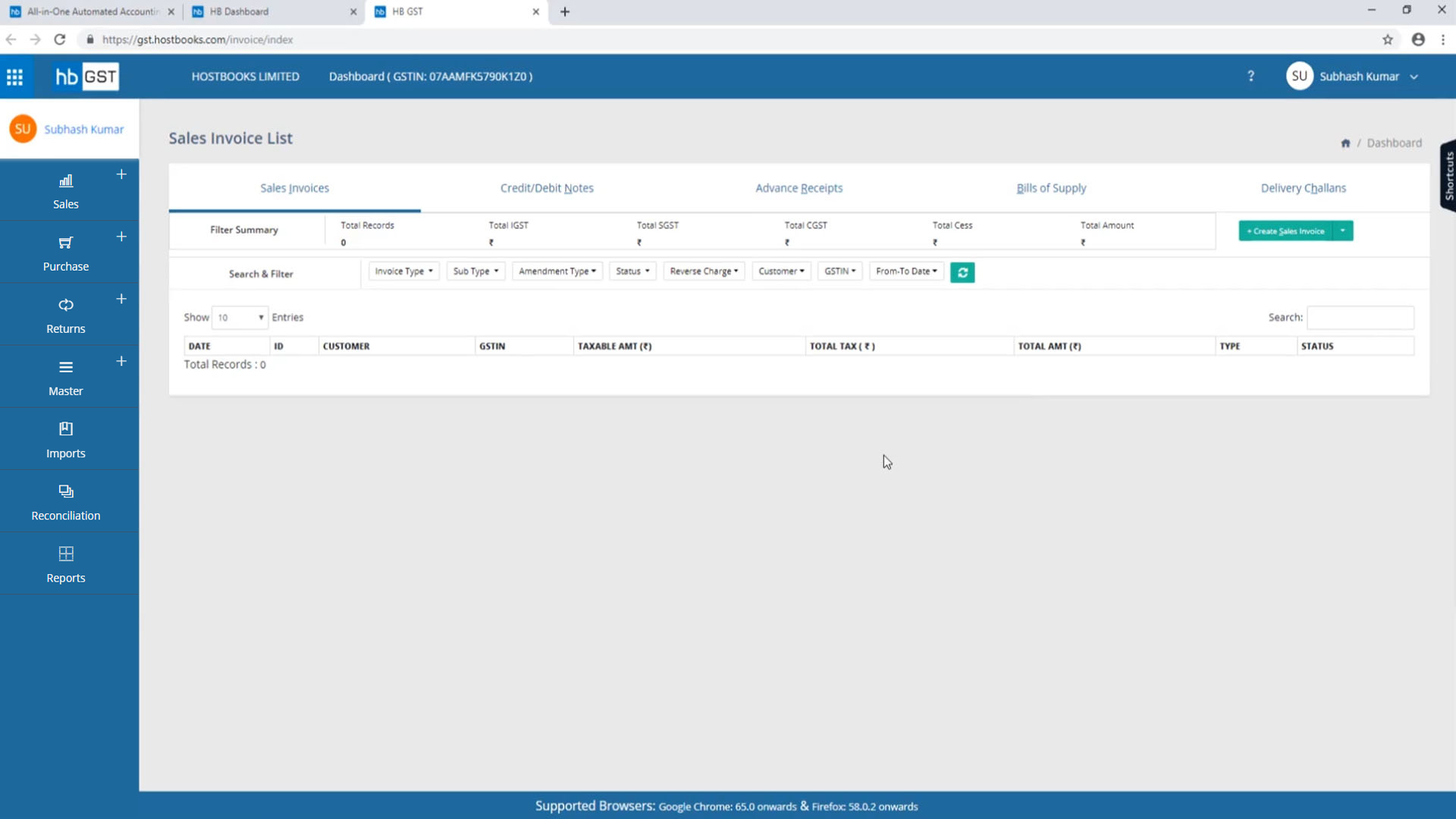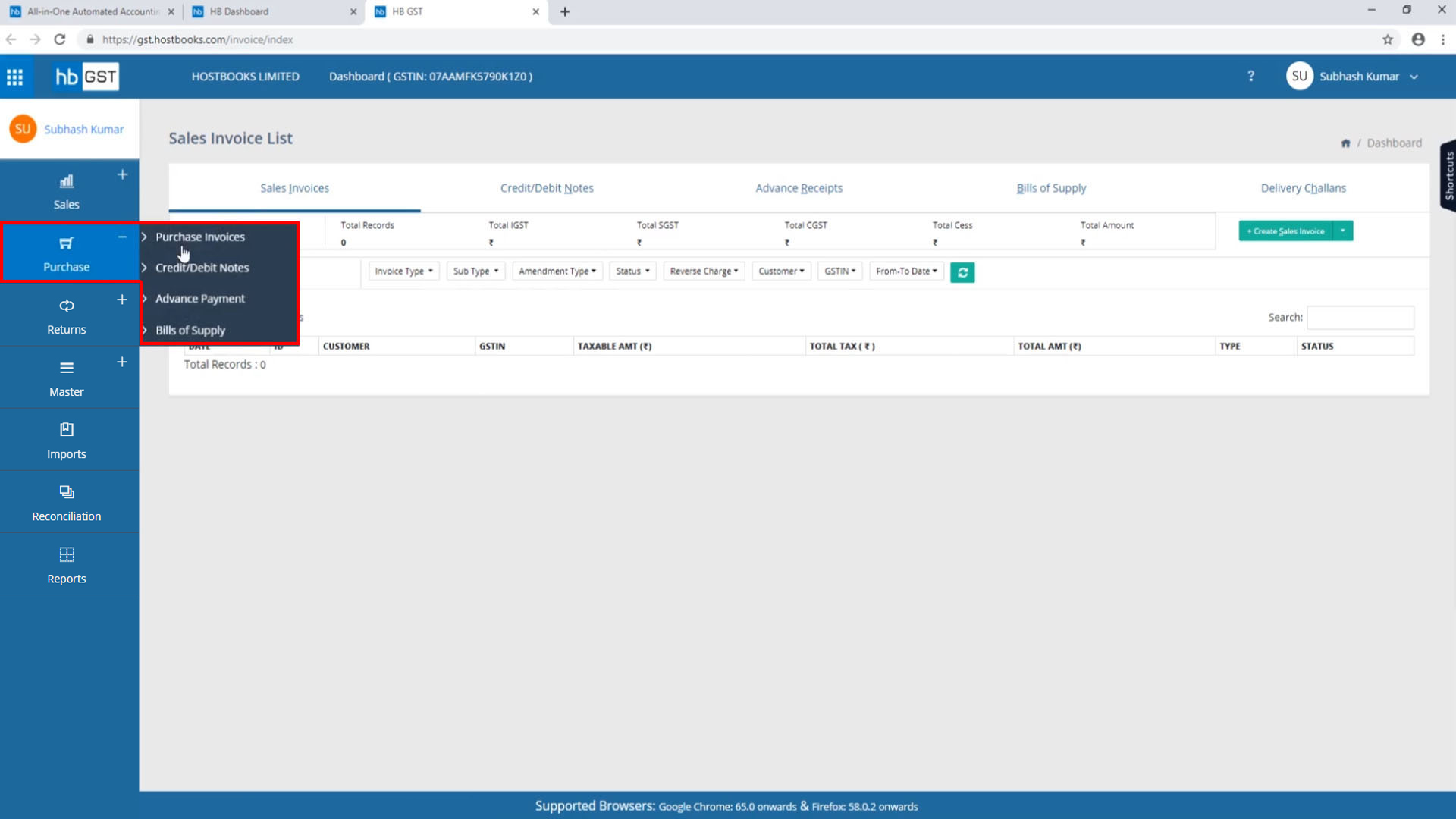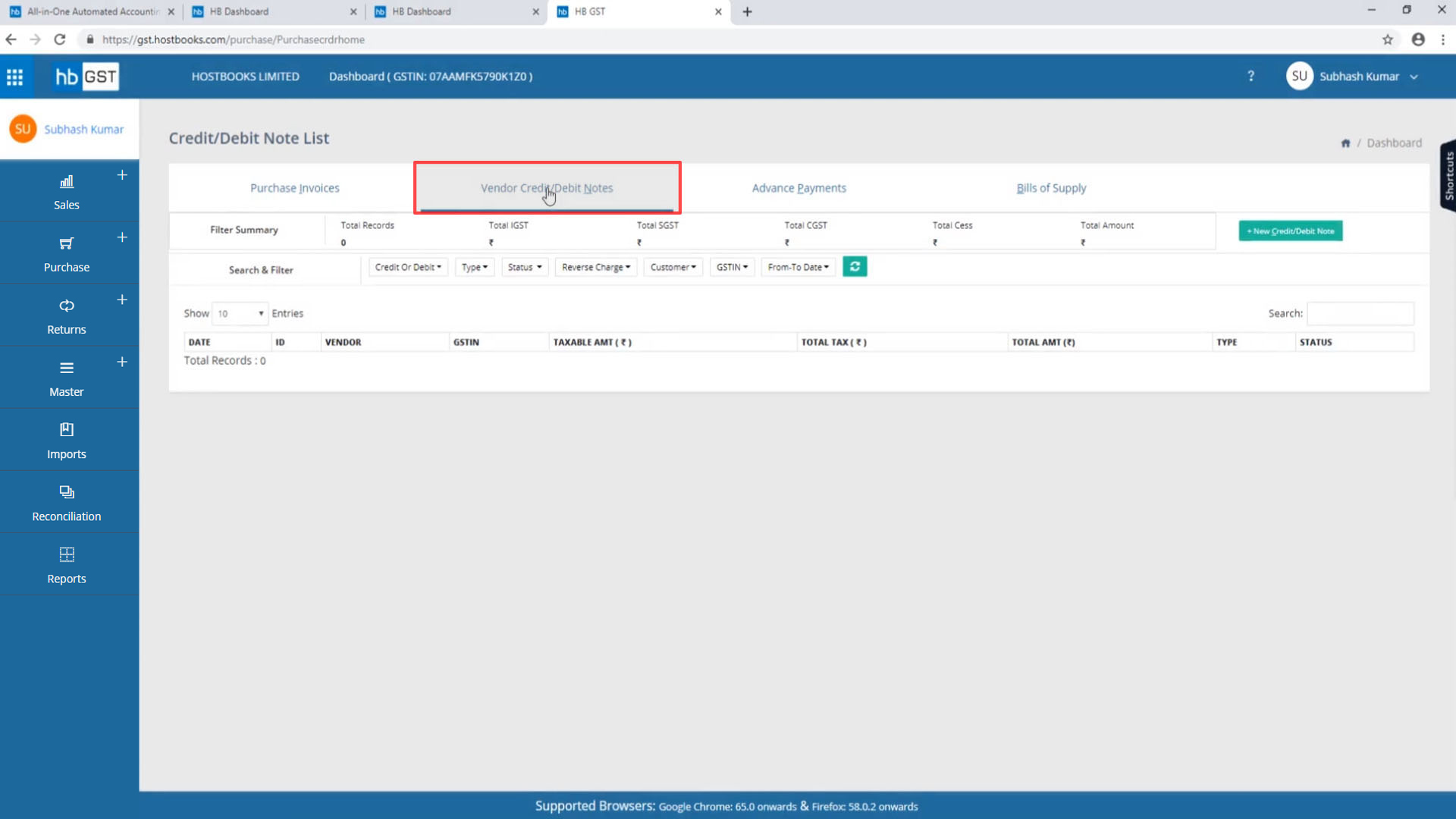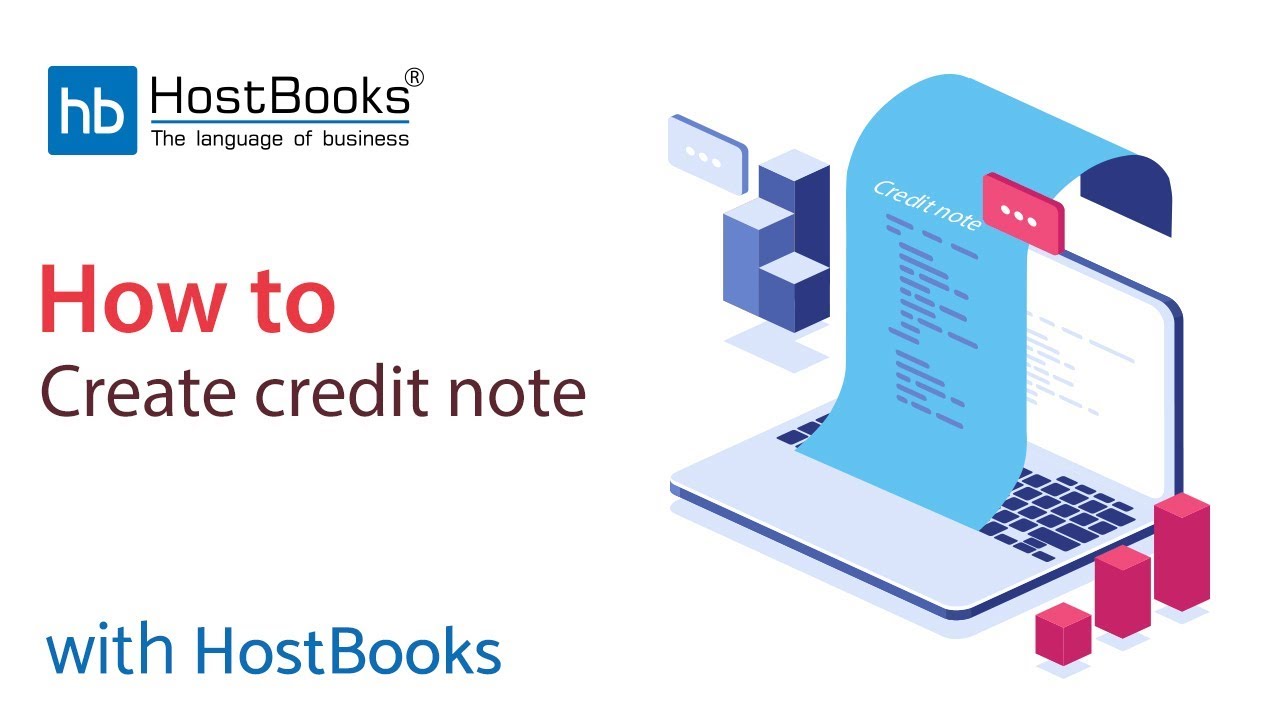New Credit Note
Step 1:
- Go to Sales Invoice Dashboard.
Step 2: Sign-up
- Go to purchases and select Purchase Invoices from drop-down menu.
Step 3:
- Go to Vendor Credit/Debit Note.
Step 4:
- Click on New Credit/Debit Note.
Step 5:
- Click on the credit note and fill in the bellow fields.
- Enter the Original Invoice Number.
- The details of the vendor will be automatically fetched.
- Next, enter the Credit Note Number.
- Select the Credit Note Issue Date and the Transaction Date which are the same.
- Then select the Item against which you want to create a credit note.
- Again, the details will be fetched automatically.
Step 6:
- Click on Save.
- Your credit note will be saved successfully.