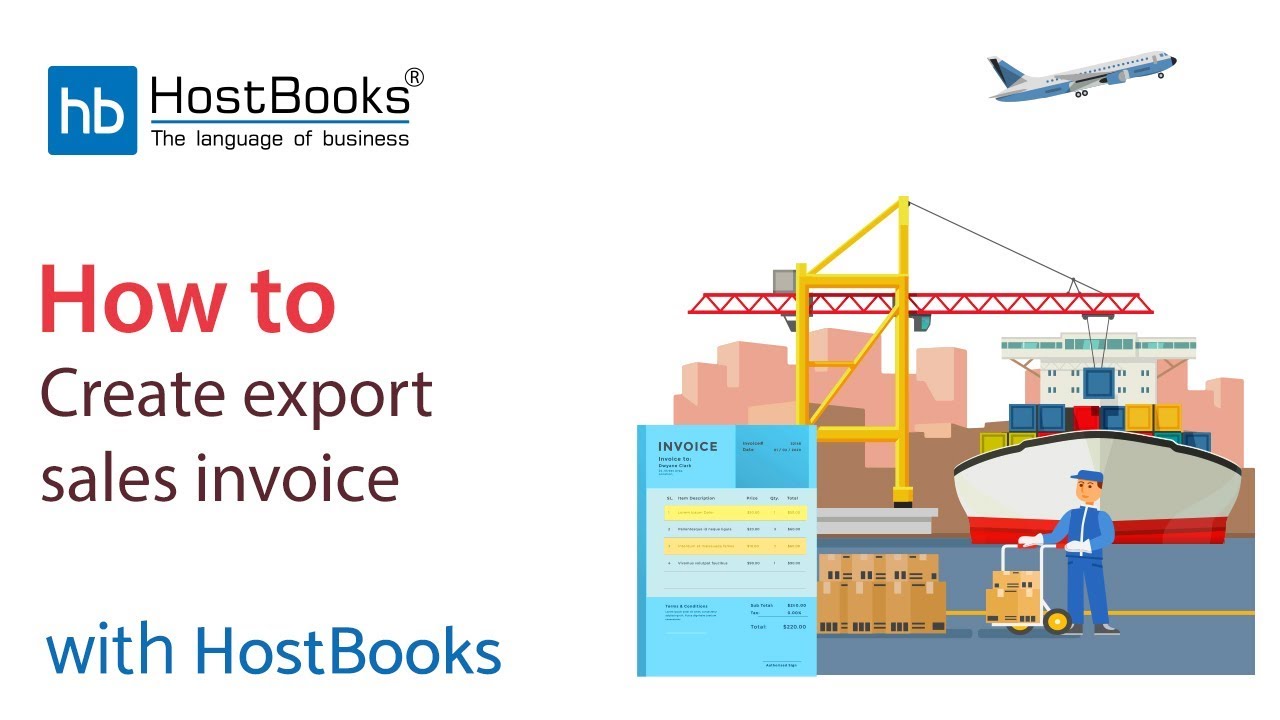Create Export Invoice
Step 1:
- Go to the Dashboard.
- Select + Create Sales Invoice.
Step 2:
- Select + Create Export Invoice.
Step 3:
- This is the format of the export invoice.
Step 4:
- Select the Customer Name.
- Enter the Invoice Serial Number.
- You can set the invoice series, to know about the same please watch our previous tutorials.
- Select the Invoice Date and the Due Date.
- Choose the Export Type.
- Next, enter the Shipping Bill Number.
- Select the Shipping Date.
- Enter the Shipping Port Code.
- Then enter the Bill of Entry No.
- Mention the number of packages and enter the approximate Assessment Value.
- Next, enter the Container No. and Bill of Entry Date.
- Enter the Weight, name of the port received from, MBL No. and HBL No.
- Choose the Country.
- Export Currency and the Conversion Rate.
Step 5:
- The item details will be fetched automatically via the Client Item Mapping.
- Enter the Quantity and the Rate for all the items.
- Enter the Bank Details, Customer Notes, and Terms & Conditions if any.
- Click on Save.
Step 6:
- The export invoice will be saved successfully.