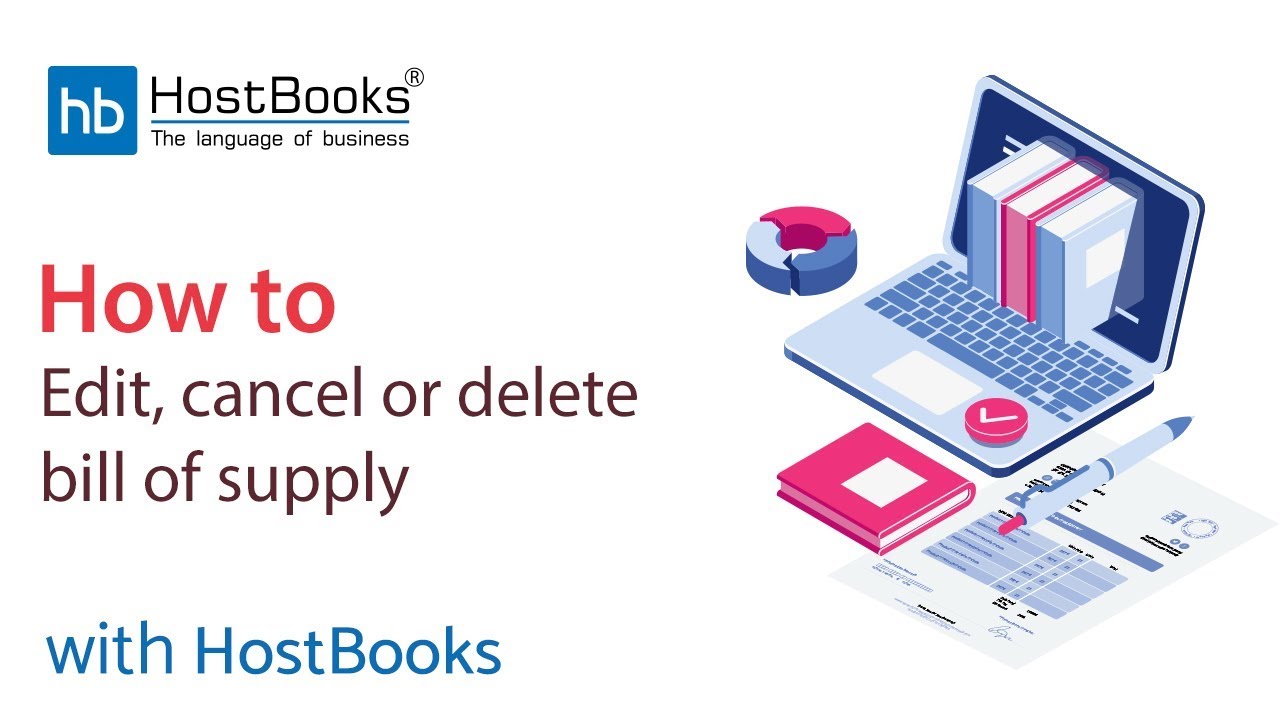Bill of supply Edit, Cancel and delete
Step 1:
- Click on the voucher you want to edit.
Step 2:
- Go to Edit at the top right.
Step 3:
- If you have entered the wrong rate, you can edit the same.
- Rest of the details will change accordingly.
- Similarly, you can change the quantity as well.
- The grand total in each case will change according to the changes made.
Step 5:
- This is the Updated Invoice.
Step 6:
- You can also delete the voucher by choosing the CANCEL option at the top right.
Step 7:
- Confirm by choosing Cancel Invoice.
Step 8:
- You can also delete the voucher by choosing the Delete option at the top right.
Step 9:
- Confirm by choosing Delete Invoice.
Step 10:
- Bill of supply has been deleted.