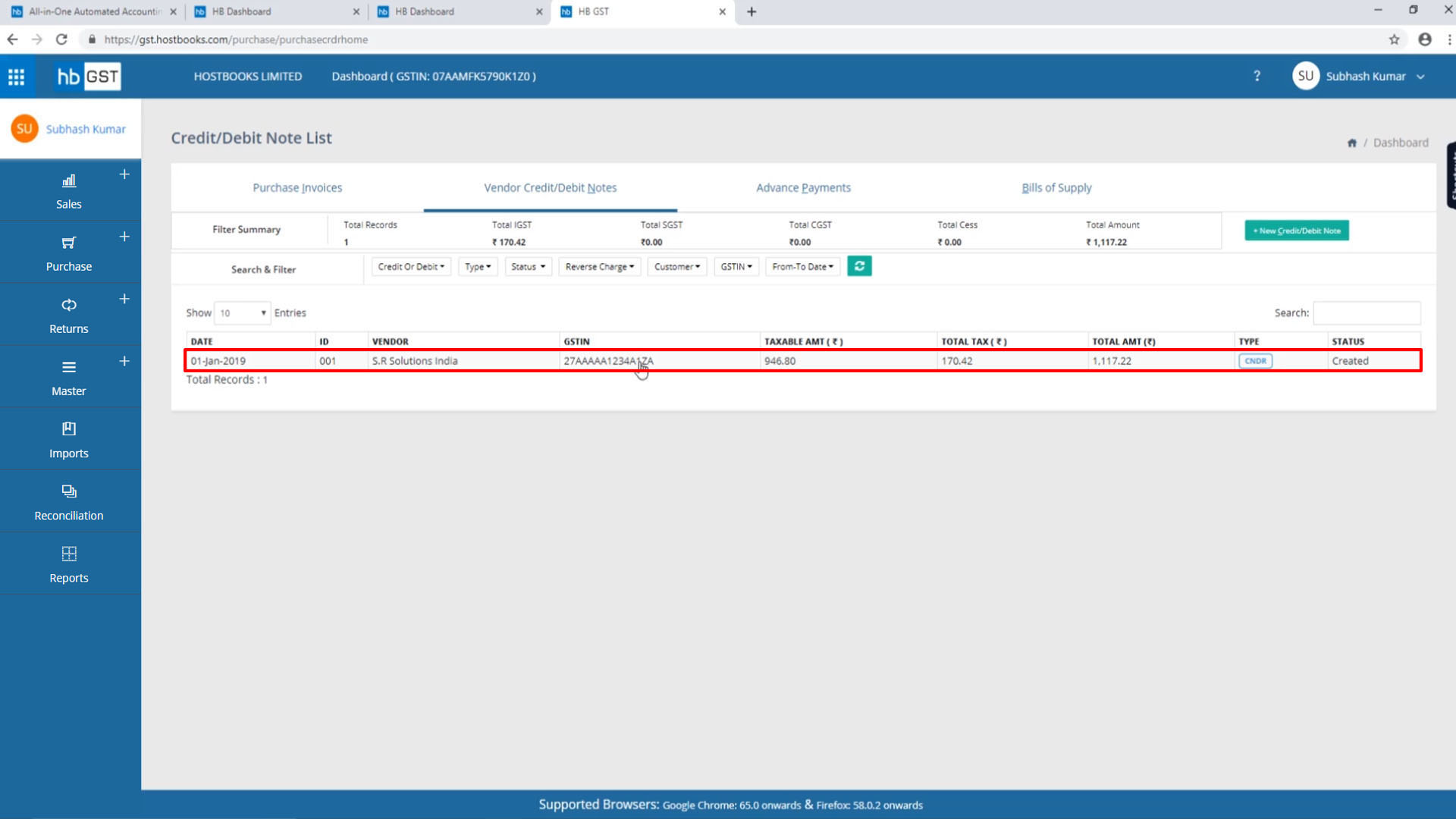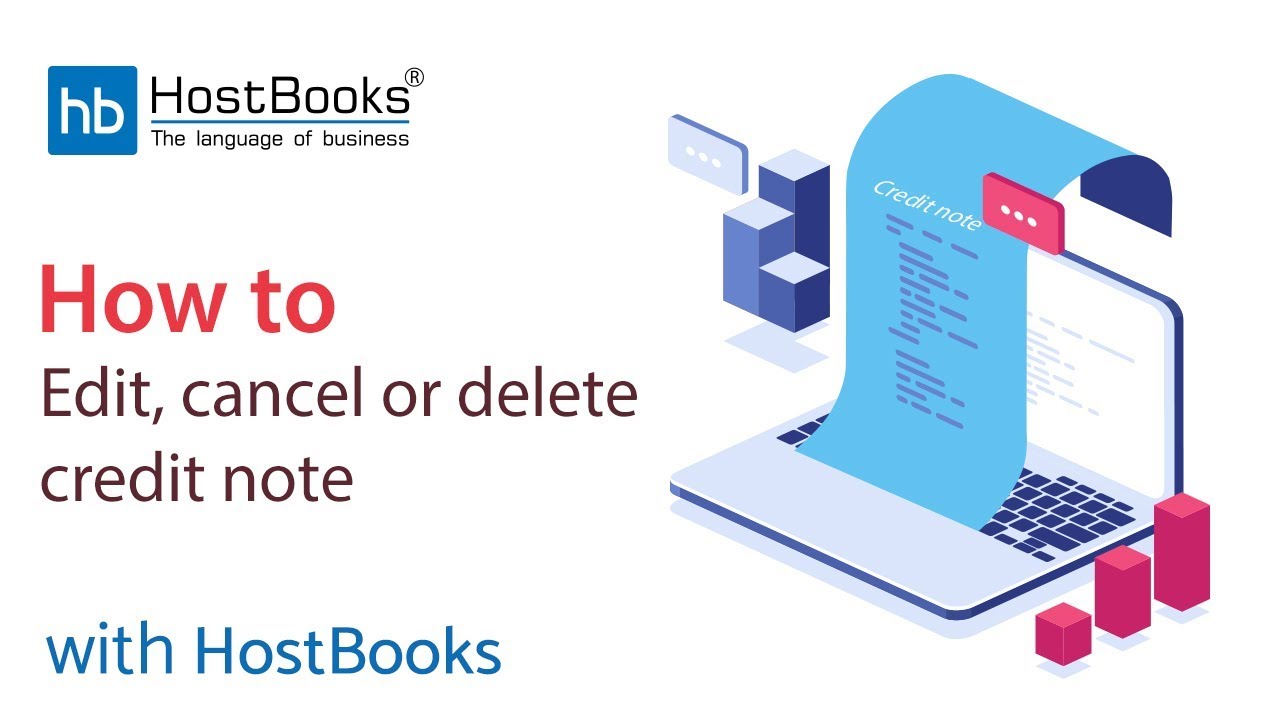Edit Cancelled and delete Credit Note
Step 1:
- Go to vendor credit/debit note dashboard.
- Click on the Credit Note that you want to open.
Step 2:
- Go to Edit at the top right.
- Click on Edit.
Step 3:
- Say you want to change the quantity or the rate.
- You can edit the same as shown on the screen.
- And, the tax rates will be changed accordingly, once you change the rate.
Step 4:
- Click on Update at the top right.
- This is your updated Invoice.
Step 5:
- Go to the edit option drop-down menu at the top right.
- Click on Cancel.
Step 6:
- Confirm by choosing Cancel Invoice.
Step 7:
- Go to the edit option drop-down menu at the top right.
- Click on Delete.
Step 8:
- Confirm by choosing Delete Invoice.
Step 9:
- And, your credit note will be deleted instantly.