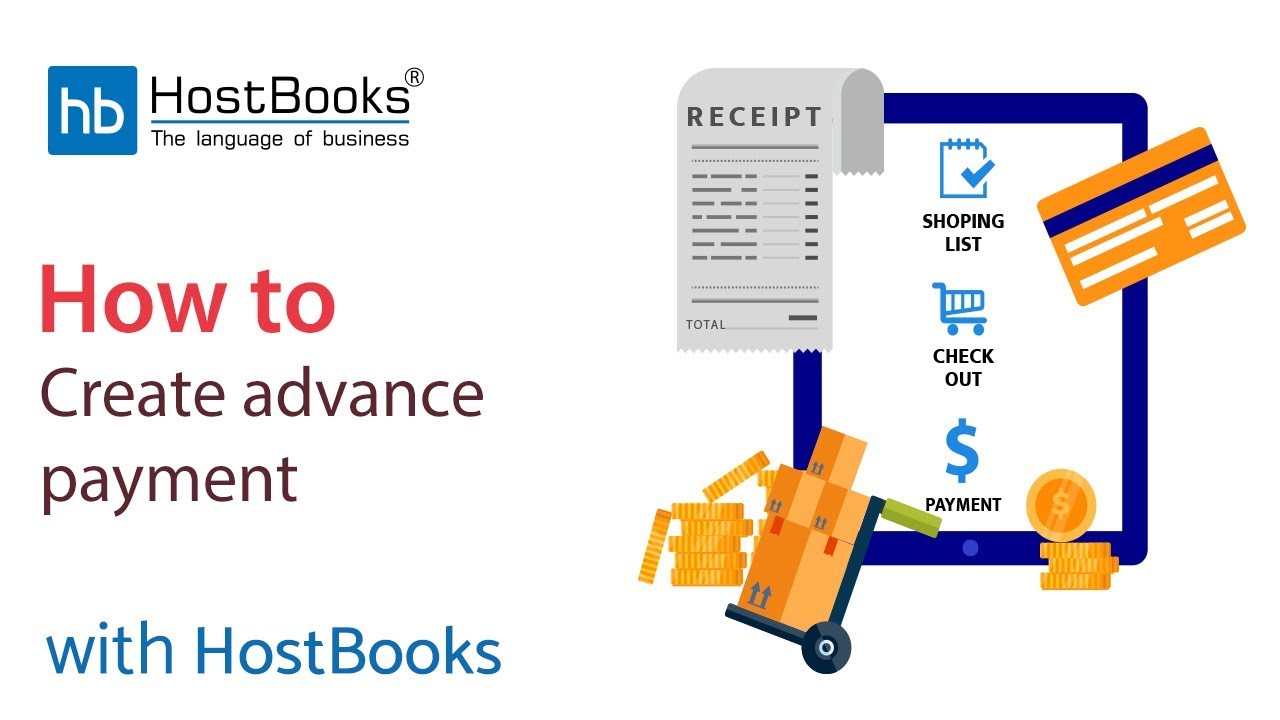Create Advance Payment
Step 1:
- Go to the dashboard of HostBooks GST purchase invoice dashboard.
Step 2:
- Go to Purchases on the left and select
Advance Payments
.
Step 3:
- Click on
Create Advance Payment
.
Step 4:
- Select the vendor and the rest of the details will be fetched automatically.
- If the shipping address is not the same as vendor address, you can edit the same.
- Enter the
Advance Payment No
.
- Select the
Advance Payment Date
and the Transaction Date
.
- The Return Month and the Return Quarter will be fetched automatically as soon as you select the Advance Payment Date.
- Next, enter the Item name.
- The item details will be auto-filled.
- If you wish to change the rate, the details will change accordingly.
- Enter the quantity.
- If you want the Grand Total in the round off figure, select the same as shown on the screen.
- If Reverse Charge is applicable, select the same from the drop-down menu or else select none.
Step 5:
- Advance payment voucher after filling in all the fields.
Step 7:
- Advance Payment voucher has been successfully created.