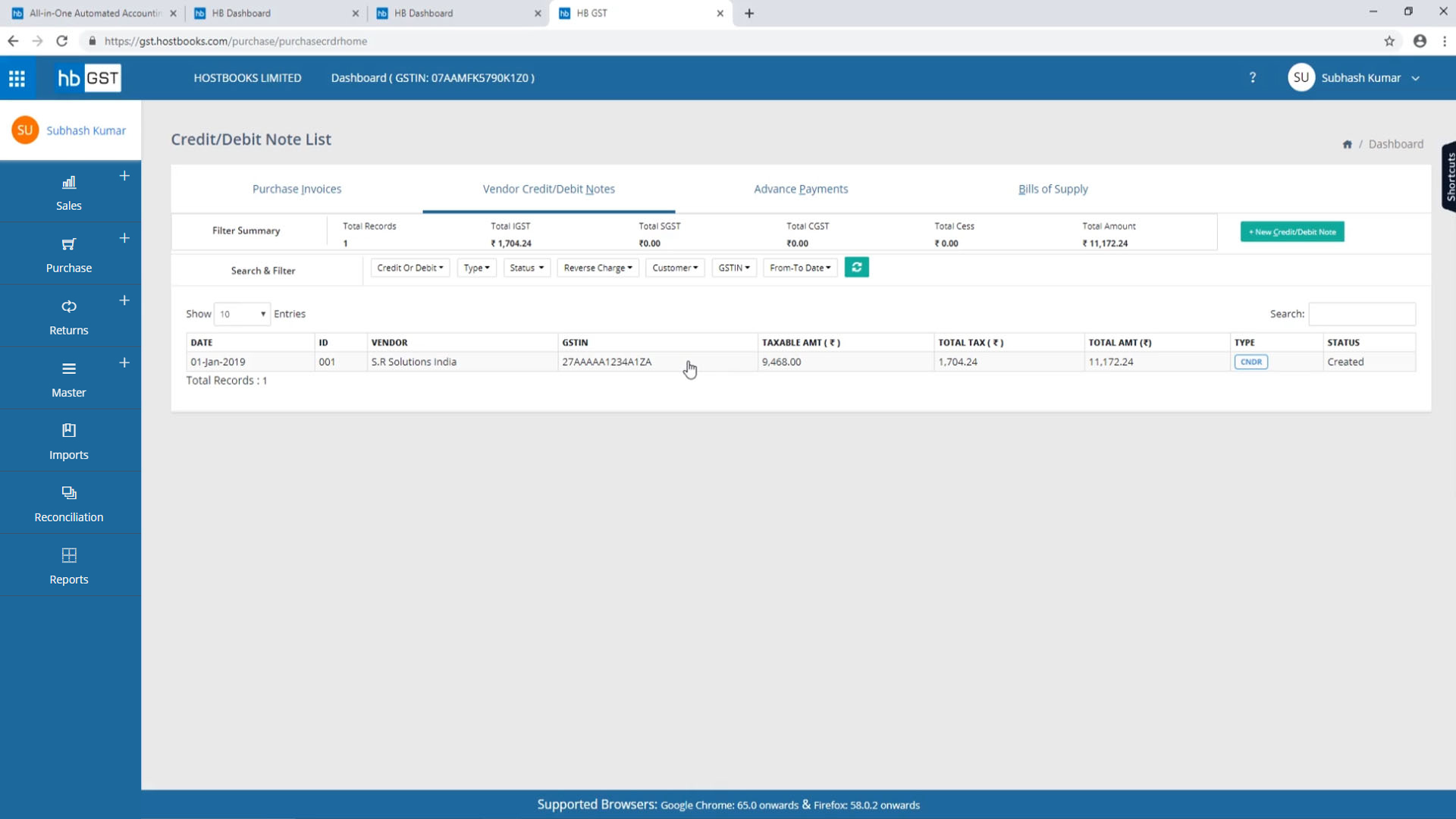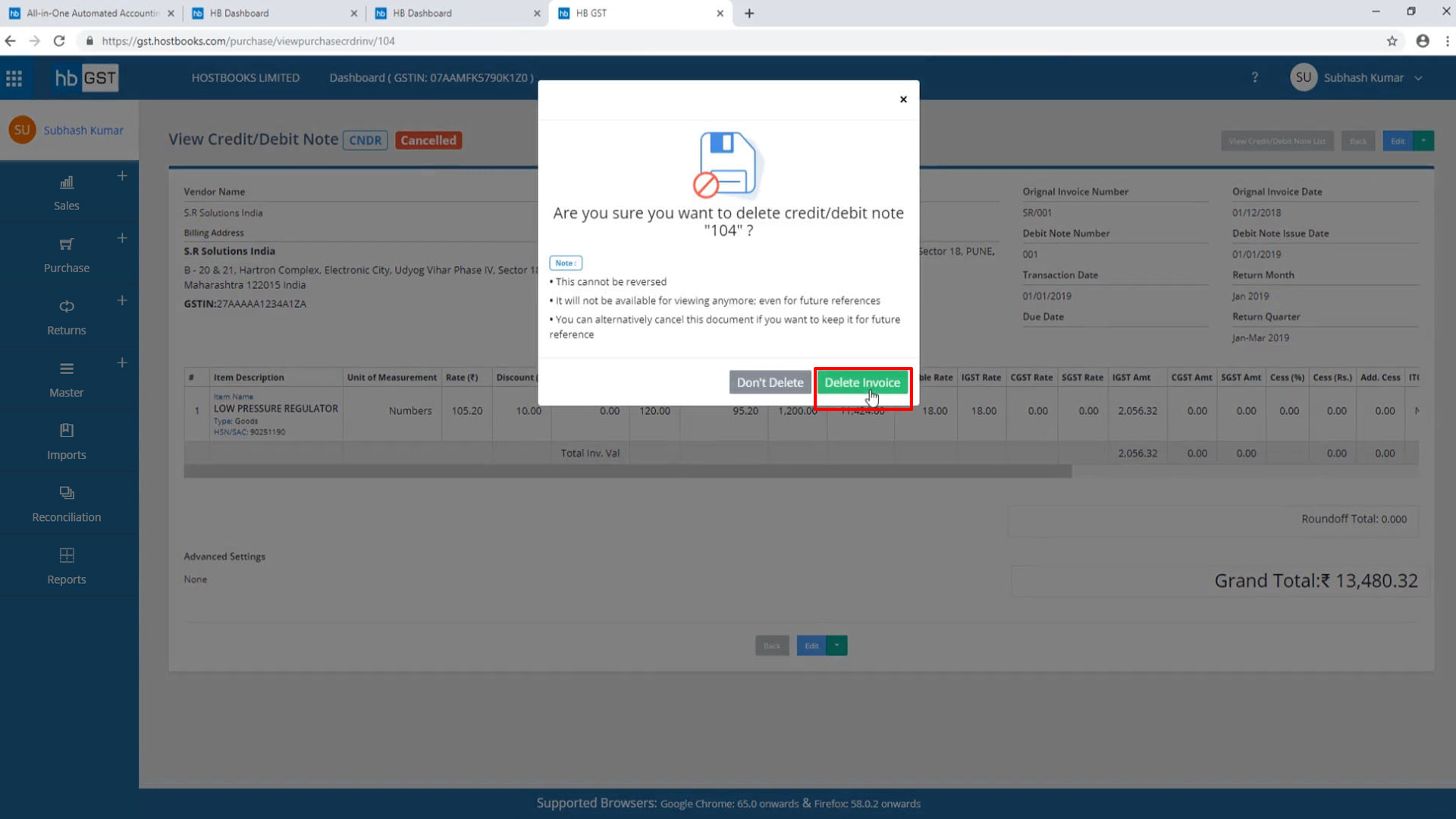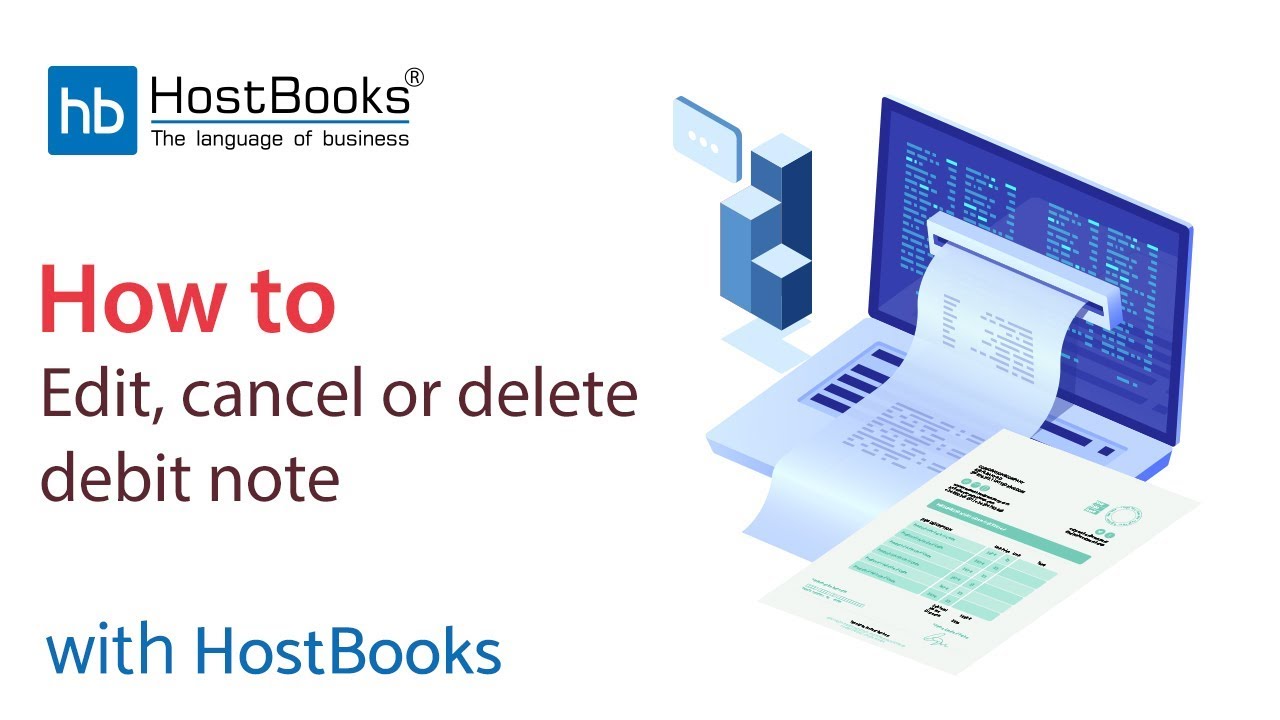Edit Cancelled and delete Debit Note
Step 1:
- Go to the dashboard of HostBooks GST debit note.
- Select the debit note that you want to edit, cancel or delete.
Step 2:
- Go to the Edit option at the top right.
Step 3:
- Say you want to change the quantity or the rate.
- You can edit the same as shown on the screen.
- The invoice value, debit note value, and the tax rate will be changed accordingly, once you change the rate.
Step 5:
- If you want to cancel the debit note, select Cancel as shown on the screen.
Step 6:
- Confirm by choosing Cancel Invoice.
- And, if you do not want to cancel the debit note, click on Don’t Cancel Invoice.
- Once, the debit note gets cancelled, the word
Cancelled
appears at the top, highlighted in red.
Step 7:
- To delete the debit note, select the Delete option at the top right.
Step 8:
- Confirm by choosing Delete Invoice.
Step 9:
- And, your debit note will be deleted instantly.
- This is a simple way to make amendments to your debit note, cancel or delete the same.