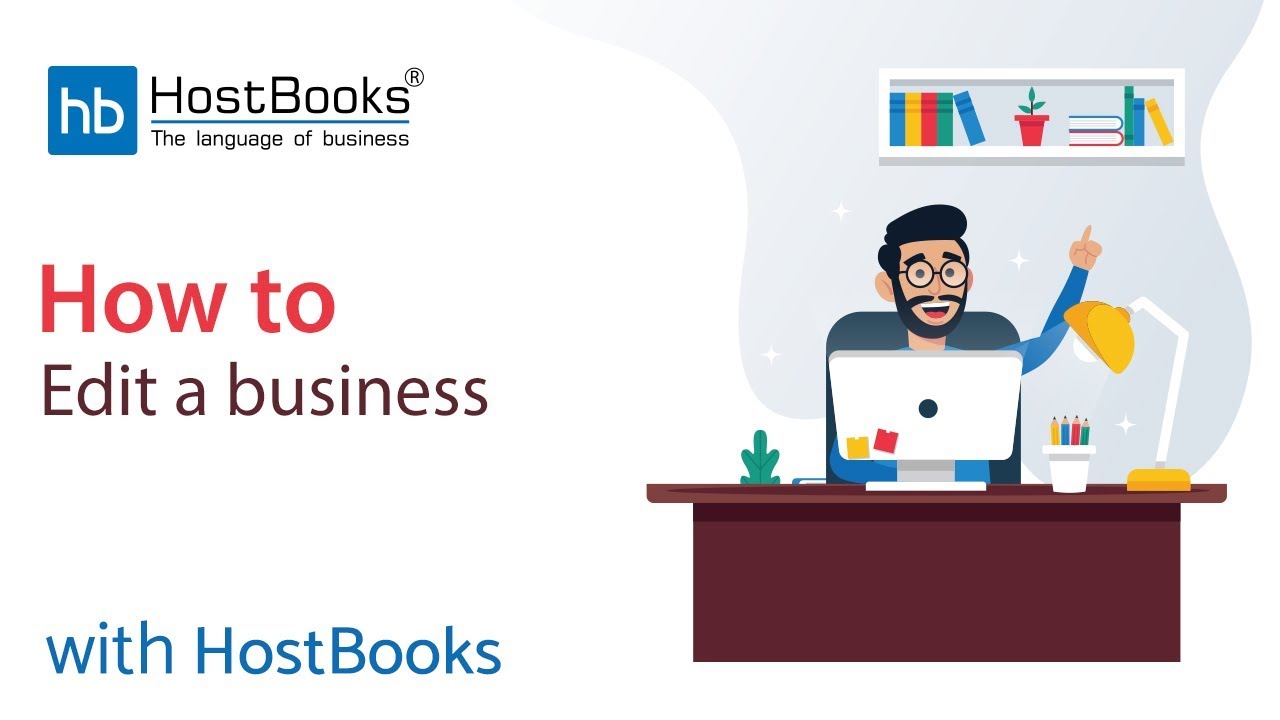How to edit Business Details in HostBooks GST software?
Step 1:
- After creating a business, click on the GST icon.
Step 2:
- A new tab will open on your browser.
- Click on Dashboard.
Step 3:
- Here you will be able to see all the details like the Business Name, Business Email Address, PAN, Primary Contact Person, and Contact.
- Suppose you need to edit any field, say the mobile number of the contact person and the email.
- Go back to the Customer Portal.
Step 5:
- Next, click on the icon on the right.
Step 6:
- Enter the new/correct contact number and email.
- Click on Update Business.
Step 8:
- On the dashboard, click on the GST icon.
Step 9:
- Next, click on Sync HostBooks Business on the right and the business will be updated successfully.