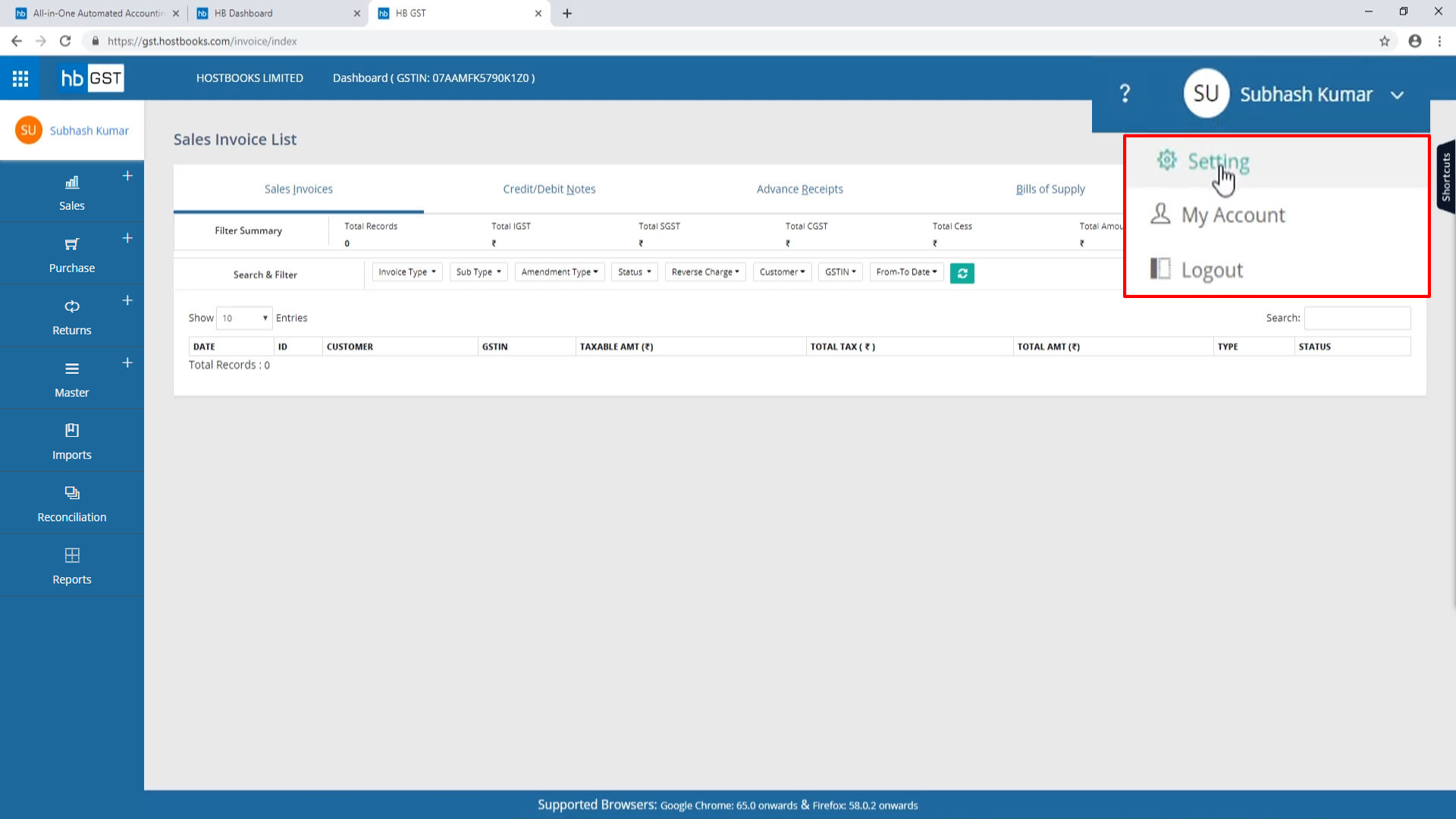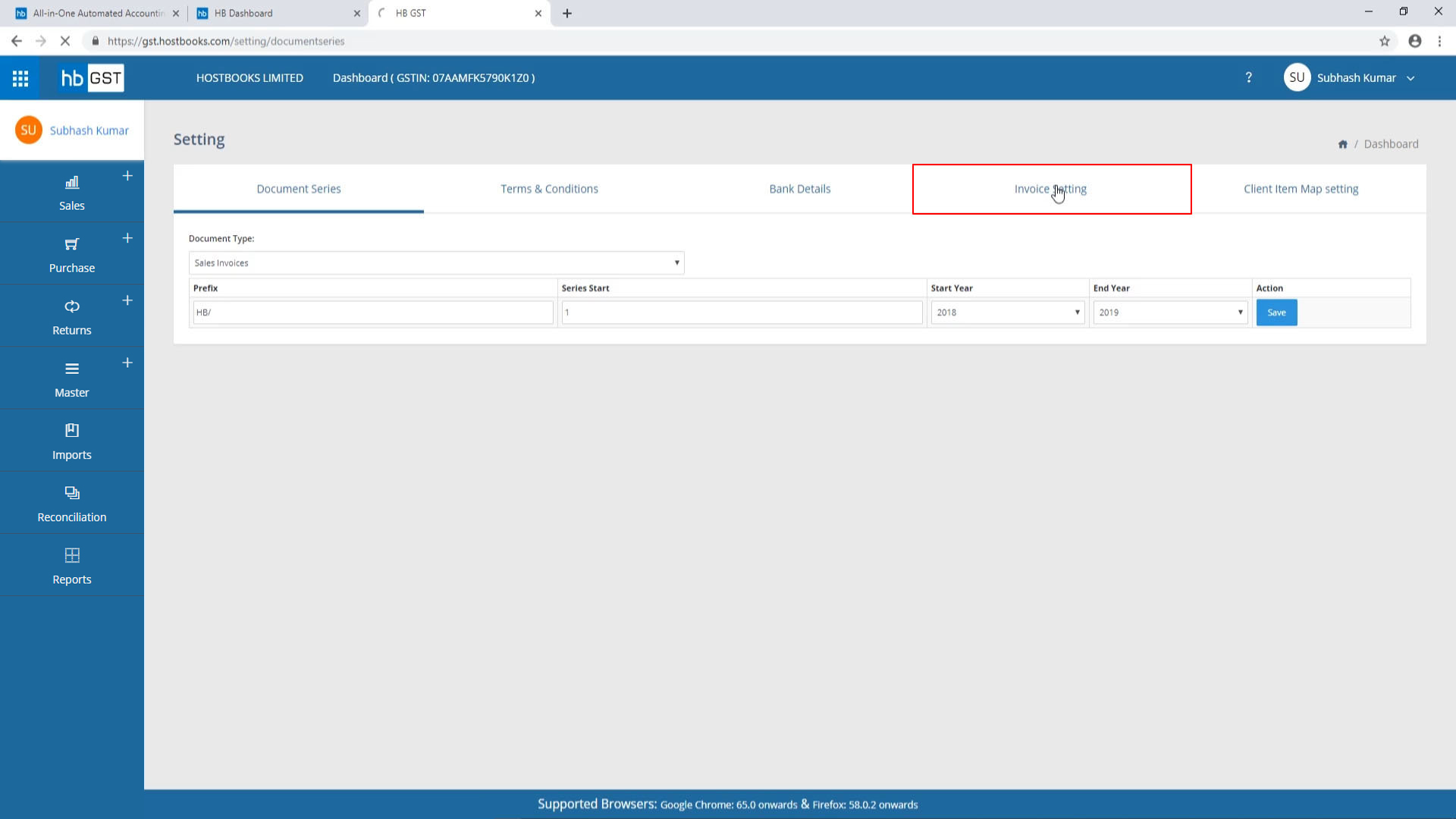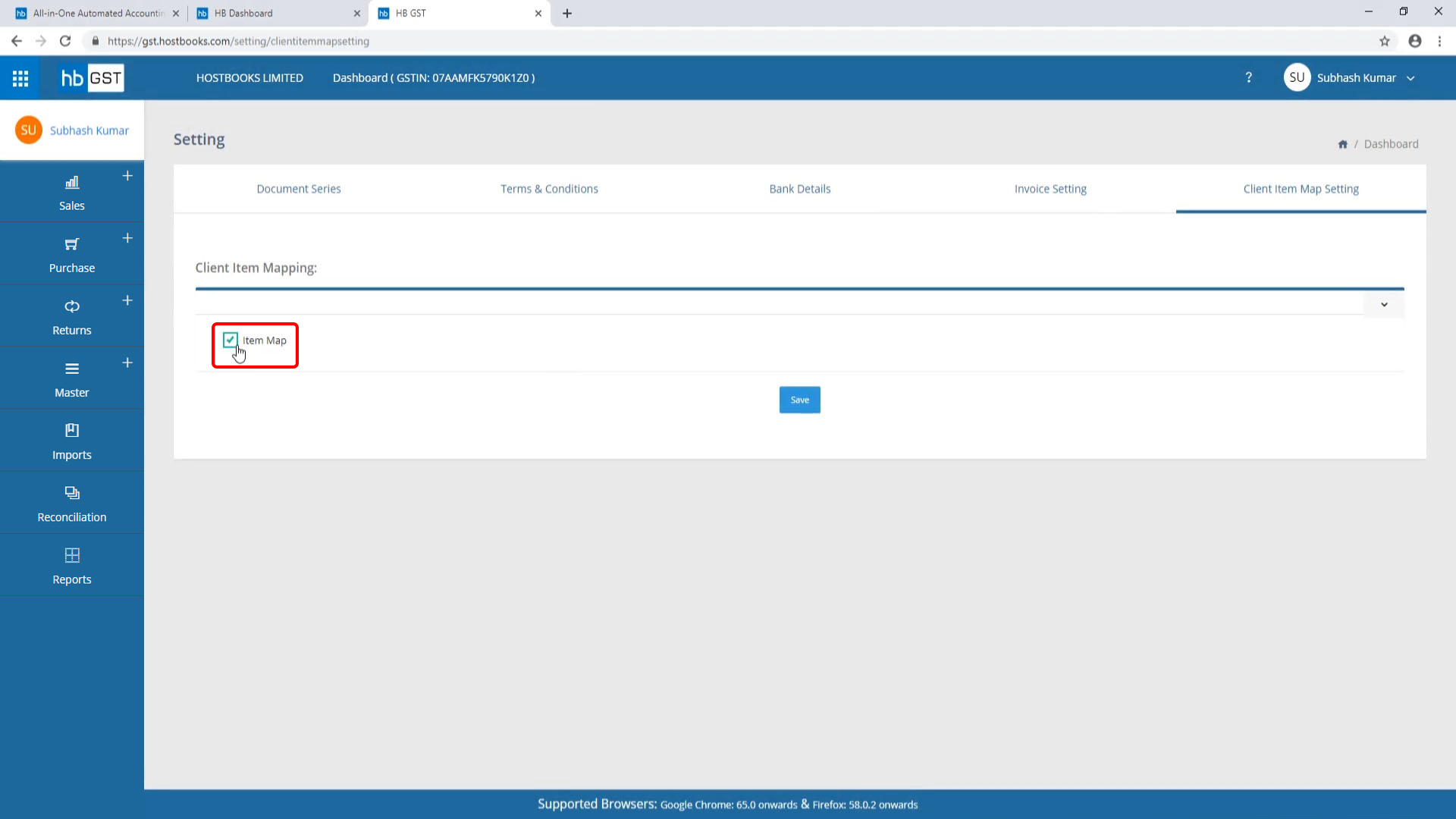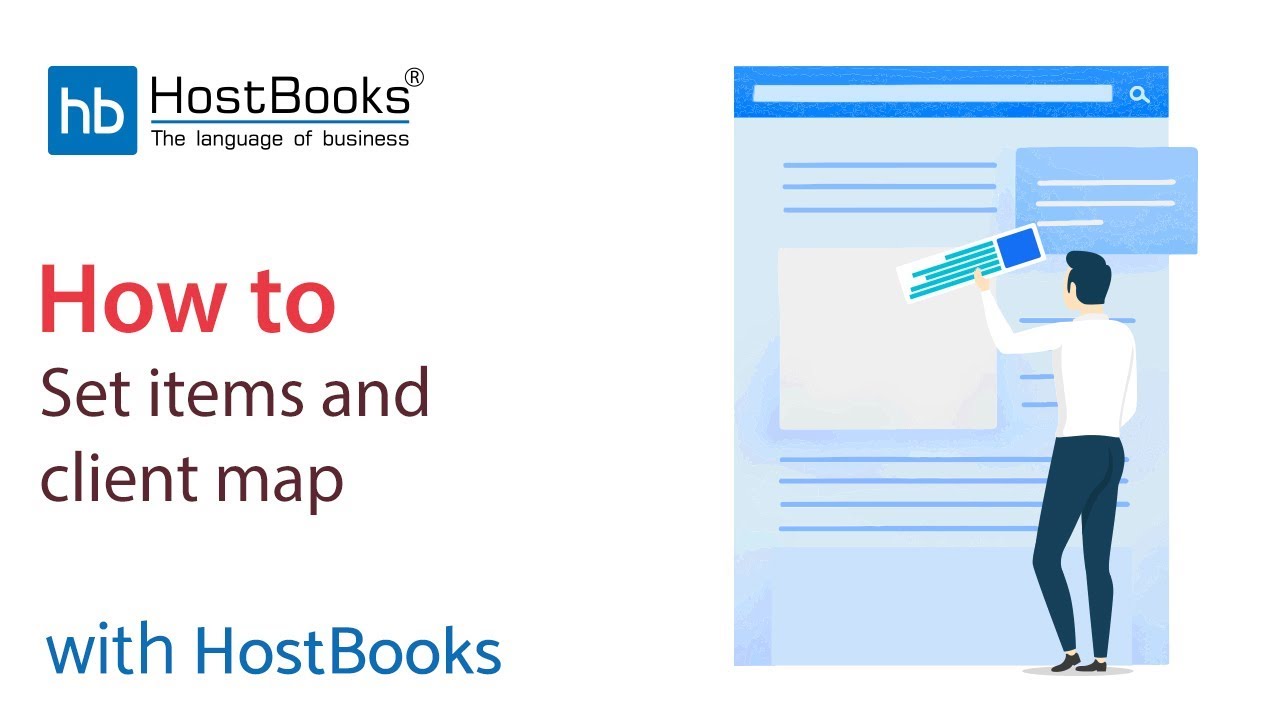Invoice Setting
Step 1:
- Go to Dashboard of HostBooks GST Sale/Purchase Invoice.
Step 2:
- Go to the name of the user at the top right.
- Click on Settings.
Step 4:
- Select the Document Type i.e. Sales Invoice/Credit Note/Debit Note/Advance Receipts/Bill of Supply, etc.
Step 5:
- The first option is the Customer Address.
- Click on the main checkbox.
- For the sub-options, click on those checkboxes that you want to keep in the invoice.
- Like here you have Mobile No., PAN, TAN, GSTIN, CIN, and Telephone No.
- Then you have the Billing Address.
- Follow the same procedure as in the case of Customer Address.
- Next, you have the Shipping Address.
Step 5.1:
- In Invoice Details, you can select Purchase Order Number, Purchase Order Date, L.R. No., E-Way Bill No., E-Way Bill Date and Terms of Payment.
- Moving on to Item details.
- Here you can choose MRP, Item Batch Number, Item Expiry Date.
- Then you have the Extra Details with options like Bank Details, Notes, and Terms & Conditions.
Step 7:
- Now, go to Client Item Map Settings.
Step 8:
- Next, click on the checkbox for Item Map.