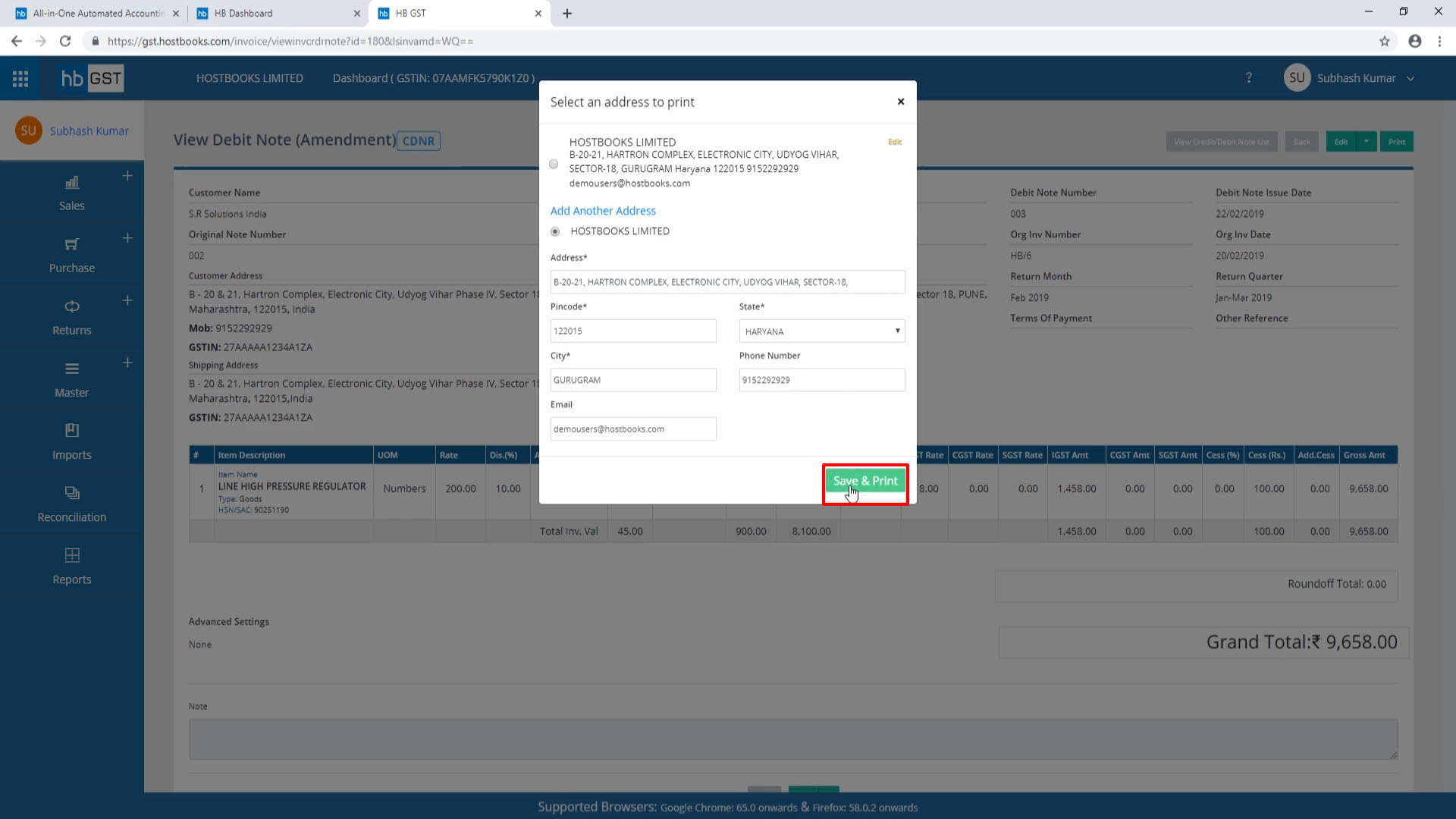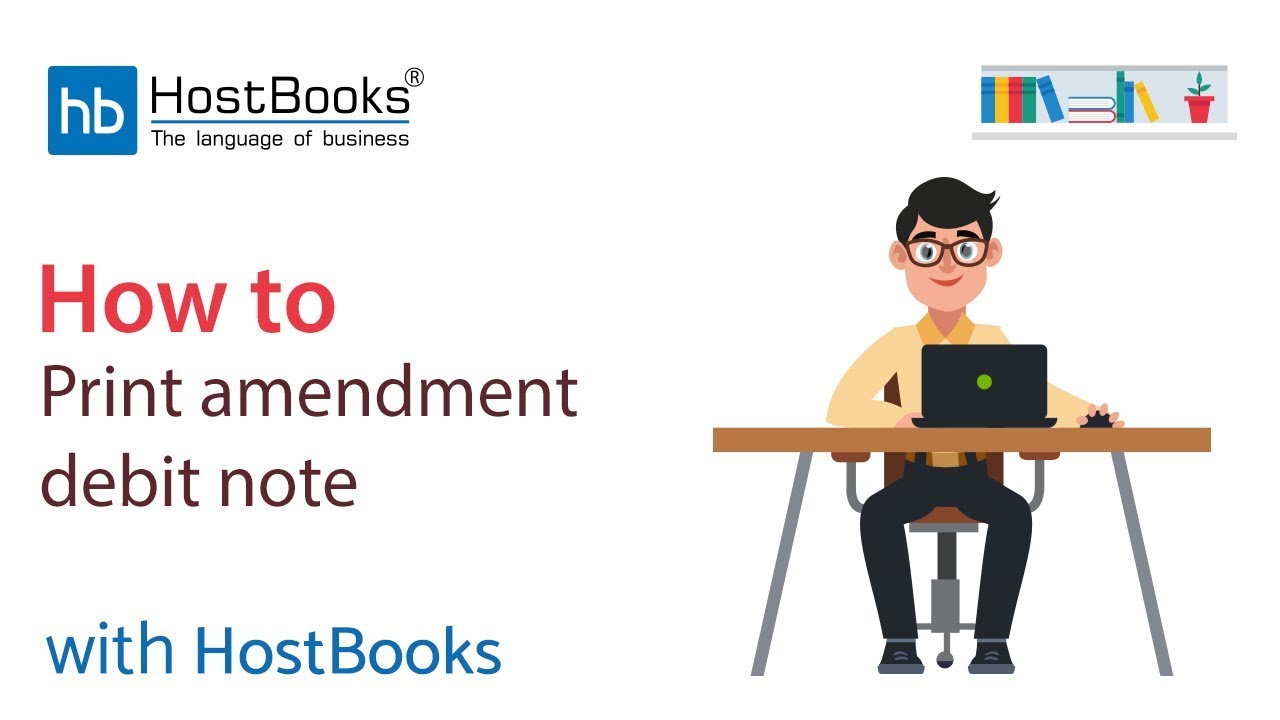How to print the amendment Debit Note in HostBooks GST software?
Step 1:
- Go to the dashboard.
- Open the amendment Debit note.
Step 2:
- Click on Print at the top right.
Step 3:
- Then select an address to print.
Step 5:
- This is how the print out of the debit note will look like.
Step 6:
- You also have an option to change the template of the debit note
Step 7:
- Select the template of your choice, Template 1 or Template 2.
Step 9:
- View credit and debit note print.
Step 10:
- If you have multiple credit and debit notes, you can search the same using different search criteria.
- Say, if you want a list of all the credit notes, then select credit note as shown on the screen.
- You can also search via options Credit Note (CDN) Registered and Credit Note (Unregistered).
- Then, you have Amendment Type i.e. Amended or Normal credit/debit notes.
- Reverse Charge that has two options Include Reverse Charge or Exclude Reverse Charge.
- You can also search by Customer Name, GSTIN or Date.