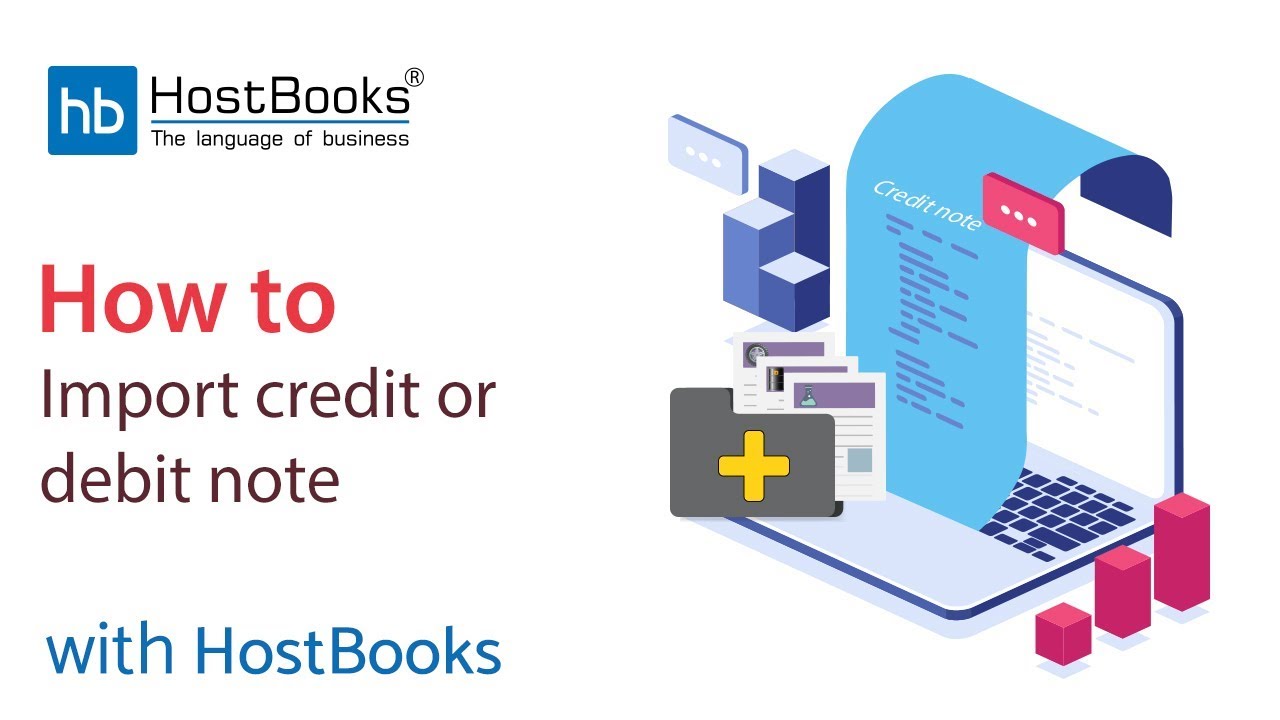How to Import Credit/Debit Note for Purchases
Step 1:
- Go to the Dashboard.
- Go to Imports on the left.
Step 2:
- Next, select the Month for which you want to import.
- Select the Credit/Debit Note from the drop-down menu.
- Click on Download File on the right.
Step 3:
- Open the downloaded file.
- Here, entry of a client already exists.
Step 4:
- If you have data saved in an excel sheet, you can copy the same and paste it here
Save the file.
Step 5:
- Next, click on Choose File.
Step 6:
- Click on Submit.
- A success message will appear on the screen saying that the file has been uploaded successfully
- Click on Ok
Step 7:
- Go to Purchases.
- Select Credit/Debit Note
Step 8:
- This is the imported file - CDNR.