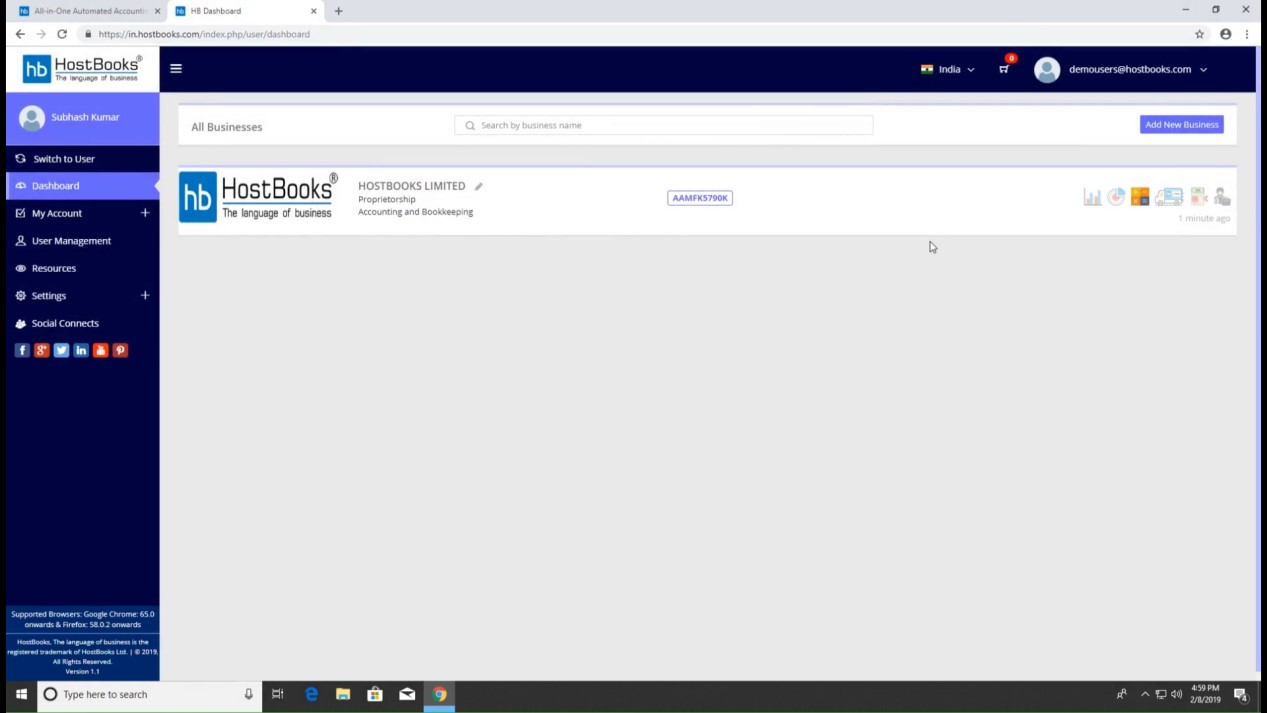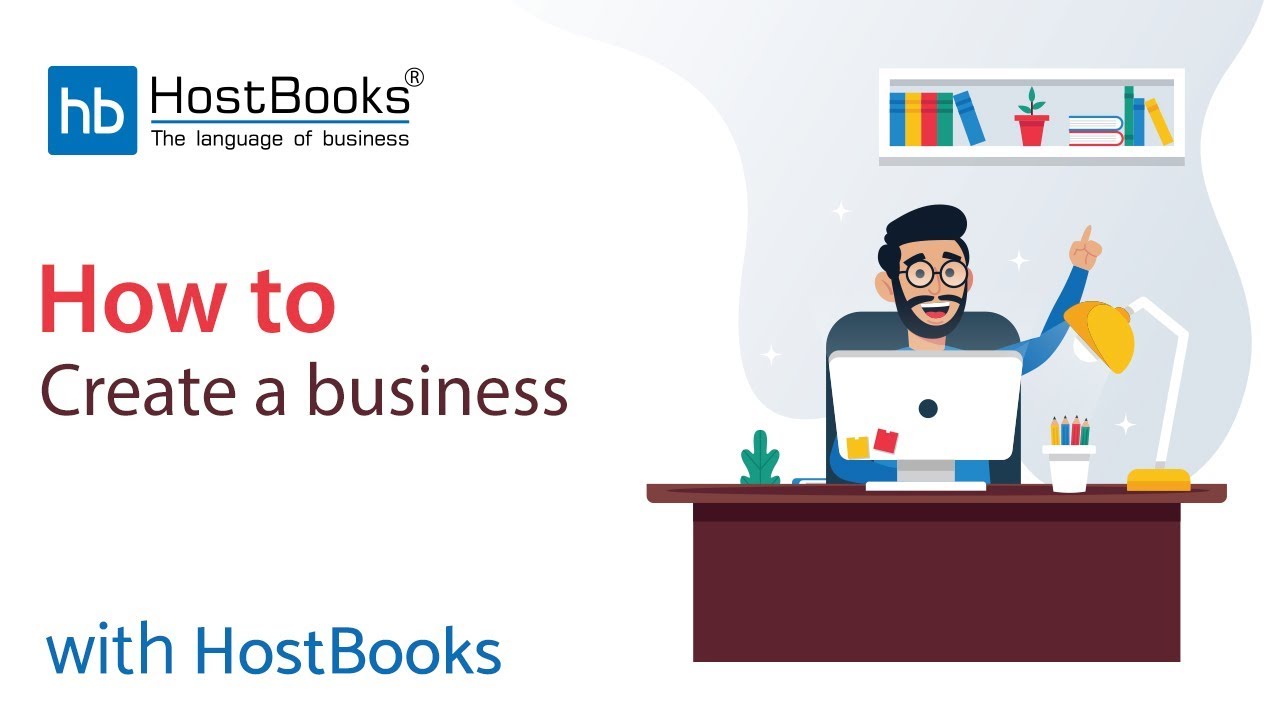How to create a Business in HostBooks GST software?
Step 2: Sign-up
- Fill in the details and click on Login.
Step 3:
- Now, you need to fill in the details of your business.
- Enter the Business Name
- Business Legal Name, which can be the same as the name of your business
- Select the type of Organization, Individual/Proprietorship/Firm, etc.
- Then select the Industry type, this is the field you deal in like Accounting & Bookkeeping
- Enter the PAN of your company
- Next, enter the GSTIN, this is an optional field
- Enter the Email, Mobile Number, Pin Code
- Select the State and the City
- Enter the Address and then select the Time zone
- Click on Create Business
Step 4:
- Here you need to select the software you want to proceed with i.e. GST. Click on Continue.
Step 5:
- Now Complete the Form
- GSTIN here will be fetched automatically as you provided the GSTIN details in the last step
- Select the Registration Type i.e. are you a Regular or a Composition dealer
- Next field is LUT/Bond Details which is used in case of Export Supplies
- In case you have the details, fill in the same or else select No
- Click on Save and the details will be saved successfully
Step 6:
- Click on Go to Dashboard.
Step 7:
- You have successfully created the business.
Step 8:
- To upload the company logo, click on the circle and upload the image from your system.
- Then click on Update and the Company logo will be updated automatically.
- You have successfully updated the LOGO.