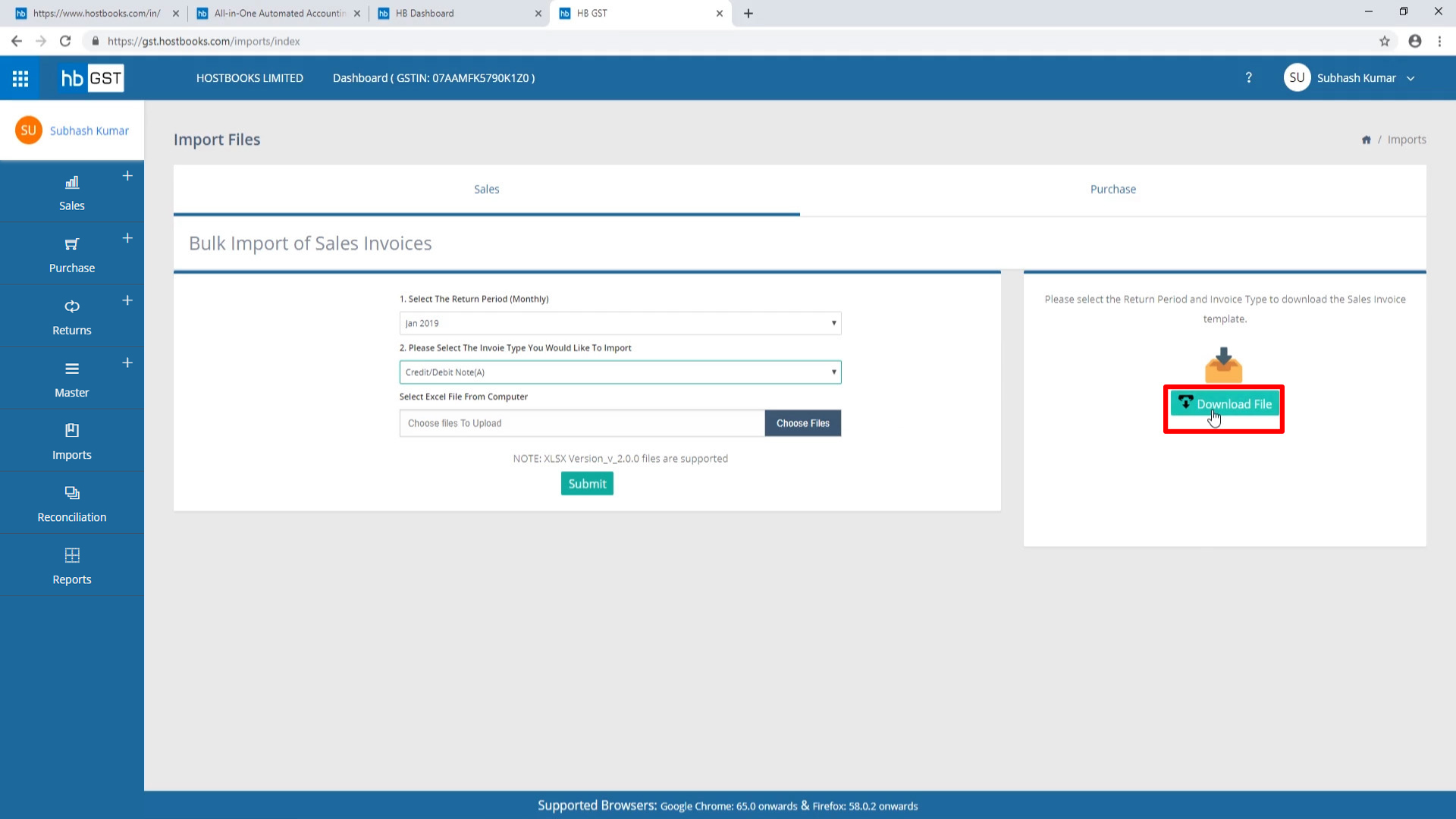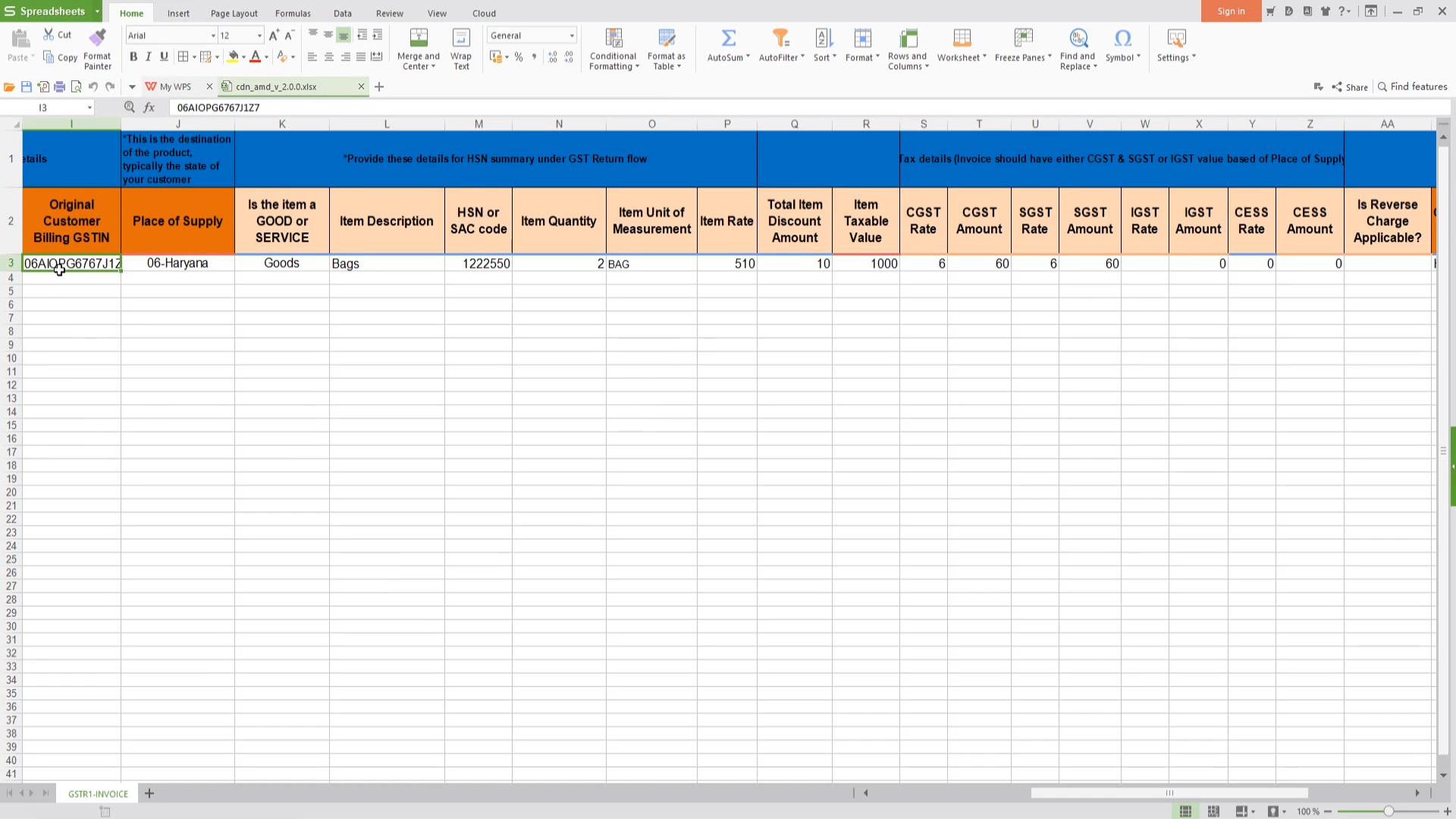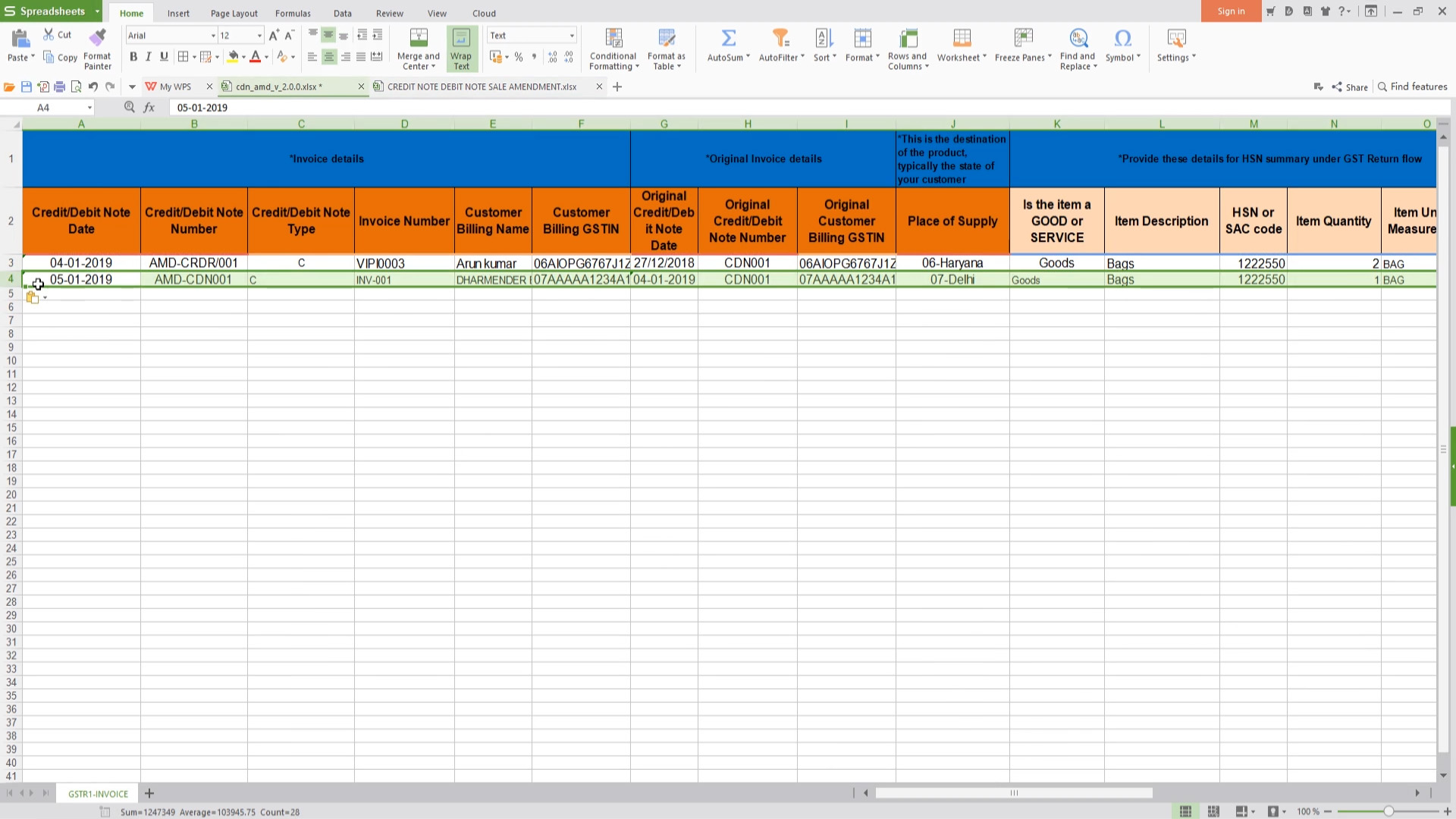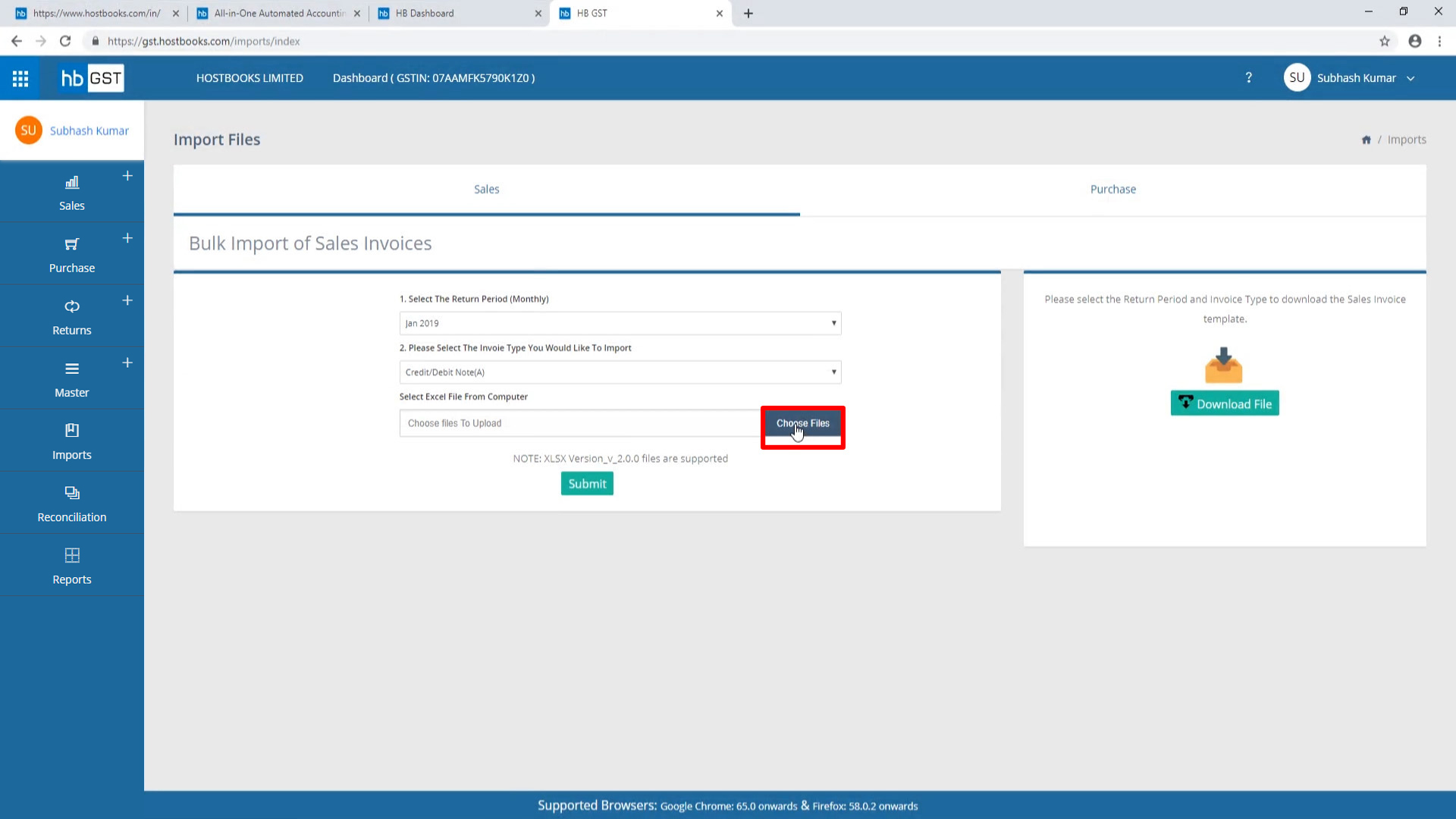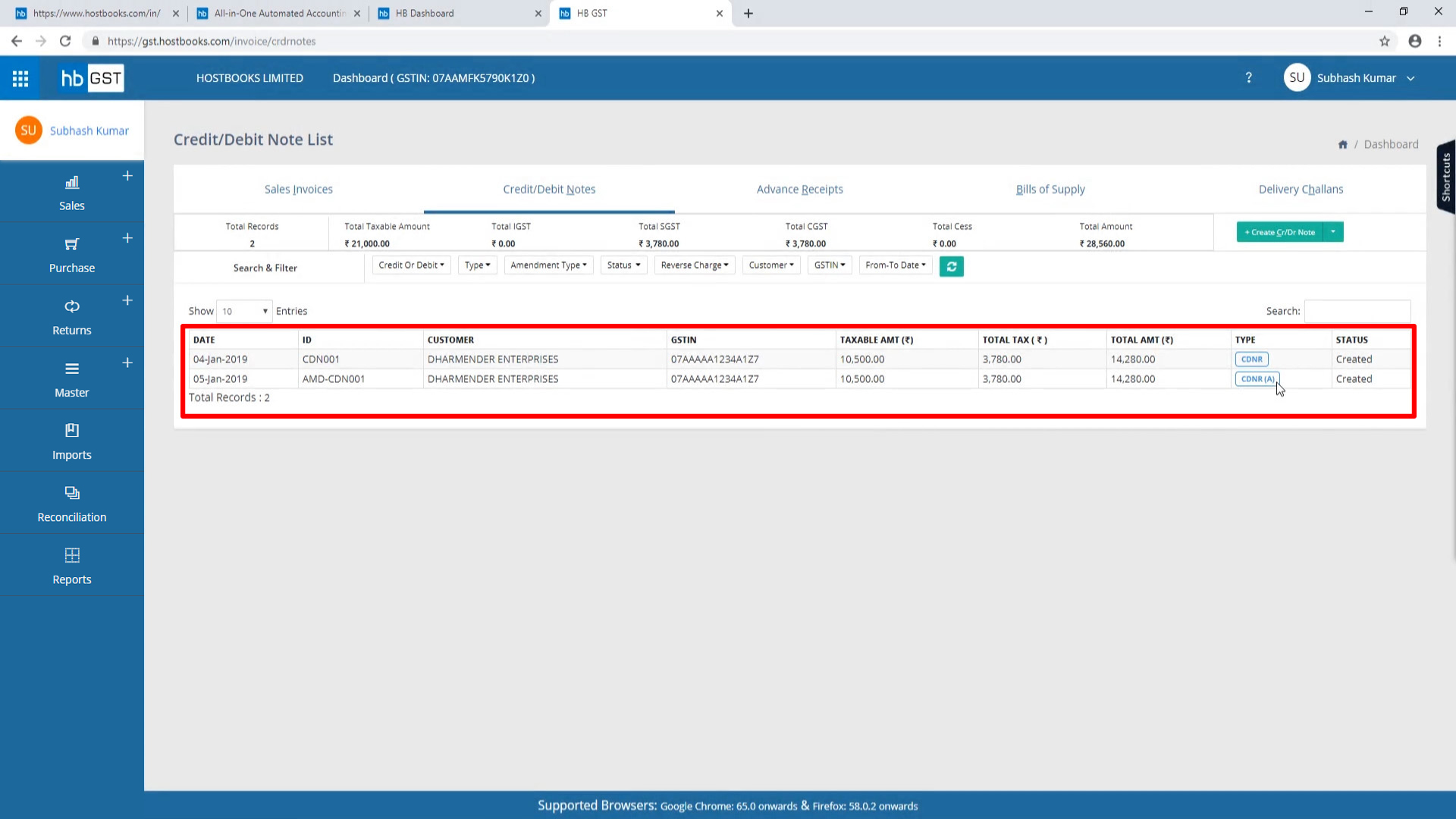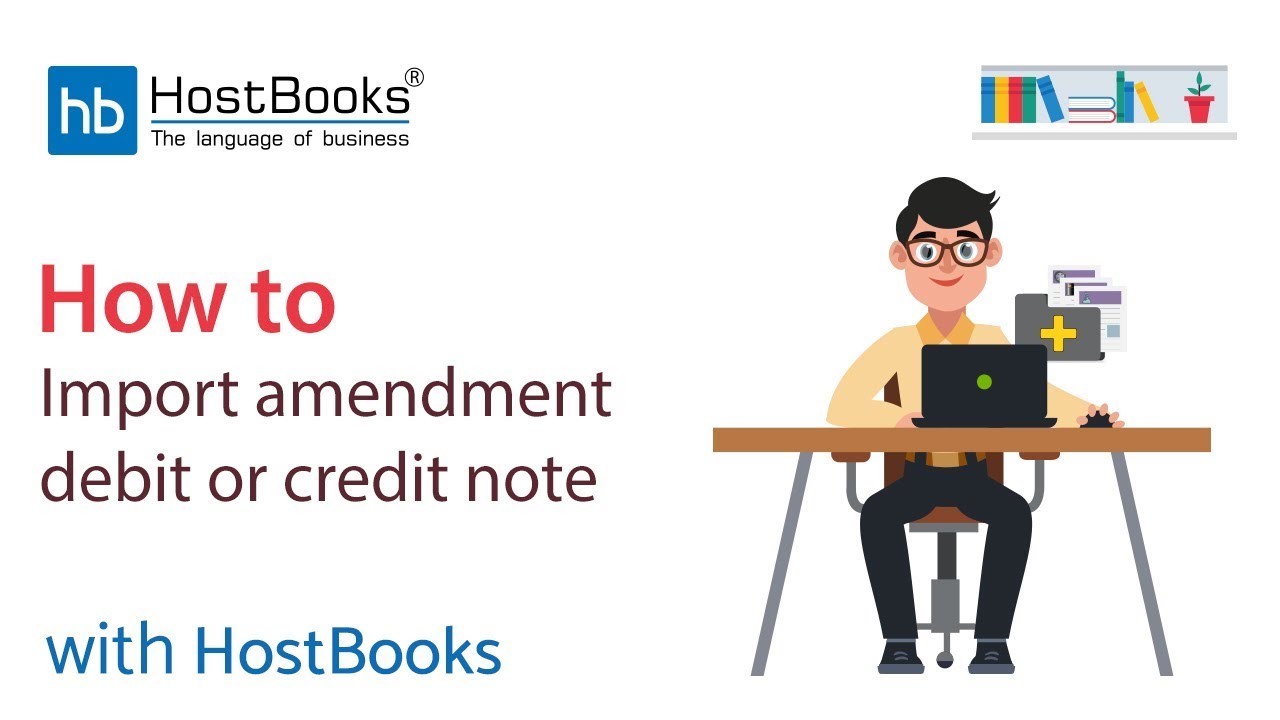How to Import Amendment Credit/Debit Note in HostBooks GST software?
Step 1:
- Go to the Dashboard
- Go to Imports on the left
- Select the Month for which you want to import.
- Select the Credit/Debit Note (A) from the drop-down menu.
Step 2:
- Click on Download File on the right.
Step 3:
- Open the downloaded file
- Here, entry of a client already exists.
Step 4:
- If you have data saved in an excel sheet, you can copy the same and paste it here.
- Save the file.
Step 5:
- Next, click on Choose File
- Select the file and click on Open
Step 7:
- Go to Sales.
- Select Credit/Debit Note.
Step 8:
- This is the imported file - CDNR (A)