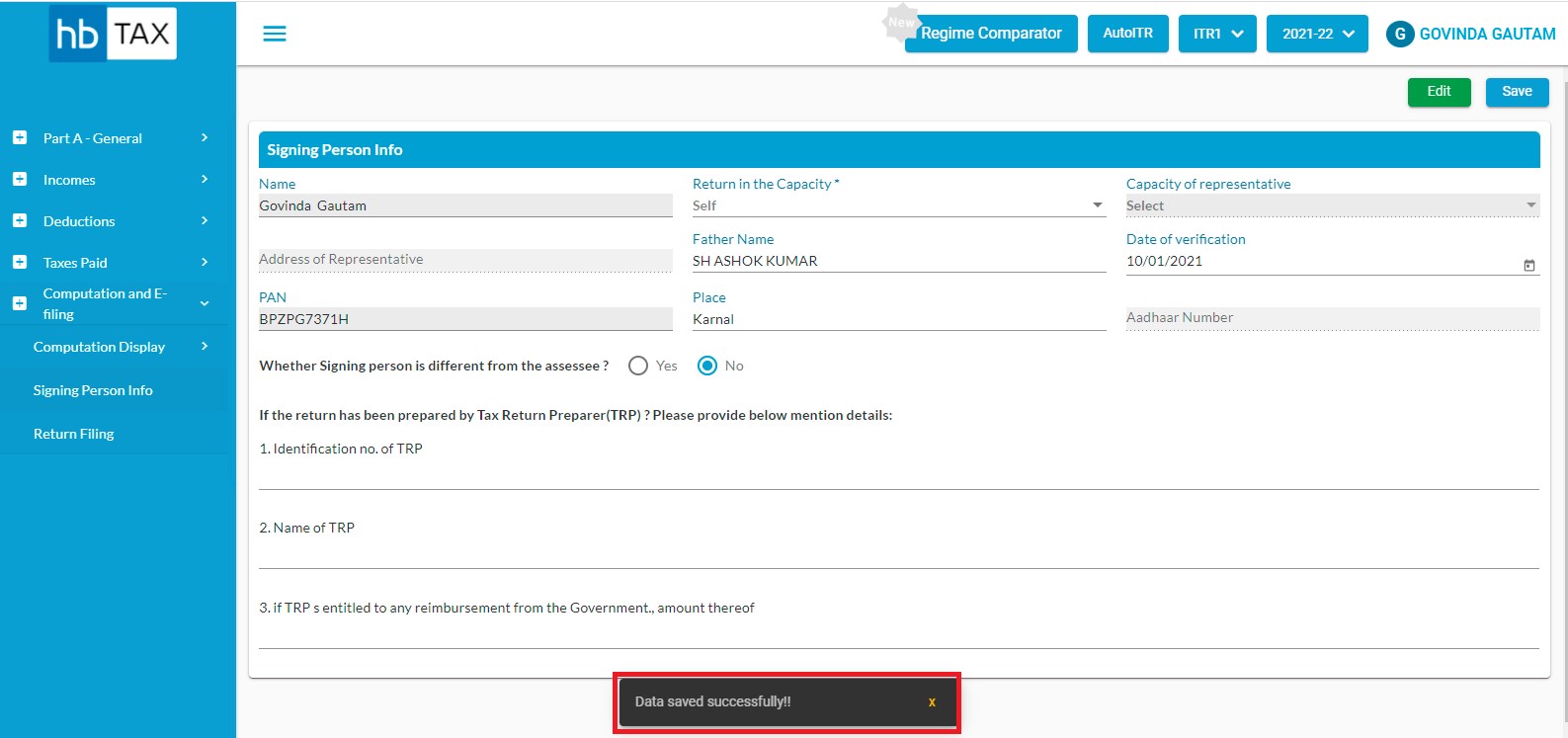Signing Person Info
incom-tax-computation-return-filling
Computation and E-filing -> Click on Signing person info tab.
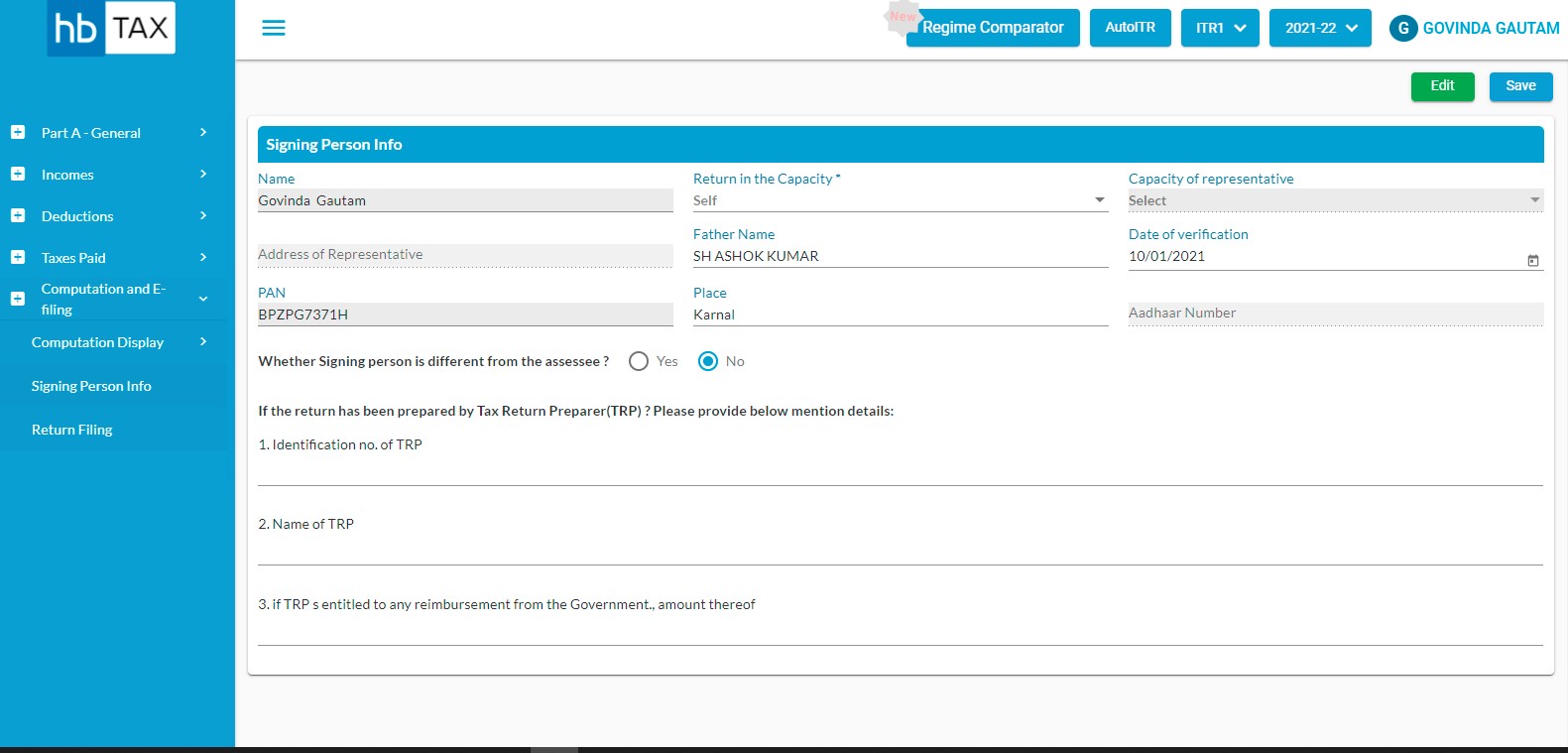
You are required to fill following fields:-
- Name
- Return in the Capacity
- Capacity of representative
- Address of representative
- Father Name
- Date of verification
- PAN
- Place
- Aadhar Number
- Whether Signing person is different from the assessee
- Identification no. of TRP
- Name of TRP
- if TRP s entitled to any reimbursement from the Government., amount thereof
After entering necessary information, click on Save.
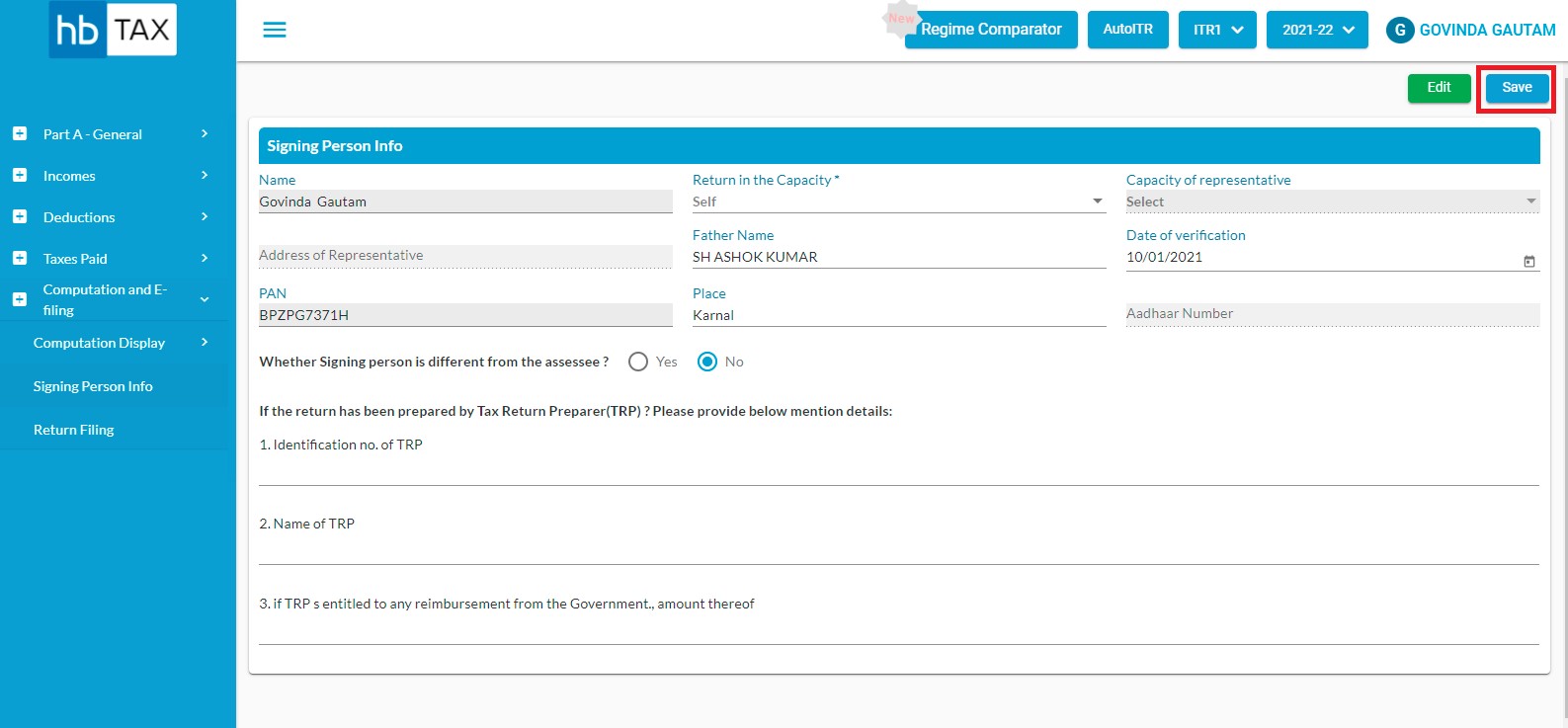
A message will appear as "Saved Successfully".
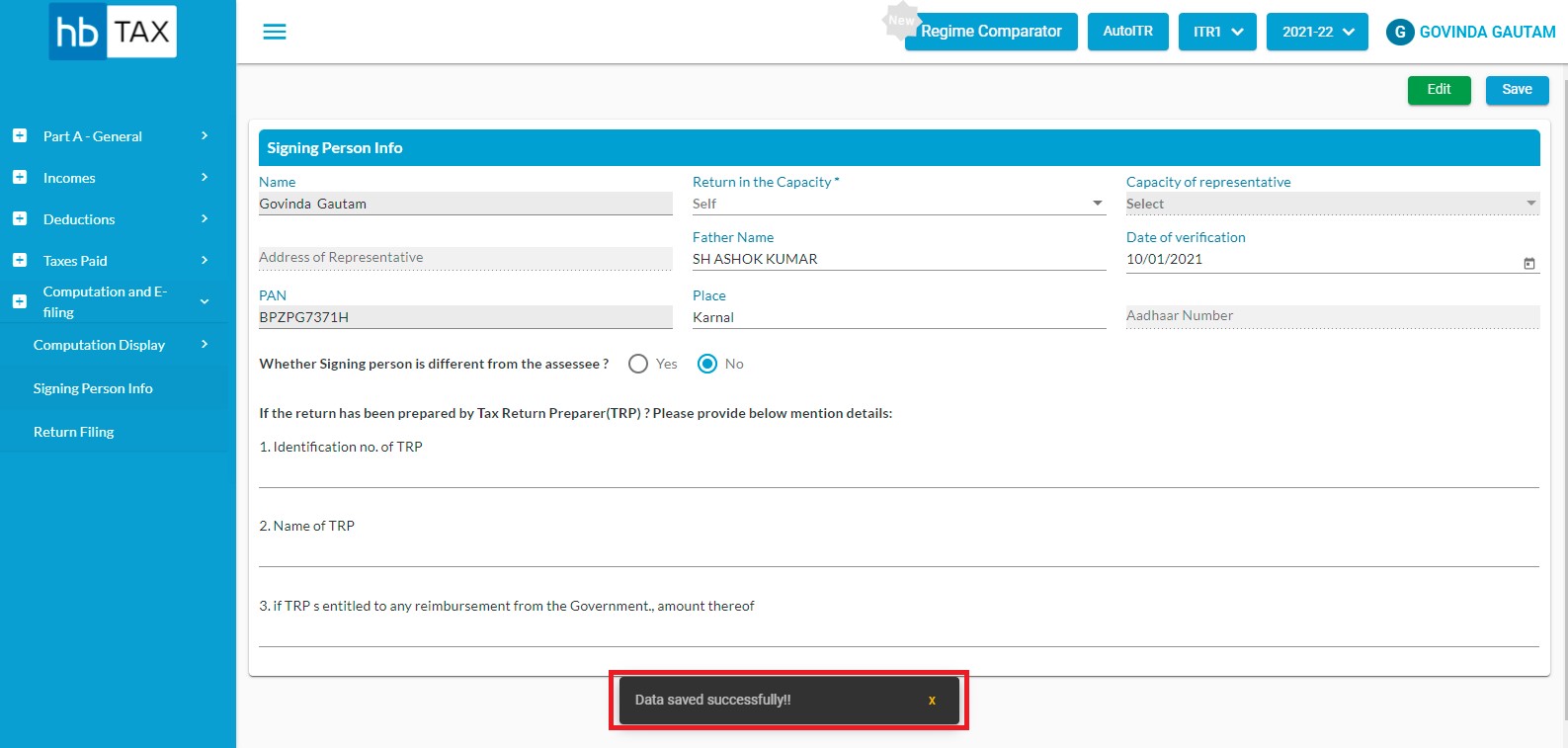
How to edit Signing Person info?
In order to edit Signing Person info page, user is required to click on "Edit"
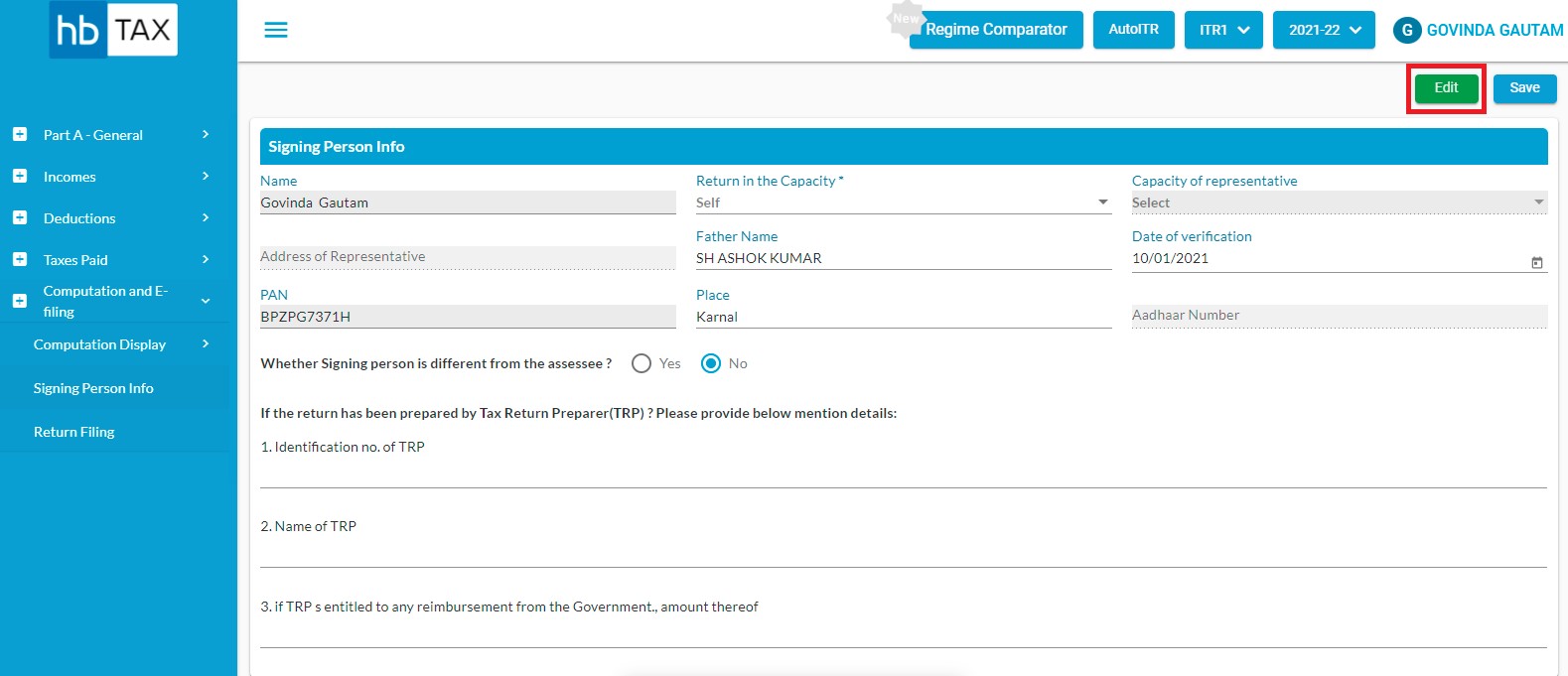
After clicking on Edit, user can edit the information such as Return in the Capacity, Father Name , and Date of Verification etc.
How to save Signing Person info?
In order to save the Signing Person info page, user is required to click on "Save"
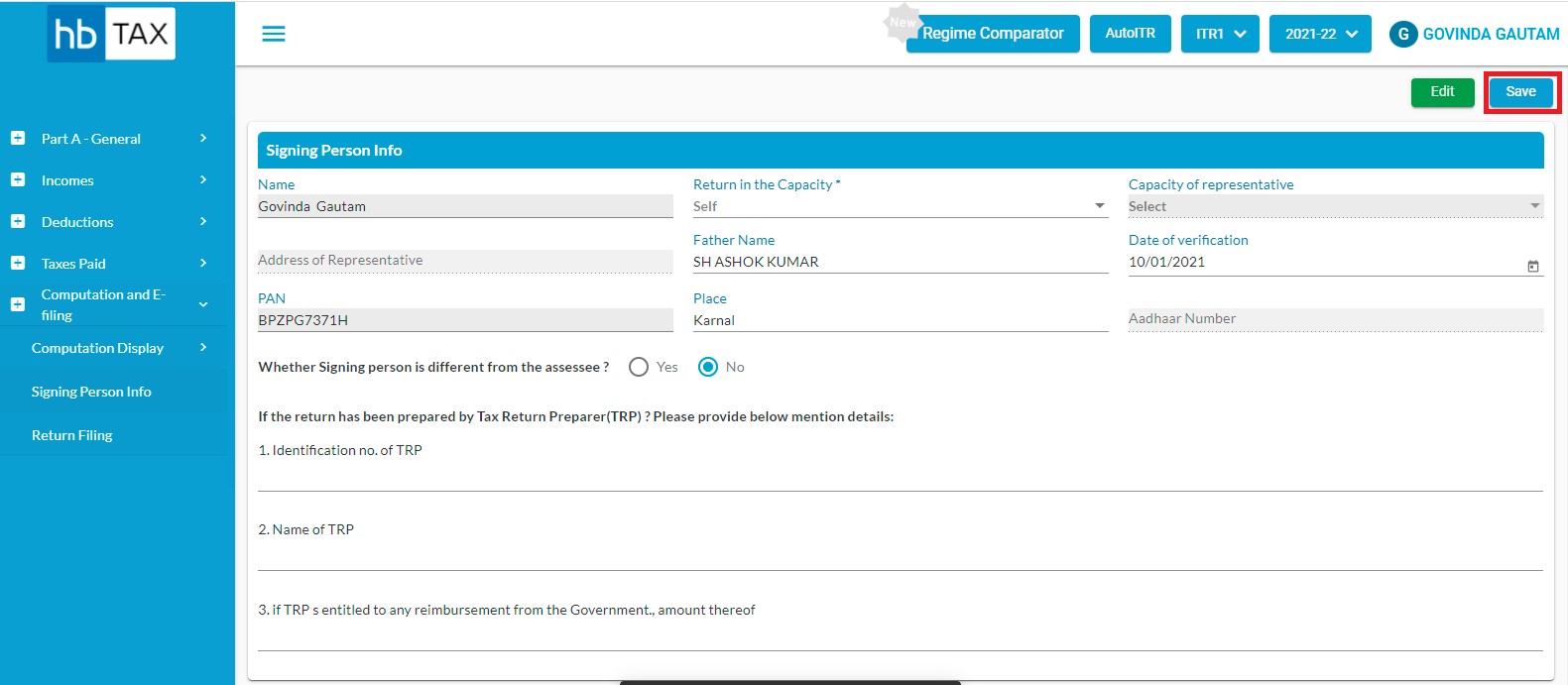
After clicking on "Save", a message will appear as "Saved Successfully".