Sales Order
Sales Order
On the main page click on the Sales Icon
Select Sales Order from drop down list to open the Sales Order page
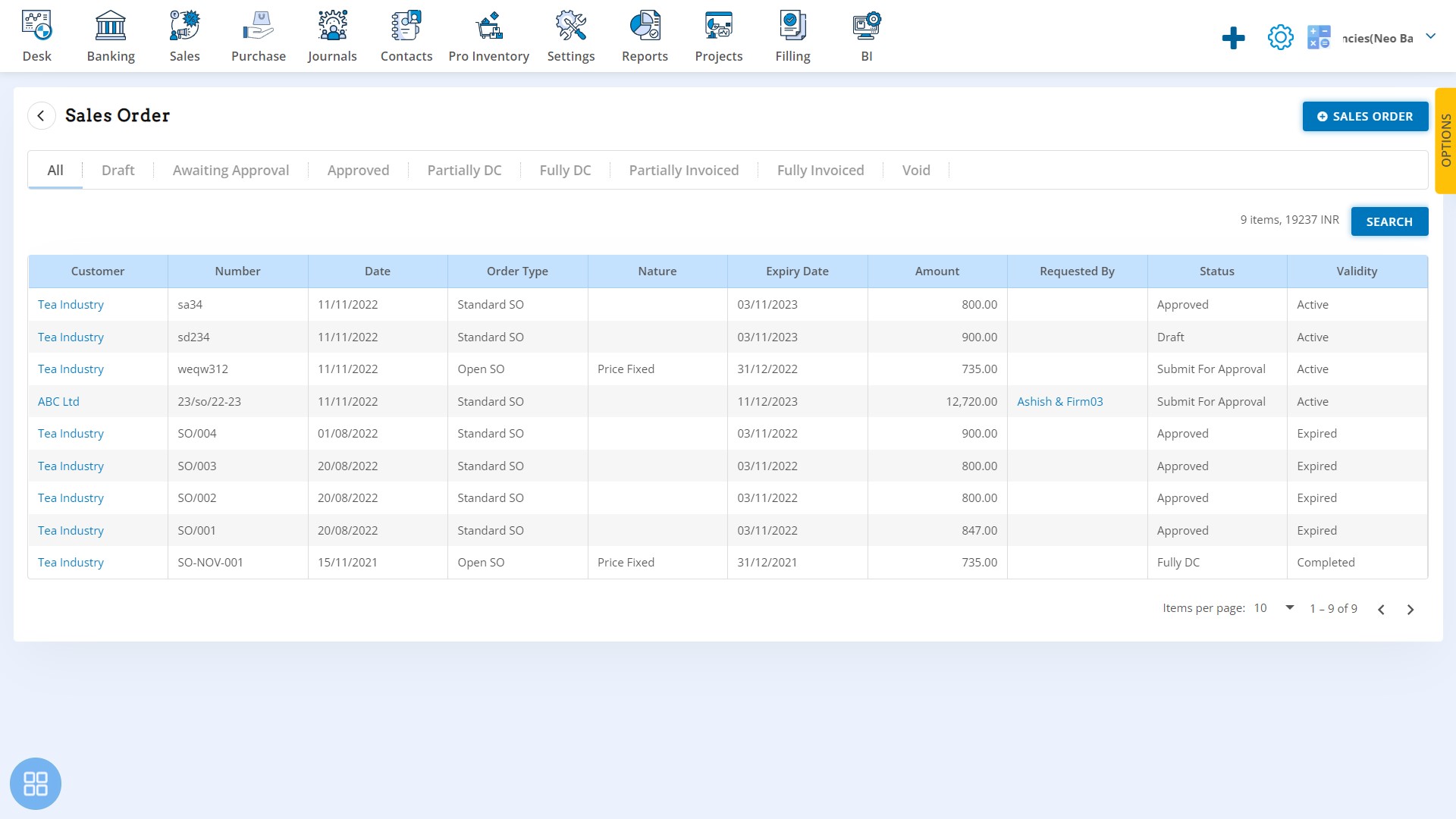
List of Sales Orders with status
You can click on different tabs to get the filtered list of orders:
- In Draft mode
- Awaiting Approval
- Approved
- Partial Delivery Note raised
- Full Delivery Note raised
- Partially Invoiced
- Fully Invoiced
- Void Orders
Click on the Sales Order tab on the far right to create a new Sales Order
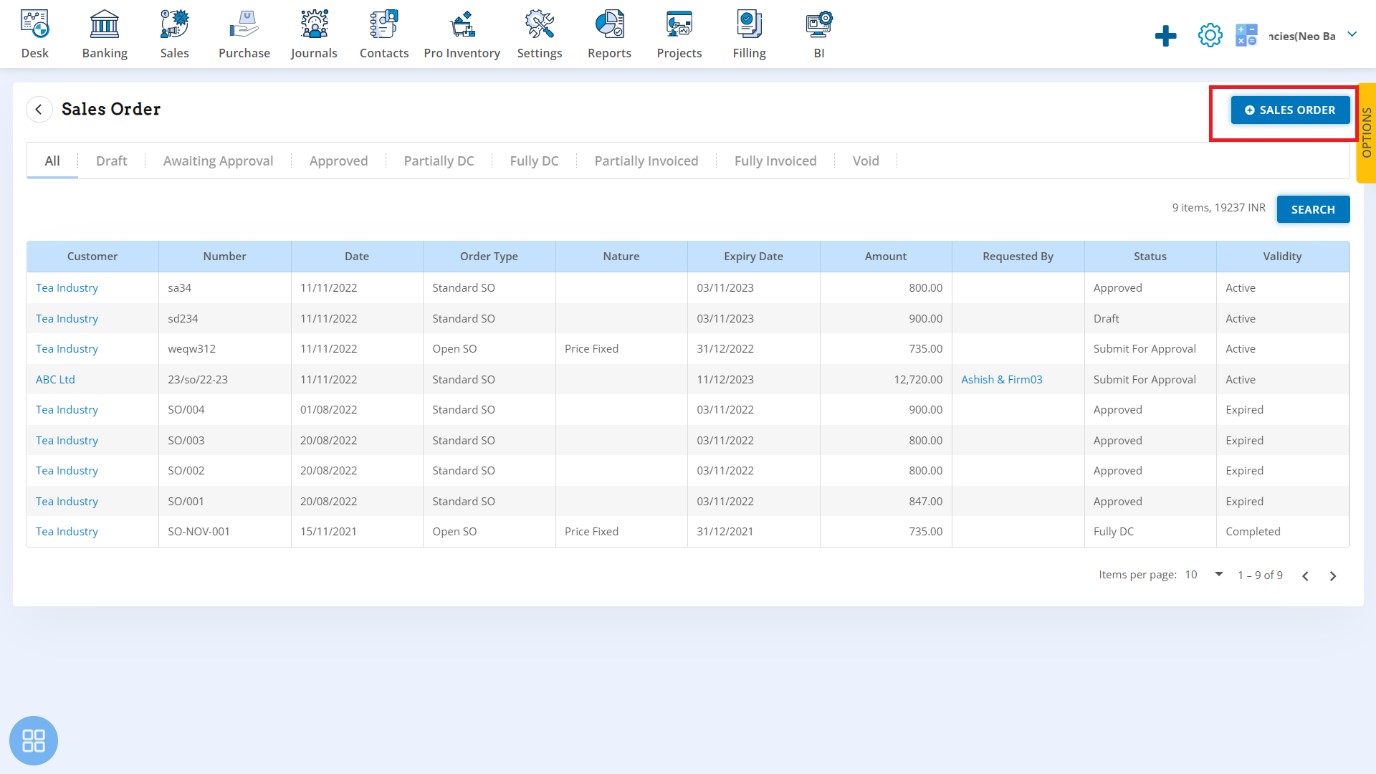
Sales Order Creation Page
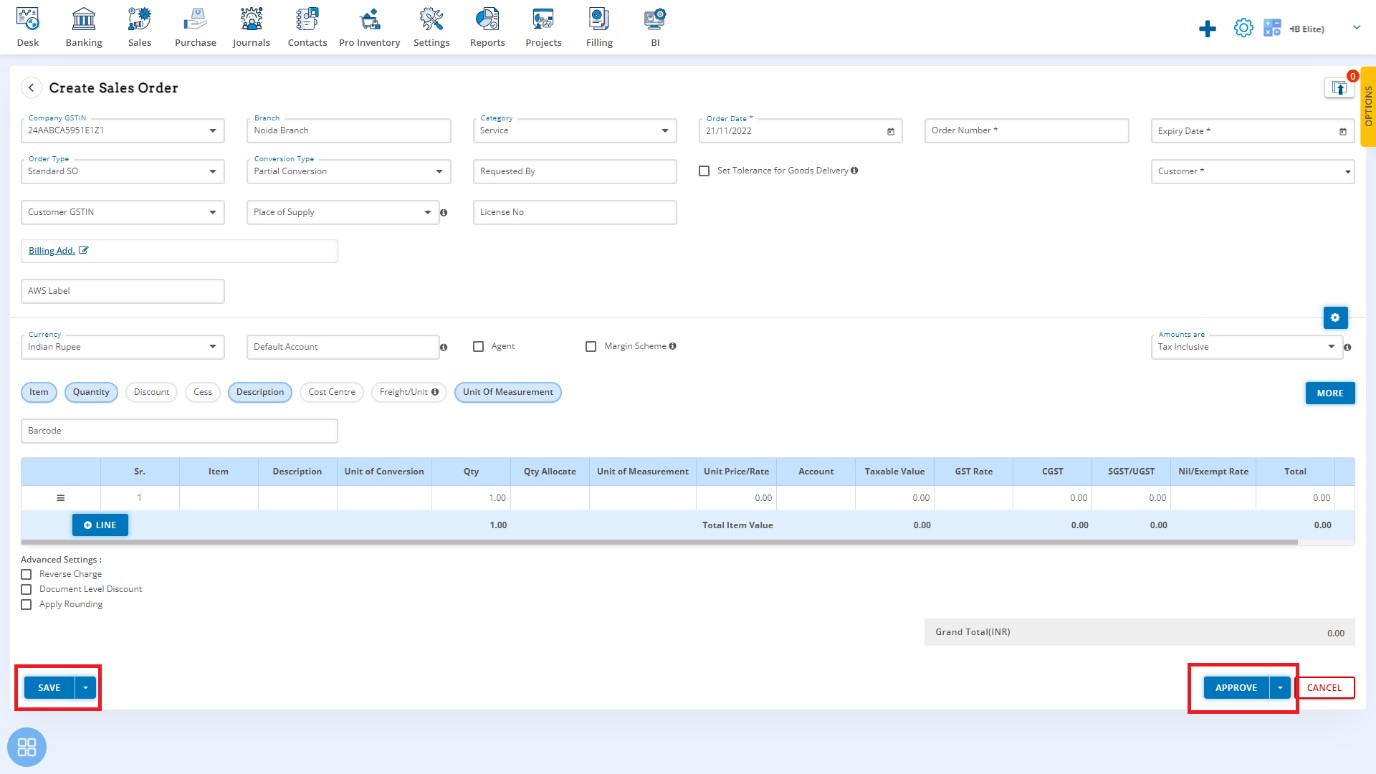
Enter the required details and save the Order.
How Save Action works
- Save as draft
- Save and continue editing
- Save and submit for approval
- Save and add another
How Approve Action works
- Approve
- Approve and add new
- Approve and continue editing
Create Delivery Challan from Sales Order
Select an approved Sales Order, on the far right Click on Sales Order Options and select Create Delivery Challan
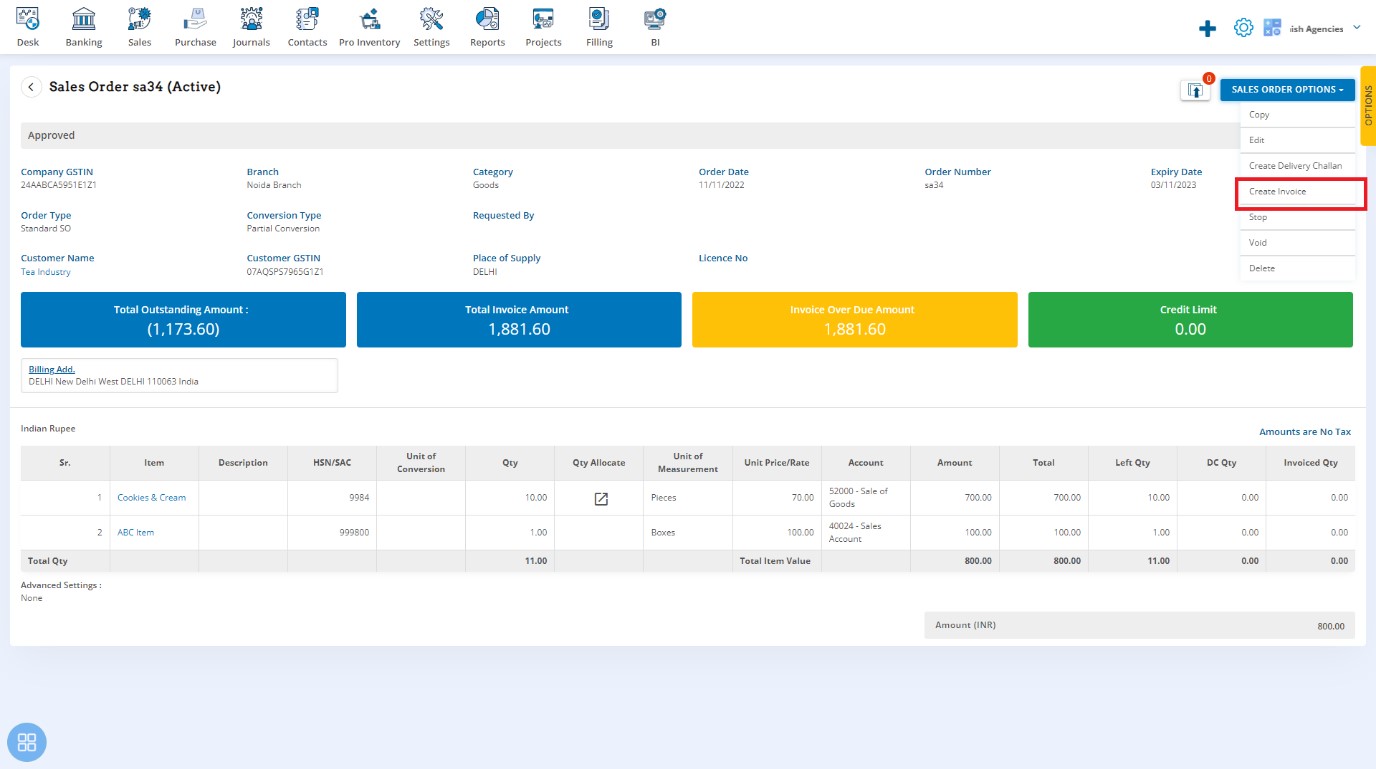
Delivery Challan creation page will open with relevant details filled

Enter Delivery Challan No., Delivery Challan Type and other relevant details. Save or directly approve.
Create Sales Invoice from Sales Order
Select an approved Sales Order, on the far right Click on Sales Order Options and select Create Invoice
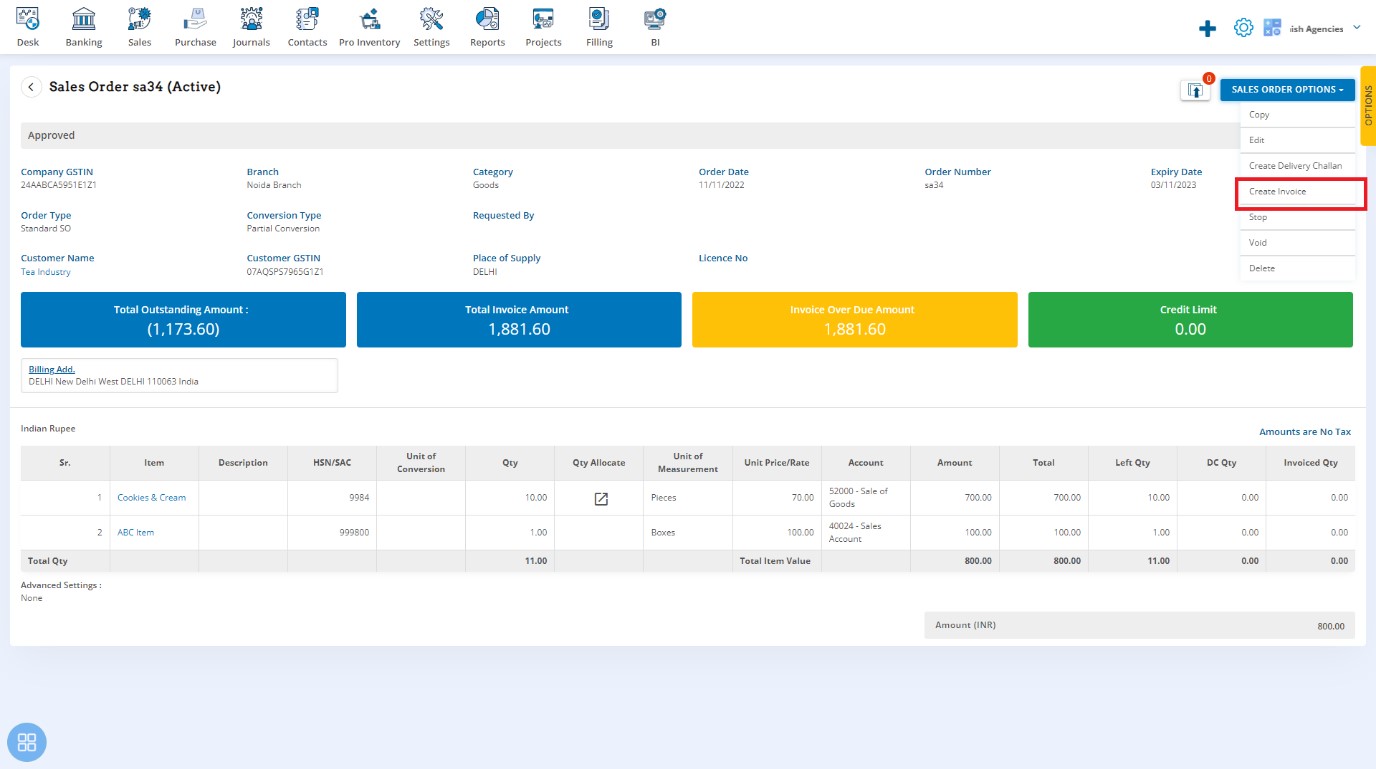
Sales Invoice creation page will open with relevant details filled
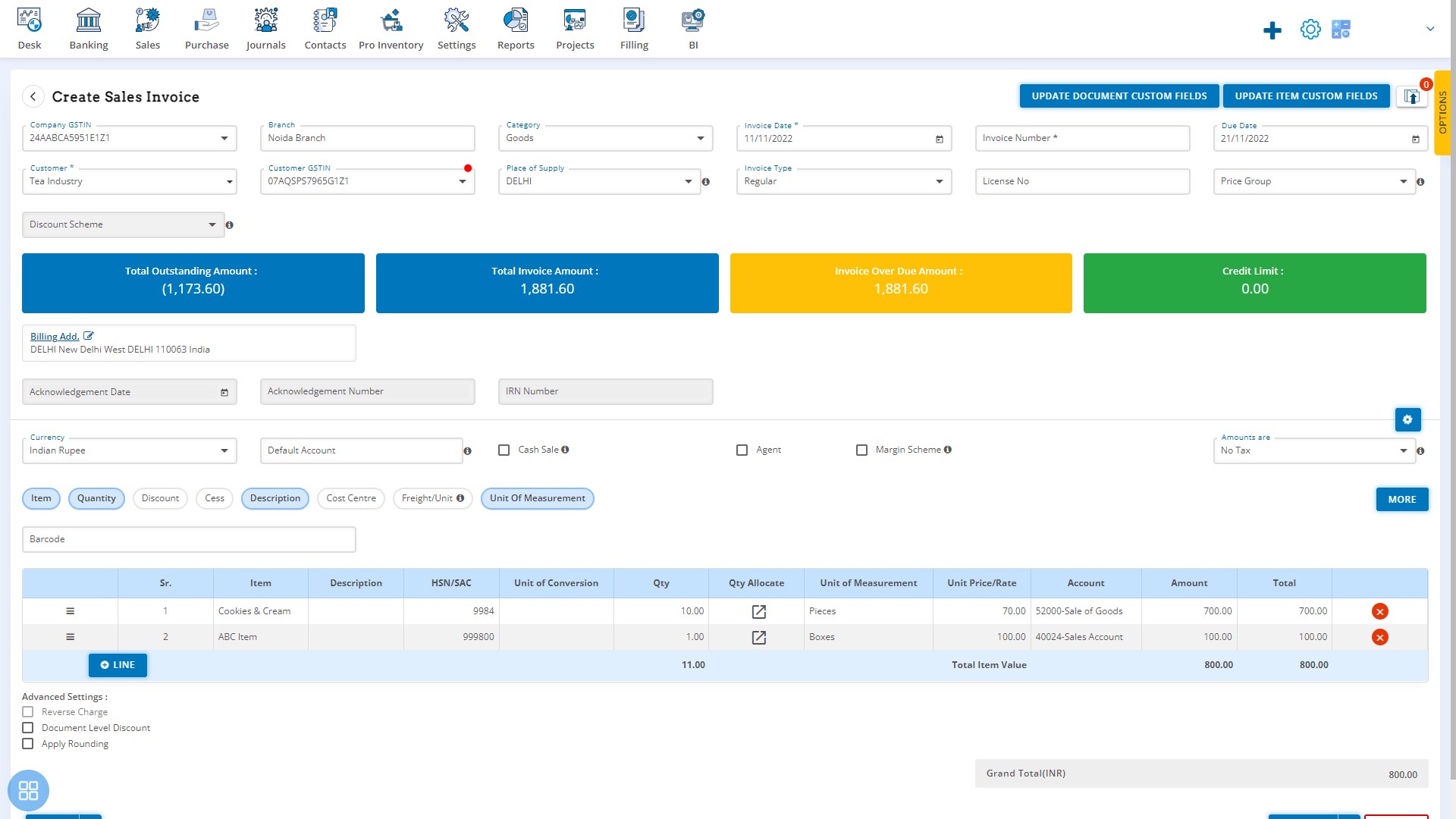
Enter Invoice Number and other relevant details, approve or save as the case may be.


