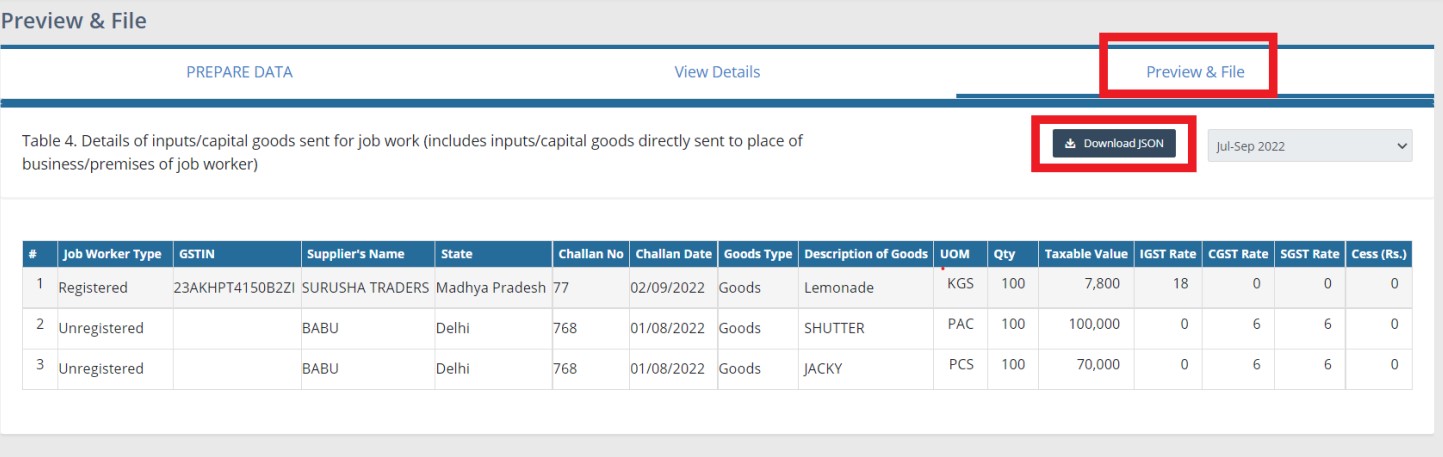Return
How do I file GSTR-7 Returns?
Step 1: Click on the "Transactions" button after entering into the business
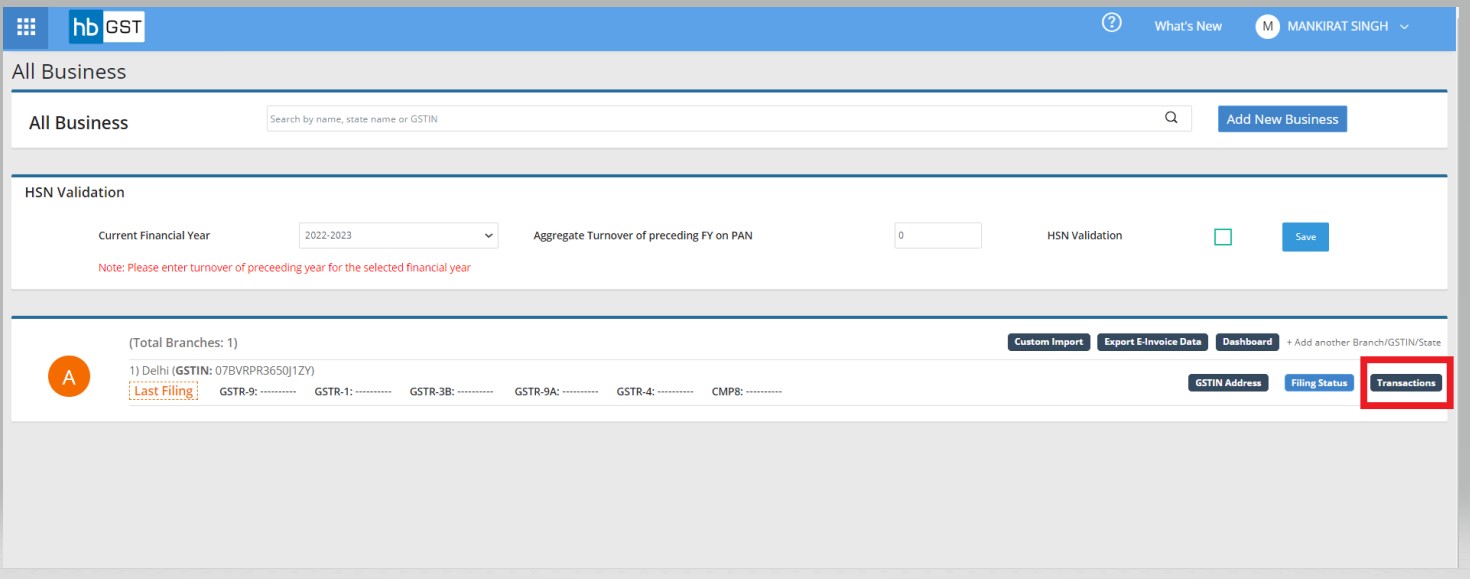
Steps 2: To start filing, click on the Return and click on GSTR-7
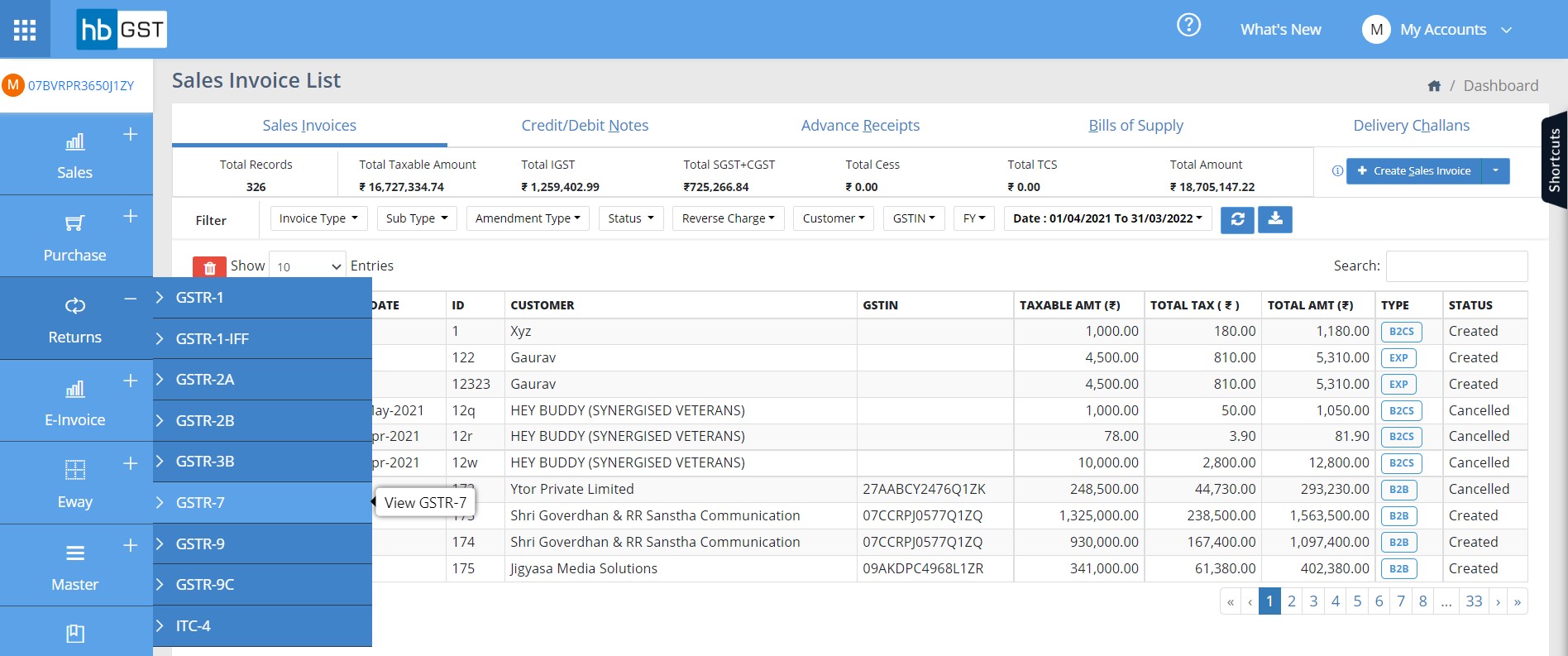
Step3: See the GSTR-7 page.
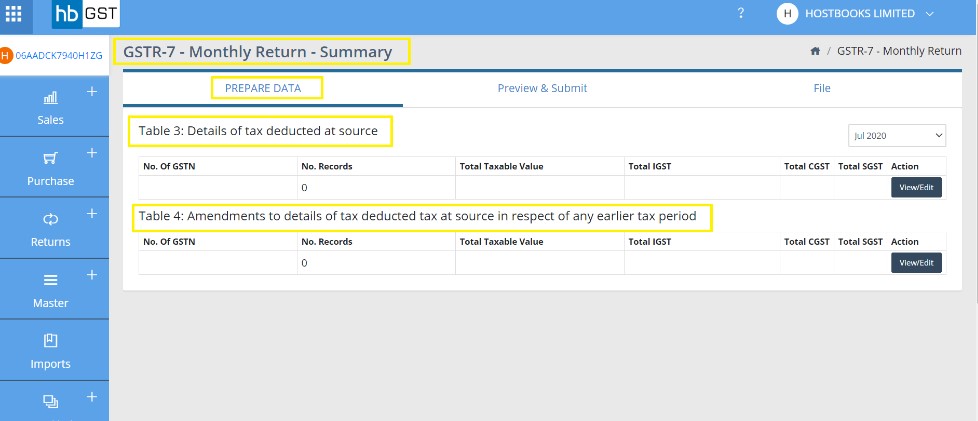
There are 2 table available in GSTR-7
- Table 3: Details of tax deducted at source
- Table 4: Amendments to details of tax deducted tax at source in respect of any earlier tax period.
Explanation of Table 3: Details of tax deducted at source
Step 3A: Click on View/Edit button
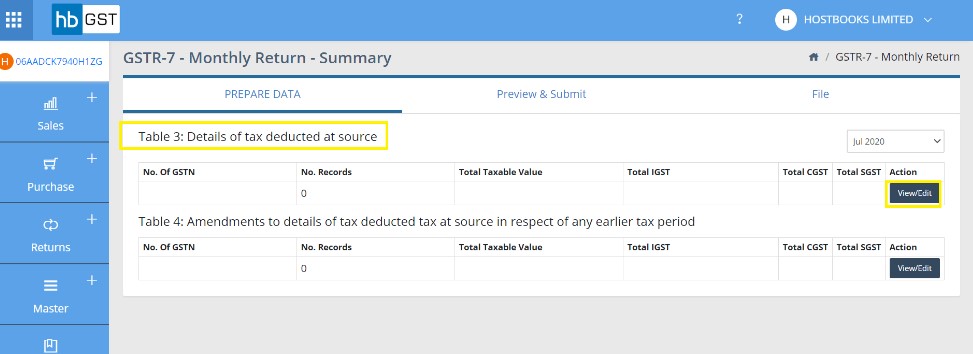
Step 3B: Land on Table-3 data preparation page.
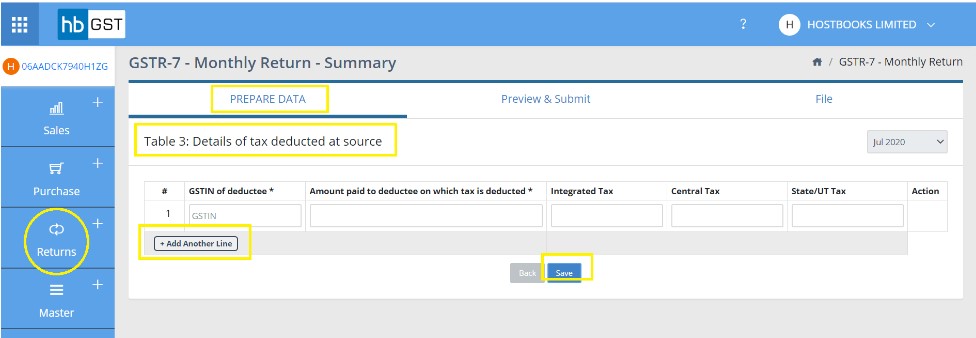
Step 3C: Fill the below details in Page.
- GSTIN of deductee *
- Amount paid to deductee on which tax is deducted *
- Integrated Tax
- Central Tax
- State/UT Tax
- Click on Add Another row for add new line data.
- Click on save.
Explanation of Table 4: Amendments to details of tax deducted tax at source in respect of any earlier tax period
Step 4A: Click on View/Edit button
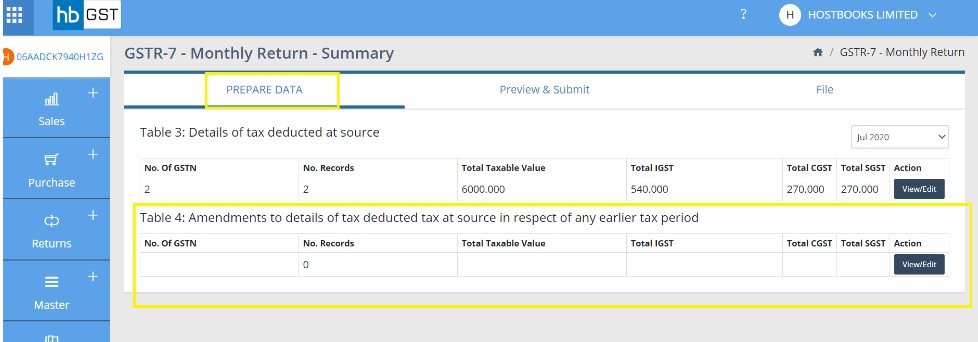
Step 4B: Land on Table-3 data preparation page.
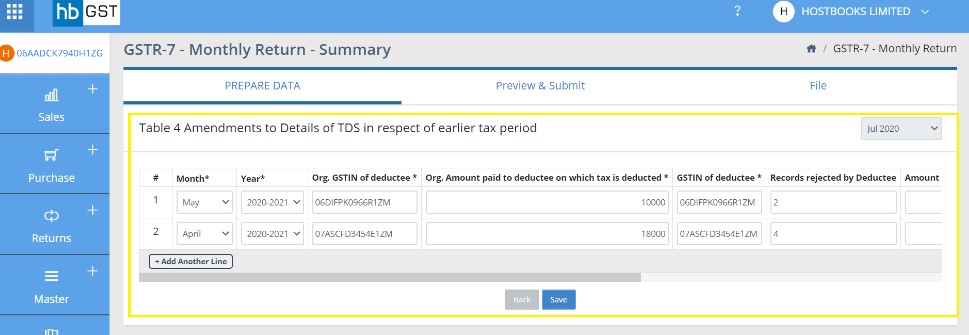
Step 4C: Fill the below details in Page.
- Month*
- Year*
- GSTIN of deductee *
- Amount paid to deductee on which tax is deducted *
- GSTIN of deductee *
- Records rejected by Deductee
- Amount paid to deductee on which tax is deducted *
- Integrated Tax
- Central Tax
- State/UT Tax
- Action Taken
- Action
After data is filled in both tables, following page will open
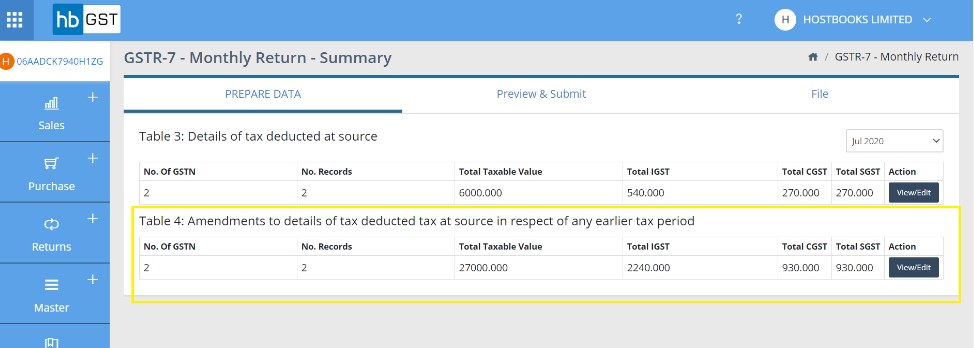
Step 5: Click on Preview and submit.
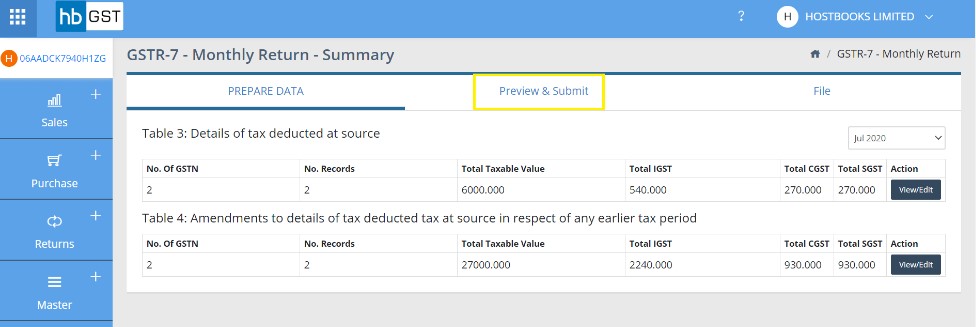
Step 6: Check the data:
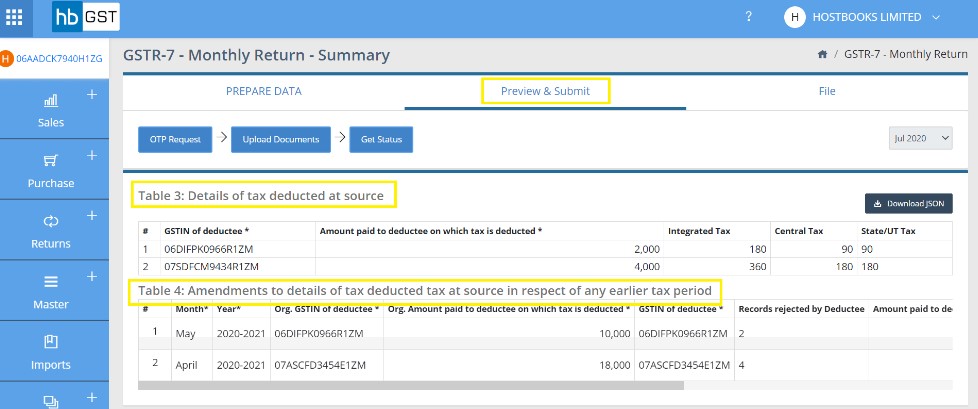
Step 7: Download the JSON file if you want to upload manually to GST Portal otherwise Click on OTP Request.
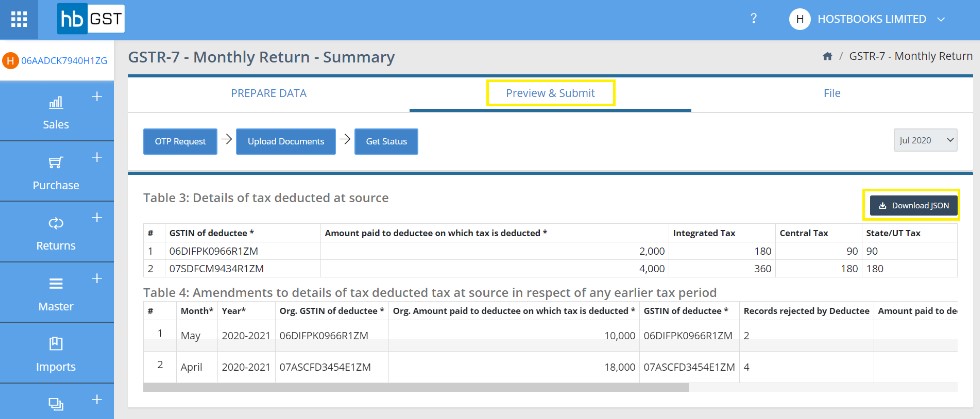
Step 8: Authorize the details.
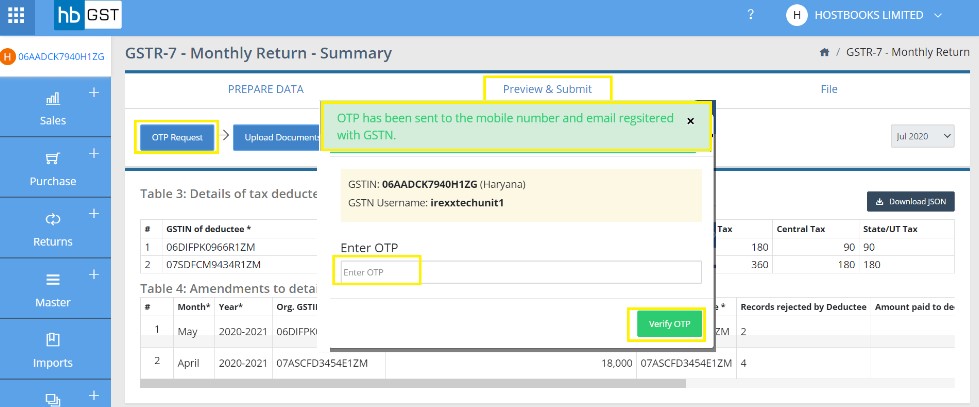
Step 9: Enter the OTP and verify.
Step 10: Click on Upload Document.
Step 11: Click on Get Status.
Step 12: Go to the Govt. portal and complete the filling process.
How do I file ITC-4 Returns?
Step 1: Click on the "Transactions" button after entering into the business
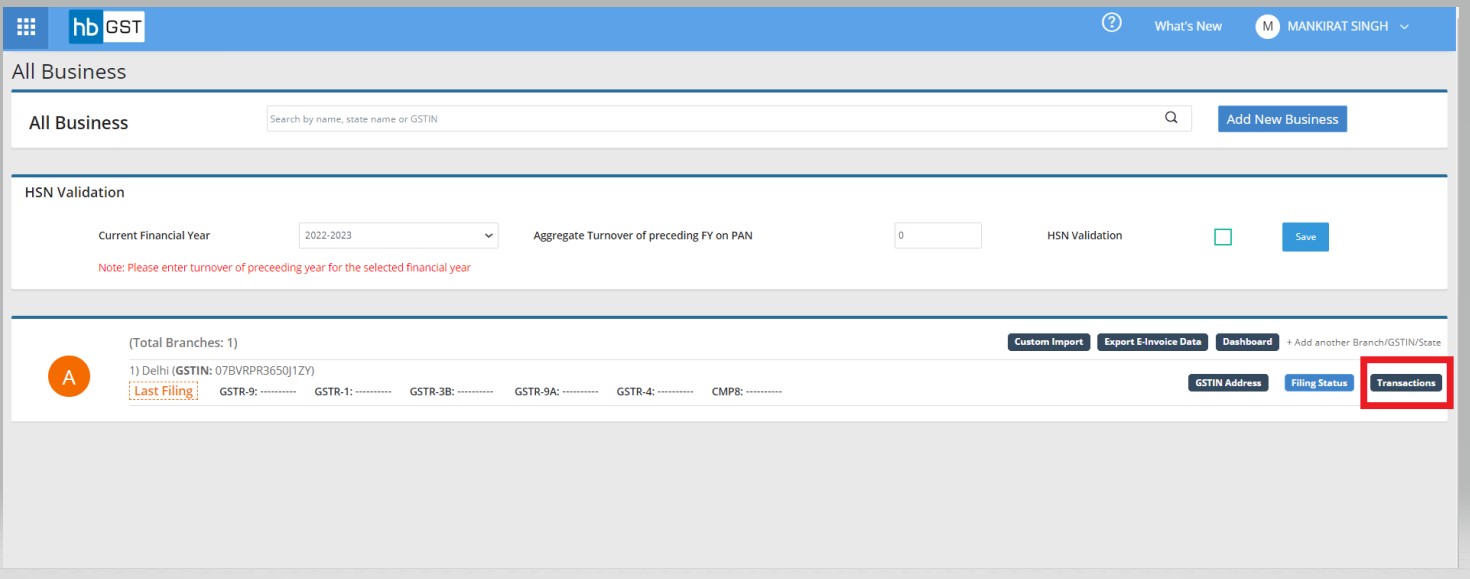
Steps 2: To start filing, Click on the Return and click on ITC-4
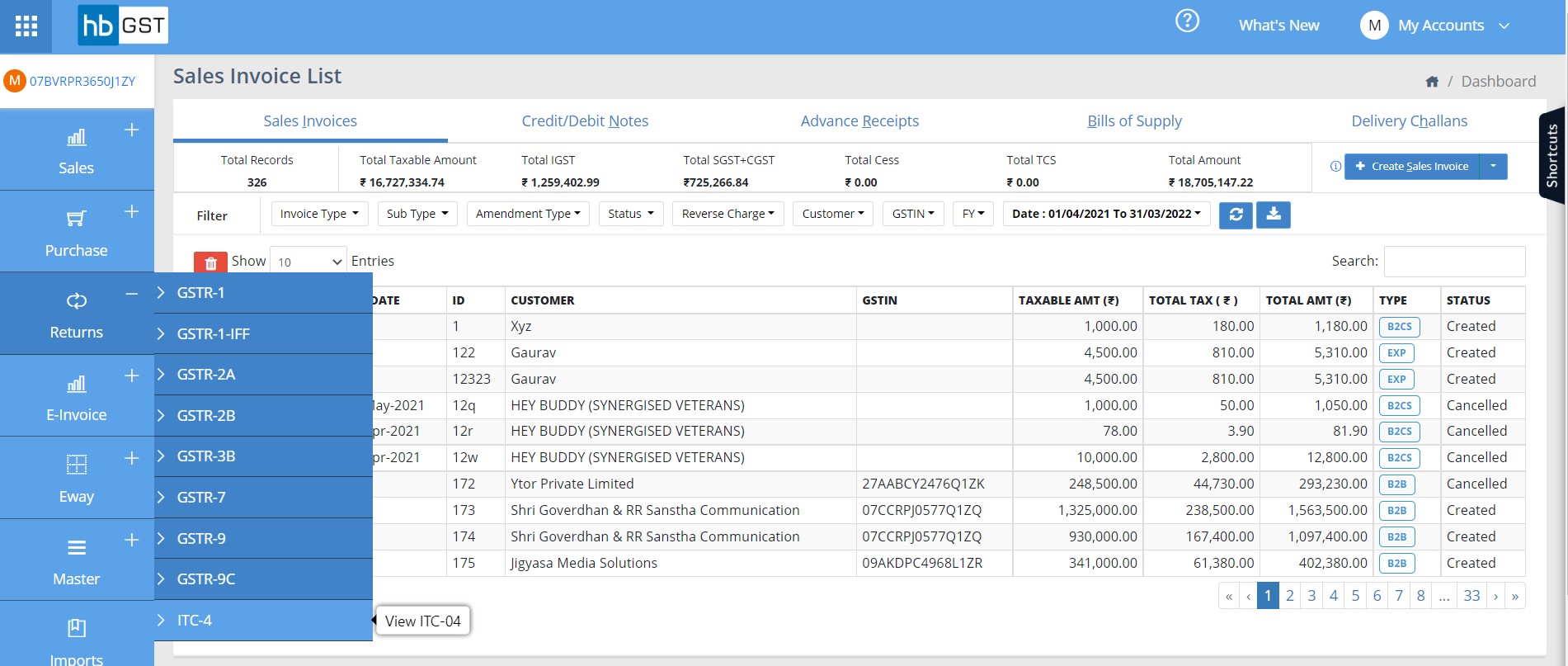
There are 4 tables available in ITC-04
- 1. Table 4. Details of inputs/capital goods sent for job work (includes inputs/capital goods directly sent to place of business/premises of job worker)
- 2. Table 5A. Details of inputs/ capital goods received back from job worker to whom such goods were sent for job work; and losses and wastes
- 3. Table 5B. Details of inputs / capital goods received back from job worker other than the job worker to whom such goods were originally sent for job work; and losses and wastes
- 4. Table 5C. Details of inputs/ Capital goods sent to job worker and subsequently supplied from premises of job worker; and losses and wastes
Software will autofill data in these tables based on the delivery challan transactions saved in the software.
Step 3: Click on each table to check the data
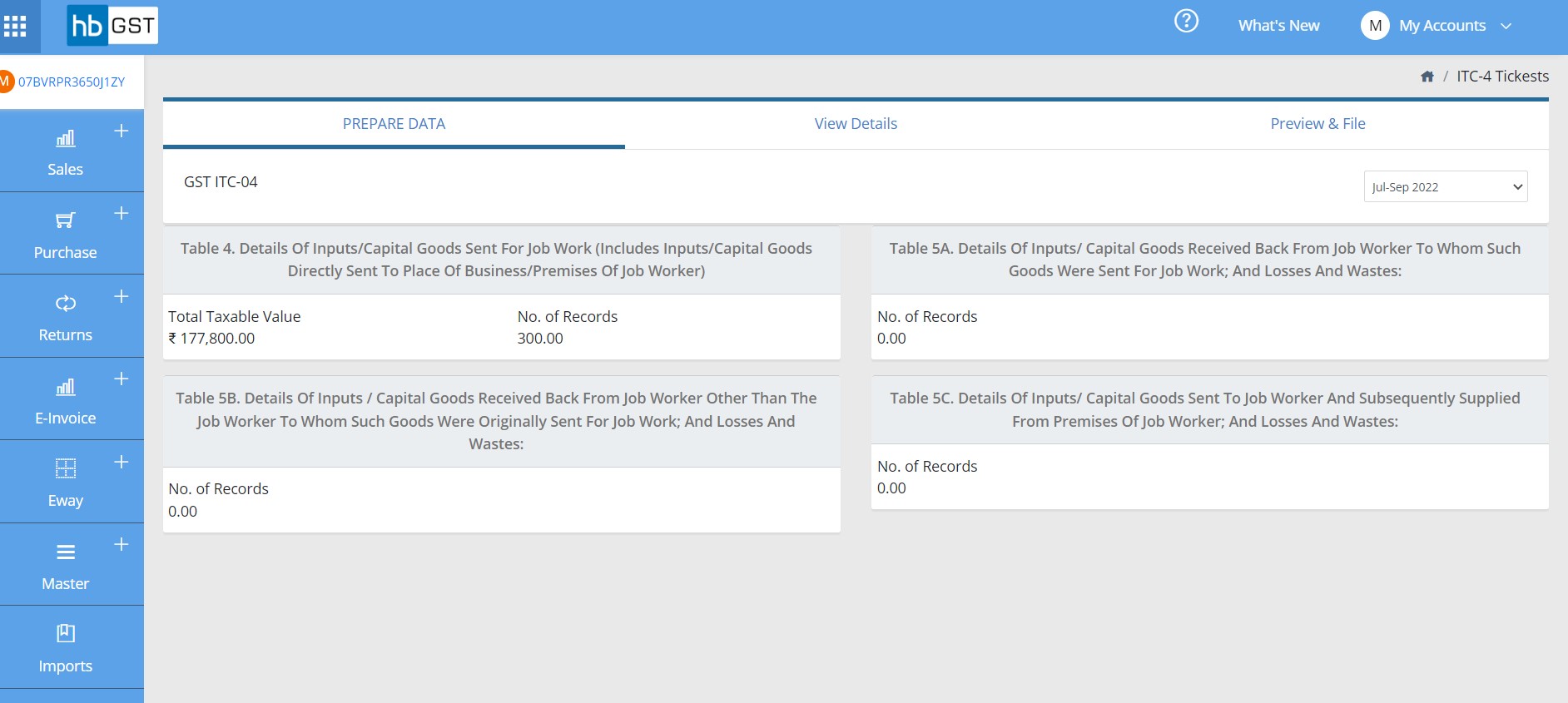
Step 4: View Data page will open
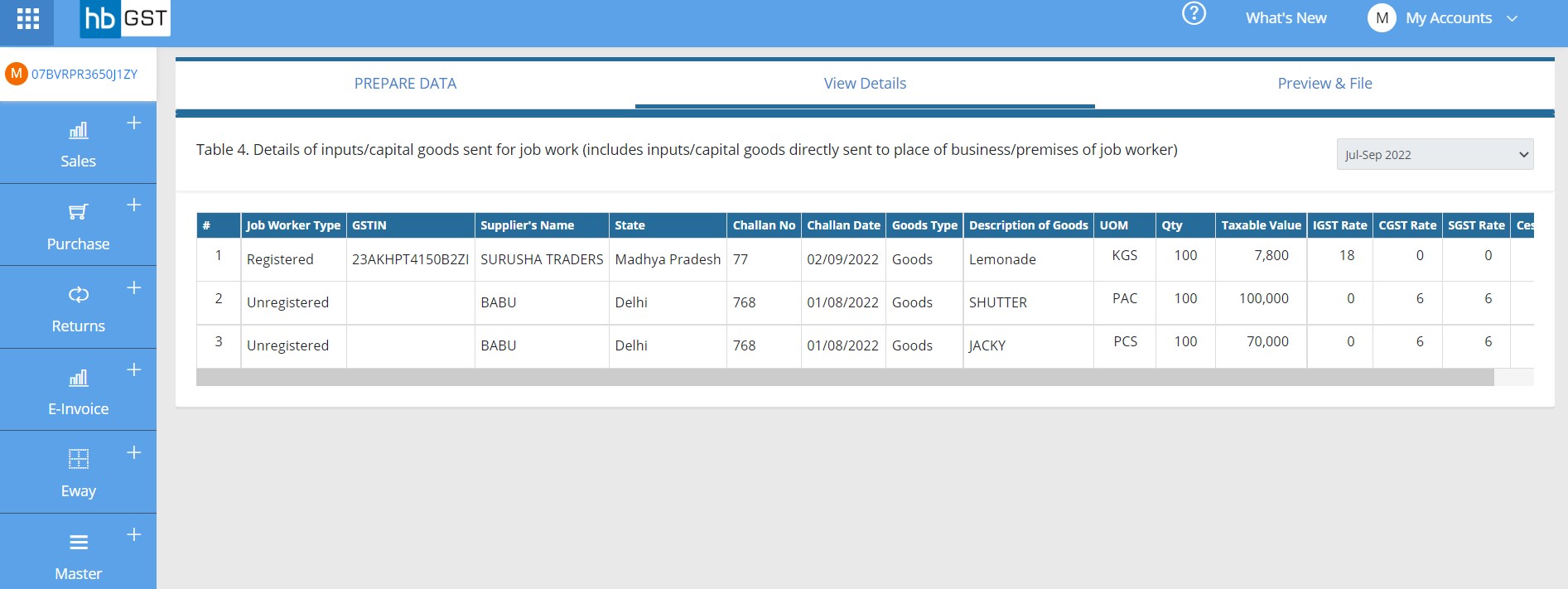
Step 5: Click on Preview & file & then Download the JSON file to upload at GST Portal