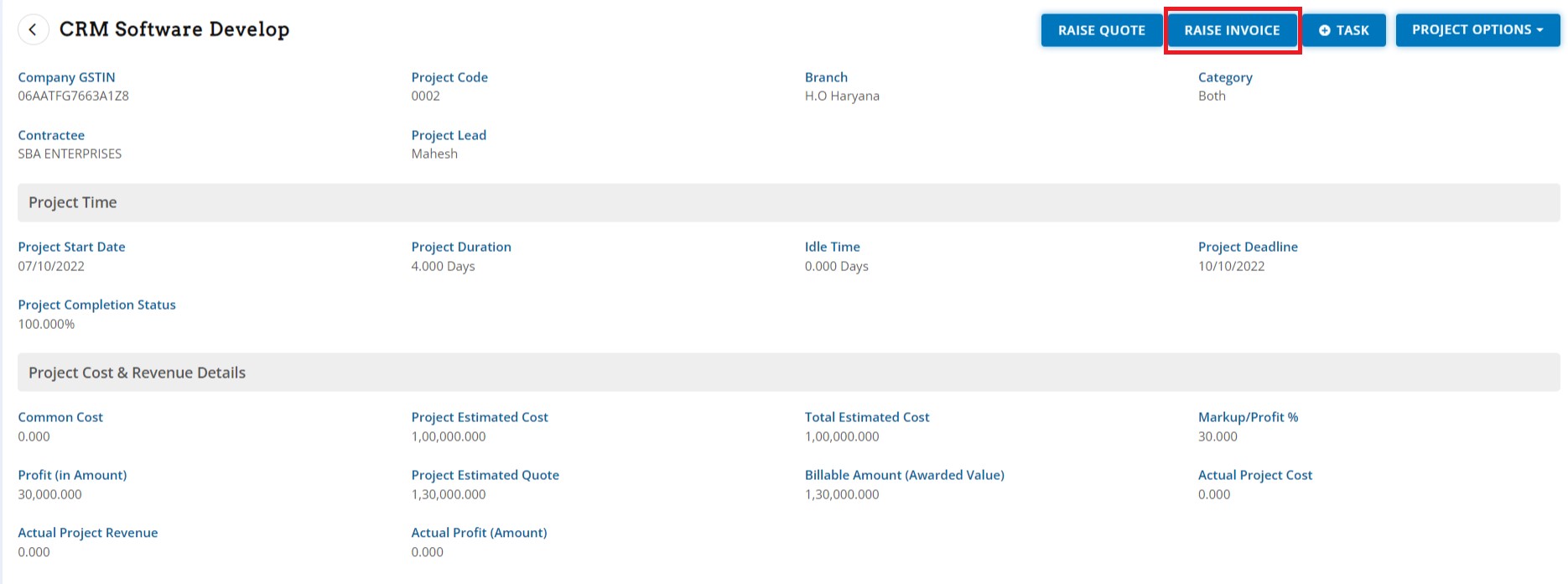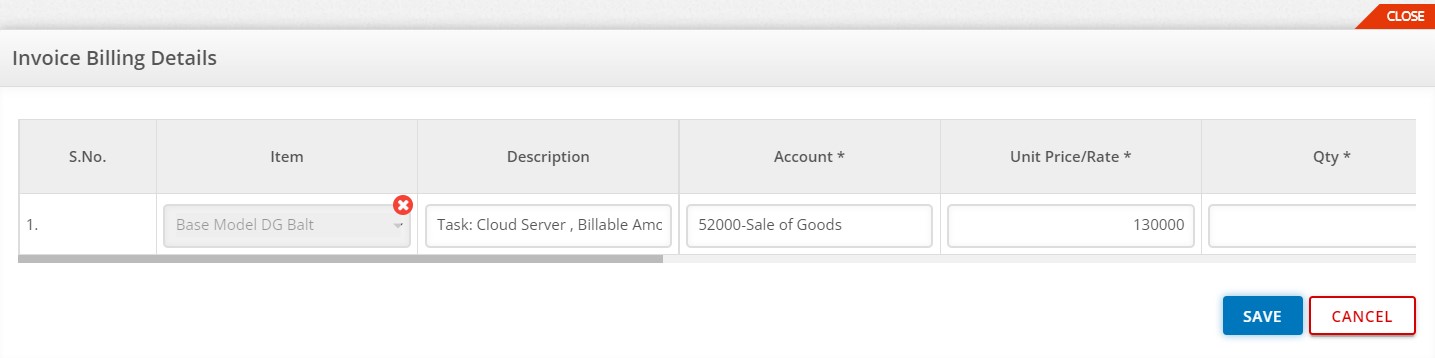Project Management
Project Management
Project modules manage multiple type of project –
- Building & Infrastructure
- Contract based Project
- Tender wise working
- Construction work
- Click to Project show above window, showing here number of running project & project status.
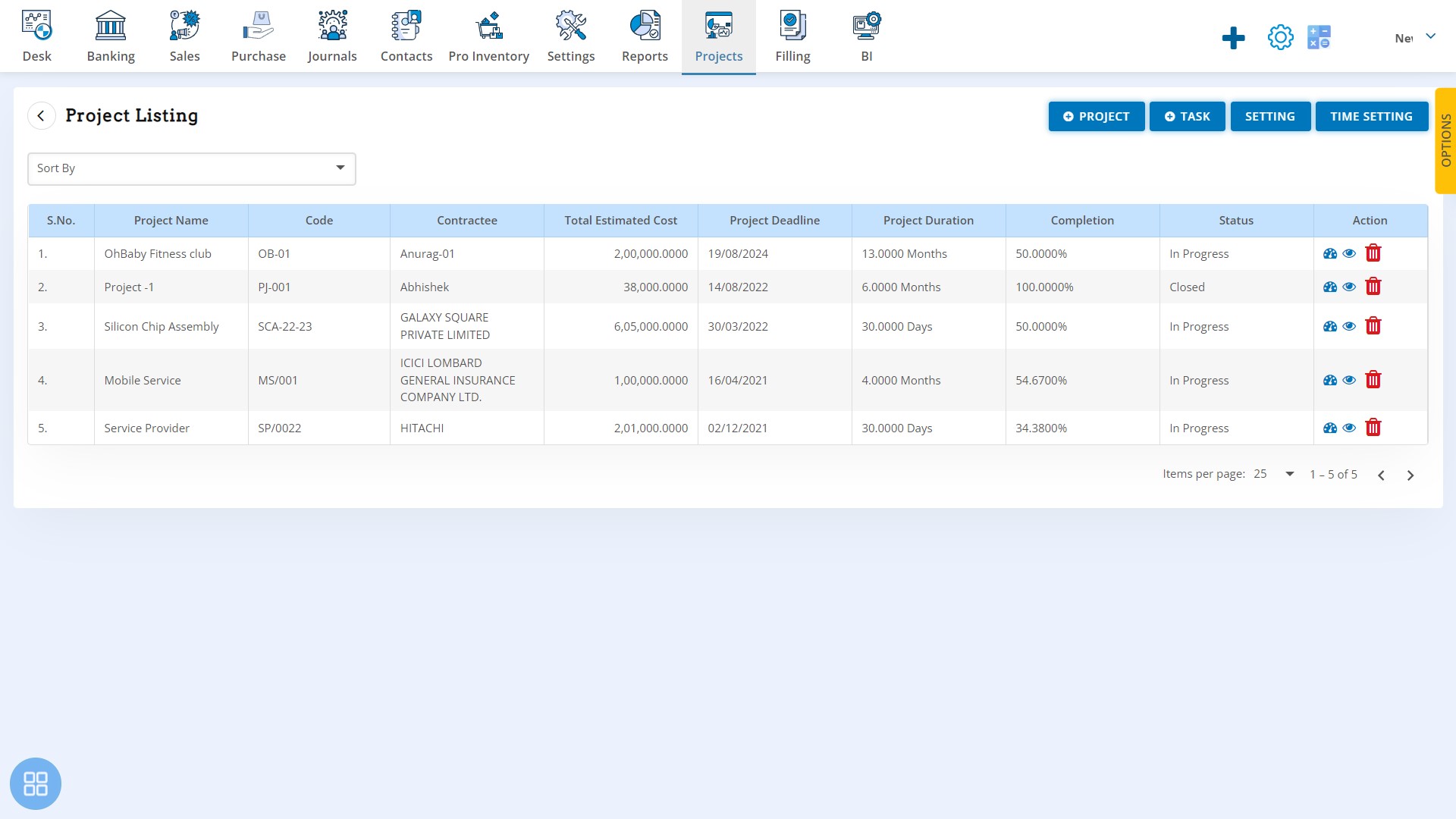
- First in manage working shift, click to Time Setting , you can manage working time accordingly.

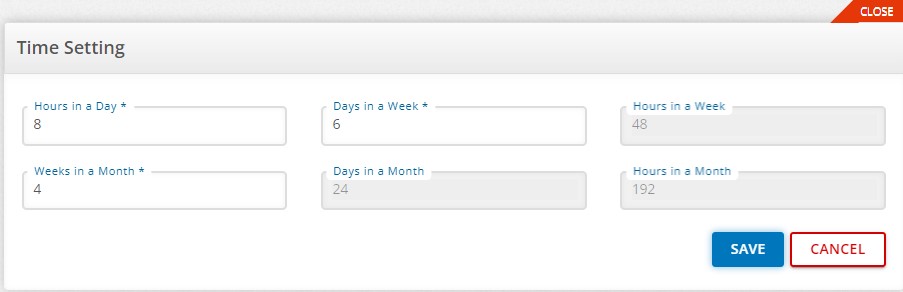
- Before project creation required Employees & employee cost, so click to Setting & you can create and manage
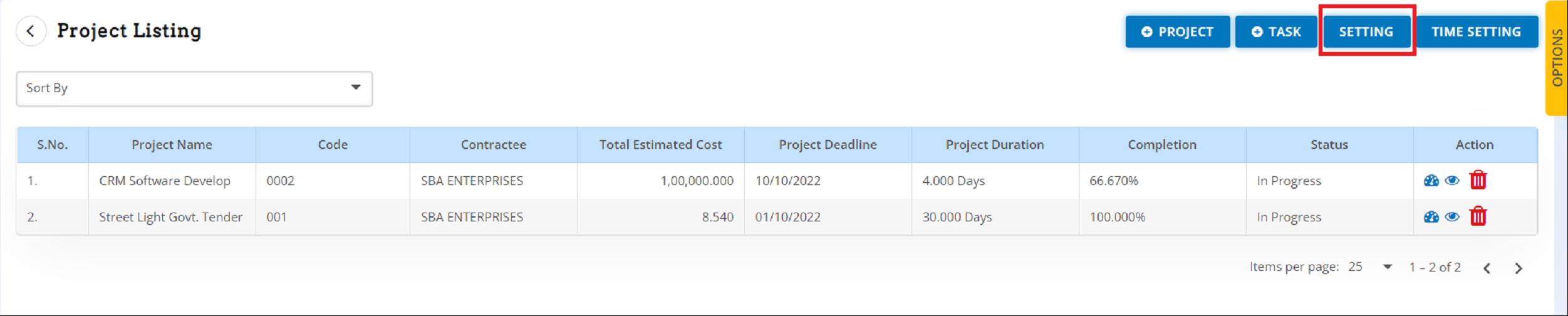
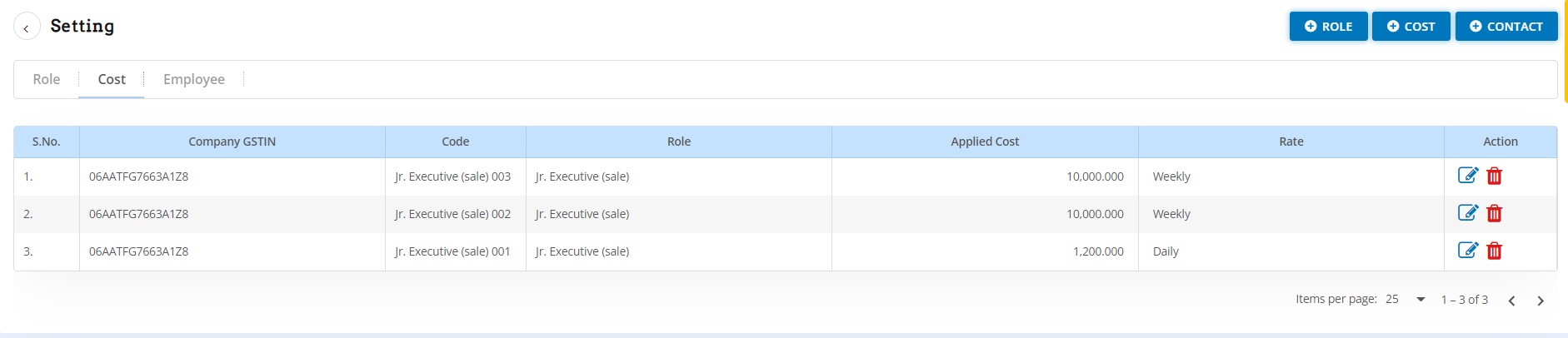
- Create a new Project Click to Project
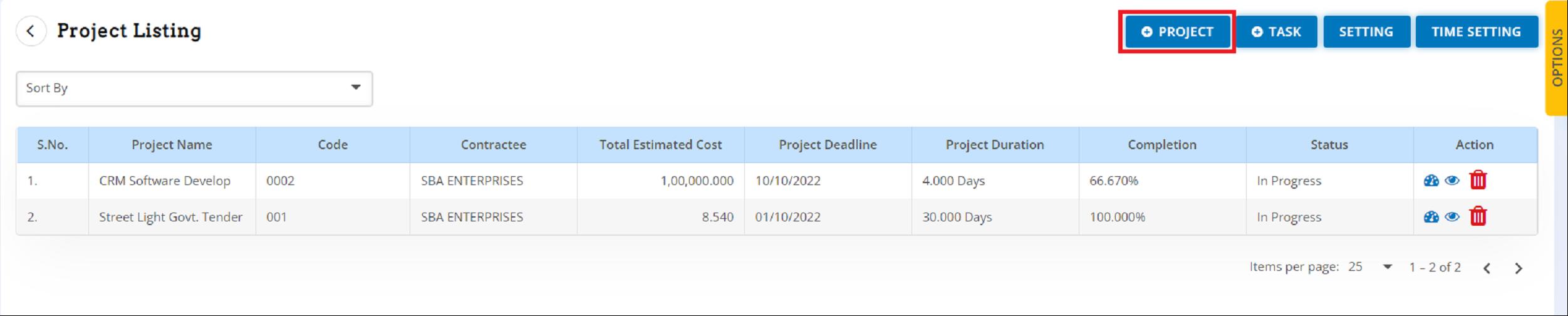
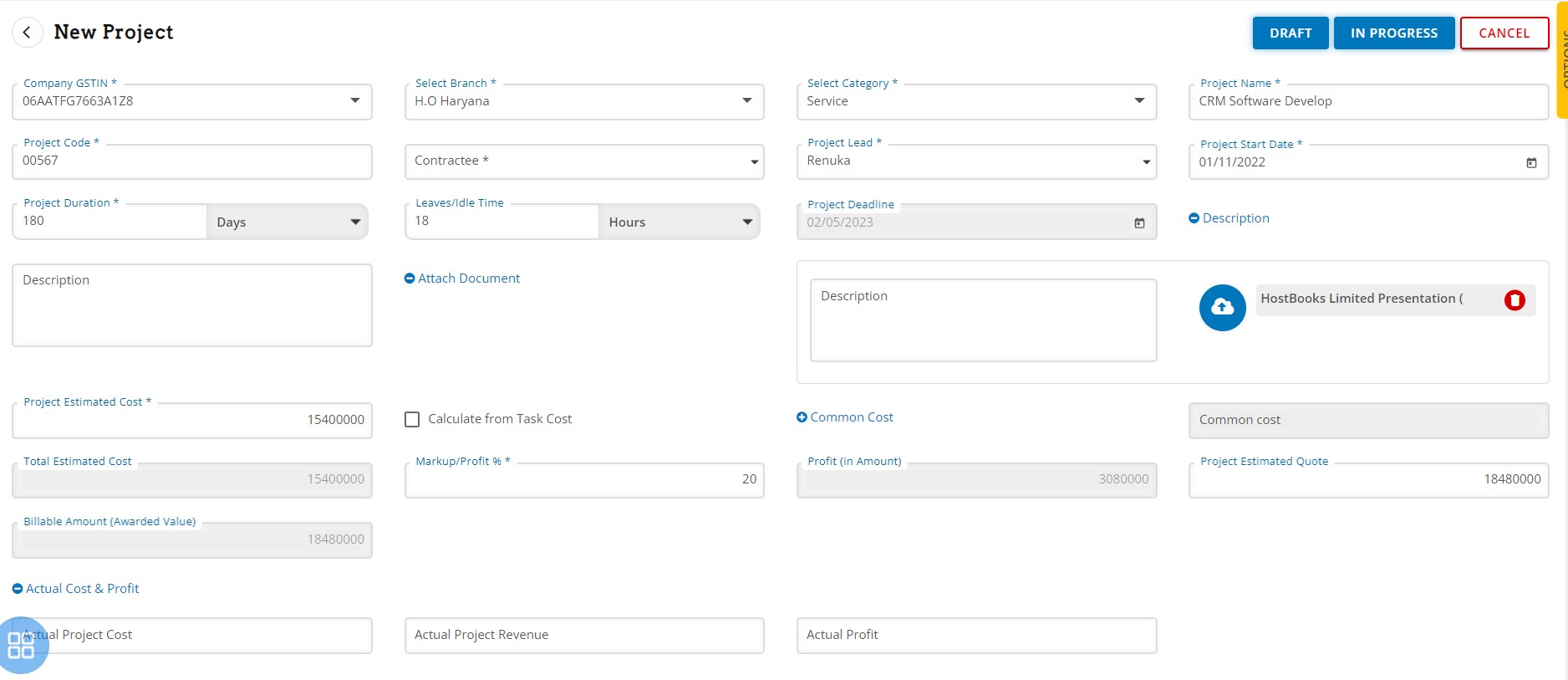
- Company GSTIN- Select your gst number if you have multiple GSTIN
- Select Branch- Select your branch details if you have manage multiple branch
- Select Category- Select the type of Project like – Service, Good & Both
- Project Name- Enter Your Project Name here
- Project Code- Enter project code here
- Contractee- Client & Customer details
- Project Lead- Enter the details of that employee he will manage Project and lead team
- Project Start Date- Enter project start date
- Project Duration- Enter number of day, as many days to complete project
- Leave/ Idle Team- Enter Leave days here
- Project Deadline- Project deadline date automatic show as per your Project start date
- Description- Enter details about project as per your requirement & important point
- Attach Document- Attach project related documents like – Agreement, Contract notes, other terms and conditions voucher etc.
- Project Estimated Cost- If define project overall cost, that value mention here
- Calculate from task cost- In case project cost not define then mark to this, this option automatic calculate your overall cost as per your task expenses.
- Common Cost- If manage expenses entry related this project that entry mention here.
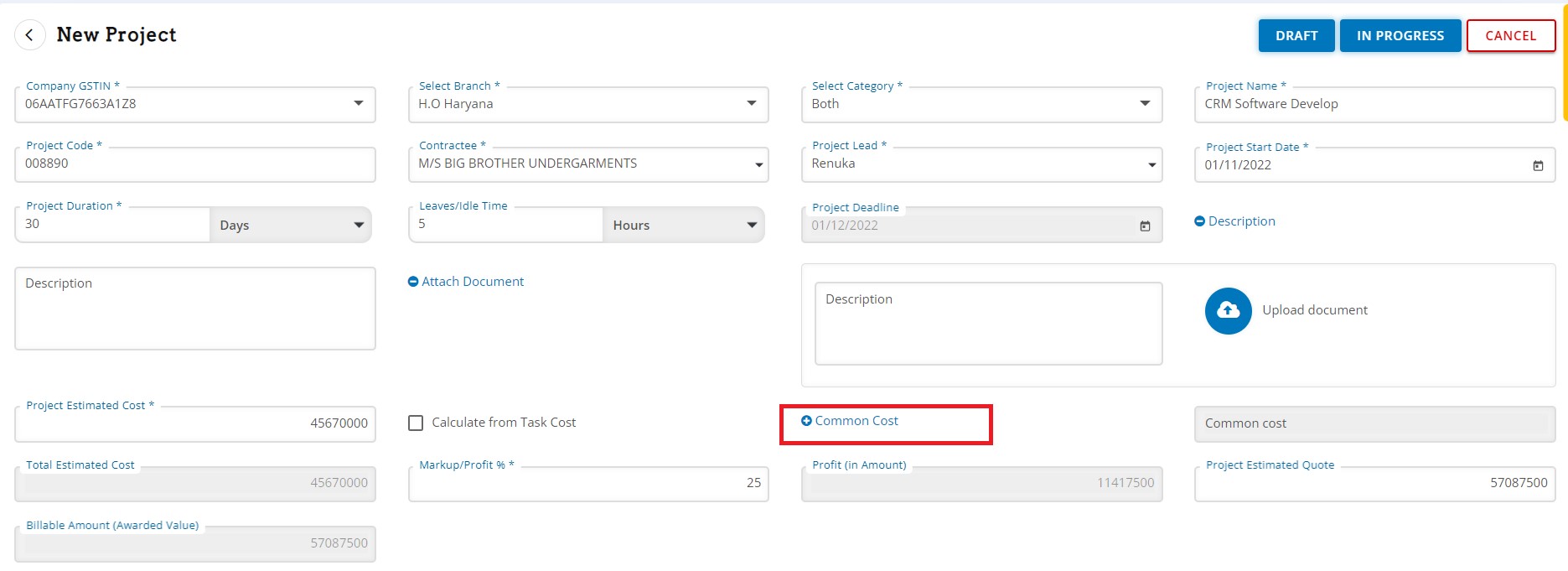
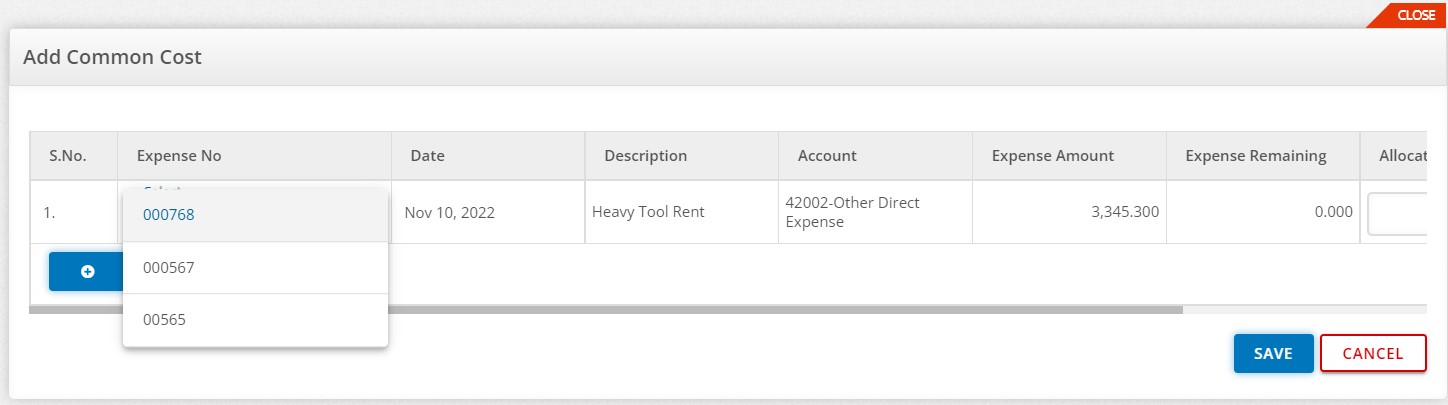
- Total estimated cost- Automatic reflection as per your project cost
- Markup/Profit%- enter margin and profit value here.
- Profit (In Amount)- Automatic reflection according to profit percent.
- Project estimated quote– Estimated cost automatic reflected, if you want to modify that value, you could do.
- Billable amount- After all calculation this value automatic reflecting.
- Actual Cost & Profit- If you want to manage manual value of project that value put here.
Now Project master created.
- Create A New Task Click to Task for same project

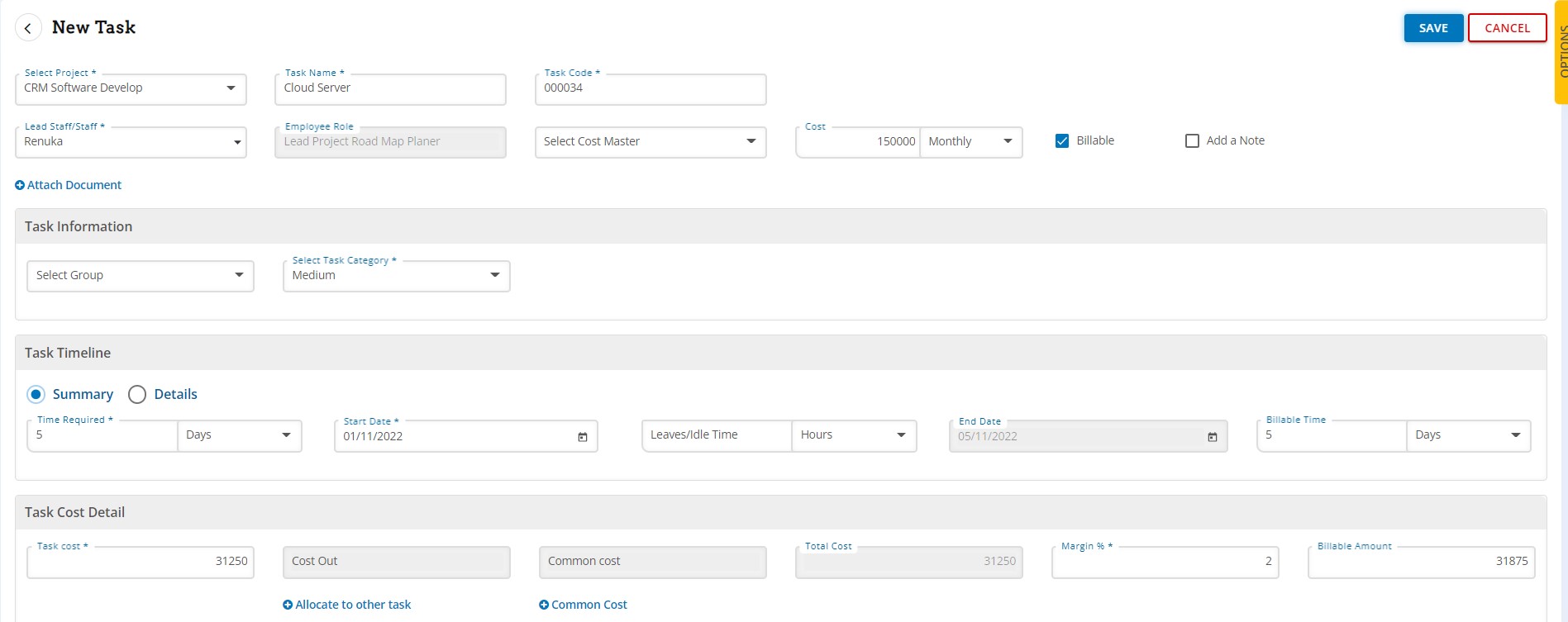
Fill all details in task – Employee wages & salary details, task time line details start and running till date & task cost. One can also allocate expenses.
- Project main window shows the details of - how many projects are running & how many completed & progress rate.
- Click to Eye Button view, edit and more other option for manage project.

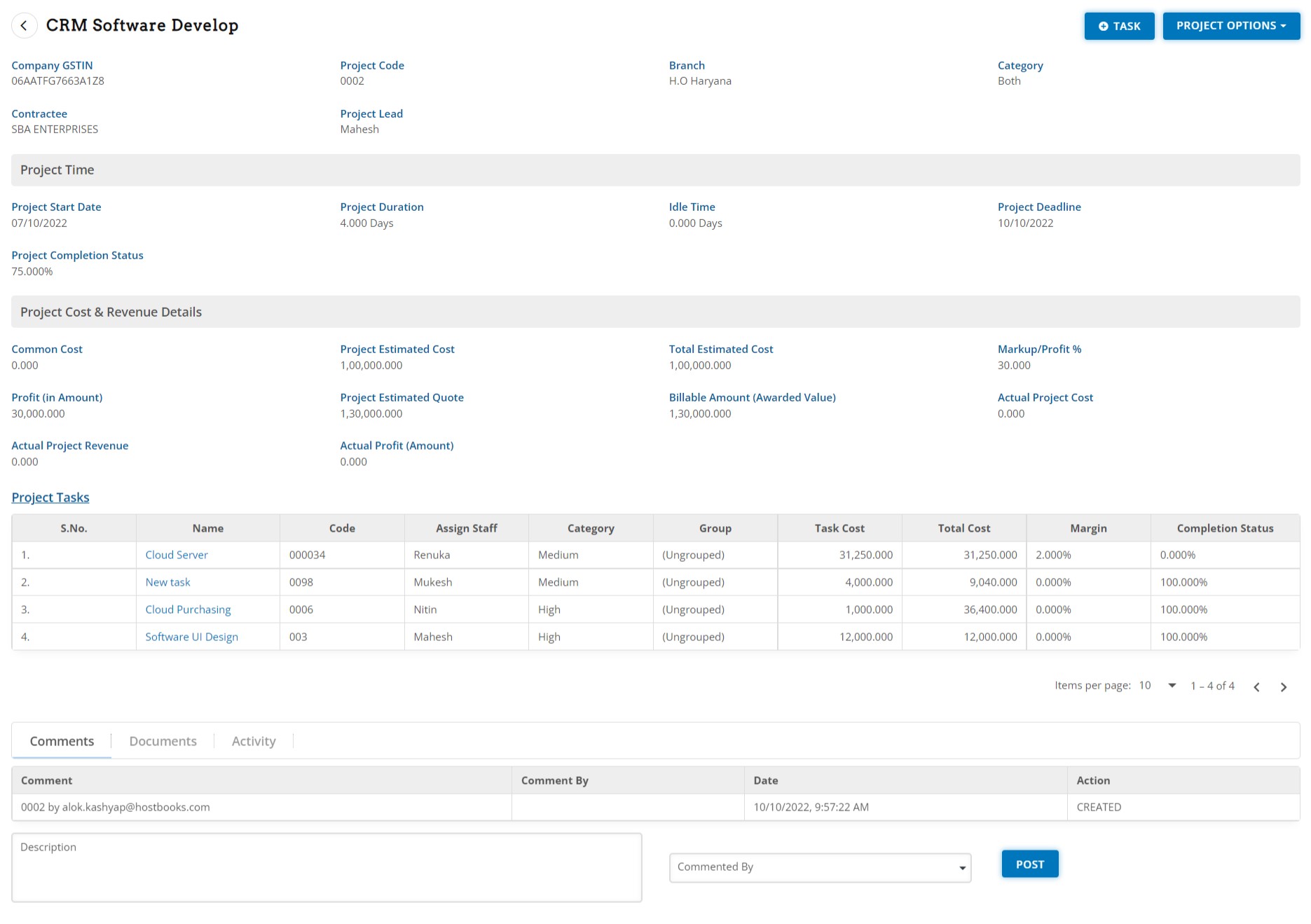
In Project Options - Delete, Modify & Closed option for manage project
Showing here running task rate & task Value.
Update any comment by auditor; write description tag auditor and click to Post Button
Click to Dashboard Button to check project running status and task details.

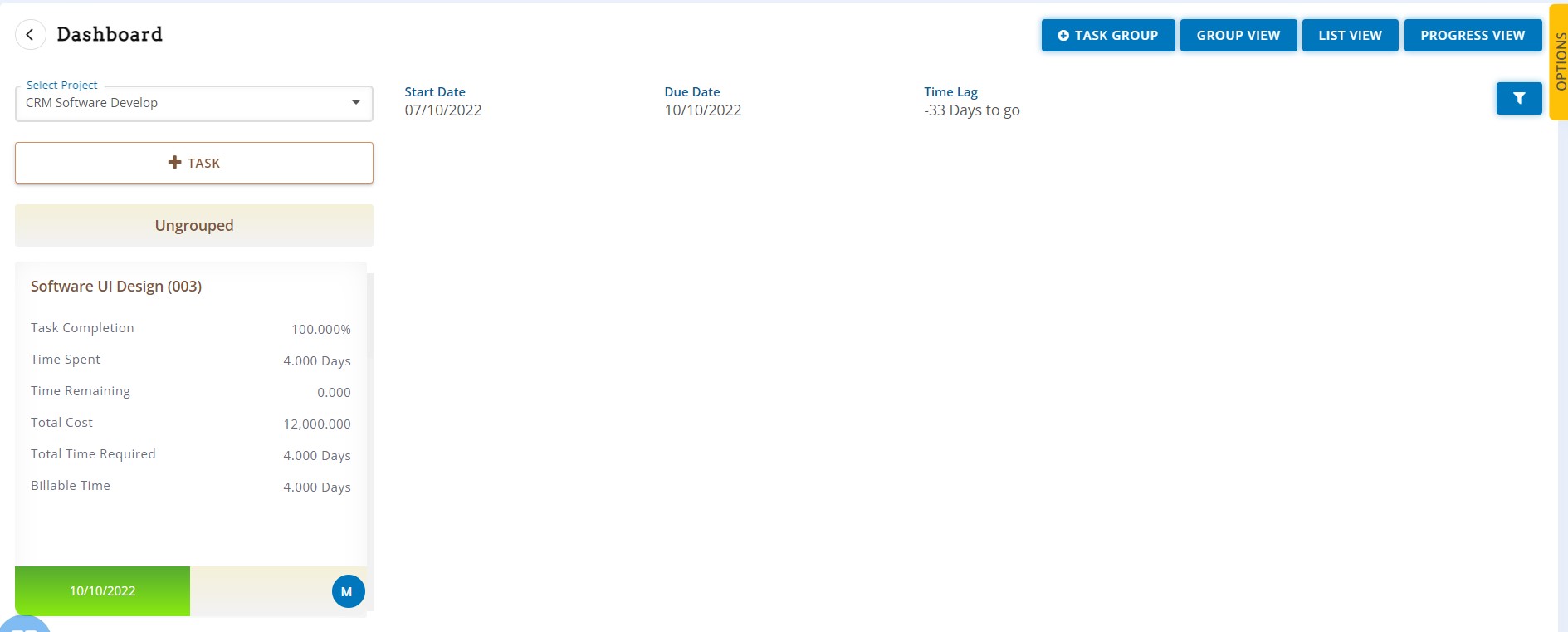
Task Group – if you manage task group wise click to Task group .
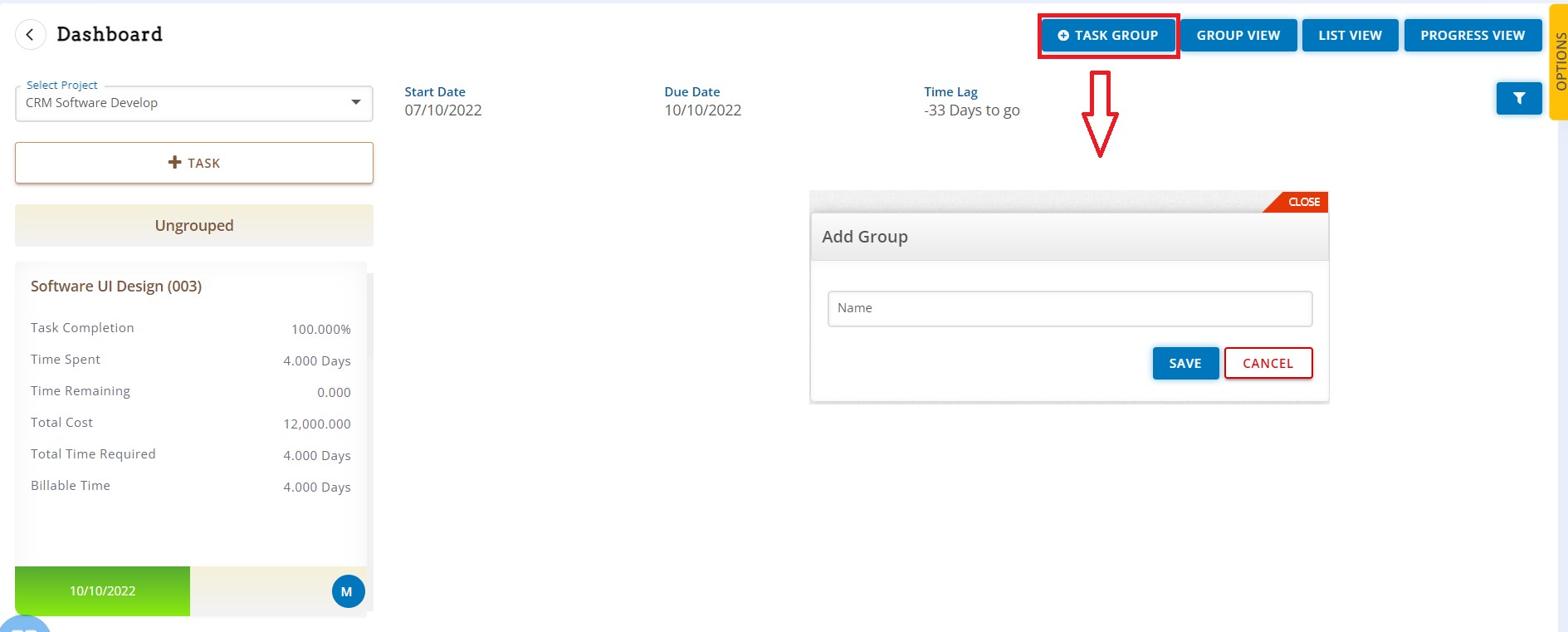
Check dashboard List wise task report click to Group List
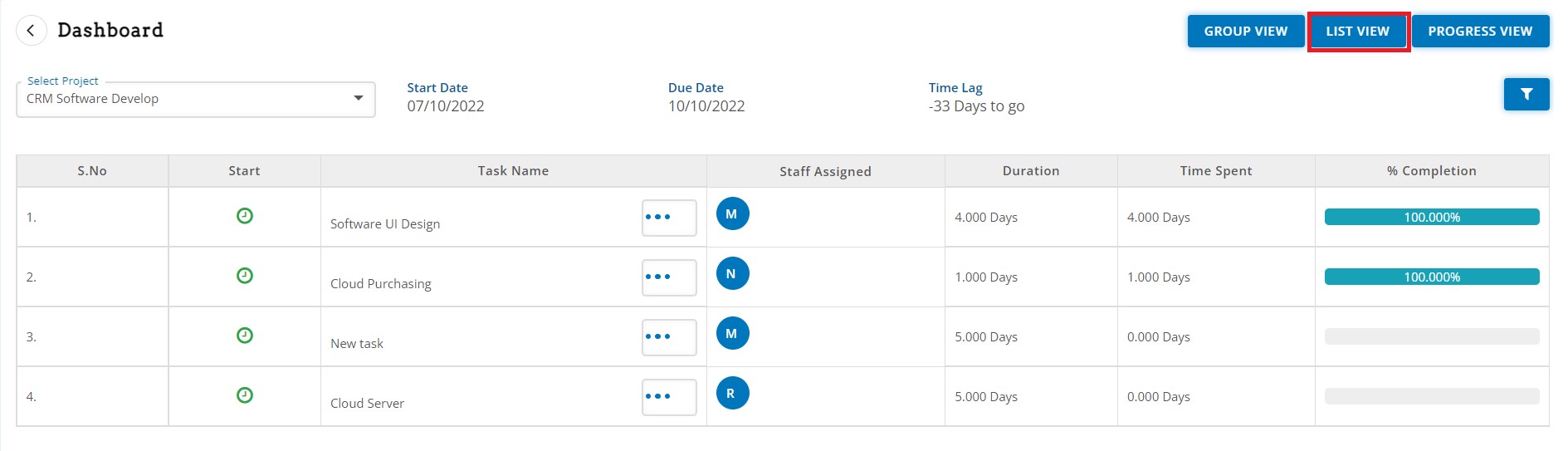
Check Project progress report click to Progress View .
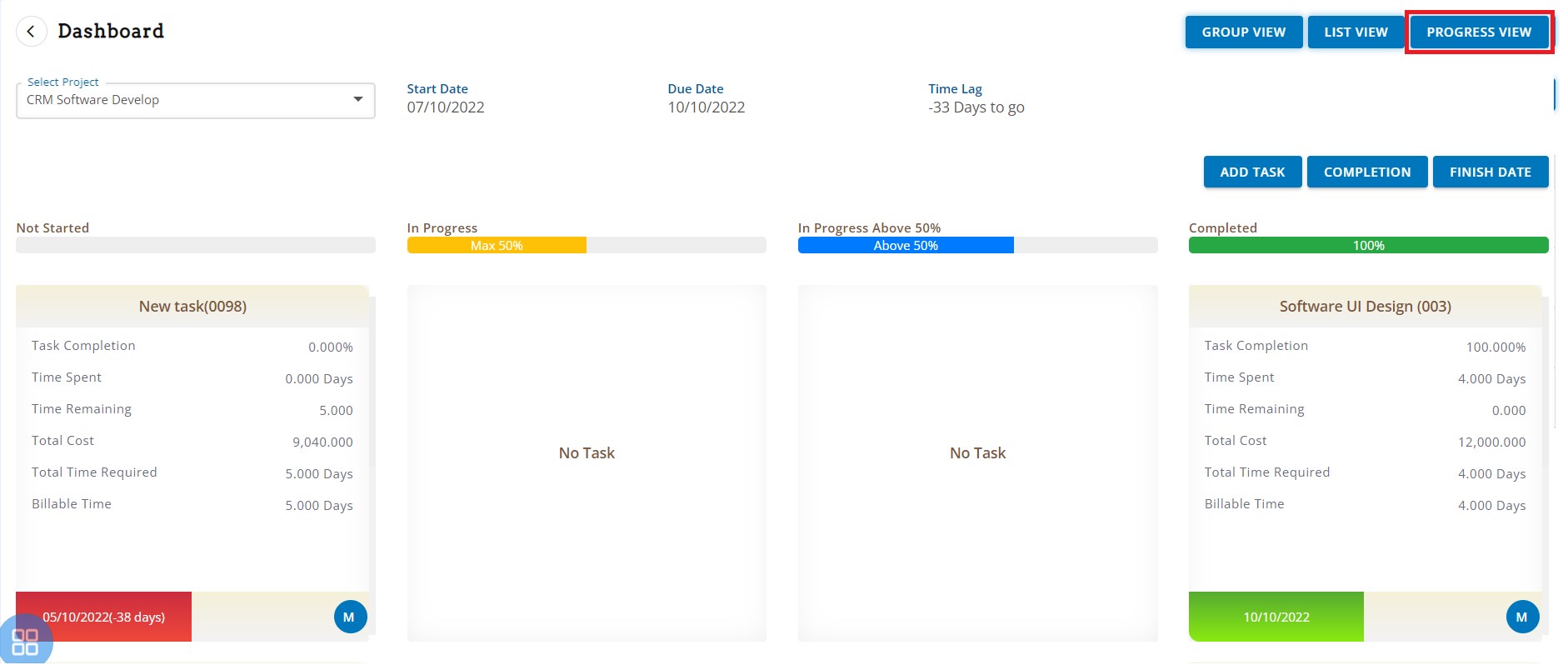
After Complete Project then show this type of window-
Create Quotation voucher of project click to Raise Quote .
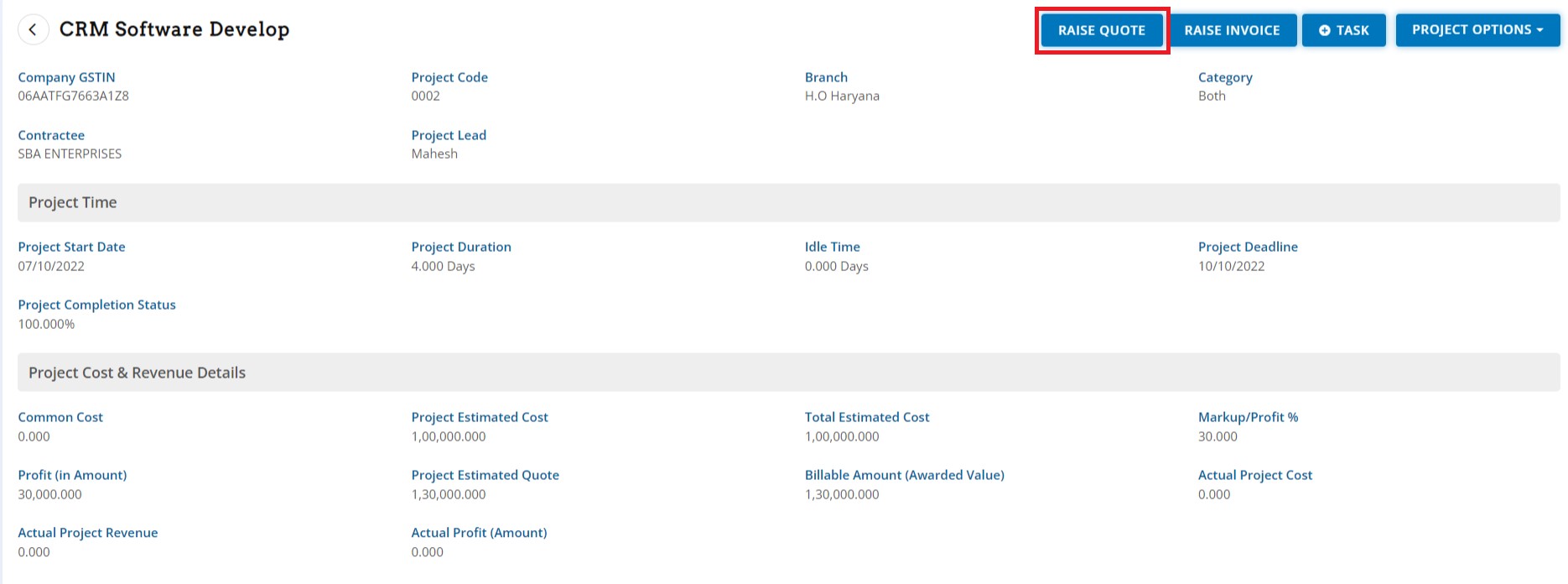
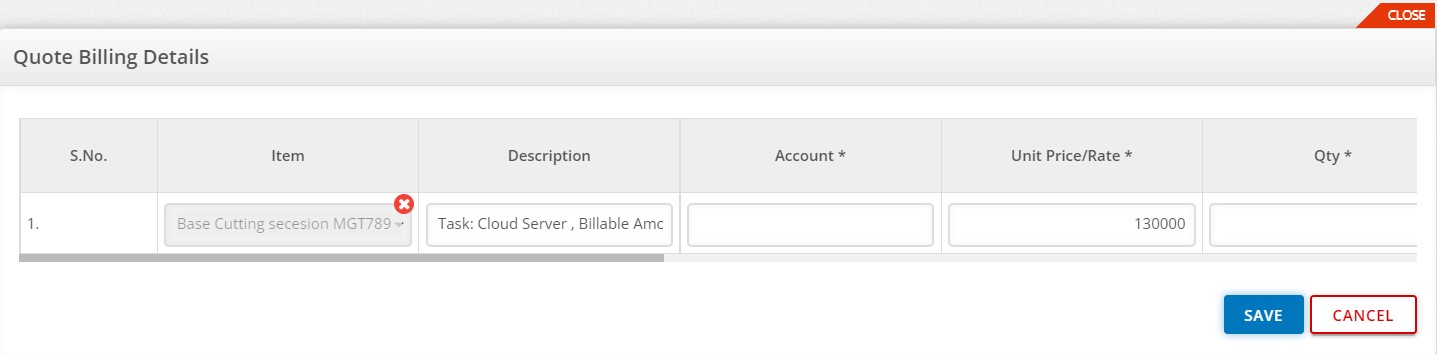
Create Sales Invoice voucher of project click to Raise Invoice .