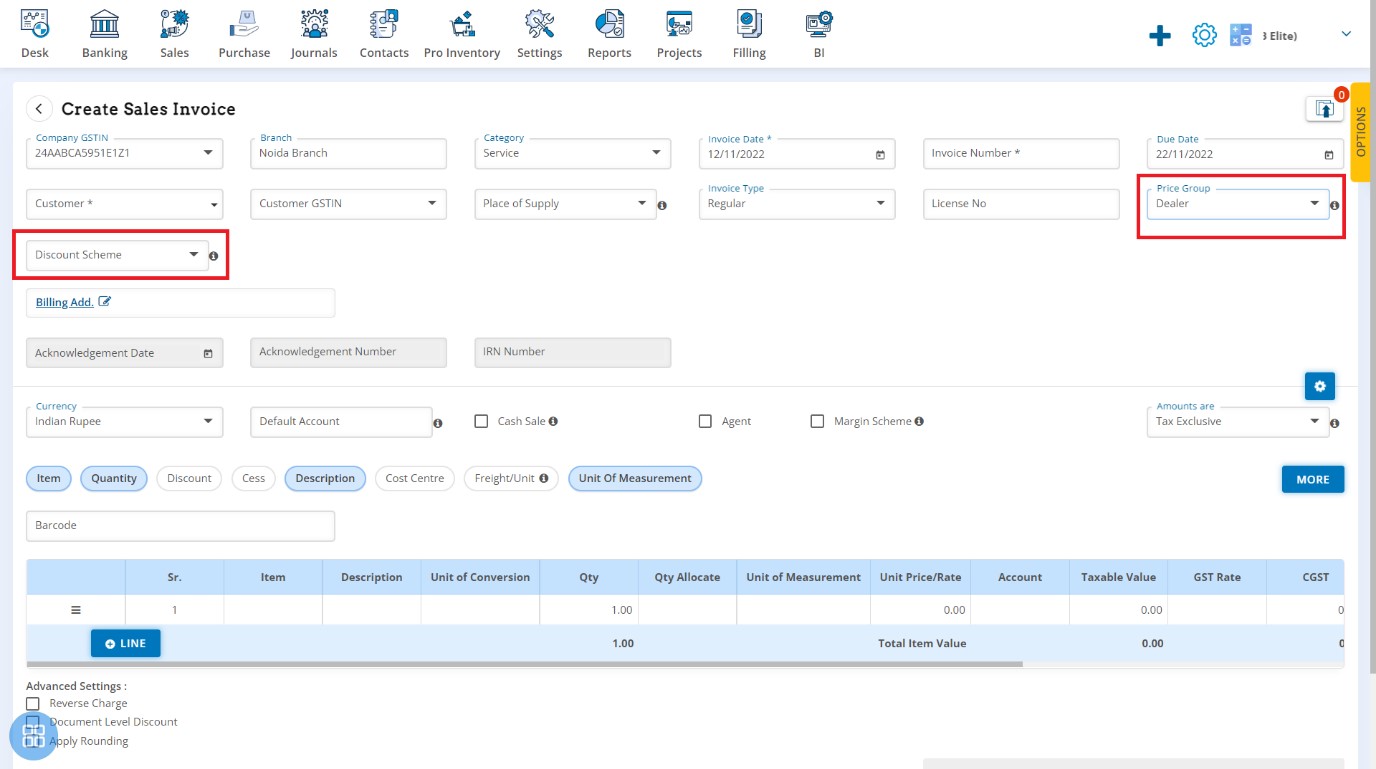Price & Discount Management
Price & Discount Management
This setting allows user to create multiple price groups for customer/vendor for the discount and price scheme to be applicable. For example, a Manufacturer can create multiple price group like (Wholesaler, Distributor, Retailer) and set discount & pricing according to the group. This groups will be assigned to the Contact (Customer/Vendor) and inventory. At the time of sale, based on price group Discount or Price will be applied automatically into the invoice.
Create Price Group
Click on '+ Price Group' icon
Enter Price Group Name and click 'Save'
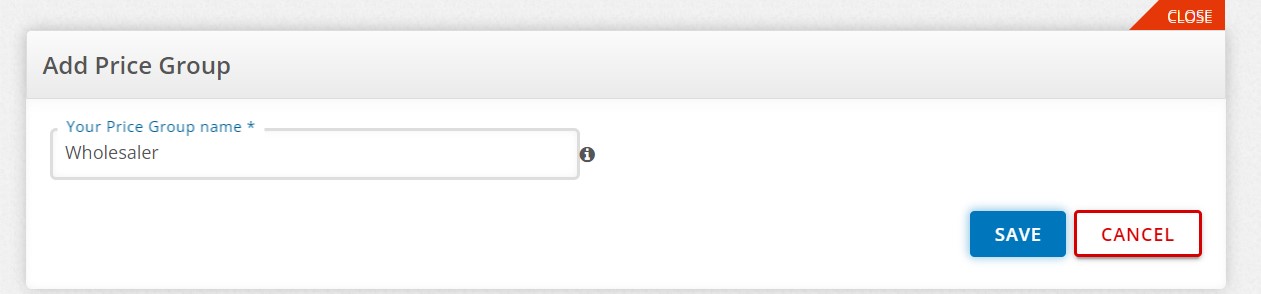
Add as many 'Price Group' which need to be created
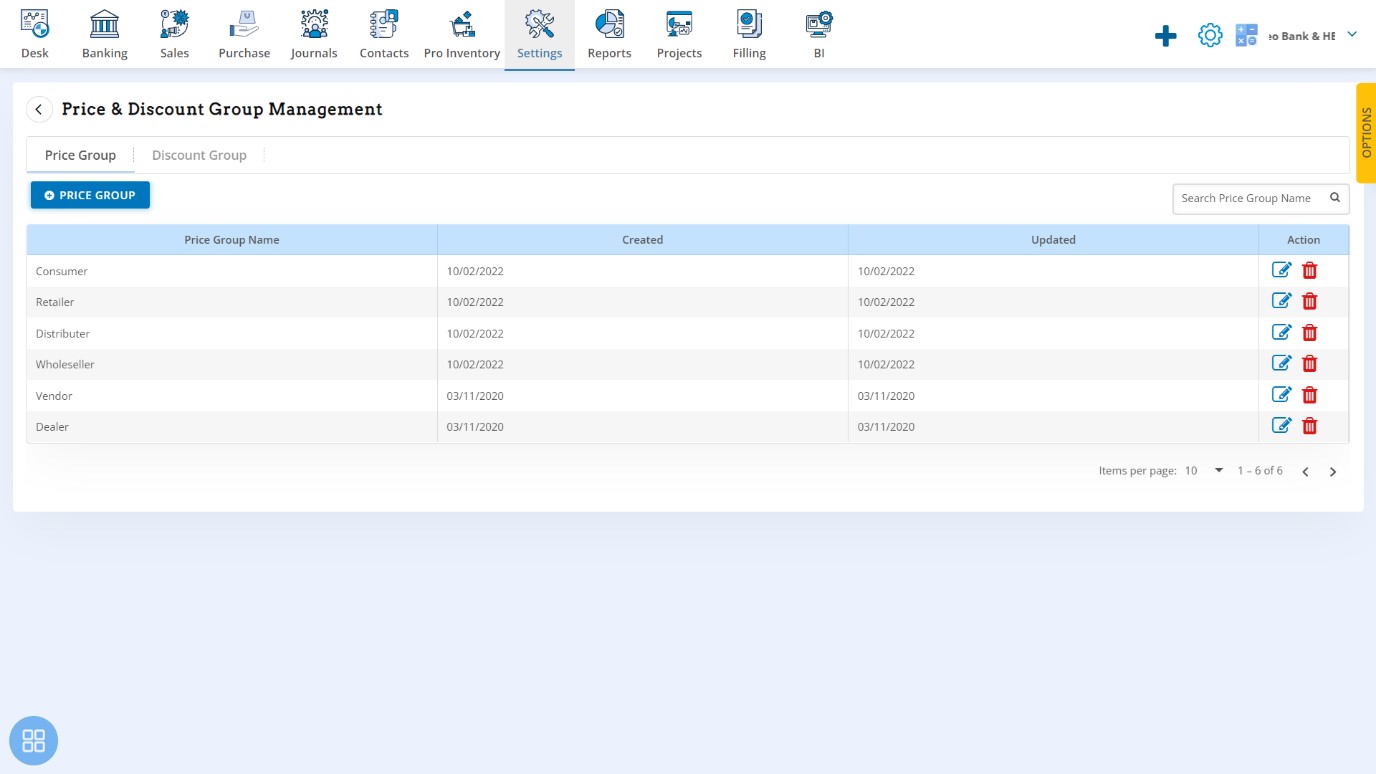
Create Discount Group
Click on '+Row' icon
Option 1: Single Level Discount
Select 'Price Group' for which discount need to be set and enter Discount %.
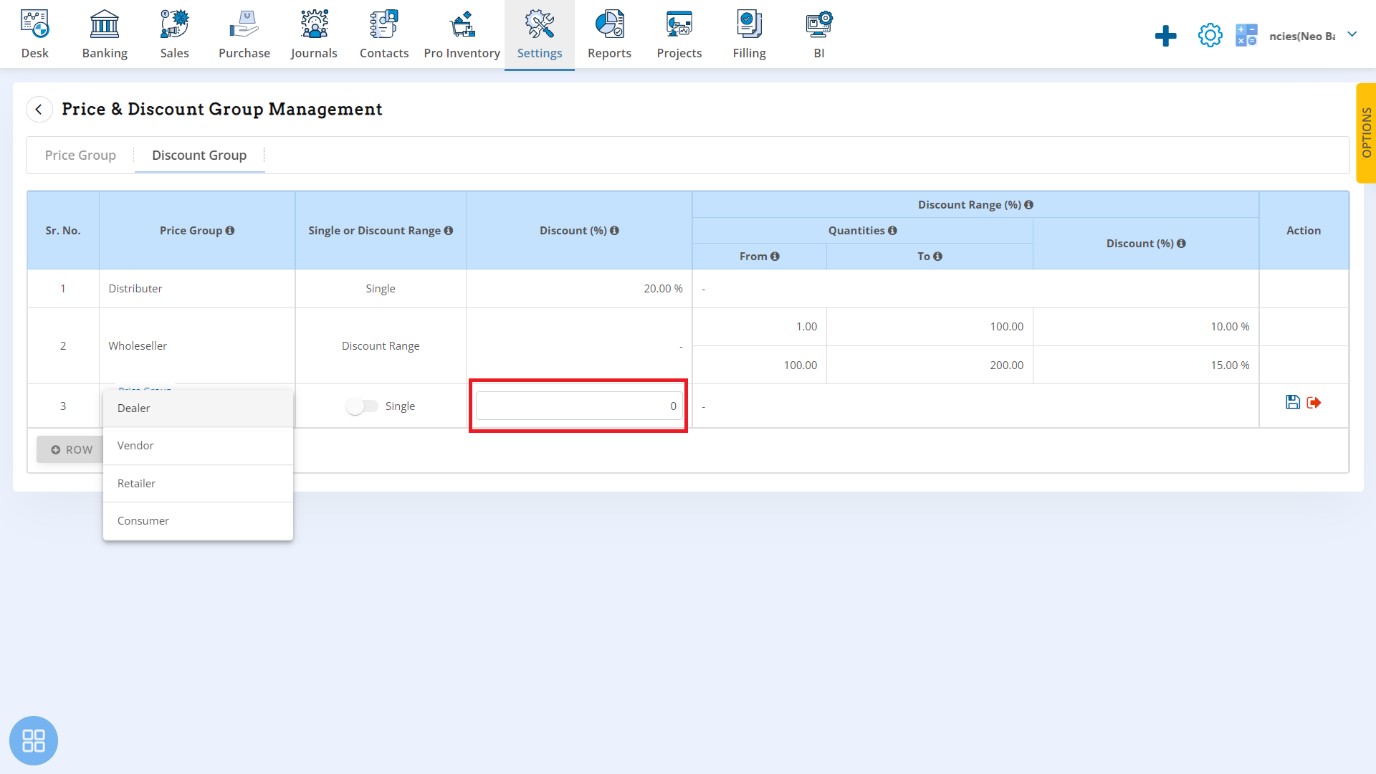
Click on 'Save' icon.
Option 2: Quantity Level Discount
This option allows user to set quantity level discount. Click on switch button
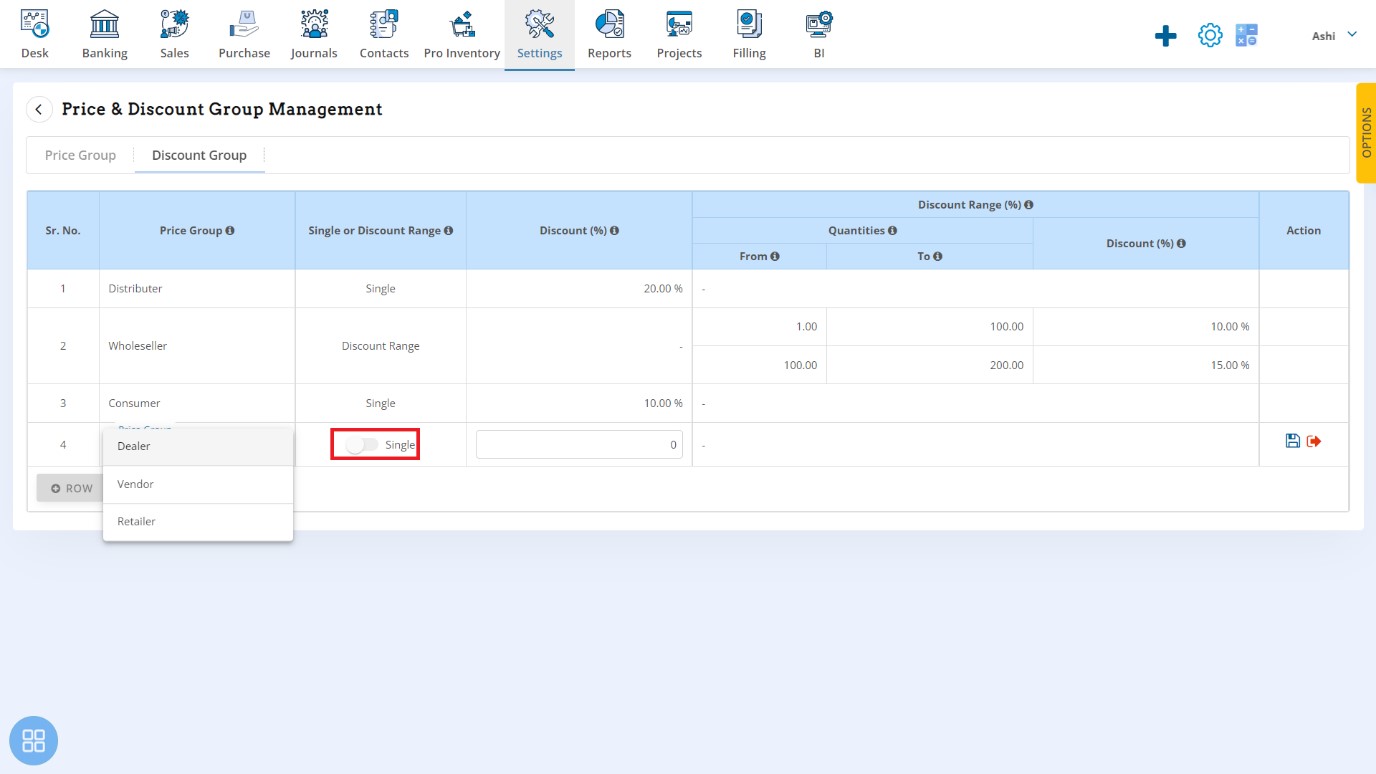
Enter Quantity range and Discount % accordingly. Click on '+' icon to add row or click on 'save' icon to save the discount.
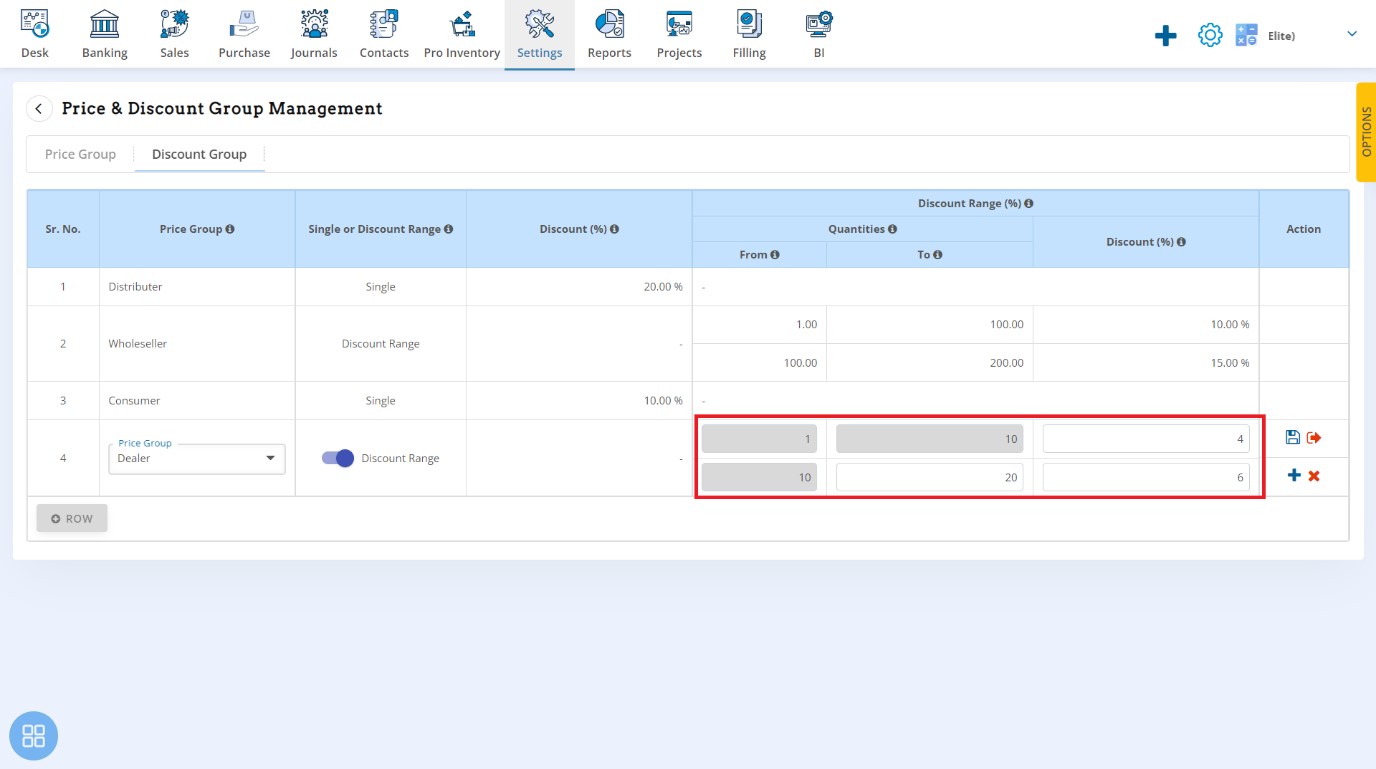
Accordingly set discount for other price groups.
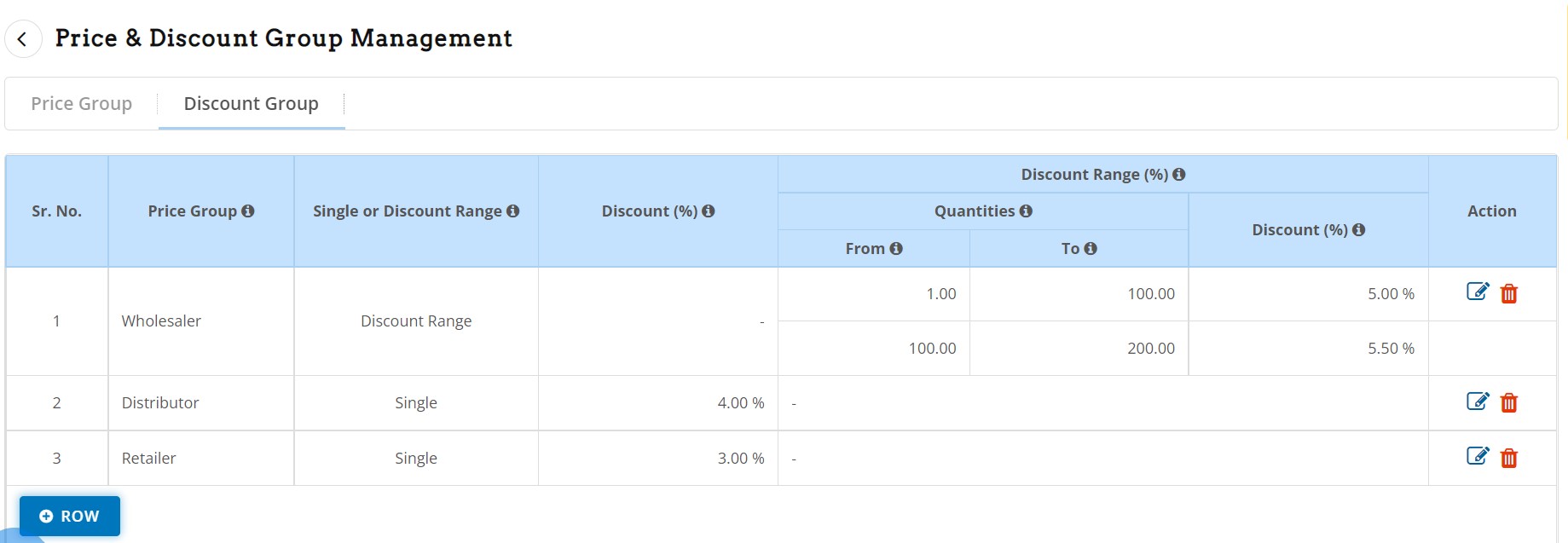
Create Sale Price for different price group
To set sale price according to price group, this functionality is available in the inventory creation/edit page under tab 'Pricing'.
Click on '+ Price Group' to add price.
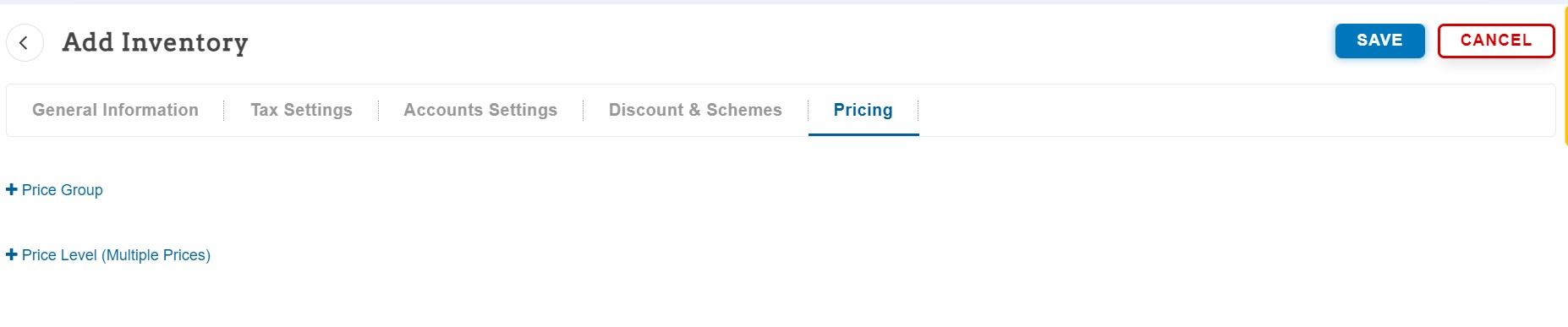
There are two options with the user. Whether single level price or quantity level price need to be set.
Option 1.Single Level Price
Select Price group and enter sale price & discount for applicable price group.
Discount given here will override the organization level discount mentioned in the Step 2. If discount not provided here then organization level discount will be applied based on price group selection in the sale invoice.
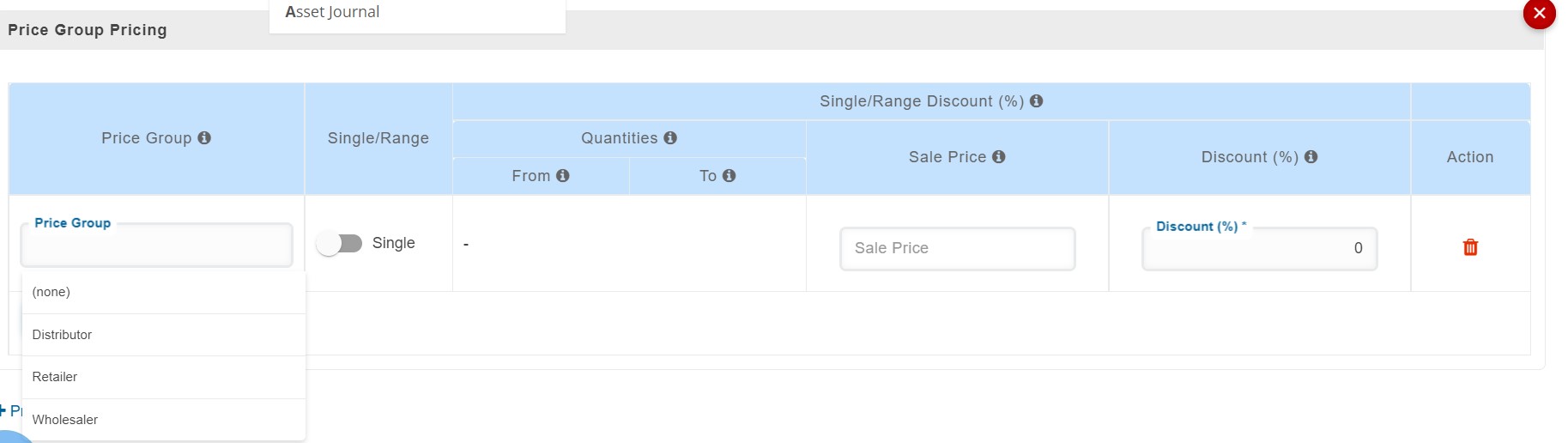
Option 2. Quantity level price. This option allows user set price based on quantity sold. This will help to decide pricing in case of bulk orders.
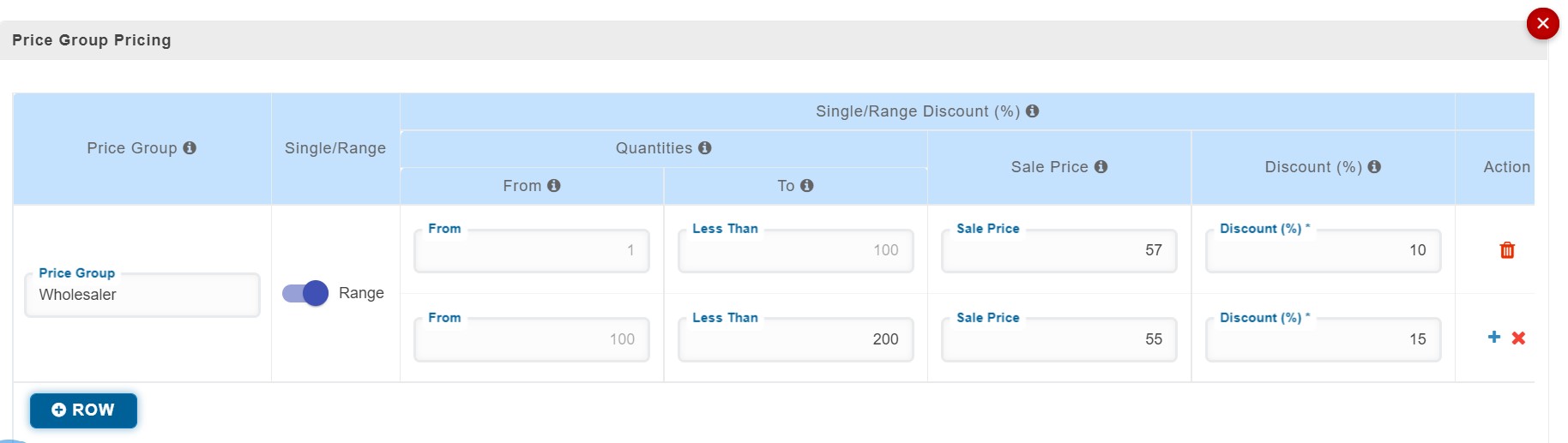
Discount given here will override the organization level discount mentioned in the Step 2. If discount not provided here then organization level discount will be applied based on price group selection in the sale invoice.
Map Price group with the contacts created.
This option is available while creating/edit contact. This will help to apply discount or pricing automatically into the invoice once customer selected.
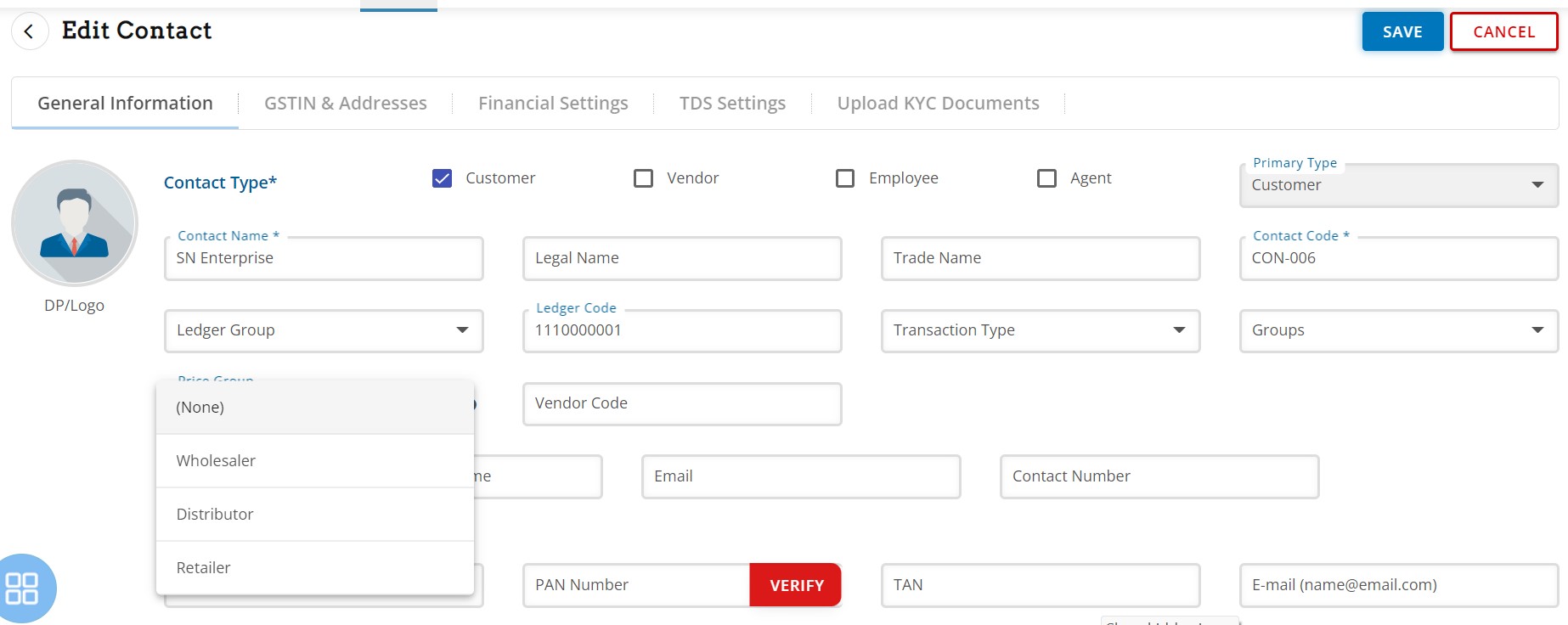
Apply discount & price in the invoice.
To apply 'Price group' option must be enabled under the customization setting of Sale Invoice. This option is available under S No 6. Invoice Details of the setting.

At the time of create invoice, once customer is selected then Price Group will be auto-selected based on mapping while contact creation. Price group can be changed or mapped here also.
User has two options here
Option 1. Apply Discount Price – which is organization level discount as set in Step 2
Option 2. Apply Price Group Pricing – which is inventory level discount and pricing as set in Step 3