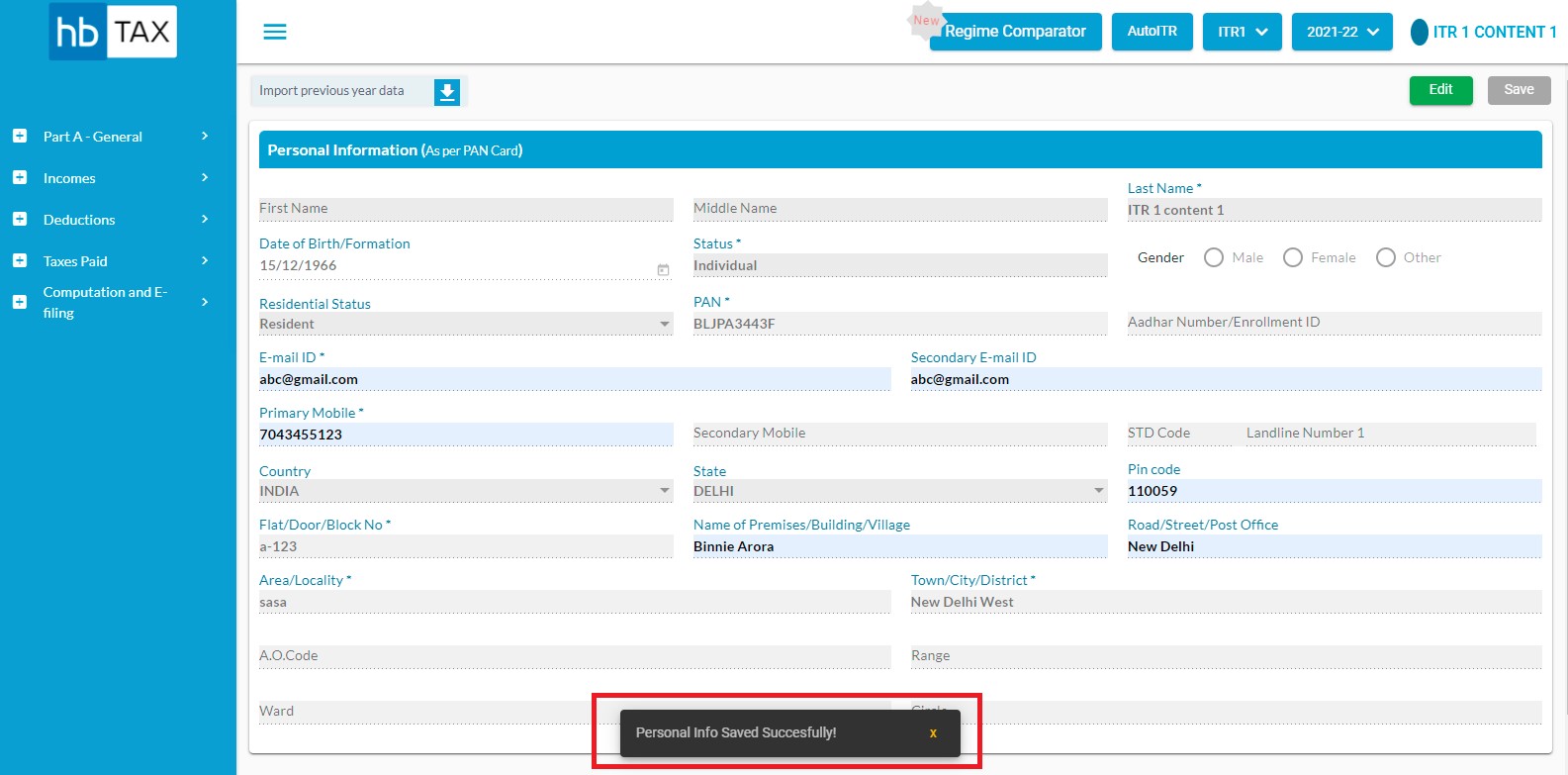Personal Information
How to fill personal information?
Part A - General -> Personal Information
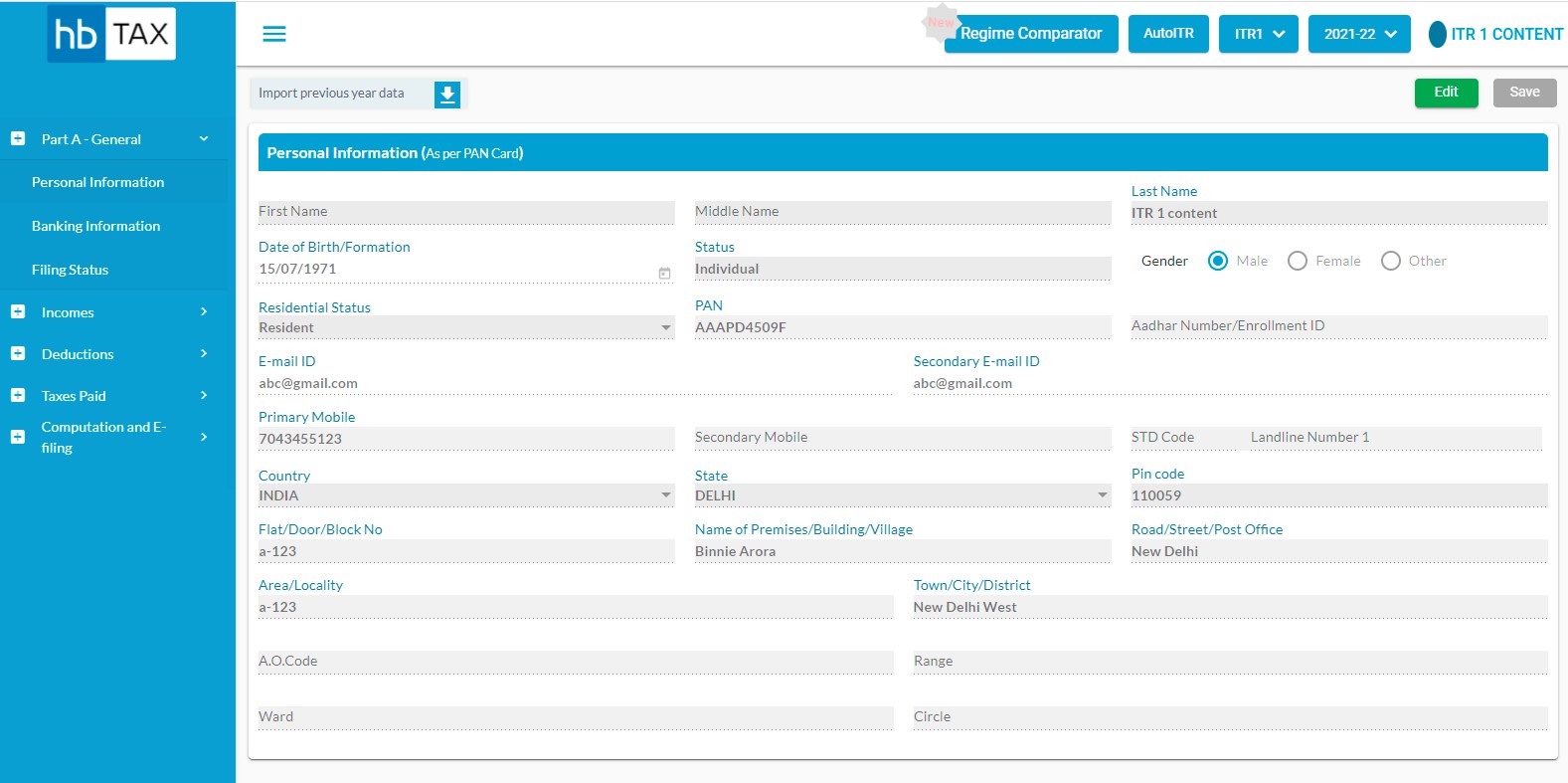
There are two ways to fill personal information:
- Import previous year data
In case of Import previous year data then Click on option import previous year data.
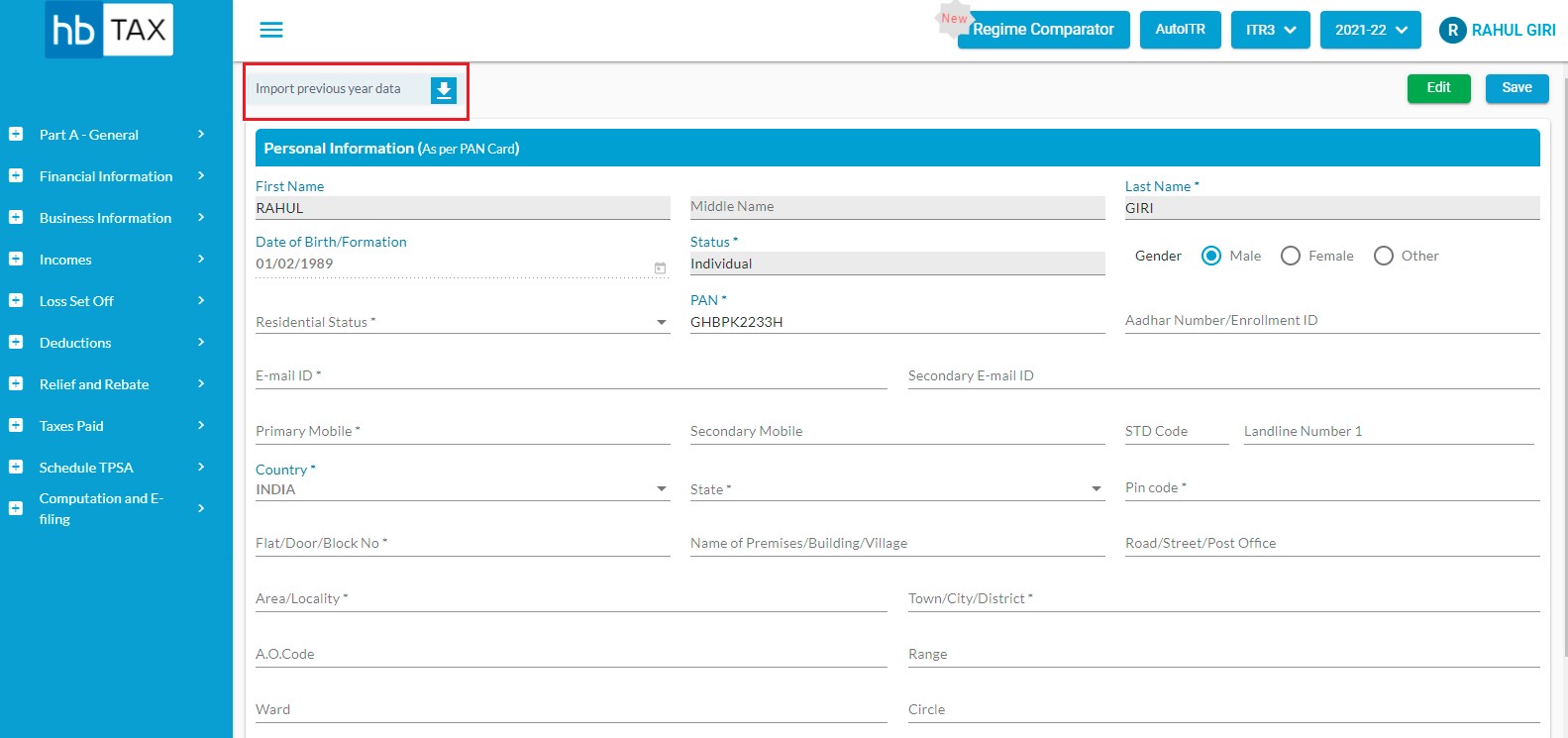
Then Popup will appear, Select modules which data you want to import from Previous year then click on Yes.
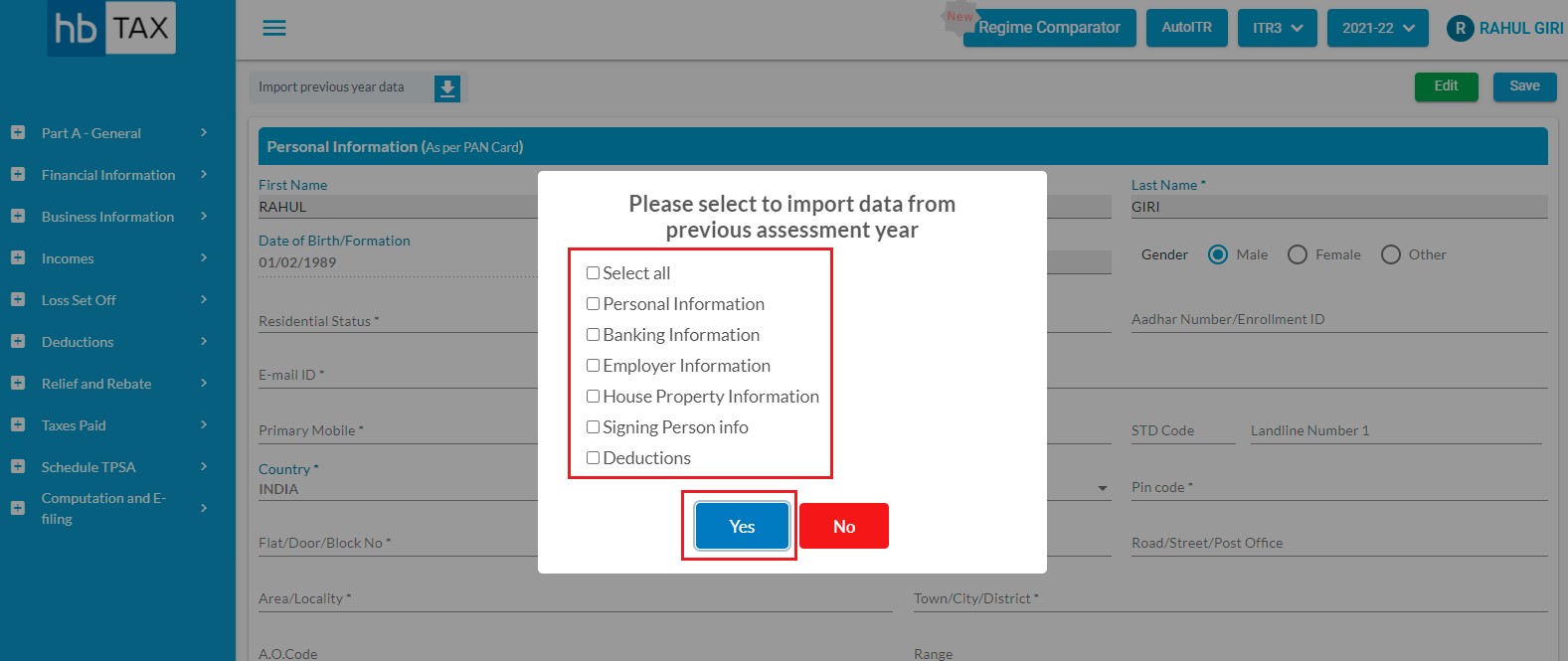
- Manually
In case of manual input, user is required to fill the following information:
- Select Gender
- Select Residential Status
- Aadhar Number/Enrollment ID
- E-mail ID
- Secondary E-mail ID
- Primary Mobile
- Secondary Mobile
- STD Code Landline Number 1
- Select Country
- Select State
- Pin Code
- Flat/Door/Block No.
- Name of Premises/Building/Village
- Road/Street/Post Office
- Area/Locality
- Town/City/District
- A.O. Code
- Range
- Ward
- Circle
Some information auto appear from client creation page:
- First Name
- Middle Name
- Last Name
- Date of Birth/Formation
- Status
- PAN
What mandatory fields are required?
In order to fill personal information some mandatory fields are required to be fill without which system will not allow to save the personal information page. Such mandatory fields are:
- Last Name
- Date of Birth/Formation
- Status
- Residential Status
- PAN
- Email ID
- Primary Mobile
- State
- Pin Code
- Flat/Door/Block No.
- Area/Locality
- Town/City/District
How to edit personal information?
In order to edit personal information page, user is required to click on "Edit"
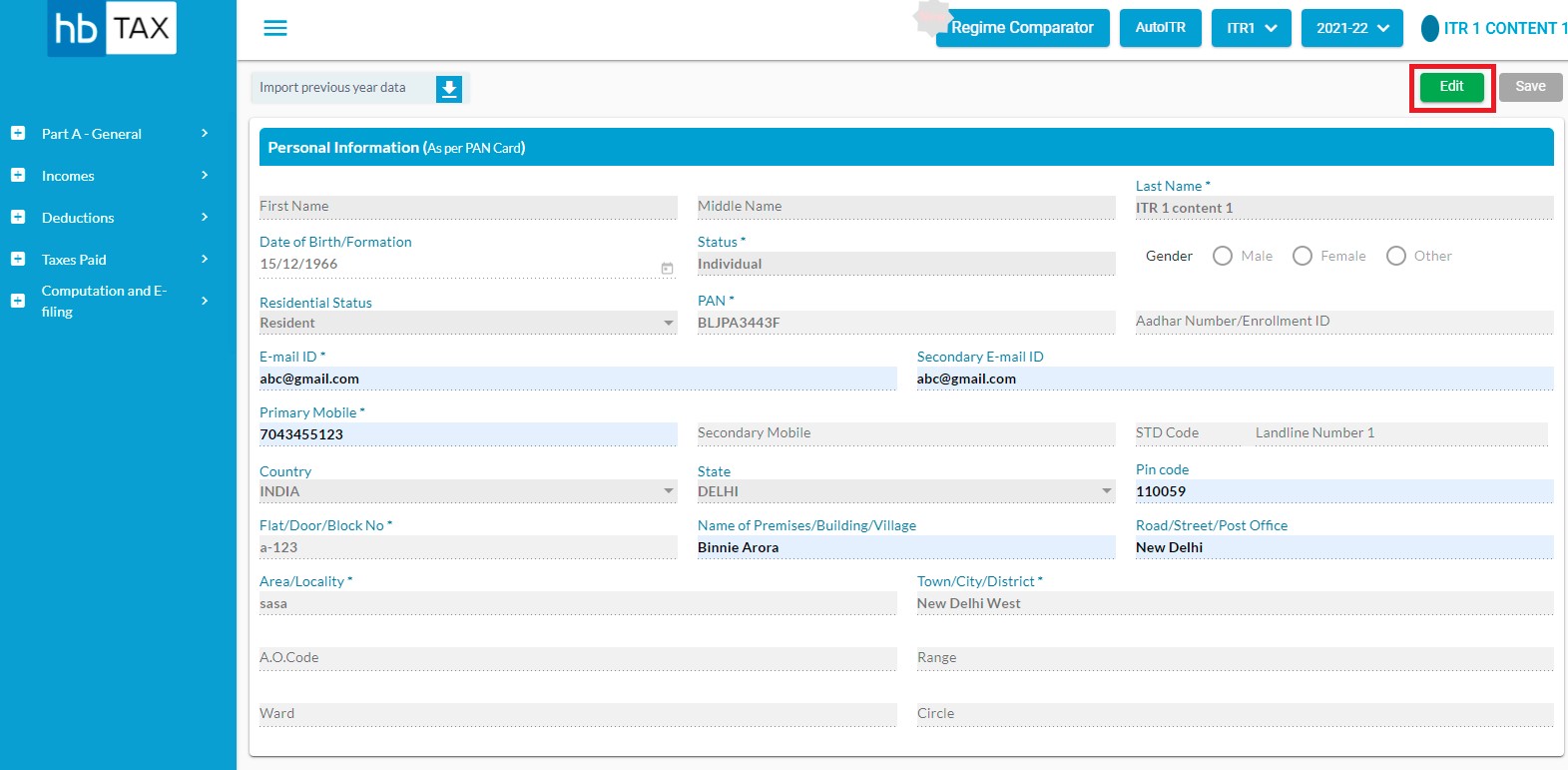
After clicking on Edit, user can edit the information such as Residential Status, E-mail ID, Secondary E-mail ID, Primary Mobile etc.
How to save personal information?
In order to save the personal information page, user is required to click on "Save"
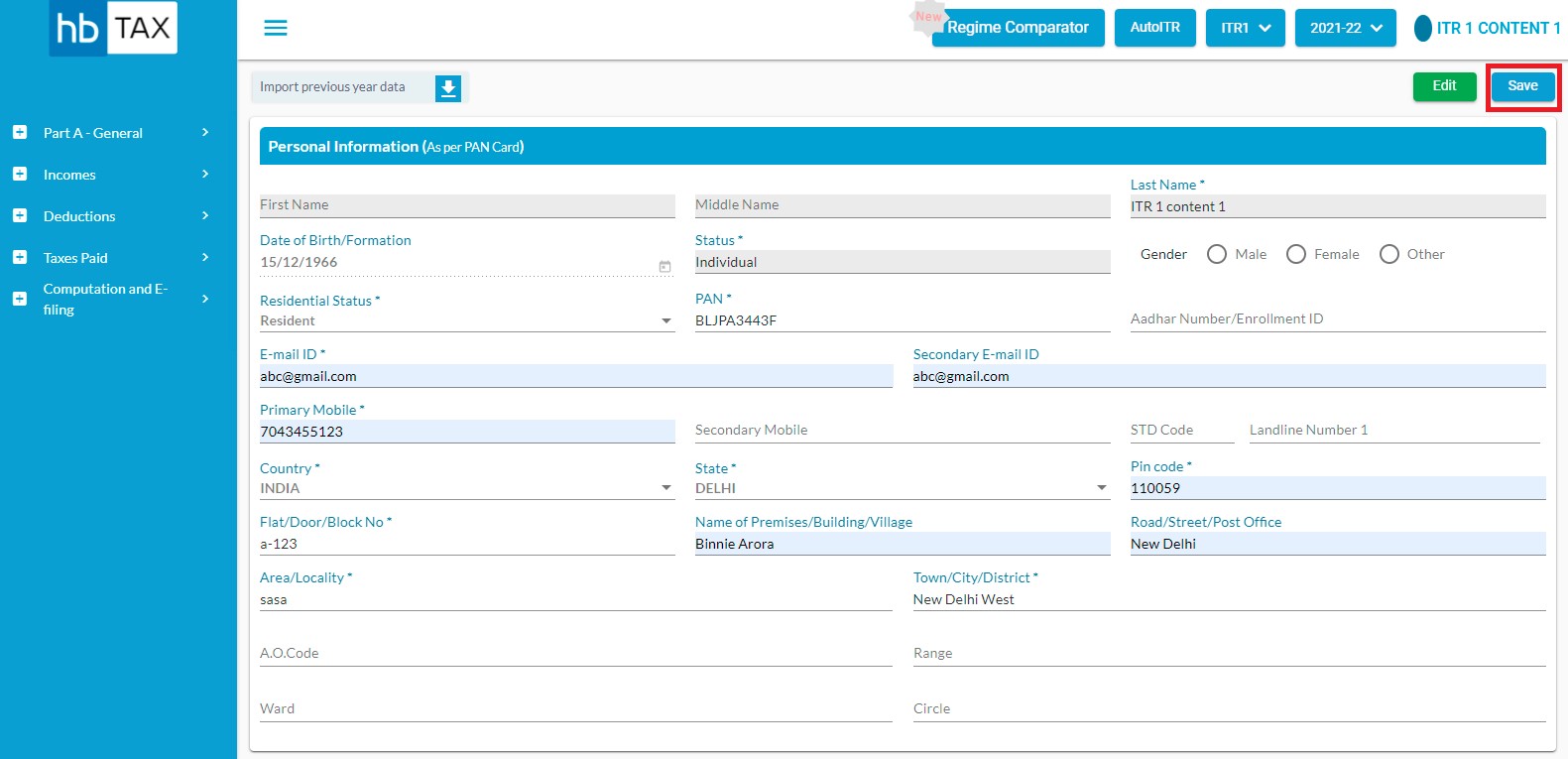
After clicking on "Save", a message will appear as "Personal Info Saved Successfully".