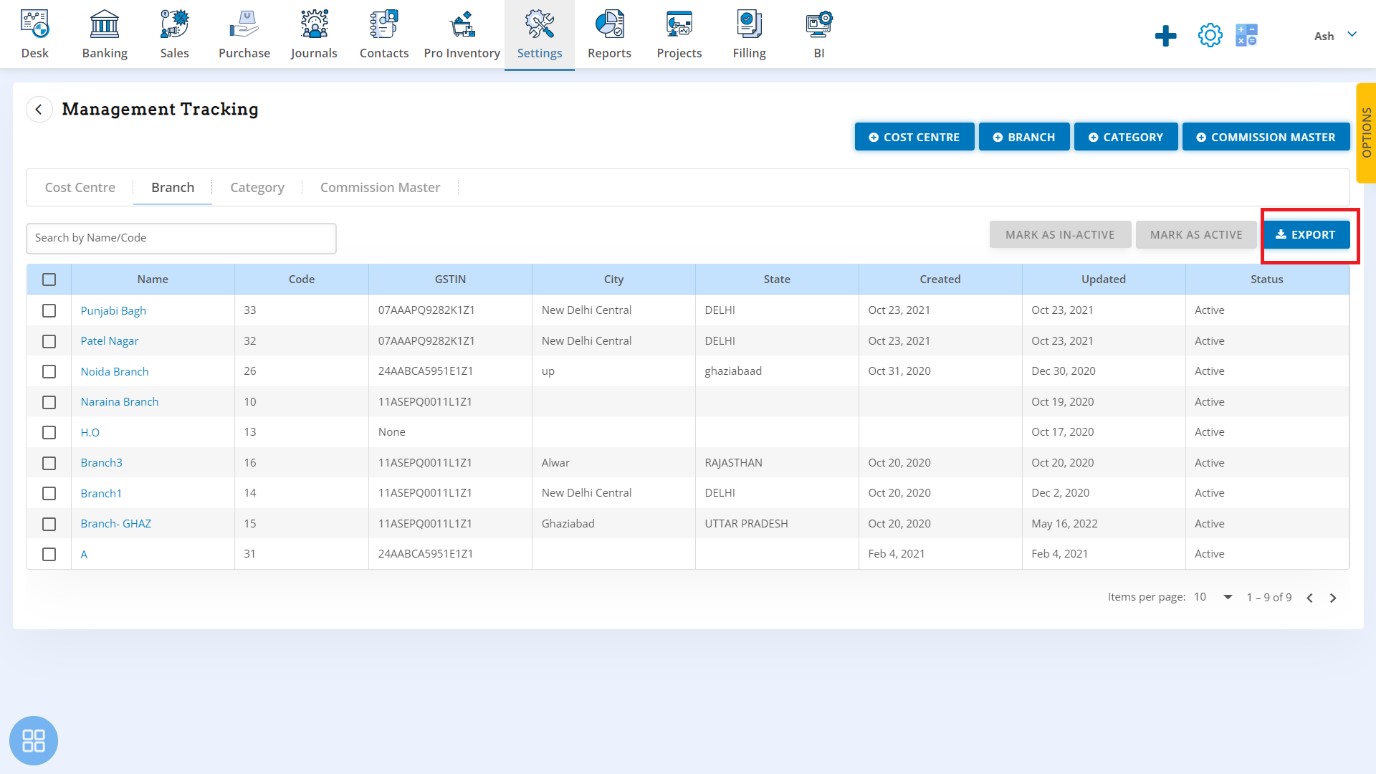Location
Location
Click on the Location tab to get the Location details. On this screen shows the list of Branches.
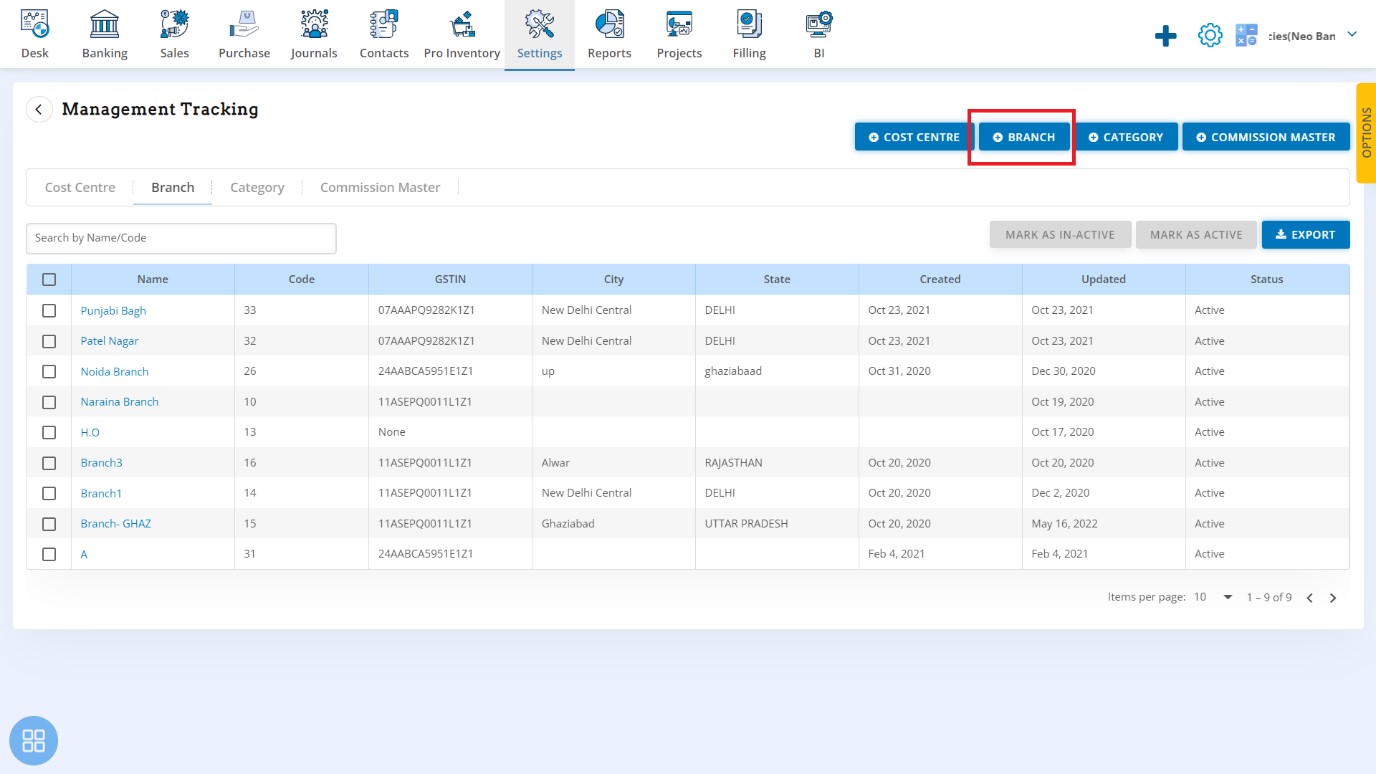
On this screen click on "Branch" tab to add Branch.
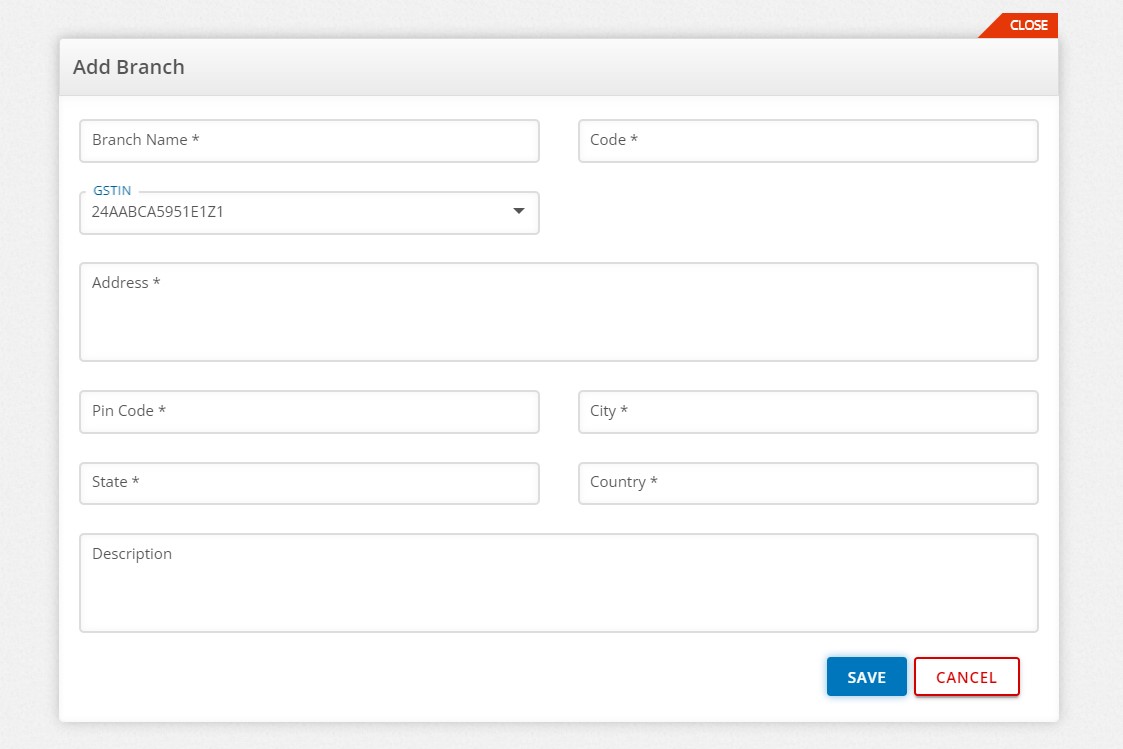
On this screen Mark Branch as Active and In-Active.
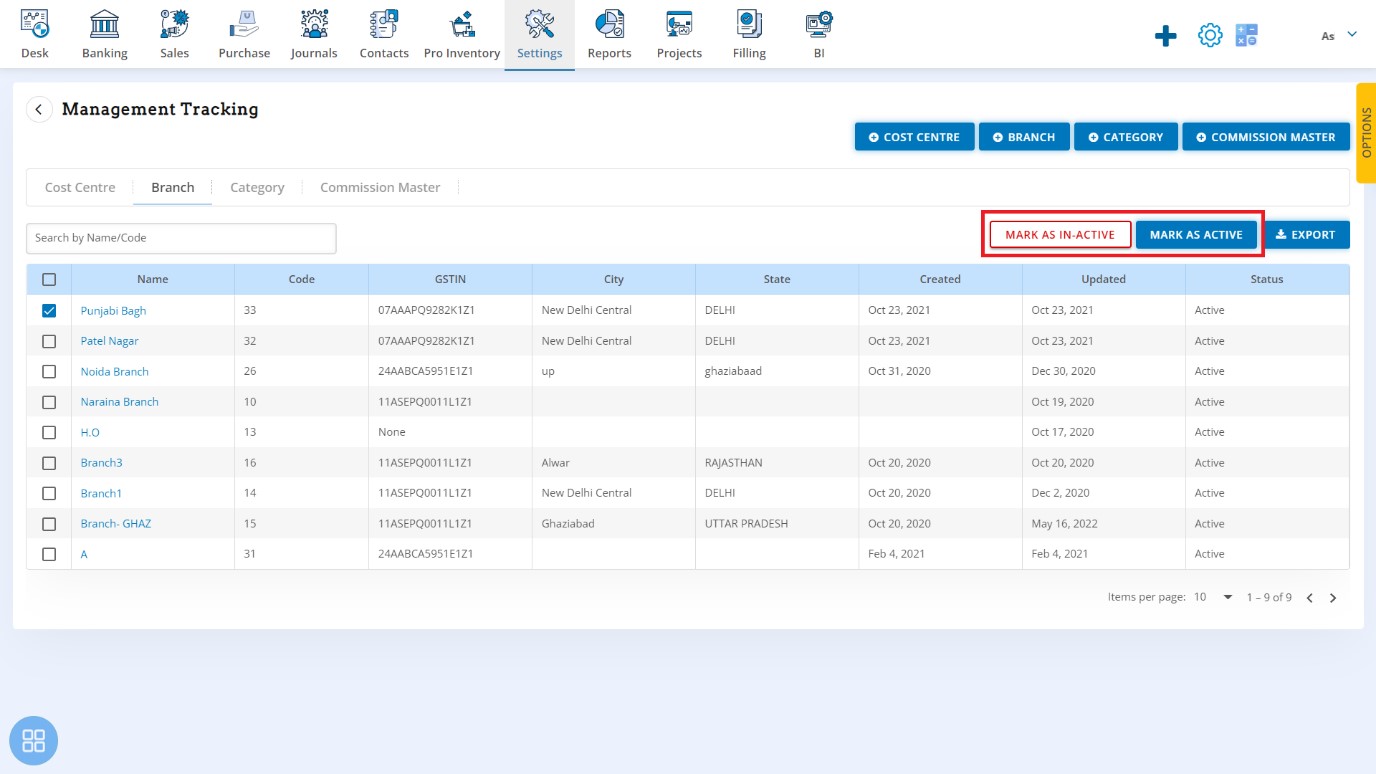
ON this screen search Branch by Branch Name and Code.
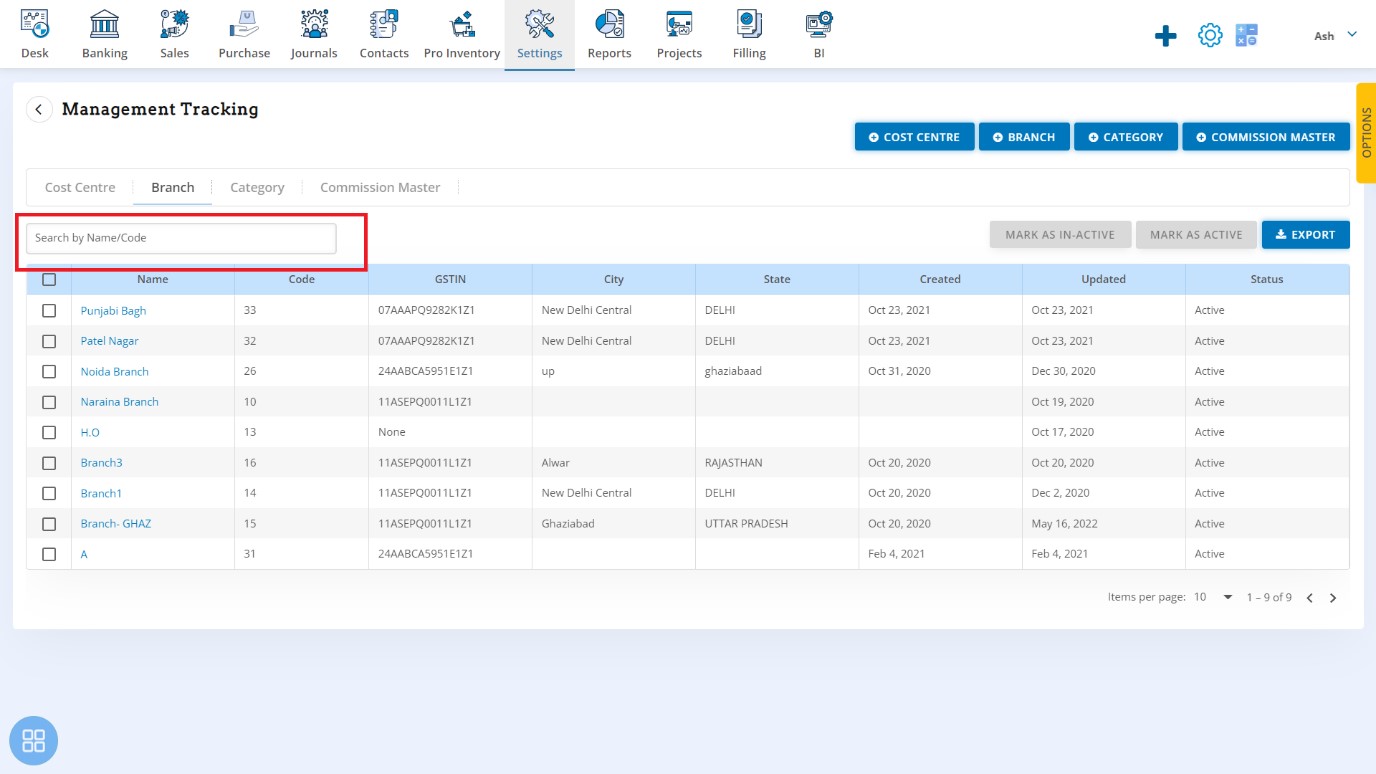
On this screen Export the Branch in Excel with format XLSX, CSV, etc.