Import-Export
Import-Export
Click on Import-Export tab
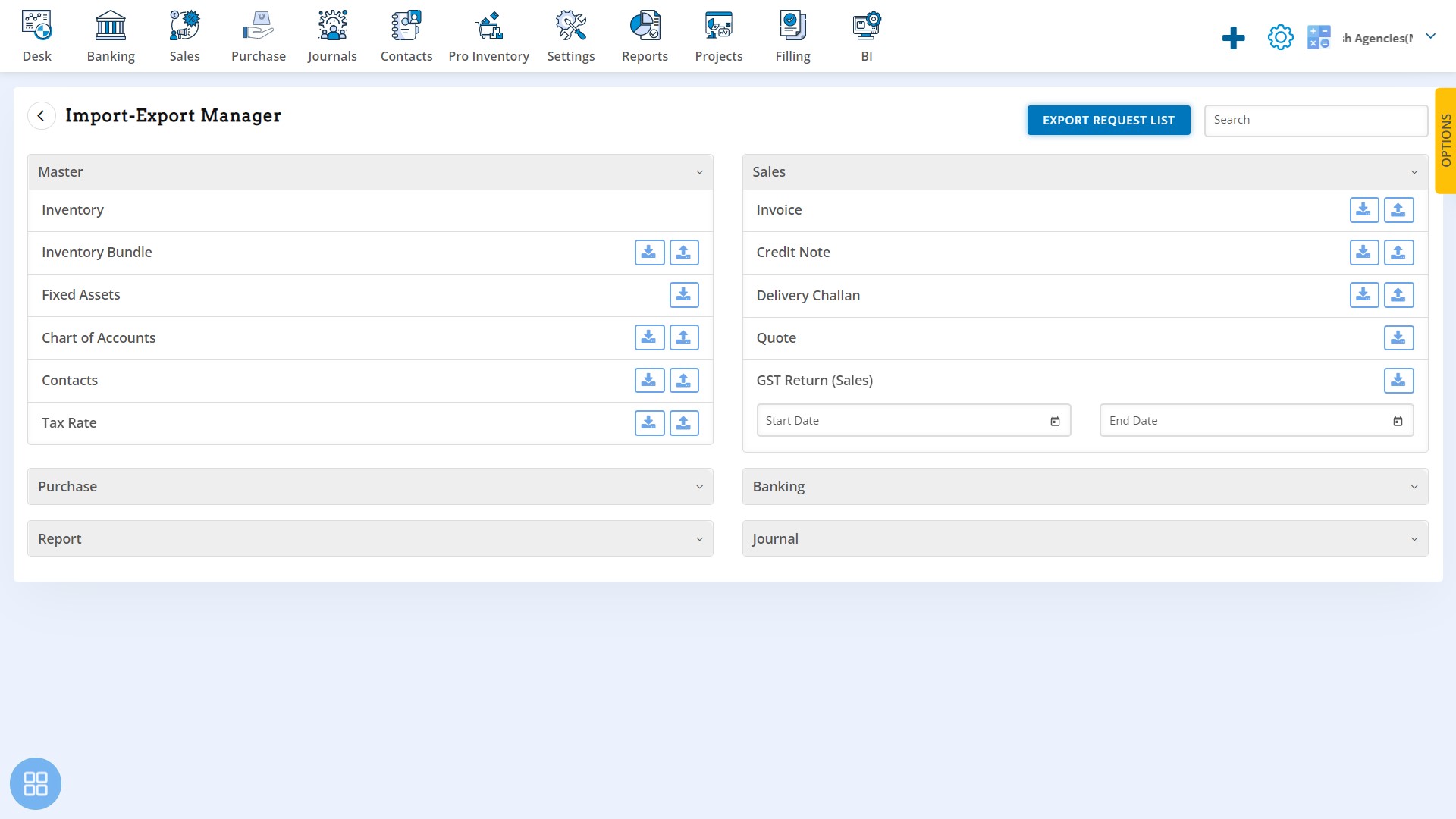
In this Import-Export Manager one can export and import Master, Transactions and Reports
Let’s take the example of Inventory Master, click on the down arrow icon to export
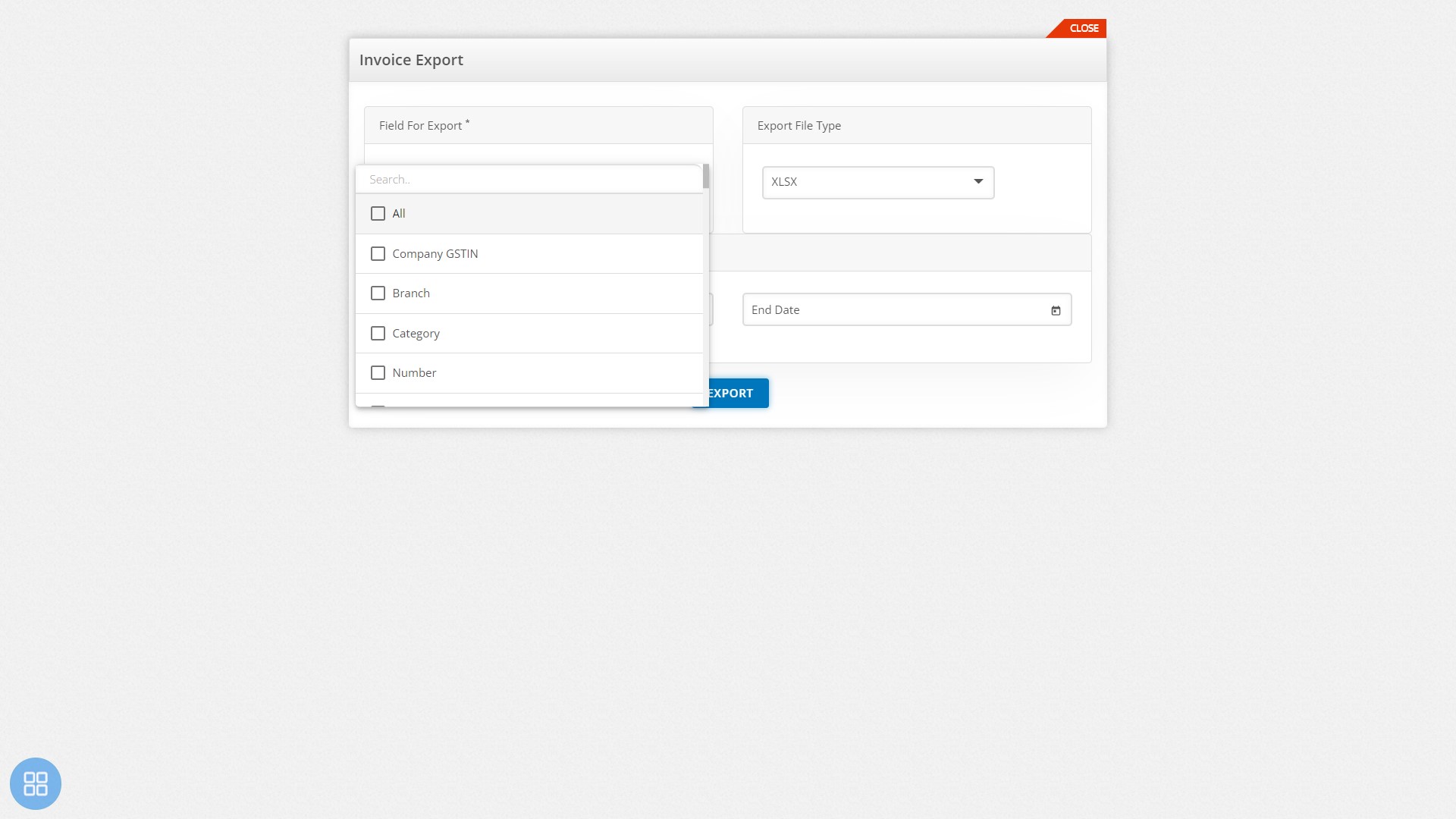
Select Fields to Export
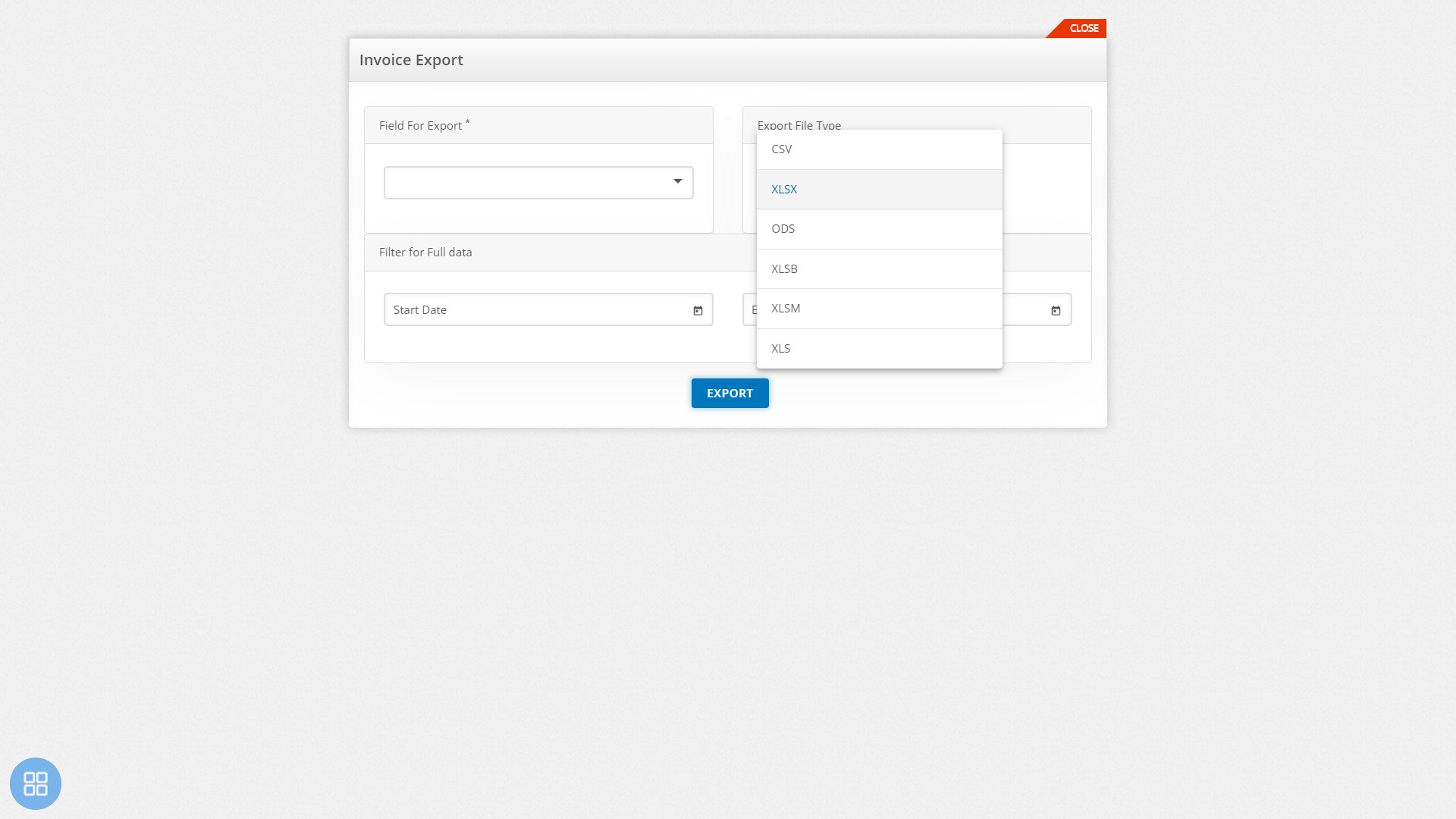
Select the format in which the file will be exported. Select the Export button to Export.
Import
For import click on the up-arrow icon to import, a list of supported fields is shown, create an excel file with the required columns. Note that some fields have been marked as mandatory.
Once the excel file is ready click on the “Load File” tab to import the file.


