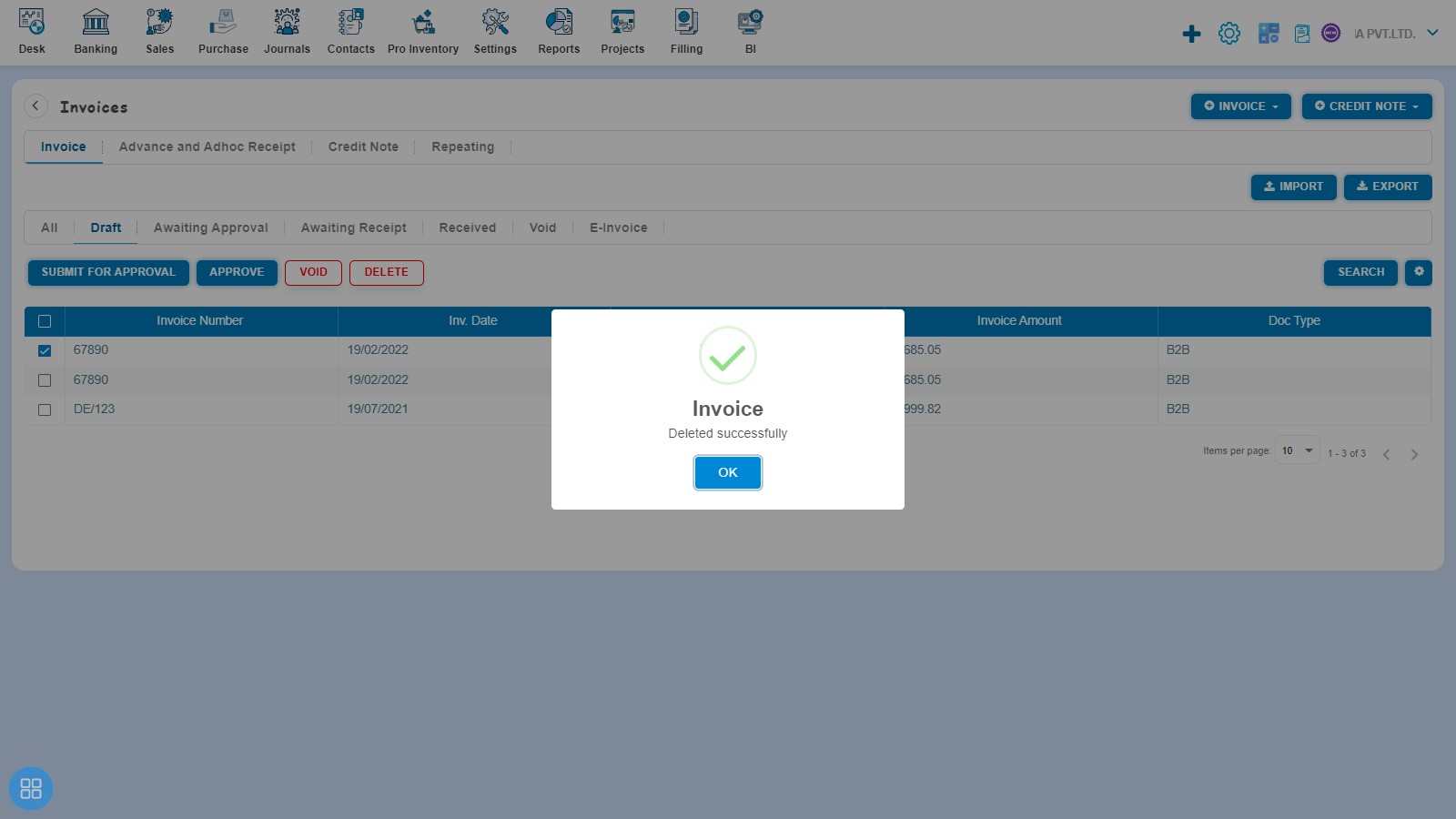How to Void and Delete Invoice?
How to Void Invoice?
- First way to make an Invoice as Void is:
Create an Invoice and click on Approve button then it will navigate to Invoice Listing Page. From the Invoice listing page open the Invoice in view mode which is having status of Awaiting Receipt. Click on Invoice Options. The following list will appear:
- Generate IRN
- Void
- Delete
- Copy Invoice
- Edit
- Add Credit Note
- Allocate Credit
- Payment Link
Click on Void after that a Confirmation message will appear. In order to Void an Invoice click on "Yes" button.
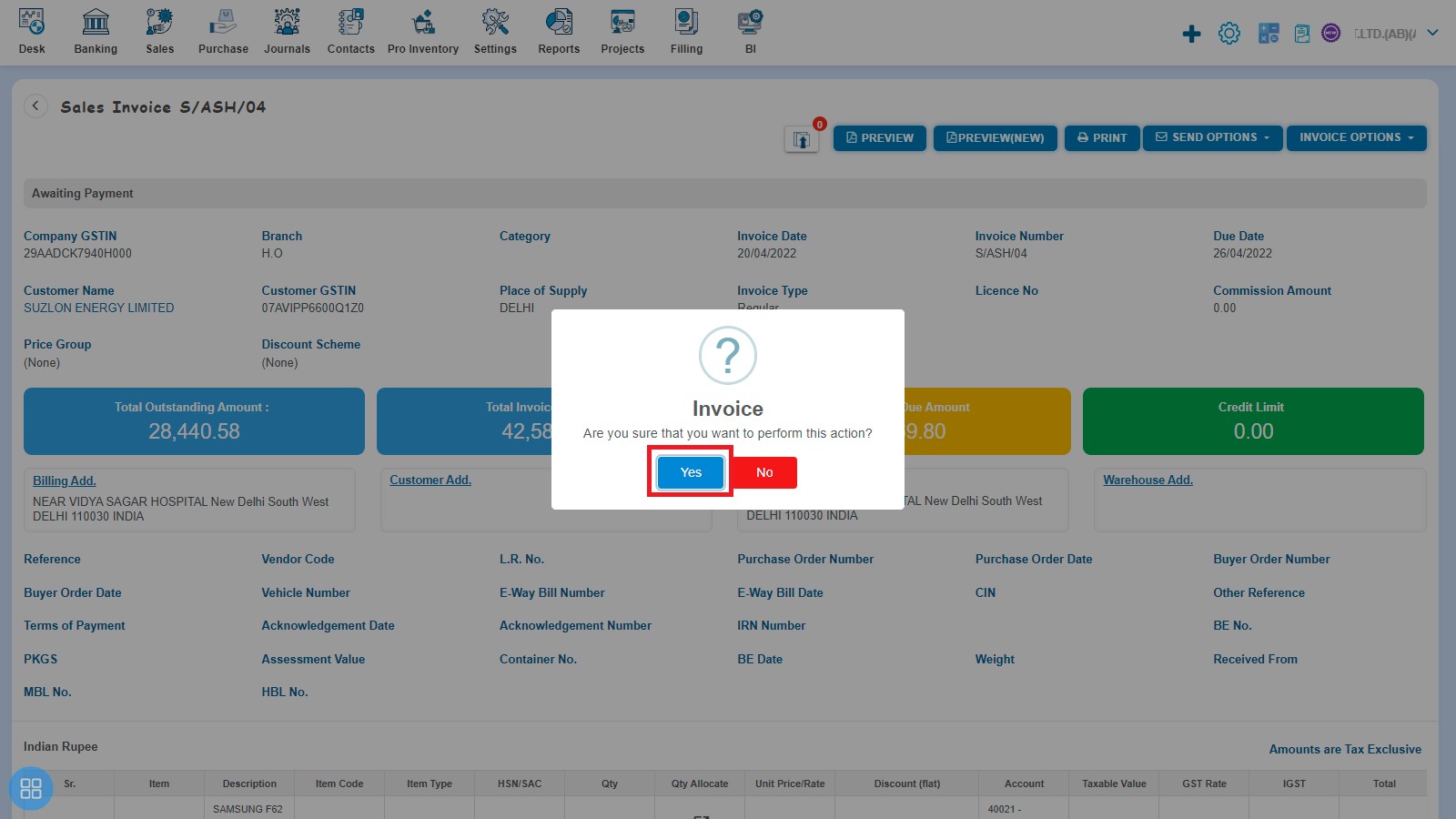
After that a message will appear "Invoice Updated Successfully" with OK. Click on "OK" button then it will navigate to the Invoice listing page.
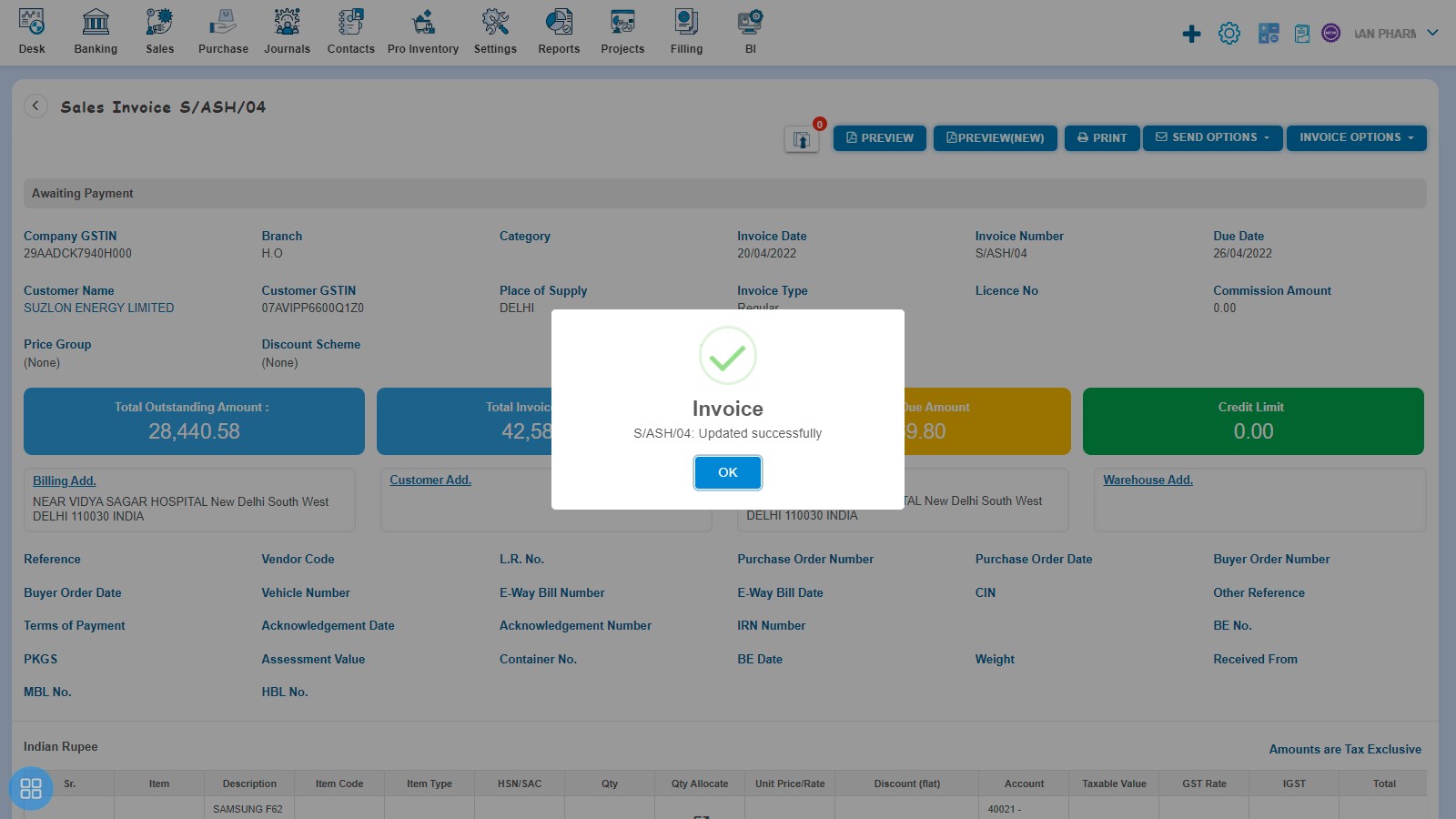
The status of such Invoices becomes Void.
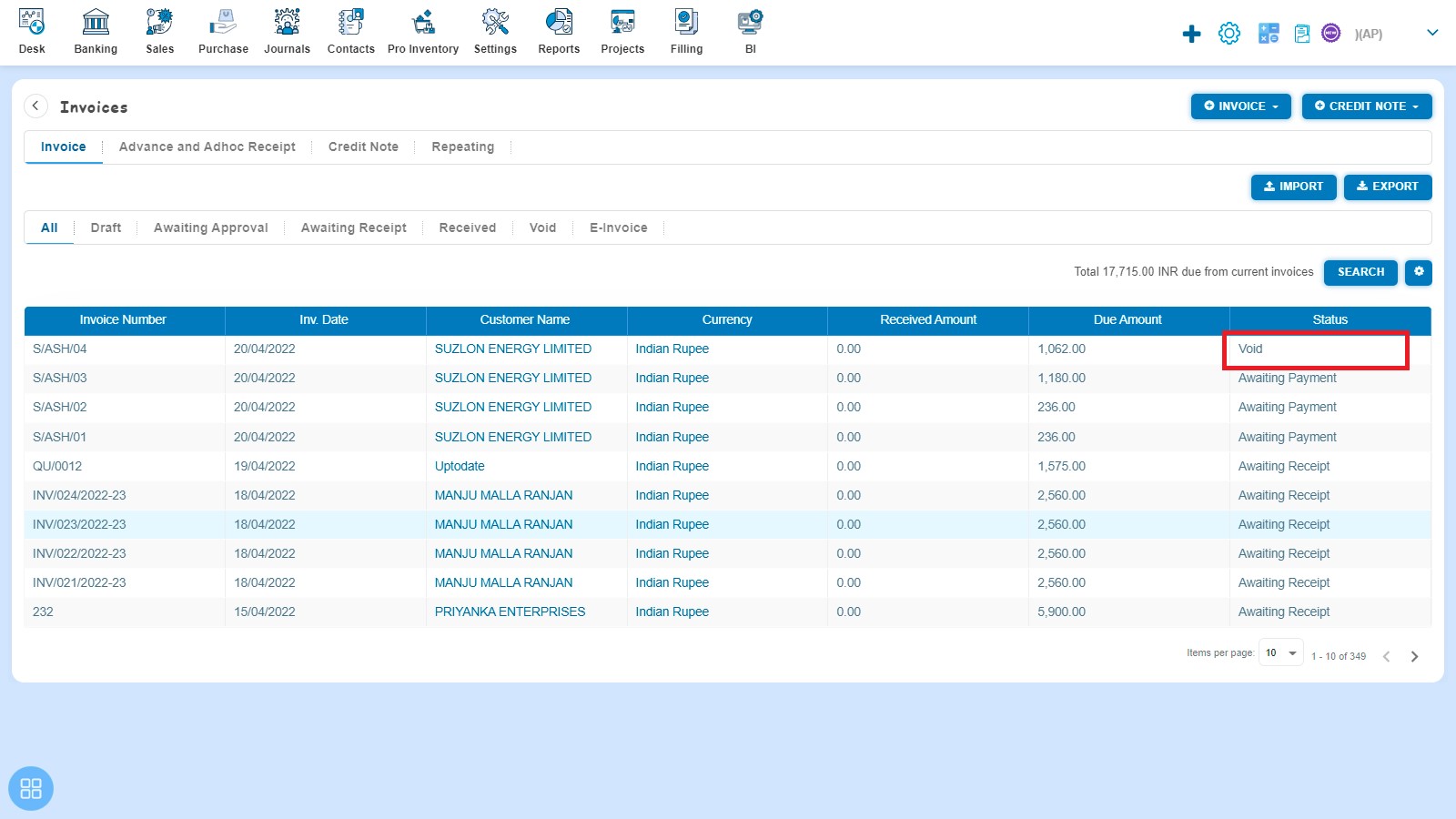
- Second way to make an Invoice as Void is:
From Invoice listing page you can navigate to various listing pages such as Draft, Awaiting Approval and Awaiting Receipt. Select the Invoices which you want to make void from the listing page of Draft, Awaiting Approval and Awaiting Receipt.
Click on Void.
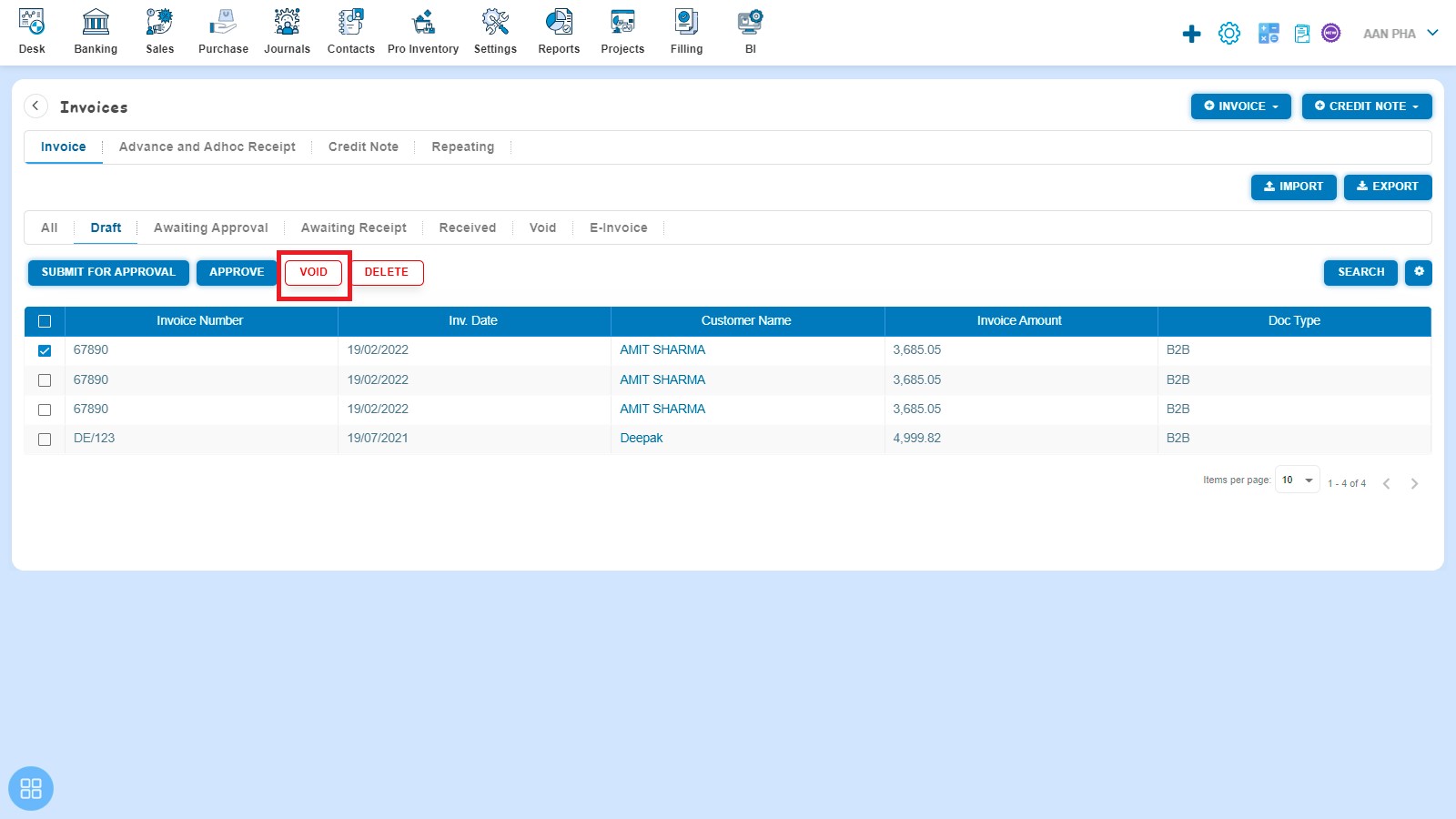
A Confirmation message will appear. In order to make selected Invoices as Void, click on “Yes” button.
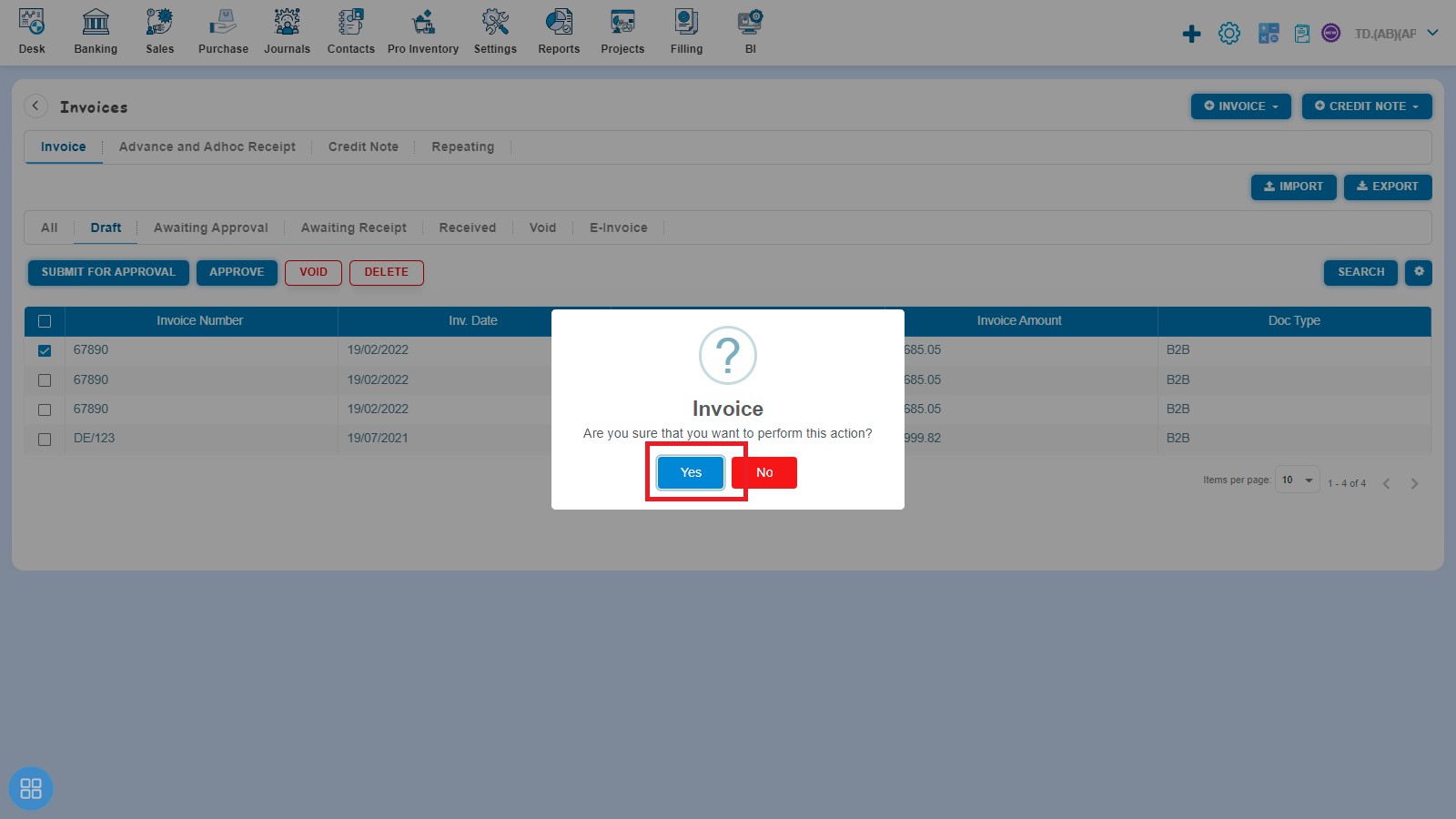
A message will appear as "Invoice updated successfully" with OK. After clicking on the “OK” button, such selected Invoices will move to the Void listing page.
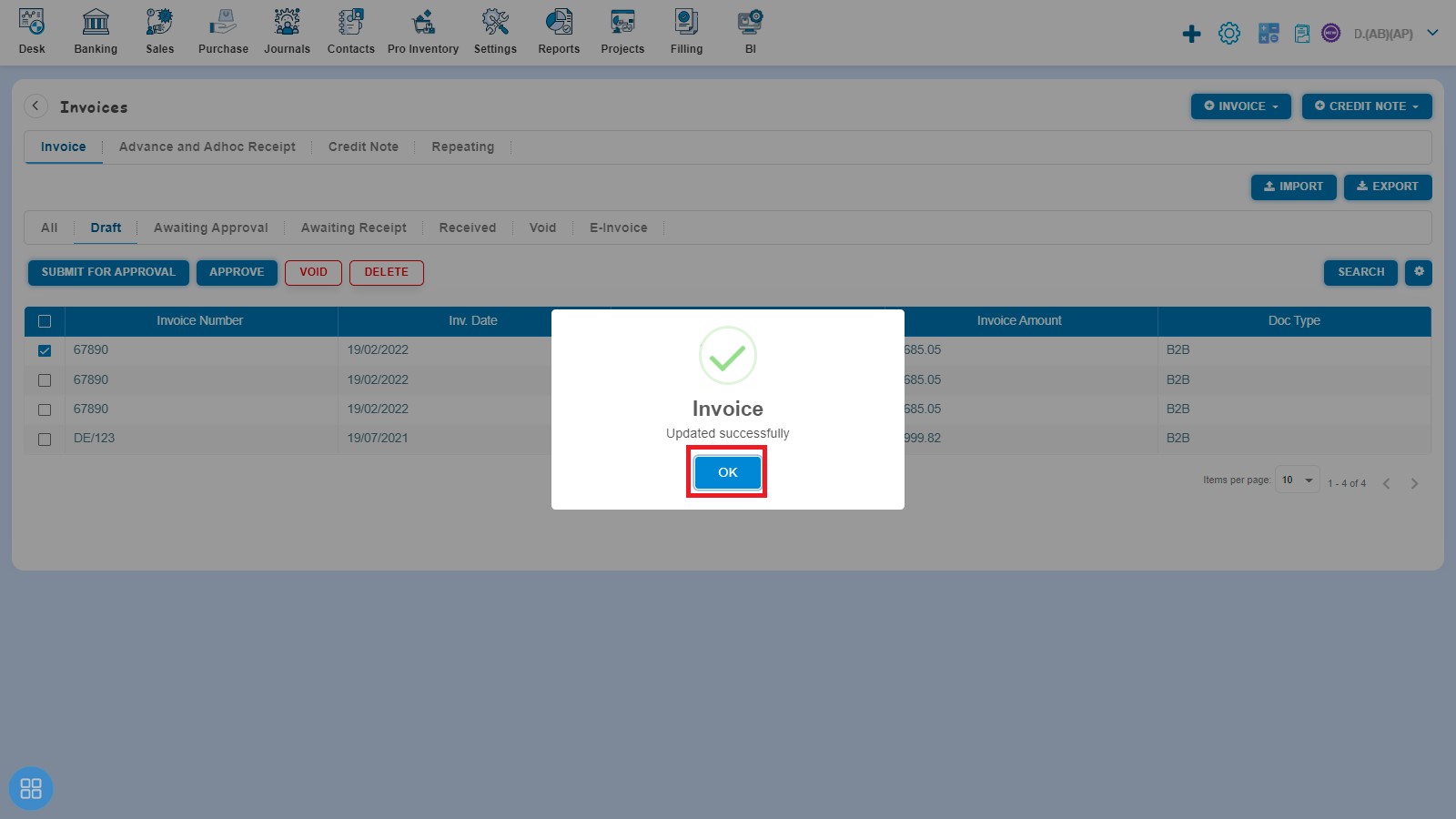
Click on Void Tab to see such Invoices.
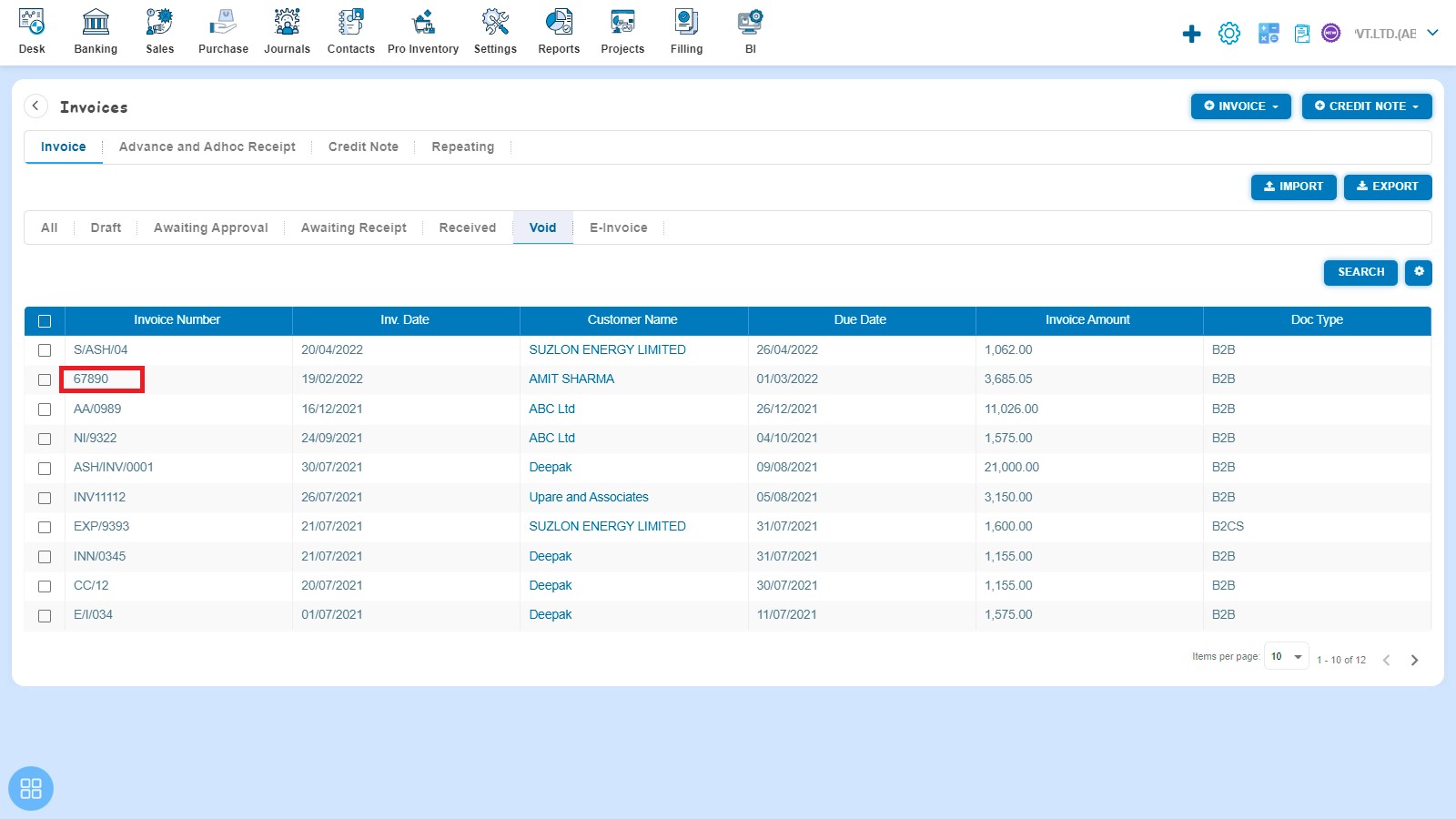
How to Delete Invoice?
There are two ways to delete the Invoice:
- First way to Delete the Invoice is:
Create an Invoice and click on Approve button then it will navigate to Invoice Listing Page. From Invoice listing page, open the Invoice in View Mode which is having status of Awaiting Receipt. Click on Invoice Options. The following list will appear:
- Generate IRN
- Void
- Delete
- Copy Invoice
- Edit
- Add Credit Note
- Allocate Credit
- Payment Link
Click on Delete after that a Confirmation message will appear. In order to Delete Invoice, click on "Yes" button.
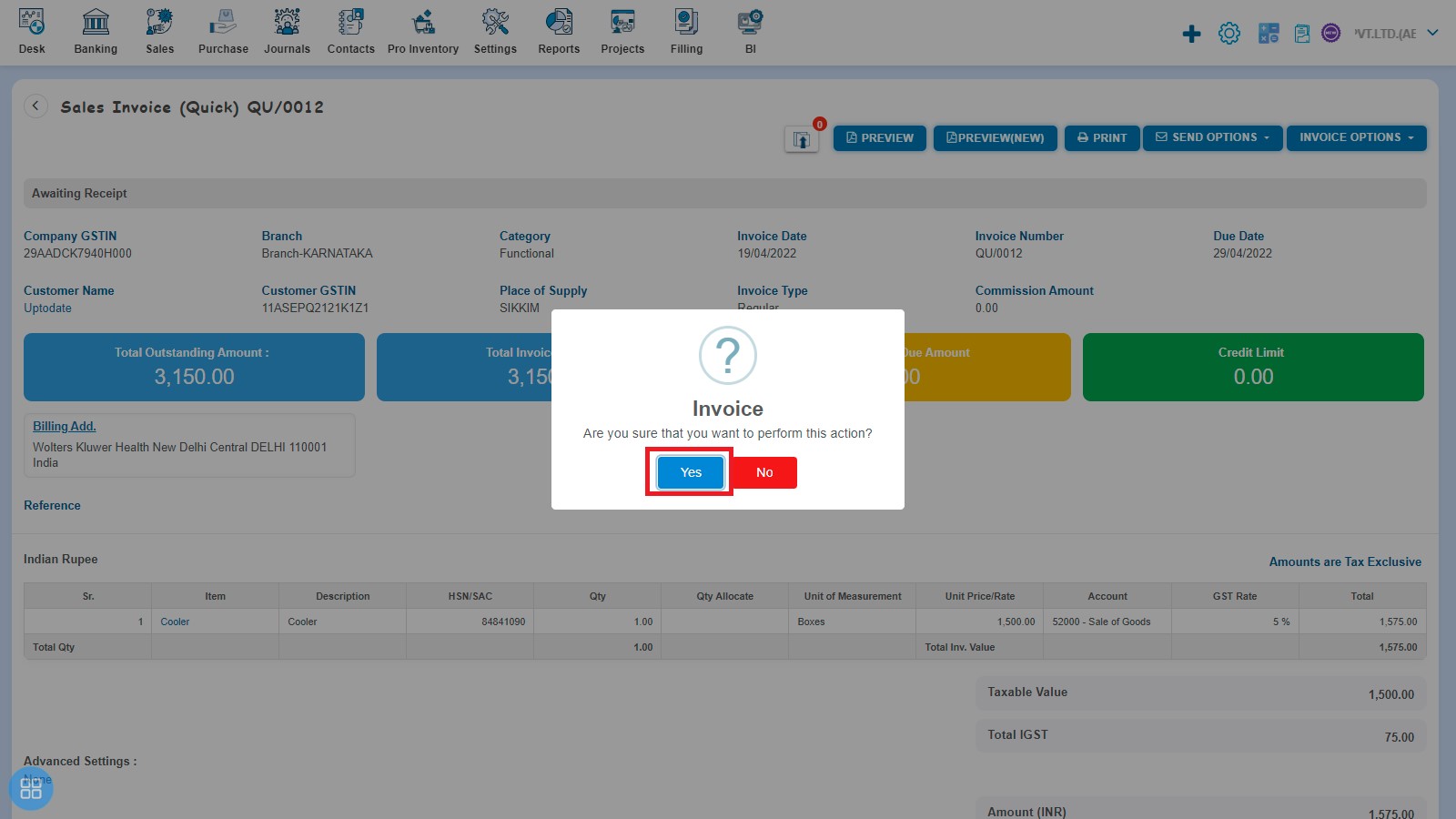
A message will appear as "Invoice deleted successfully" with OK. Click on the "OK" button. After that, it will navigate to the Invoice listing page.
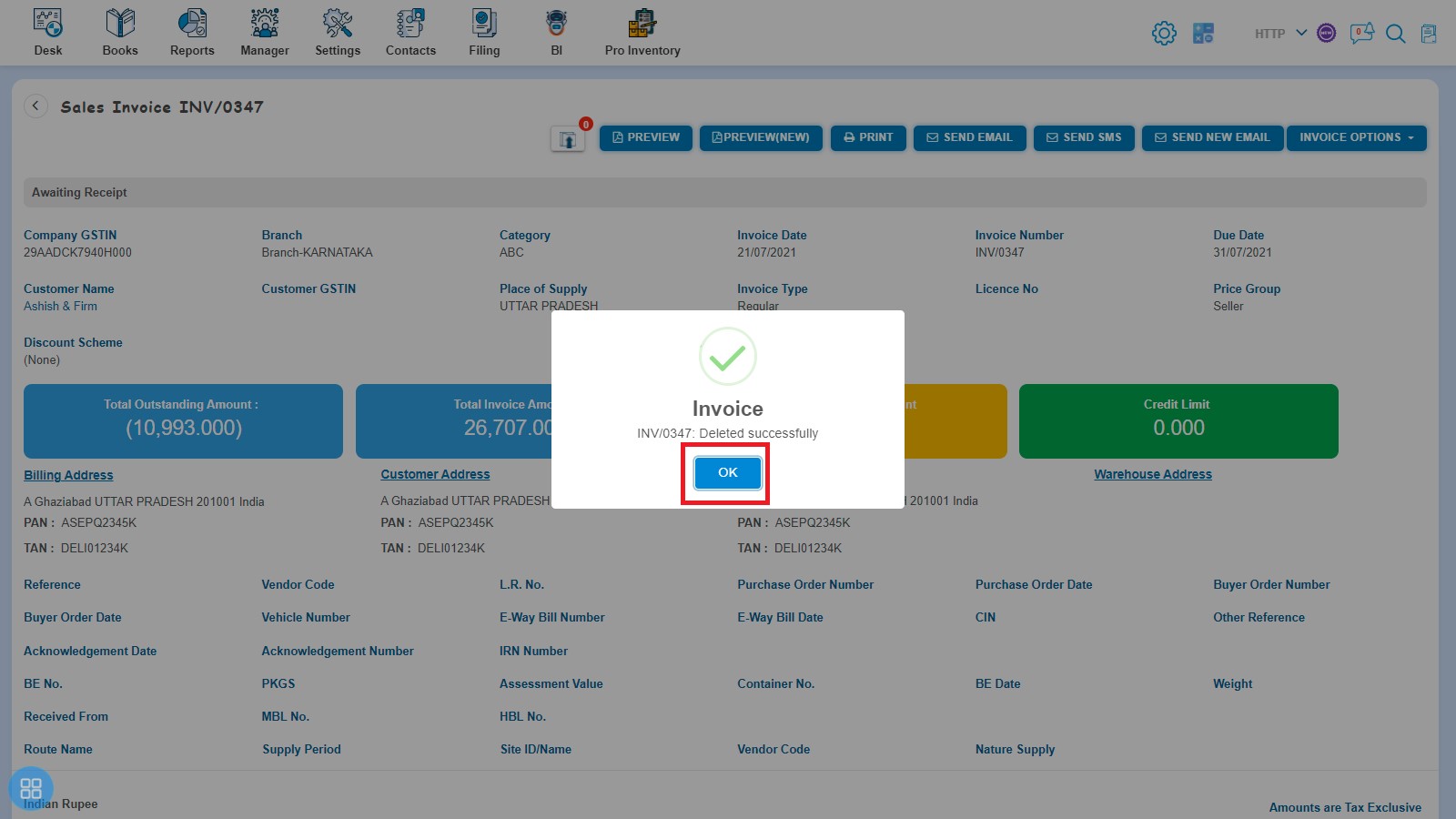
- Second way to delete Invoice is:
From the Invoice listing page you can navigate to various listing pages such as Draft, Awaiting Approval, Awaiting Receipt and Void. Select the Invoices which you want to delete from the listing page of Draft, Awaiting Approval, Awaiting Receipt and Void.
Click on Delete
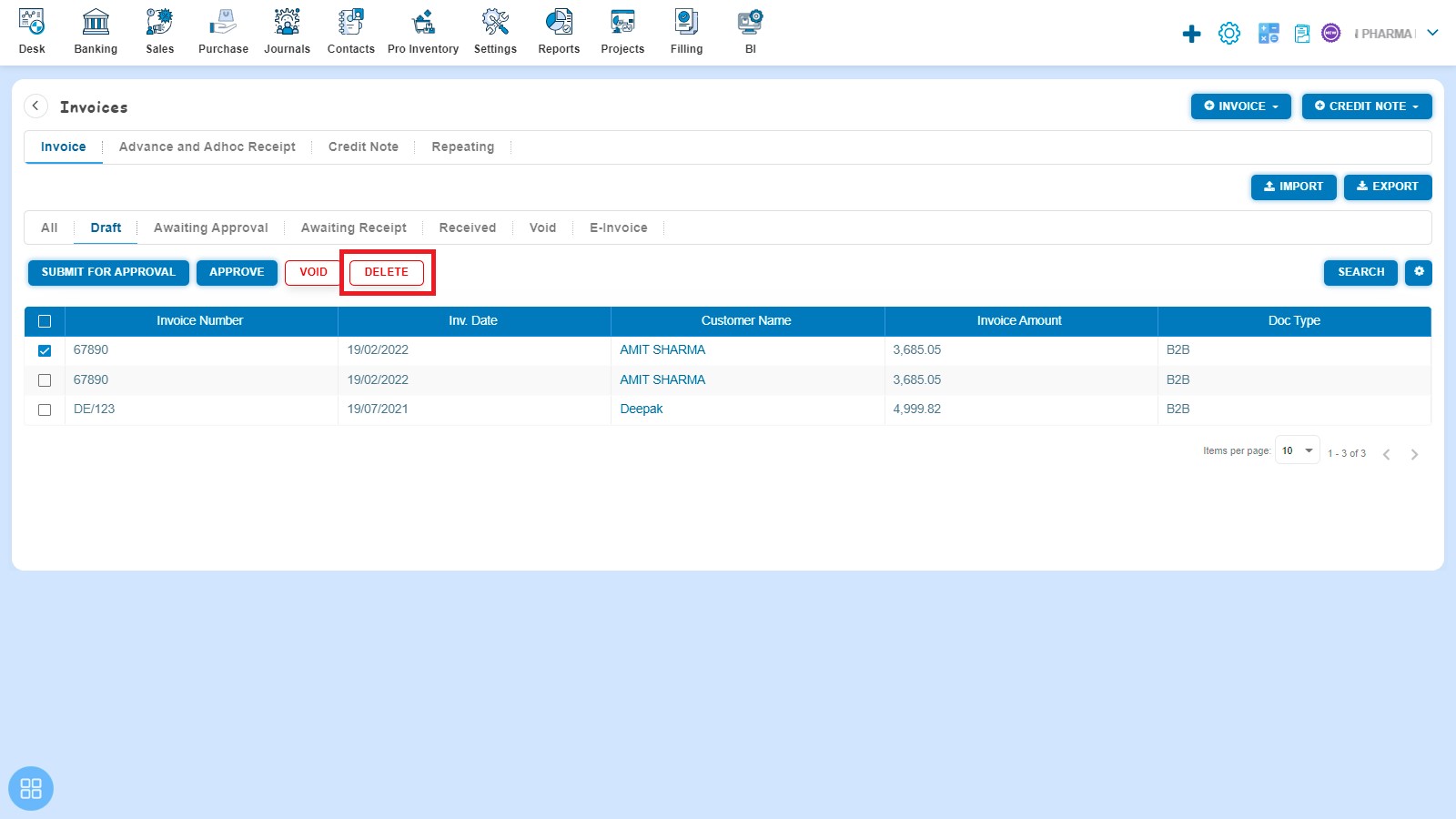
A Confirmation message will appear. In order to Delete the selected Invoices click on "Yes" button.
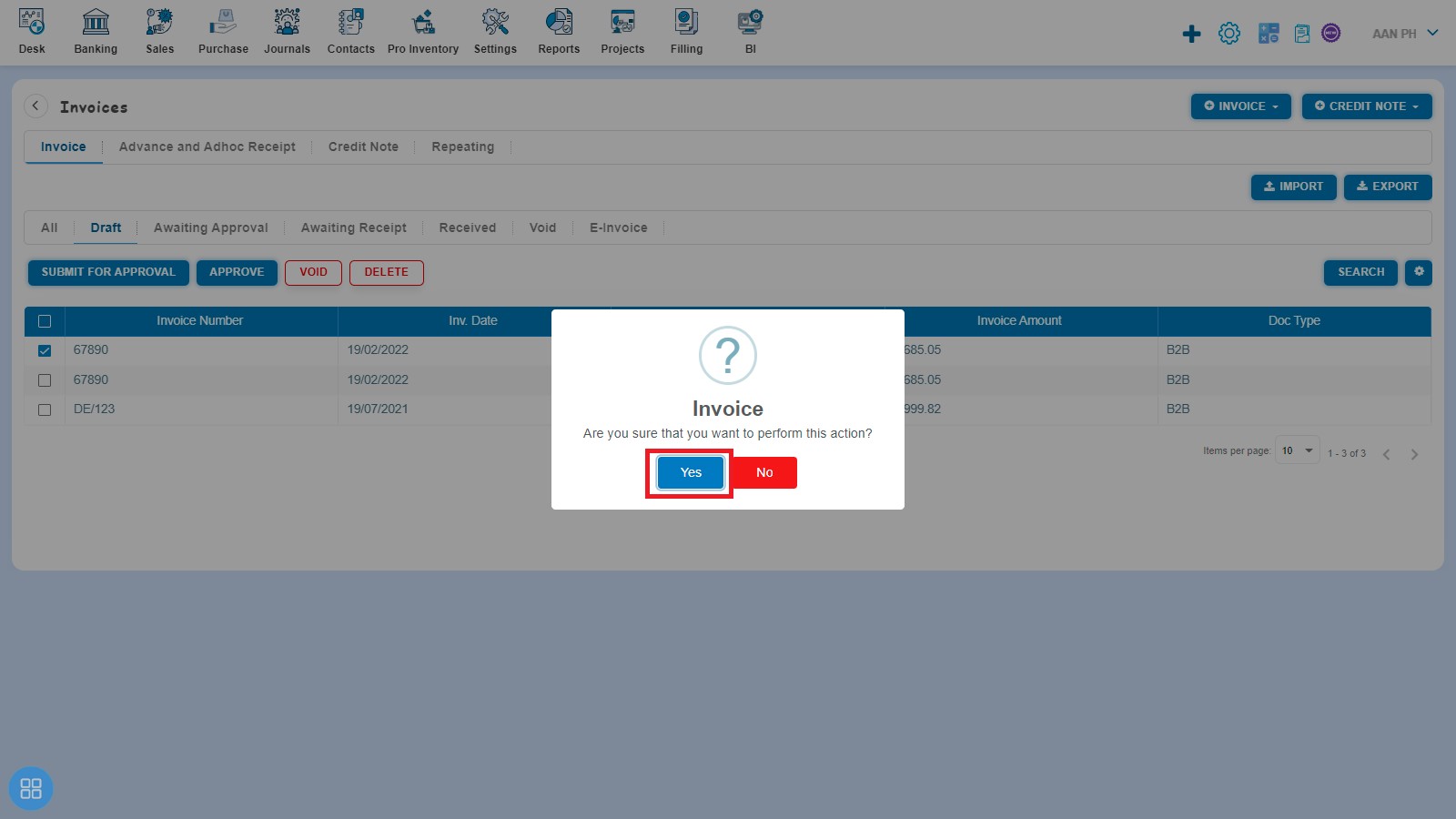
A message will appear as “Invoice deleted successfully” with OK. After clicking on “Ok” button such selected Invoices will be deleted.