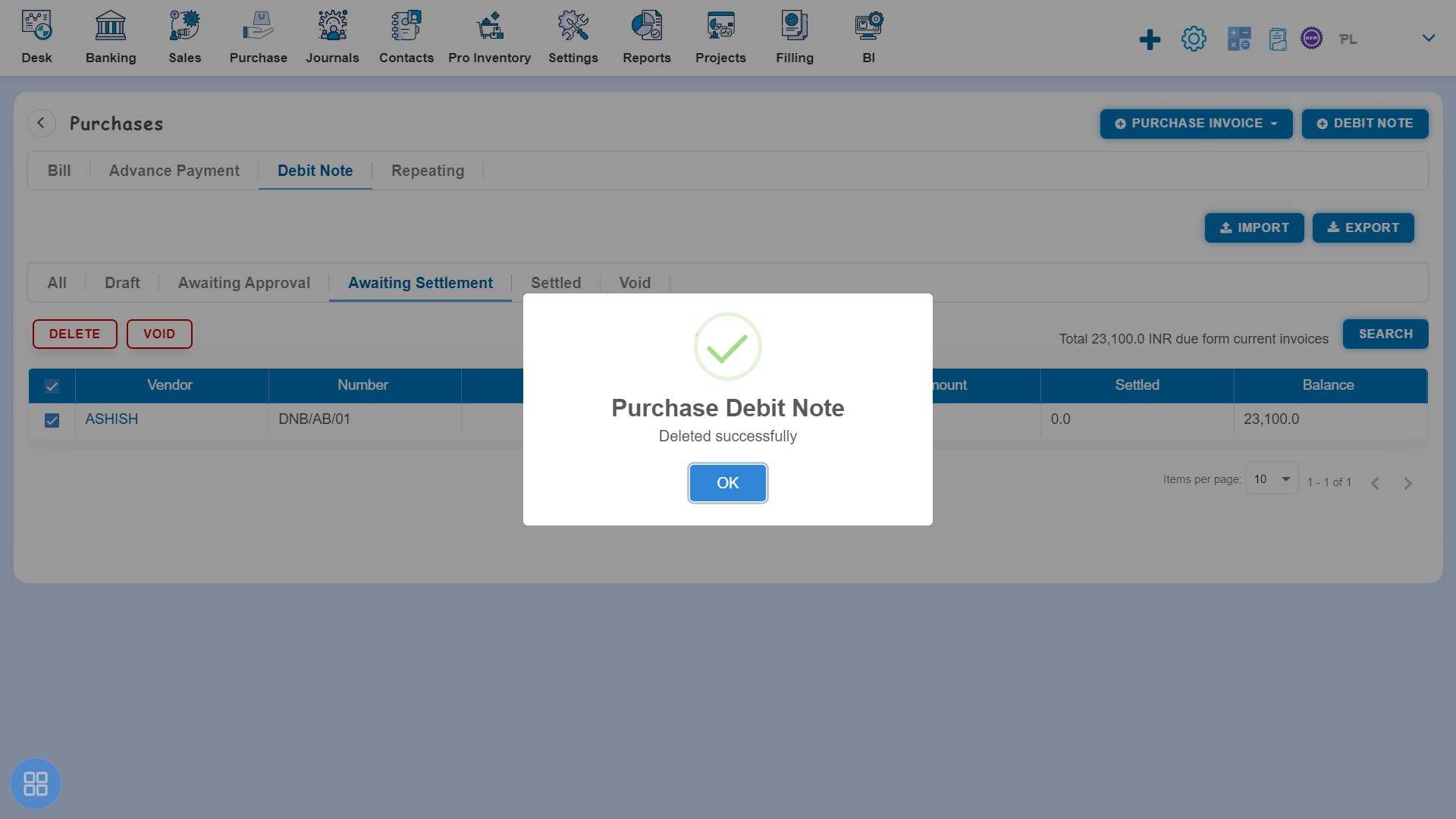How to Void and Delete Debit Note?
How to Void Debit Note?
There are two ways to void a Debit Note:
- First way to make Debit Note as Void is:
Create a Debit Note and click on Approve button then it will navigate to Debit Note Listing Page. From the Debit Note listing page open the Debit Note in view mode which is having status of Awaiting Settlement. Click on Debit Note Options. The following list will appear:
- Void
- Delete
- Copy
- Edit
Click on Void
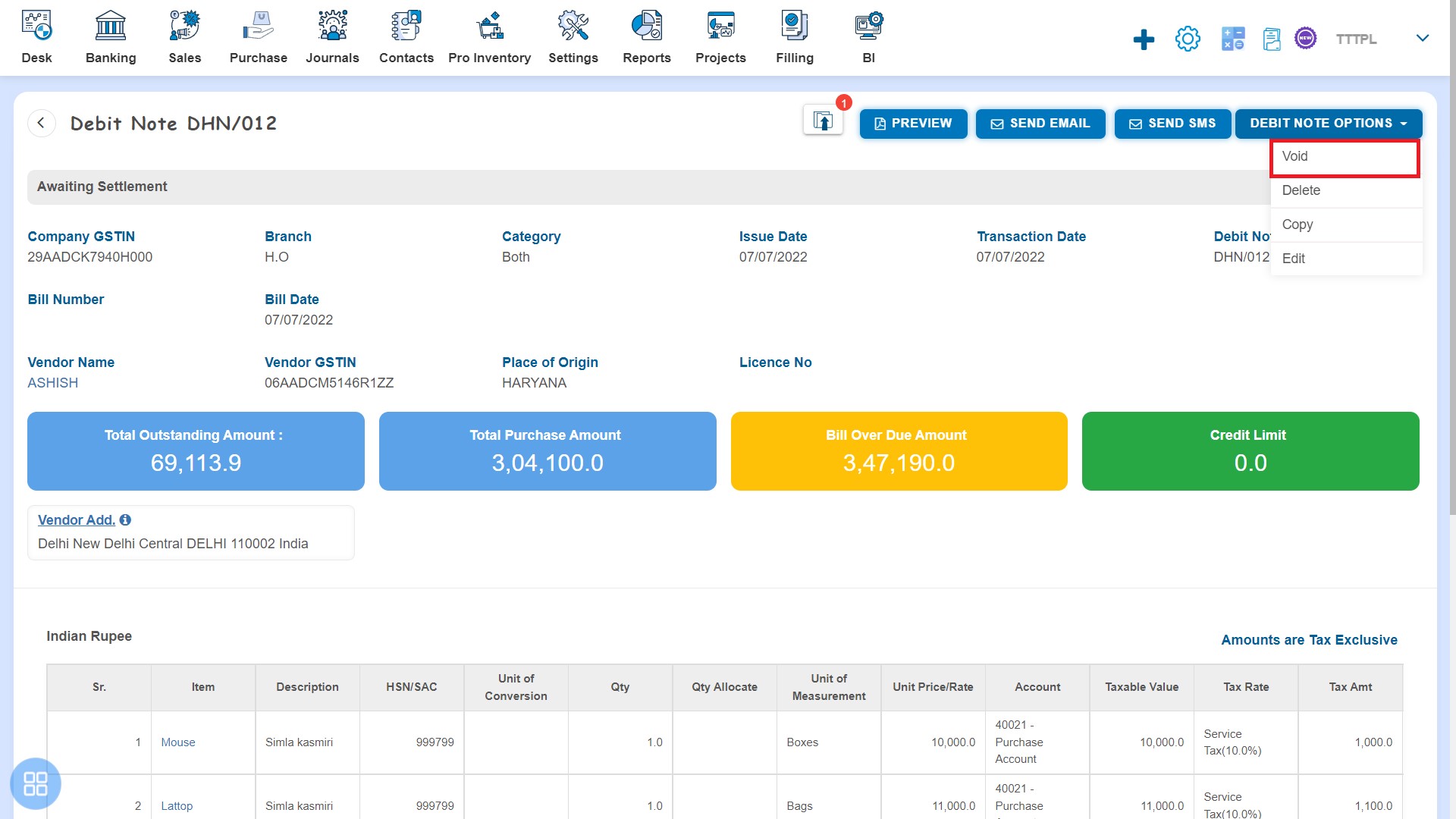
After that a Confirmation message will appear. In order to Void a Debit Note click on "Yes" button.
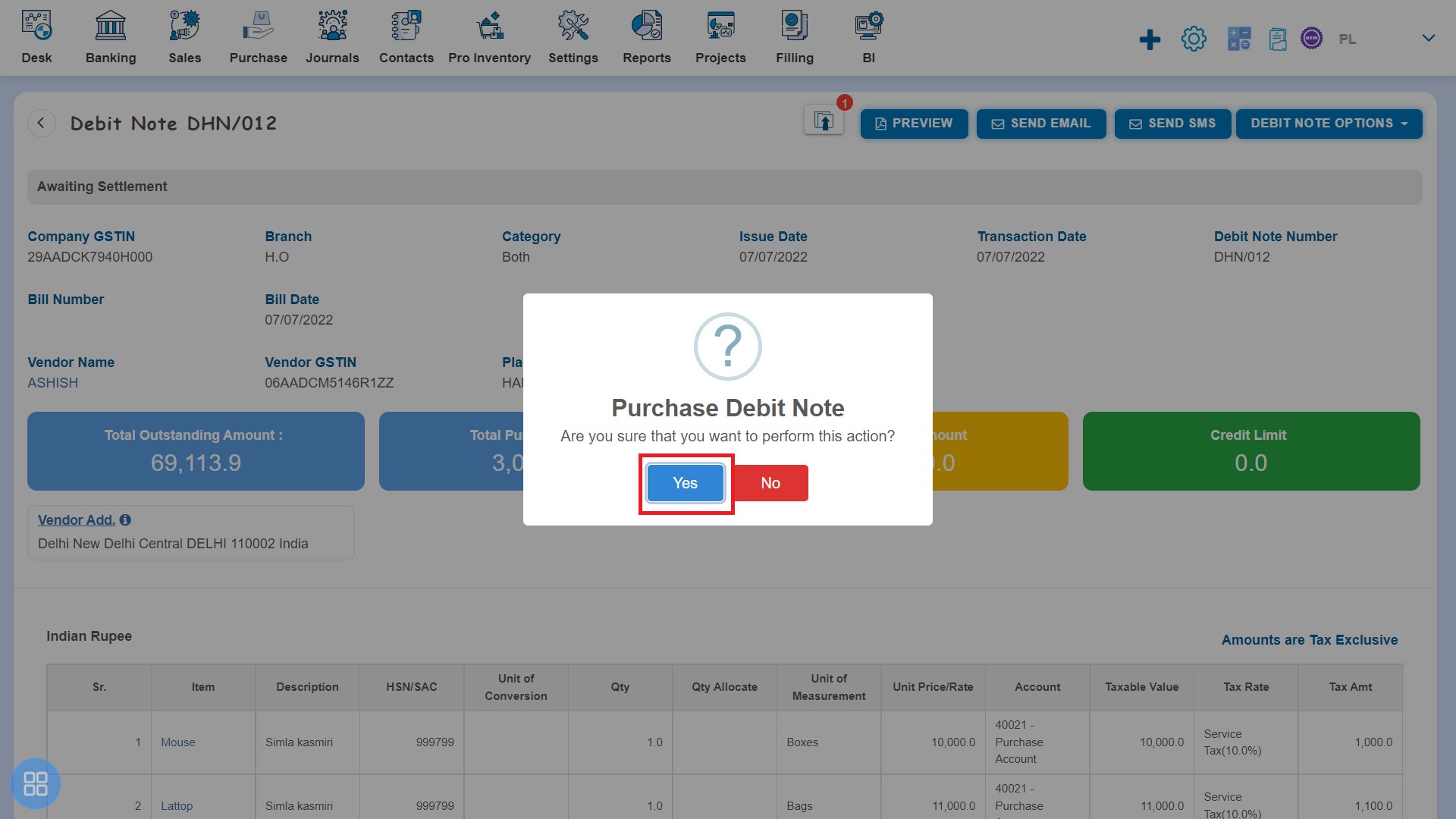
After clicking on "Yes" a message will appear as "Purchase Debit Note updated successfully" with OK. Click on "OK" button then it will navigate to the Debit Note listing page.
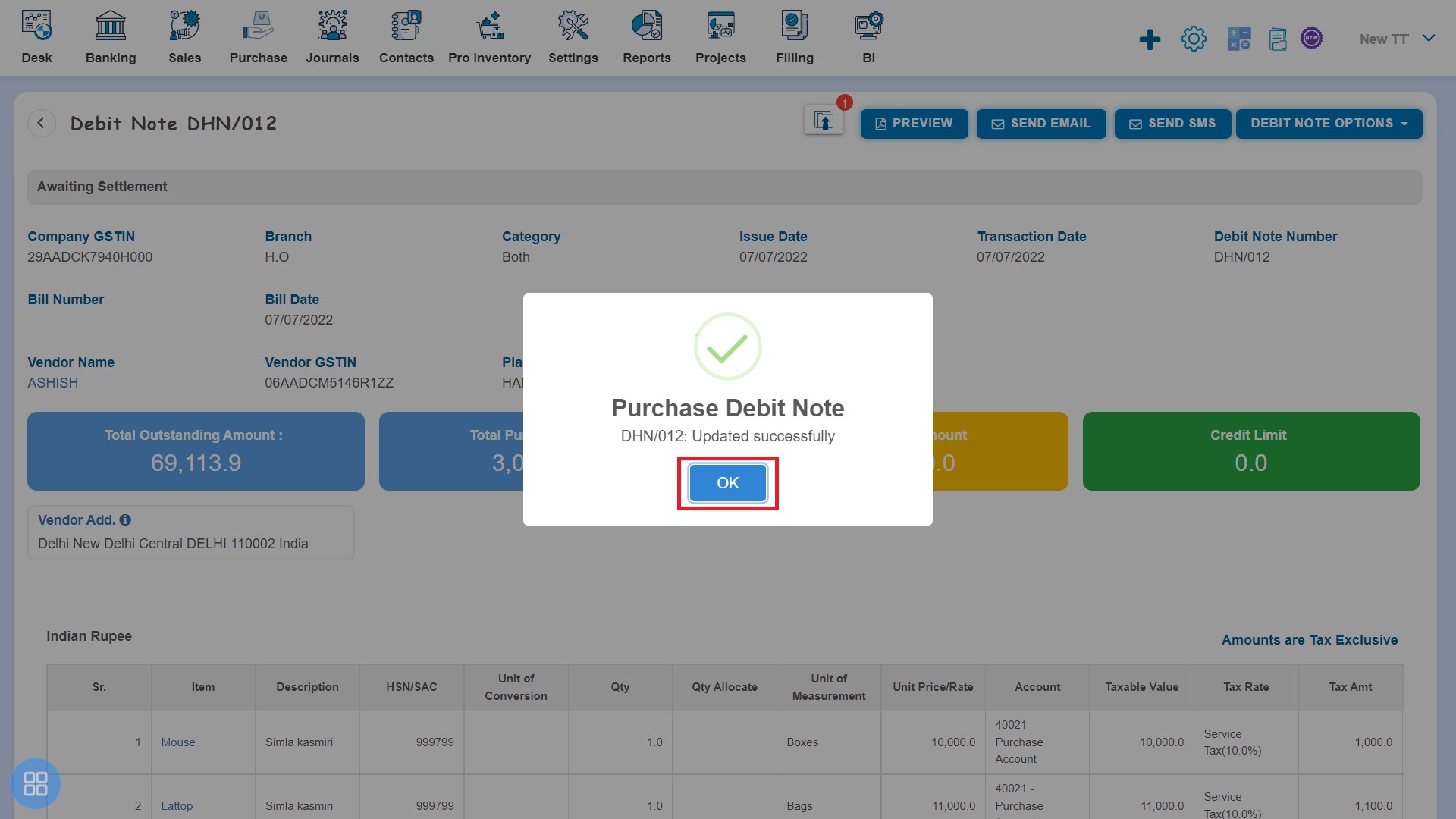
The status of such Debit Note become Void.
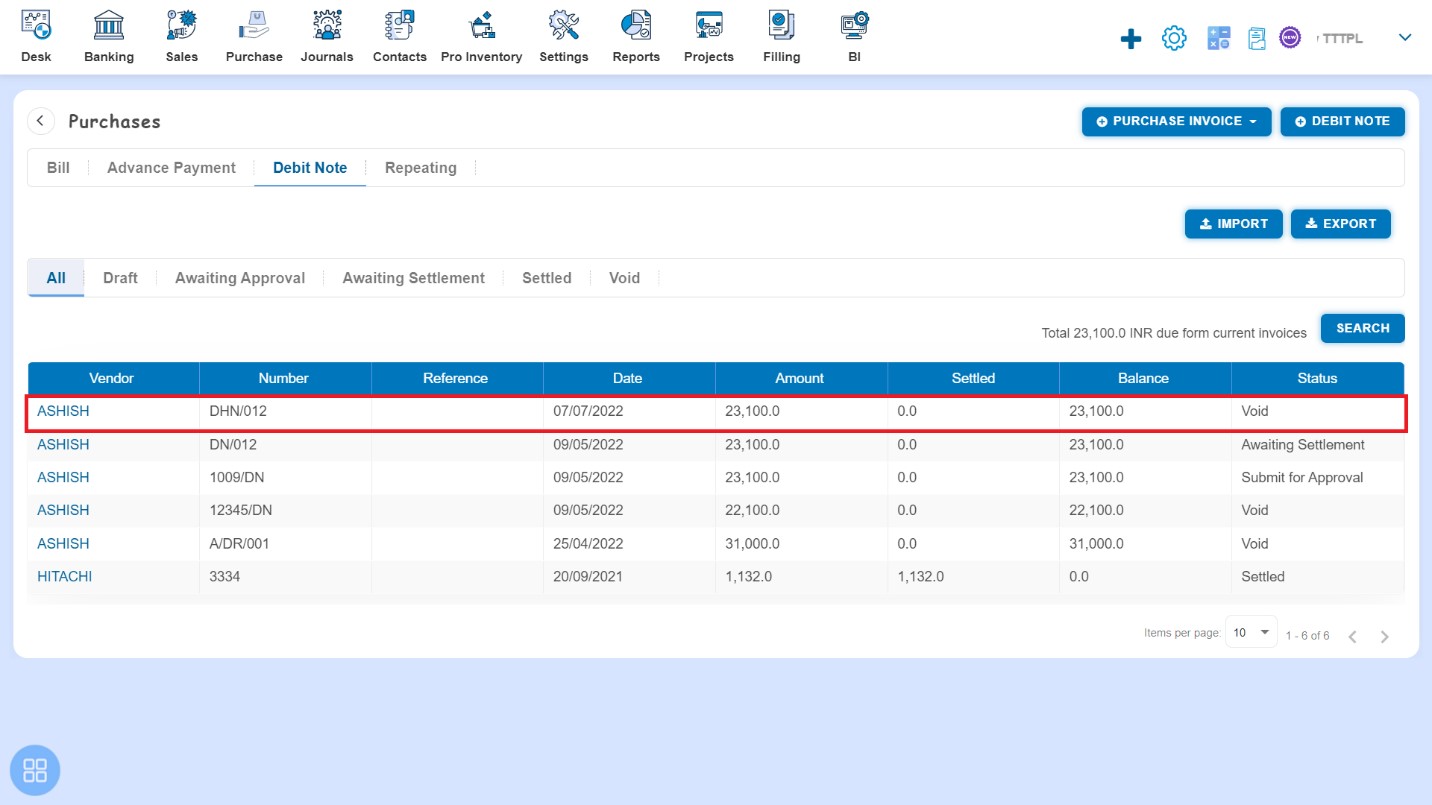
- Second way to make an Debit Note as Void is:
From Debit Note listing page you can navigate to various listing pages such as Draft, Awaiting Approval and Awaiting Settlement. Select the Debit Notes which you want to make void from the listing page of Draft, Awaiting Approval and Awaiting Settlement.
Click on Void.
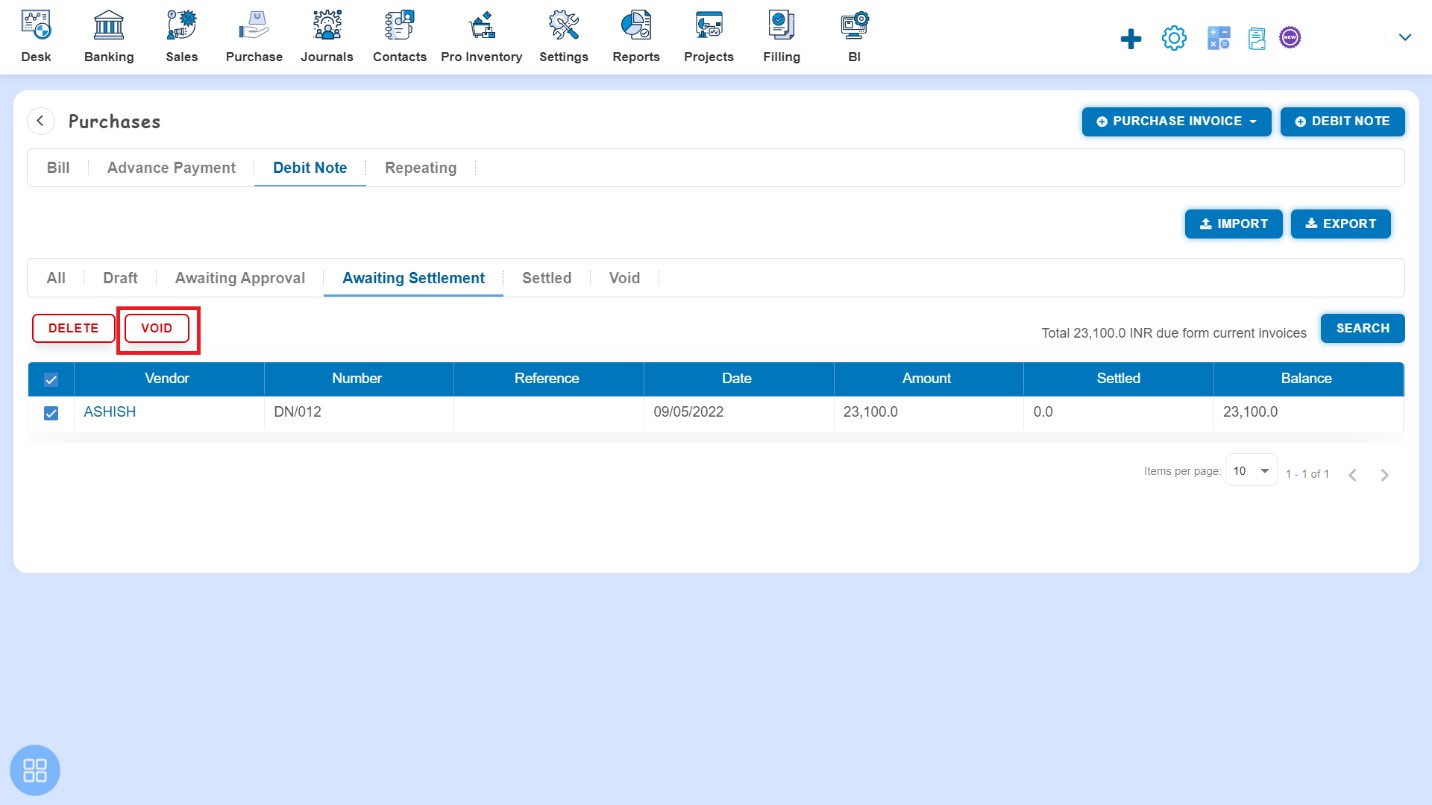
A Confirmation message will appear. In order to make selected Debit Notes as Void, click on "Yes" button.
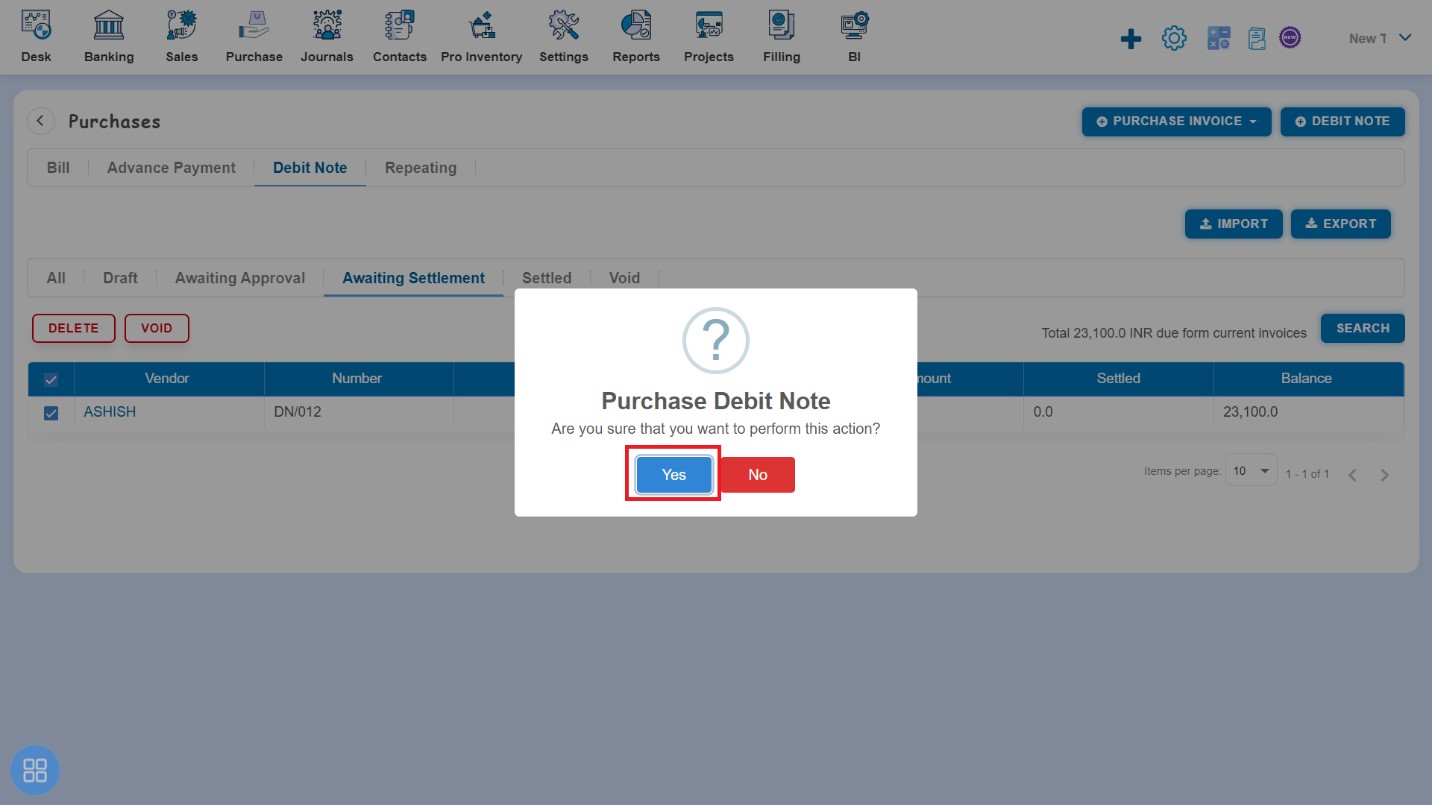
A message will appear as "Purchase Debit Note updated successfully" with OK. After clicking on "Ok" button such selected Debit Notes will move to Void listing page.
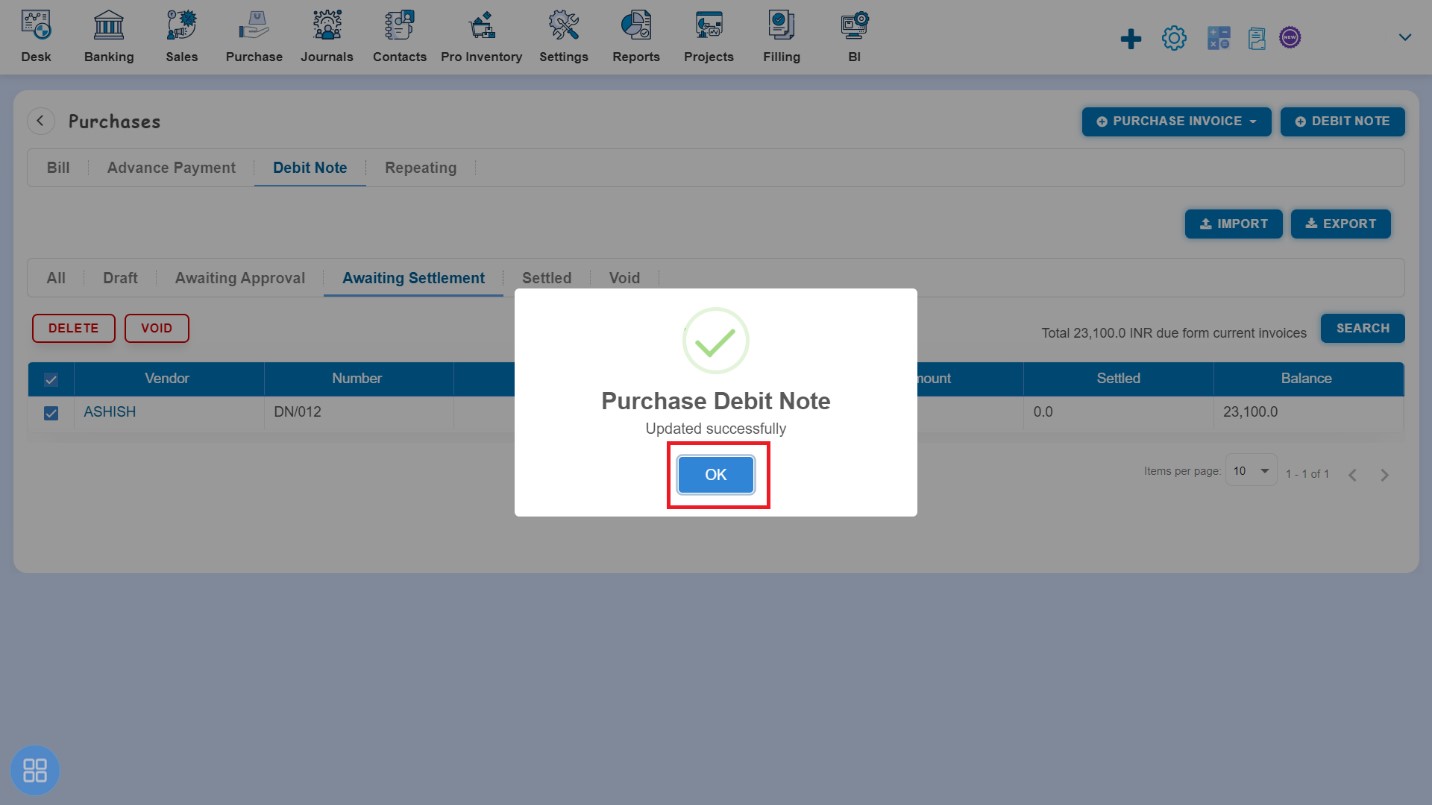
Click on Void Tab to see such Debit Notes
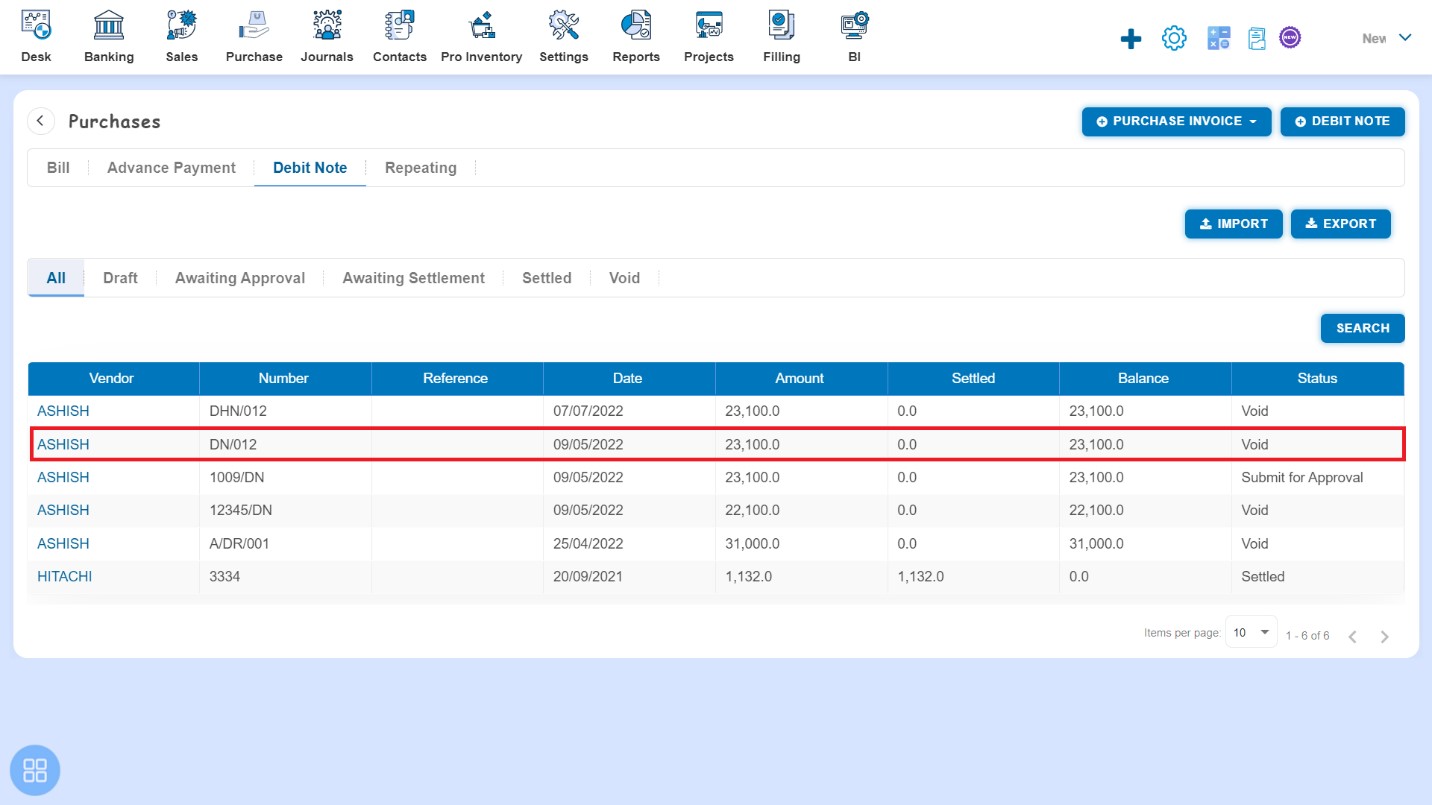
How to Delete Debit Note?
There are two ways to delete the Debit Note:
- First way to Delete the Debit Note is:
Create a Debit Note and click on Approve button then it will navigate to Debit Note Listing Page. From Debit Note listing page, open the Debit Note in View Mode which is having status of Awaiting Settlement. Click on Debit Note Options. The following list will appear:
- Void
- Delete
- Copy
- Edit
Click on Delete
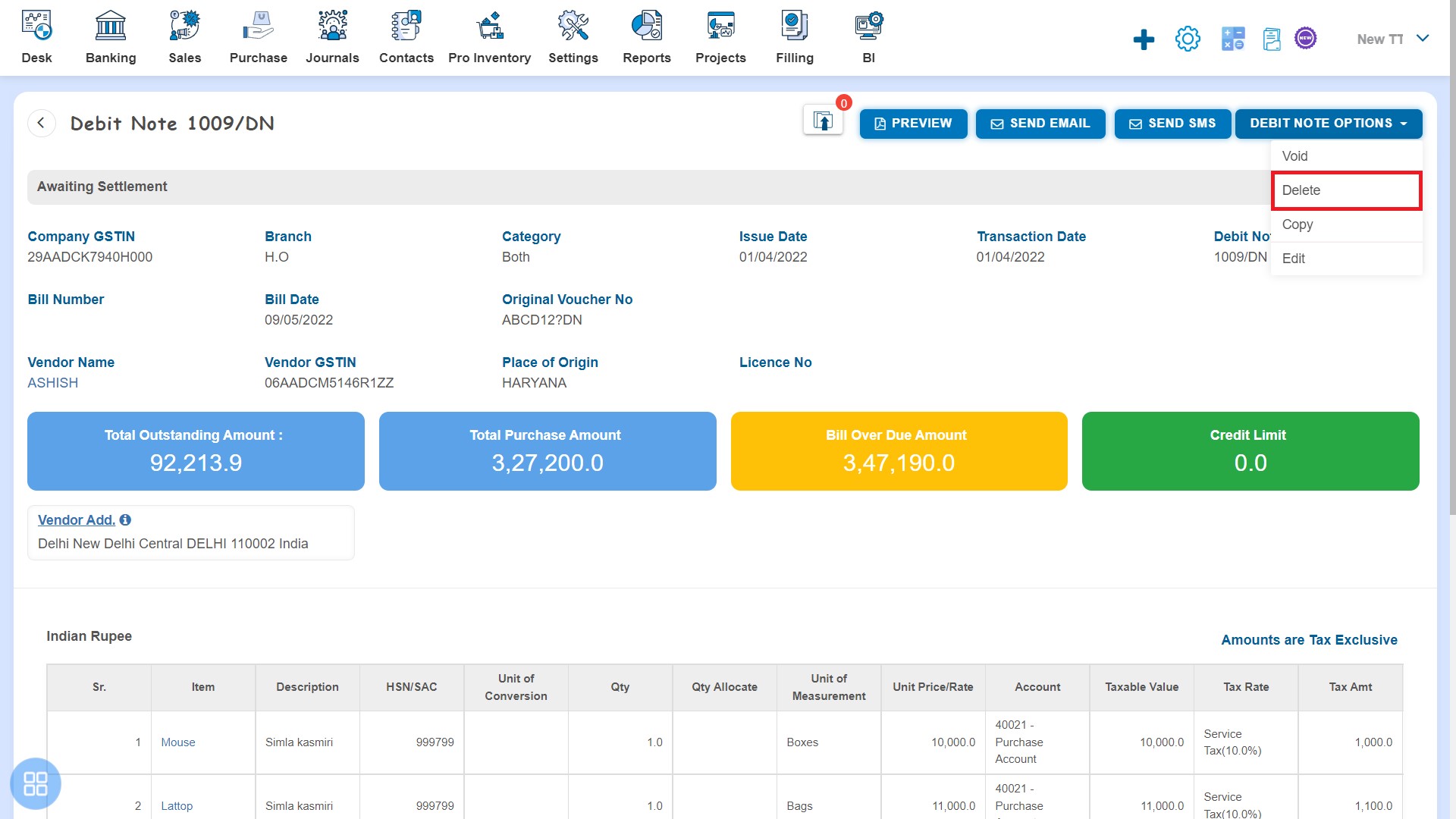
After that a Confirmation message will appear. In order to delete Debit Note, click on "Yes" button.
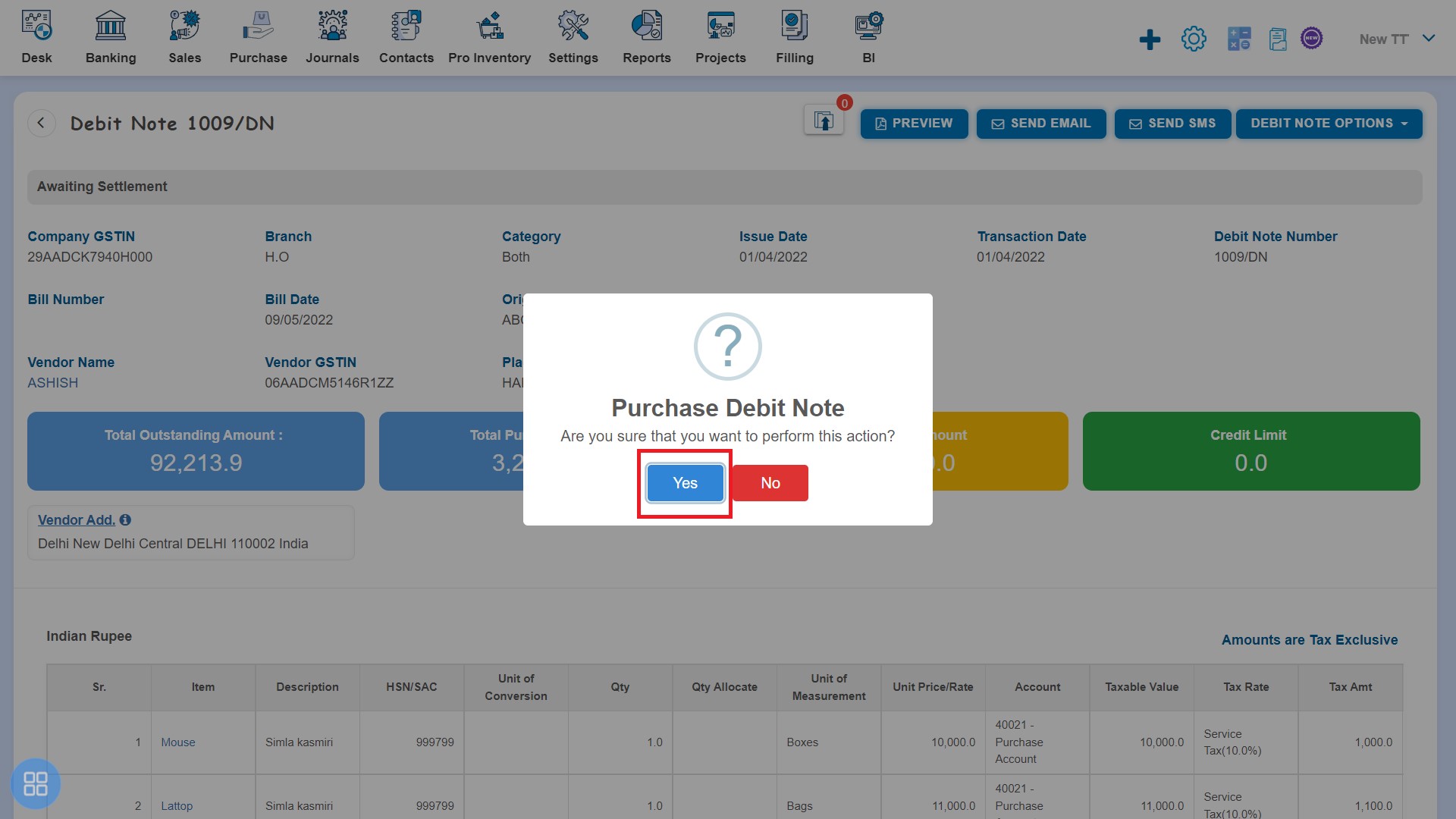
A message will appear as "Purchase Debit Note deleted successfully" with OK. Click on "OK" button after that it will navigate to the Debit Note listing page.
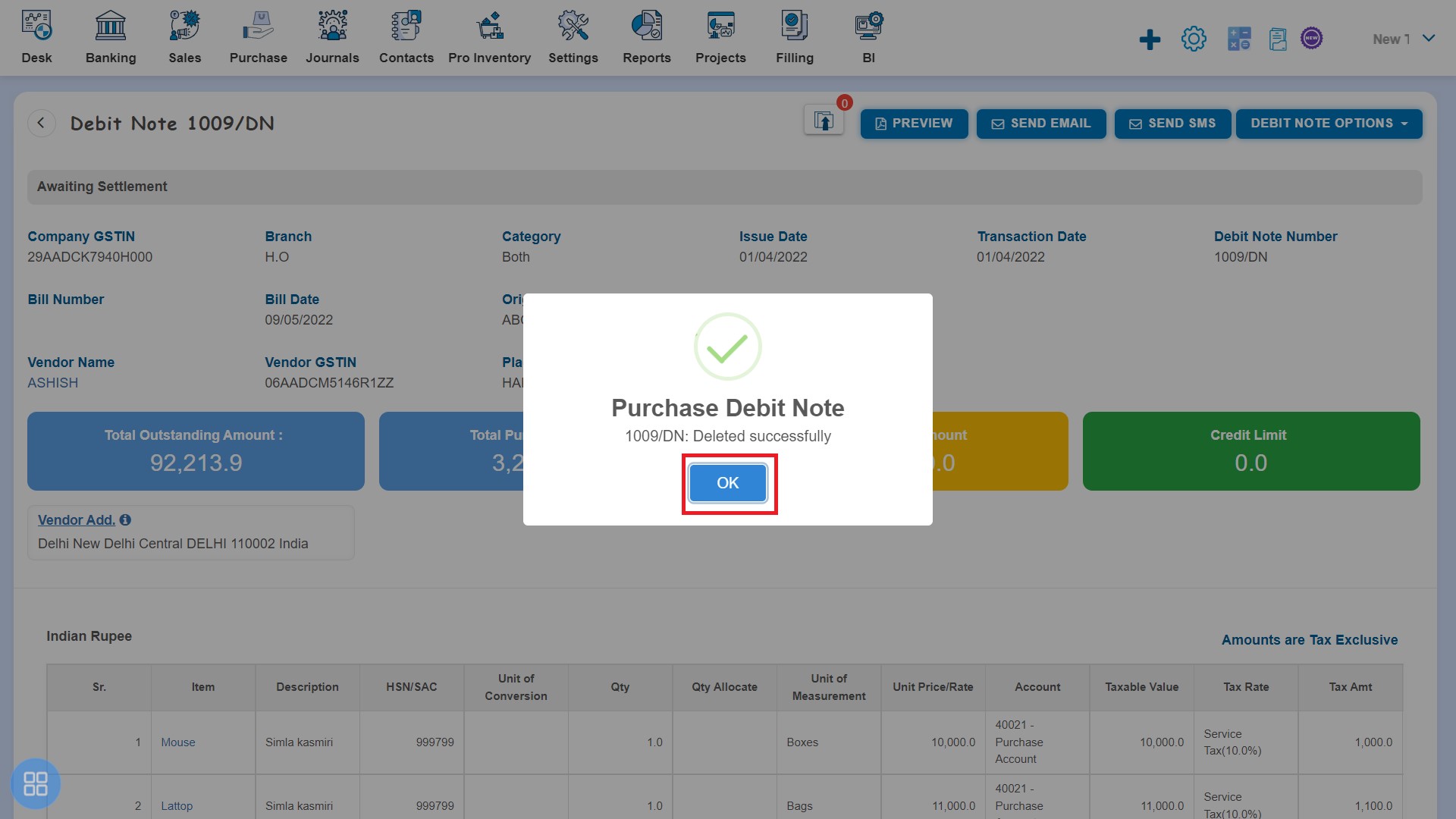
- Second way to delete Debit Note is:
From the Debit Note listing page you can navigate to various listing pages such as Draft, Awaiting Approval, Awaiting Settlement and Void. Select the Debit Notes which you want to delete from the listing page of Draft, Awaiting Approval, Awaiting Settlement and Void.
Click on Delete
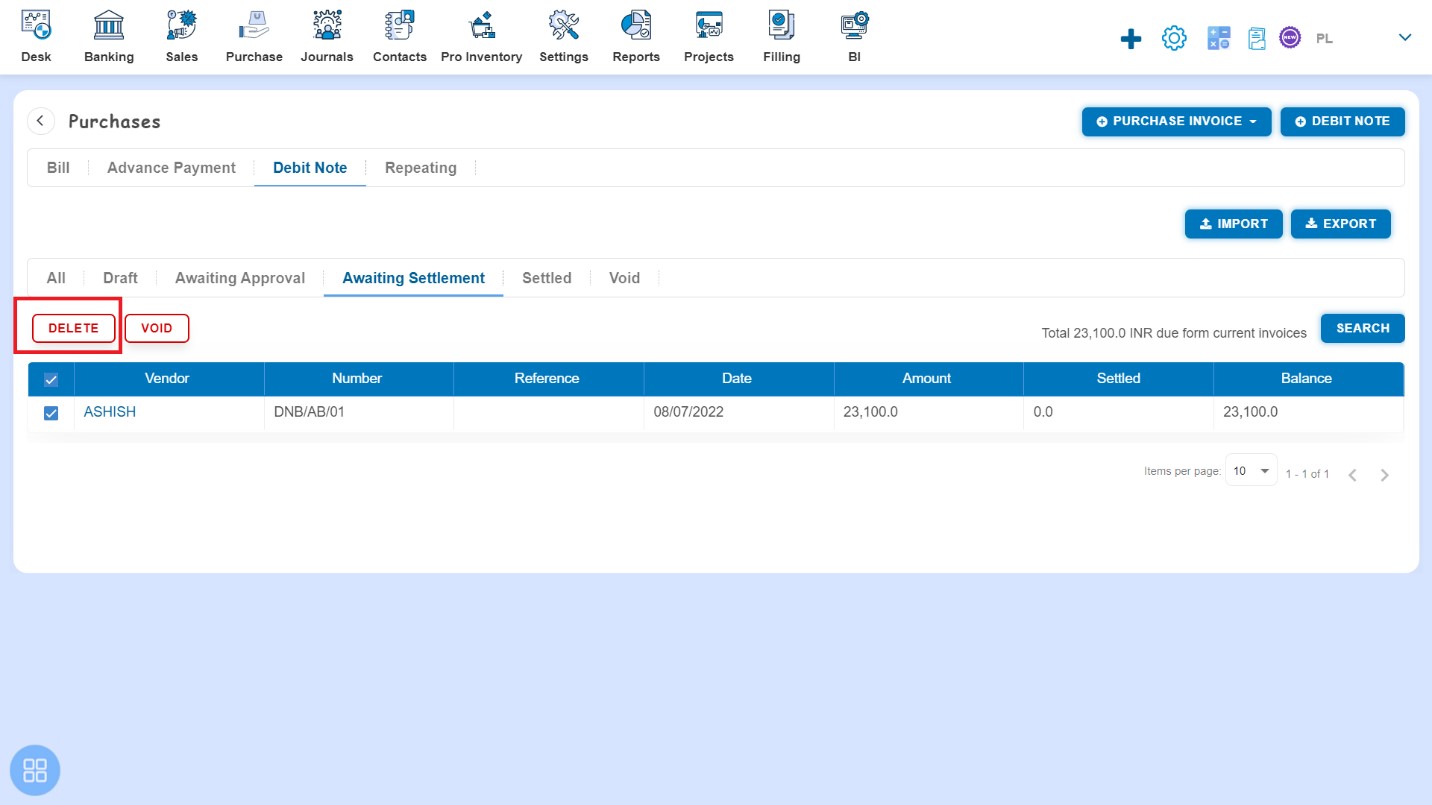
A Confirmation message will appear. In order to Delete the selected Debit Notes click on "Yes" button.
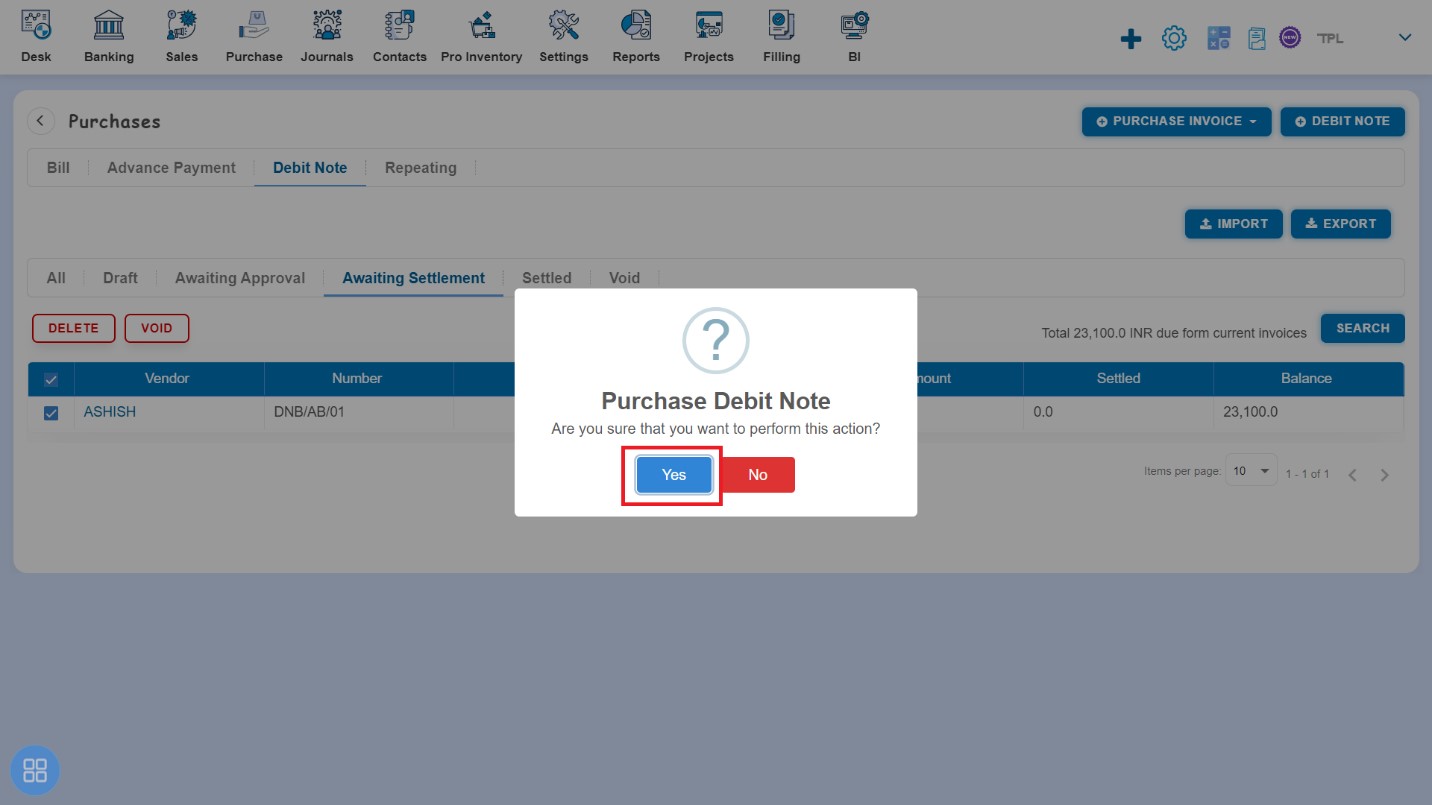
A message will appear as "Purchase Debit Note deleted successfully" with OK. After clicking on "Ok" button such selected Debit Notes will be deleted.