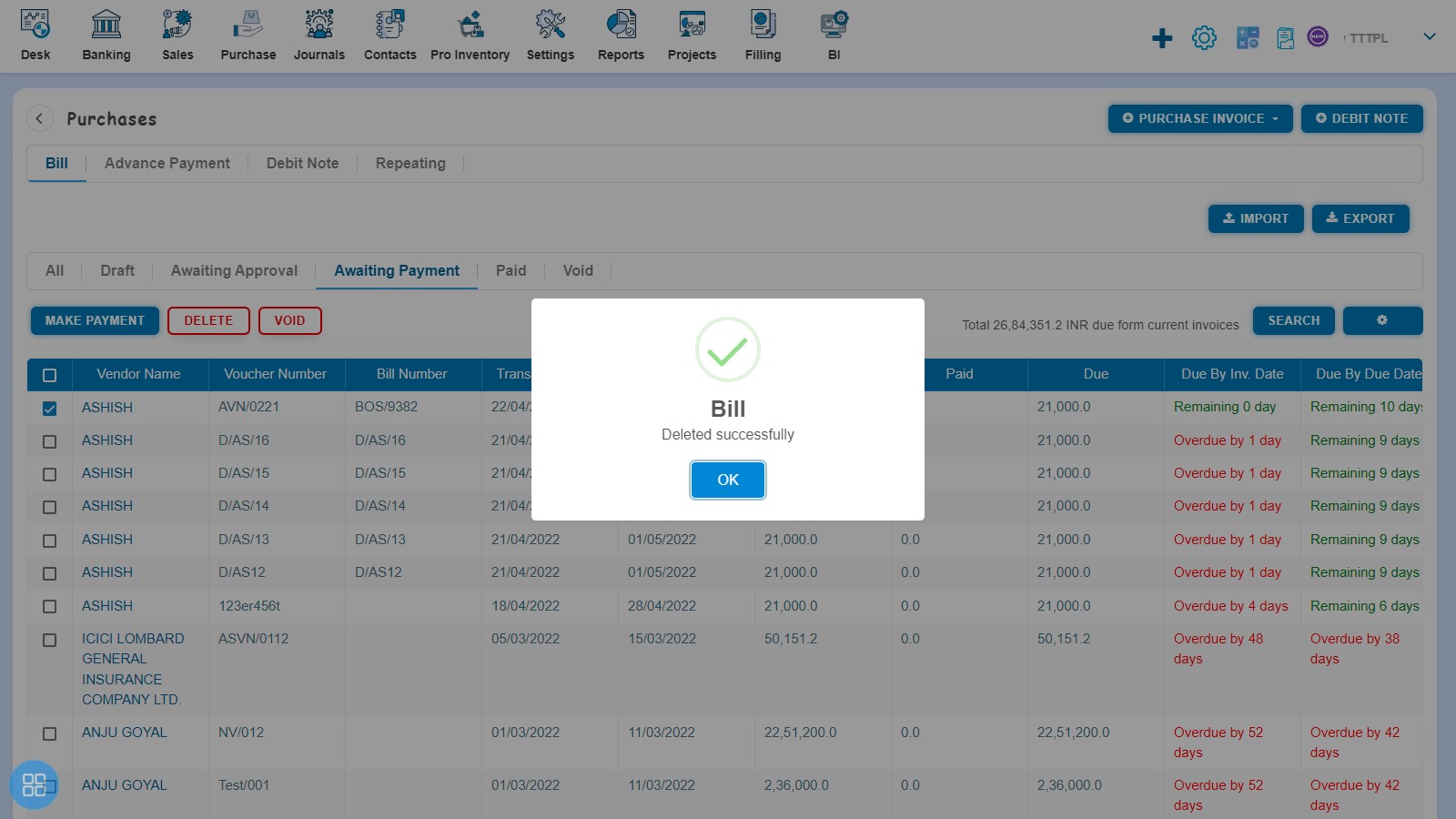How to Void and Delete Bill of supply?
How to Void Bill of supply?
There are two ways to void a Bill of supply:
- From the Purchase Invoice listing page, open the Bill of supply in view mode which is having status of Awaiting Payment. Click on Bill Options. The following list will appear:
- Void
- Delete
- Copy
- Edit
- Add Debit Note
- Allocate Credit
Click on Void
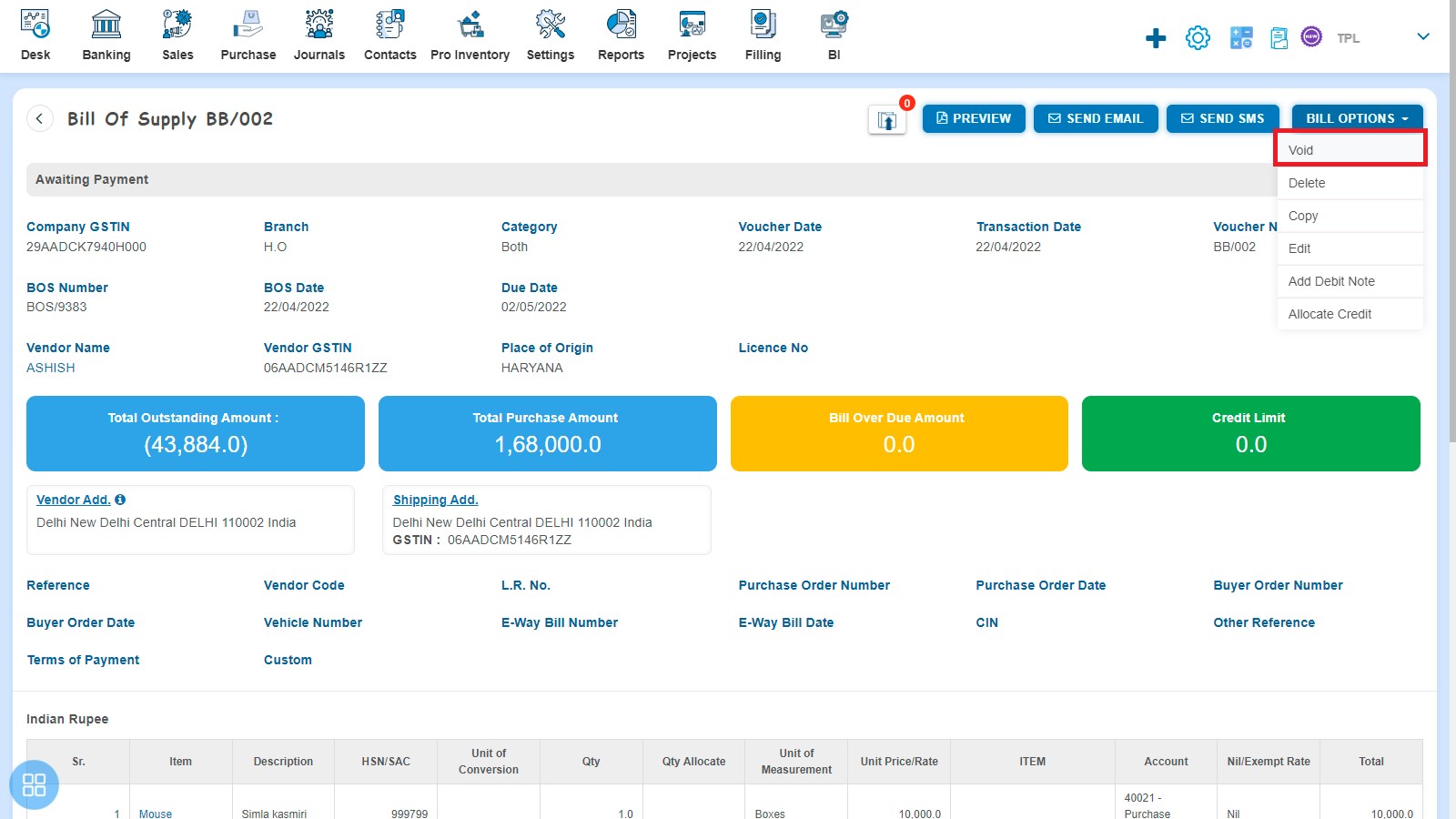
After that a Confirmation message will appear. In order to Void a Bill of supply click on "Yes" button.
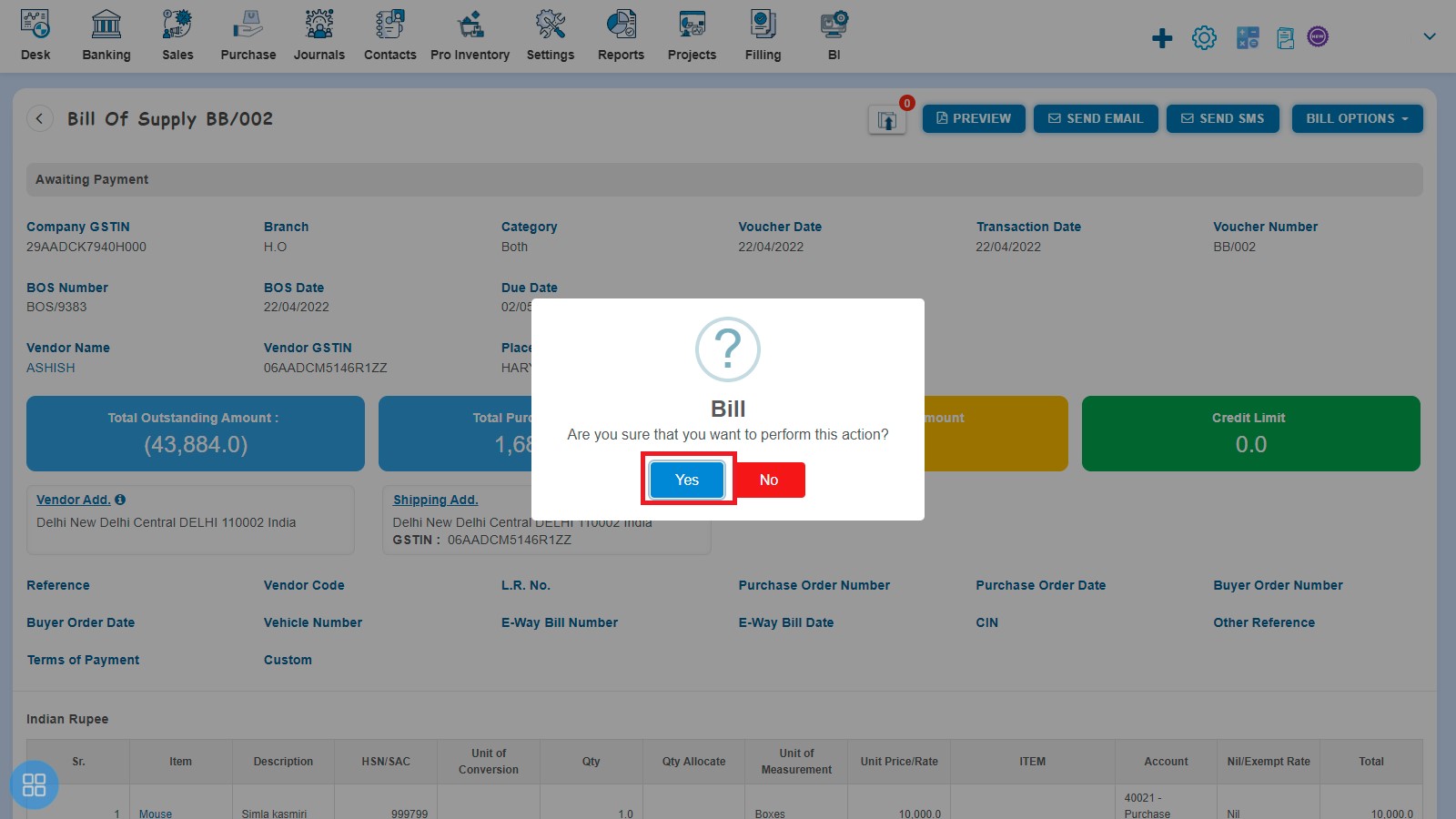
After that a message will appear "Bill Updated Successfully" with OK. Click on "OK" button then it will navigate to the Purchase Invoice listing page.
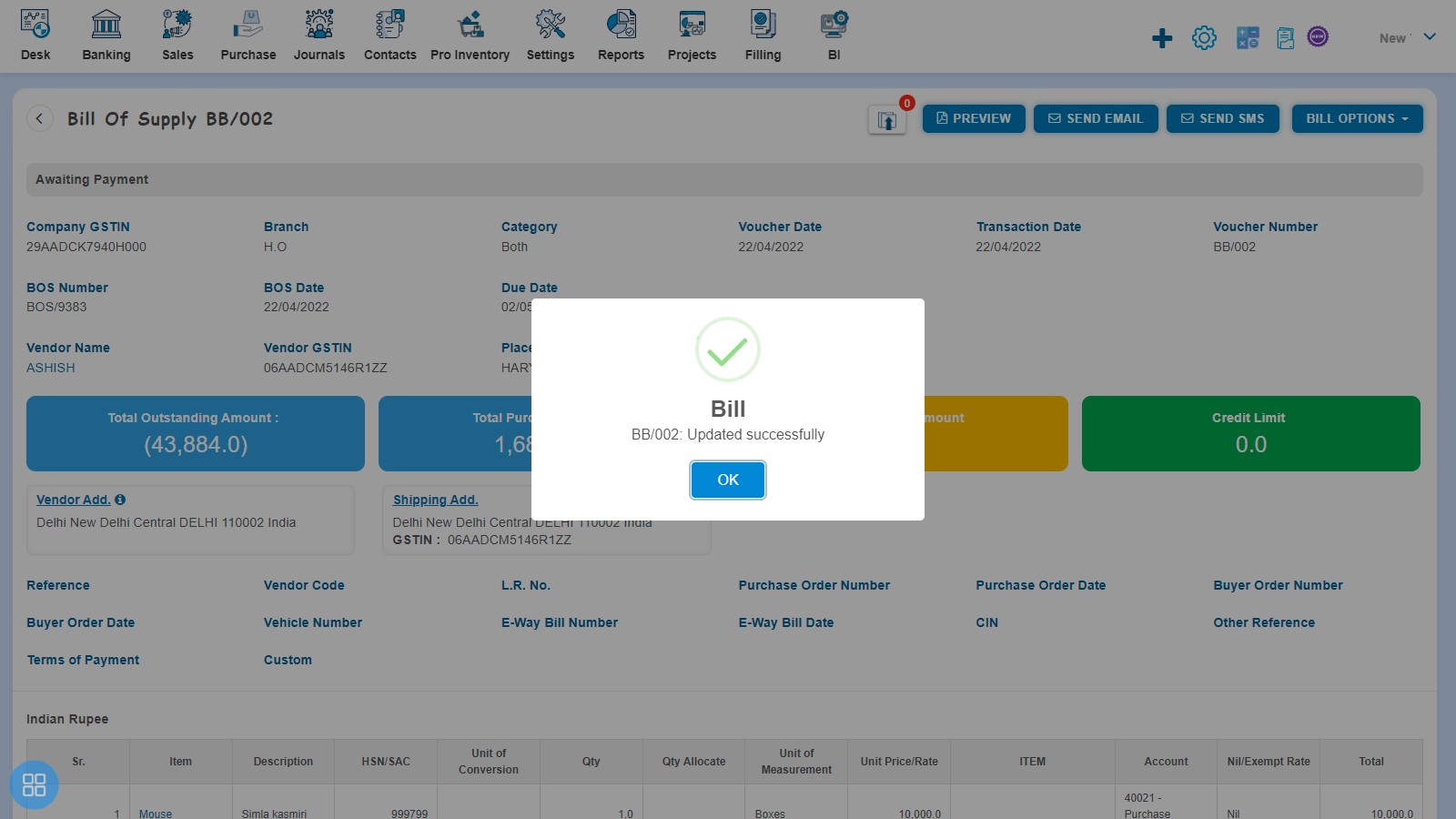
The status of such Purchase Invoice become Void.
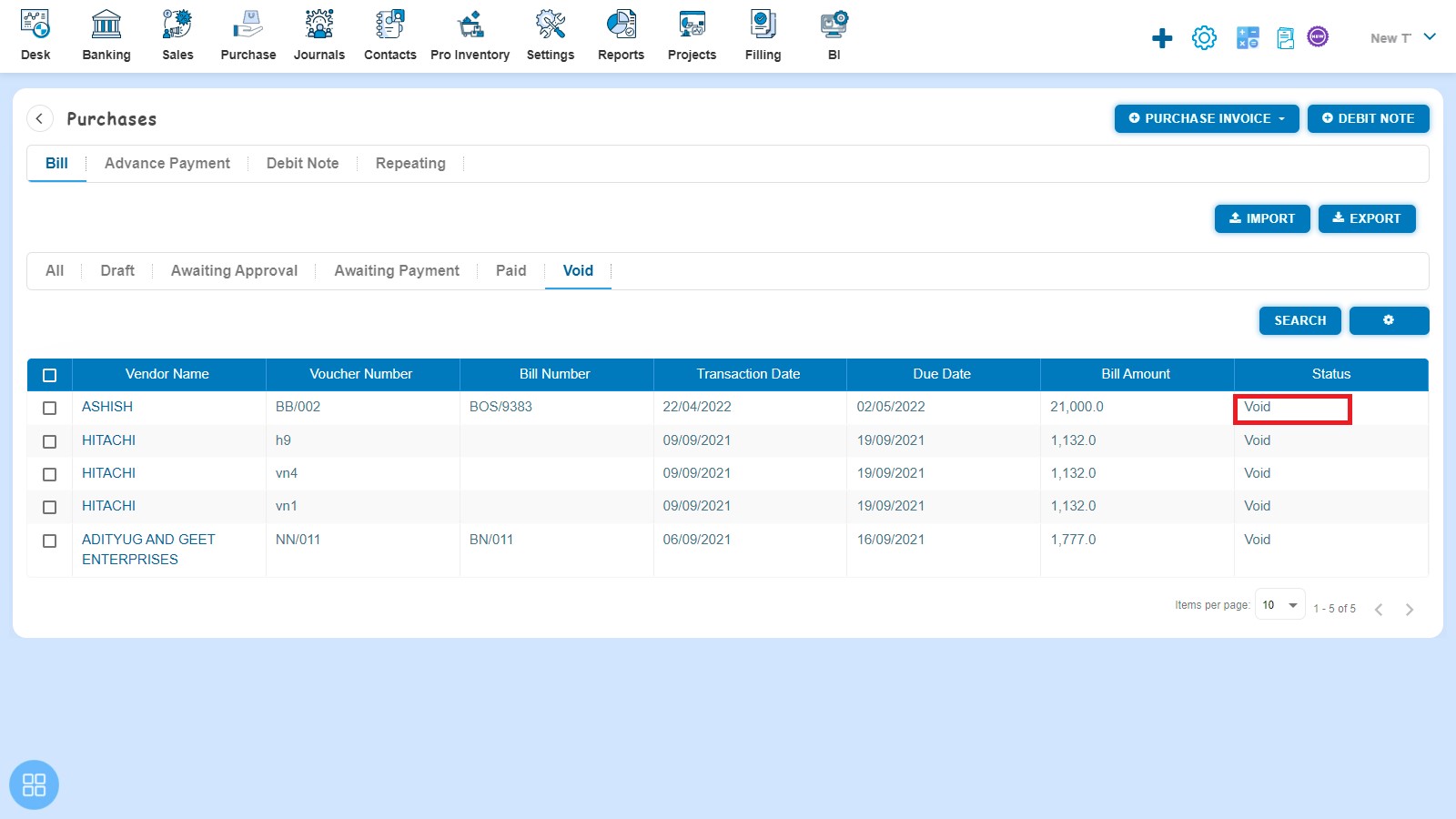
- From Purchase Invoice listing page you can navigate to various listing pages such as Draft, Awaiting Approval and Awaiting Payment. Select the Bill of supply which you want to make void from the listing page of Draft, Awaiting Approval and Awaiting Payment.
Click on Void.
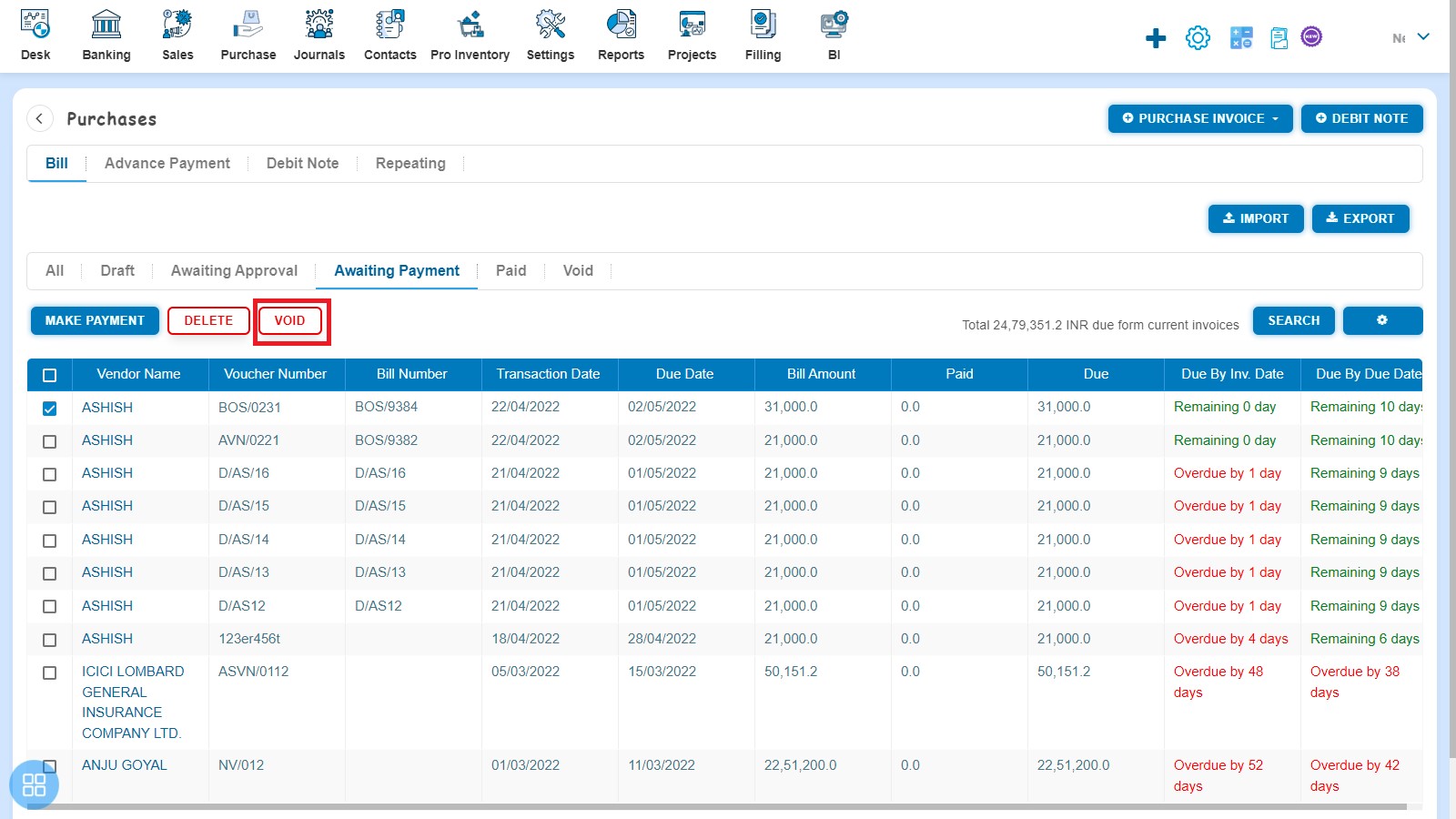
A Confirmation message will appear. In order to make selected Bill of supply as Void, click on "Yes" button.
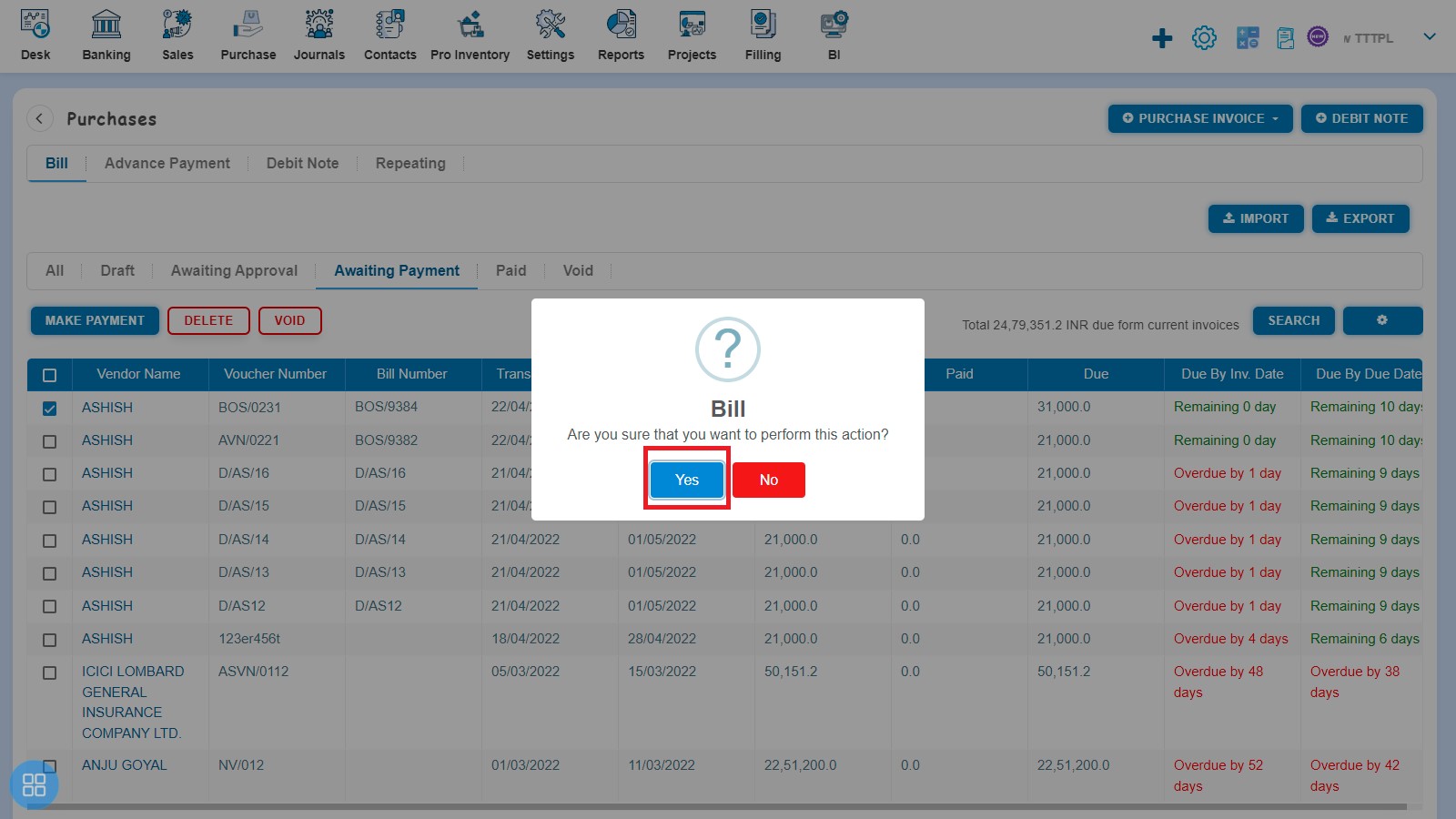
A message will appear as "Bill updated successfully" with OK. After clicking on "Ok" button such selected Bill of supply will move to Void listing page.
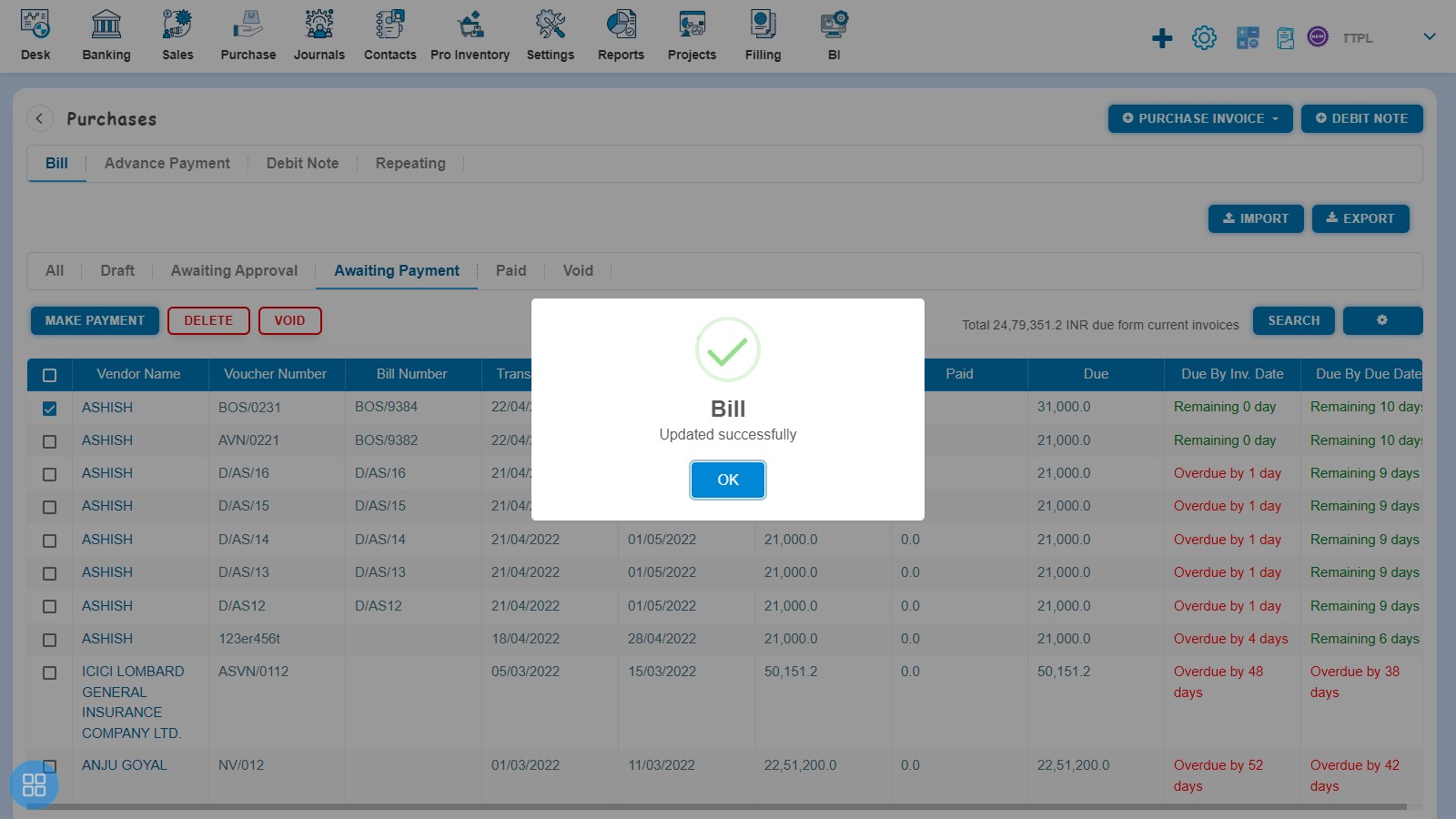
Click on Void Tab to see such Bill of supply
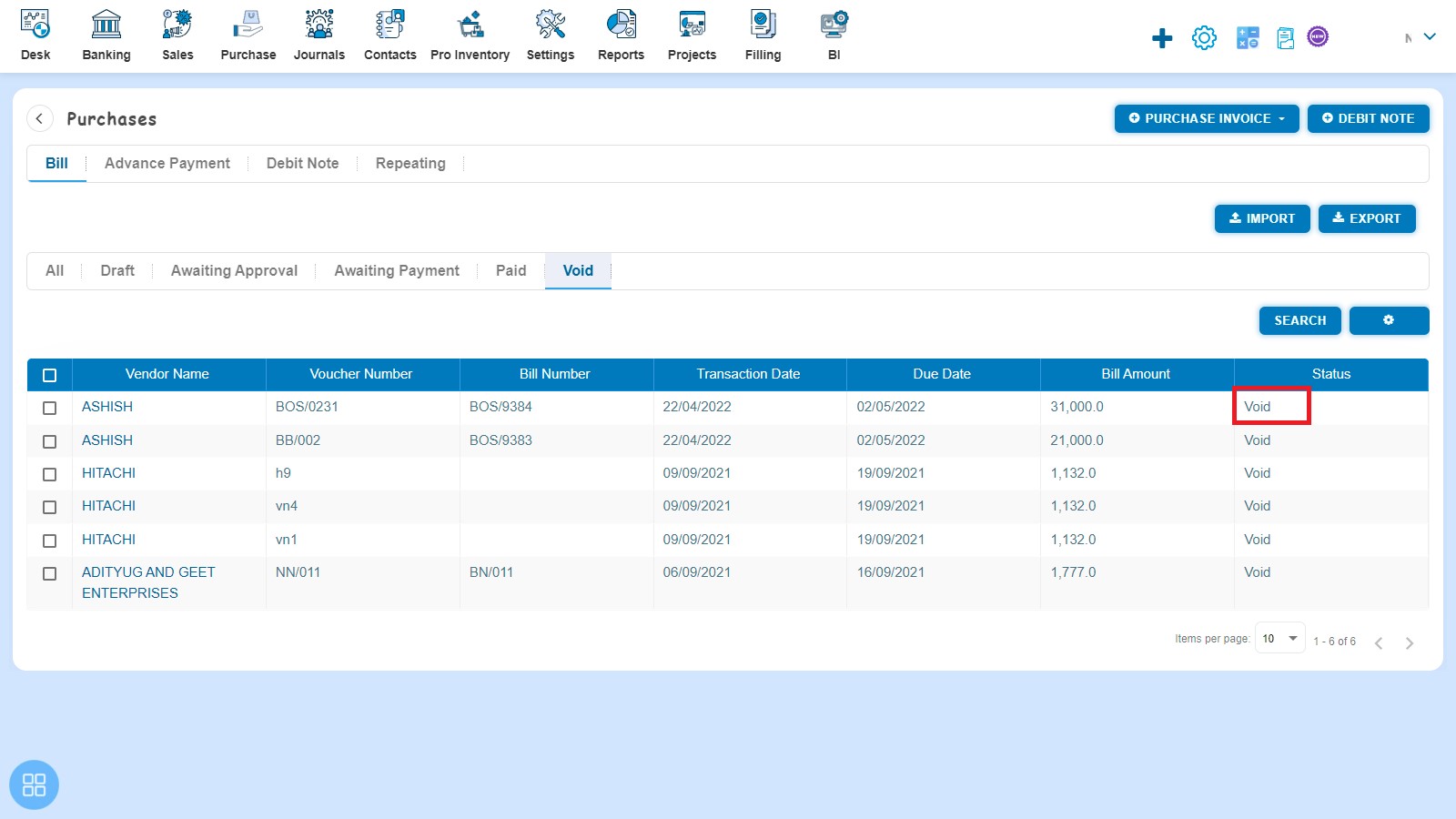
How to Delete Bill of supply?
There are two ways to Delete the Bill of supply:
- From Purchase Invoice listing page, open the Bill of supply in View Mode which is having status of Awaiting Payment. Click on Bill Options. The following list will appear:
- Void
- Delete
- Copy
- Edit
- Add Debit Note
- Allocate Credit
Click on Delete
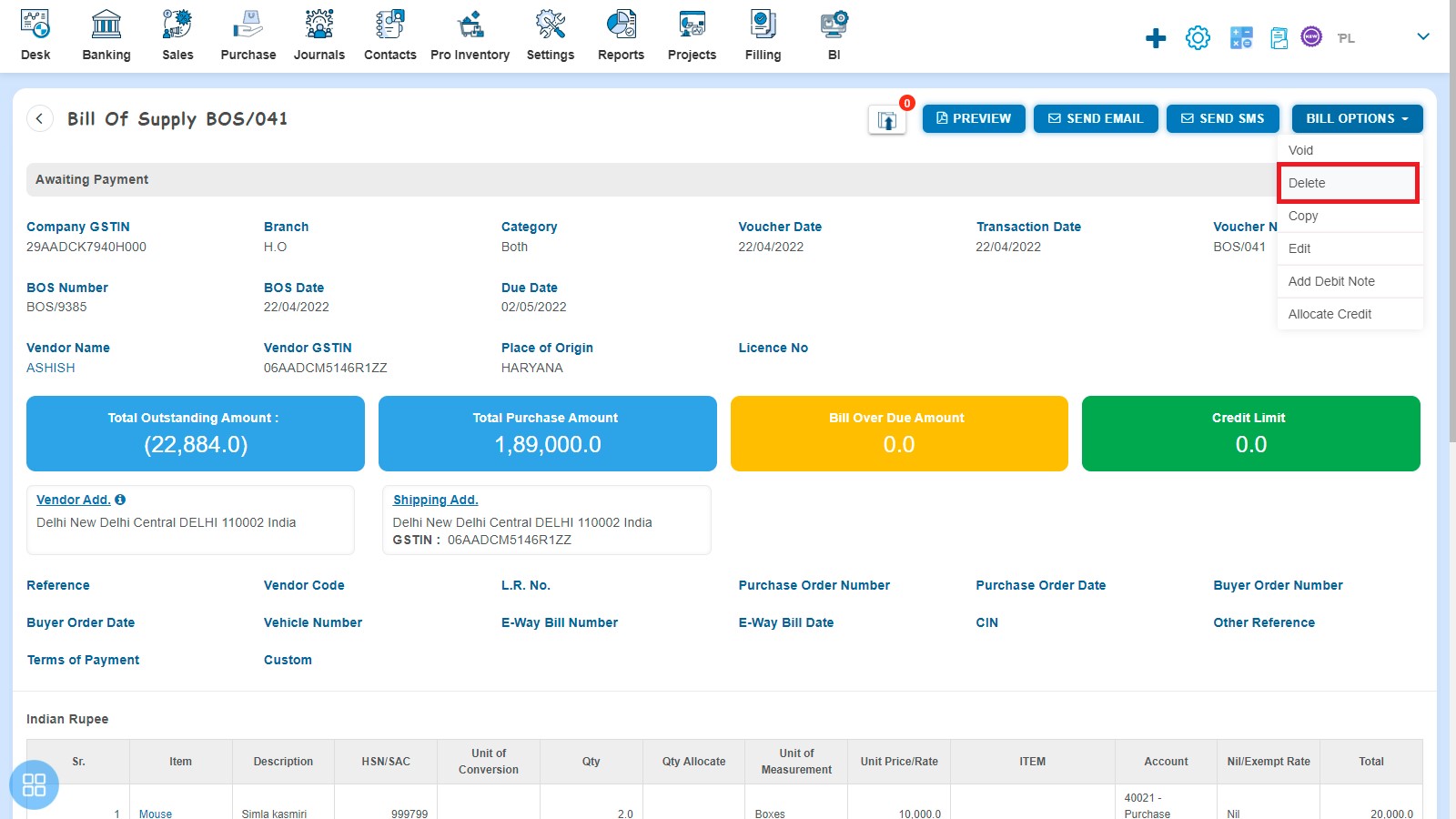
After that a Confirmation message will appear. In order to Delete Bill of supply, click on "Yes" button.
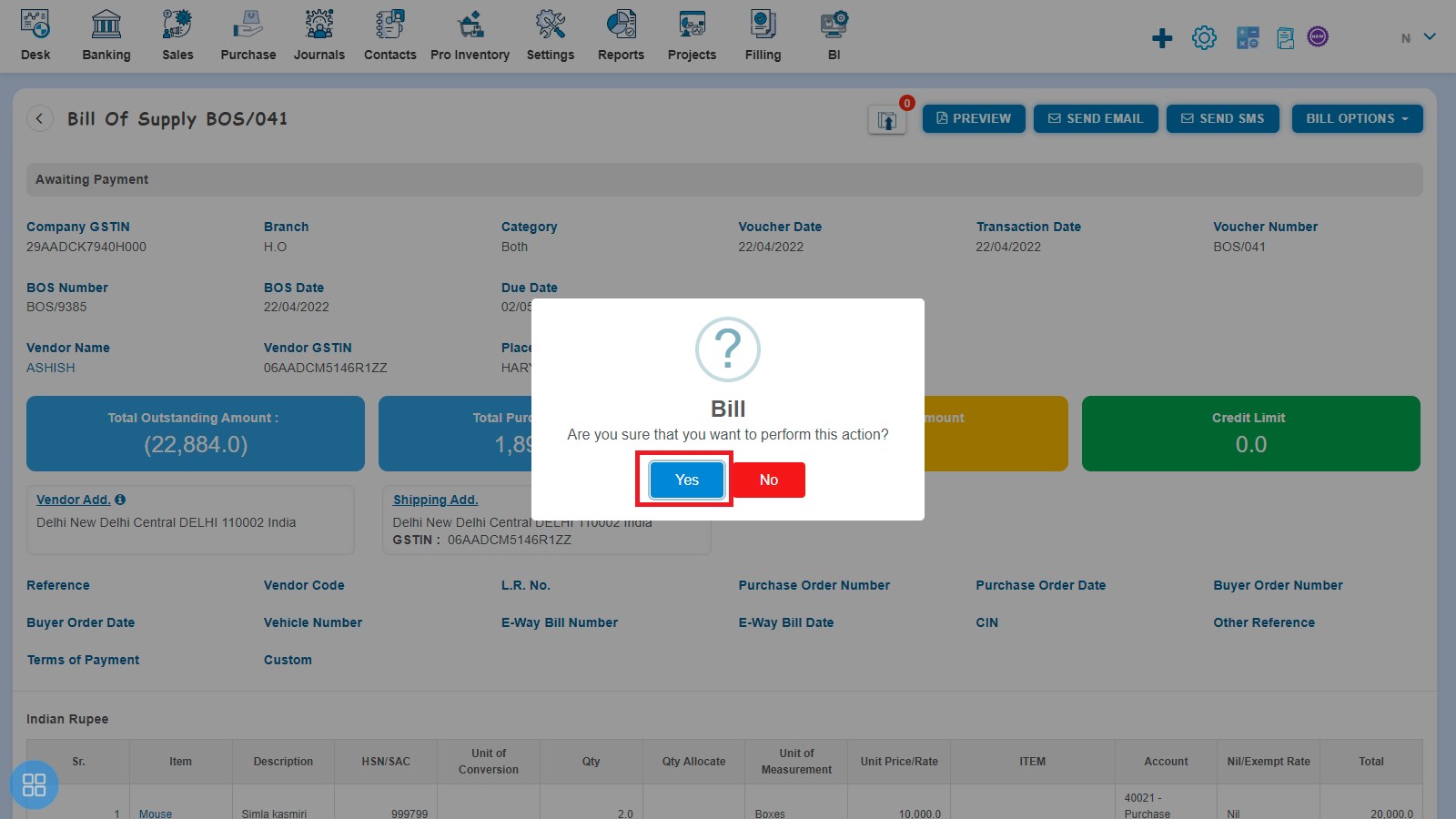
A message will appear as "Bill deleted successfully" with OK. Click on "OK" button after that it will navigate to the Purchase Invoice listing page.
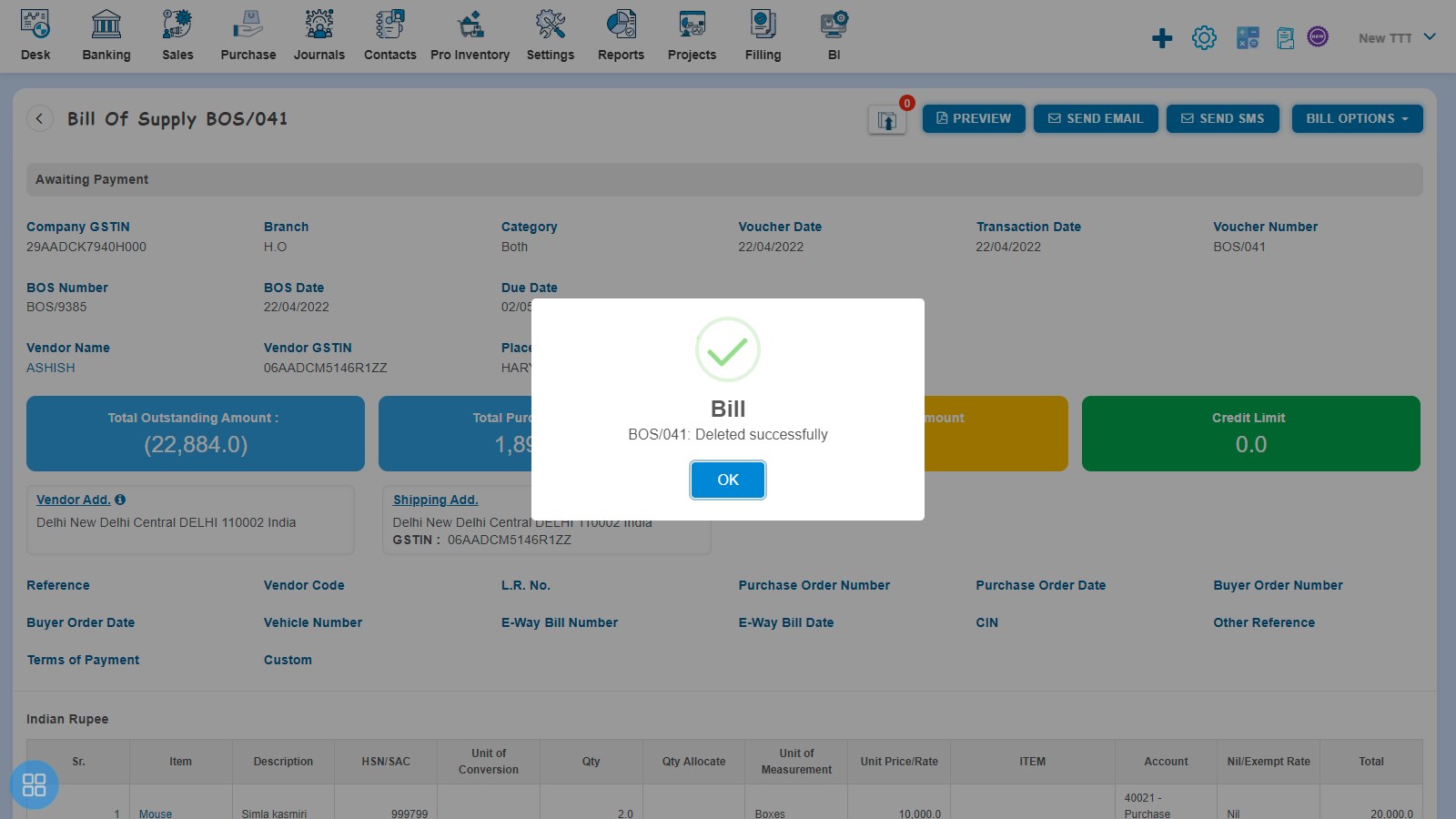
- From the Purchase Invoice listing page you can navigate to various listing pages such as Draft, Awaiting Approval, Awaiting Payment and Void. Select the Bill of supply which you want to delete from the listing page of Draft, Awaiting Approval, Awaiting Payment and Void.
Click on Delete
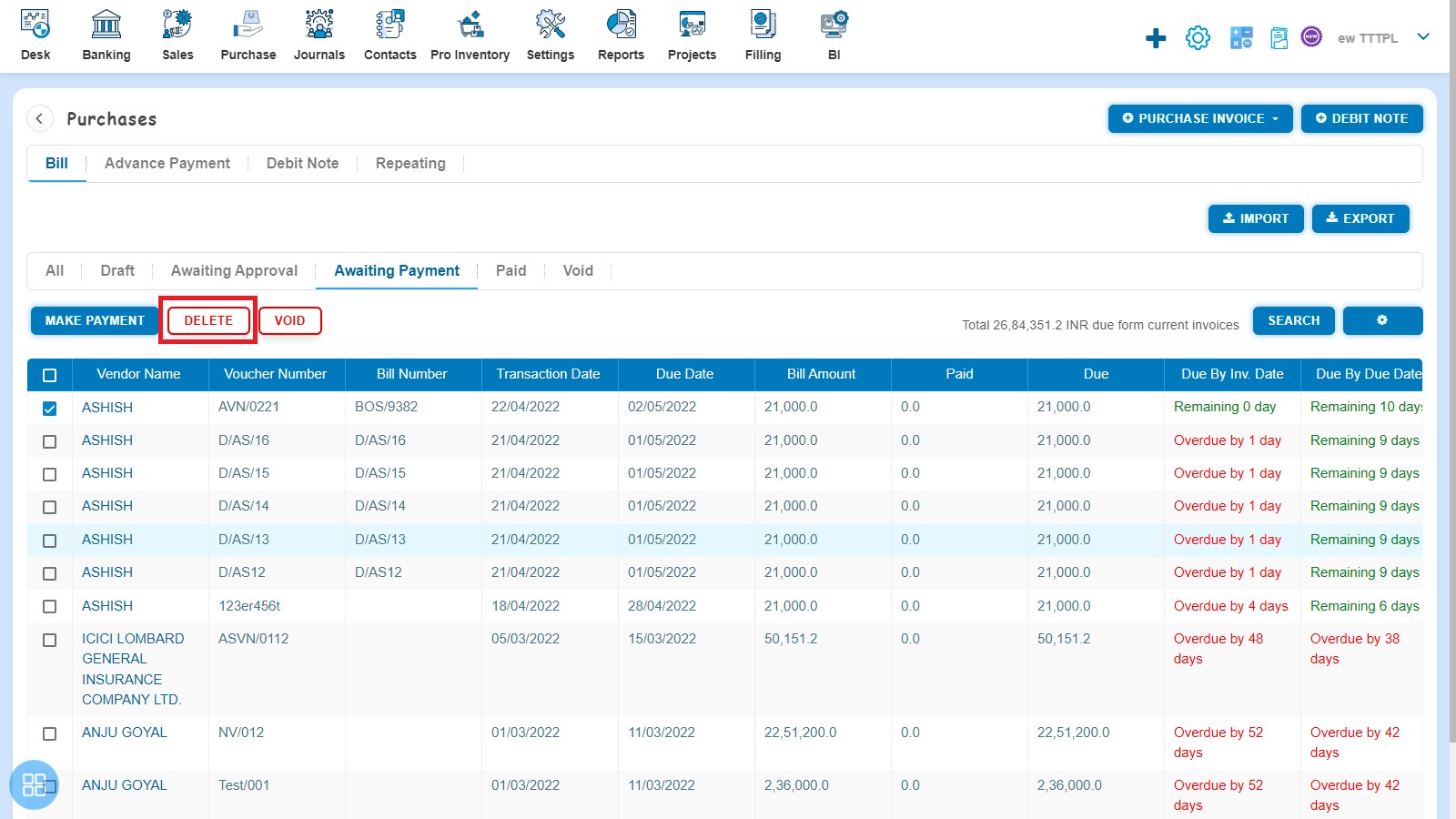
A Confirmation message will appear. In order to Delete the selected Bill of supply click on "Yes" button.
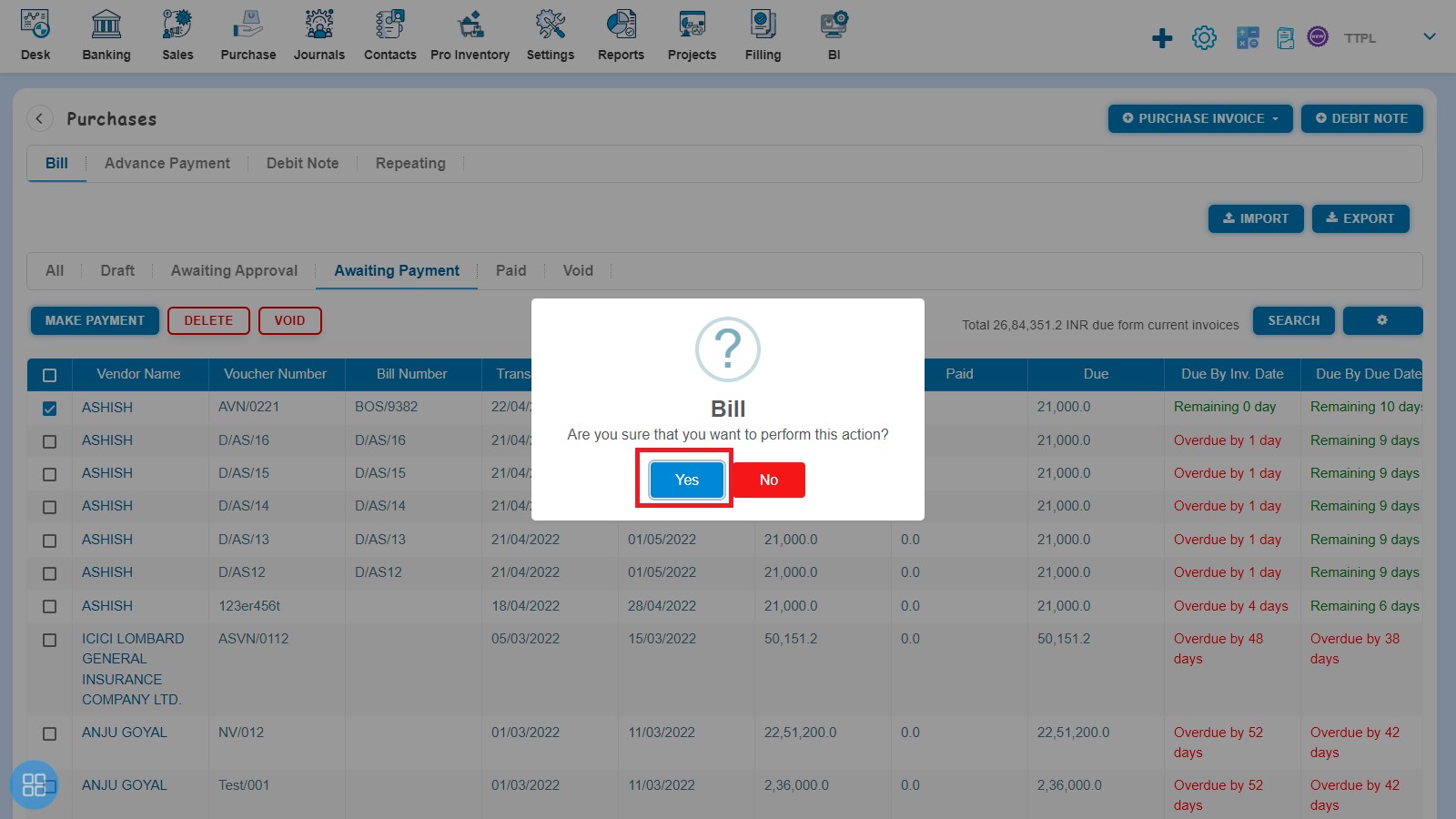
A message will appear as "Bill deleted successfully" with OK. After clicking on "Ok" button such selected Bill of supply will be deleted.