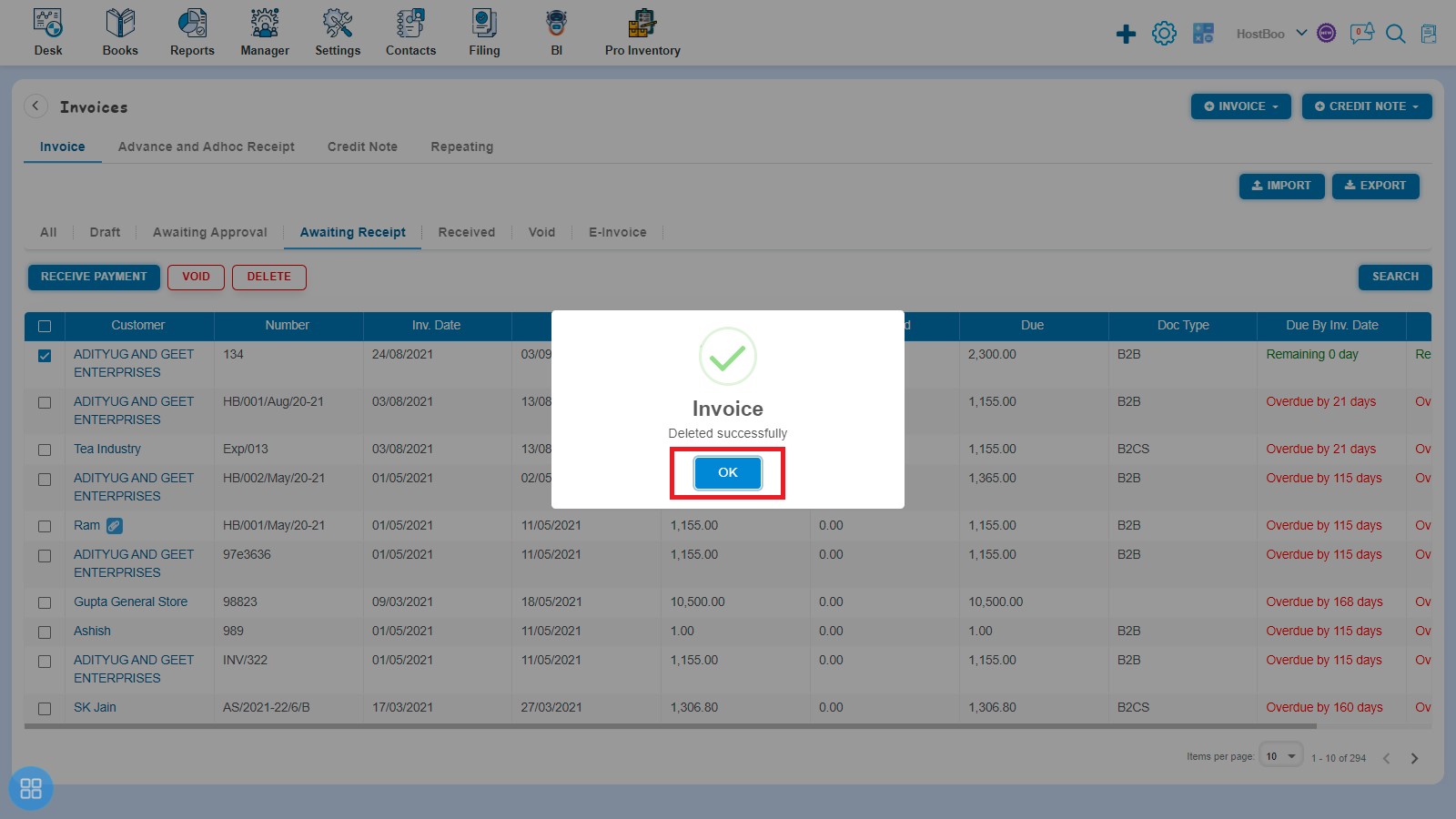How to Void and Delete Bill of supply?
How to Void Bill of supply?
There are two ways to void a Bill of supply:
- First way to make a Bill of supply as Void is:
Create a Bill of supply and click on Approve button then it will navigate to Invoice Listing Page. From the Invoice listing page open the Bill of supply in view mode which is having status of Awaiting Receipt. Click on Invoice Options. The following list will appear:
- Void
- Delete
- Copy Invoice
- Edit
- Add Credit Note
- Allocate Credit
- Payment Link
Click on Void

After that a Confirmation message will appear. In order to Void a Bill of supply click on "Yes" button.
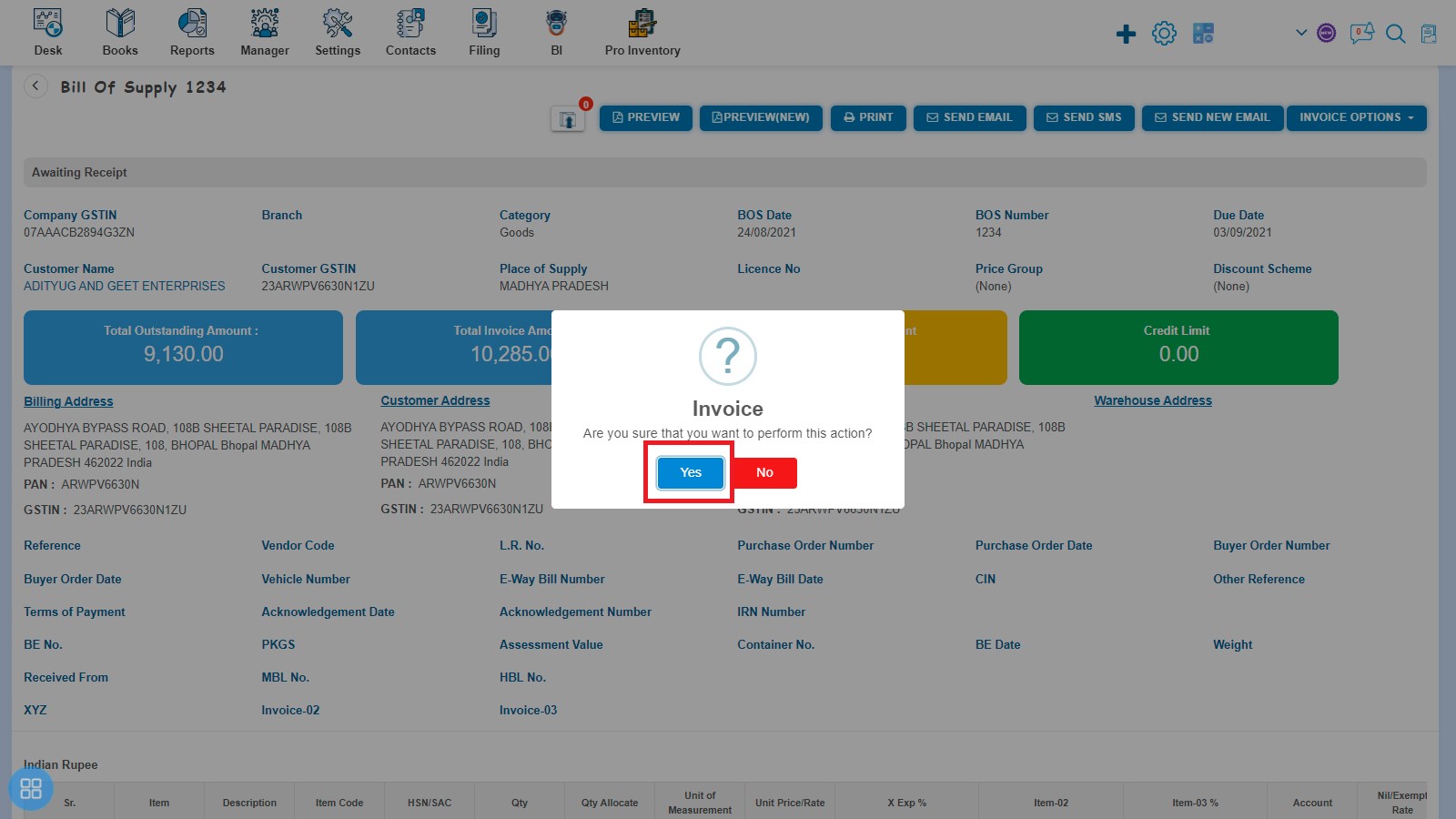
After that a message will appear "Invoice Updated Successfully" with OK. Click on “OK” button then it will navigate to the Invoice listing page.
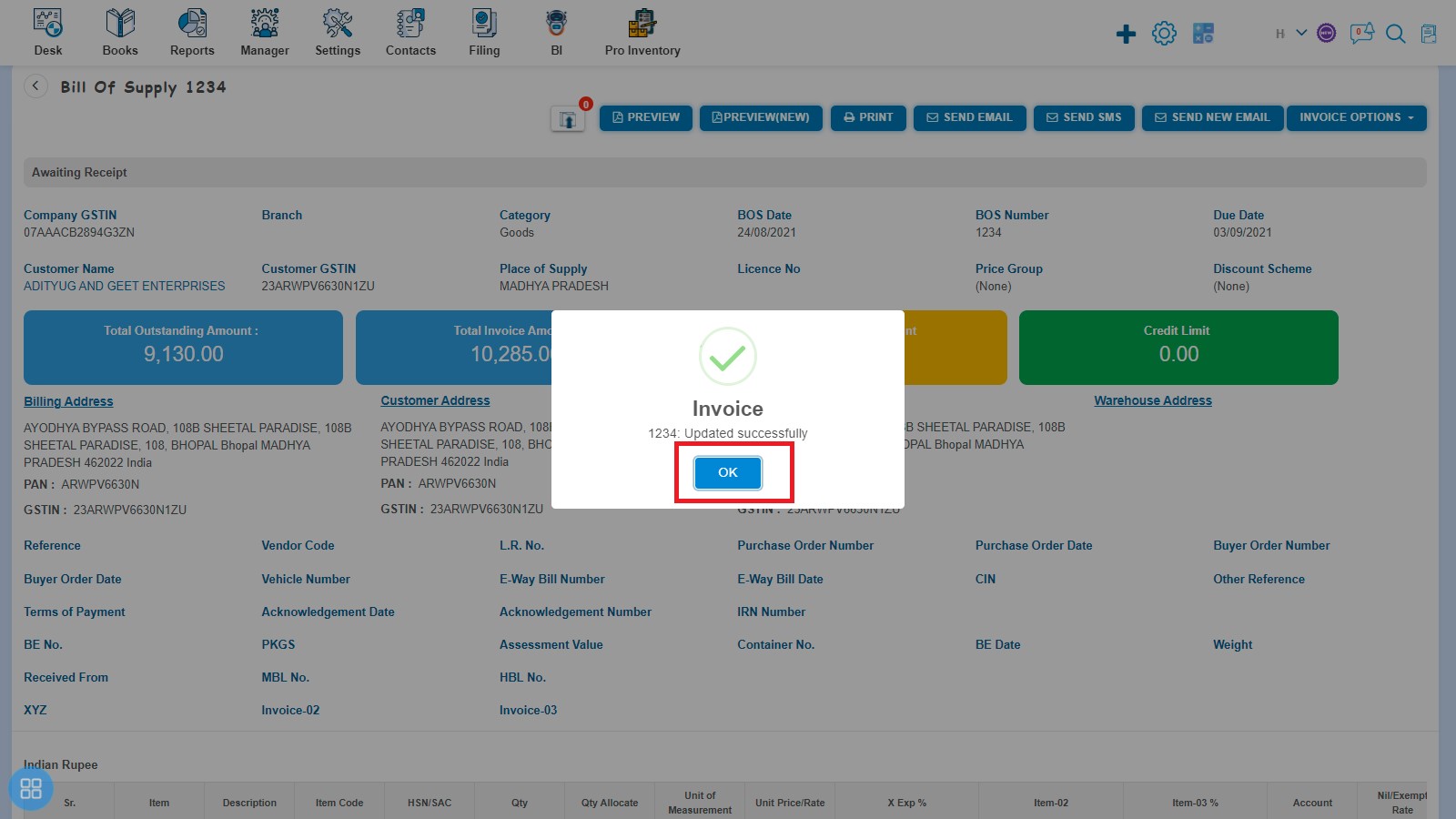
The status of such Invoice become Void.
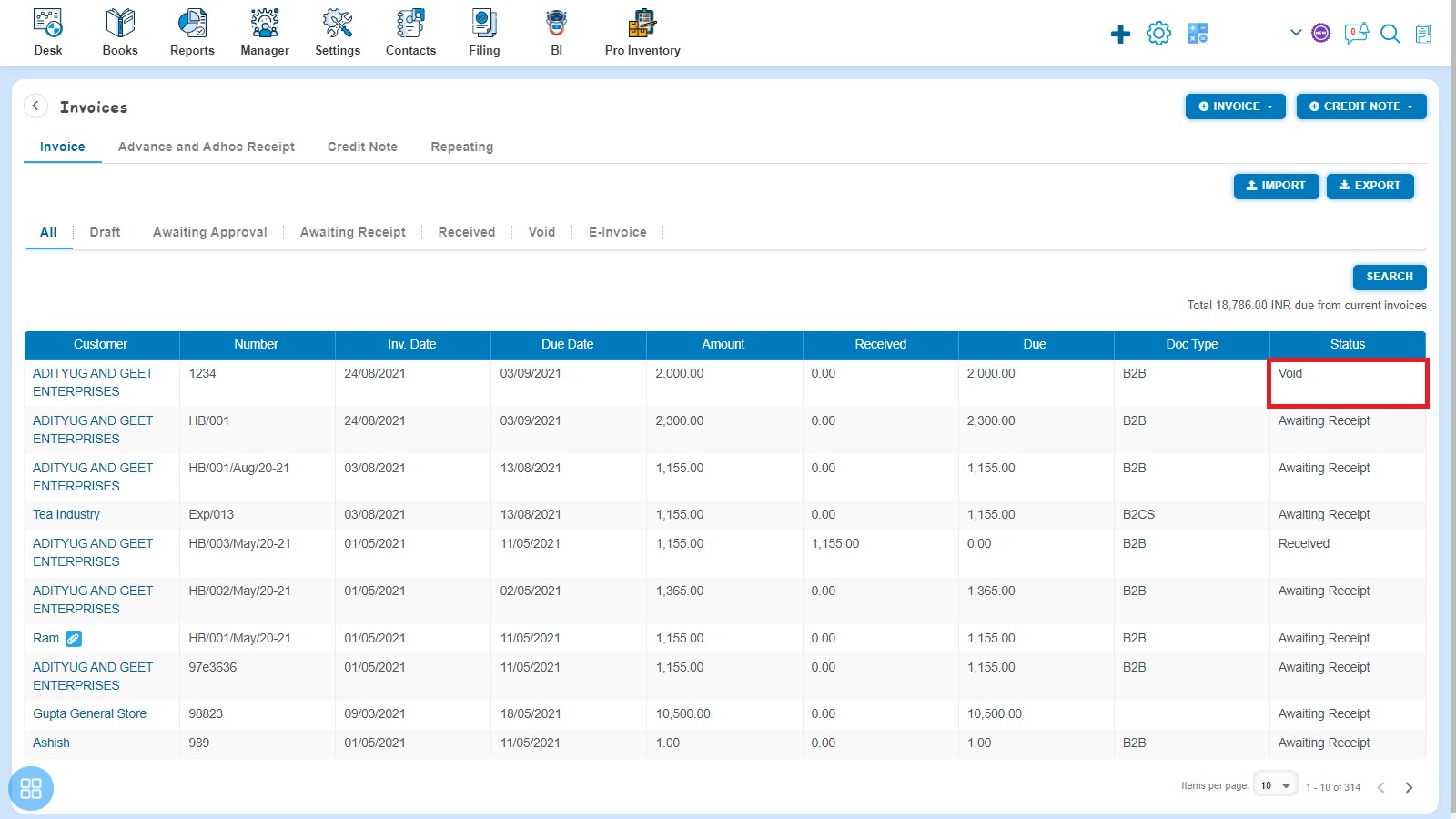
- Second way to make a Bill of supply as Void is:
From Invoice listing page you can navigate to various listing pages such as Draft, Awaiting Approval and Awaiting Receipt. Select the Bill of supply which you want to make void from the listing page of Draft, Awaiting Approval and Awaiting Receipt.
Click on Void.
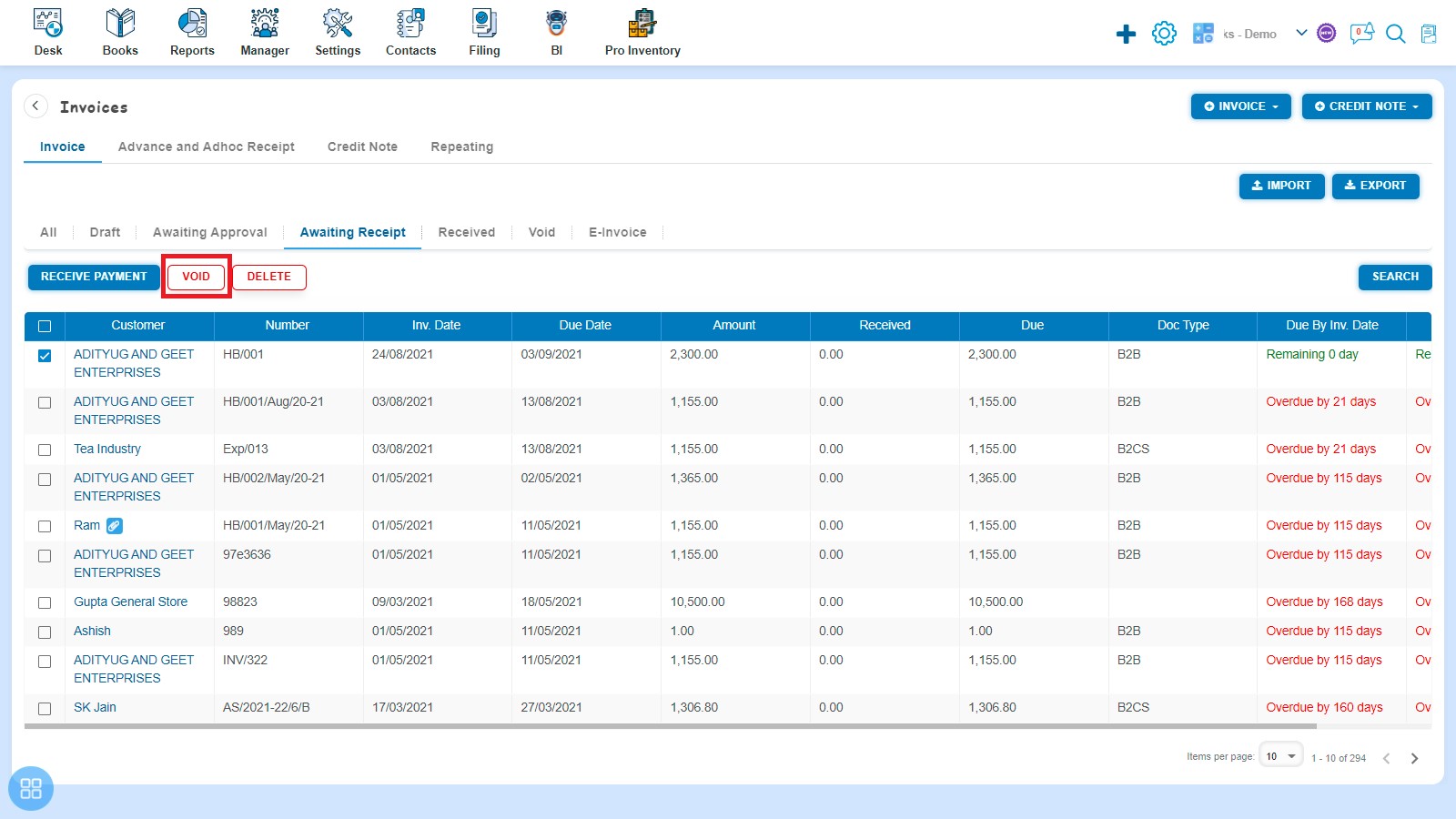
A Confirmation message will appear. In order to make selected Bill of supply as Void, click on "Yes" button.
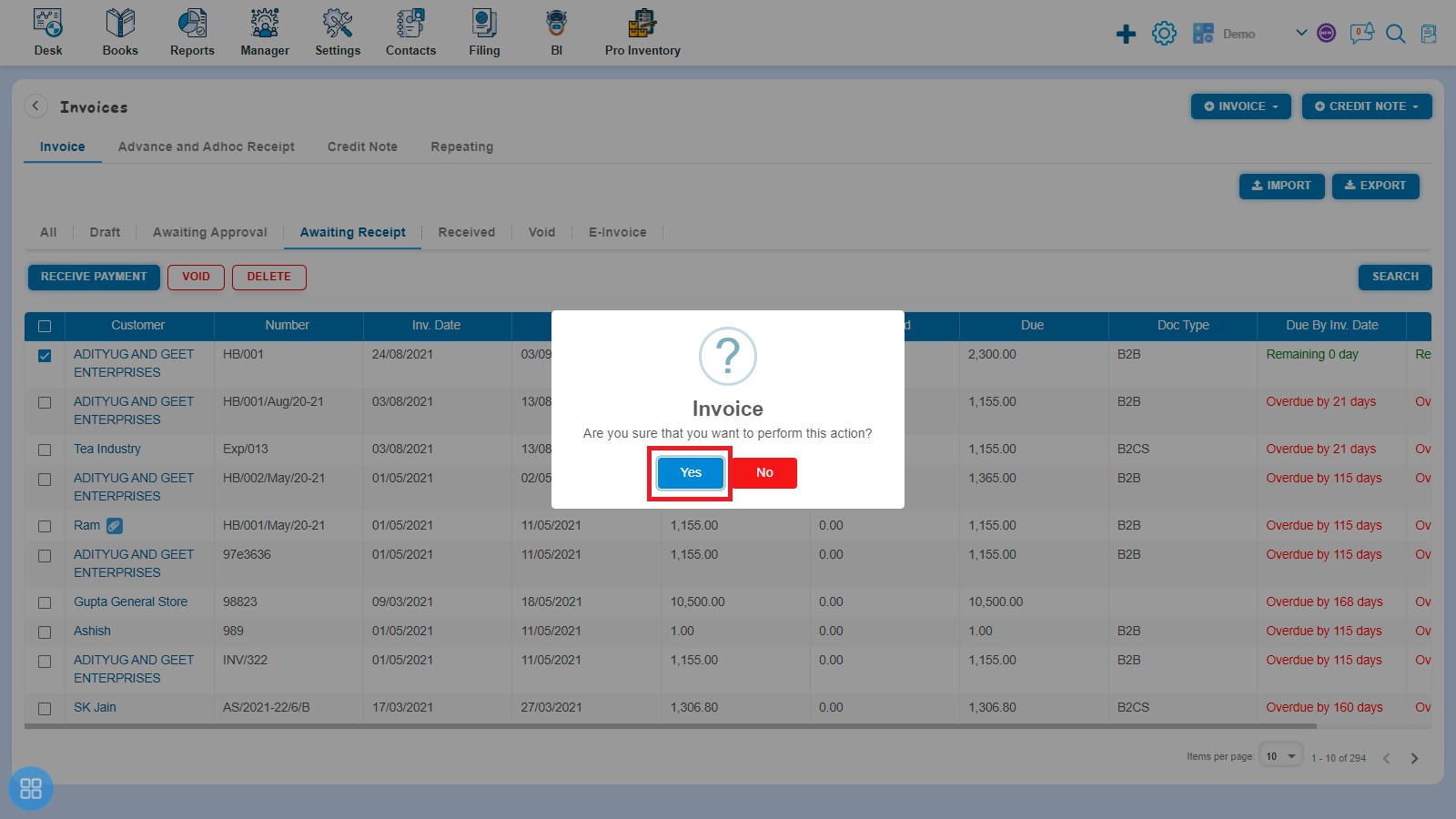
A message will appear as “Invoice updated successfully” with OK. After clicking on “Ok” button such selected Bill of supply will move to Void listing page.
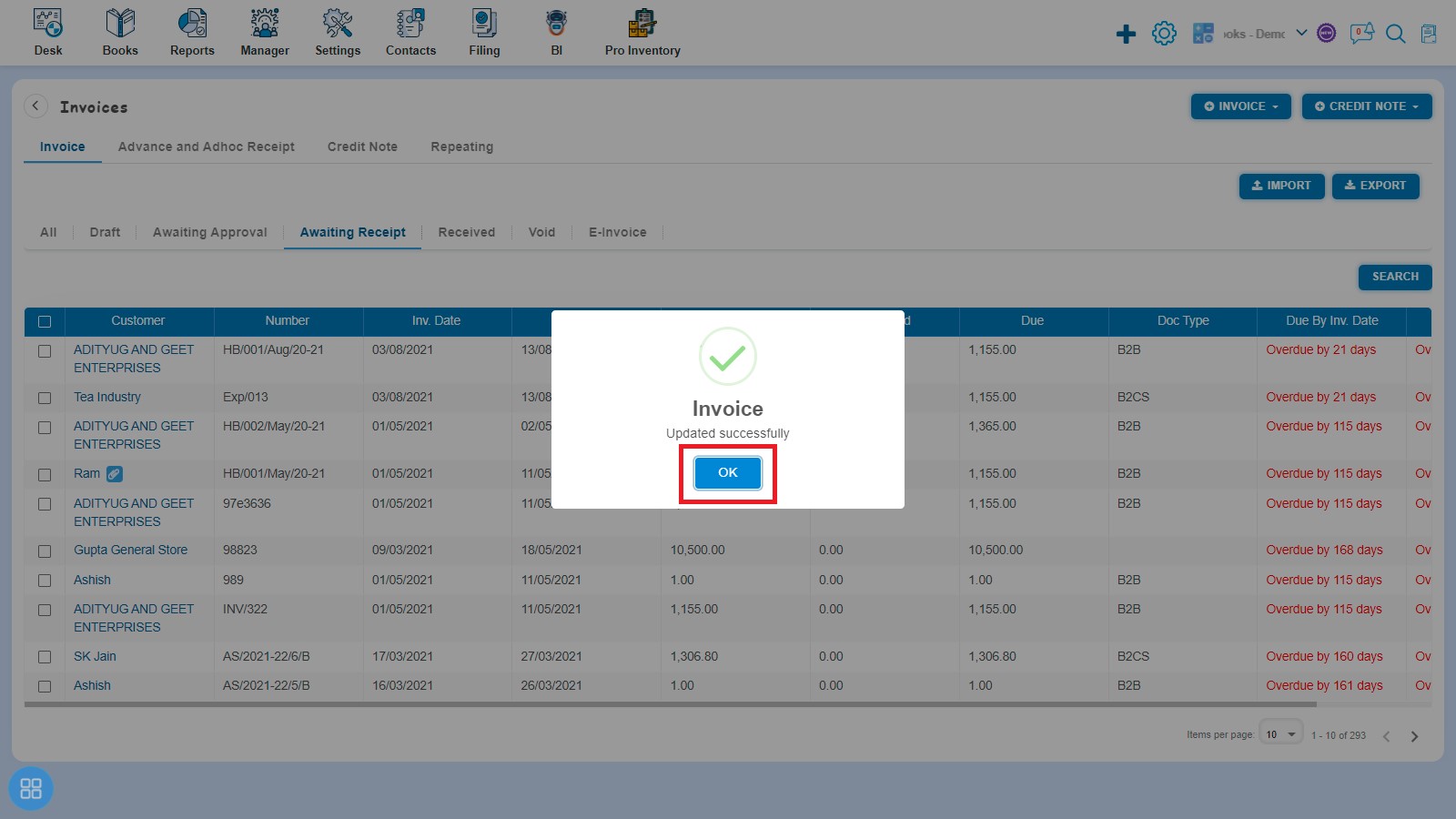
Click on Void Tab to see such Bill of supply
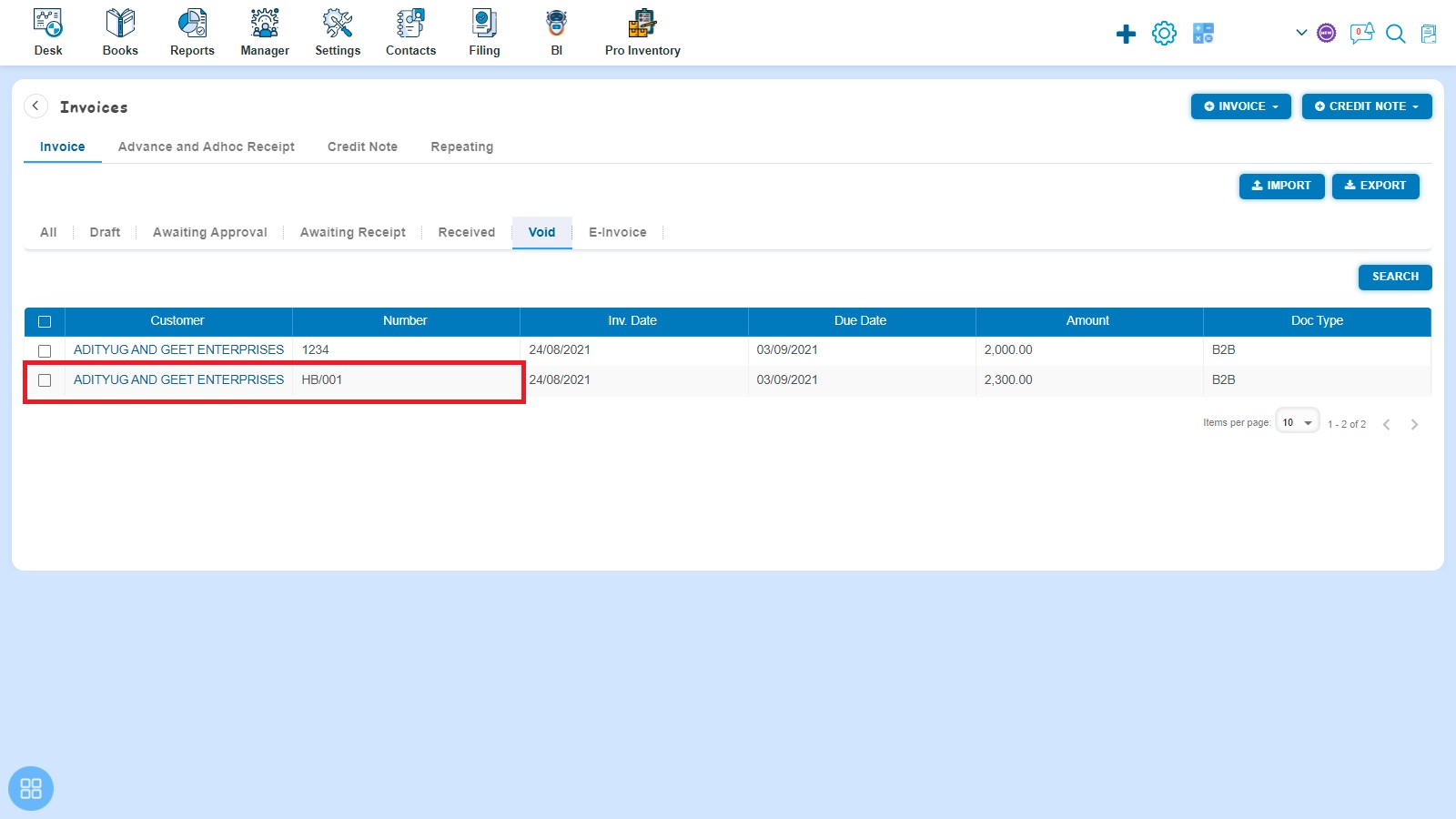
How to Delete Bill of supply?
There are two ways to Delete the Bill of supply:
- First way to Delete the Invoice is:
Create an Invoice and click on Approve button then it will navigate to Invoice Listing Page. From Invoice listing page, open the Invoice in View Mode which is having status of Awaiting Receipt. Click on Invoice Options. The following list will appear:
- Void
- Delete
- Copy Invoice
- Edit
- Add Credit Note
- Allocate Credit
- Payment Link
Click on Delete
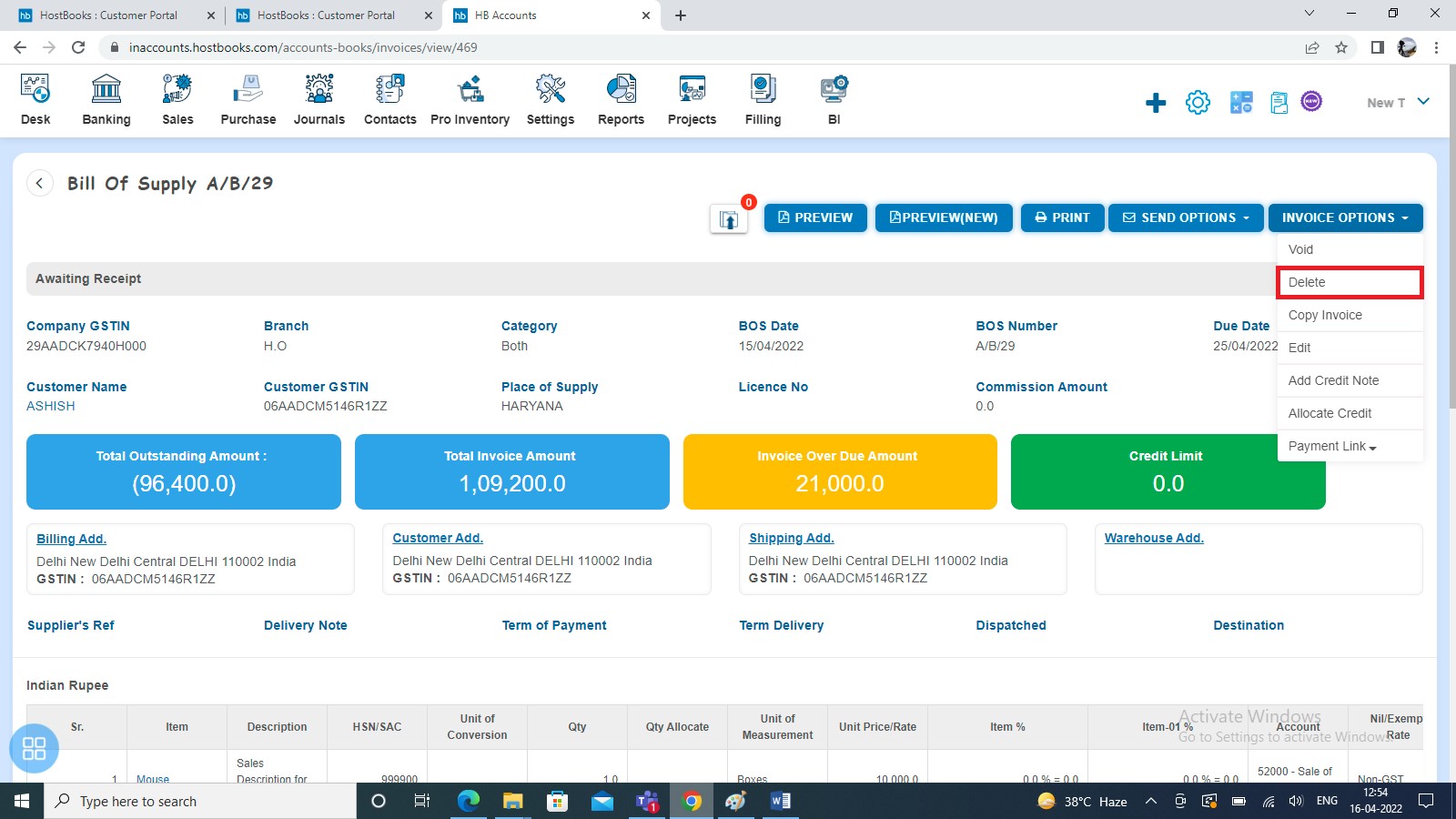
After that a Confirmation message will appear. In order to Delete Bill of supply, click on "Yes" button.
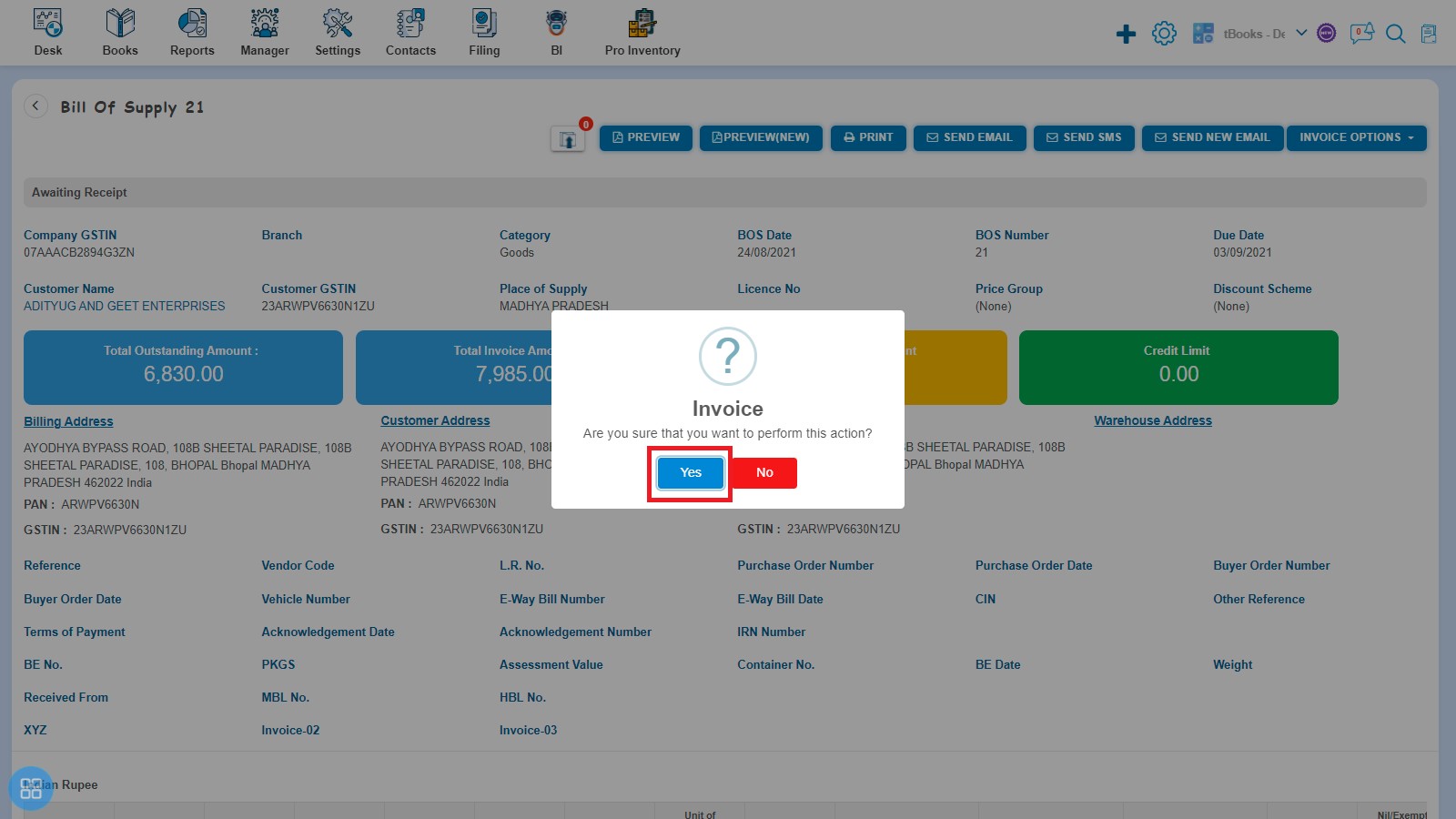
A message will appear as "Invoice deleted successfully" with OK. Click on "OK" button after that it will navigate to the Invoice listing page.
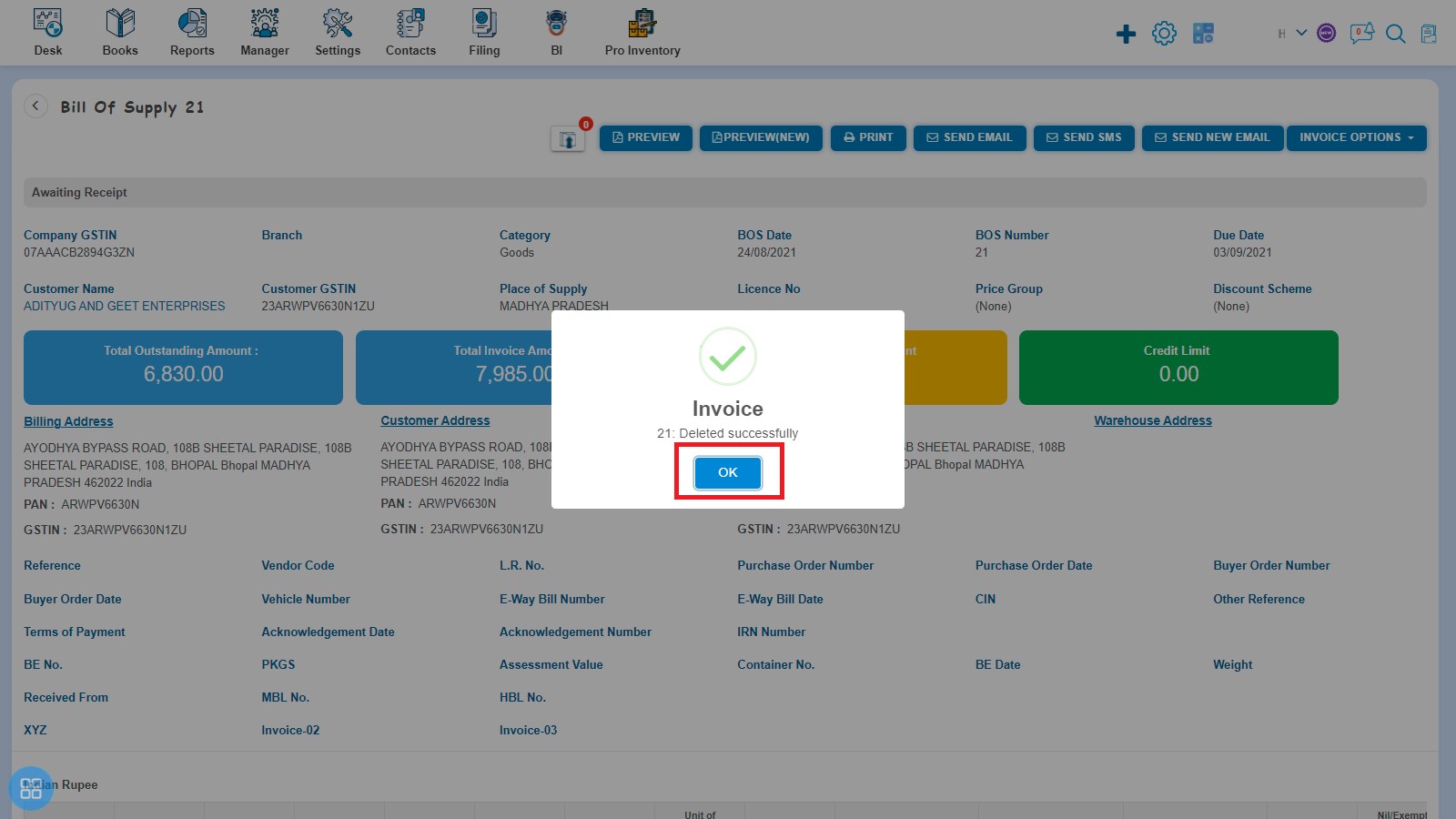
- Second way to delete Bill of supply is:
From the Invoice listing page you can navigate to various listing pages such as Draft, Awaiting Approval, Awaiting Receipt and Void. Select the Bill of supply which you want to delete from the listing page of Draft, Awaiting Approval, Awaiting Receipt and Void.
Click on Delete
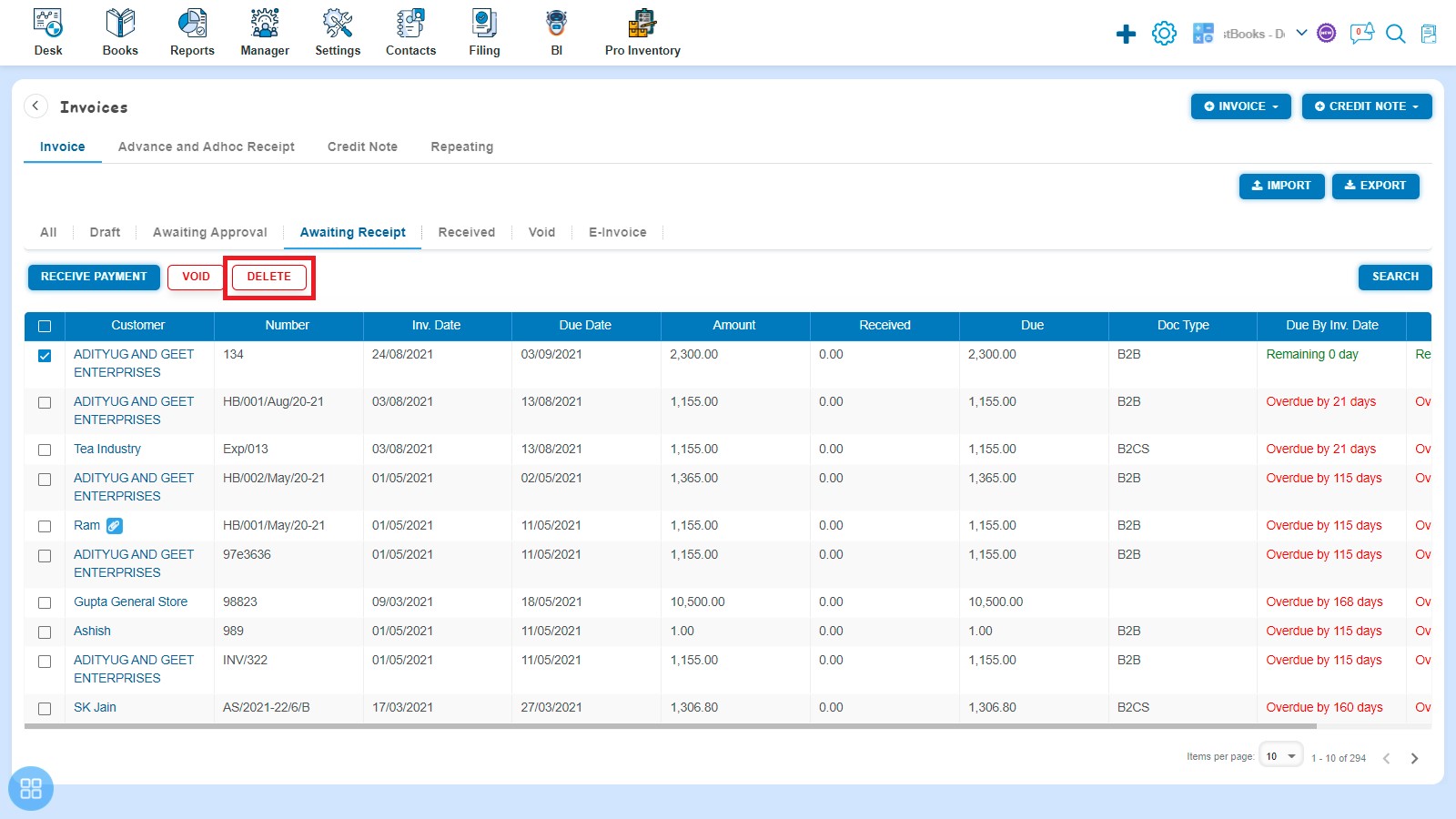
A Confirmation message will appear. In order to Delete the selected Bill of supply click on "Yes" button.
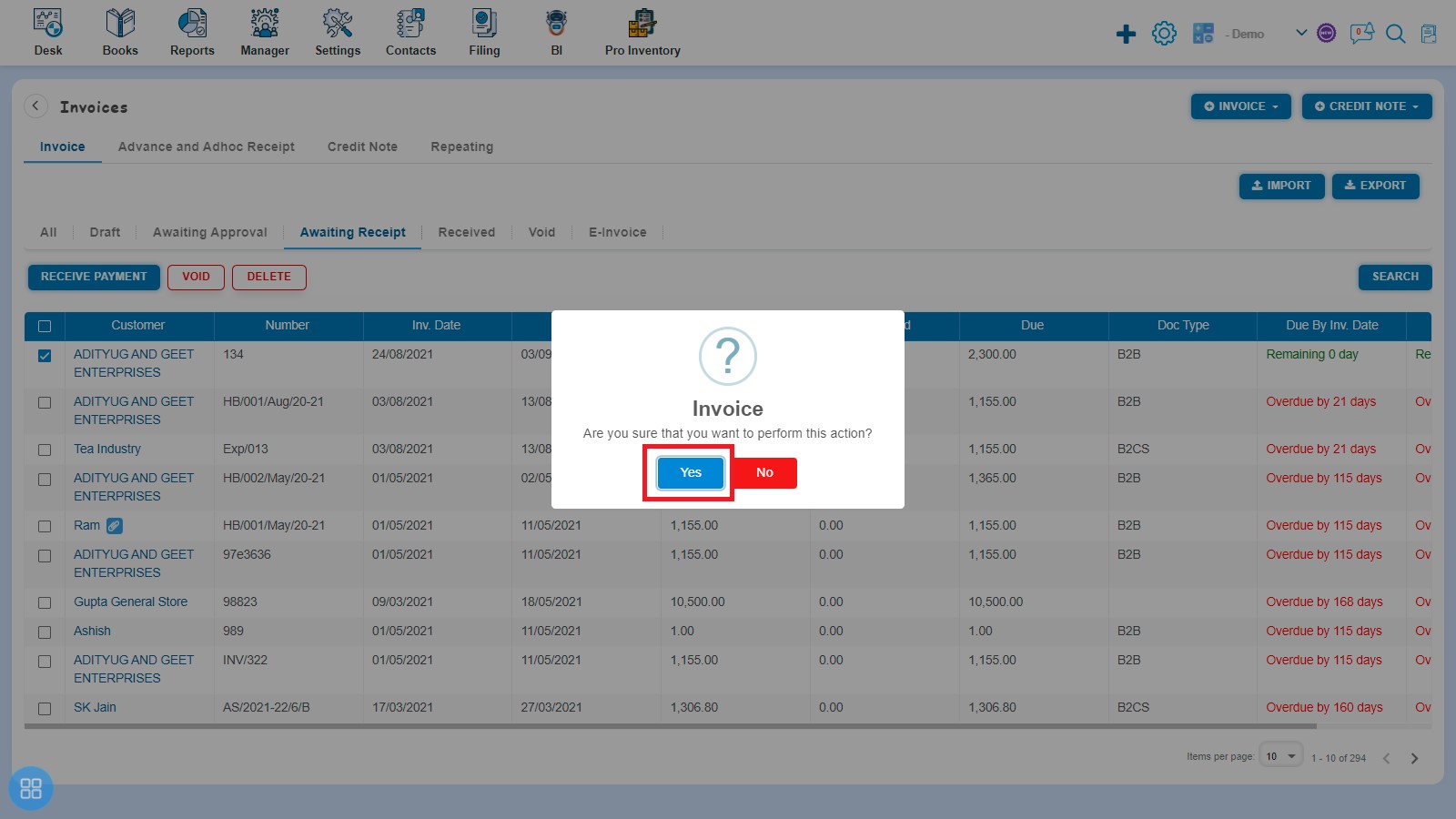
A message will appear as “Invoice deleted successfully” with OK. After clicking on "Ok" button such selected Bill of supply will be deleted.