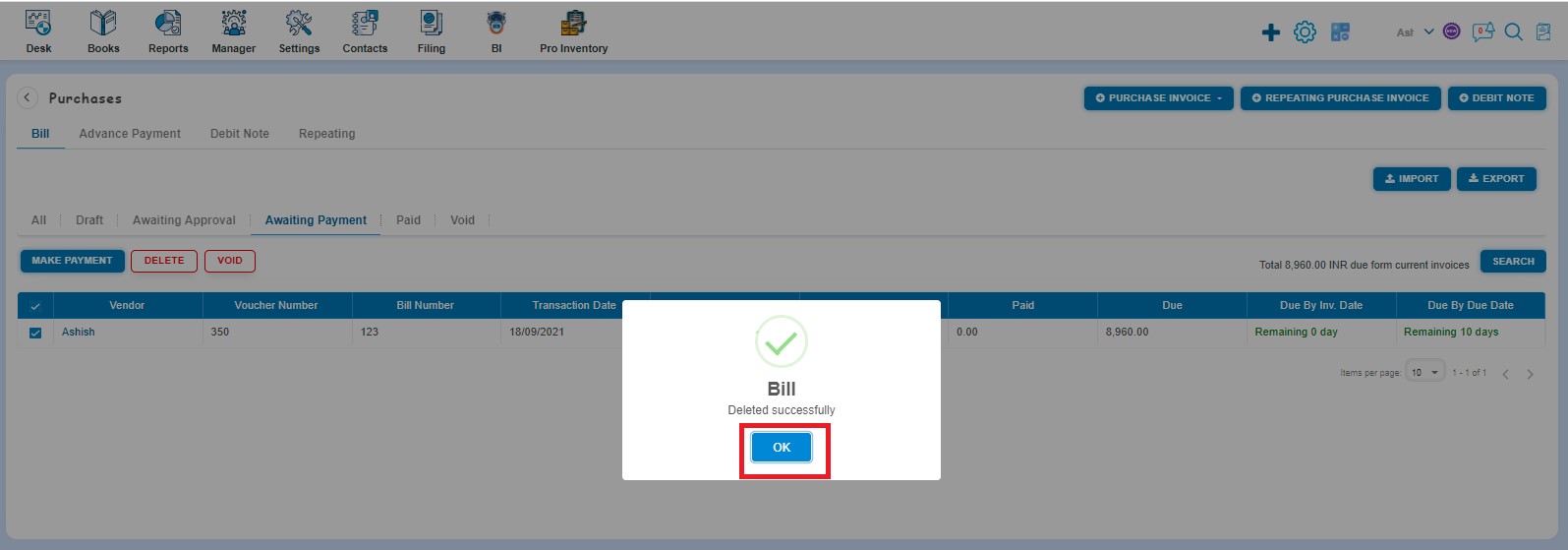How to Void and Delete Bill?
How to Void Bill?
You can void Bills in the following two ways:
- First way to void the Bill is:
Create the Bill and click on Approve button then it will navigate to Bill Listing Page. From the Bill listing page, open the Bill which is having the status of Awaiting Payment in View Mode. Click on Bill Options. The following list will appear:
- Void
- Delete
- Copy
- Edit
- Add Debit Note
- Allocate Credit
Click on Void, then a confirmation message will appear. In order to void a Bill, click on the "Yes" button.
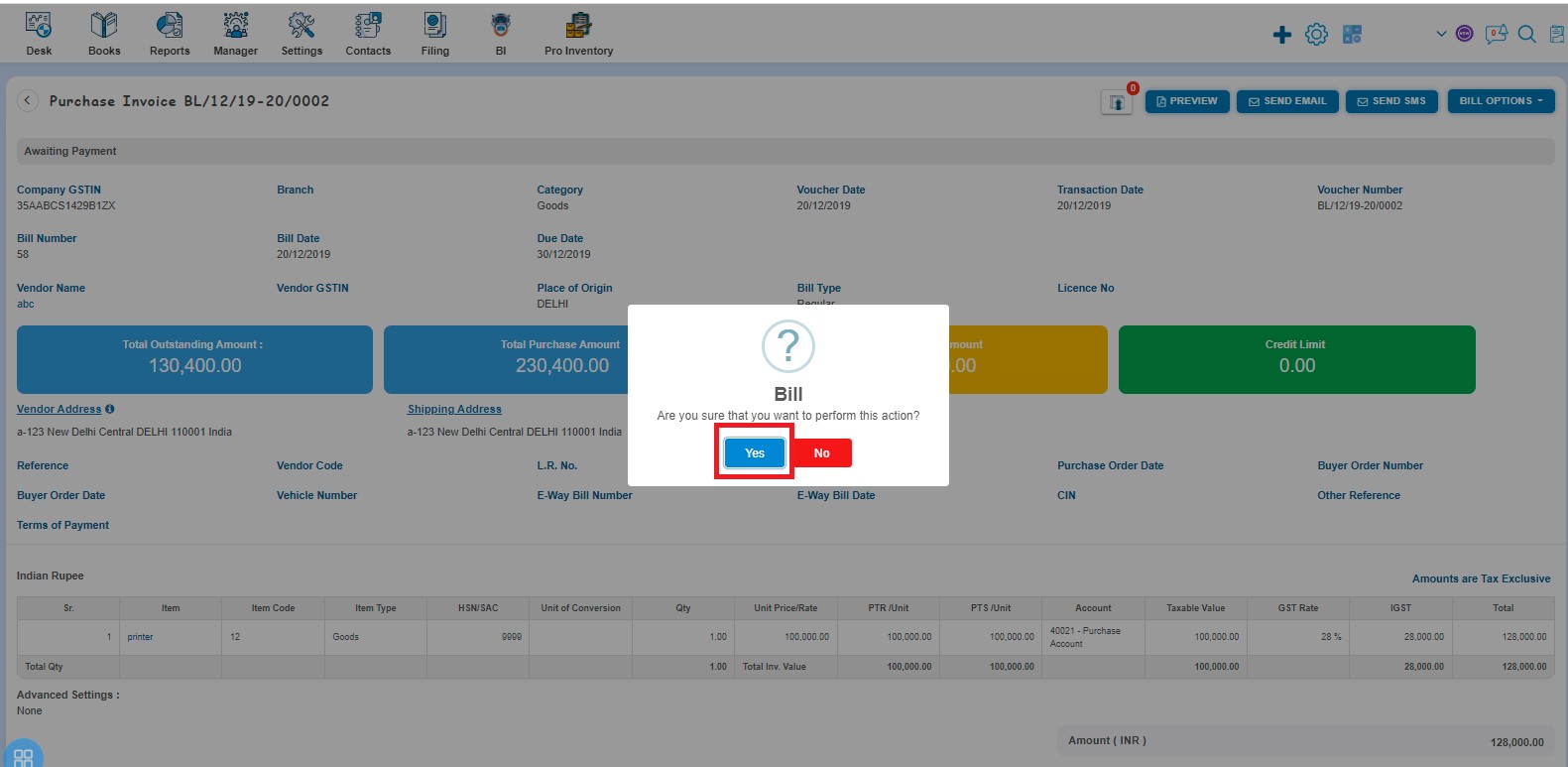
A message will appear as "Bill updated successfully" with OK. Click on the "OK" button then it will navigate to the Bill listing page.
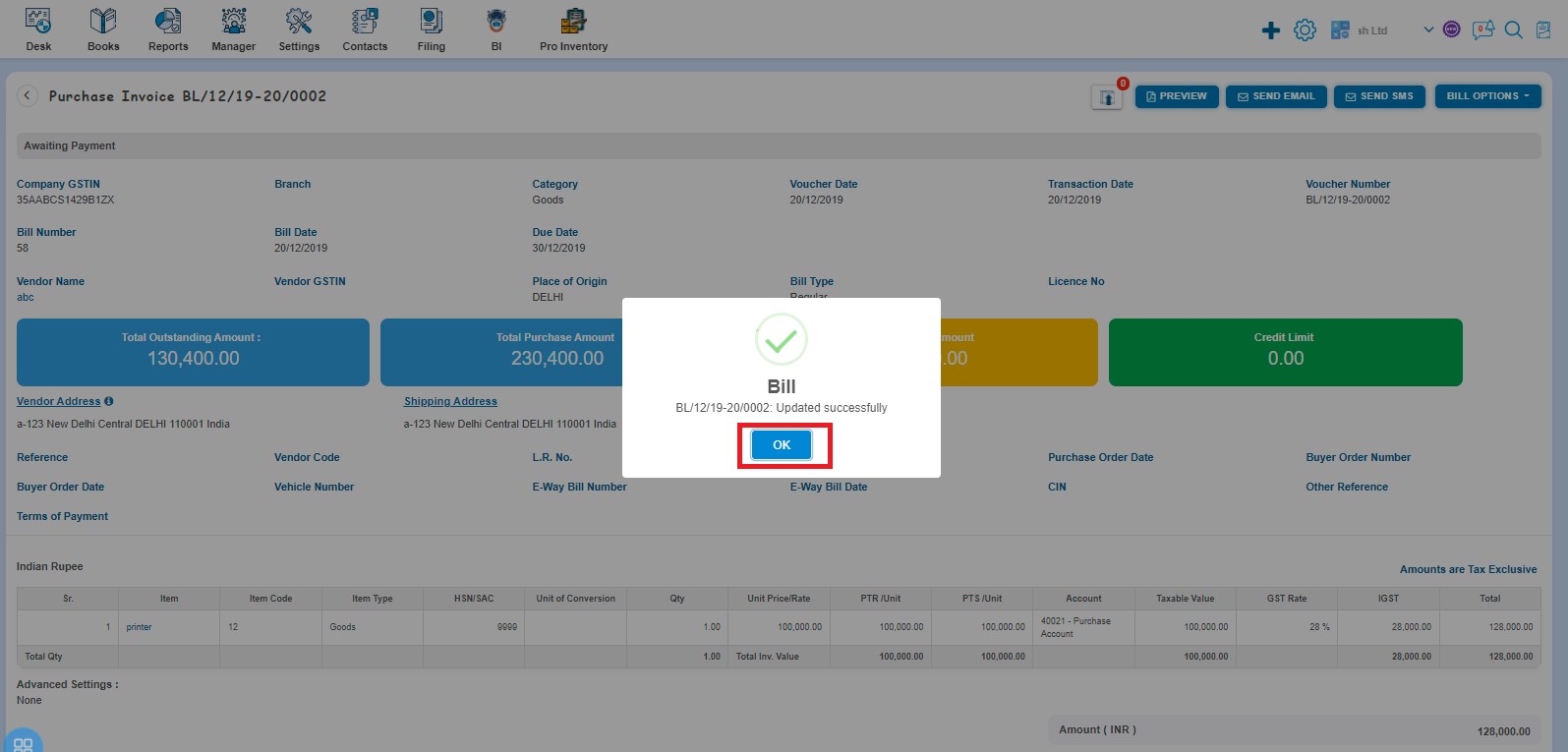
The status of the Bill is showing as Void.
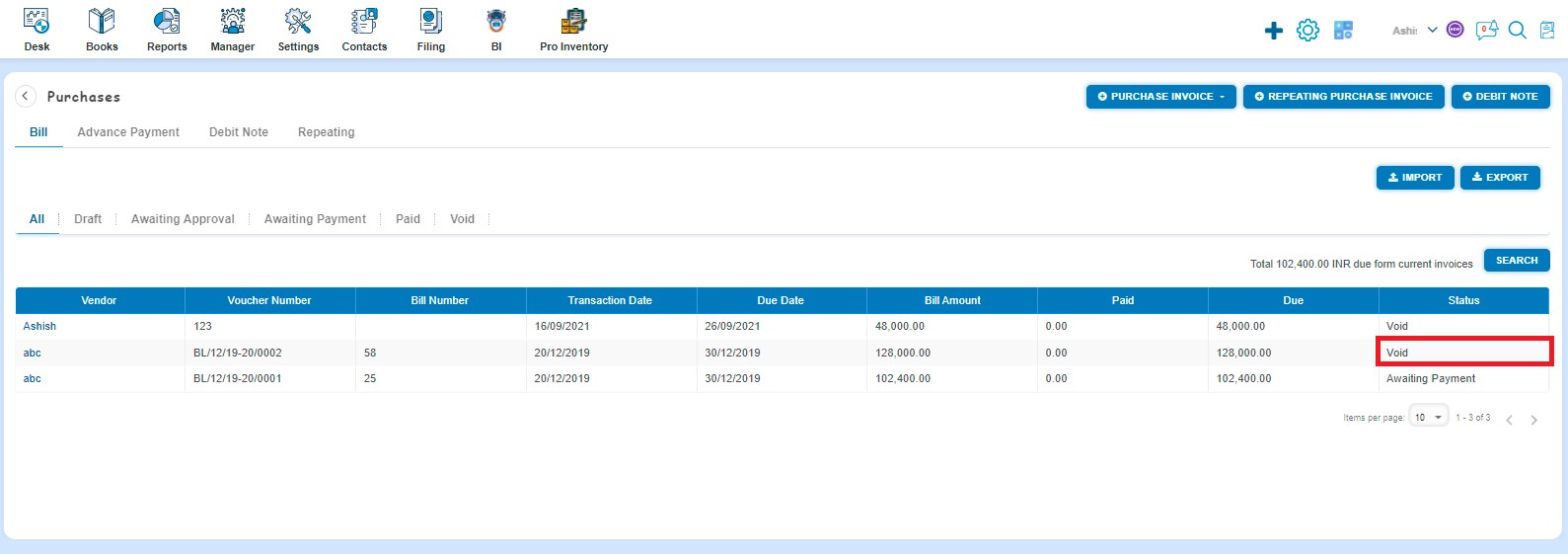
- Second way to void the Bill is:
On the Bill listing page, you can navigate to the Draft, Awaiting Approval, and Awaiting Payment. Select the Bill which you want to void from the listing page of Draft, Awaiting Approval, or Awaiting Payment.
Click on the Void option.
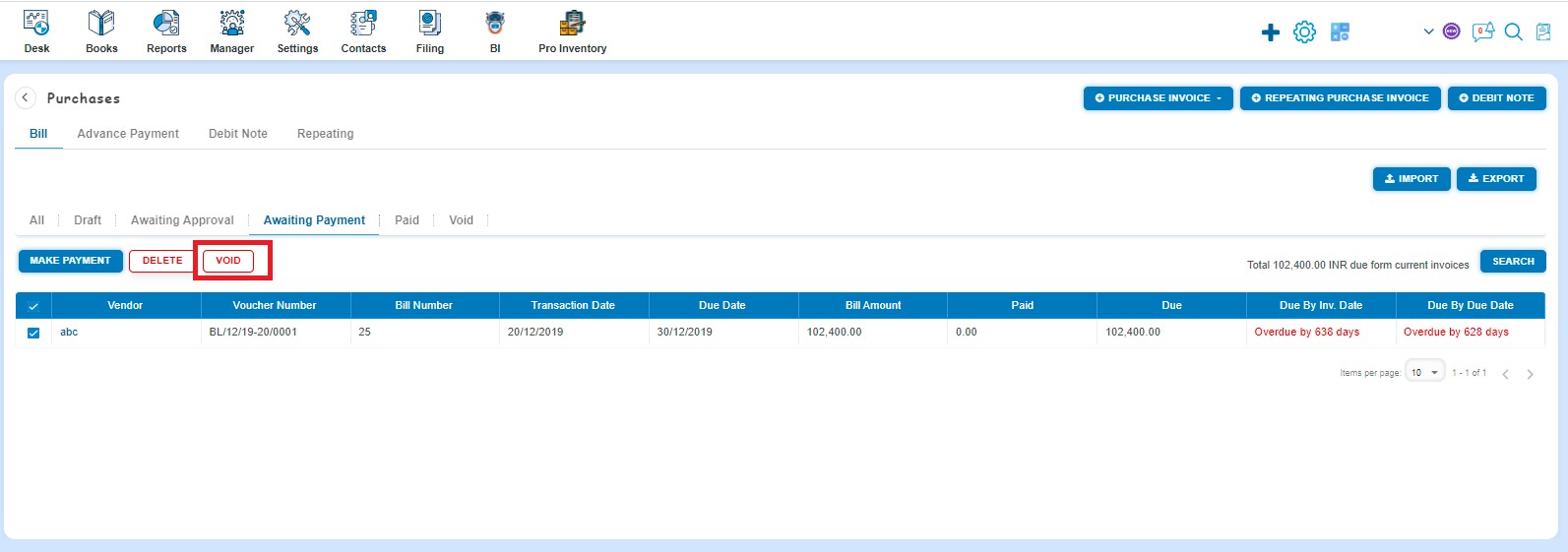
A Confirmation message will appear. In order to Void the selected Bill, click on “Yes” button.
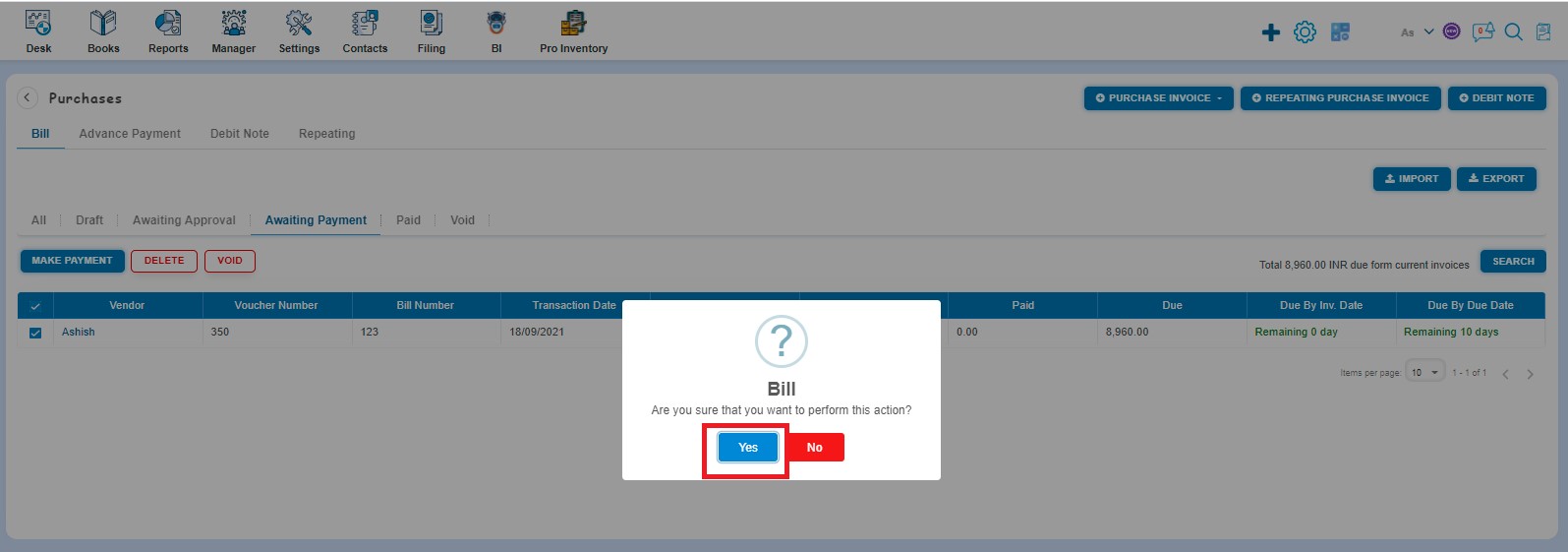
A message will appear as "Bill updated successfully" with OK. Click on the "OK" button. After clicking on "OK", selected Bill will become Void.
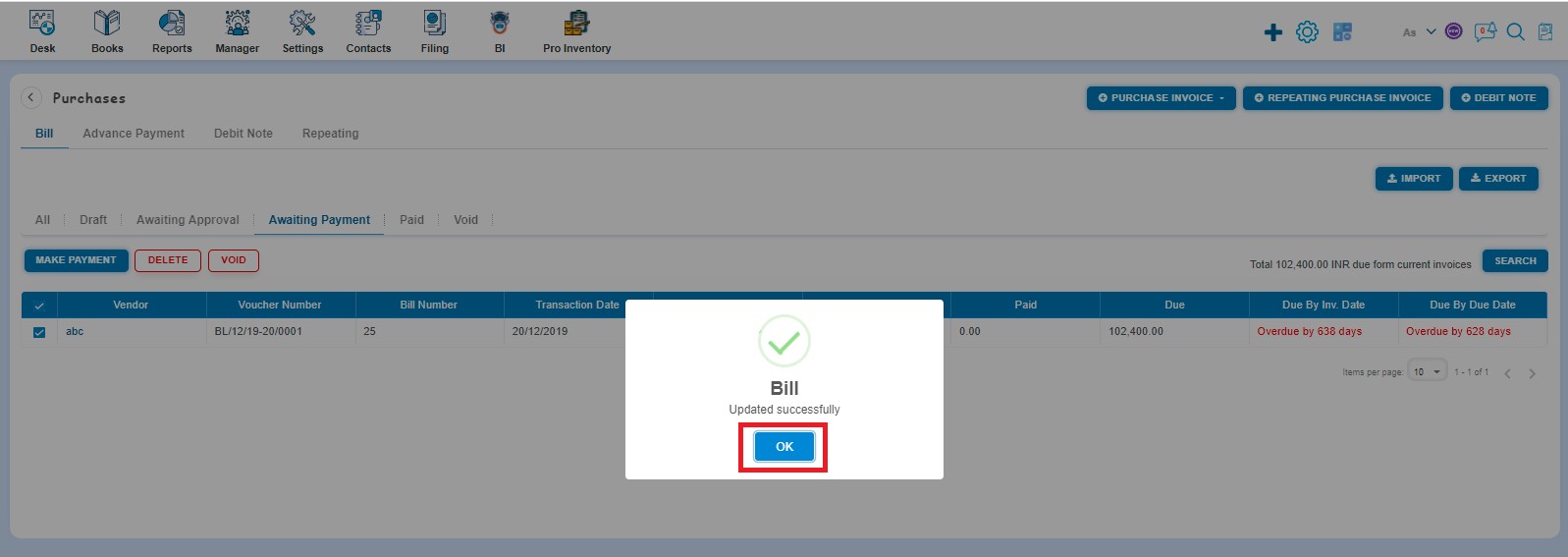
In order to see the Void Bills, Click on Void Tab on listing page.
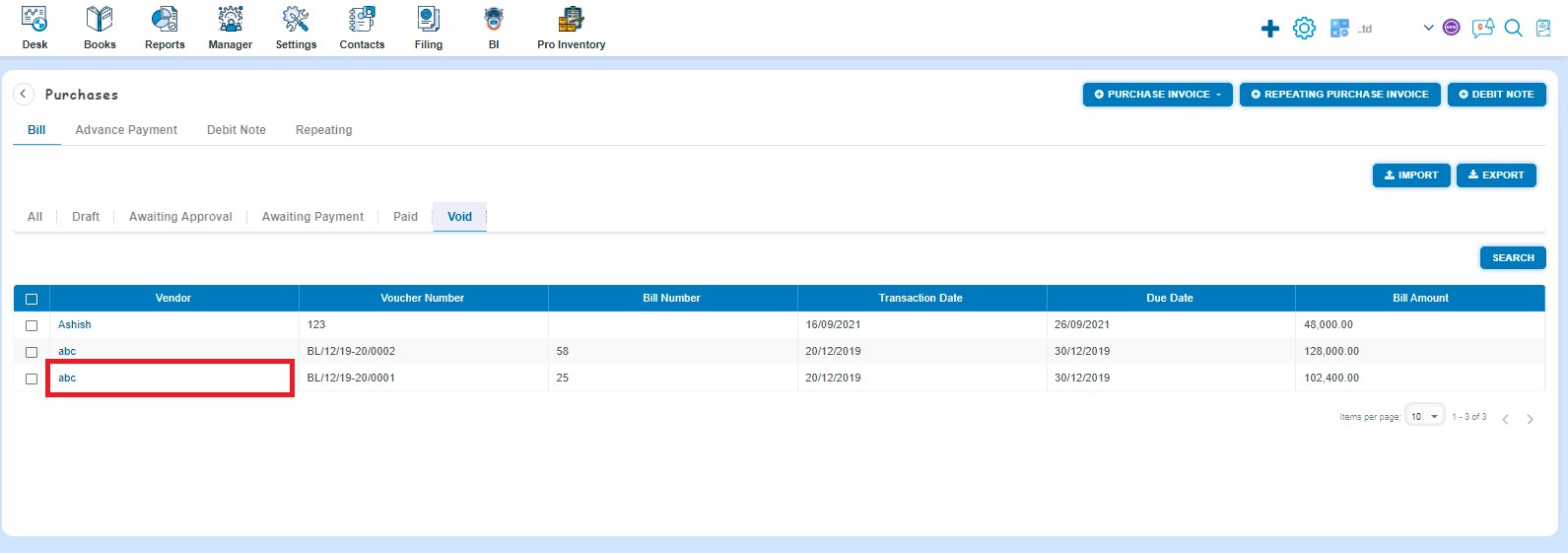
How to Delete Bill?
You can delete the Bill in the following two ways:
- First way to delete the Bill is:
Create the Bill and click on Approve button then it will navigate to Bill Listing Page. From the Bill listing page, open the Bill which is having the status of Awaiting Payment in View Mode. Click on Bill Options. The following list will appear:
- Void
- Delete
- Copy
- Edit
- Add Debit Note
- Allocate Credit
Click on Delete, then a confirmation message will appear. In order to Delete the Bill, click on the "Yes" button
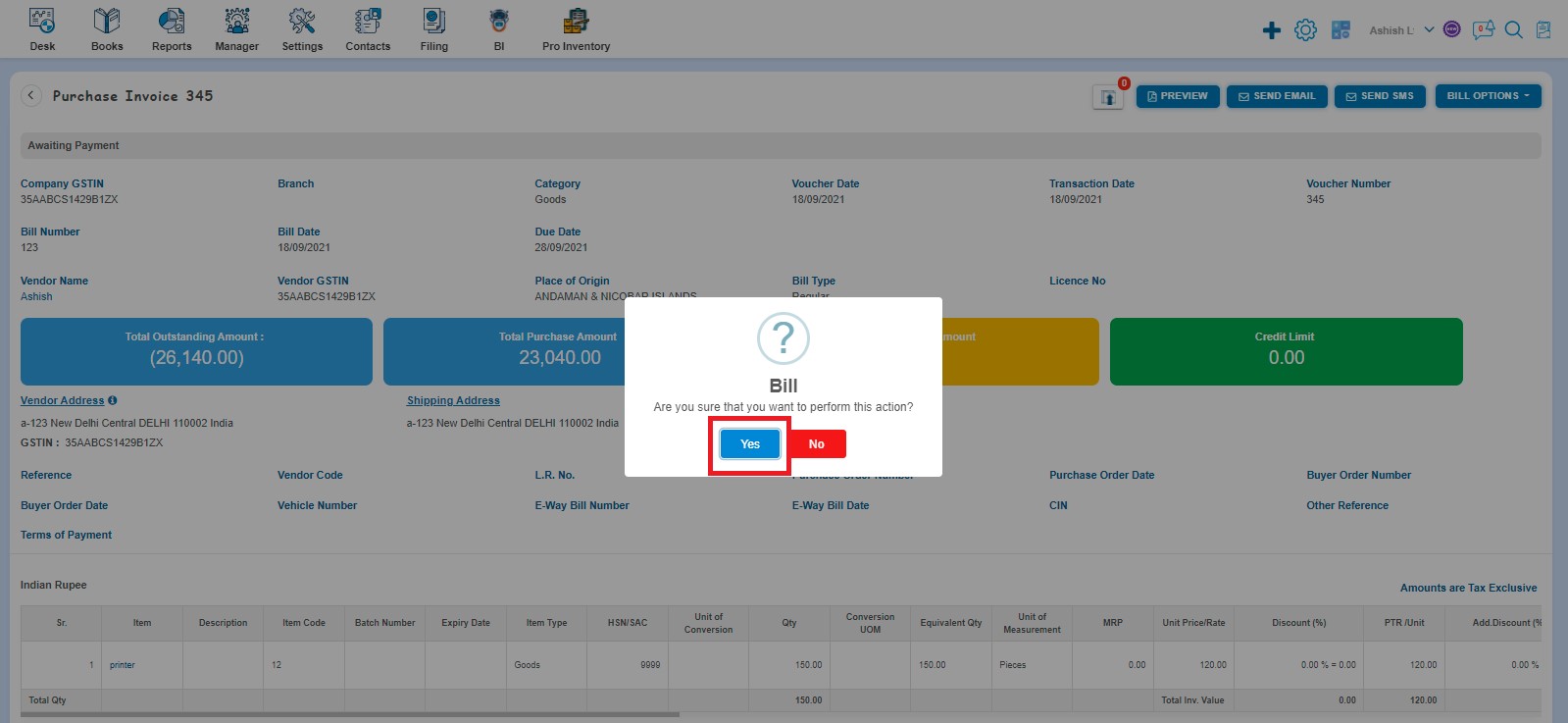
A message will appear as "Bill deleted successfully" with OK. Click on the "OK" button then it will navigate to the Bill listing page.
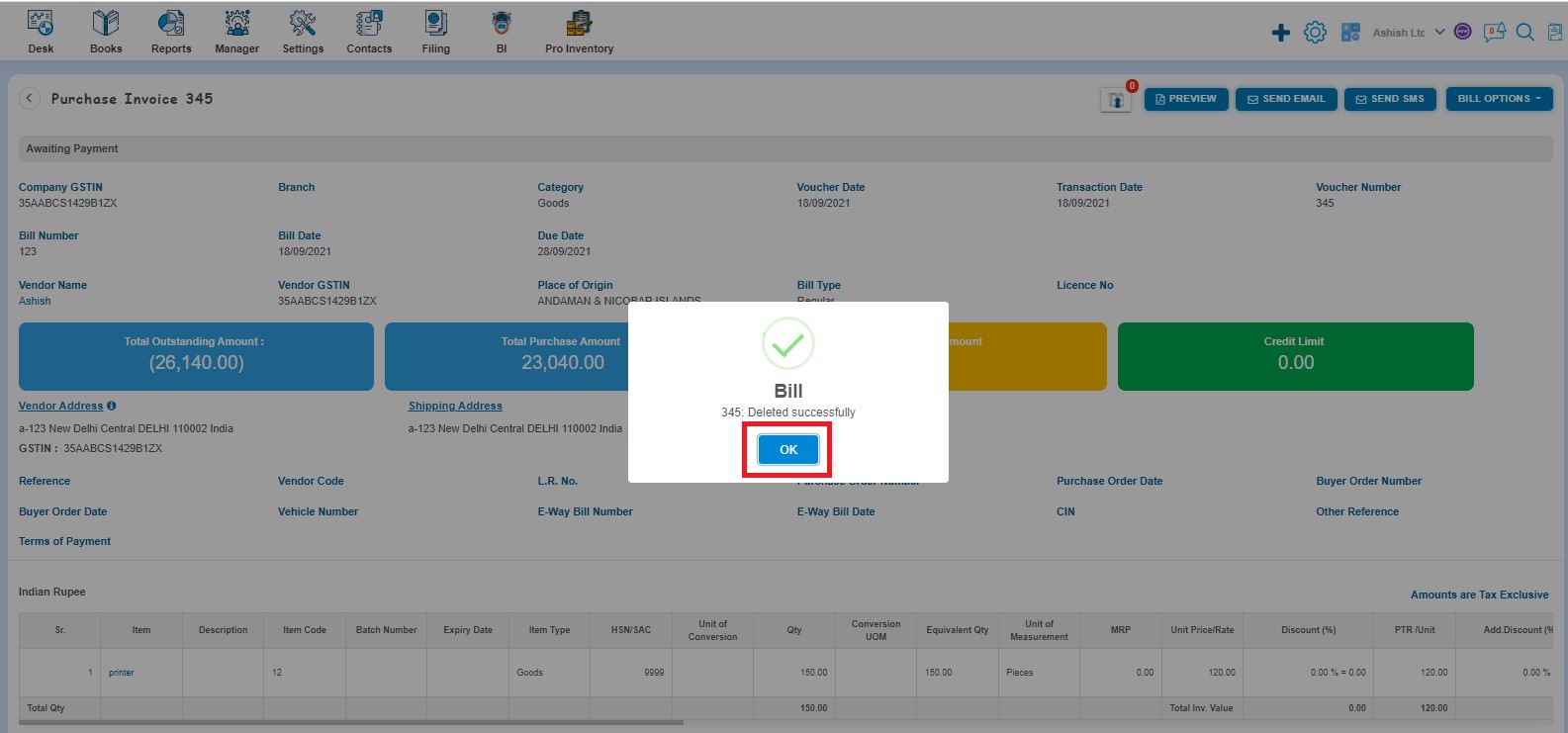
- Second way to Delete the Bill is:
From the Bill listing page, you can navigate to the Draft, Awaiting Approval, Awaiting Payment, and Void. Select the Bill which you want to delete from the listing page of Draft, Awaiting Approval, Awaiting Payment, or Void.
Click on Delete option that appears on the screen.
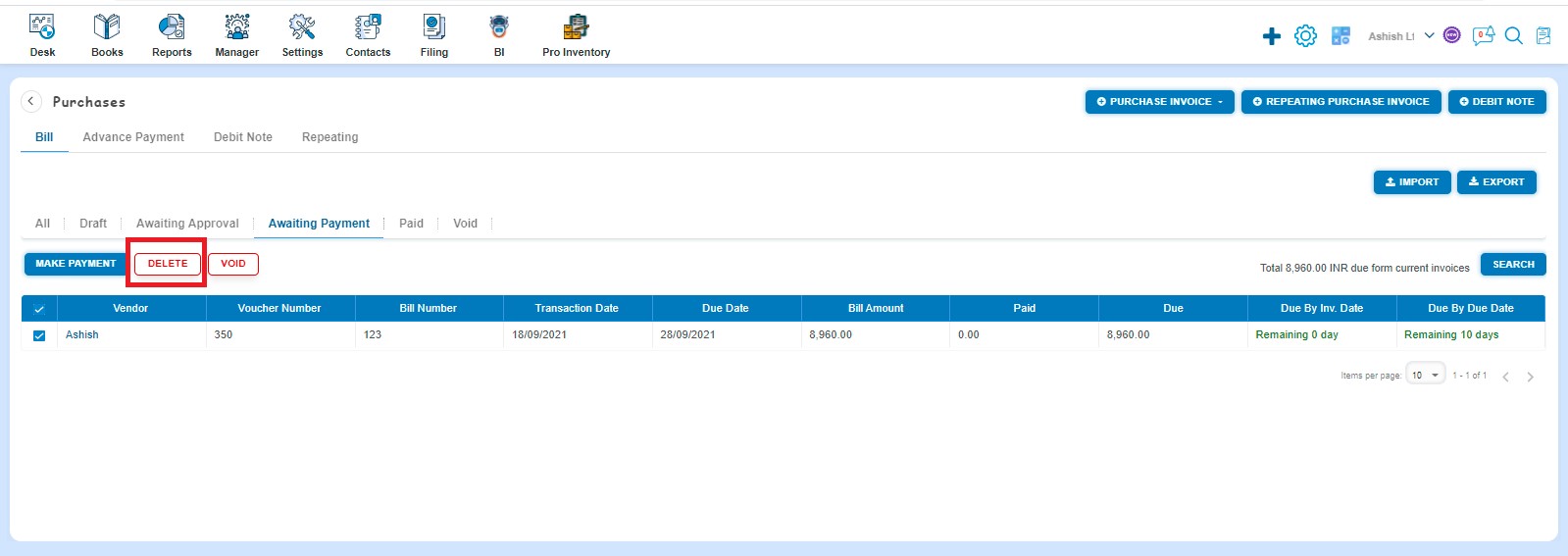
A Confirmation message will appear. In order to Delete the selected Bill, click on the "Yes" button.
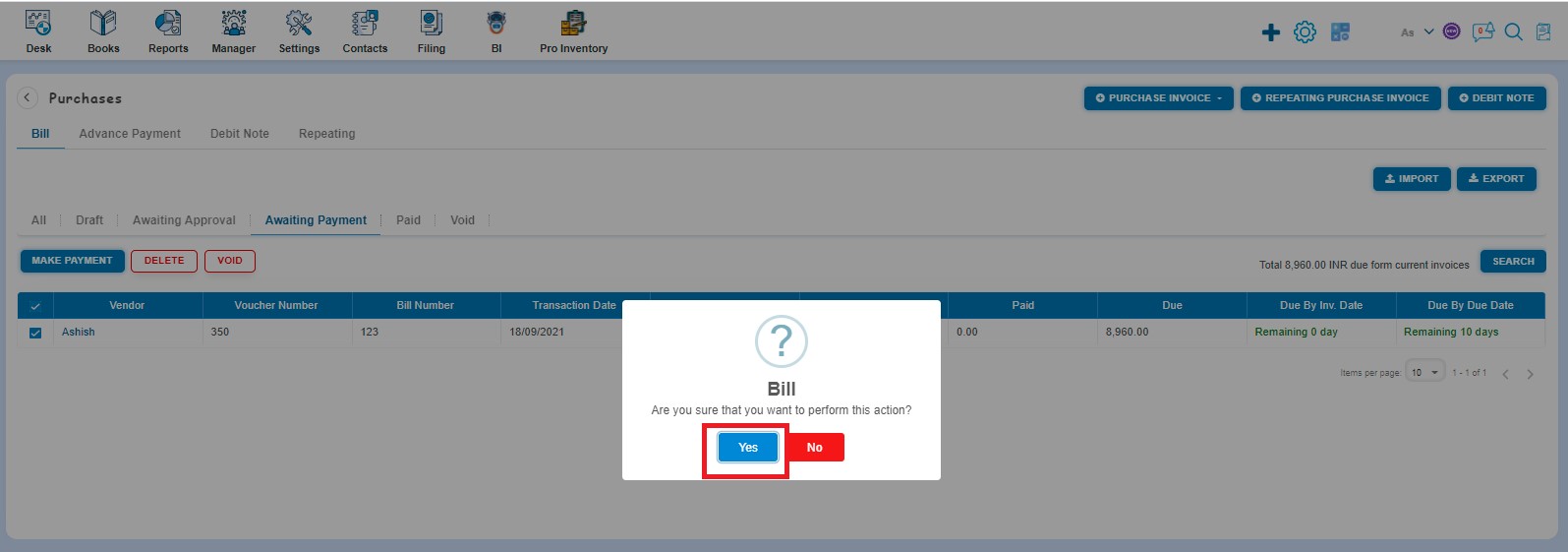
A message will appear as "Bill deleted successfully" with OK. After clicking on the "OK" button, the selected Bill will be deleted.