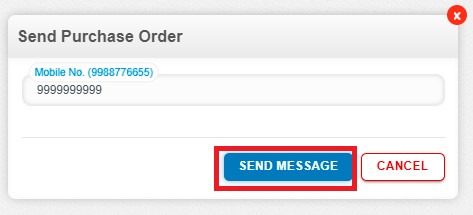How to send purchase order on mail and sms?
How to send purchase order on mail?
Create a purchase order and click on Approve button then it will navigate to the Purchase Order Listing Page. From the Purchase Order listing page, open the Purchase Order in View Mode having status of Approved. There is an option to email the purchase order with subject and message and it will be directly send from the software itself. To send the message from the "Send Options", click on "Send Email".
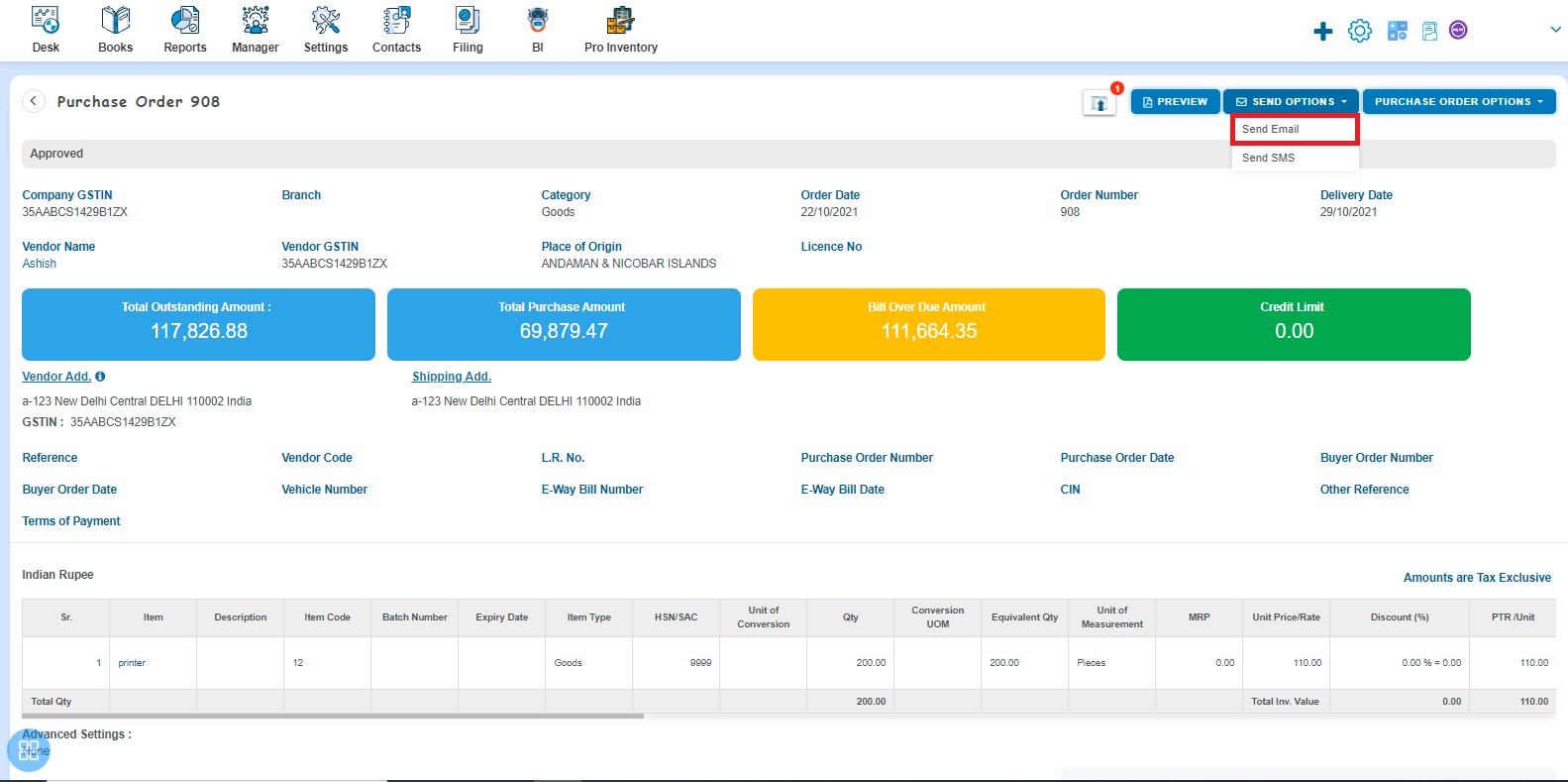
After clicking on "Send Email", the following screen will appear:
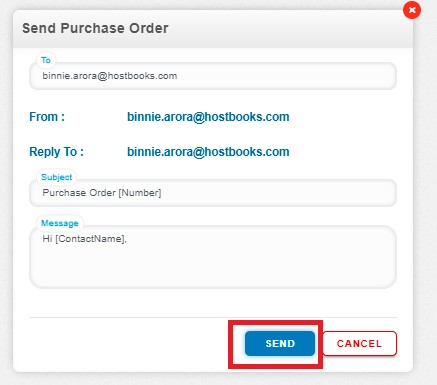
After receiving the mail, you have two options as follows:
- View Purchase Order
- Download Purchase Order
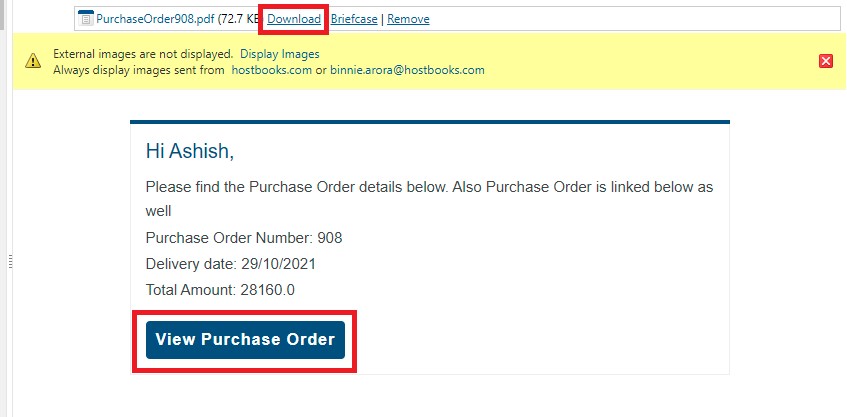
How to send purchase order on SMS?
Create a purchase order and click on Approve button then it will navigate to the Purchase Order Listing Page. From the Purchase Order listing page, open the Purchase Order in View Mode having status of Approved. There is an option to SMS the purchase order and it will be directly send from the software itself. To send the message from the “Send Options”, click on "Send SMS".
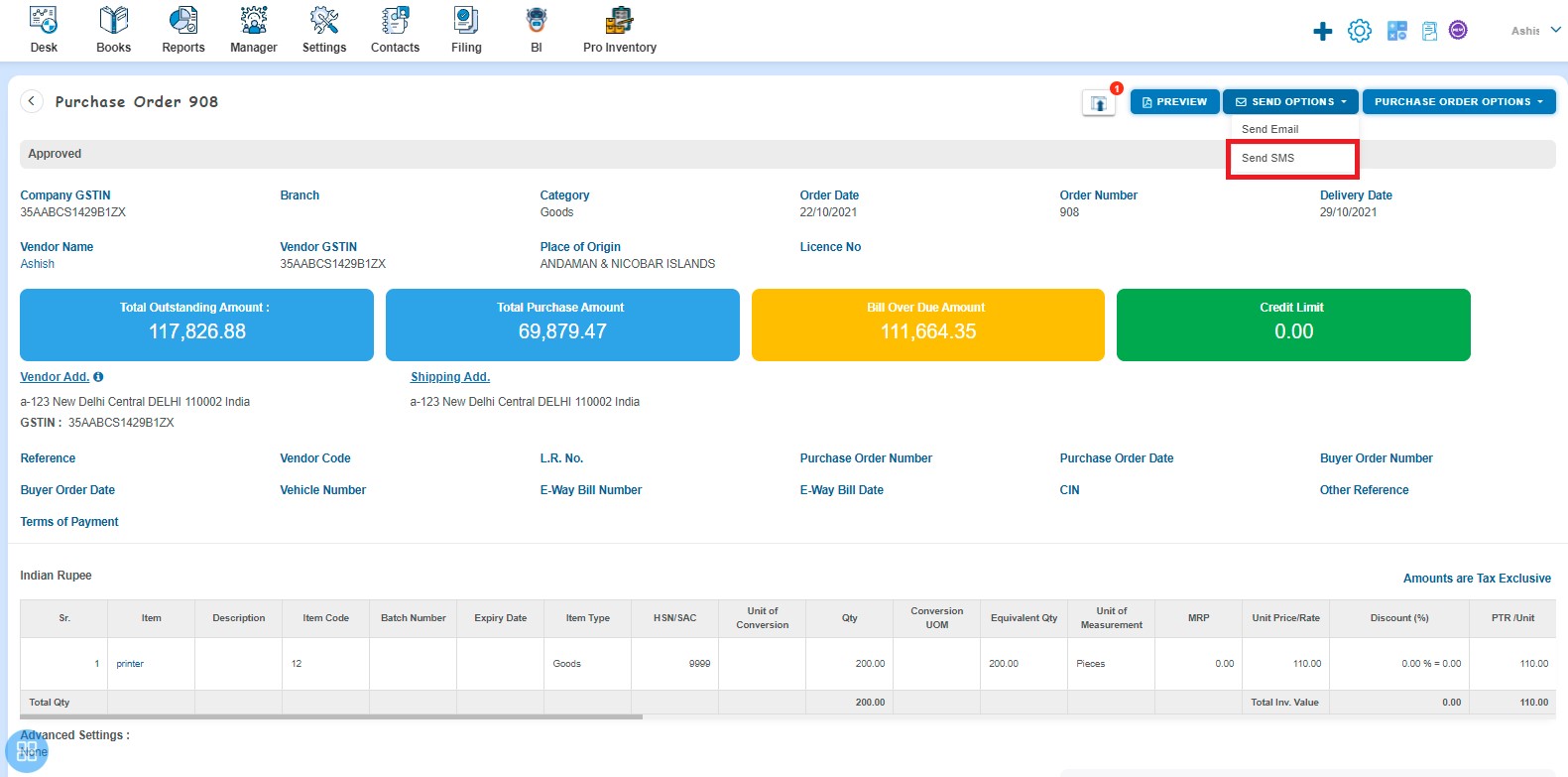
After clicking on "Send SMS", the following screen will appear. To send the message click on "Send Message".