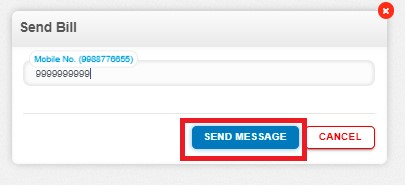How to send Bill of supply on mail?
How to send Bill of supply on mail?
Create a Bill of supply and click on Approve button then it will navigate to the Purchase Invoice Listing Page. From the Purchase Invoice listing page, open the Bill of supply in View Mode having status of Awaiting Payment. There is an option to email the Bill of supply with subject and message and it will be directly send from the software itself. To send the message click on “Send mail”.

After clicking on “Send mail”, the following screen will appear:
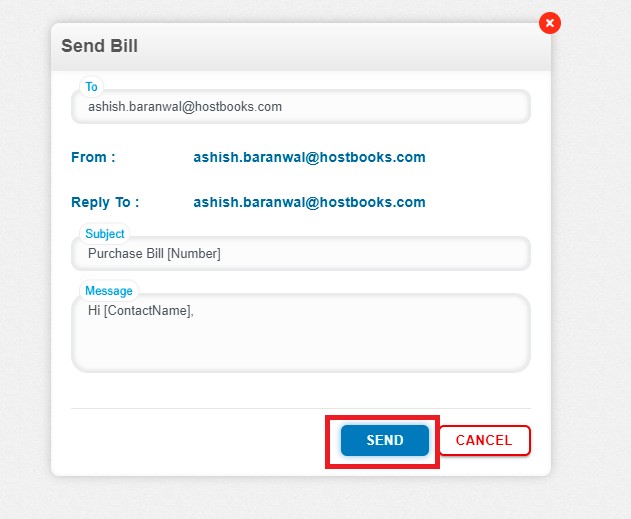
After receiving the mail, you have two options as follows:
- View Bill
- Download Bill
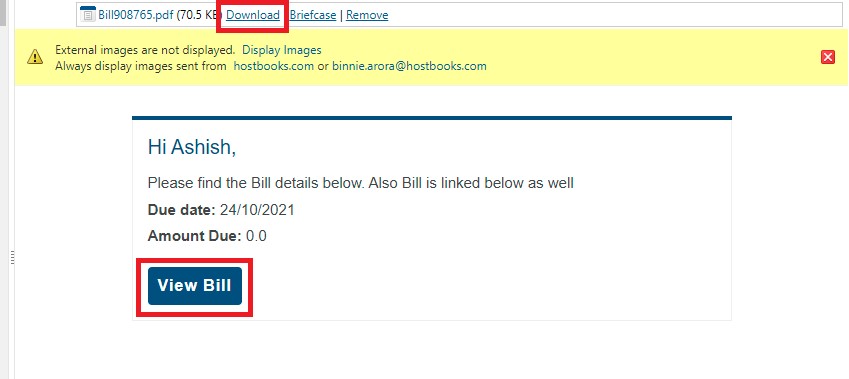
How to send Bill of supply on SMS?
Create a Bill of supply and click on Approve button then it will navigate to the Purchase Invoice Listing Page. From the Purchase Invoice listing page, open the Bill of supply in View Mode having status of Awaiting Payment. There is an option to SMS the Bill of supply and it will be directly send from the software itself. To send the message click on “Send SMS”.
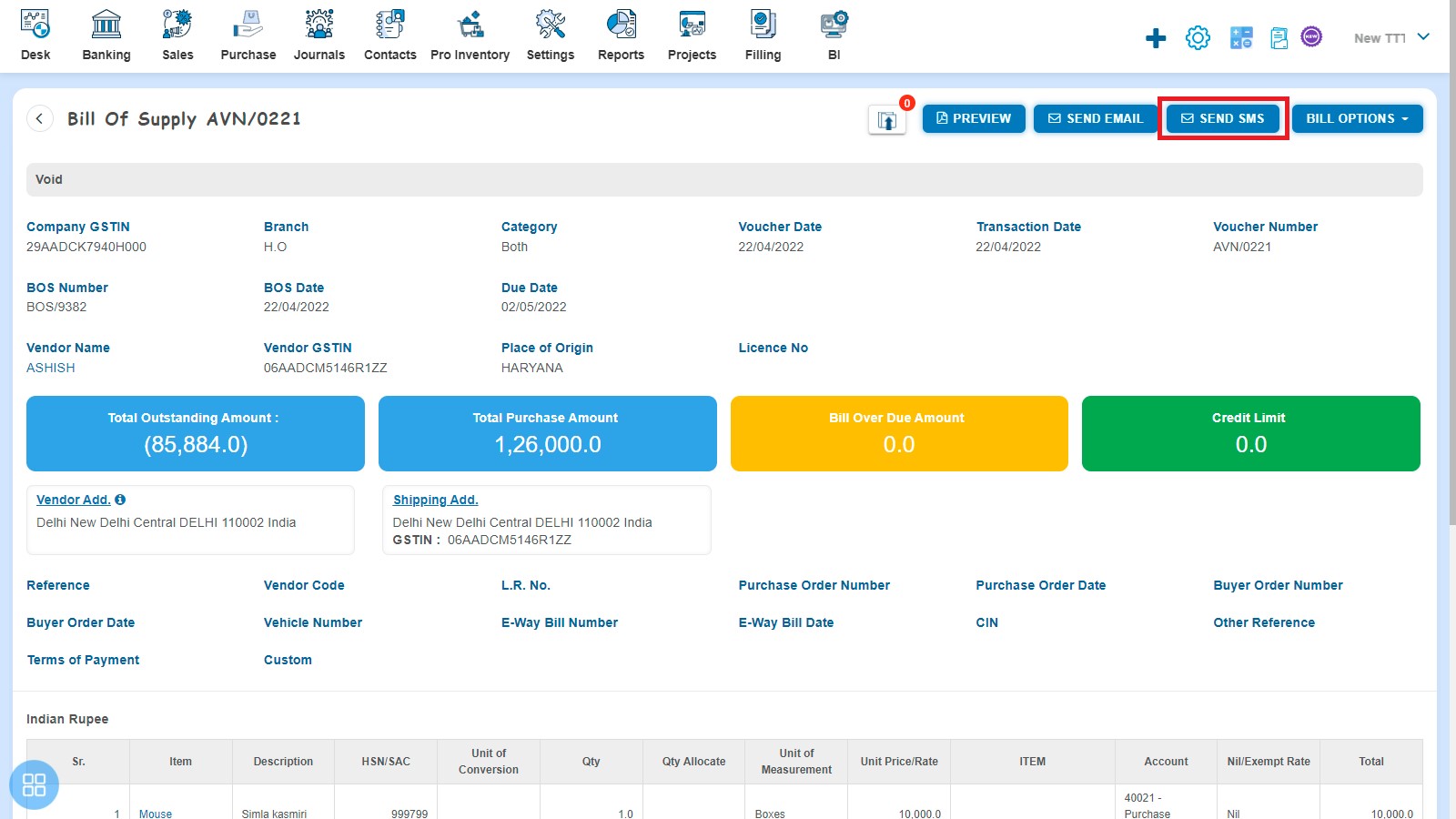
After clicking on “Send SMS”, the following screen will appear. To send the message click on “Send Message”.