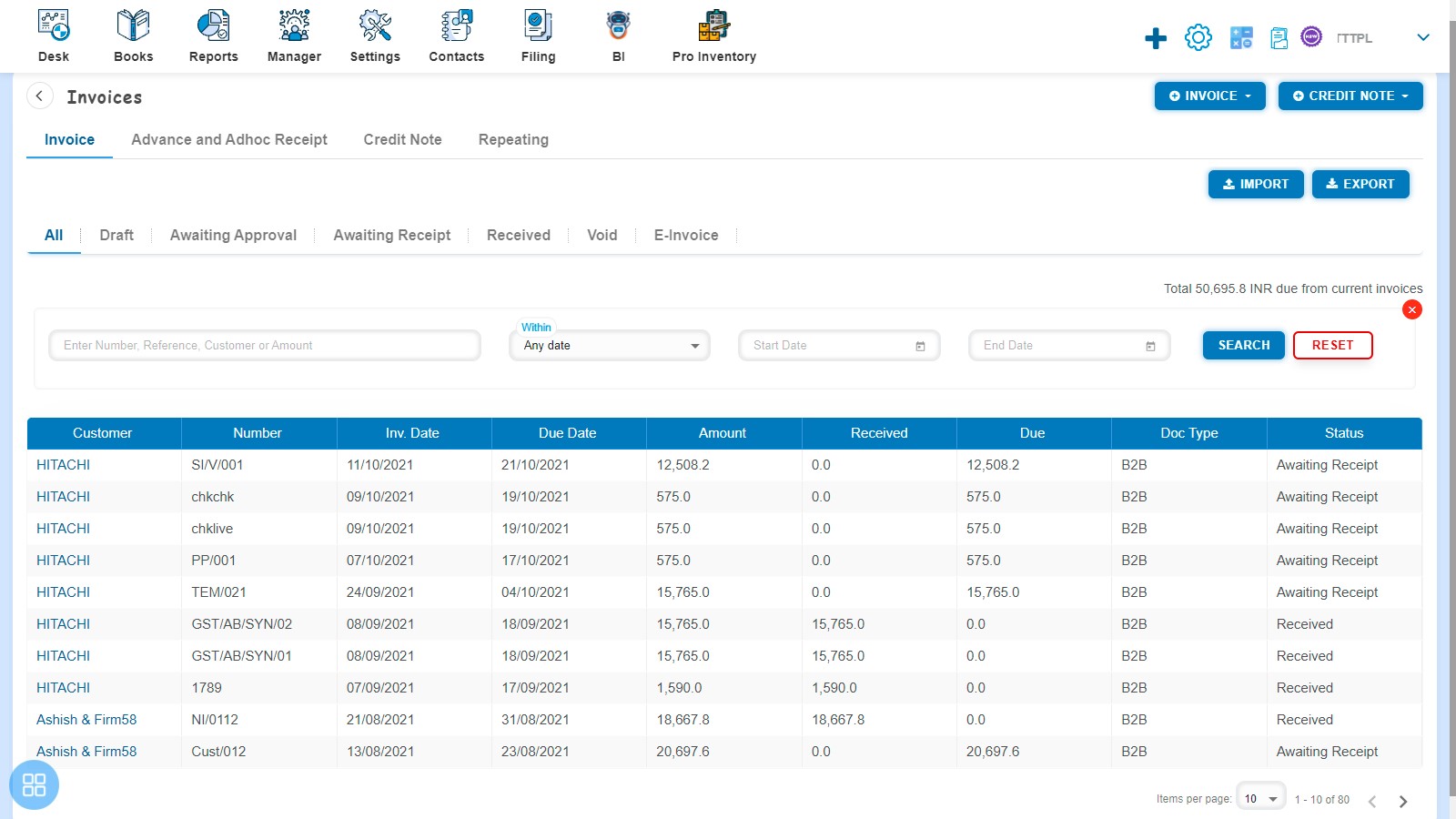How to Search?
How to Search?
Search option is available in every listing page such as:
- Invoice
- Advance and Adhoc Receipt
- Credit Note
- Repeating
The benefit of search option is that only those Invoices/Credit Notes are visible to you which falls under the search criteria entered by you.
In order to use the search option you are required to click on search
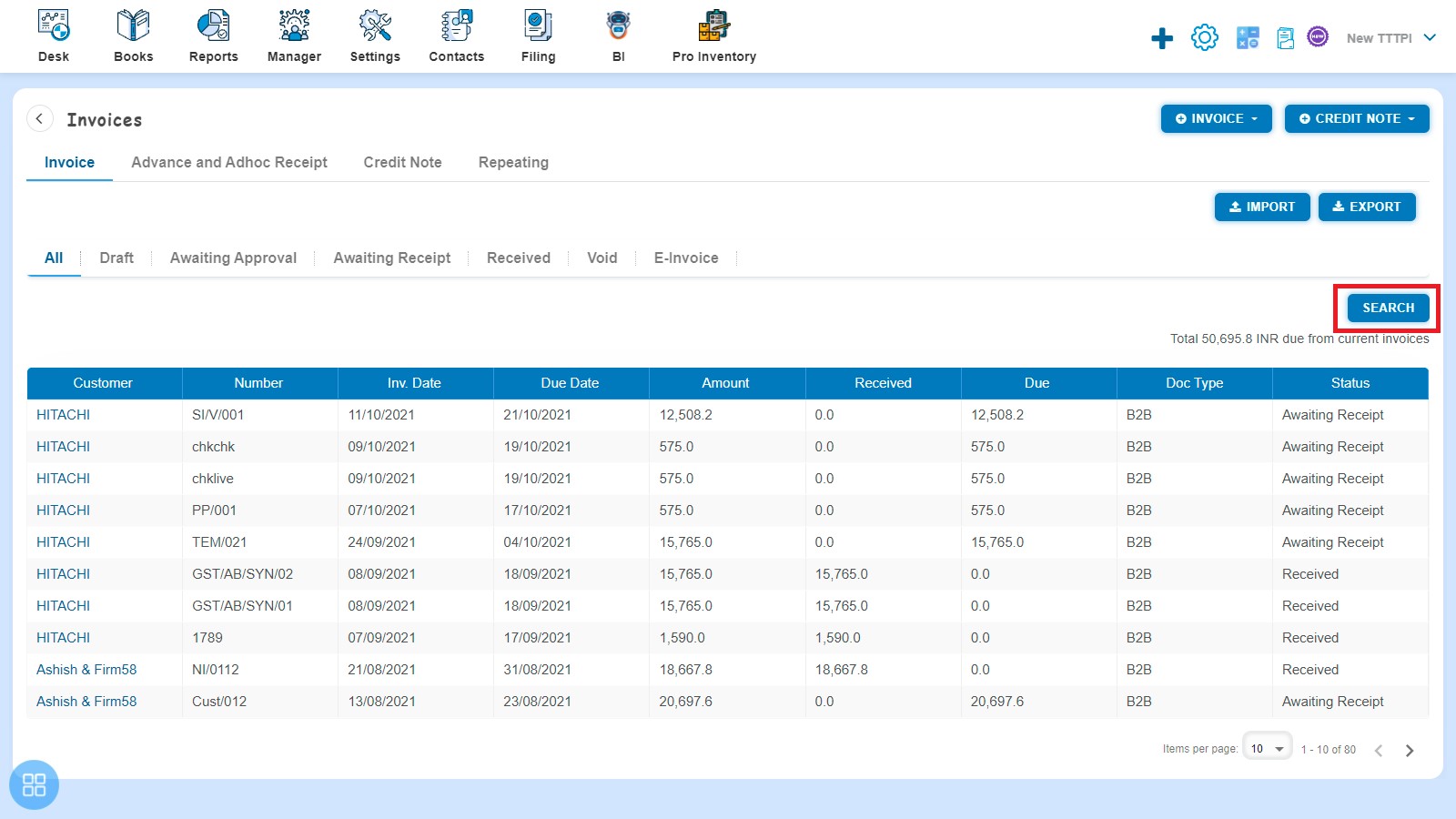
After clicking on search following screen will be visible
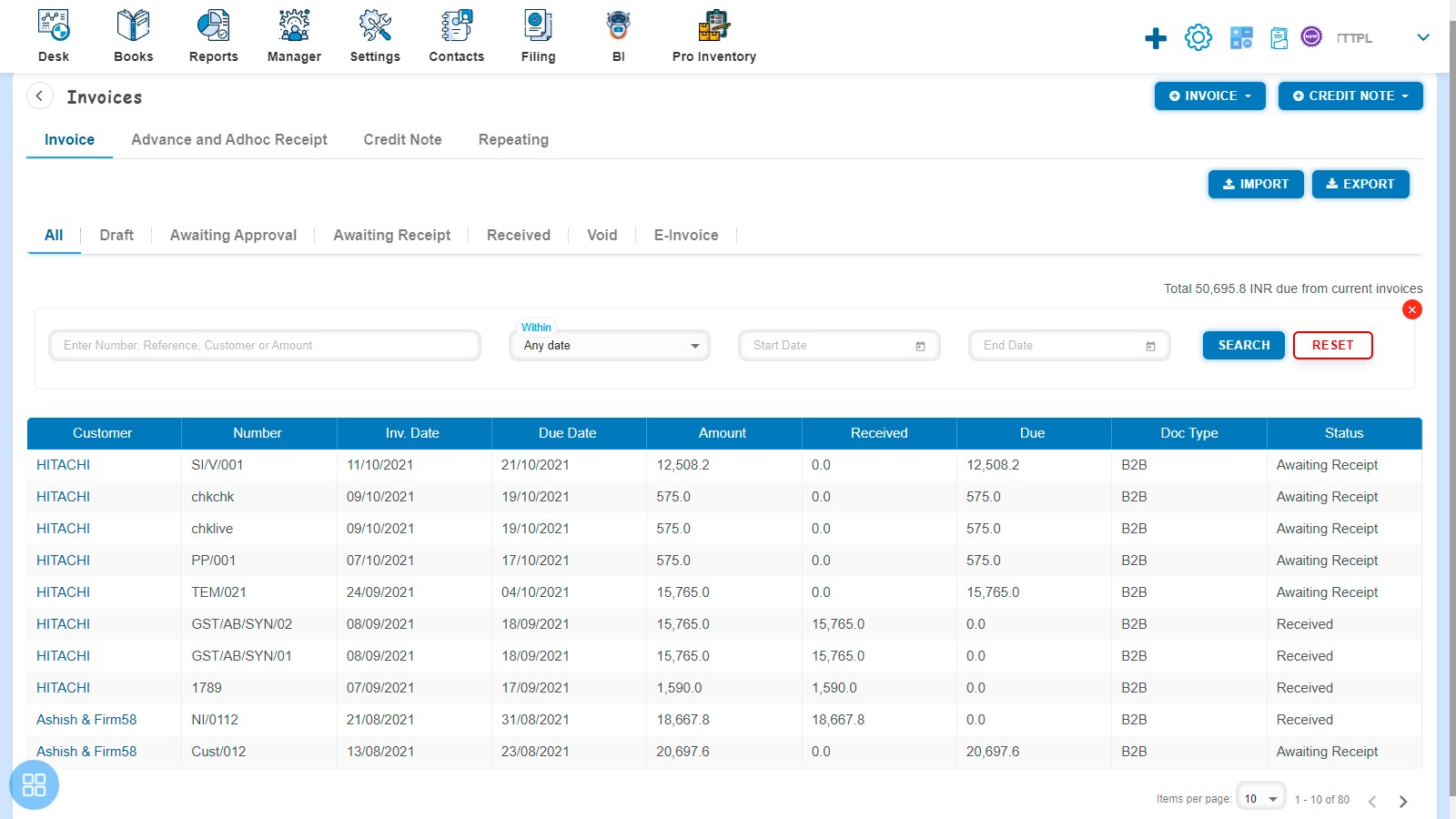
You are required to Enter/Select the following fields:
- Enter search for i.e. Number, Reference, Customer or Amount
- Select within i.e. Any Date/Invoice Date/Due Date
- Enter Start Date
- Enter End Date
You can also search by Entering/Selecting only one field i.e.
- Enter search for i.e. Number, Reference, Customer or Amount or
- Enter Start Date or
- Enter End Date
After entering the relevant information click on Search
After clicking on “Search” only those Invoices are visible which falls under the search criteria entered by you.
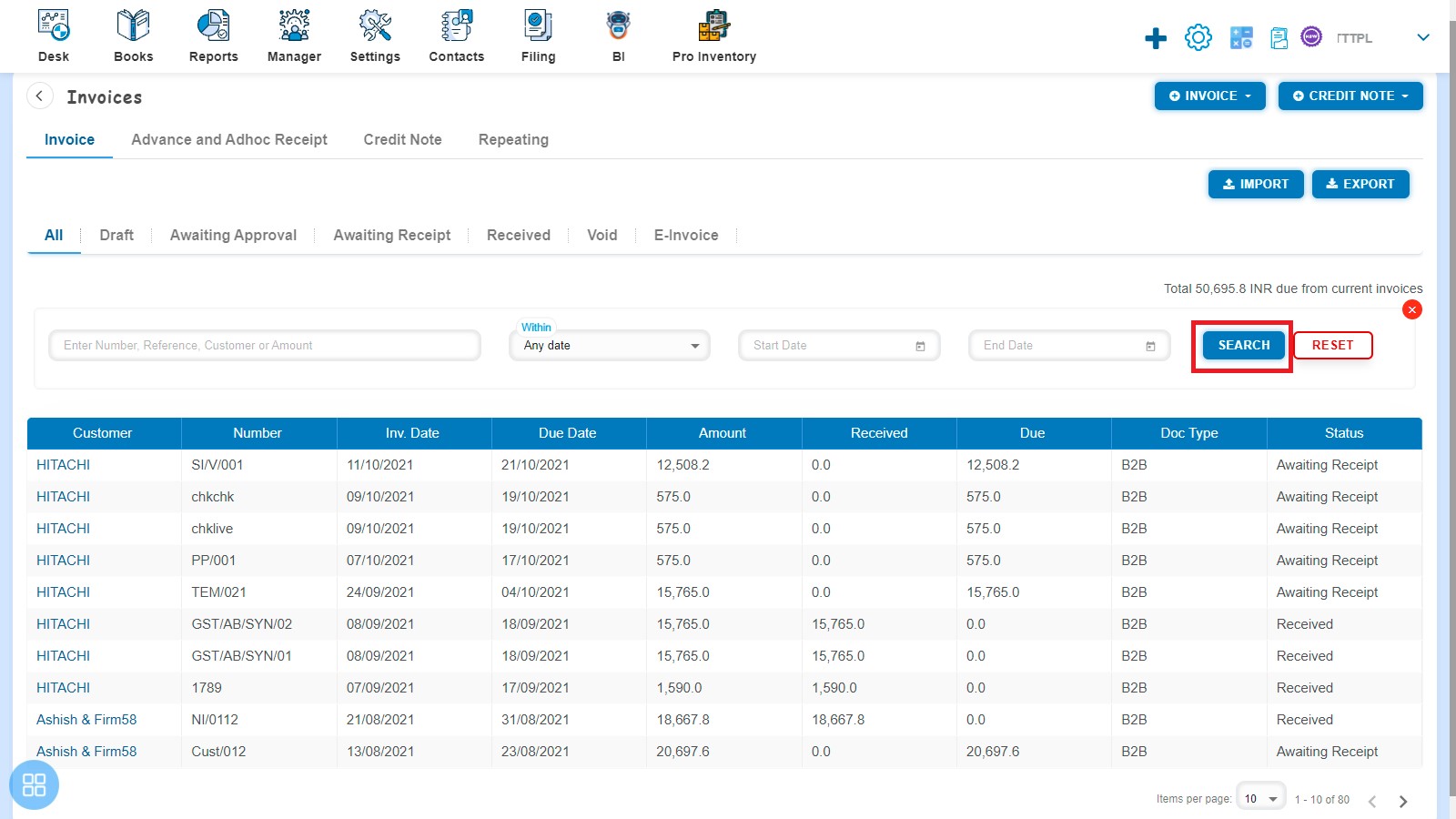
If you want to Reset the search criteria then you are required to click on "Reset" button
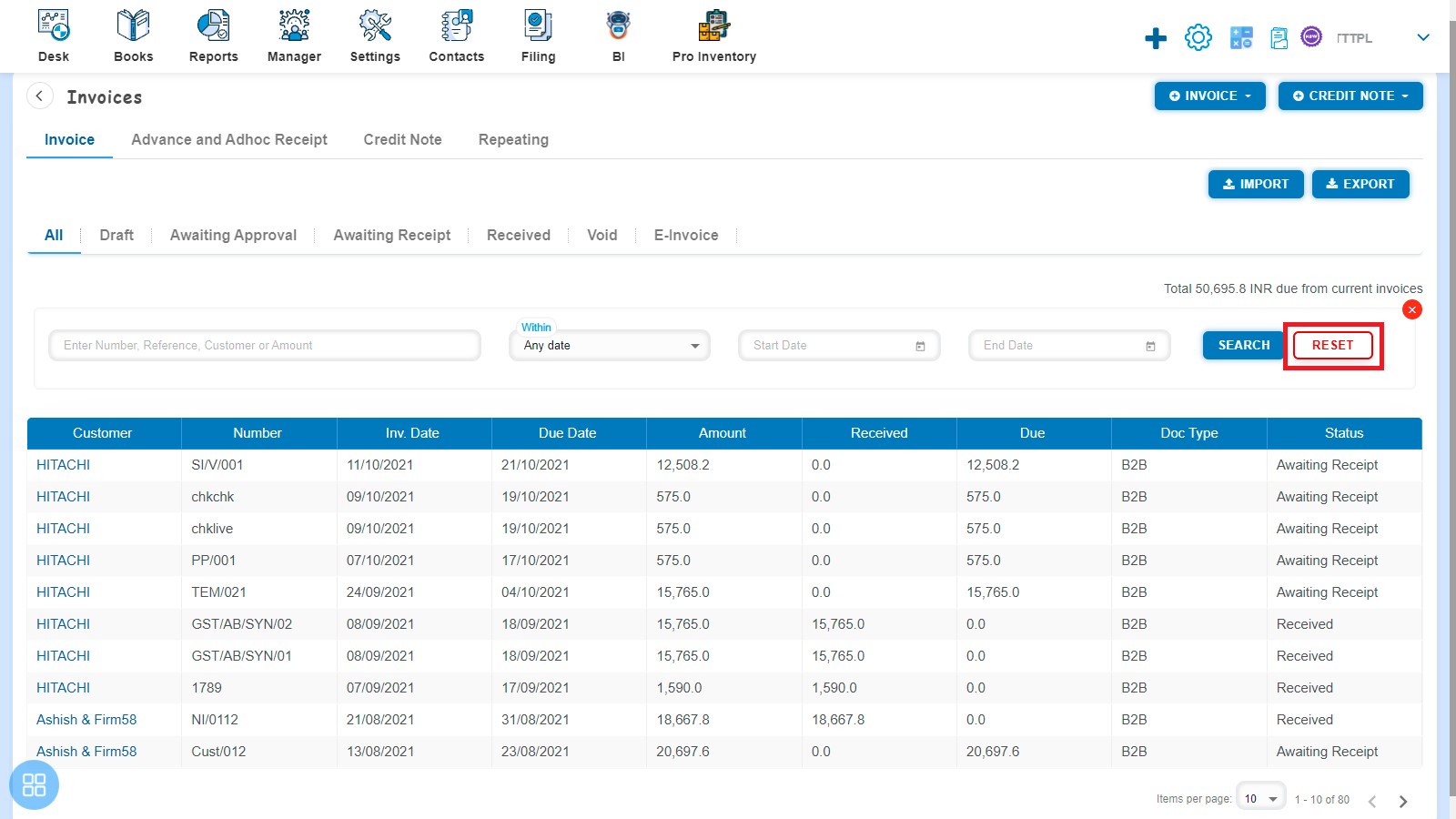
After clicking on Reset all Invoices will be visible and you can enter new search criteria