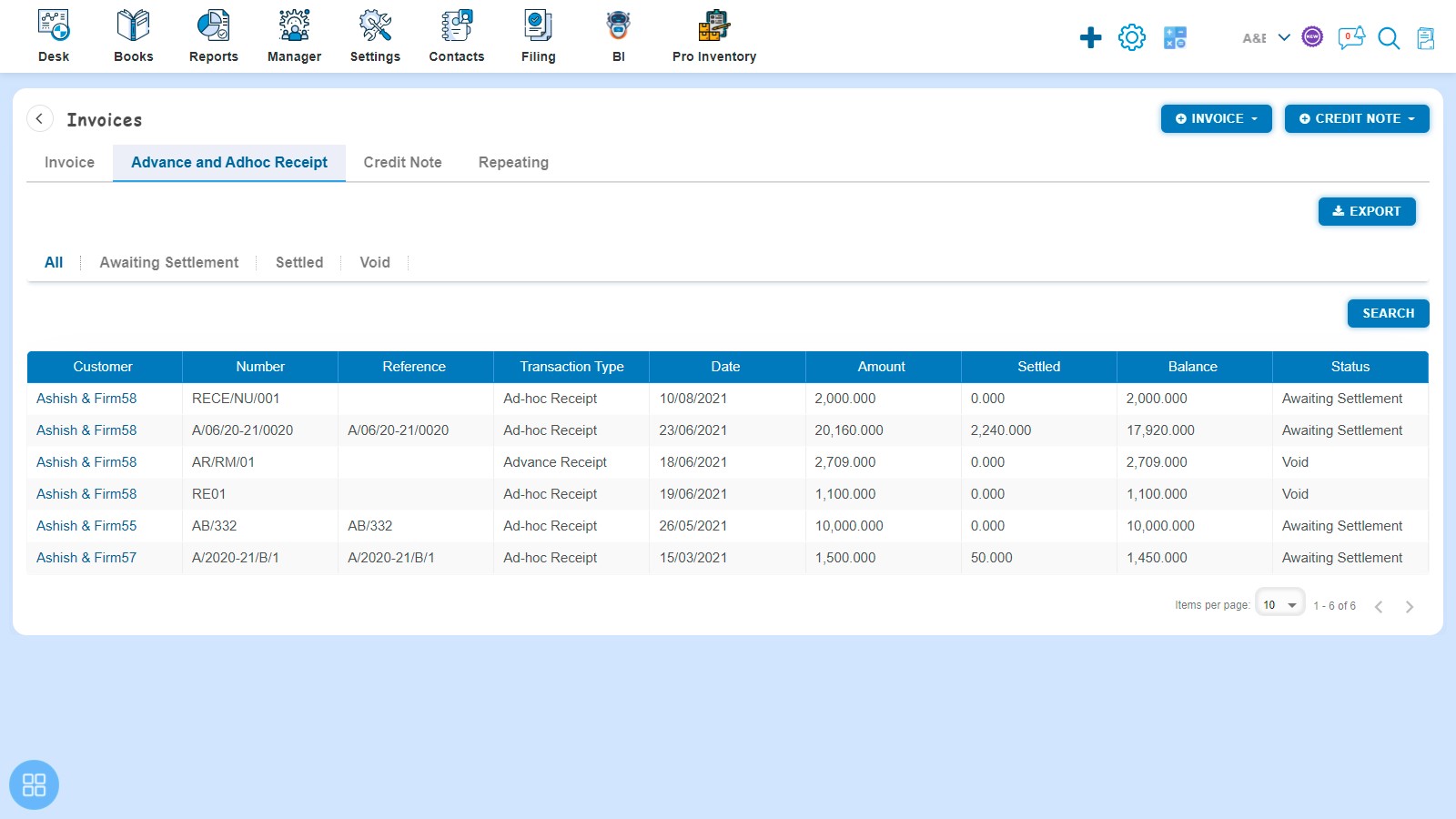How to receive payment of Invoice?
How to receive payment of Invoice?
There are two ways to receive payment:
Create an Invoice and click on Approve button then it will navigate to Invoice Listing Page. From the Invoice listing page open the Invoice in view mode which is having status of Awaiting Receipt.
You are required to enter the following fields:
- Date
- Reference Description
- Paid To
- Amount Receipt
After entering the above fields, click on "+Payment".
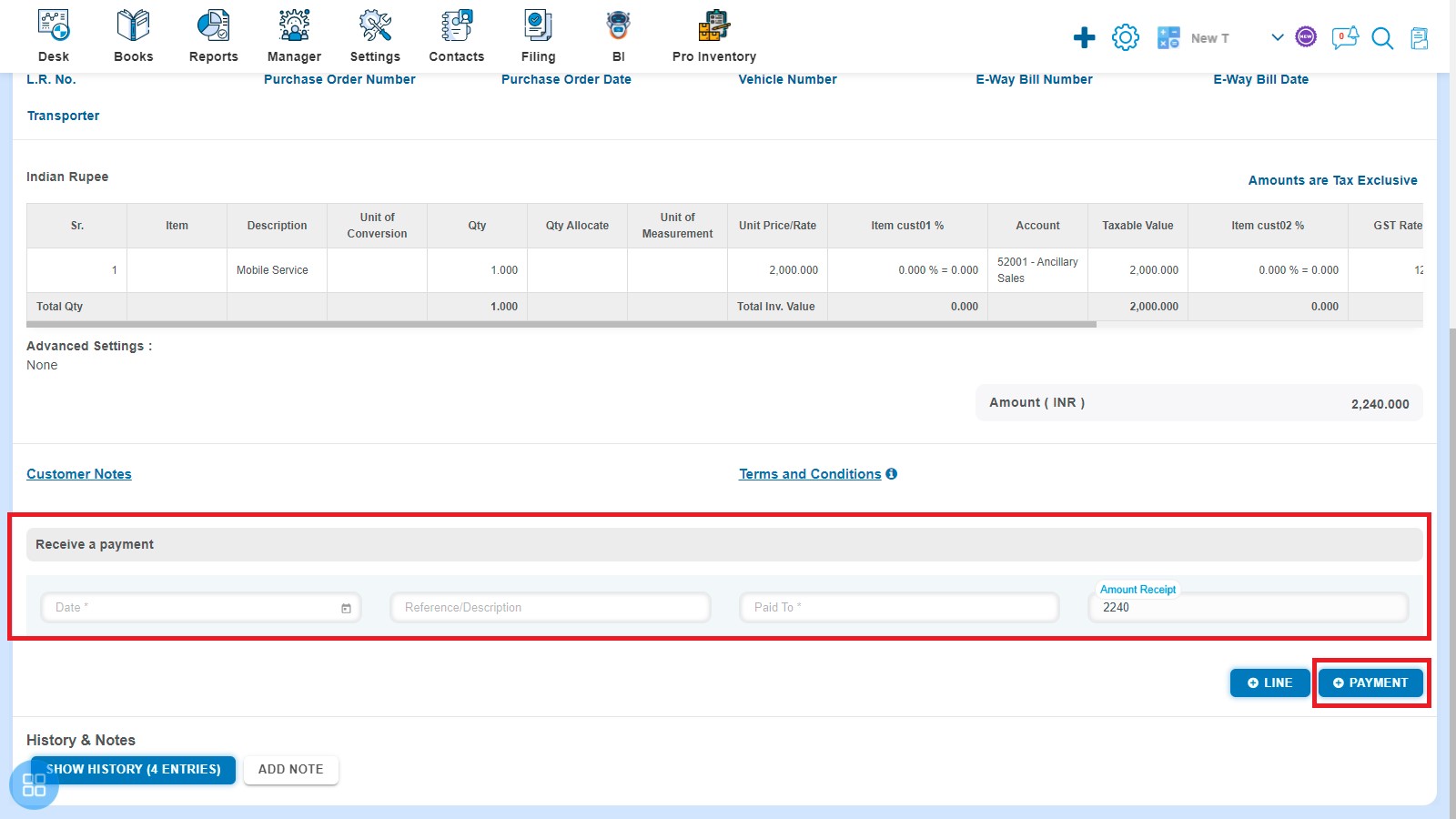
After clicking on “+Payment”, a message will appear as "Payment added successfully" with "Ok" button.
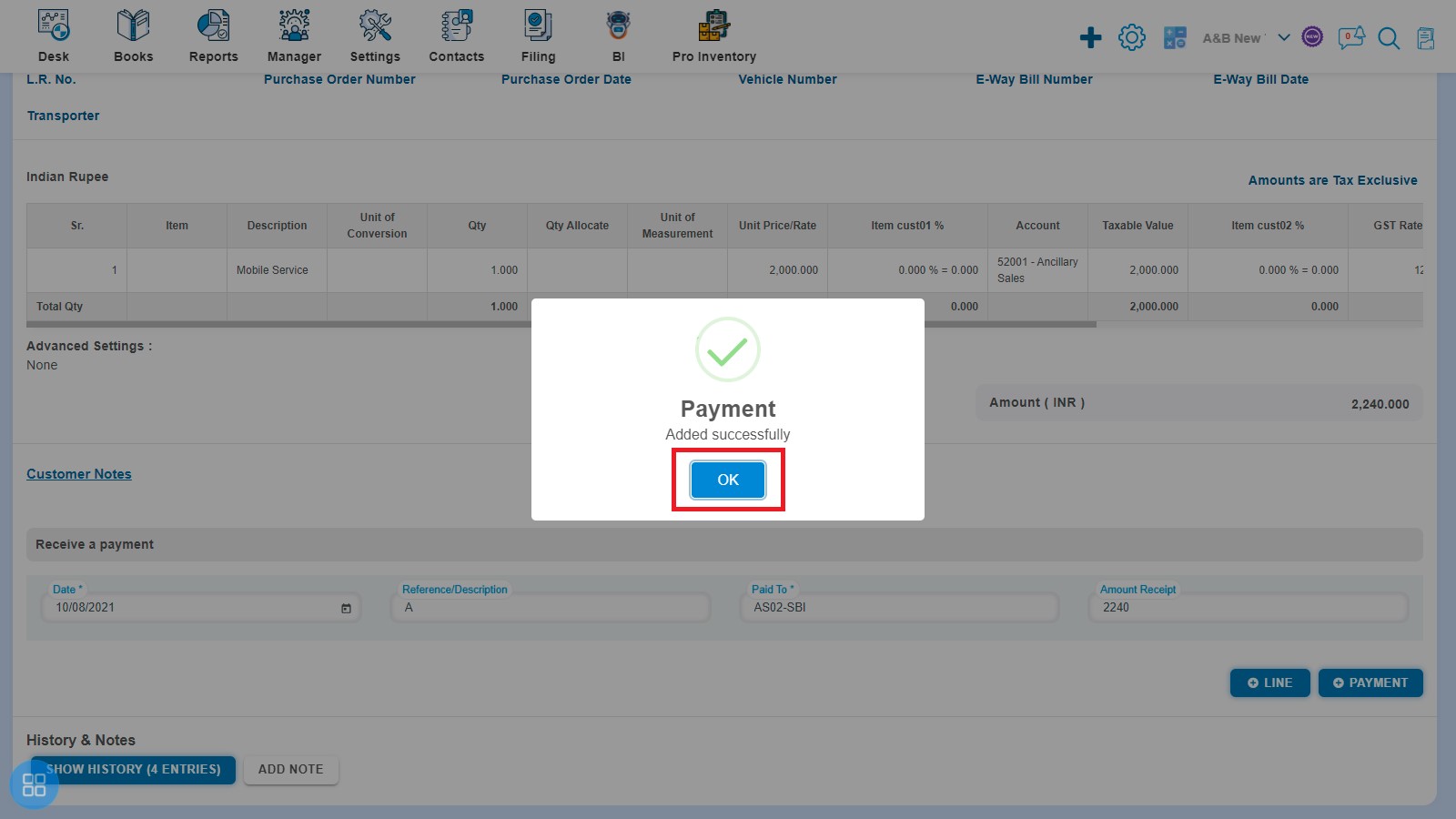
After clicking on “Ok”, Invoice listing page will appear again.
-
From Invoice listing page you can navigate to various listing pages such as Draft, Awaiting Approval, Awaiting Receipt etc. Select the Invoices against which you want to receive payment from the listing page of Awaiting Receipt.
Click on "Receive Payment".

After clicking on "Receive Payment", the following screen will appear:
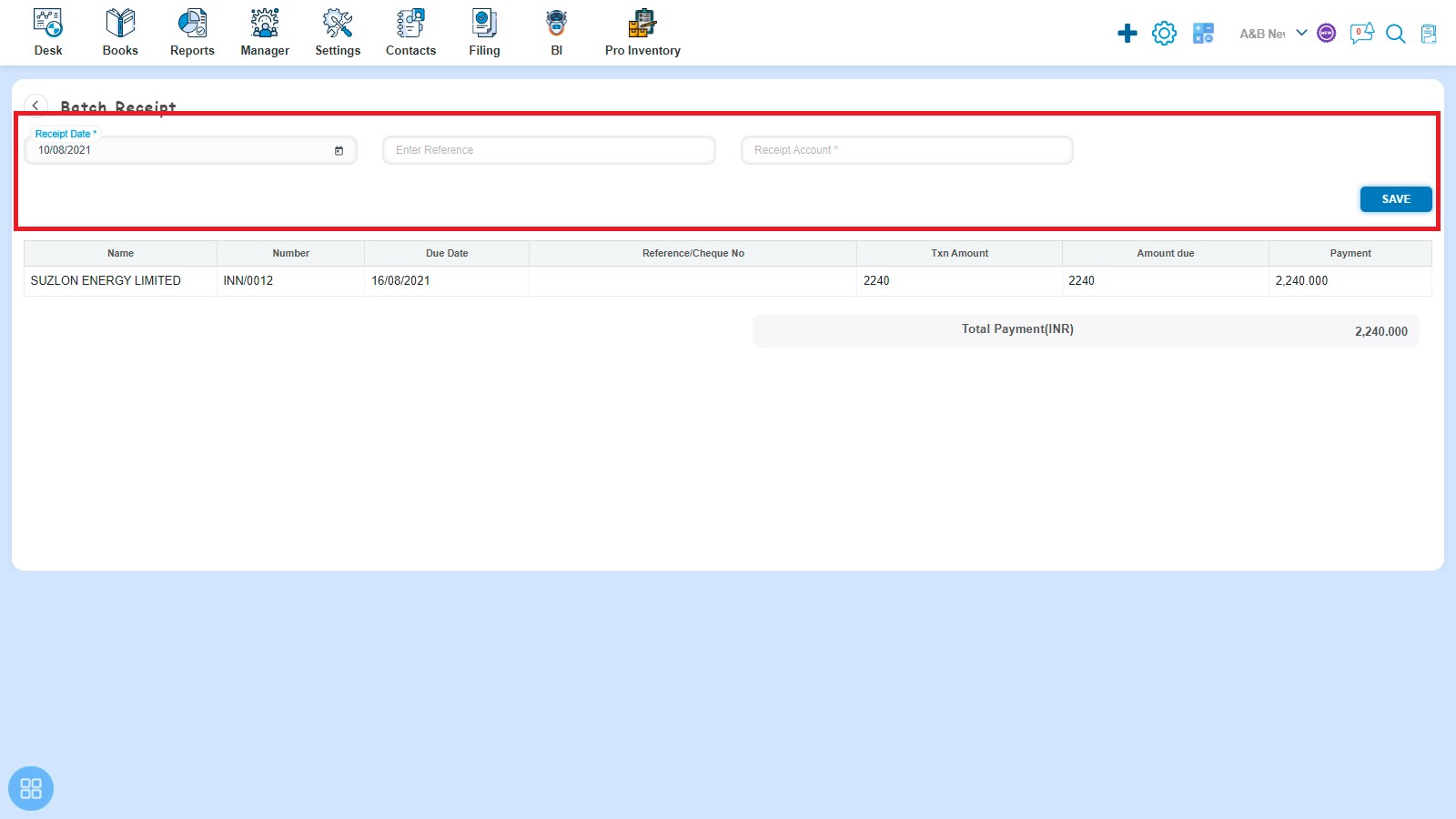
You are required to enter the following fields:
- Receipt Date
- Enter Reference
- Receipt Account
Click on "Save"
After clicking on "Save", a message will appear as "Payment Added Successfully" with “Ok” button. Click on "Ok".
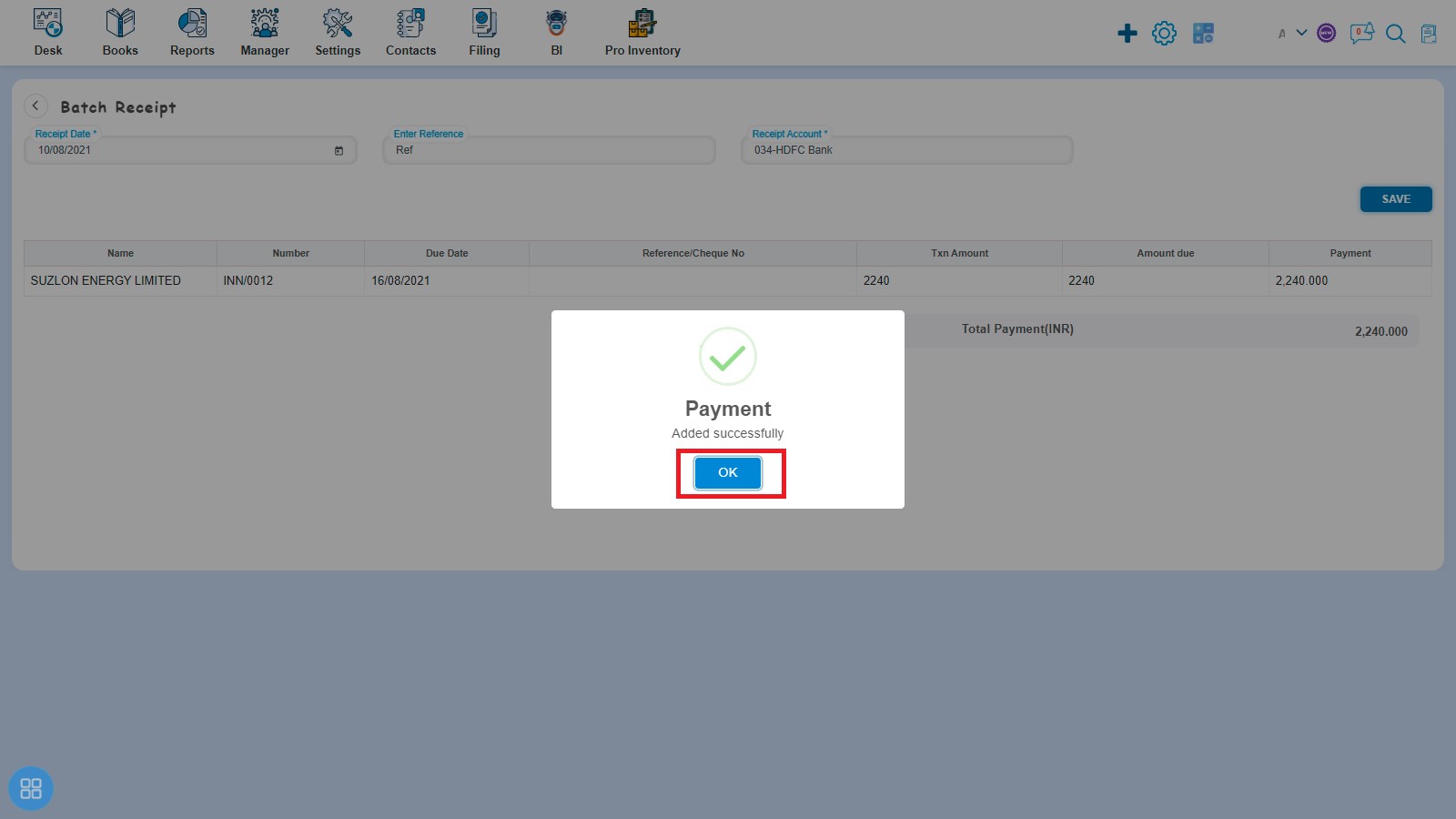
After clicking on "OK", Invoice listing page will appear.
How to add "Ad-hoc receipt"?
Books > banking > Cash & Bank
In order to add "Ad-hoc receipt", click on “Receive Money”
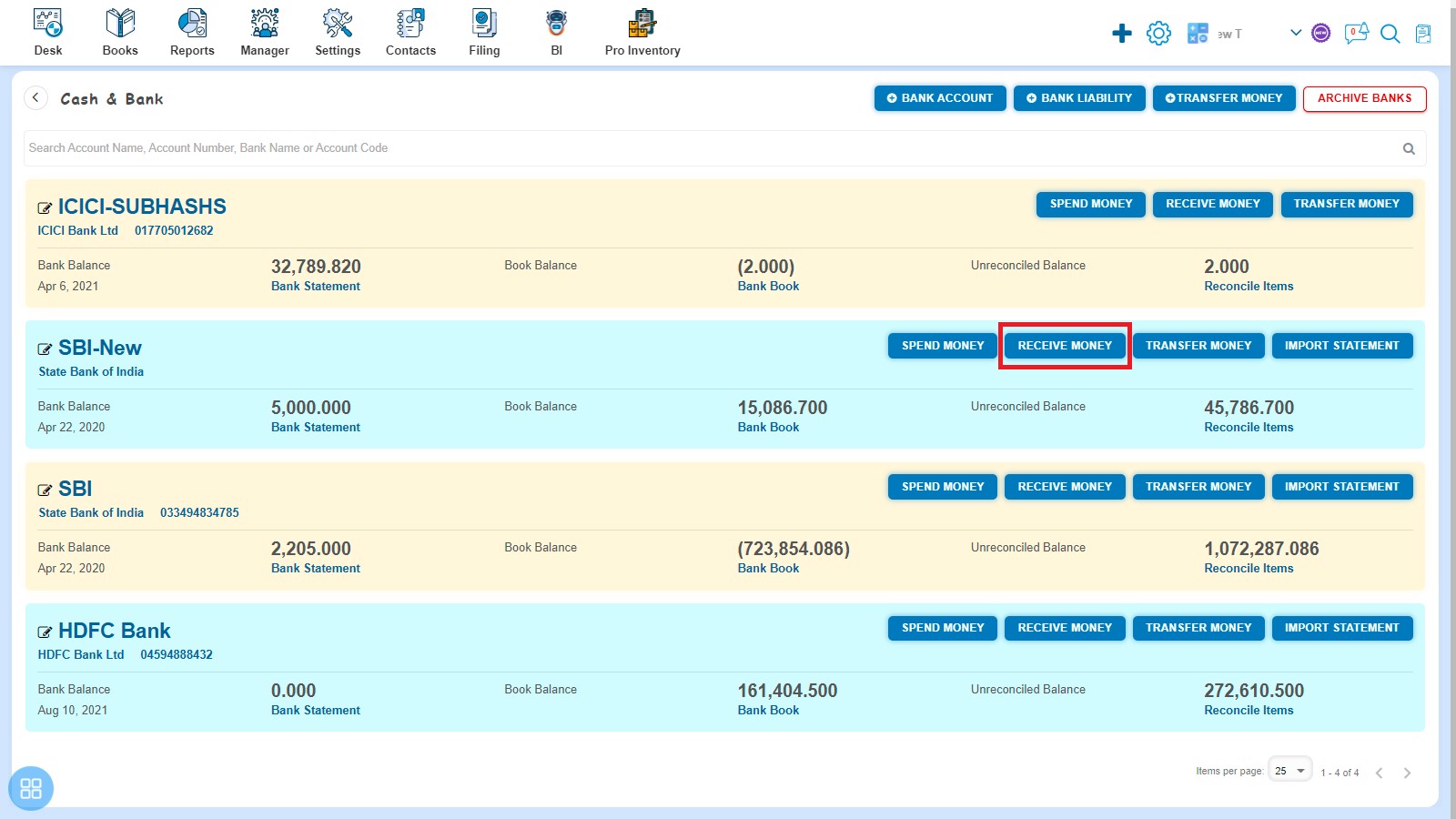
Further, receive money form will be open. You are required to enter the following fields:
- Select Receipt Account
- Received as – Select as "Ad-hoc receipt"
- Select Category
- Receipt Date
- Receipt Number
- Customer
Enter item details as:
- Item
- Description
- Qty
- Unit of Measurement
- Unit of Conversion
- Unit Price/Rate
- Account
- Taxable Value
- GST Rate
- CGST
- SGST/UGST
- Total
Advance settings such as:
- Reverse Charge
- Document Level Discount
After entering the relevant fields. Click on "Save".
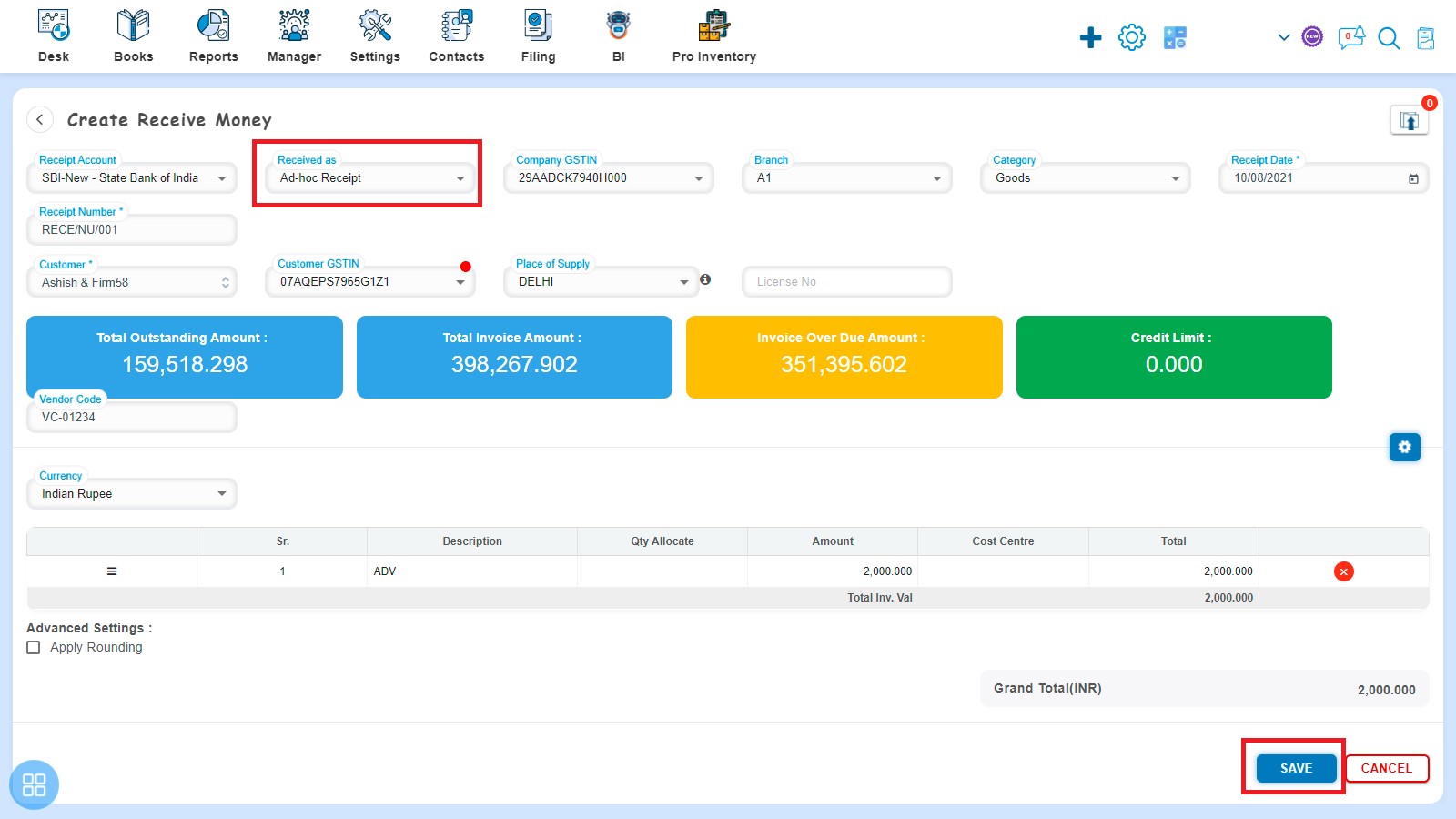
After clicking on “Save”, a message will appear as "Receive Money added successfully" with "Ok" button. Click on "Ok".
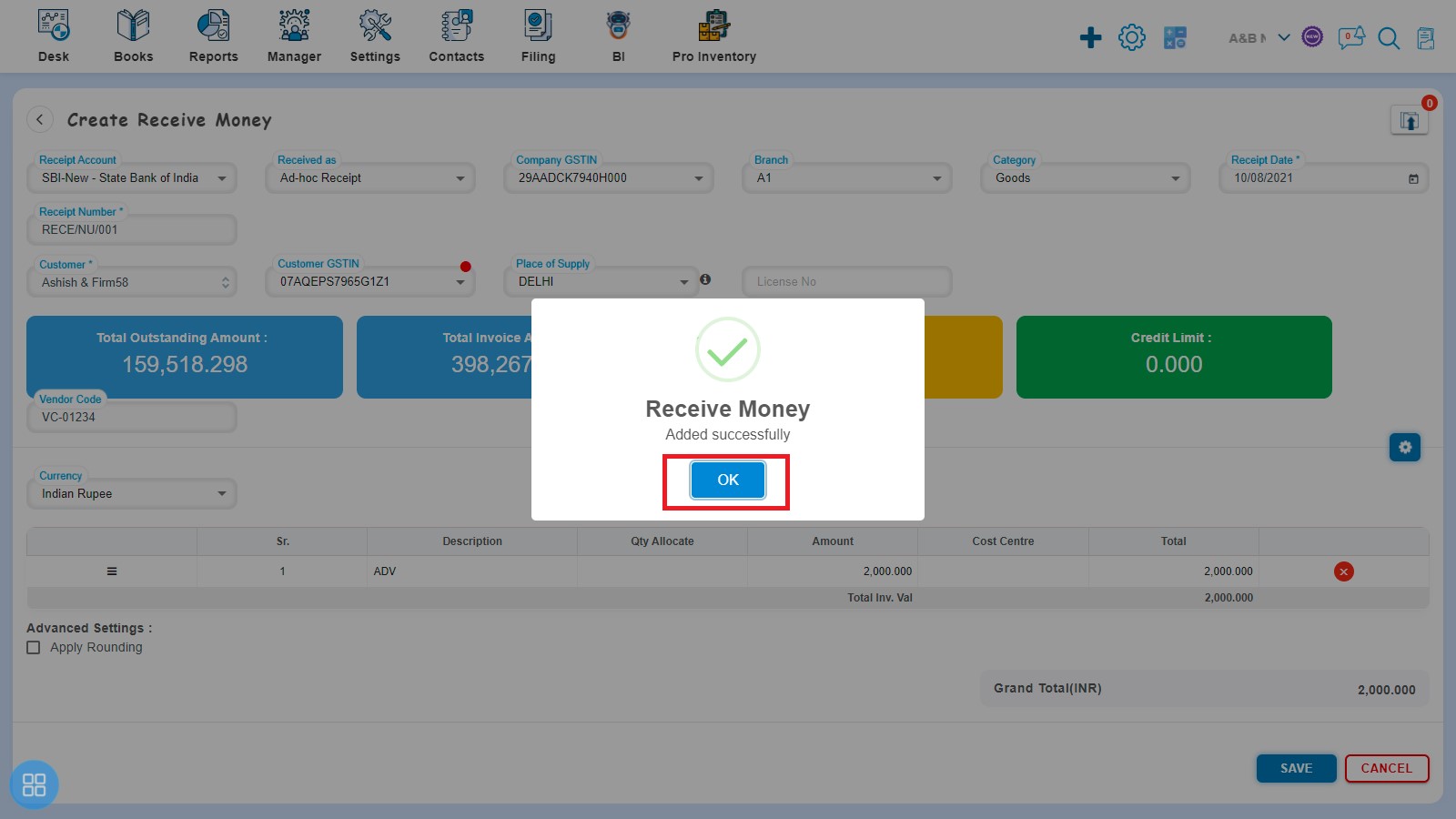
After clicking on "Ok", Cash/Bank listing page will appear.
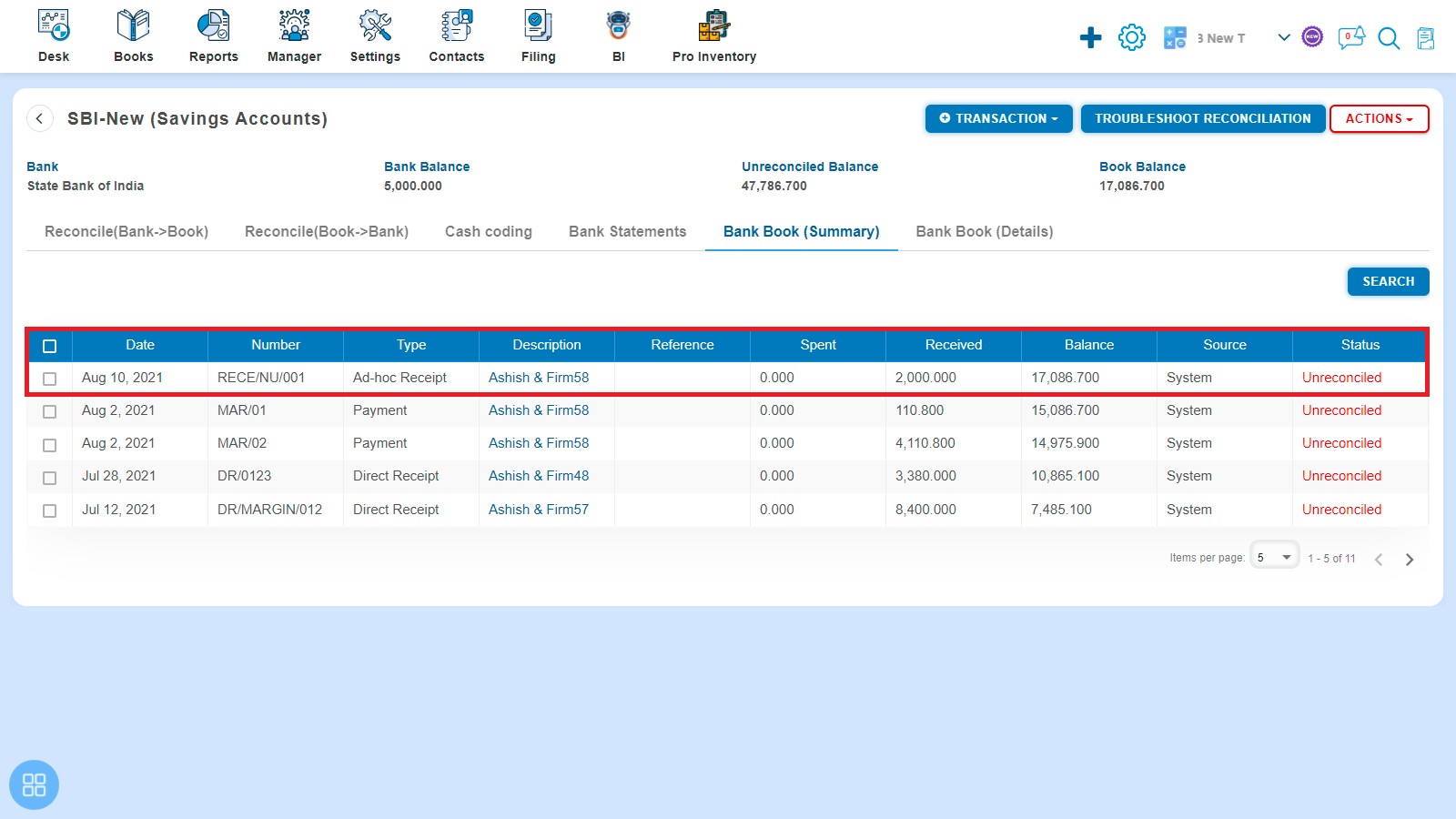
You can check the "Ad-hoc receipt" on the listing page of Invoices from the sub option Advance and Adhoc Receipt