How to mark as Quote, accepted, declined and invoiced
How to mark Quote as Accepted?
Quote can be marked as “Accepted” in two ways:
- First way to mark the Quote as "Accepted" is:
From the Quote listing page open the Quote in view mode which is having status of Sent. Click on Quote Options. The following list will appear:
- Mark as Accepted
- Mark as Declined
- Revise
- Copy to
- Delete
Click on Mark as Accepted option as shown below.
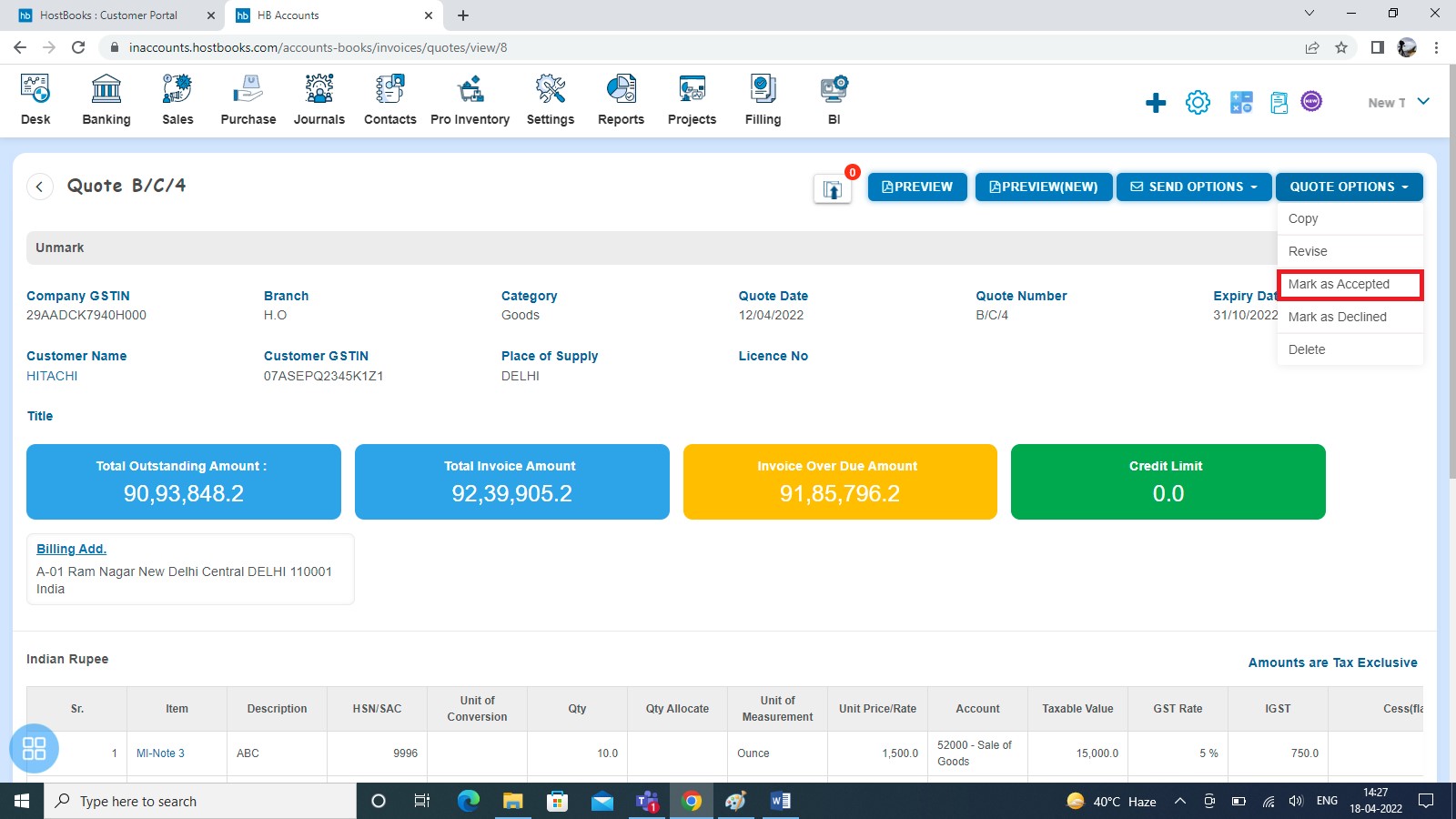
After that a confirmation message will appear. In order to mark quote as accepted click on "OK"
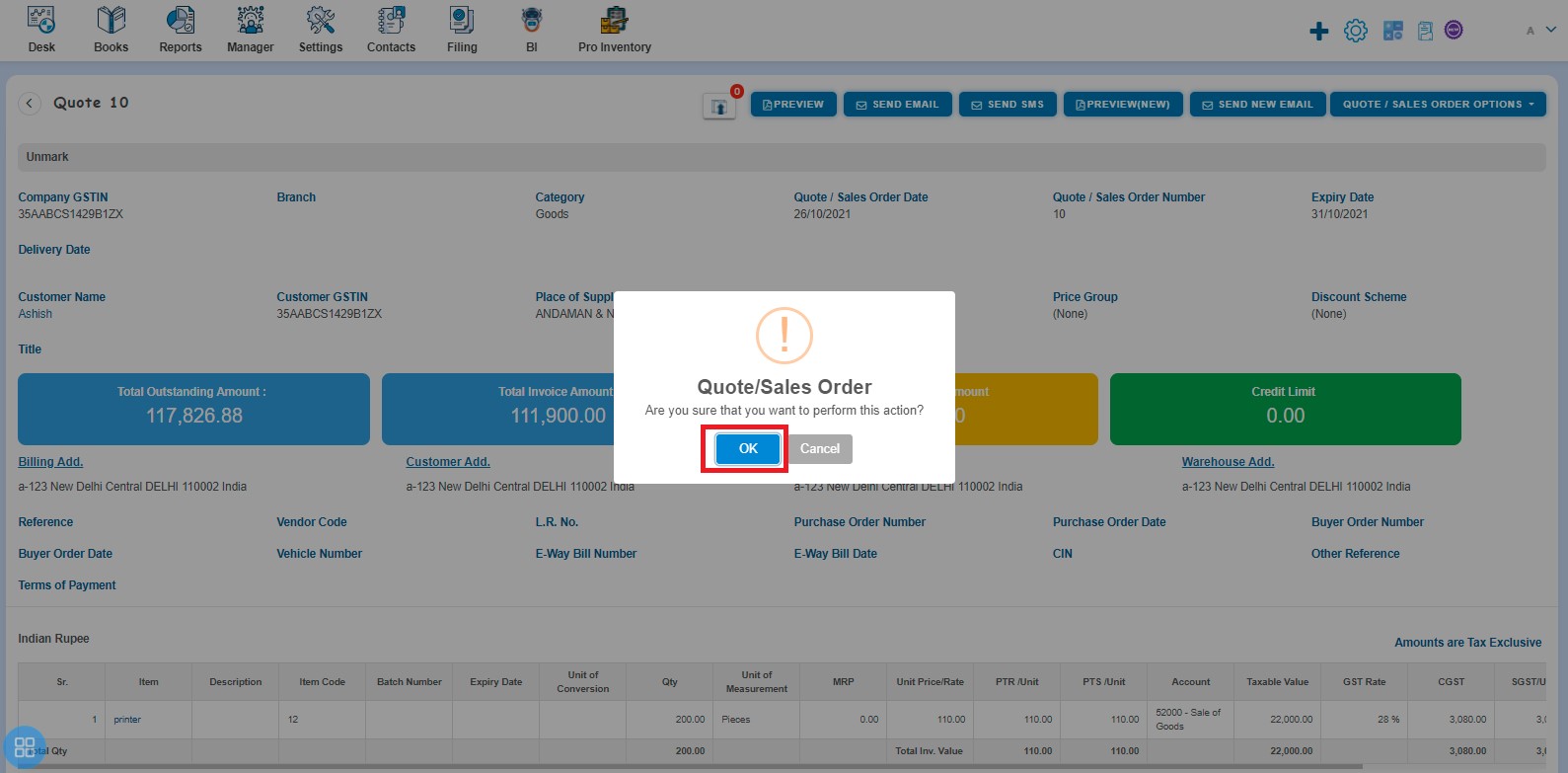
After clicking on “OK” a message will appear as "Quote order updated successfully". Click on "Ok" again to confirm.
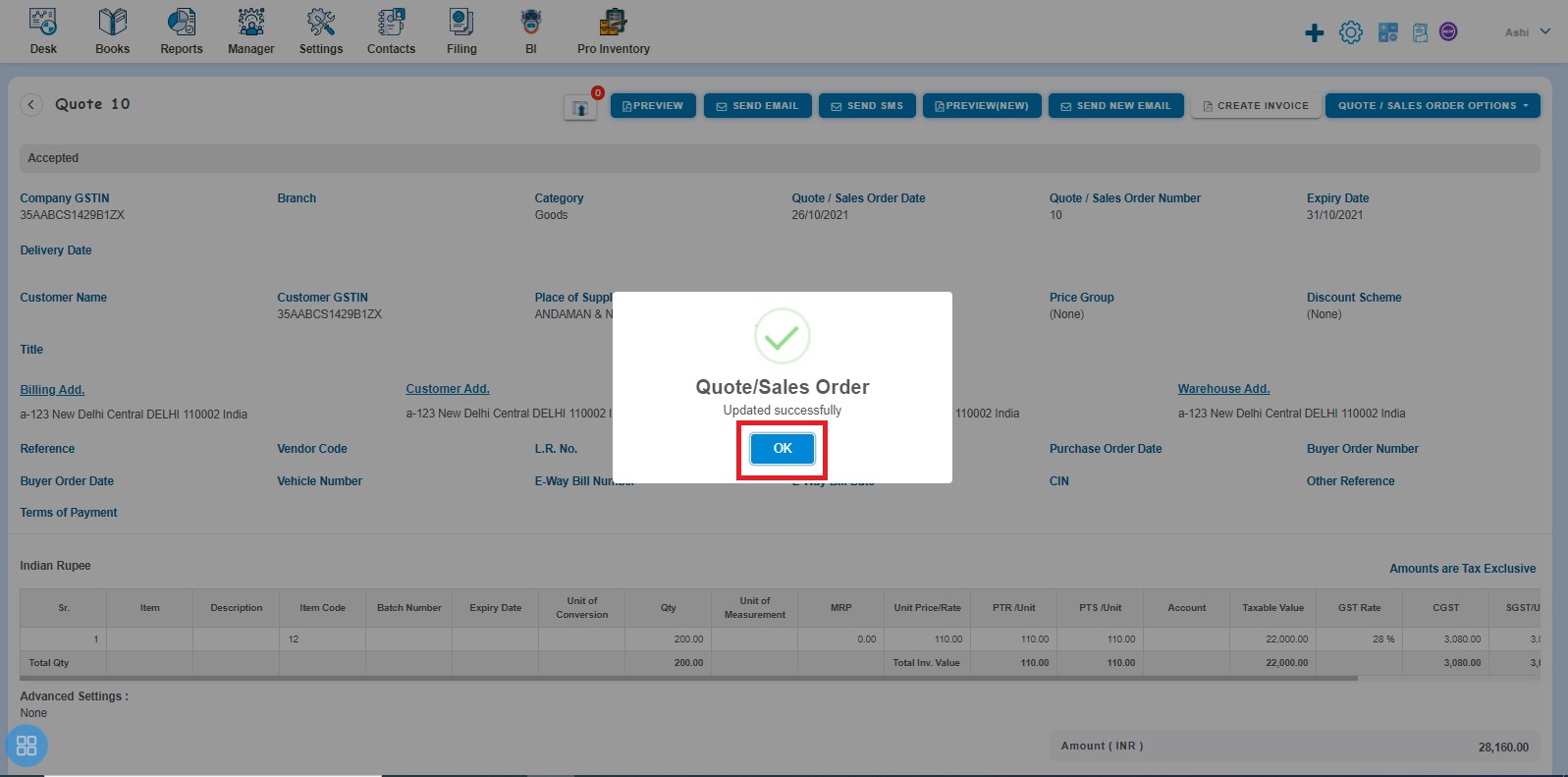
After clicking on "Ok", such quote will appear in Accepted listing page
- Second way to mark the Quote as "Accepted" is:
In the Quote listing page navigate to Sent listing page, select the Quotes which you want to Mark as Accepted. After that click on "Accept".
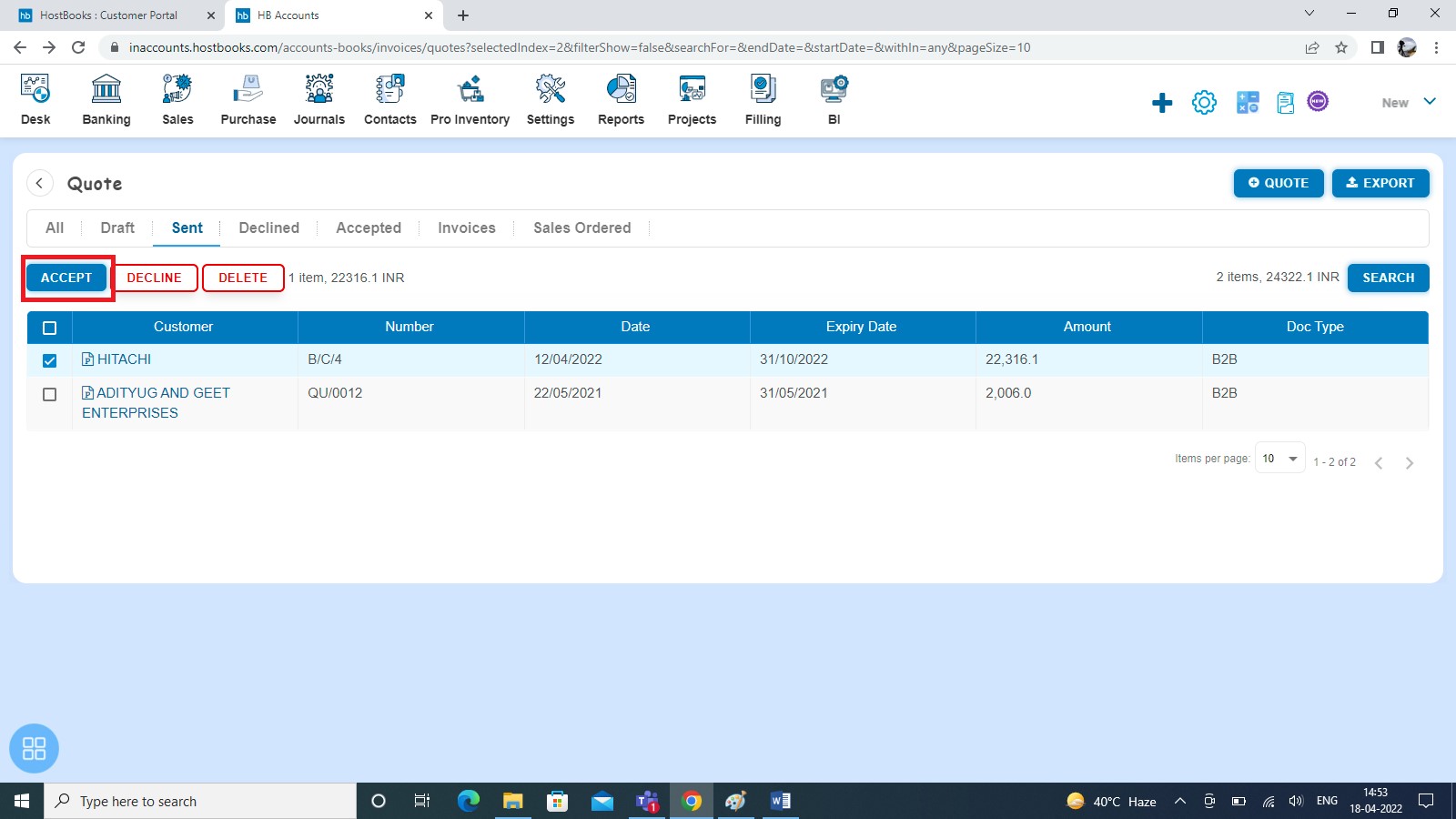
After that a confirmation message will appear. In order to mark selected quotes as accepted click on "OK"
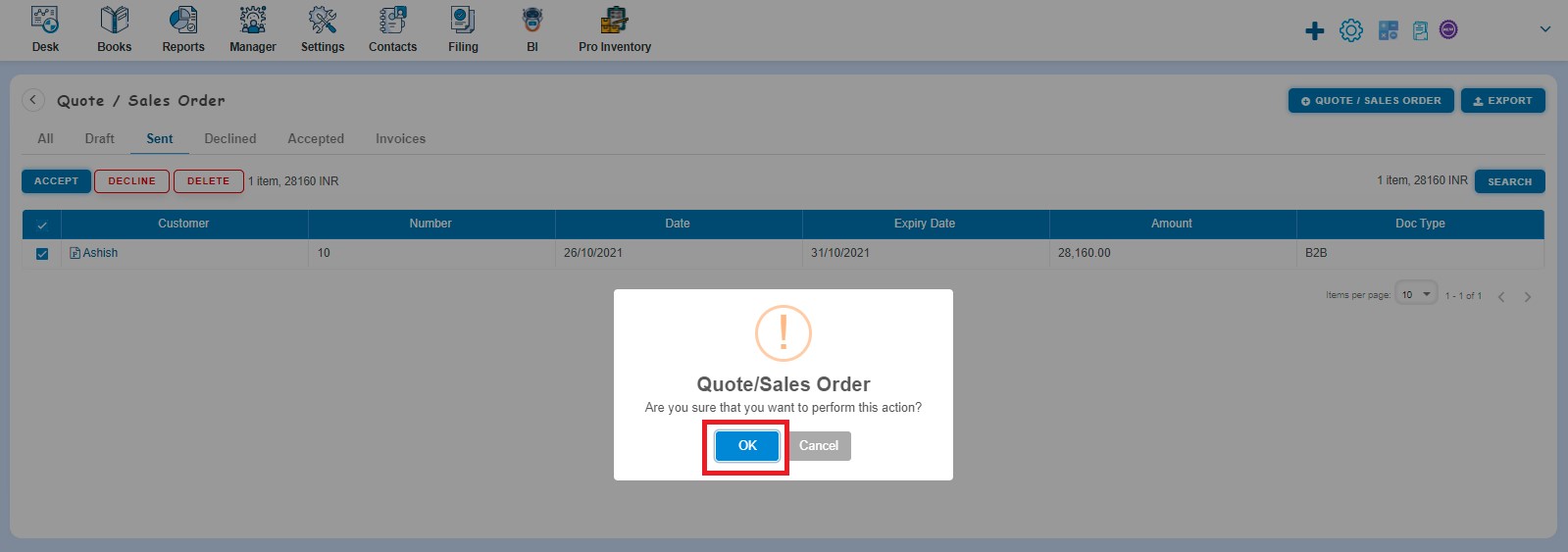
After clicking on "OK", a message will appear as "Quote order updated successfully". Click on "Ok" again to confirm.
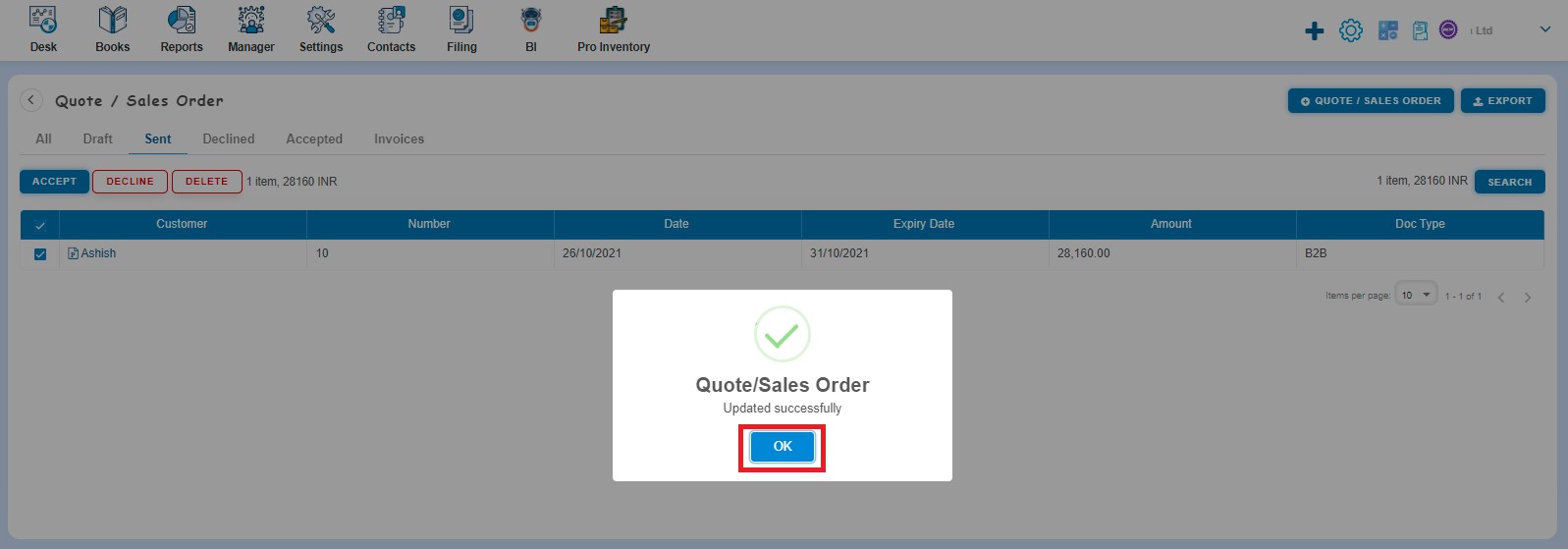
After clicking on "Ok", selected quotes will appear in Accepted listing page.
How to mark Quote as Declined?
Quote can be mark as "Declined" in two ways:
- First way to mark the Quote as "Declined" is:
From the Quote listing page open the Quote in view mode which is having status of Sent. Click on Quote/Sales order Options. The following list will appear:
- Mark as Accepted
- Mark as Declined
- Revise
- Copy to
- Delete
Click on Mark as Declined option.
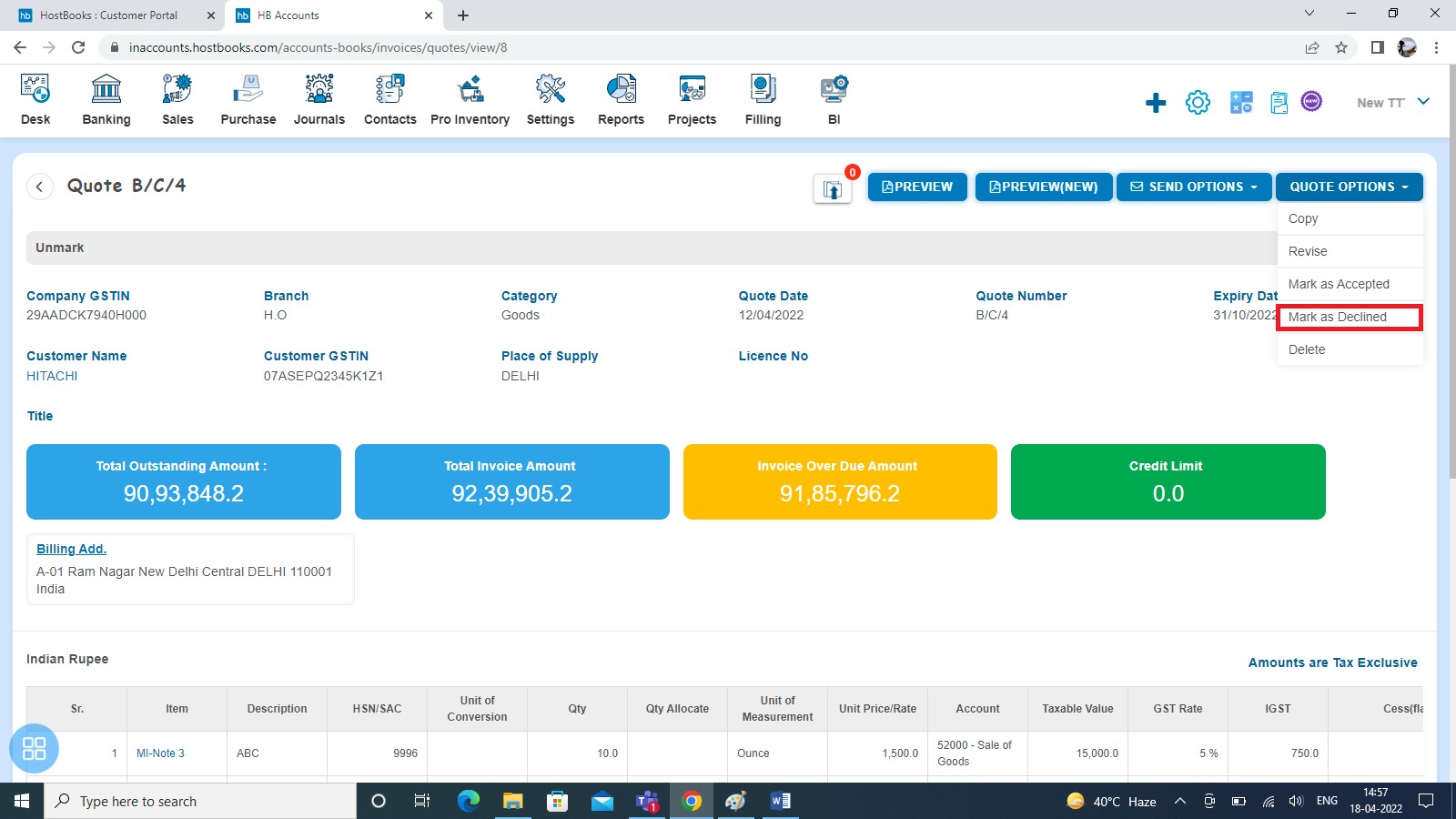
After that a confirmation message will appear. In order to mark quote as declined click on "OK"
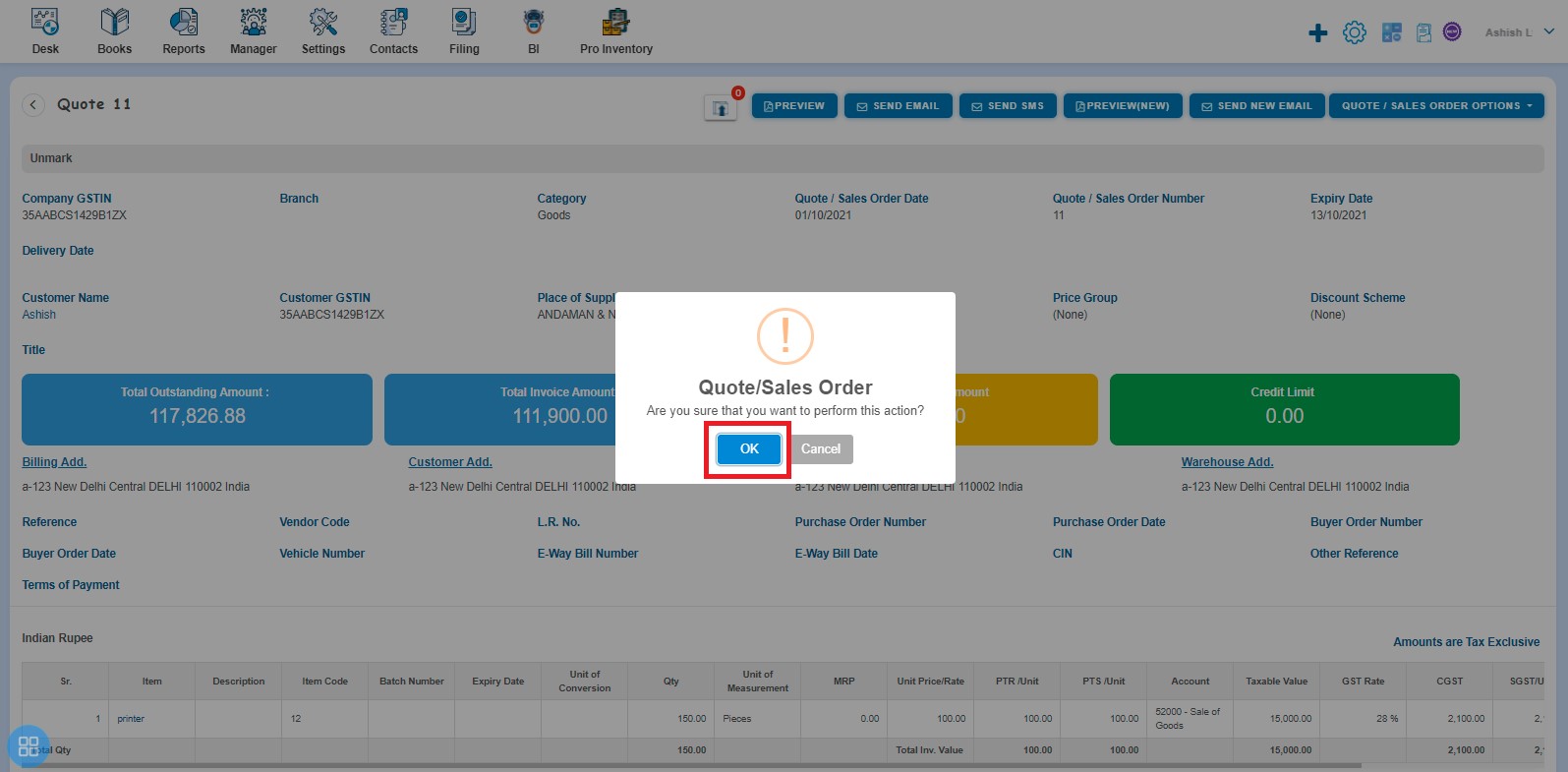
After clicking on "OK", a message will appear as "Quote/Sales order updated successfully". Click on "Ok" again to confirm the action.
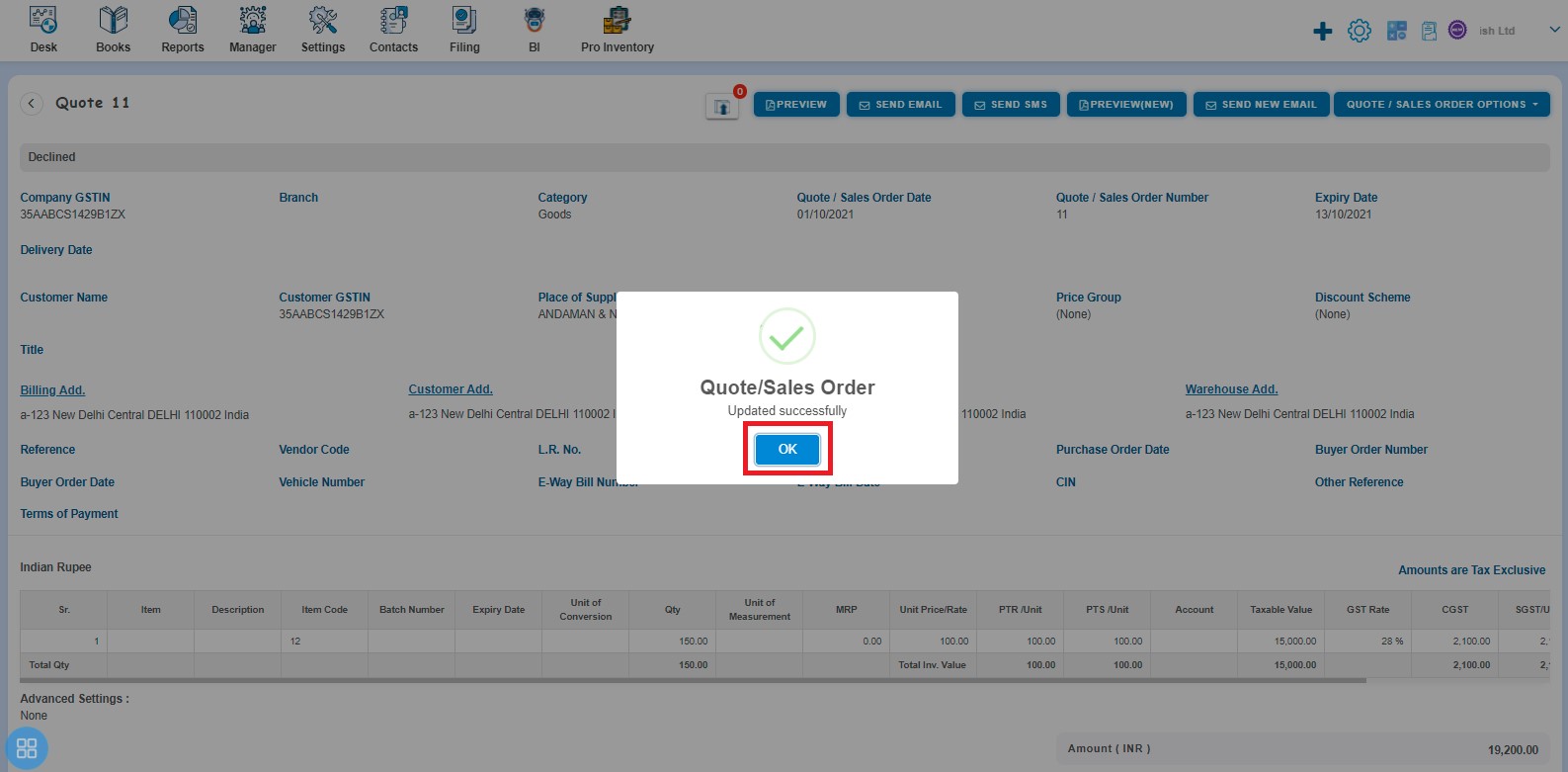
After clicking on "Ok" such quote will appear in Declined listing page.
- Second way to mark the Quote as "Declined" is:
In the Quote listing page navigate to Sent listing page, select the Quotes which you want to Mark as Declined. After that click on "Decline".
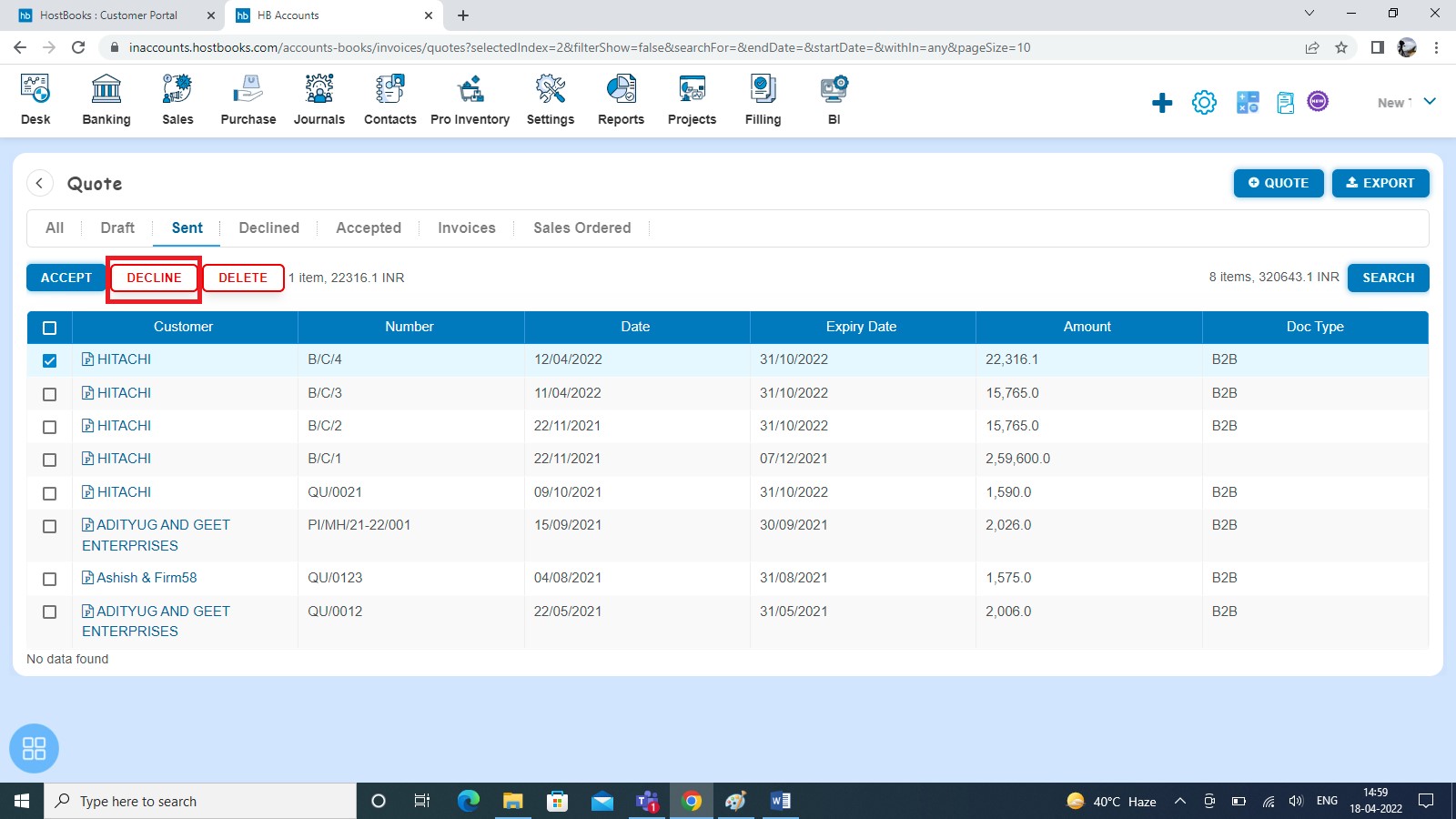
After that a confirmation message will appear. In order to mark quote as declined, click on "OK"
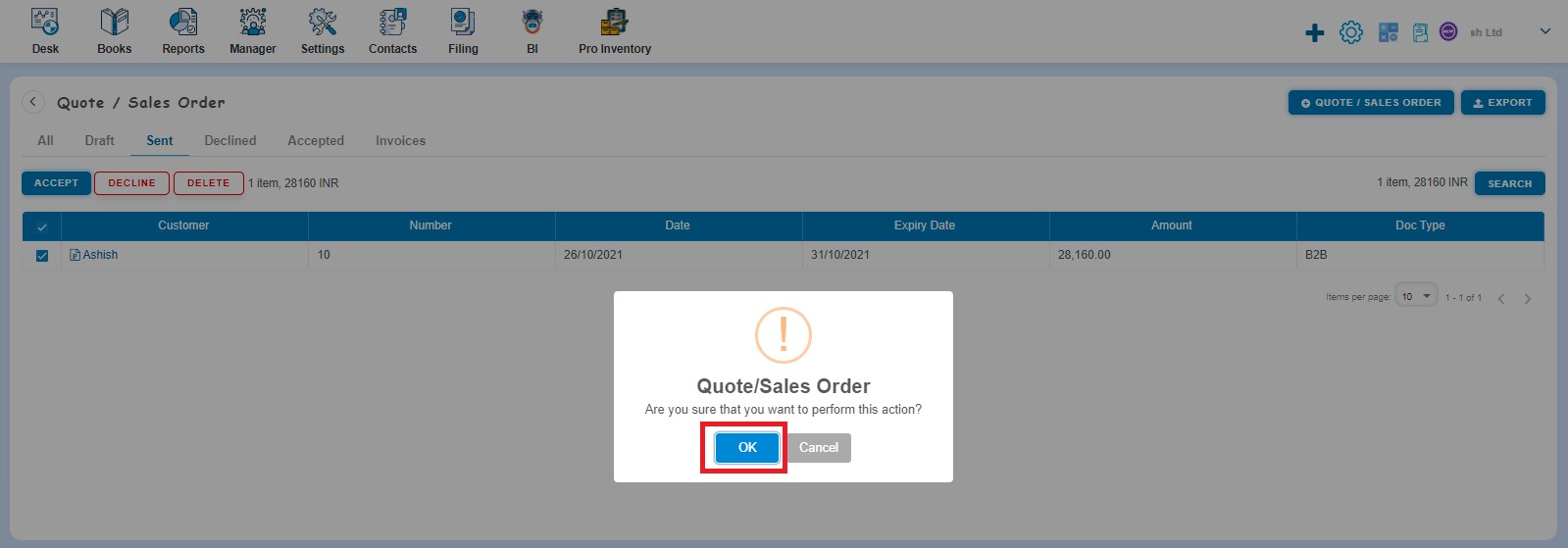
After clicking on "OK", a message will appear as "Quote order updated successfully". Click on "Ok" again to confirm.
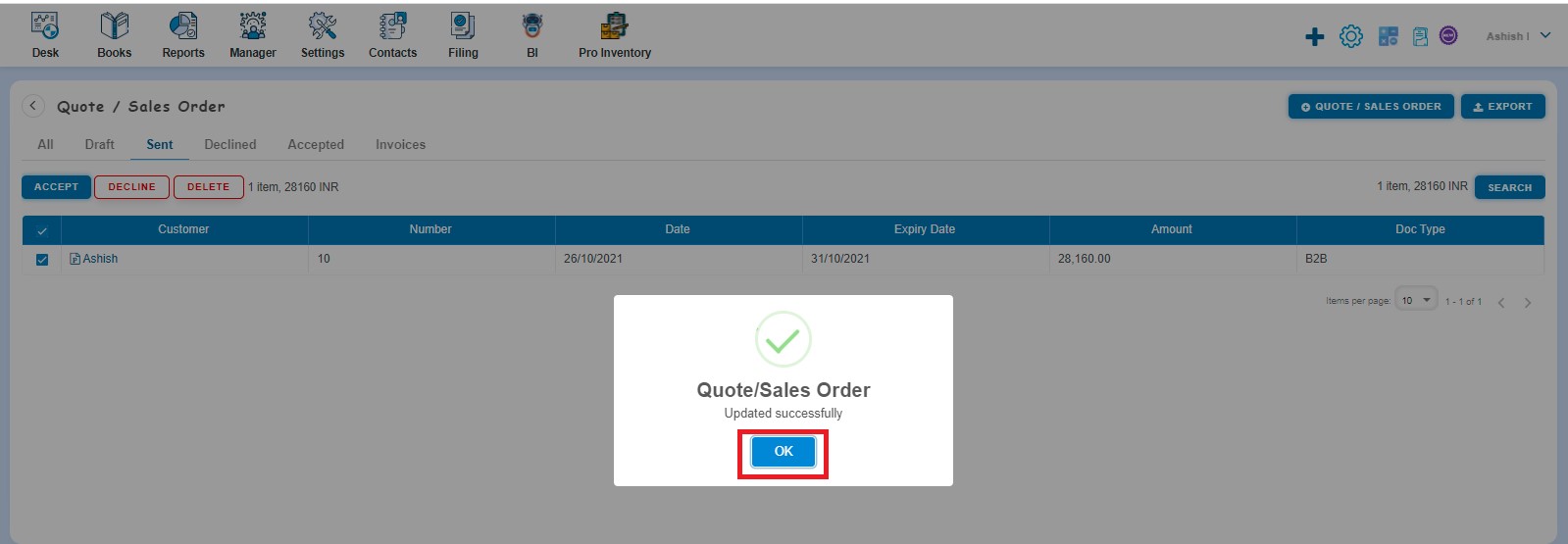
After clicking on "Ok", selected quotes will appear in Declined listing page.
How to mark Quote as Invoiced?
From the Quote listing page open the Quote in view mode which is having status of Accepted. Click on Quote/Sales order Options. The following list will appear:
- Unmark as Accepted
- Mark as Invoiced
- Copy to
- Delete
Click on Mark as Invoiced
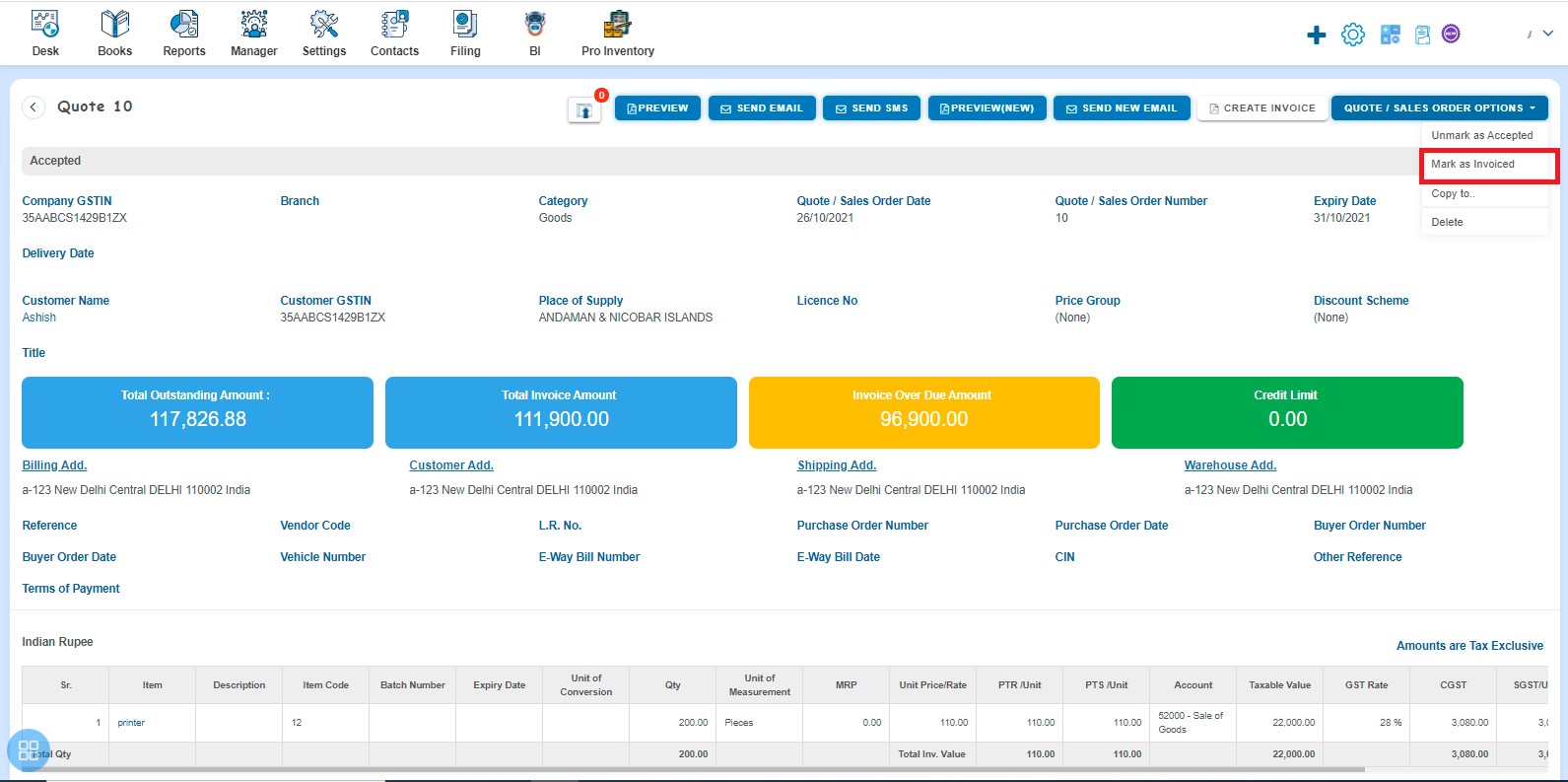
After that a confirmation message will appear. In order to mark quote as Invoiced, click on "OK"
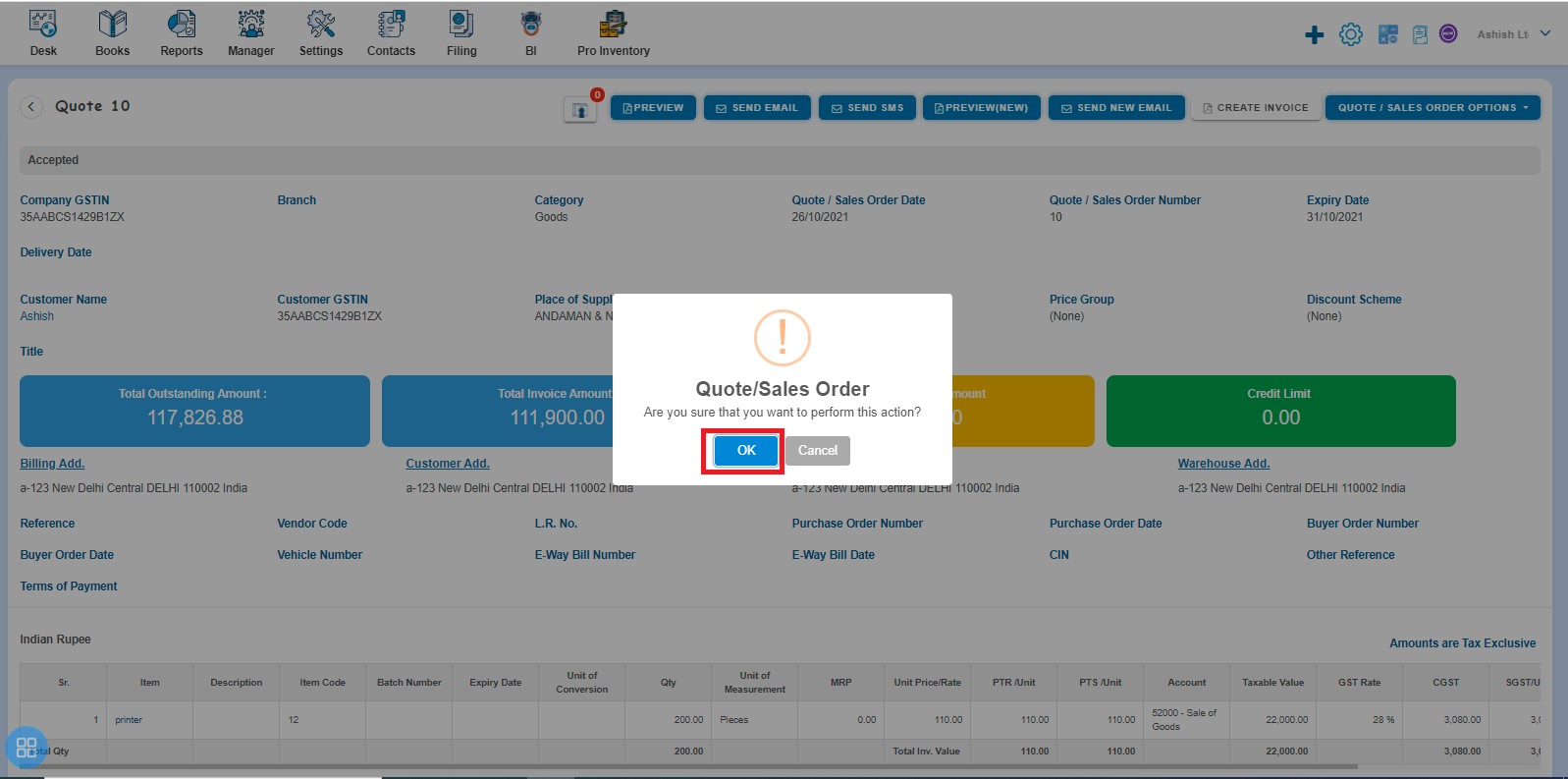
After clicking on "OK", a message will appear as "Quote/Sales order updated successfully". Click on "Ok" again.

After clicking on “Ok”, New create sales Invoice screen will appear
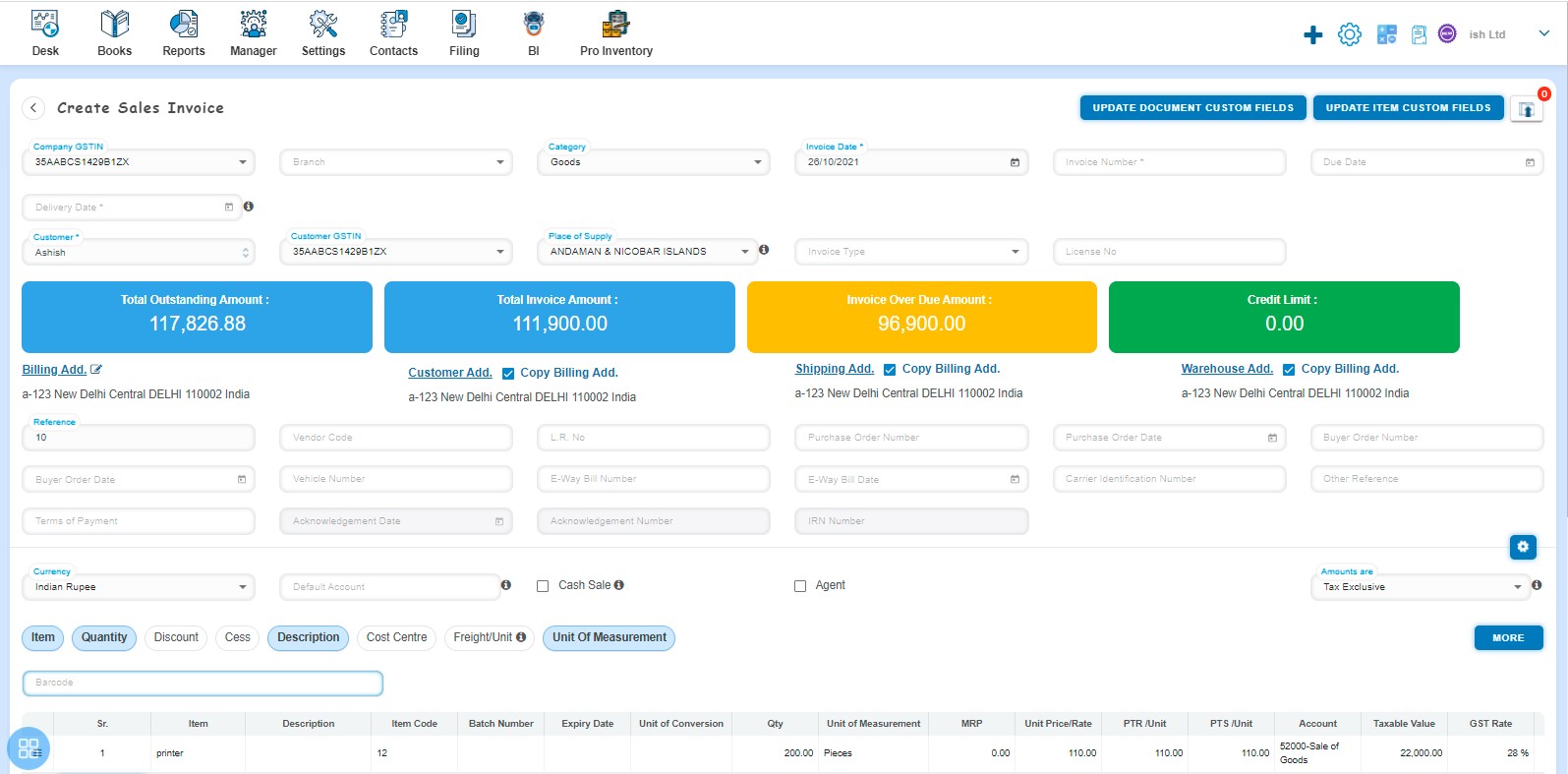
After entering the necessary information, click on "Draft", "Submit for approval" or "Approve" according to your choice, after that such quote move into Invoiced listing page.


