How to mark as Bill?
How to mark Purchase Order as Billed?
From the Purchase Order listing page open the Purchase Order in view mode which is having status of Approved. Click on Purchase Order Options. The following list will appear:
- Edit
- Copy
- Marked as Bill
- Delete
Click on "Marked as Bill"
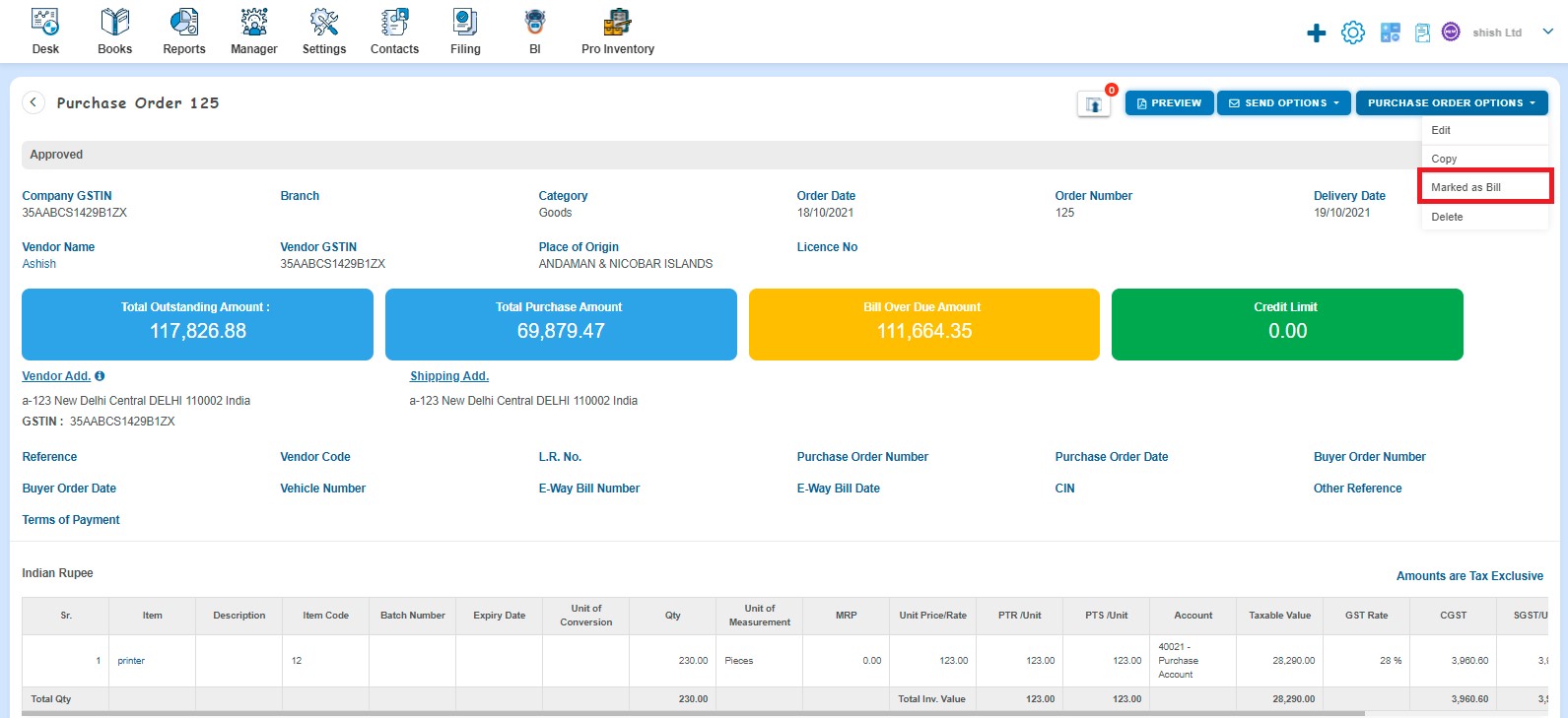
After that a confirmation message will appear. In order to mark Purchase Order as Billed, click on "Yes"
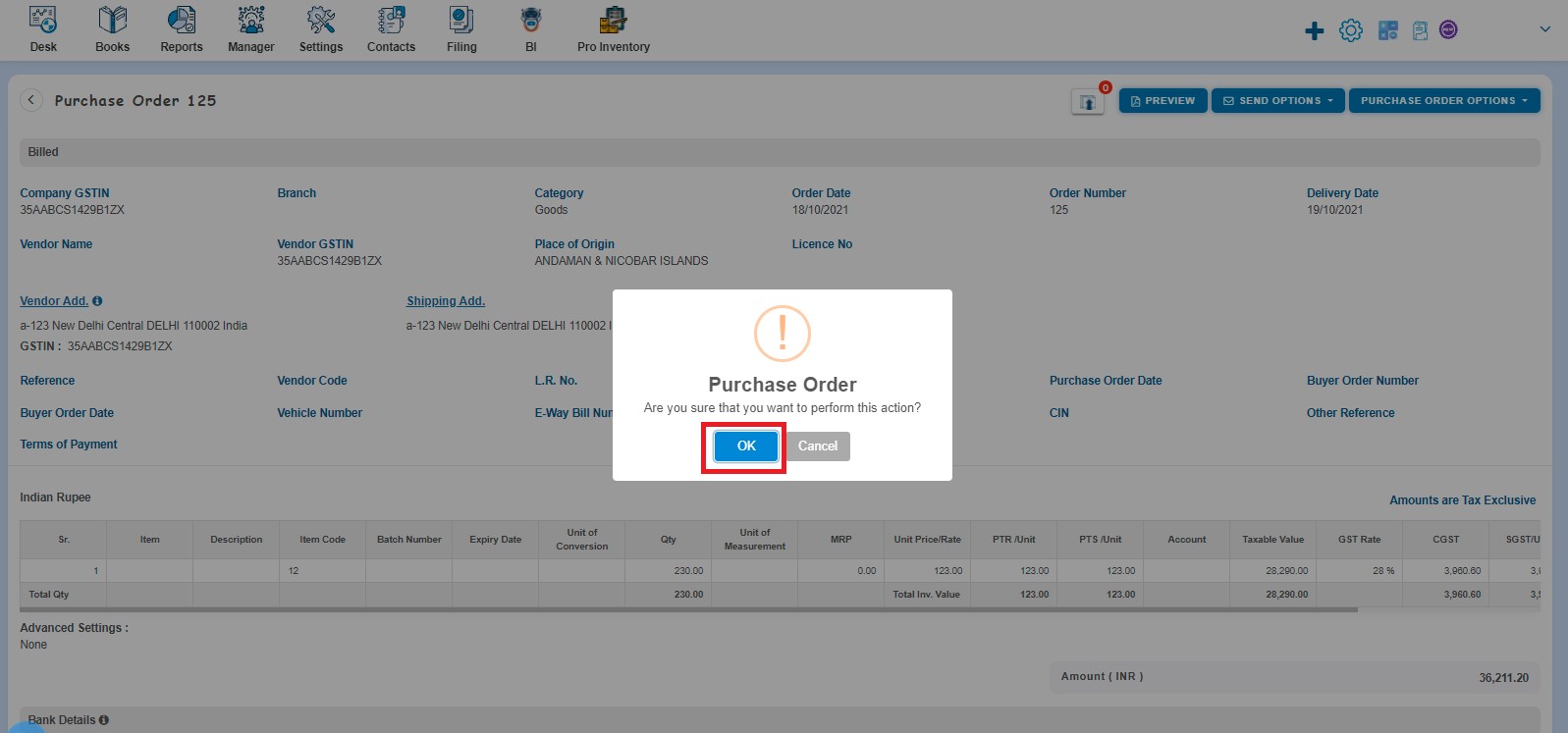
After clicking on "Yes", a message will appear as "Purchase Order updated successfully". Click on "Ok"
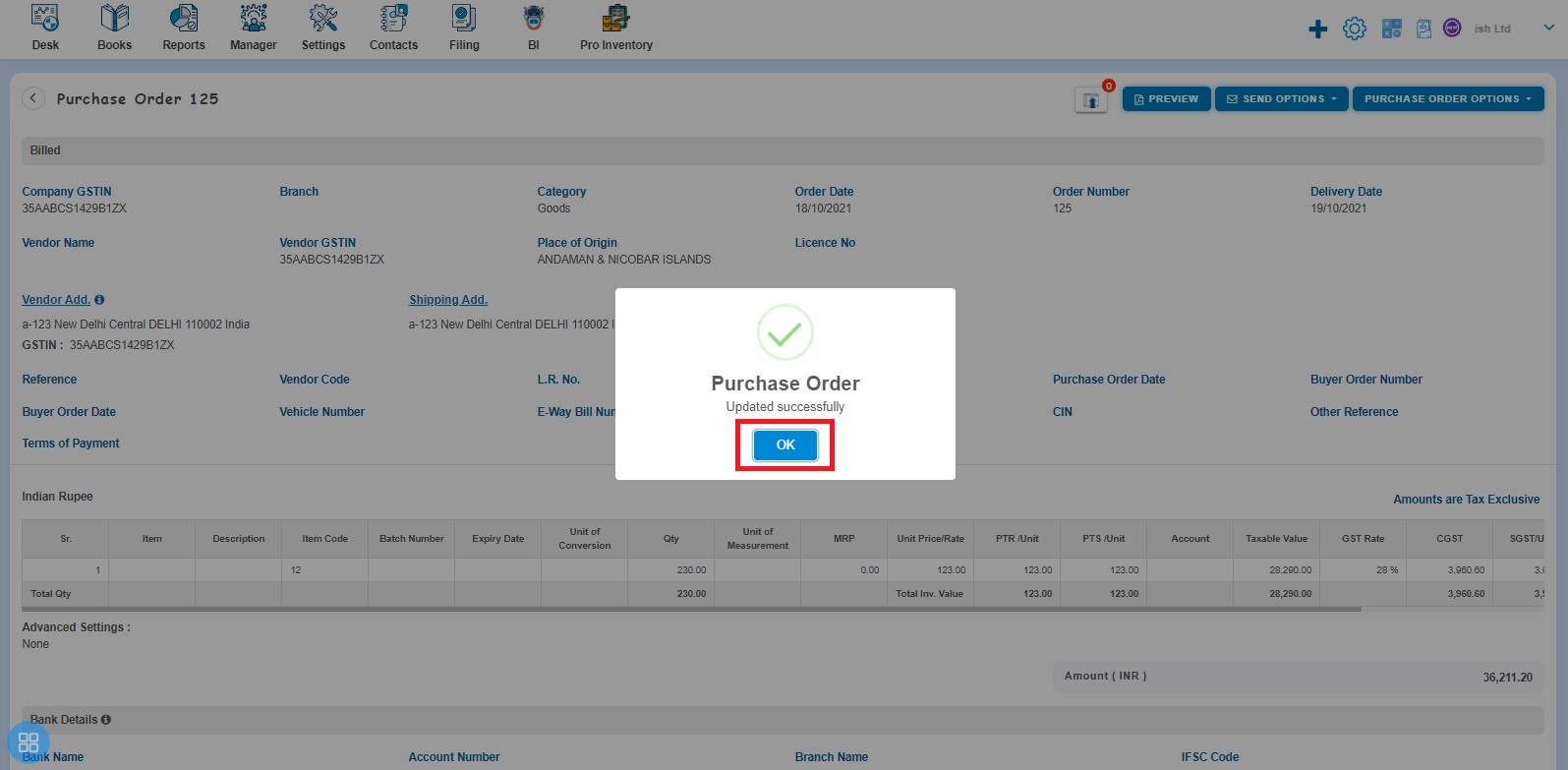
After clicking on "Ok", New Purchase Invoice screen will appear
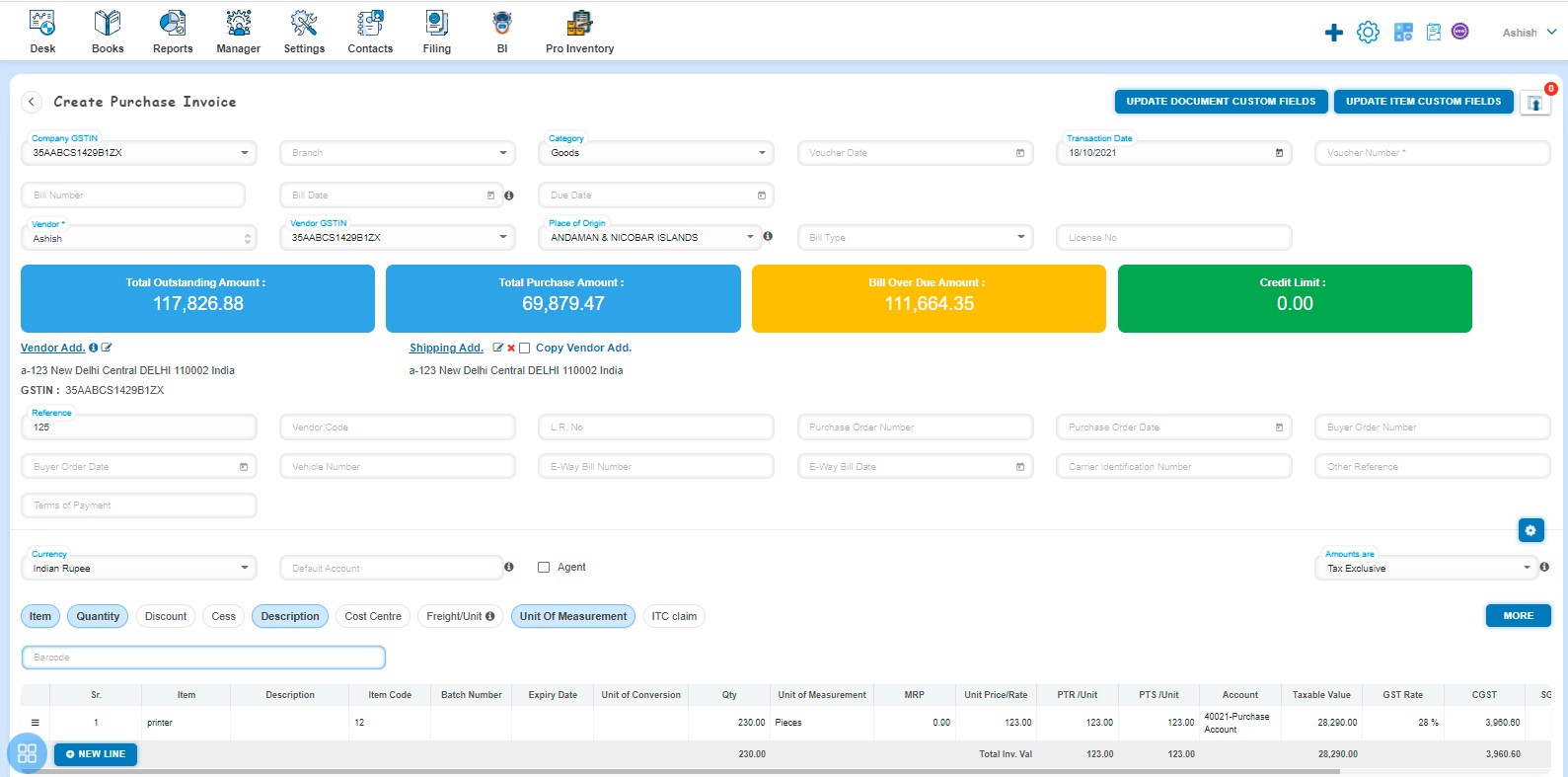
After entering the necessary information, click on "Draft", "Submit for approval" or "Approve" according to your choice, after that such Purchase Order move into Billed listing page.


