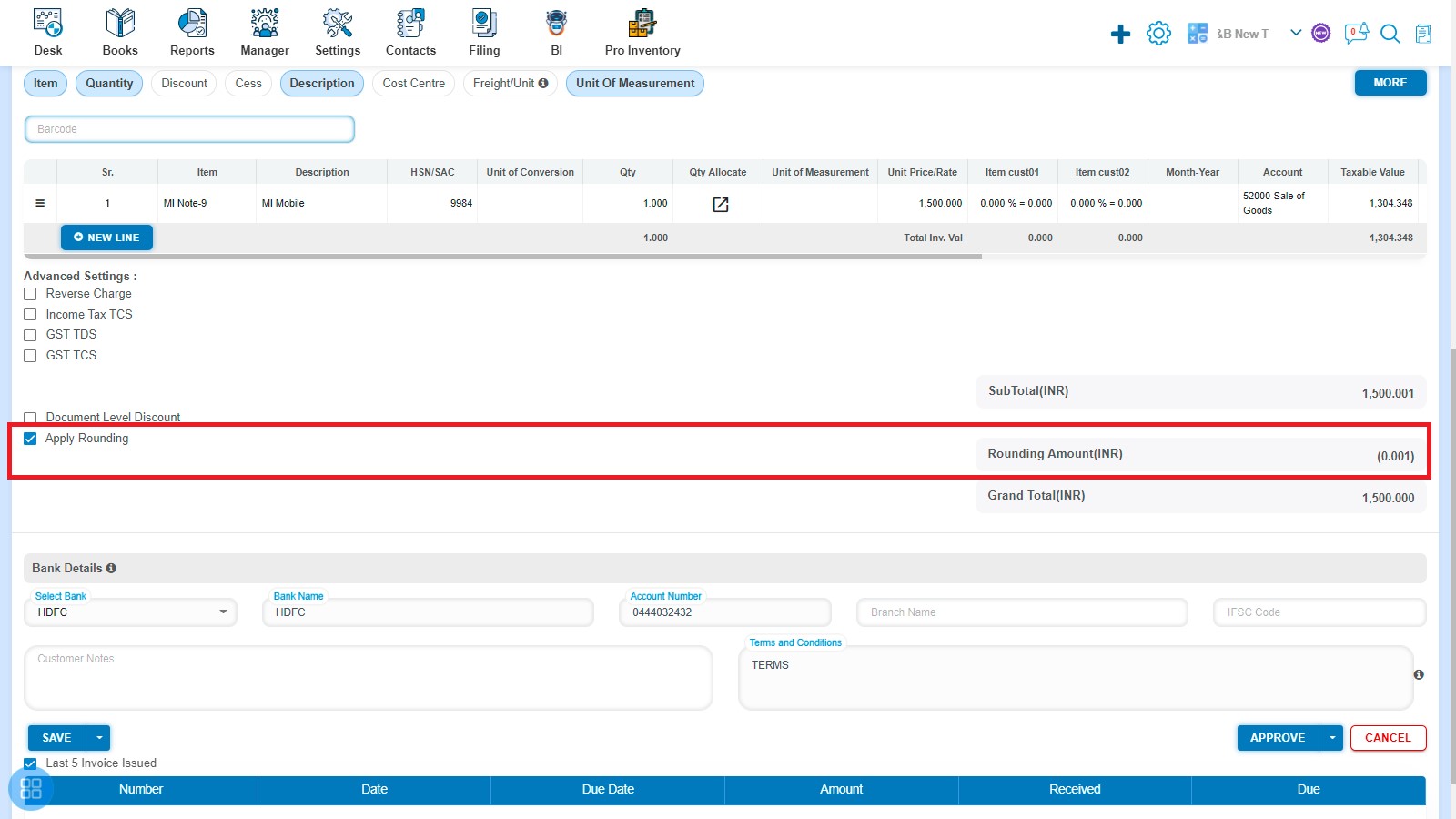How to make amendment of invoice
How to open Sales?
Books -> Sales
In this page, you will be able to see list of all Invoices that you have already added into the software and you can also create Sale Invoice, Export Invoice, Bill of Supply, Repeating Invoice, Credit Note, Amendment Invoice, Export Amendment, and Amendment Credit Note.
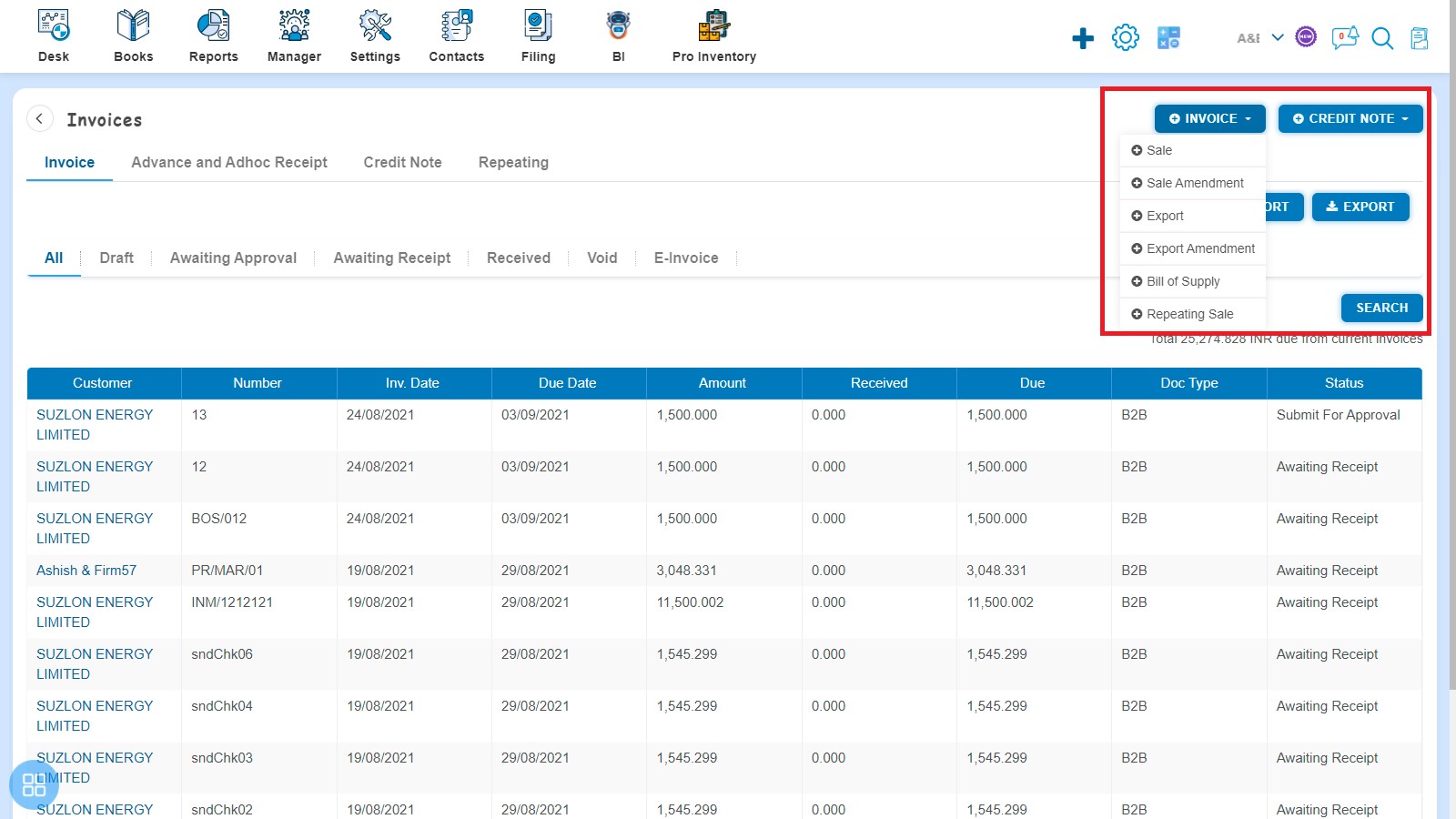
By default after clicking on sales, Invoice listing page will appear.
You can also navigate to the other listing pages to view:
- Advance and Adhoc Receipt,
- Credit Note and
- Repeating Invoice.
You can view Invoices which are:
- Draft
- Awaiting Approval
- Awaiting Receipt
- Received and
- Void
From the listing page you can check the following information about each invoice that have been entered into the software:
- Customer Name
- Invoice Number
- Invoice Date
- Due Date
- Amount
- Received
- Due
- Doc Type
- Status of Invoice i.e. Draft, Submit for Approval, Awaiting Receipt etc.
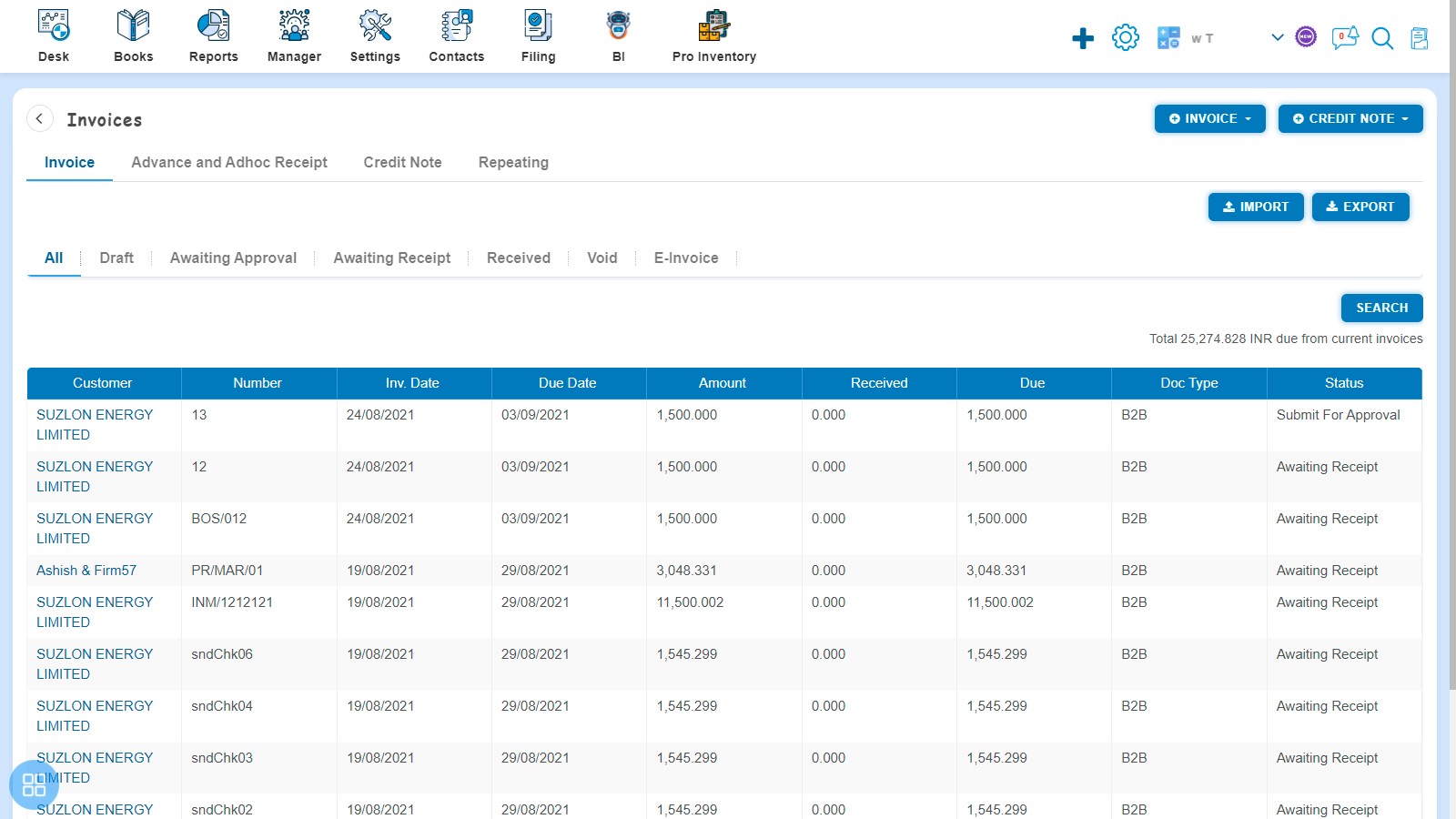
How to make amendment of Invoice?
You can make amendment of invoice one by one by clicking on "Sale Amendment".
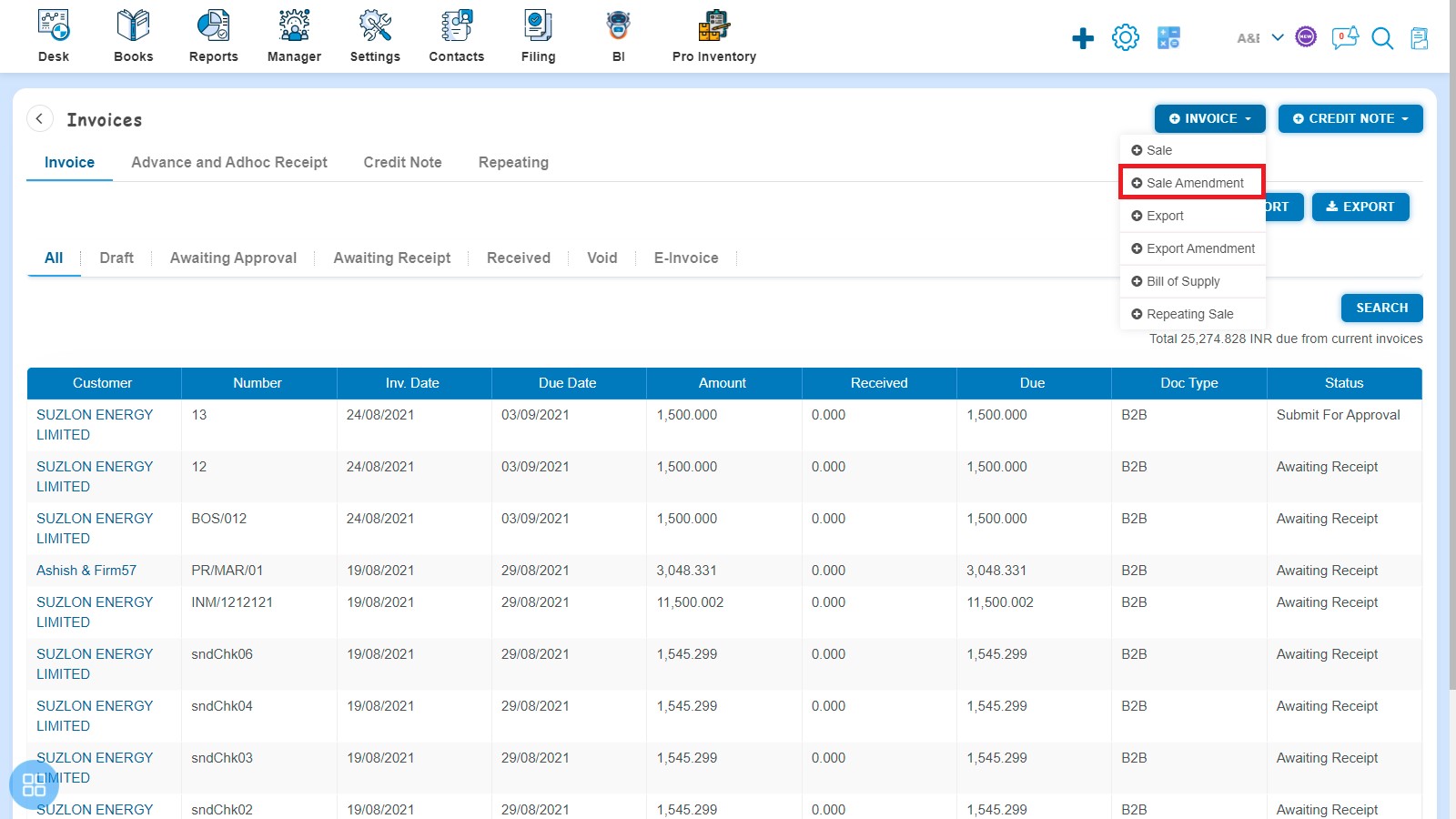
After clicking on "Sale Amendment" - New Amendment Invoice form will be opened.
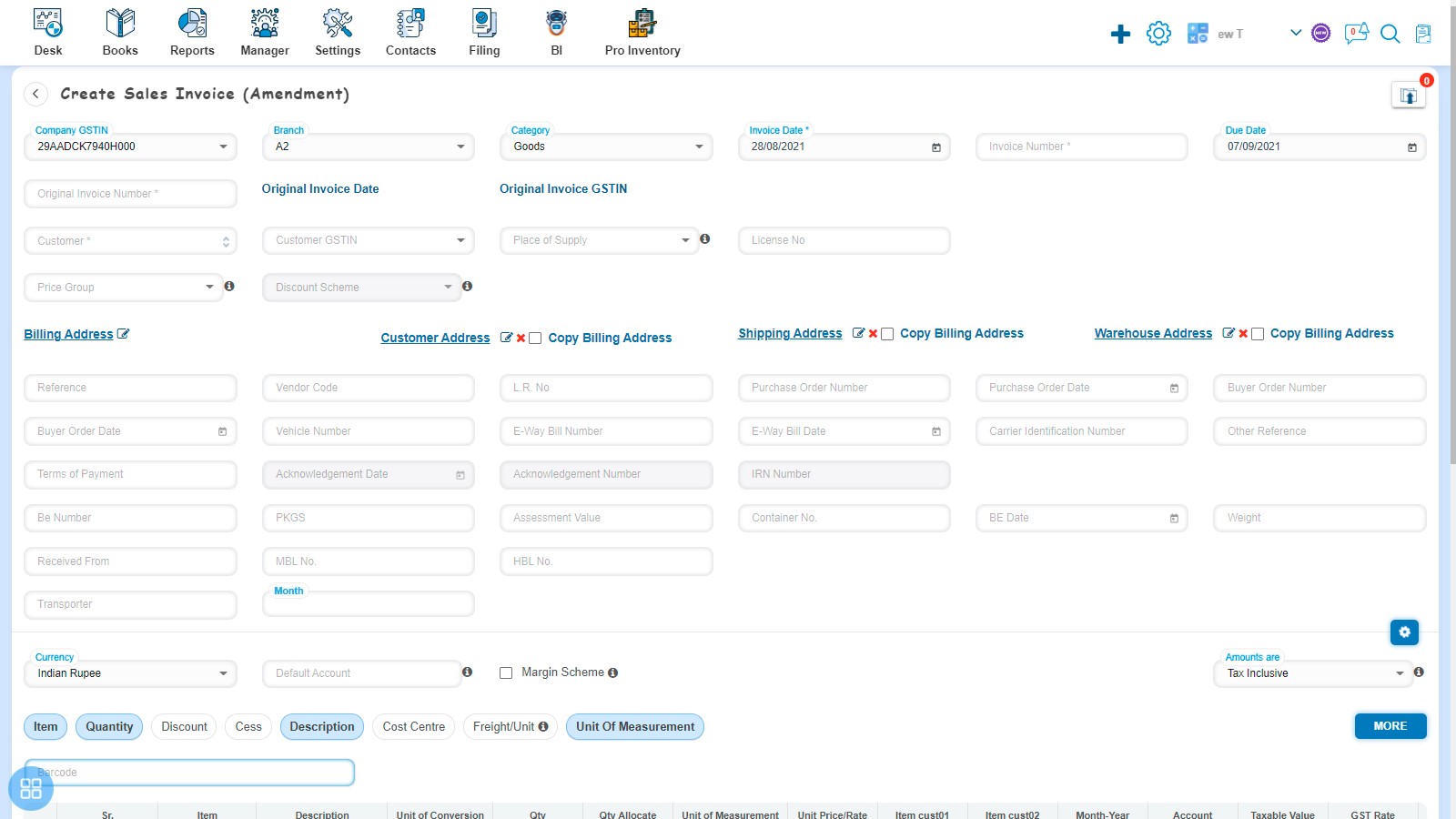
You are required to fill following fields:-
- Company GSTIN
- Branch
- Category
- Invoice Date
- Invoice Number
- Due Date
- Original Invoice Number
- Original Invoice Date
- Original Invoice GSTIN
- Customer
- Customer GSTIN
- Place of Supply
- License No
- Price Group
- Billing Address
- Customer Address
- Shipping Address
- Warehouse Address
- Reference
- Vendor Code
- L.R. No
- Purchase Order Number
- Purchase Order Date
- Buyer Order Number
- Buyer Order Date
- Vehicle Number
- E-way Bill Number
- E-way Bill Date
- Carrier Identification Number
- Other Reference
- Terms of Payment
- BE Number
- Packages
- Assessment Value
- Container No
- Bill of Entry Date
- Weight
- Received From
- Master Bill of Lading (MBL)
- House Bill of Lading (HBL)
- Invoice Custom Fields
- Currency
- Default Account
- Margin Scheme
- Amounts Are
Fill the Item Details such as:-
- Item
- Description
- Item Code
- Batch Number
- Expiry Date
- Item Type
- HSN/SAC
- Unit of Conversion
- Quantity
- Conversion UOM
- Equivalent Qty
- Unit of Measurement
- Sale Type
- MRP
- Unit Price
- Discount (%, Flat)
- PTR/Unit
- Add. Discount (%, Flat)
- PTS/Unit
- Subsidy
- Freight/Unit
- Delivery/Unit
- Item Custom Fields
- Account
- Cost Centre
- Taxable Amount
- Tax Rate
- Tax Amount
- GST Rate
- IGST
- CGST
- SGST/UGST
- Cess (%, Flat)
- Add. Cess
- Nil/Exempt Rate
Advanced Settings Details such as:-
- Reverse Charge
- Income Tax TCS
- GST TDS
- GST TCS
- Document Level Discount
- Apply Rounding
Fill Bank Details such as:-
- Bank Name
- Account Number
- Branch Name
- IFSC Code
Other Information such as:-
- Customer Notes
- Terms and Conditions
What Mandatory fields are required?
For creating the Amendment Invoice you are required to fill some mandatory fields such as:-
- Invoice Number
- Date
- Due Date
- Original Invoice Number
- Original Invoice Date
- Original Invoice GSTIN
- Customer
- Place of Supply
- Billing Address
- Billing Zip Code
How to Save Invoice?
You can save the Amendment Invoice into following three types:
- Save as Draft
- Save as Submit for Approval
- Save as Approve
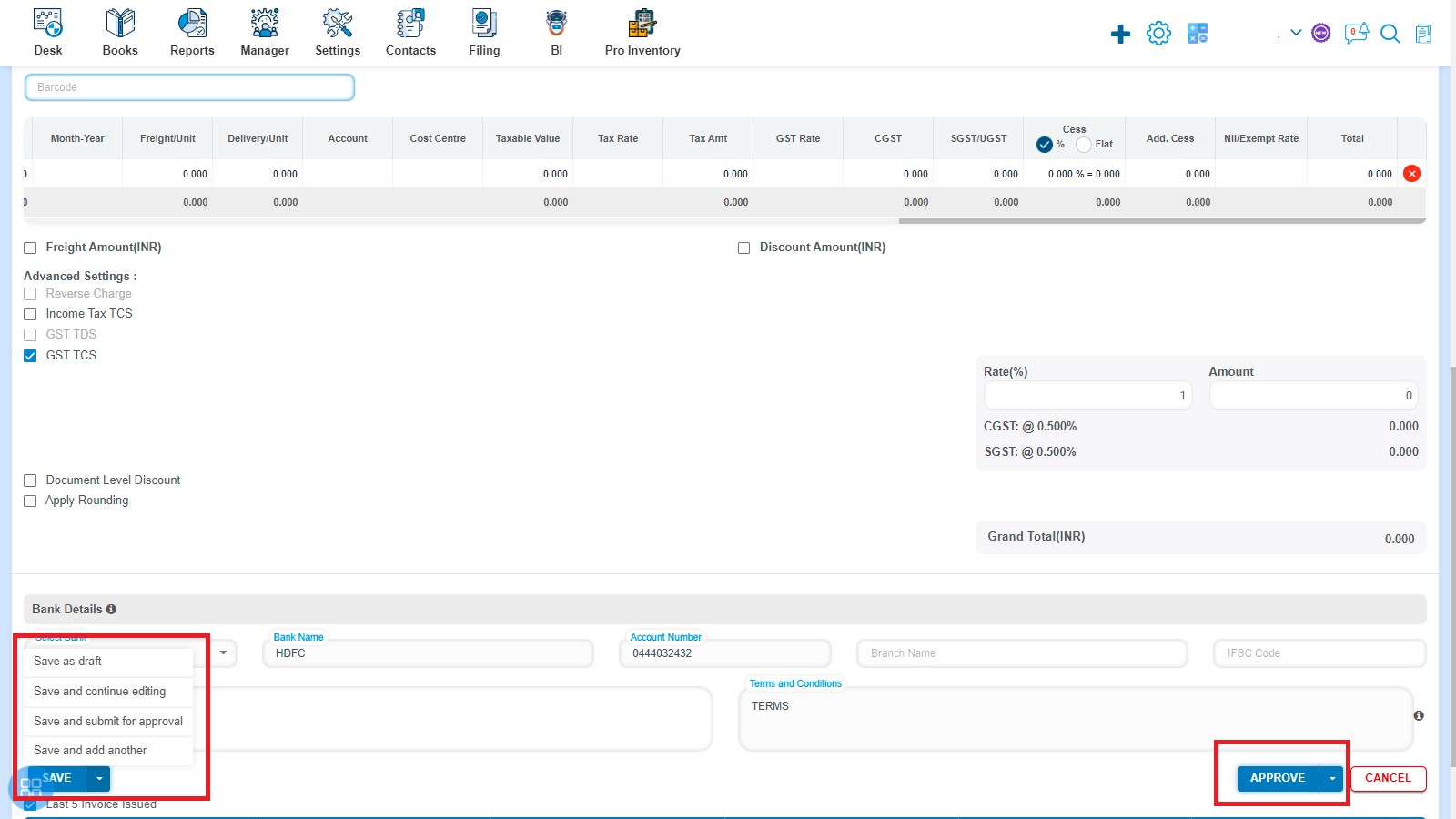
How to change the status of Amendment Invoice from Listing?
- Navigate to Draft listing from All Invoice listing and select the Amendment Invoice which you want to move in "Submit for Approval", "Approve", "Void" or "Delete".
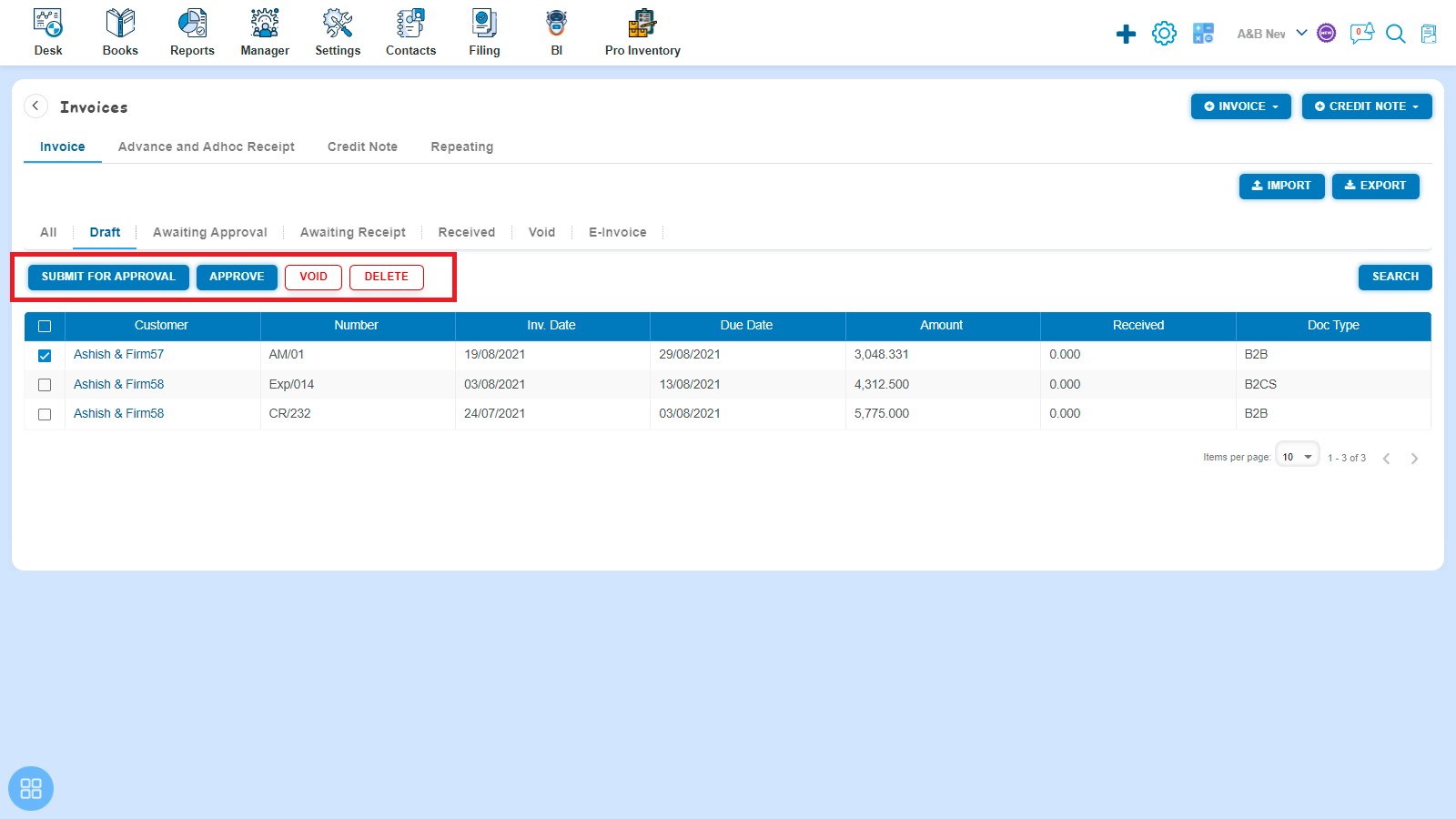
- Navigate to Awaiting Approval listing from All Invoice listing and select the Amendment Invoice which you want to move in "Approve", "Void" or "Delete".
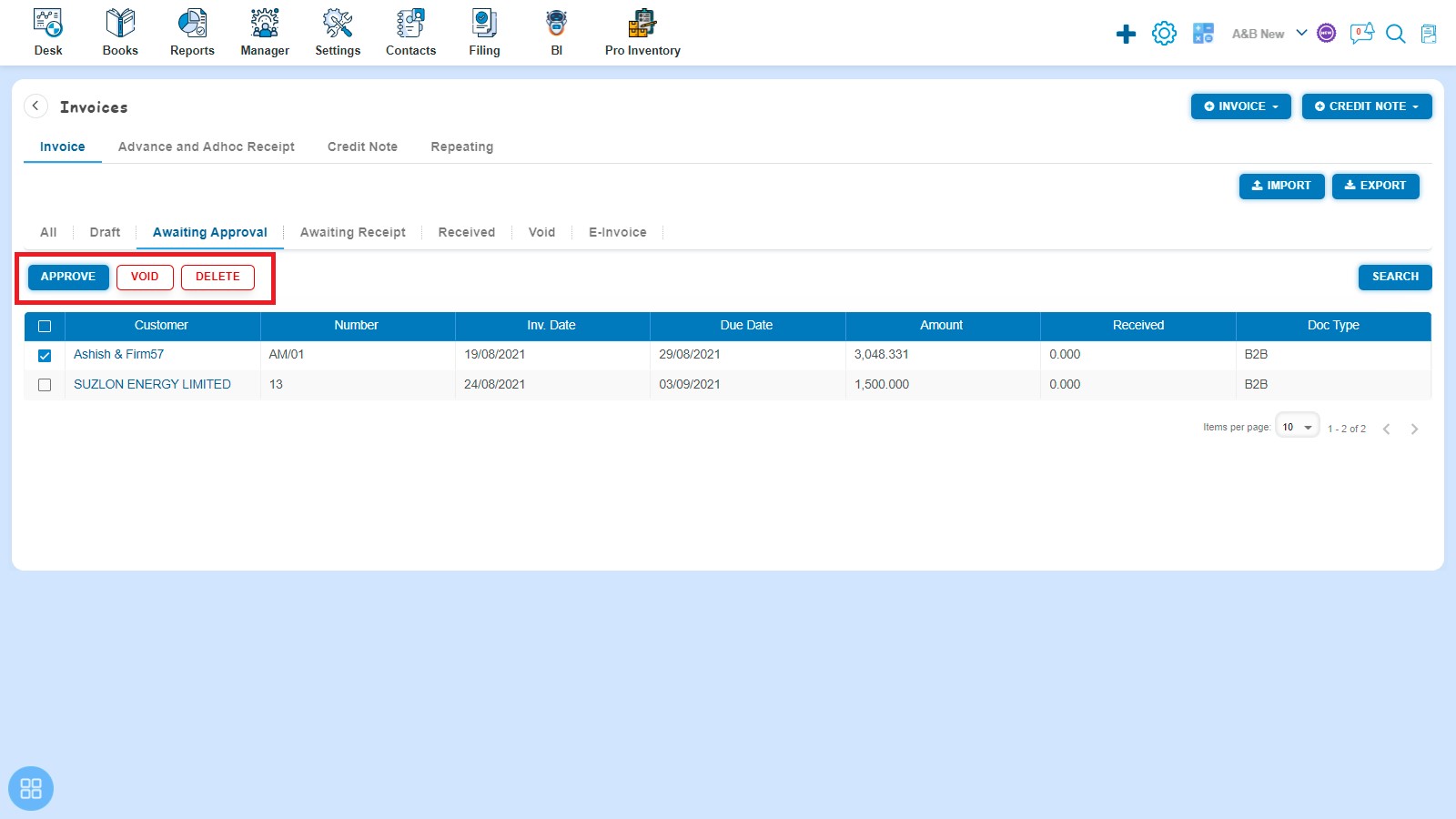
- Navigate to Awaiting Receipt listing from All Invoice listing and select the Amendment Invoice which you want to move in "Receive Payment", "Void" or "Delete".
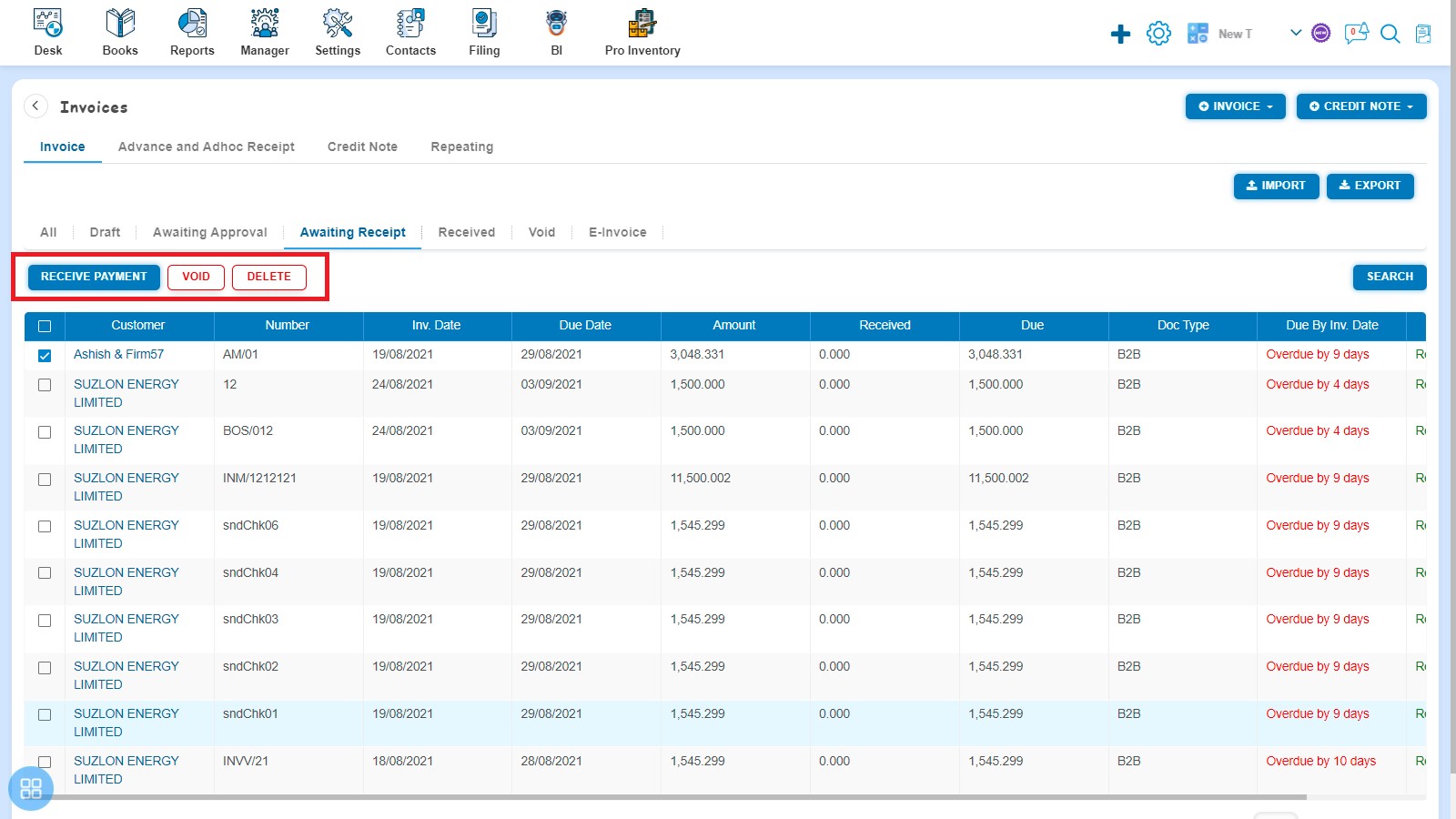
- Navigate to Void listing from All Invoice listing and select the Amendment Invoice which you want to "Delete".
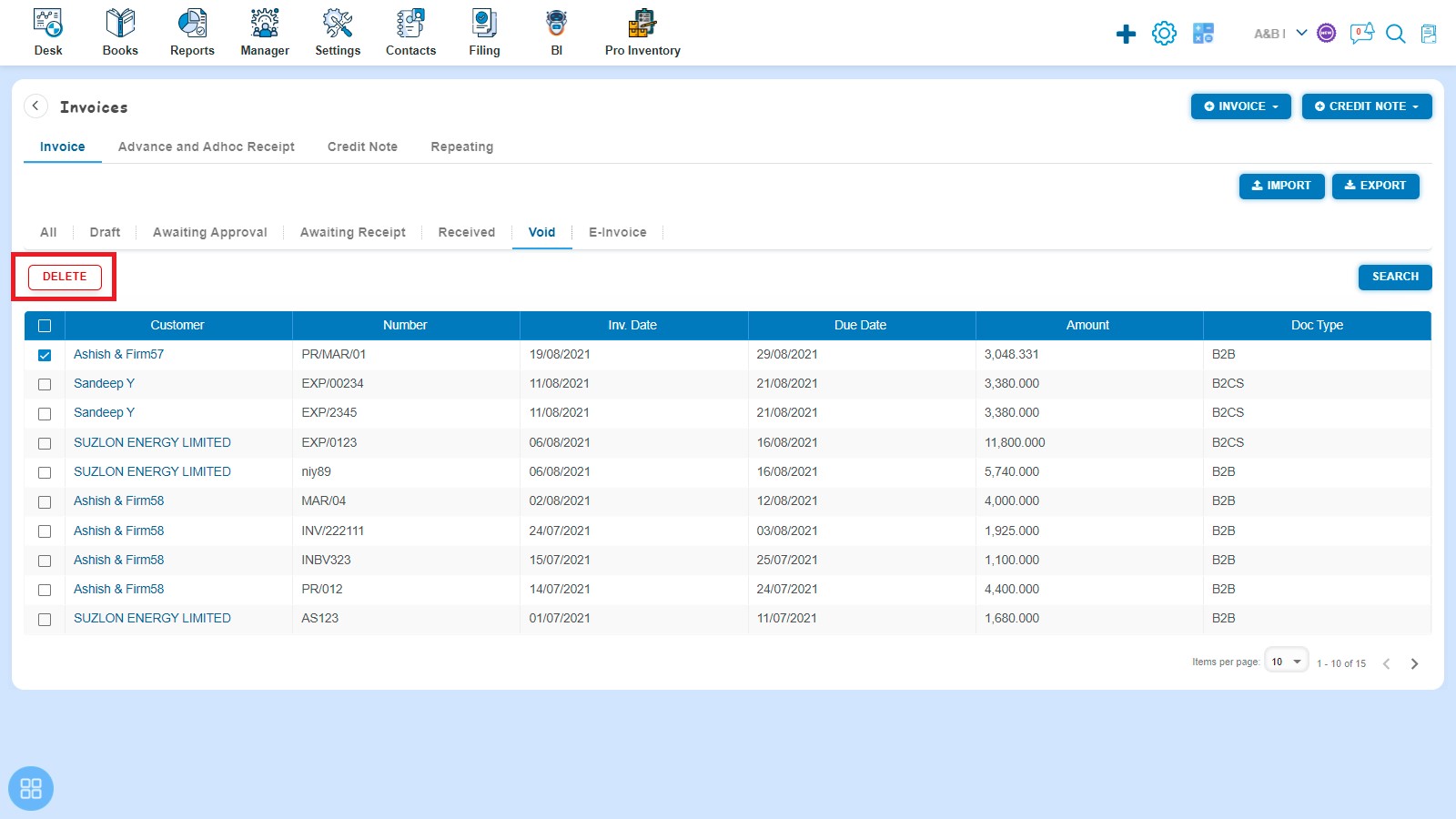
How to receive payment of Invoice?
There are four ways to receive payment.
- Create an Amendment Invoice and click on Approve button then it will navigate to Invoice Listing Page. In the Invoice listing page, open the Amendment Invoice for which status is Awaiting Receipt in View Mode. Enter following fields and click on Add Payment:
- Amount Receipt
- Date Paid
- Paid To
- Reference/Description
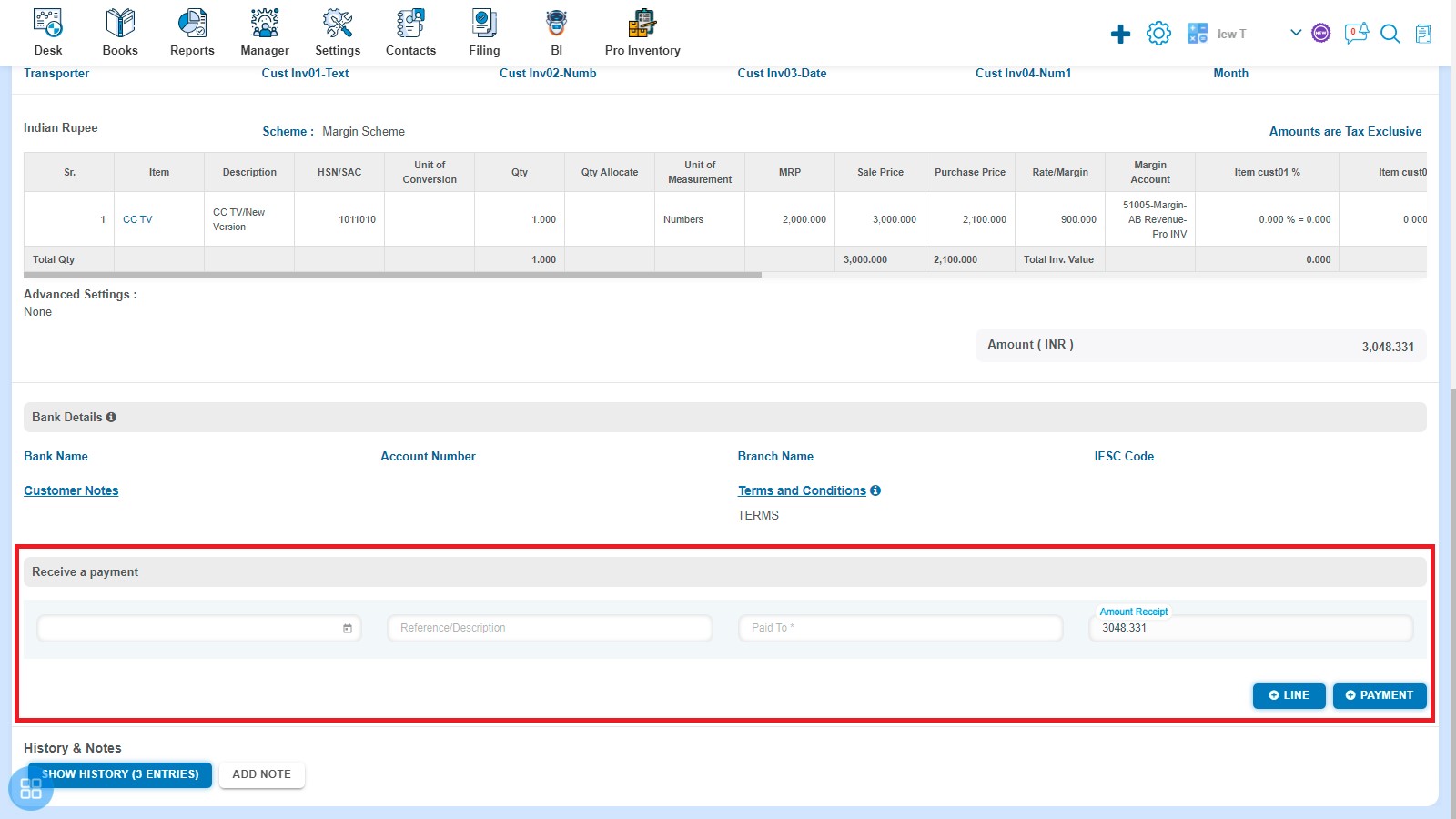
- Navigate to Awaiting Receipt listing page from All Invoice listing and select the single or multiple Amendment Invoice against which are you want to "Receive Payment"
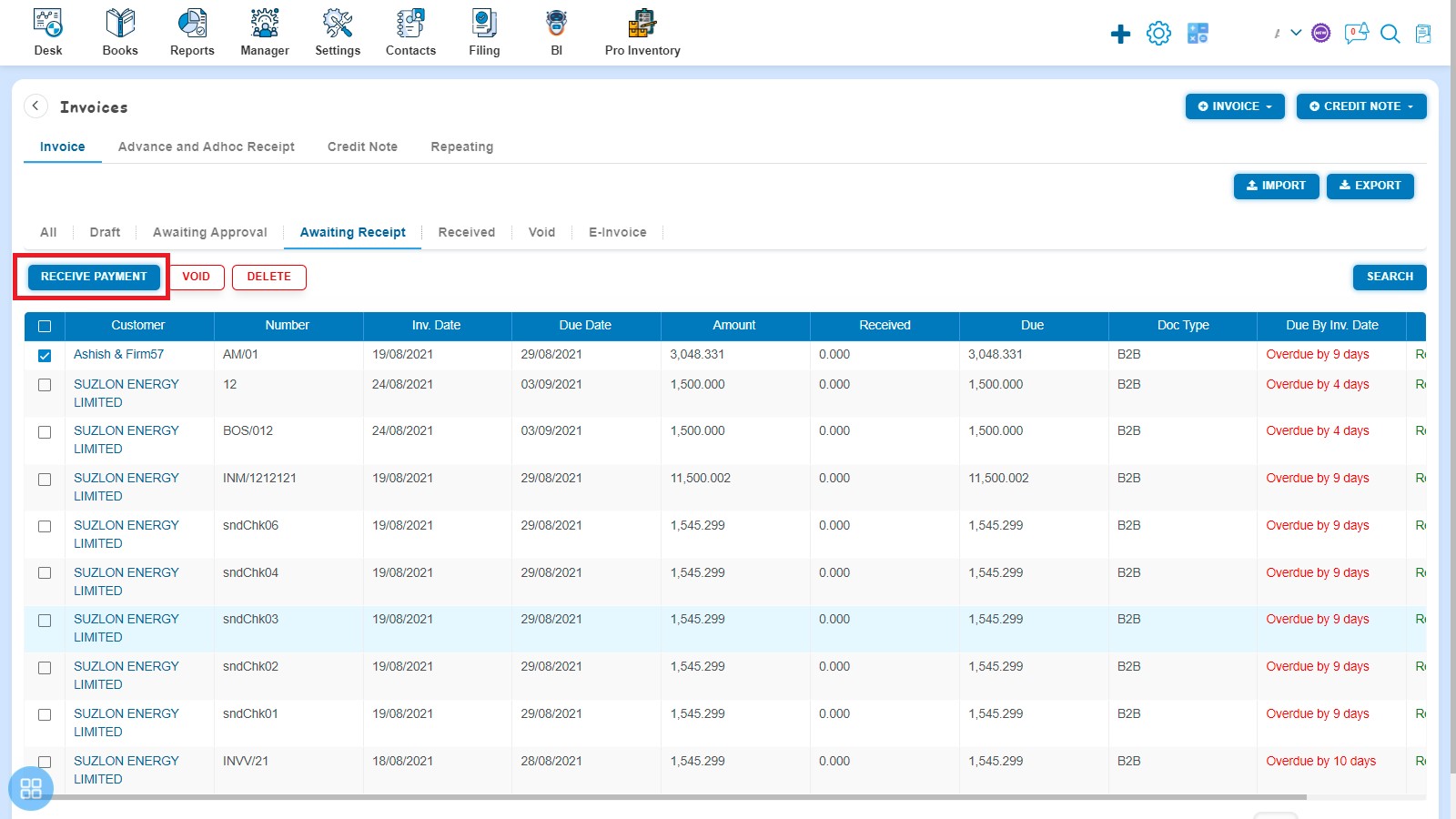
Click on Receive Payment then it will redirect to Batch Receipt. Enter following fields and click on Save.
- Receipt Date
- Reference
- Receipt Account
- Payment
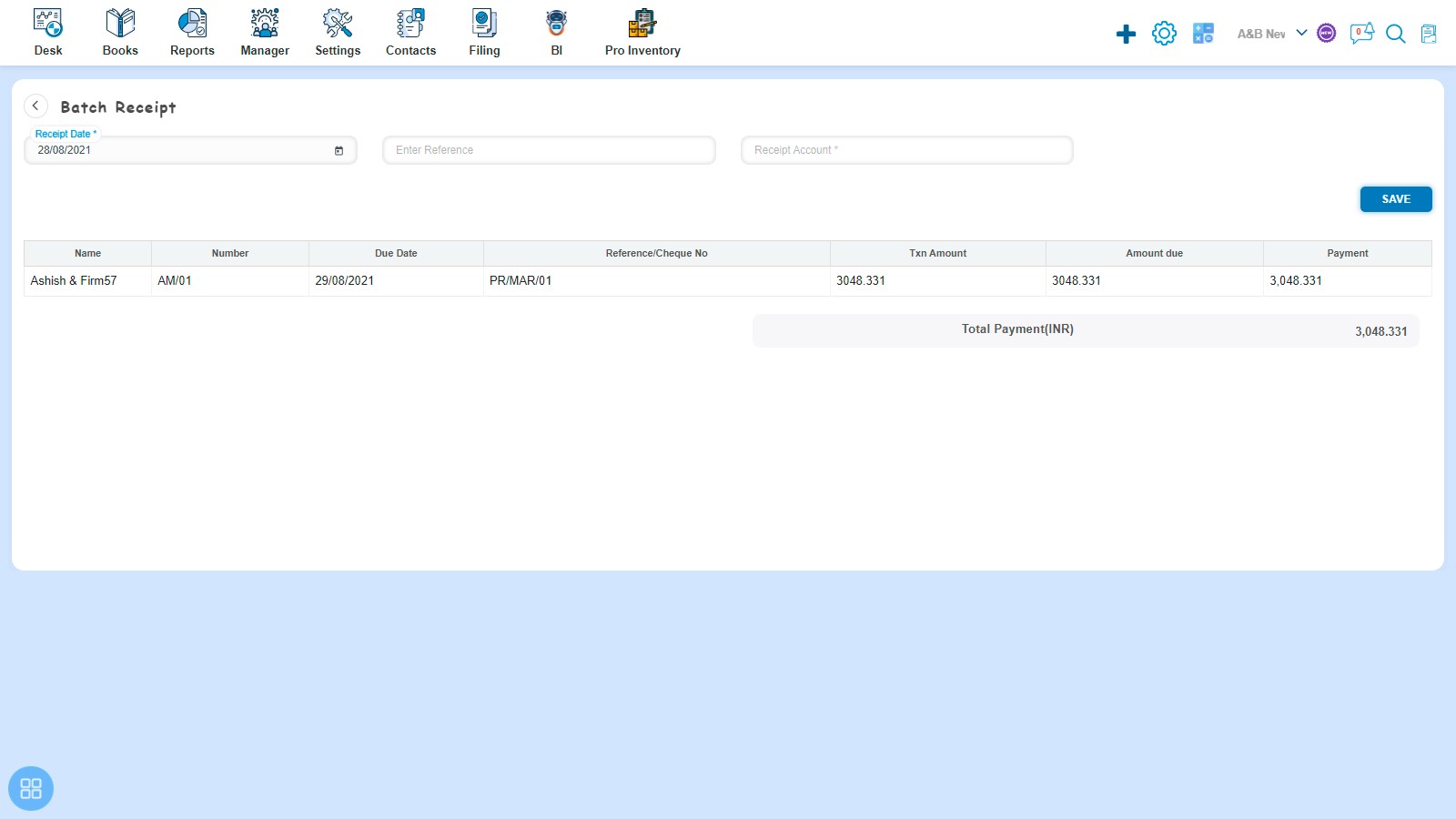
- Create an Amendment Invoice and click on Approve button then it will navigate to Invoice Listing Page. In the Invoice listing page, open the Amendment Invoice for which status is Awaiting Receipt in View Mode and click on Invoice Option -> Payment Link -> HB Elite.
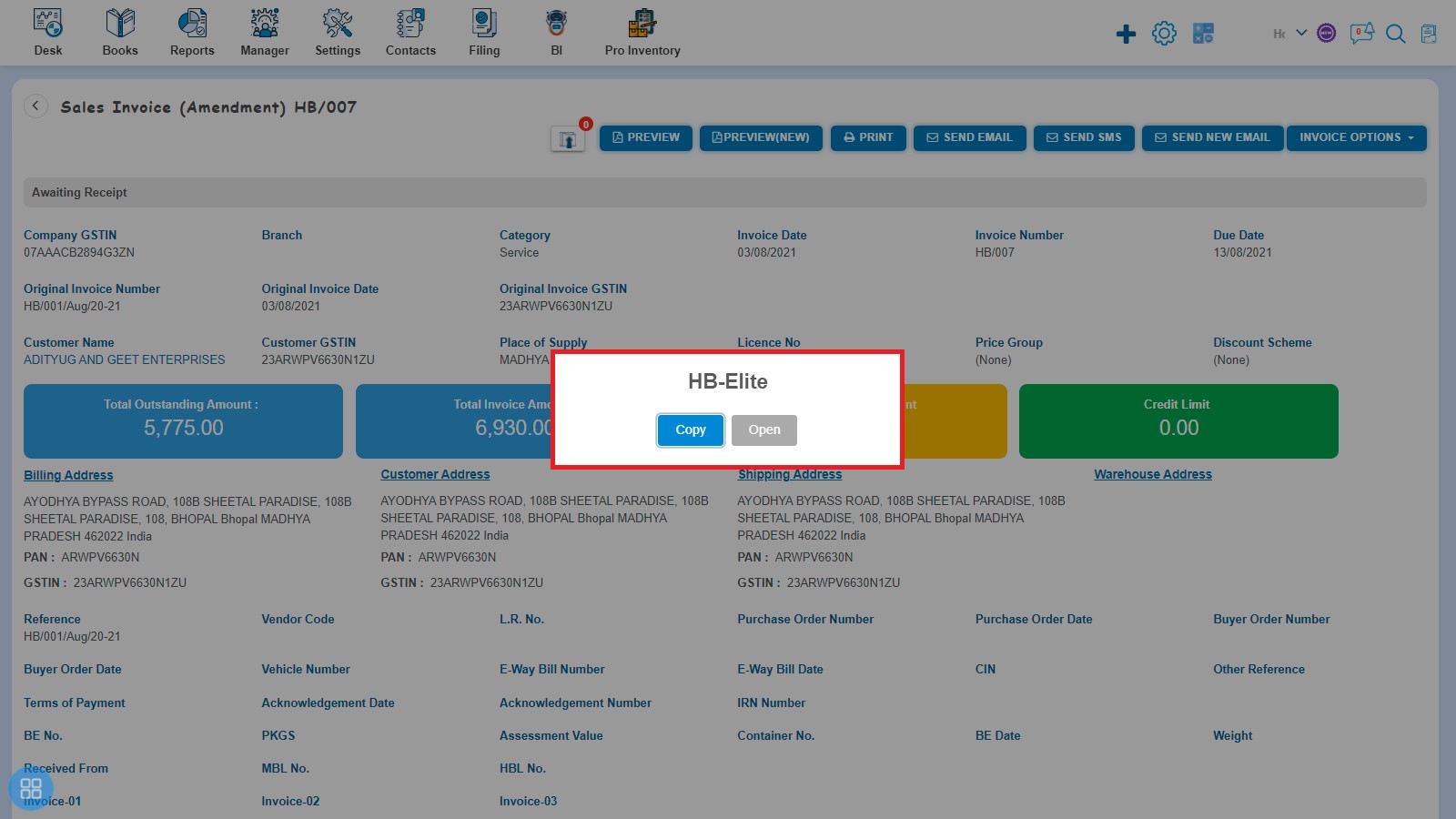
Click on Open.
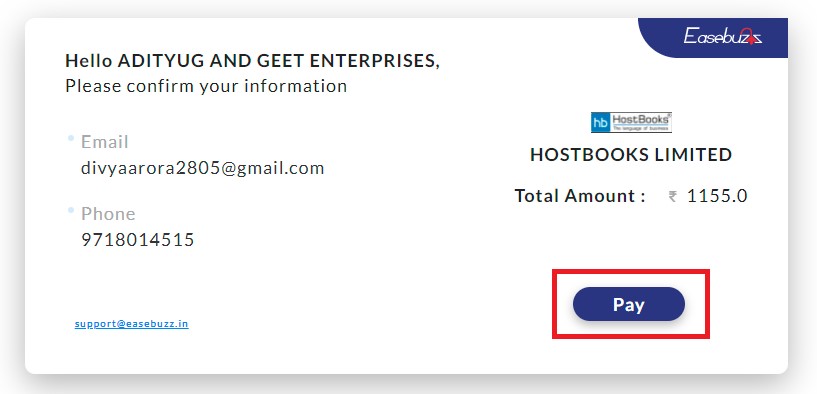
After that click on Pay and receive the payment through Credit Card, Debit Card, Net Banking or UPI.

How to manage Advanced Settings?
There are 6 types of Advanced settings, out of which 2 i.e. Reverse charge and Document Level Discount will auto appear while creating Amendment invoice and rest of 4 i.e. Income Tax TCS, GST TDS, GST TCS, Apply Rounding will appear after checking the same in Customization Settings.
- Create an Amendment Invoice and click on Reverse Charge then it is auto calculate the reverse charge amount
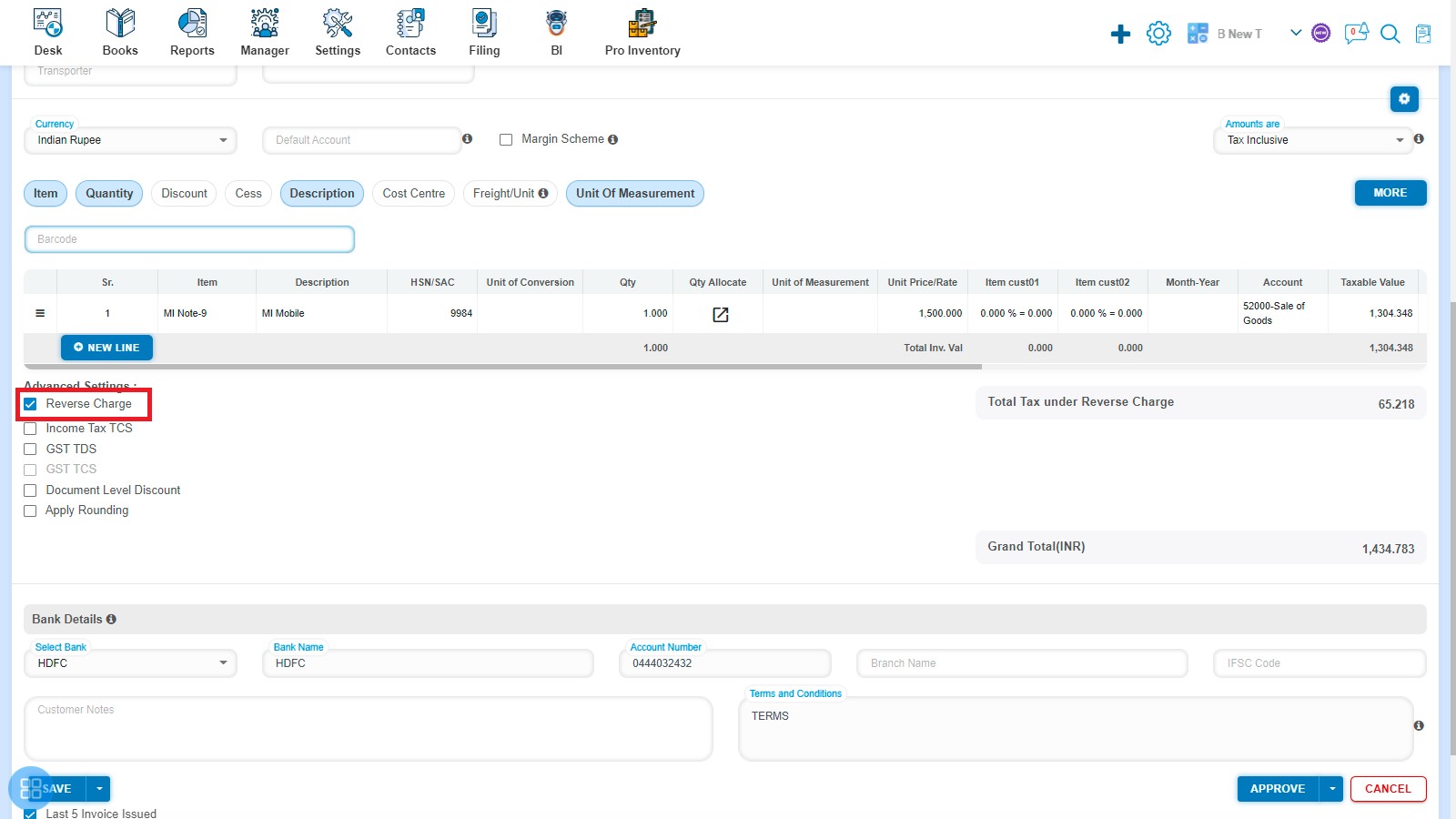
- Create an Amendment Invoice and click on Income Tax TCS then Rate & Amount input fields are enabled. You can enter the Income Tax rate and it will calculate the amount automatically.
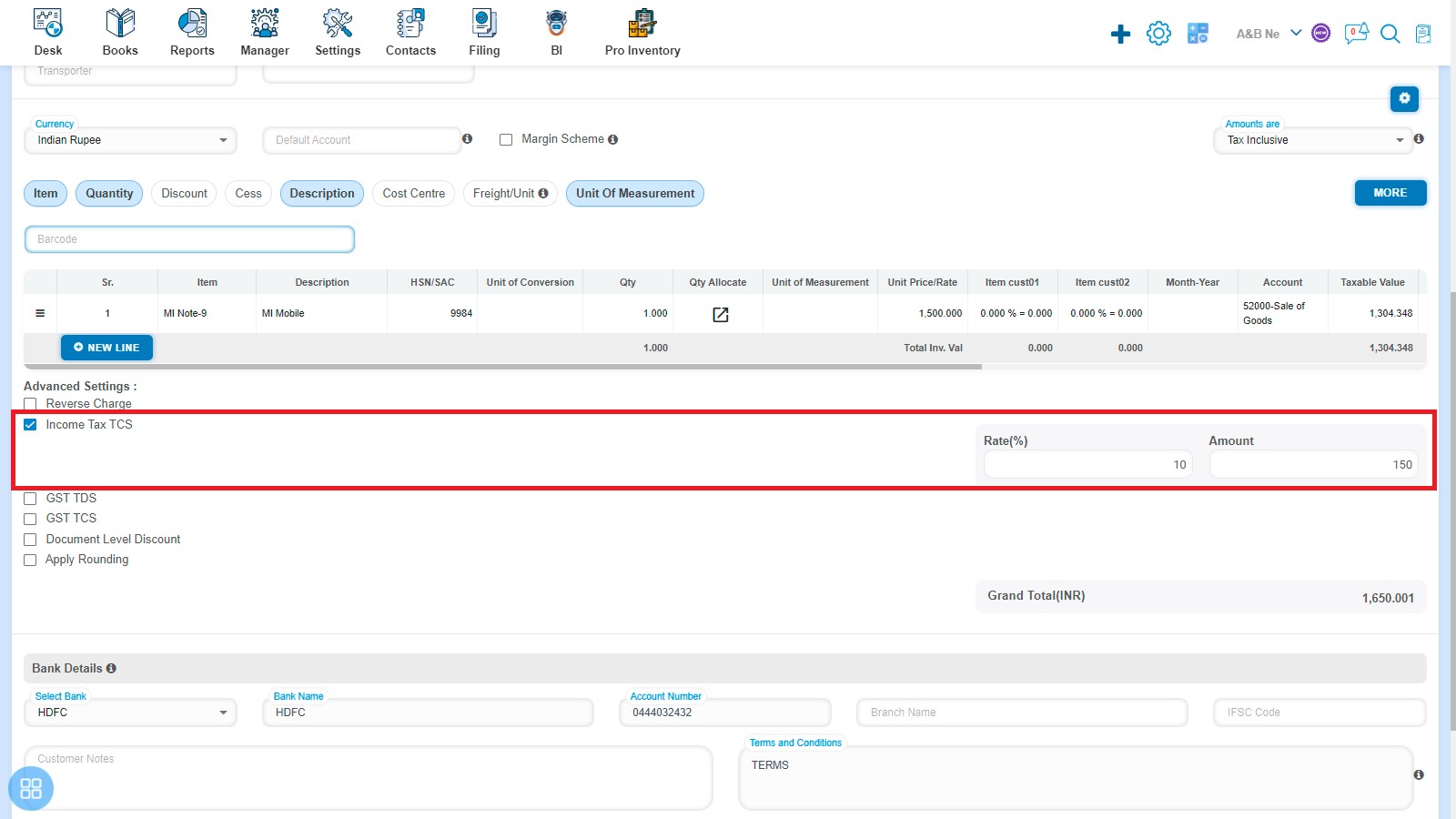
- Create an Amendment Invoice and click on GST TDS then Rate & Amount input fields are enabled. You can enter the GST Rate and it will calculate the amount automatically.
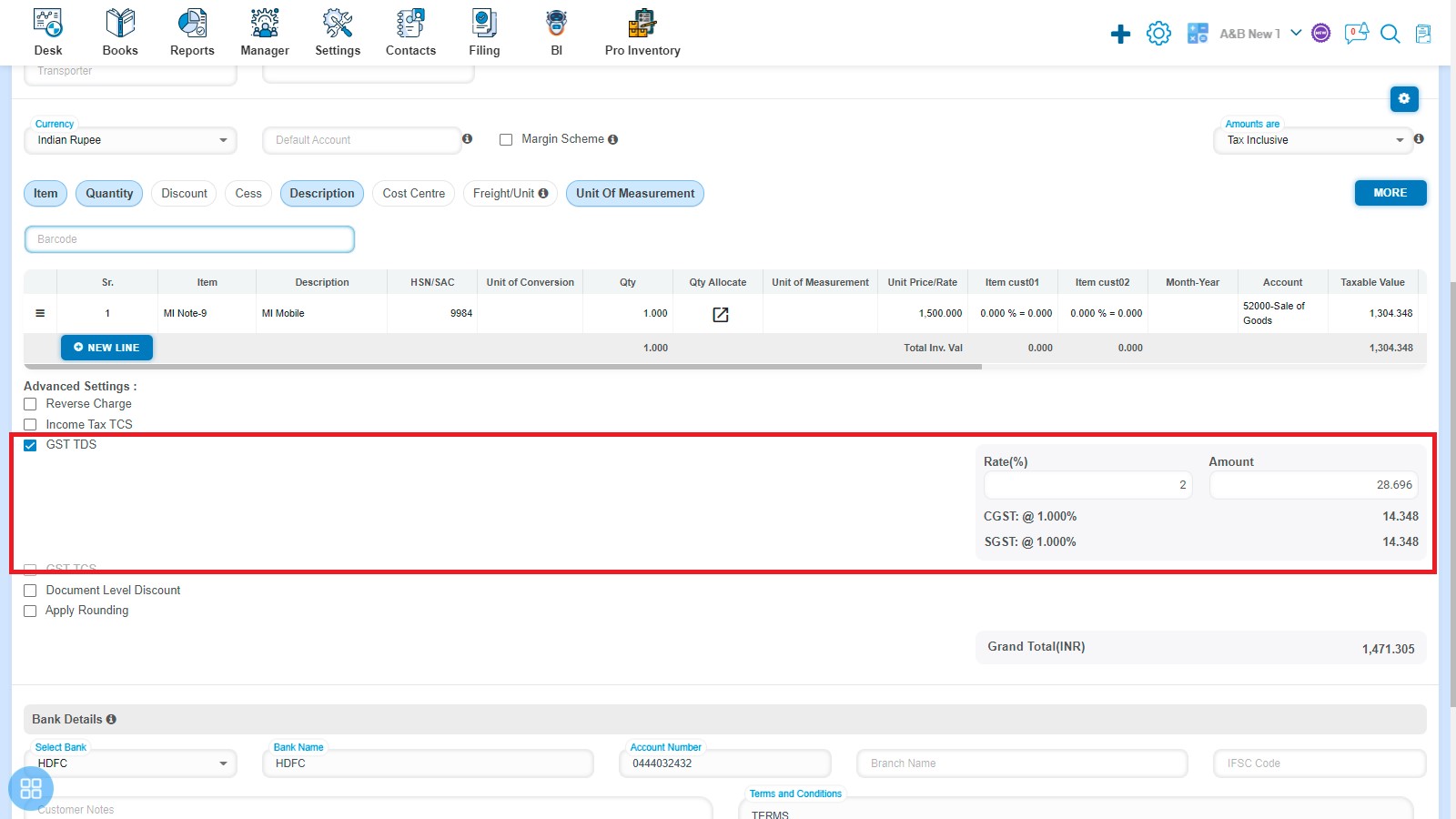
- Create an Amendment Invoice and click on GST TCS then Rate & Amount input fields are enabled. You can enter the GST TCS and it will calculate the amount automatically.
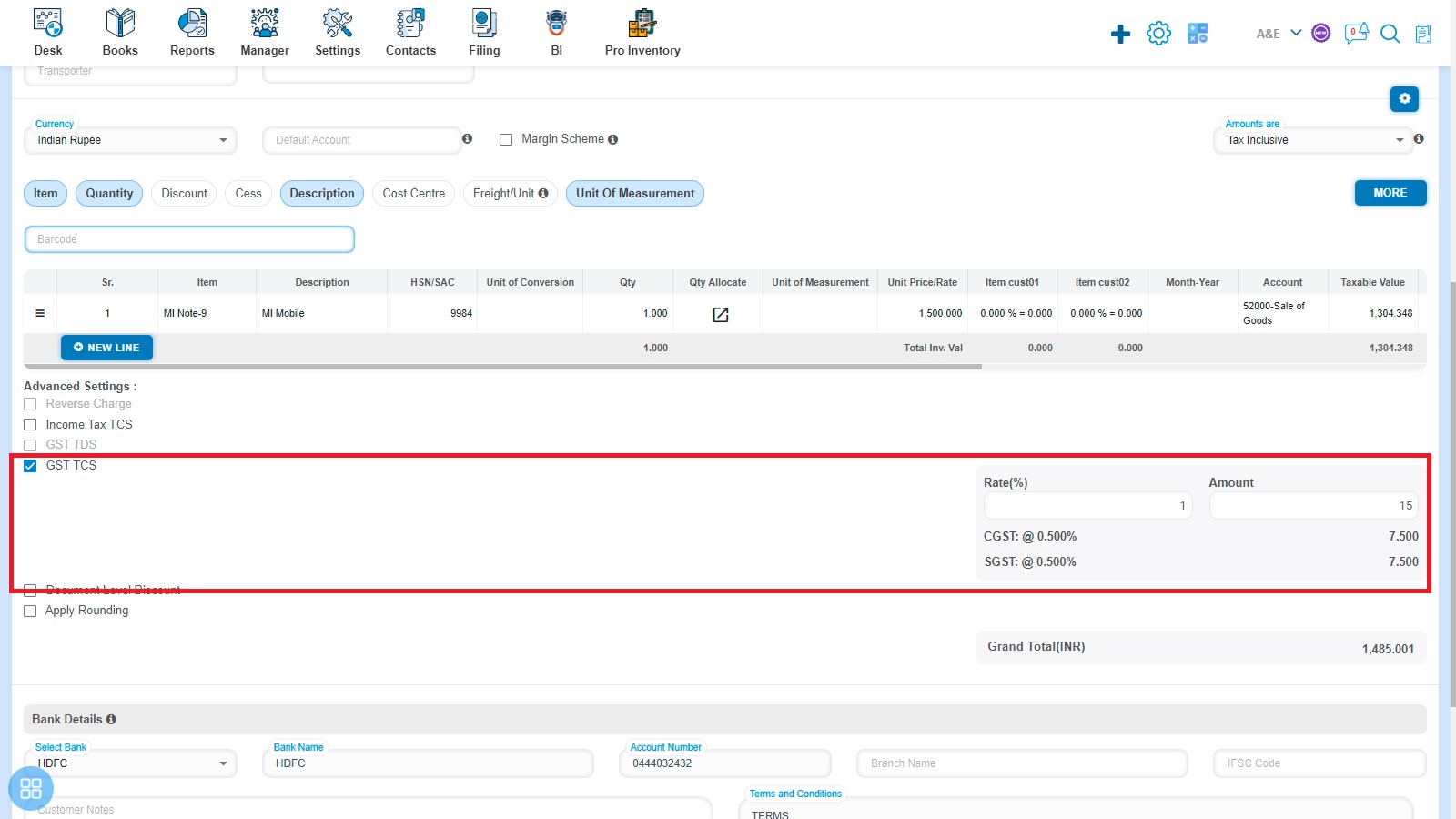
- Create an Amendment Invoice and click on Document Level Discount then Description, Account, Rate & Discount Amount input fields are enabled.
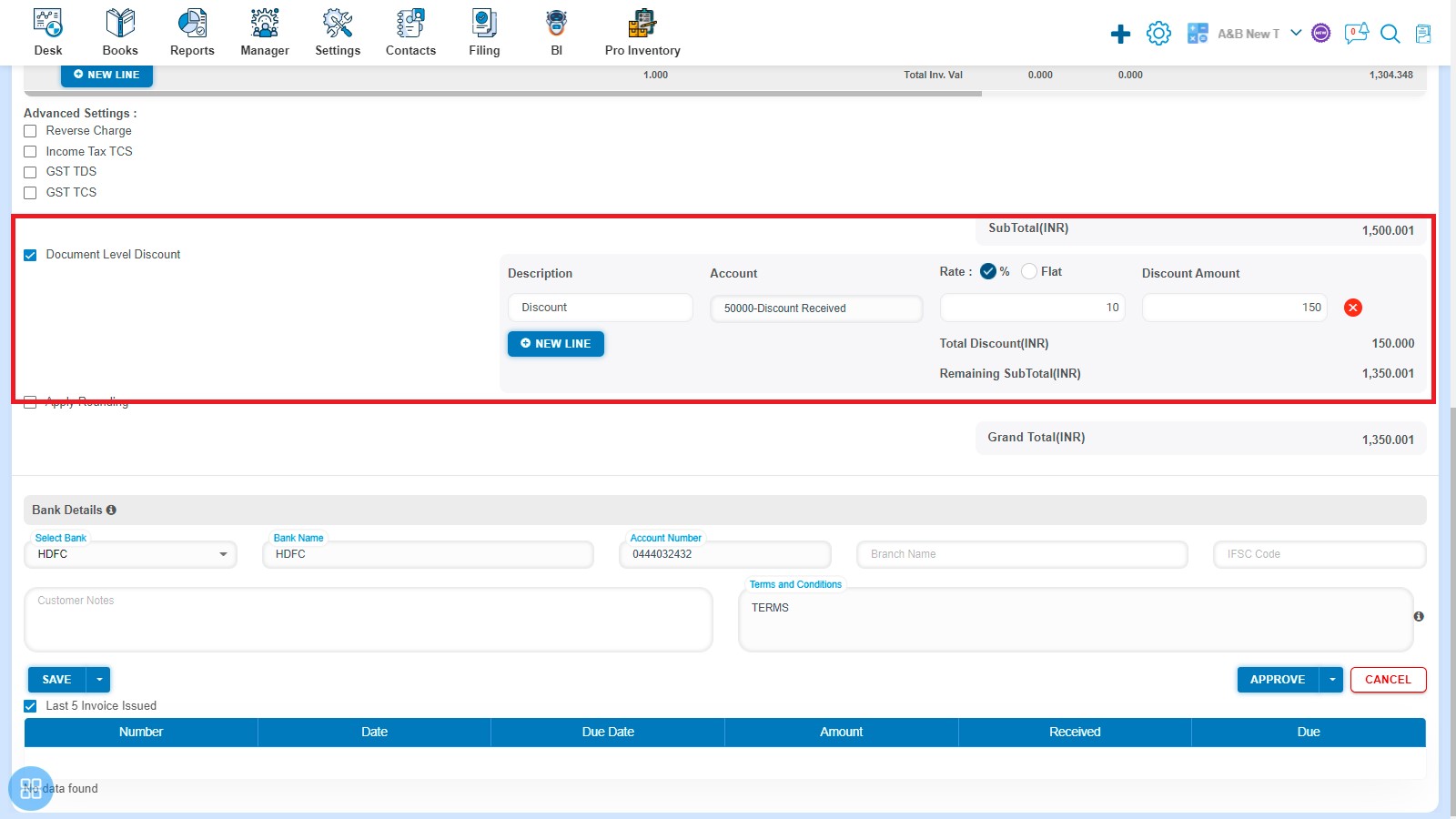
- Create an Amendment Invoice and click on Apply rounding then it will round off the Total amount.