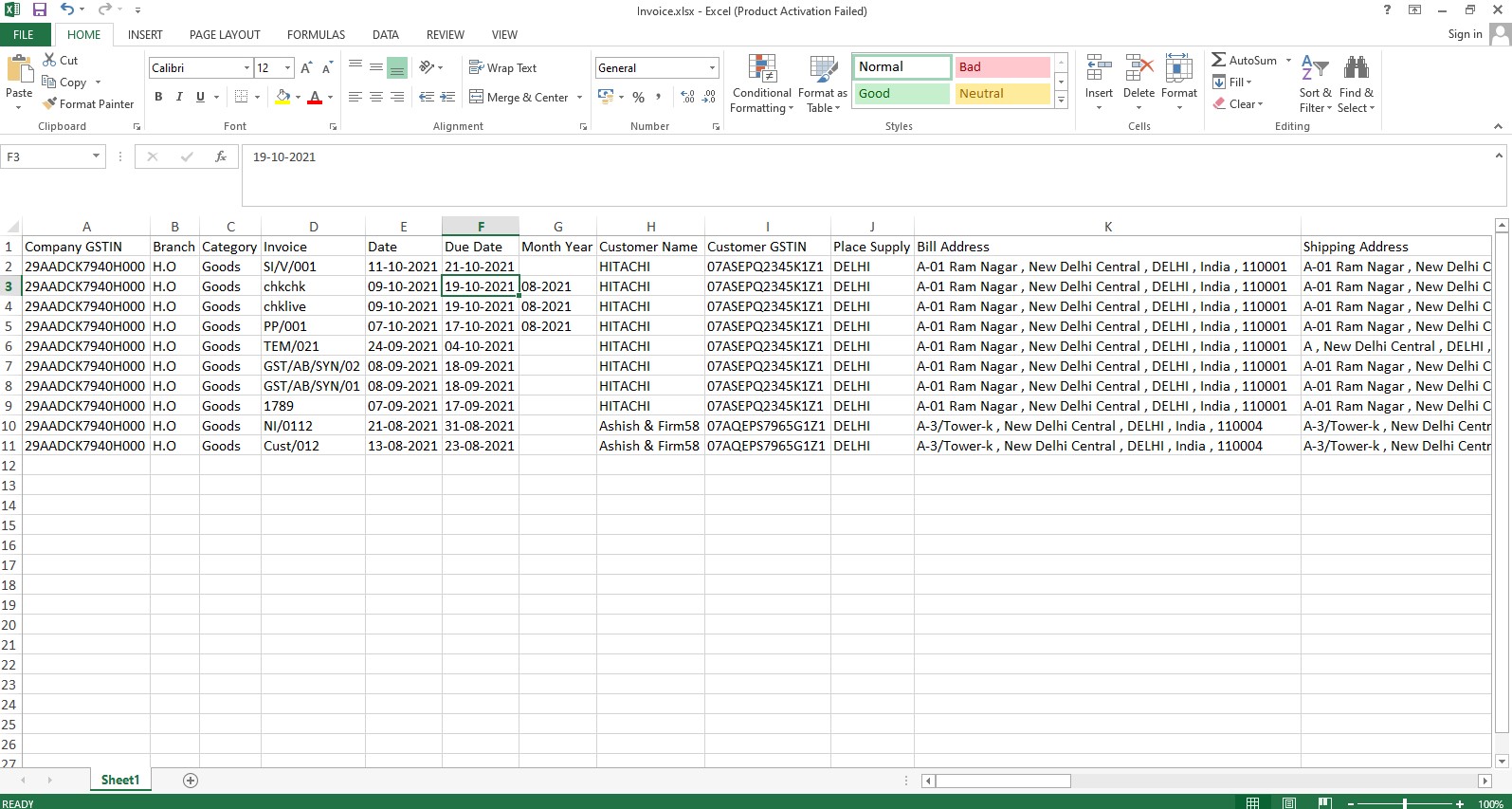How to Export Invoices?
How to Export Invoices?
Books -> Sales -> Export
In order to verify the invoices which have been entered by you in the system, you can export all the invoices into the various formats given by the software. After exporting the data you can verify the same very easily. It will save time and reduce chances of error.
In this page, you will be able to see the list of all invoices that you have already entered into the software, you can Export such Invoices in different format like XLSX, CSV, XLS etc.
In order to Export the Invoices, Click on Export in the right side of the invoices window.
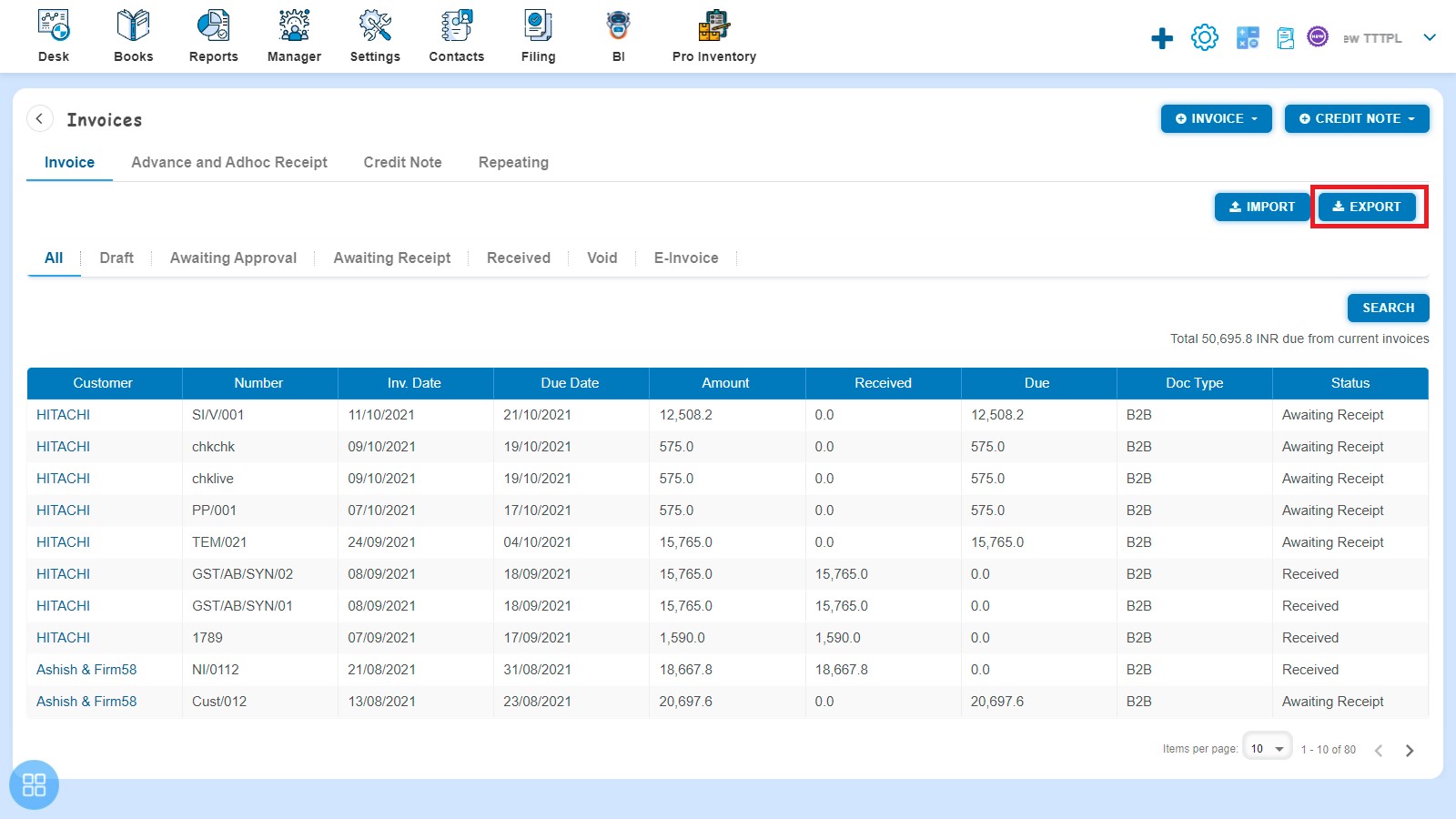
After clicking on “Export”, Invoices Export popup will be displayed. You can export all the fields together or export the fields as per your selection.
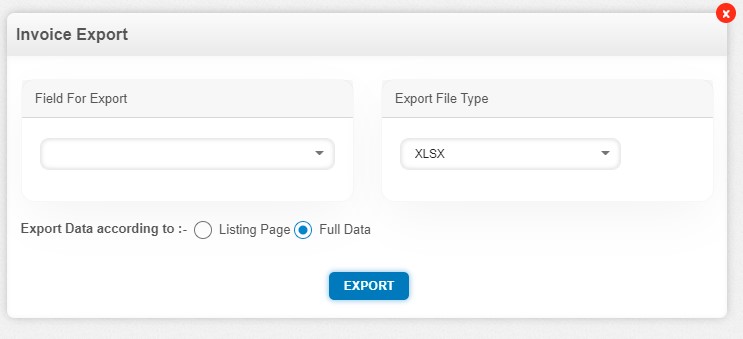
The three list down boxes in this window are explained below.
You can export just the data of the following fields in the "Field For Export" drop down box :
- All
- Invoice Number
- Invoice Date
- Due Date
- Company GSTIN
- Branch
- Category
- Customer Name
- Customer GSTIN
- Place of supply
- Billing Address
- Customer Address
- Item
- Description
- Unit Price
- Quantity
- Account
- Tax Rate
- GST Rate
- Due Amount
- Paid Amount
- Doc Type
- Amounts are
- Reverse Charge
- Customers Notes
- Terms & Condition
- Status
You can export the data in the following file types for "Export File Type" dropdown list box:
- CSV
- XLSX
- ODS
- XLSB
- XLSM
- XLS
You can export the data for “Export Data according to” option according to:
- Listing Page
- Full Data
Fill in the "Field For Export", "Export File Type" and "Export Data according to", and then Click on Export button.

Example of an Exported File