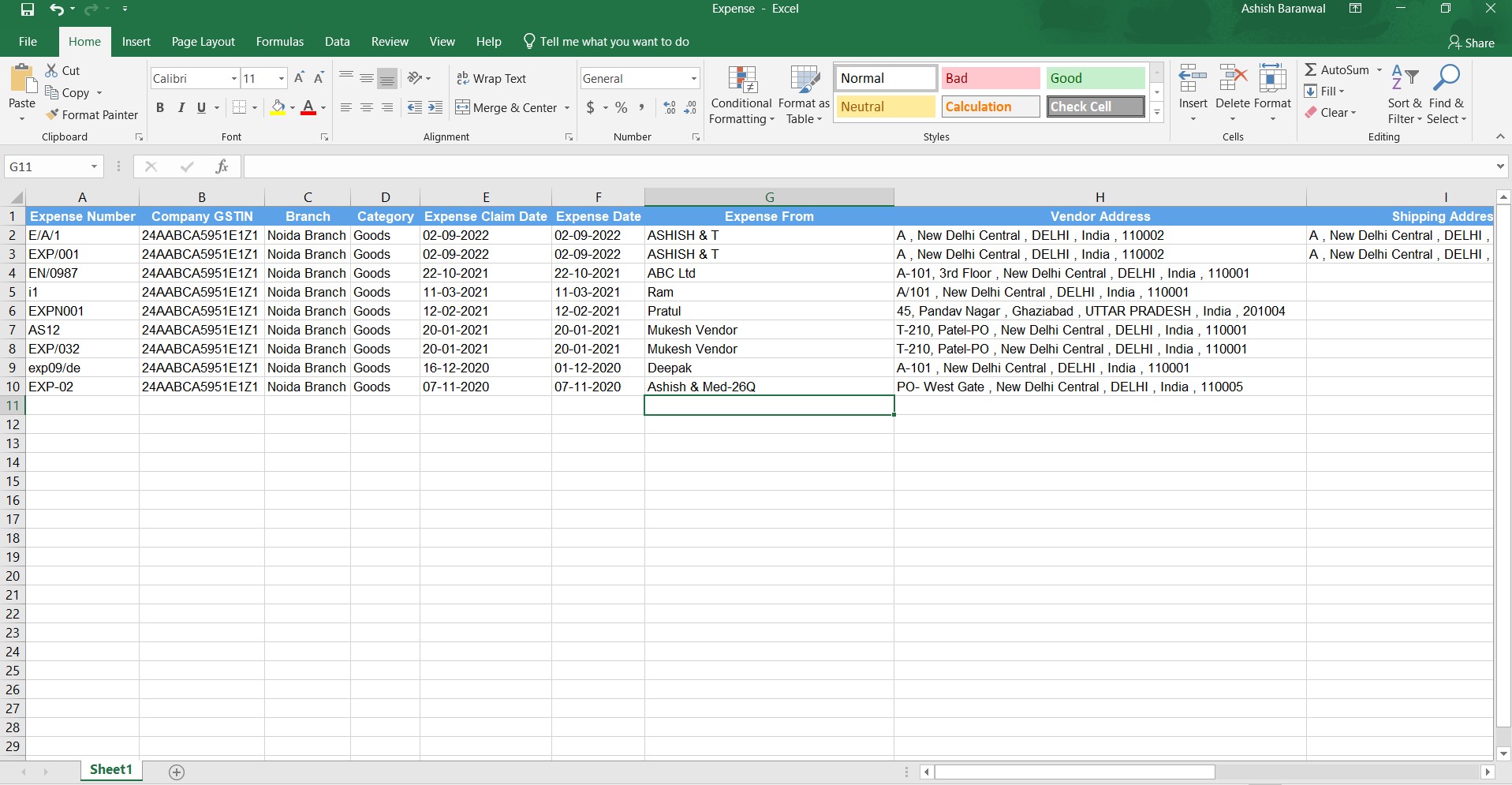How to Export Expenses?
How to Export Expenses?
Books → Expenses → Export
In order to verify the Expenses which have been entered by you in the system, you can Export all the Expenses into the various formats given by the software. After Exporting the data you can verify the same very easily. It will save time and reduce chances of error.
In this page, you will be able to see the list of all Expenses that you have already entered into the software, you can Export such Expenses in different format i.e XLSX, CSV, XLX, etc.
In order to Export the Expenses, Click on Export
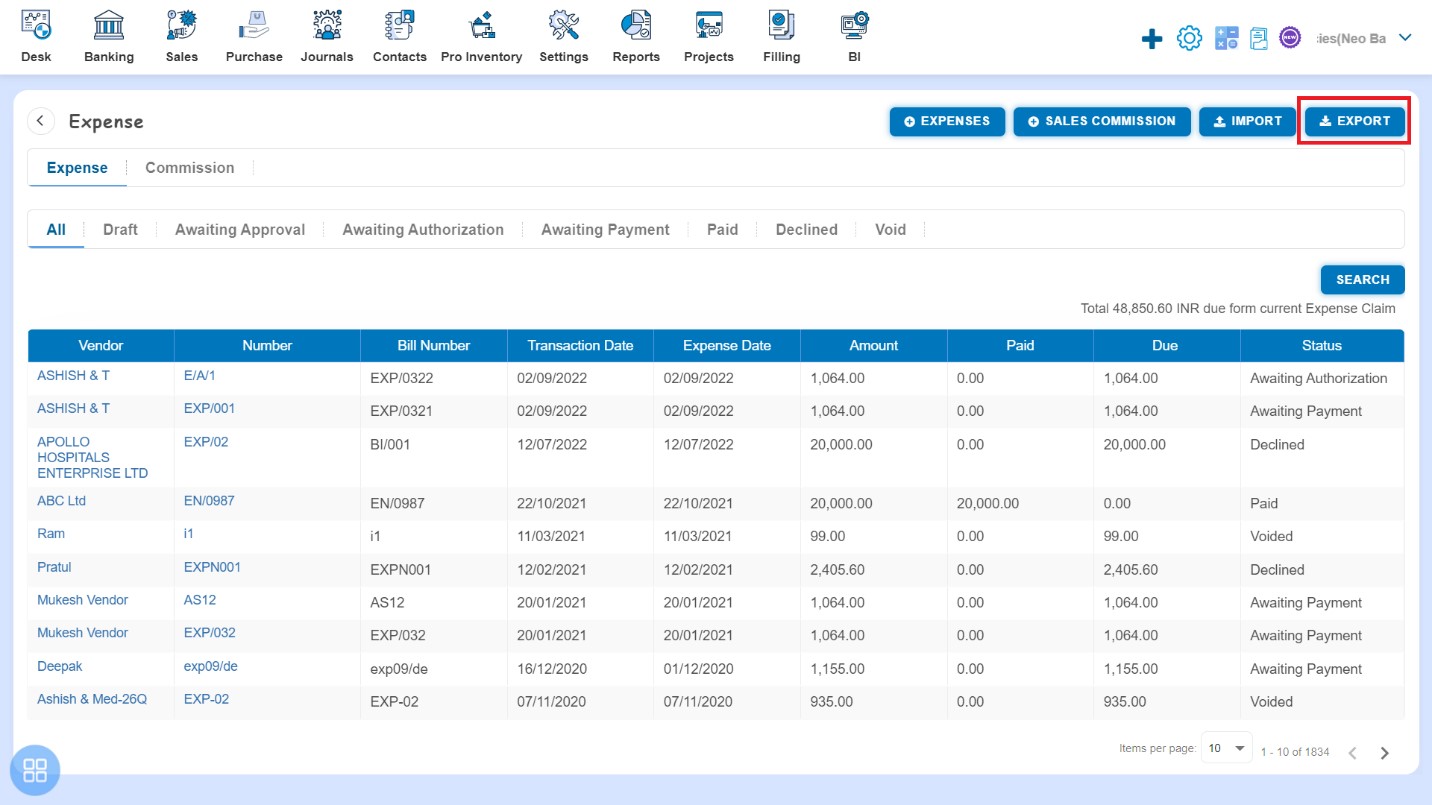
After clicking on “Export”, Expenses Export popup will be opened. You can export all the fields or Export the fields as per your selection.
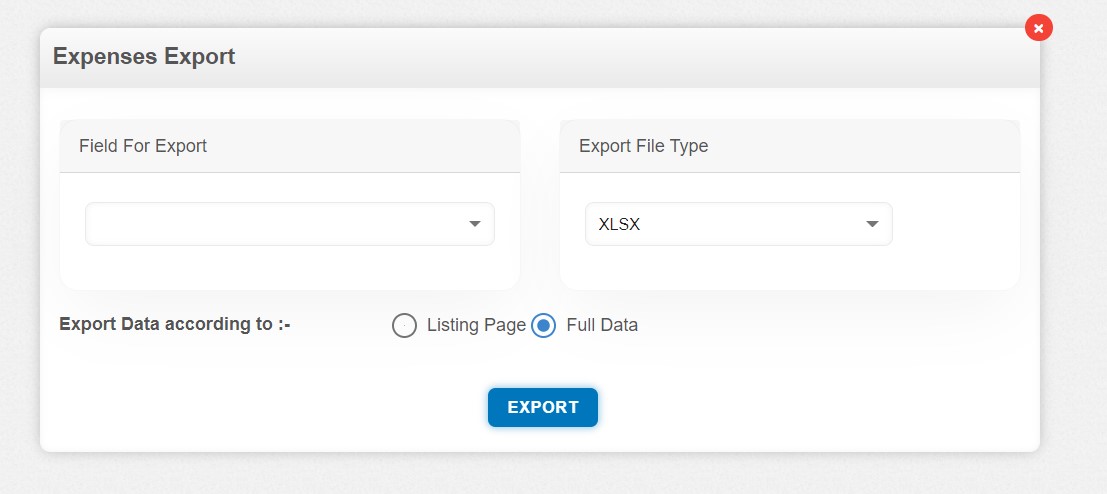
You can export the data of the following fields such as:
- All
- Expense Number
- Company GSTIN
- Branch
- Category
- Expense Claim Date
- Expense Date
- Expense From
- Vendor Address
- Shipping Address
- Place of Origin
- Amounts Are
- Unit Price
- Quantity
- Account
- Discount
- Additional Discount
- Cess
- Additional Cess
- Tax Rate
- GST Rate
- TDS
- TDS Amount
- ITC Eligibility
- ITC Claim
- Due Amount
- Paid Amount
- Terms & Condition
- Customer Notes
- Status
You can export the data in the following file types such as:
- CSV
- XLSX
- XLS
- XLSB
- XLSM
- ODS
You can export the data according to:
- Listing Page
- Full Data
Select the "Field For Export", "Export File Type" and "Export Data according to" as "Listing Page" or "Full Data" Click on Export
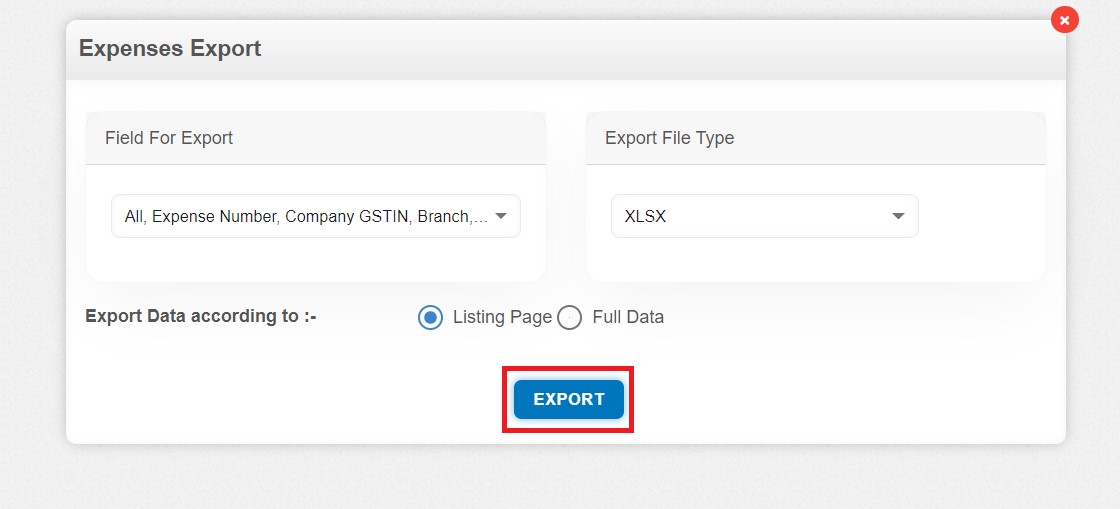
After clicking on "Export", you are required to give the path for saving the Exported file.
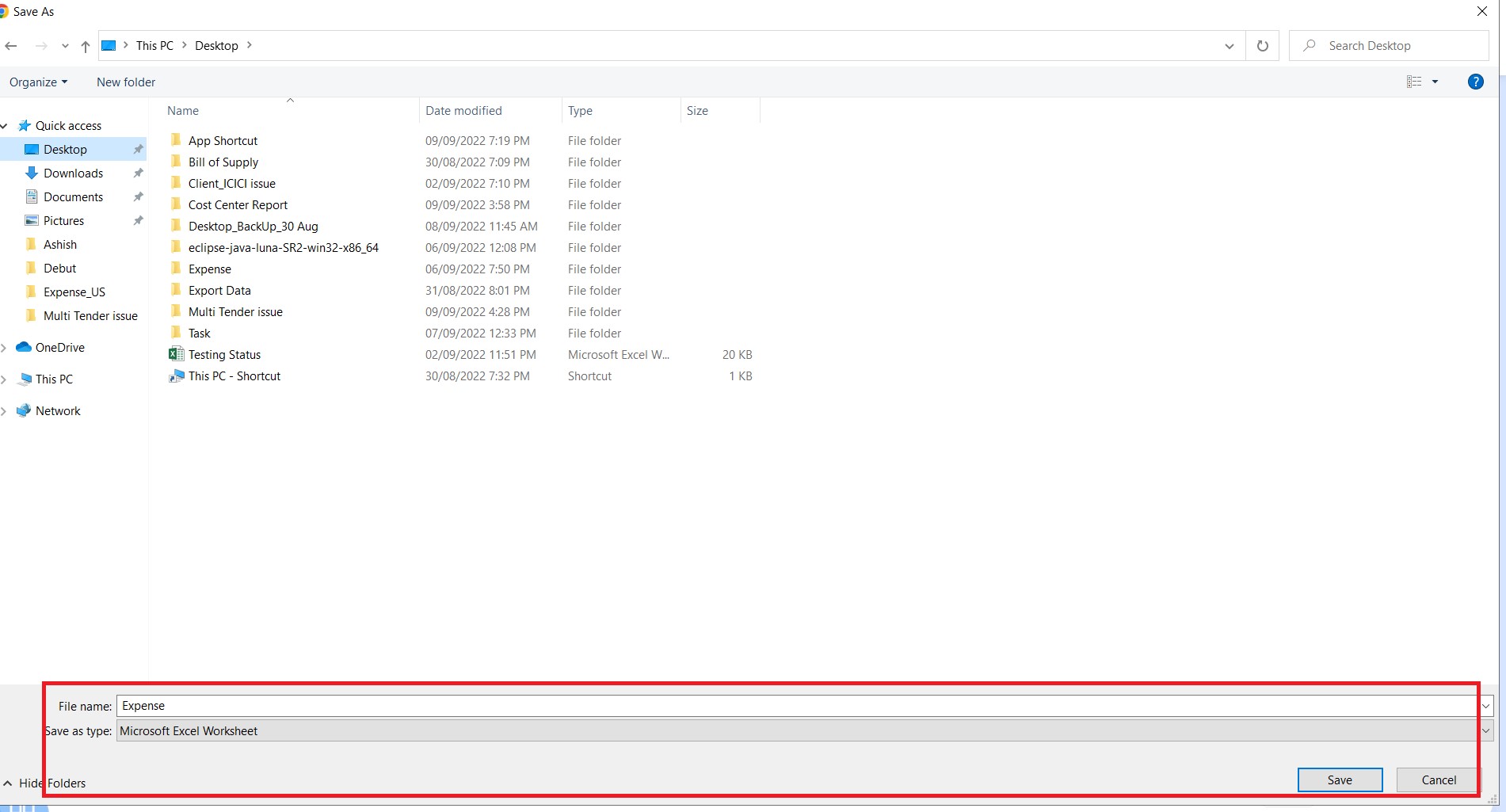
Example of: Exported File