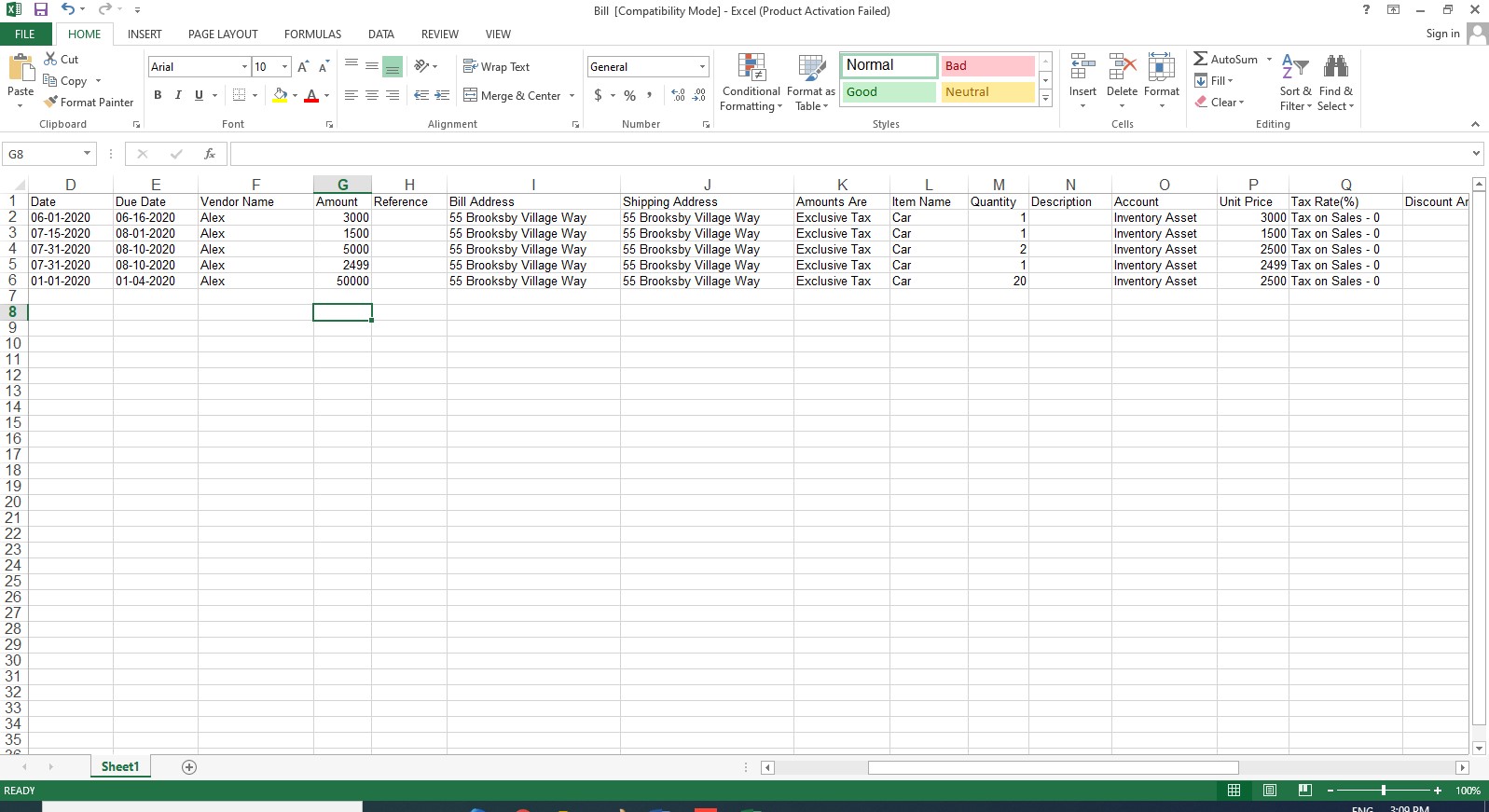How to Export Bills?
Books -> Purchase -> Export
In order to verify the Bills which have been entered by you in the system, you can Export all the Bills into the various formats given by the software. After exporting the data you can verify the same very easily. It will save time and reduce chances of error.
In this page, you will be able to see the list of all Bills that you have already entered into the software, you can Export such Bills in different format i.e XLSX, CSV, PDF etc.
In order to Export the Bills, Click on Export
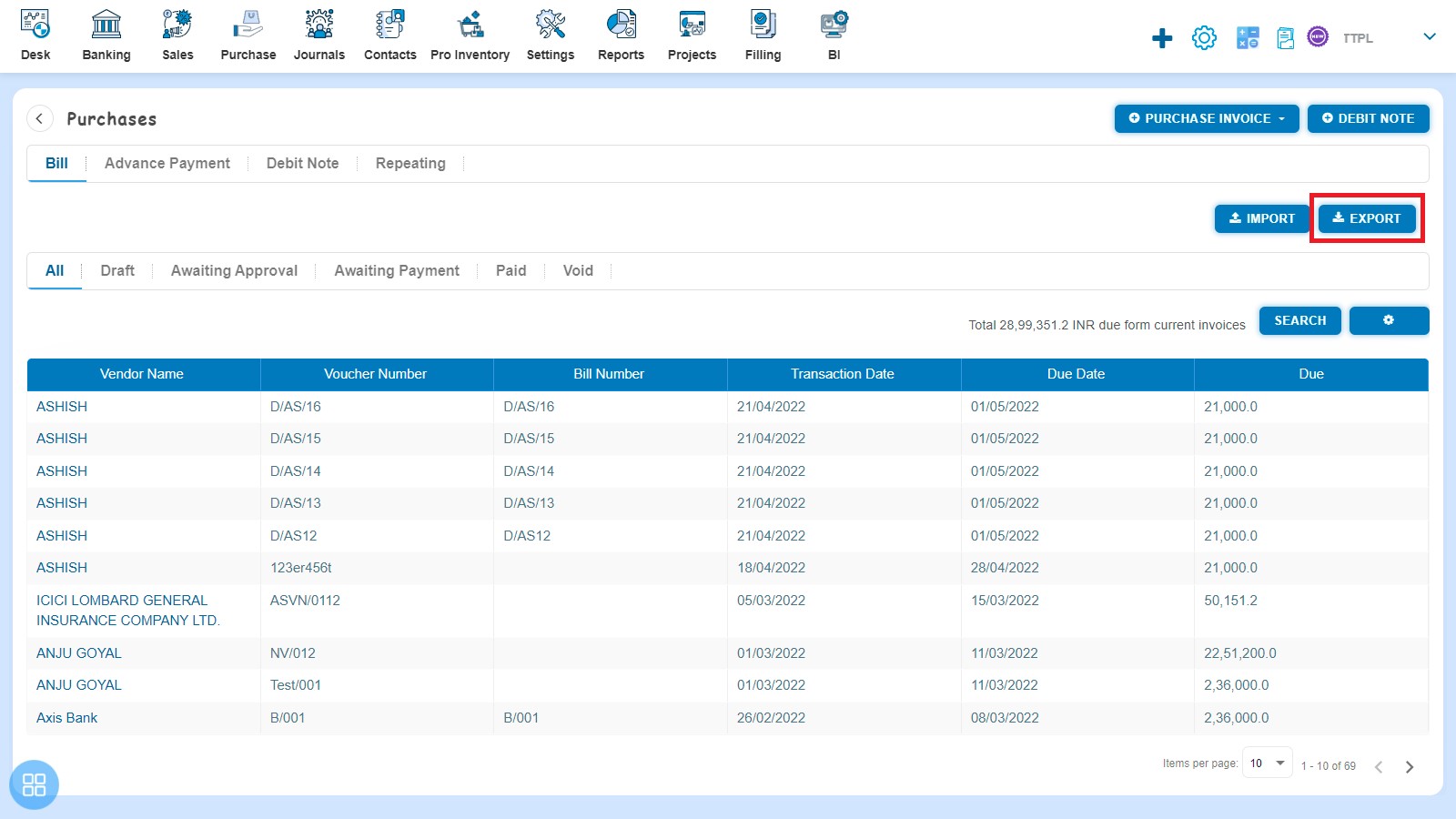
After clicking on “Export”, Bills Export popup will be opened. You can export all the fields or Export the fields as per your selection.
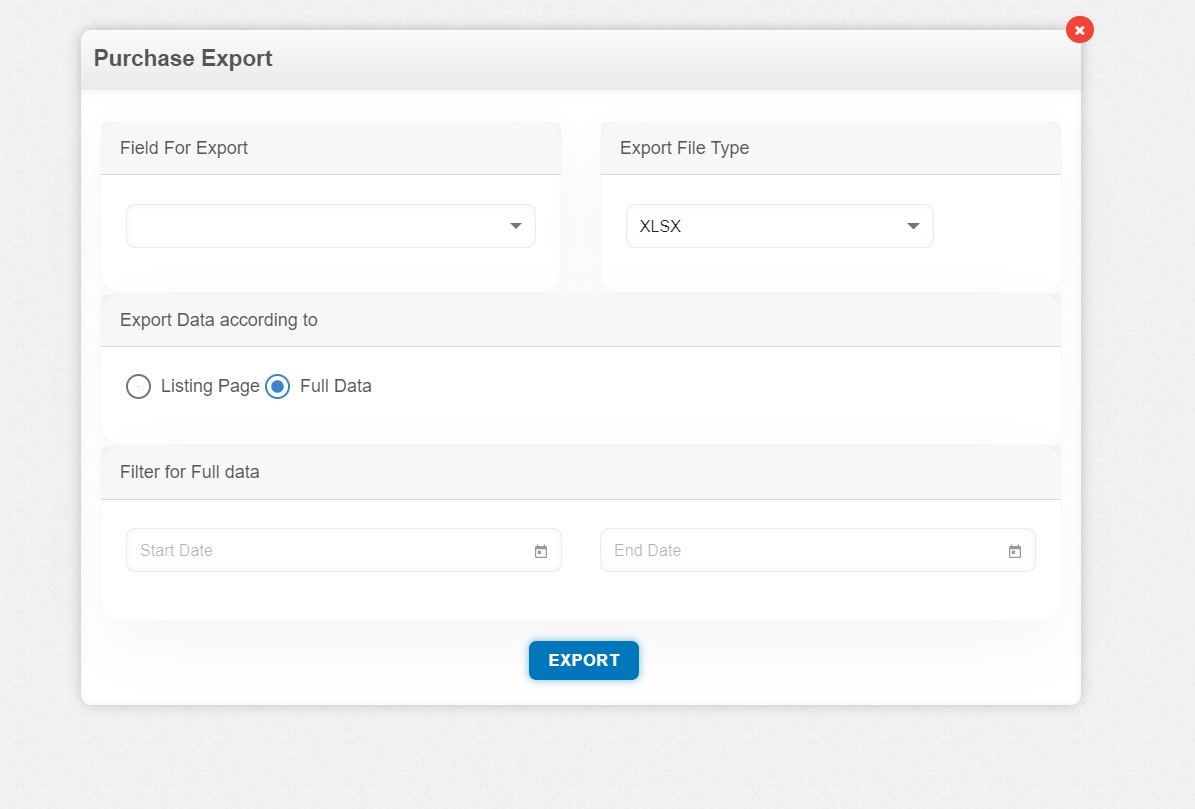
You can export the data of the following fields such as:
- All
- Bill Number
- Voucher Number
- Bill Date
- Due Date
- Transaction Date
- Voucher Date
- Company GSTIN
- Branch
- Category
- Vendor Name
- Vendor GSTIN
- Place of Origin
- Amounts are
- Item
- Category
- Description
- Unit Price
- Quantity
- Account
- Discount
- Additional Discount
- Cess
- Additional Cess
- Tax Rate
- GST Rate
- TDS Amount
- TDS Rate
- ITC Eligibility
- ITC Claim
- Due Amount
- Paid Amount
- Reverse Charge
- Vendors Notes
- Terms & Conditions
You can export the data in the following file types such as:
- CSV
- XLSX
- XLS
- XLSB
- XLSM
- ODS
You can export the data according to:
- Listing Page
- Full Data
- Filter for Full data
- Start Date
- End Date
There are two ways to export
- Select the “Field For Export”, “Export File Type” and “Export Data according to” as “Listing Page” or “Full Data” Click on Export
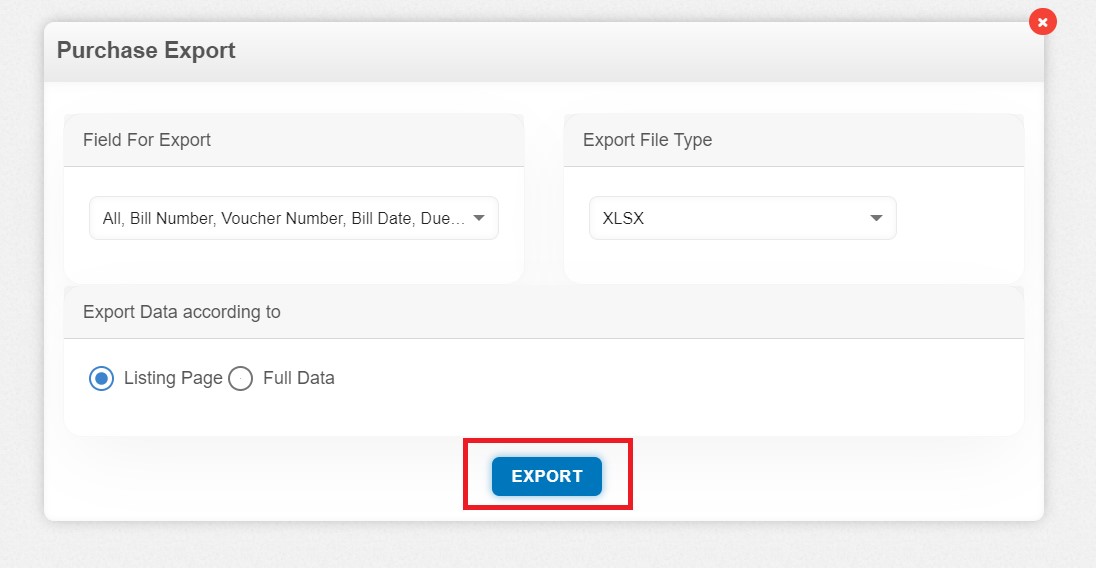
- Select the “Field For Export”, “Export File Type”, “Filter for Full data” and define date range. In case date range is not selected then all invoices data will be export. Click on Export button to export data.
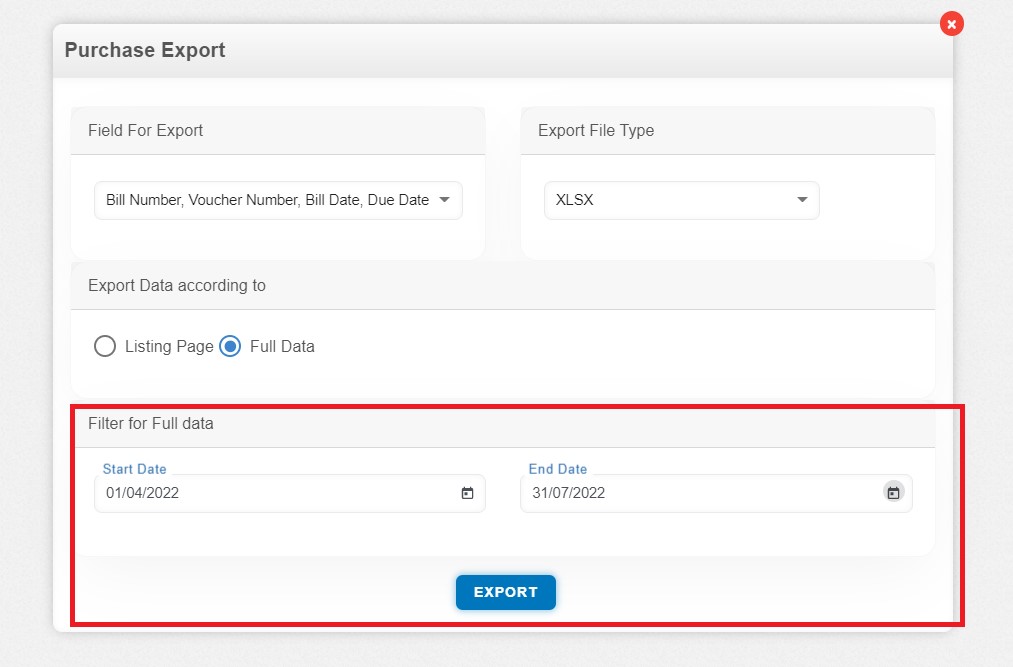
After clicking on “Export”, you are required to give the path for saving the Exported file.
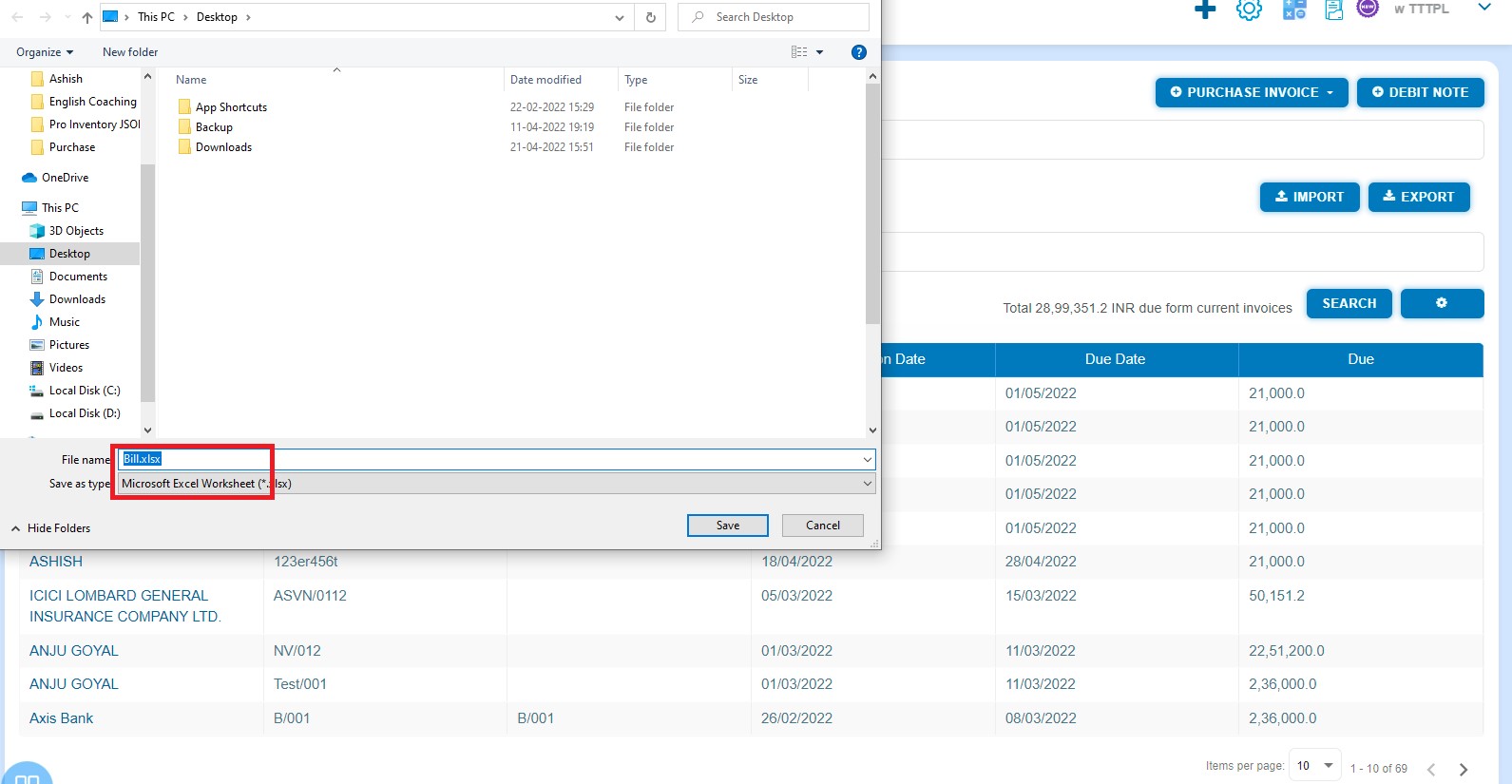
Example of: Exported File