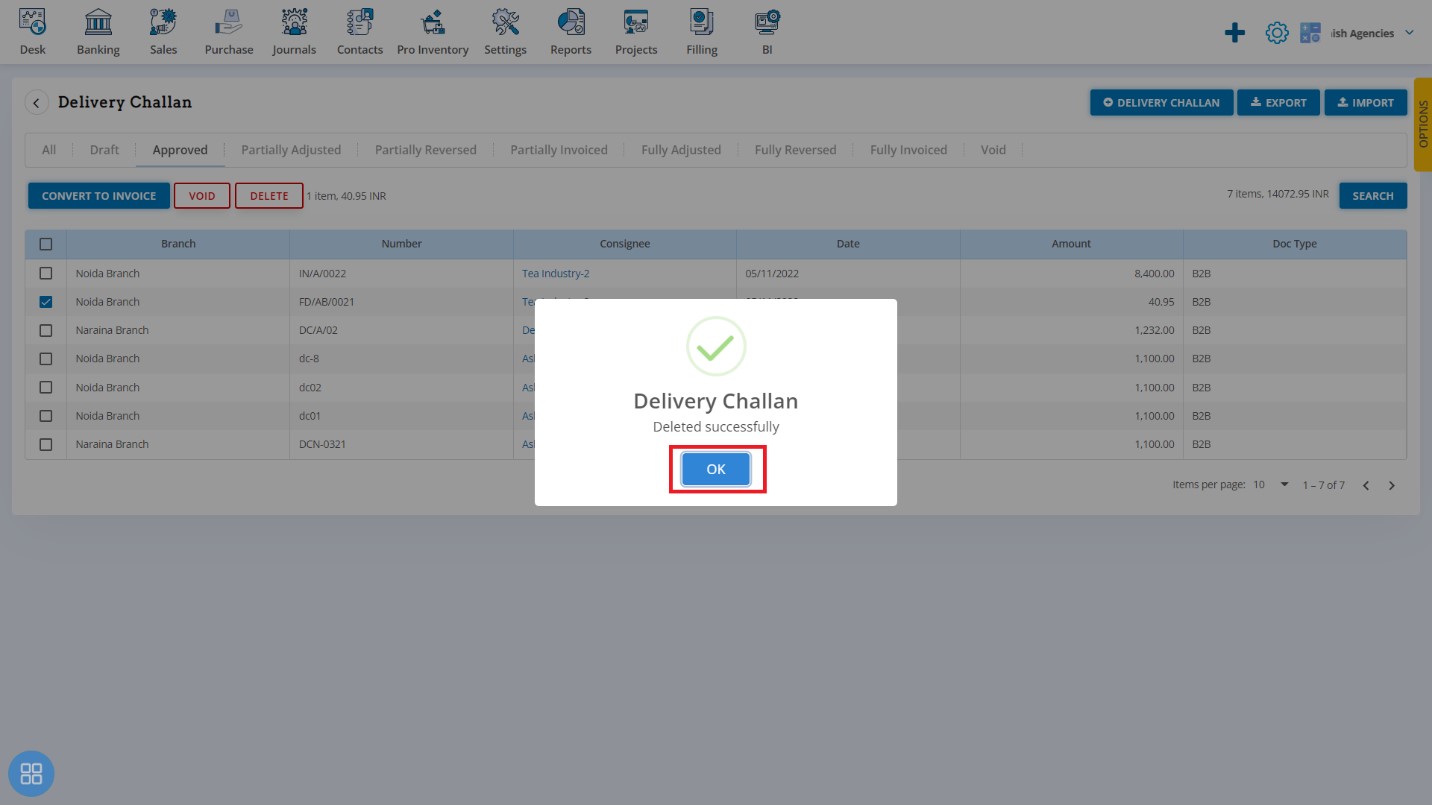How to Edit Delete void and copy
How to Edit Delivery Challan?
From the Delivery Challan listing page, open the Delivery Challan which is having status of Approved in View Mode. Click on Challan Options. The following list will appear:
- Copy
- Void
- Delete
- Reverse
- Invoice
- Edit
Click on Edit
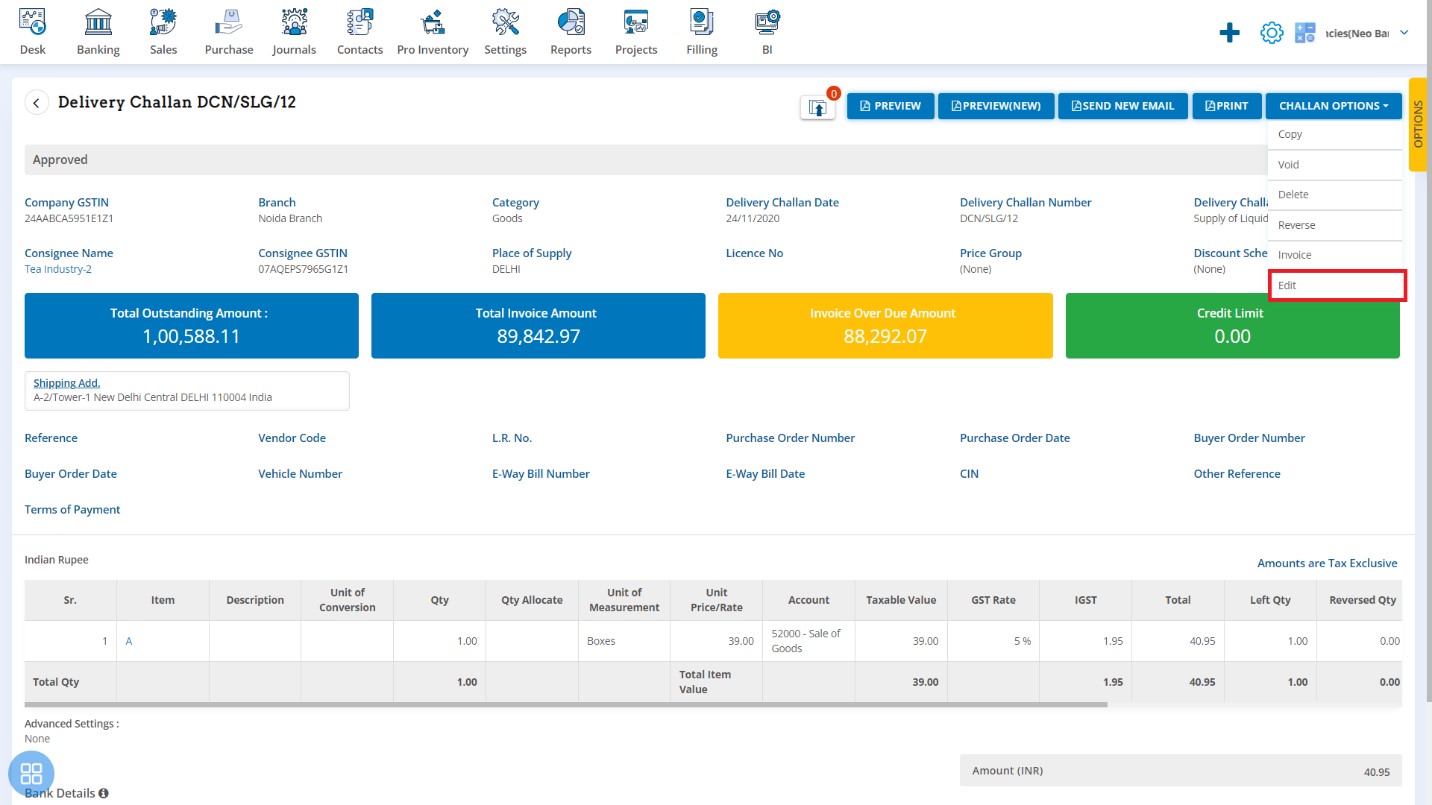
After clicking on Edit, Delivery Challan will be open in Edit Mode and you can update the Delivery Challan accordingly i.e. Delivery Challan Number, Quantity, Unit Price, etc. After that click on Approve button.
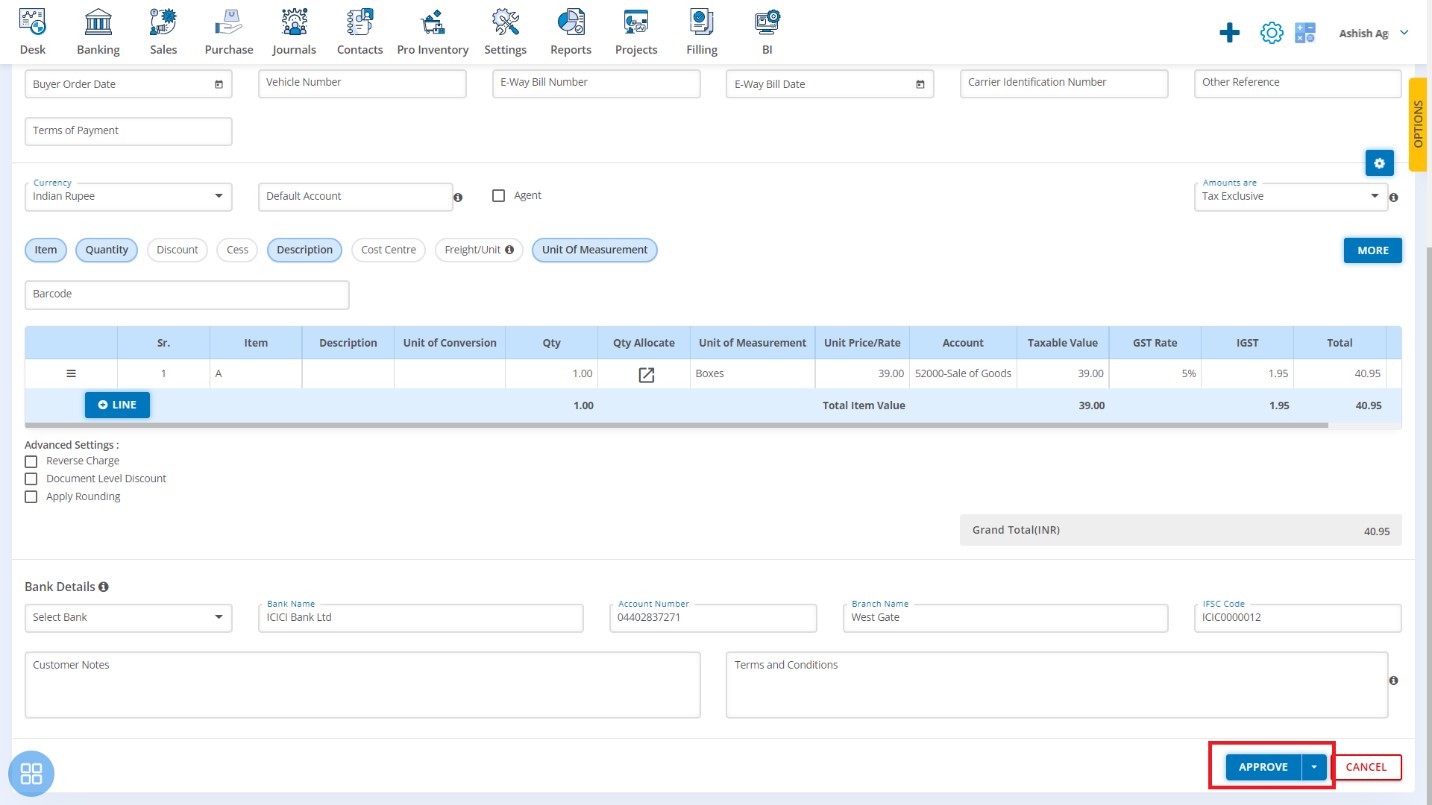
A message will appear as “Delivery Challan updated successfully” with OK. Click on “OK” button then it will navigate to Delivery Challan listing page.
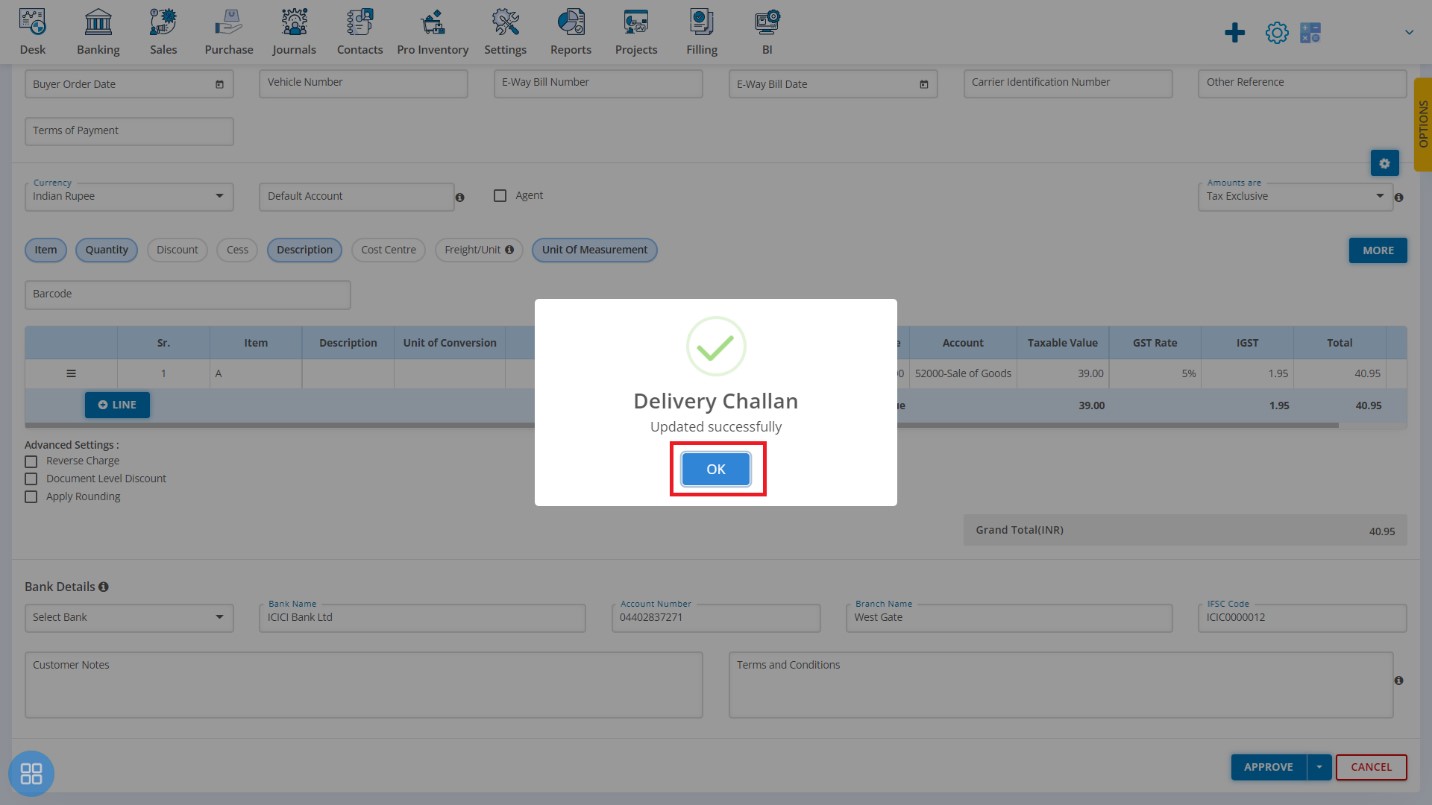
How to Copy Delivery Challan?
From the Delivery Challan listing page, open the Delivery Challan which is having status of Approved in View Mode. Click on Challan Options. The following list will appear:
- Copy
- Void
- Delete
- Reverse
- Invoice
- Edit
Click on Copy
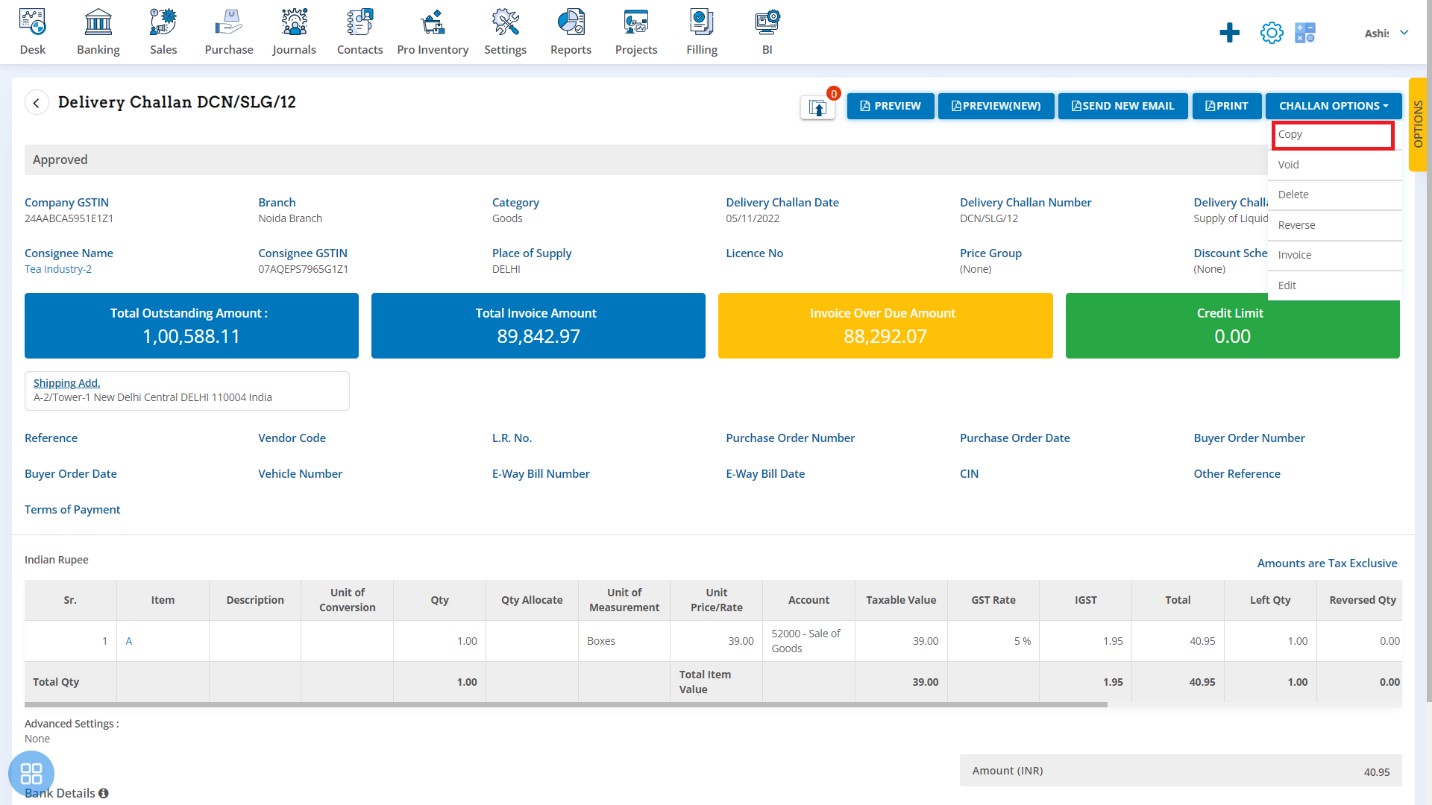
A new Delivery Challan will be open with existing copy Delivery Challan data. If you want to change any field then you can change the same.
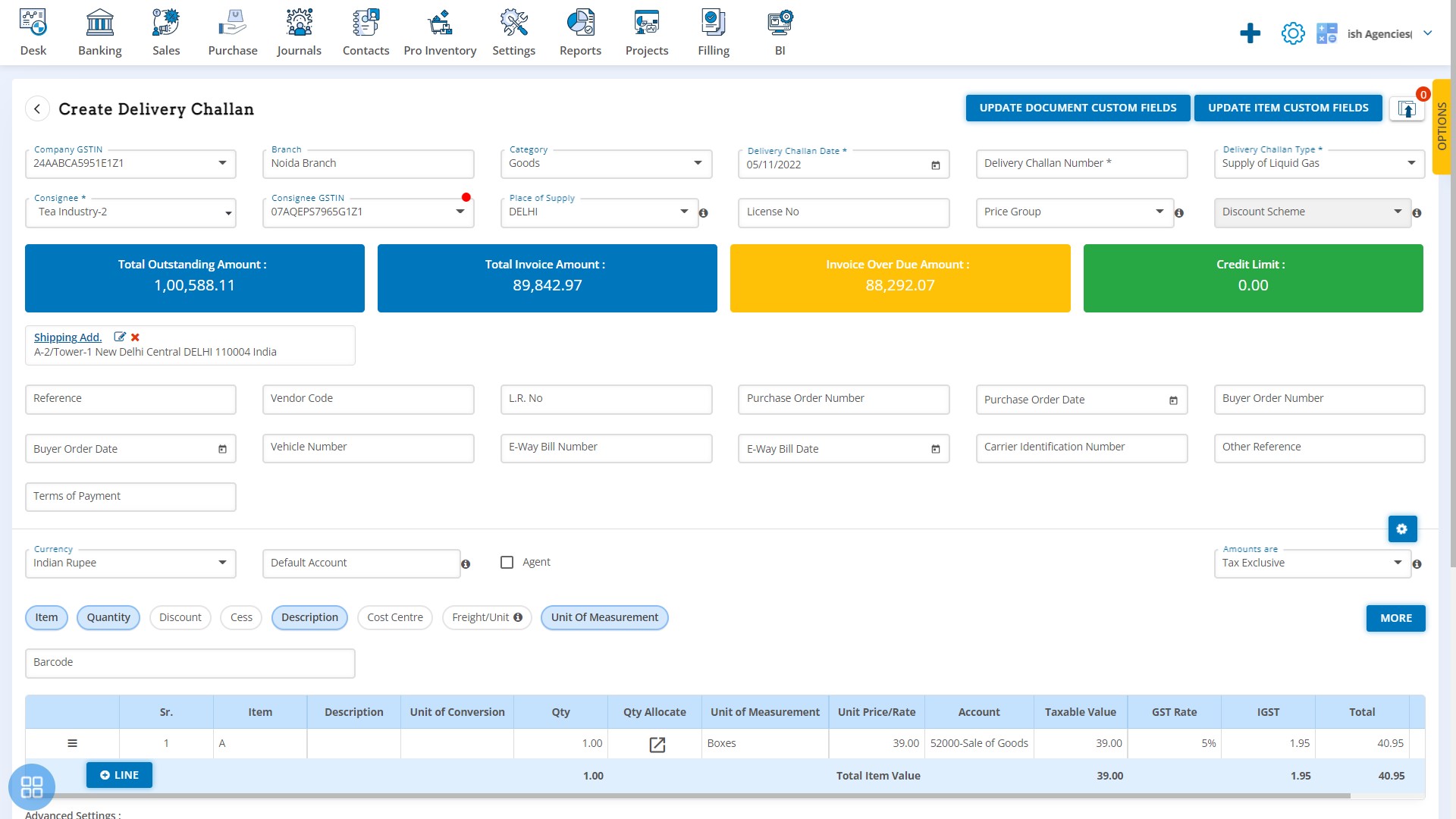
How to Save Copied Delivery Challan?
You can save the Copied Delivery Challan in following three types:
- Save as Draft
- Save as Approve
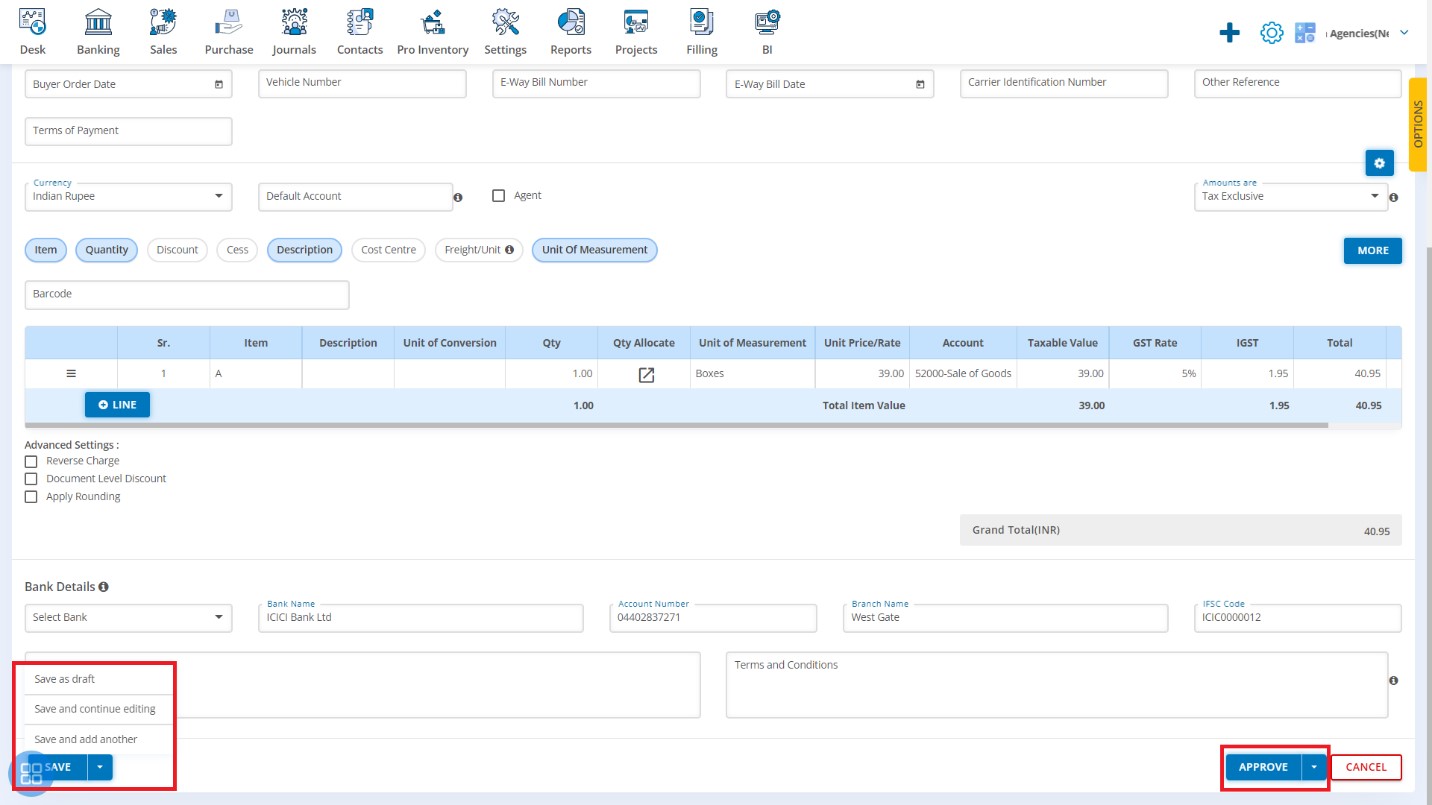
After saving the Delivery Challan, it will navigate to the Delivery Challan listing page.
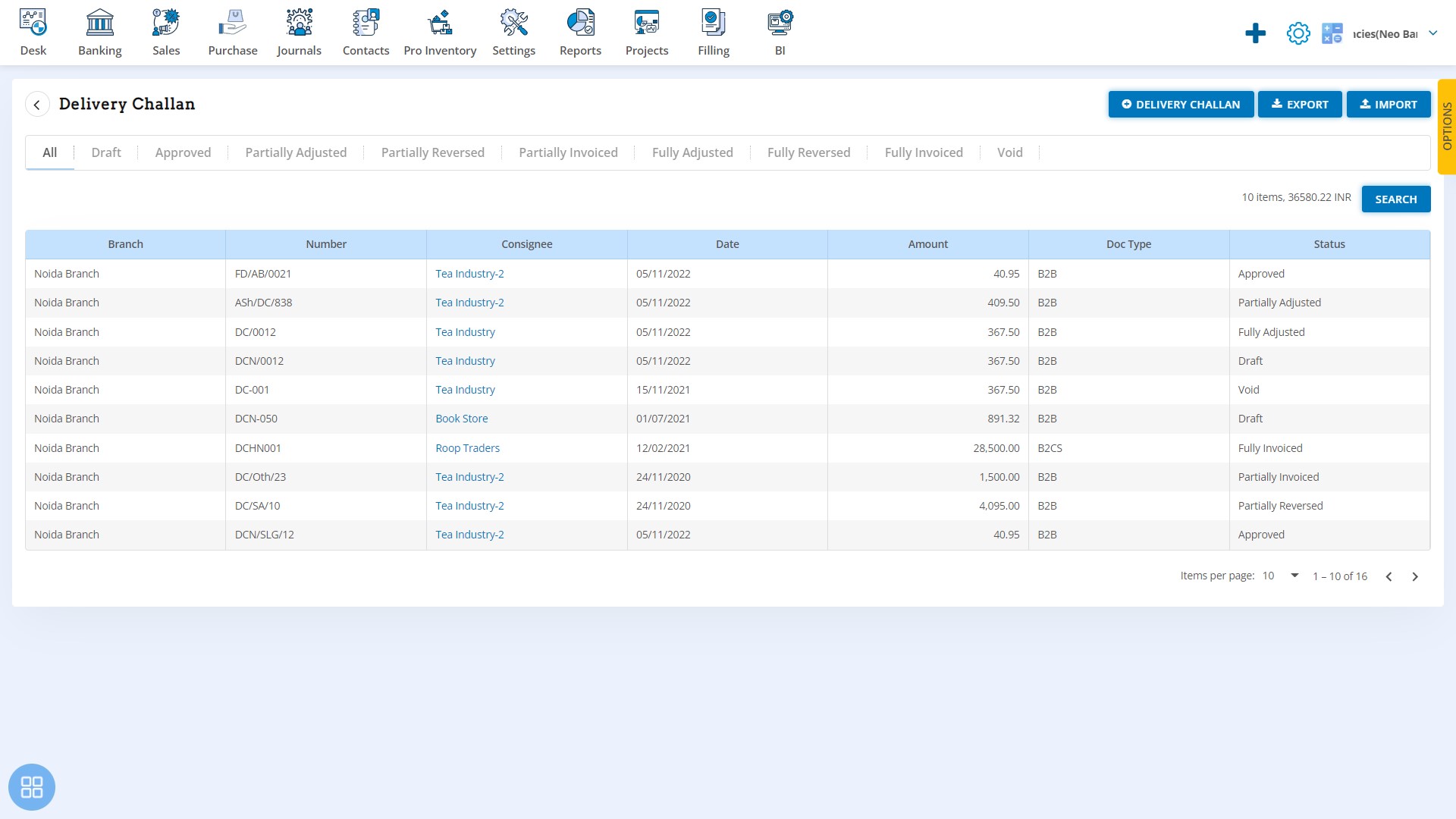
How to Void Delivery Challan?
You can void the Delivery Challan in two ways as follows:
- First way to void the Delivery Challan is:
From the Delivery Challan listing page, open the Delivery Challan which is having status of Approved in View Mode. Click on Challan Options. The following list will appear:
- Copy
- Void
- Delete
- Reverse
- Invoice
- Edit
Click on Void,
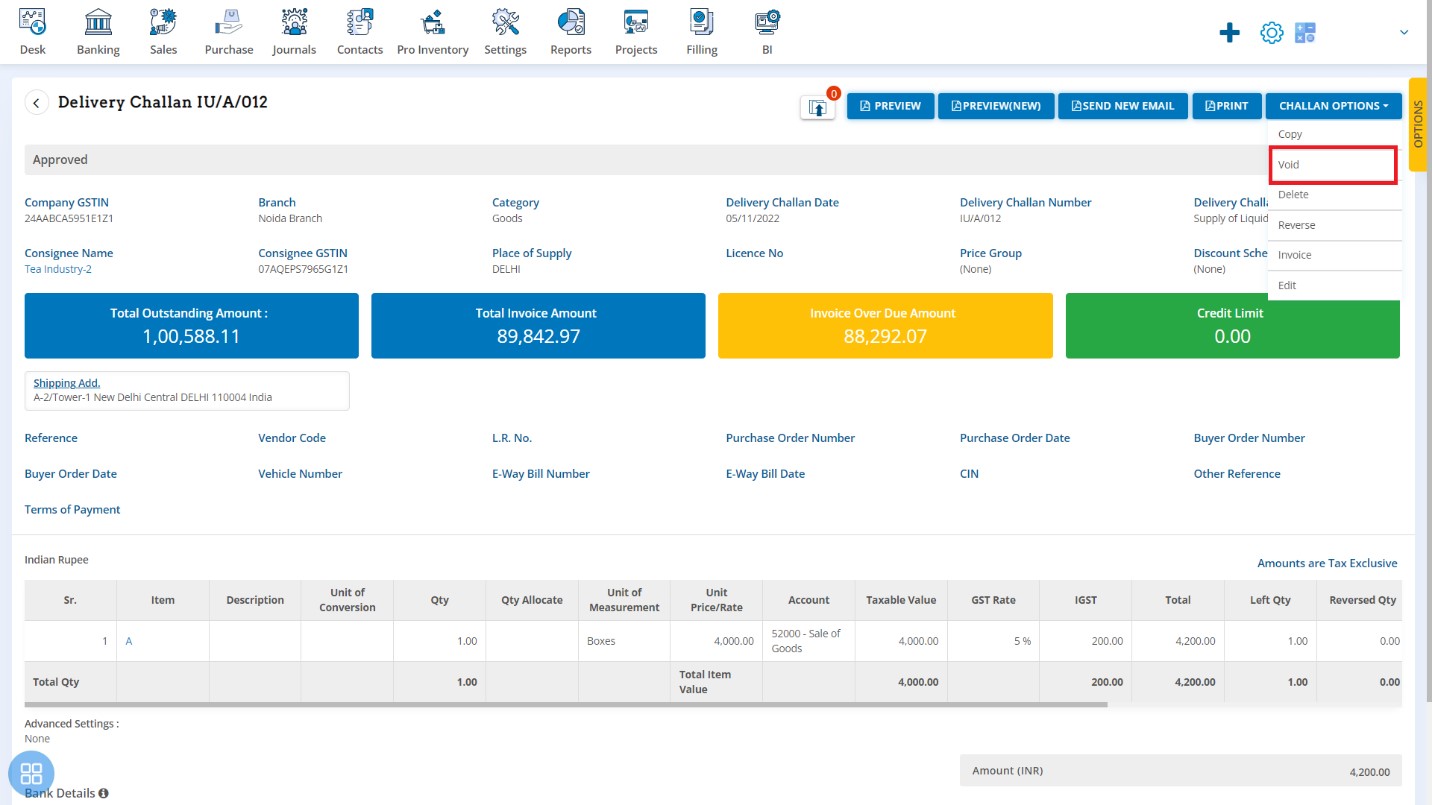
A Confirmation message will appear. In order to void a Delivery Challan, click on “Yes” button.
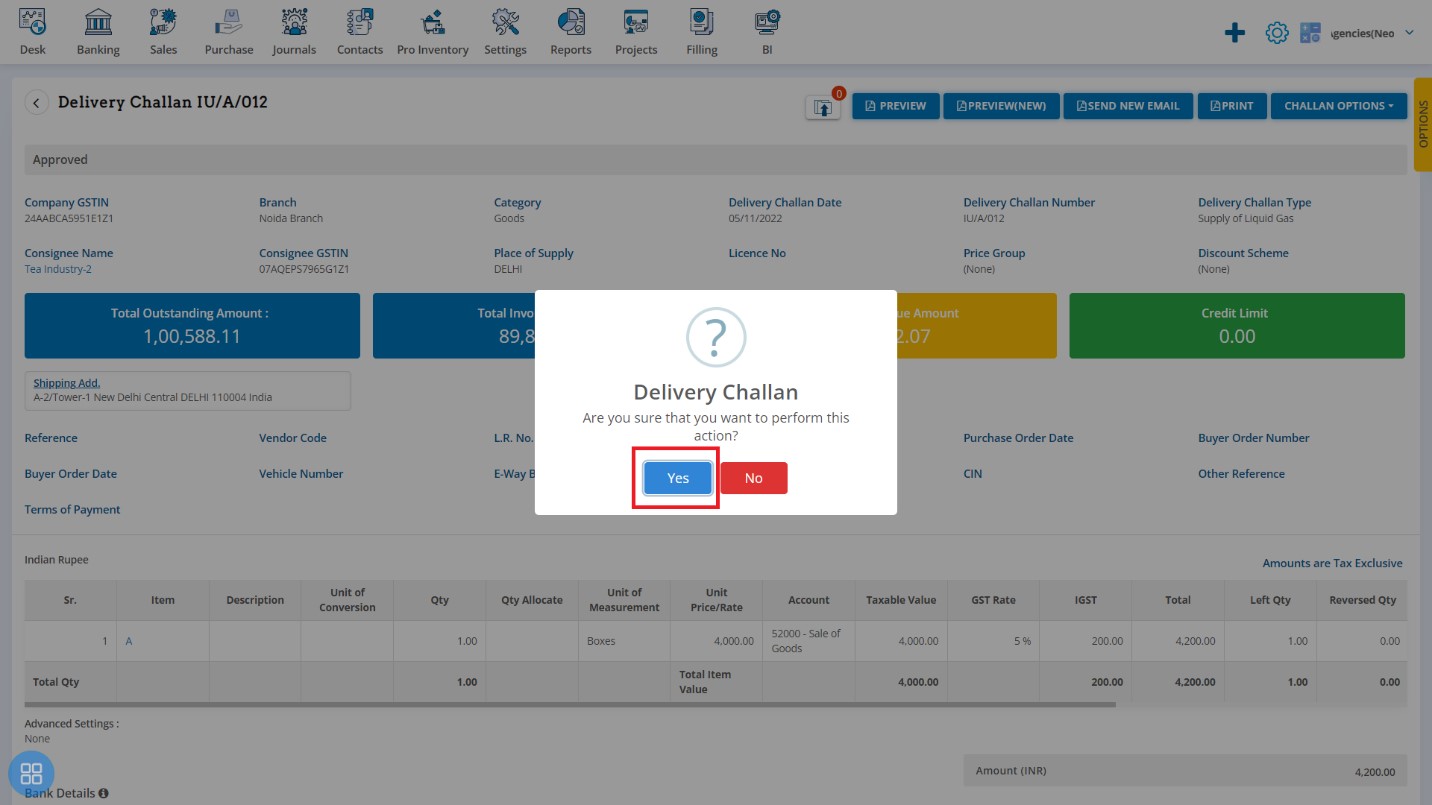
A message will appear as “Delivery Challan updated successfully” with OK. Click on “OK” button then it will navigate to the Delivery Challan listing page.
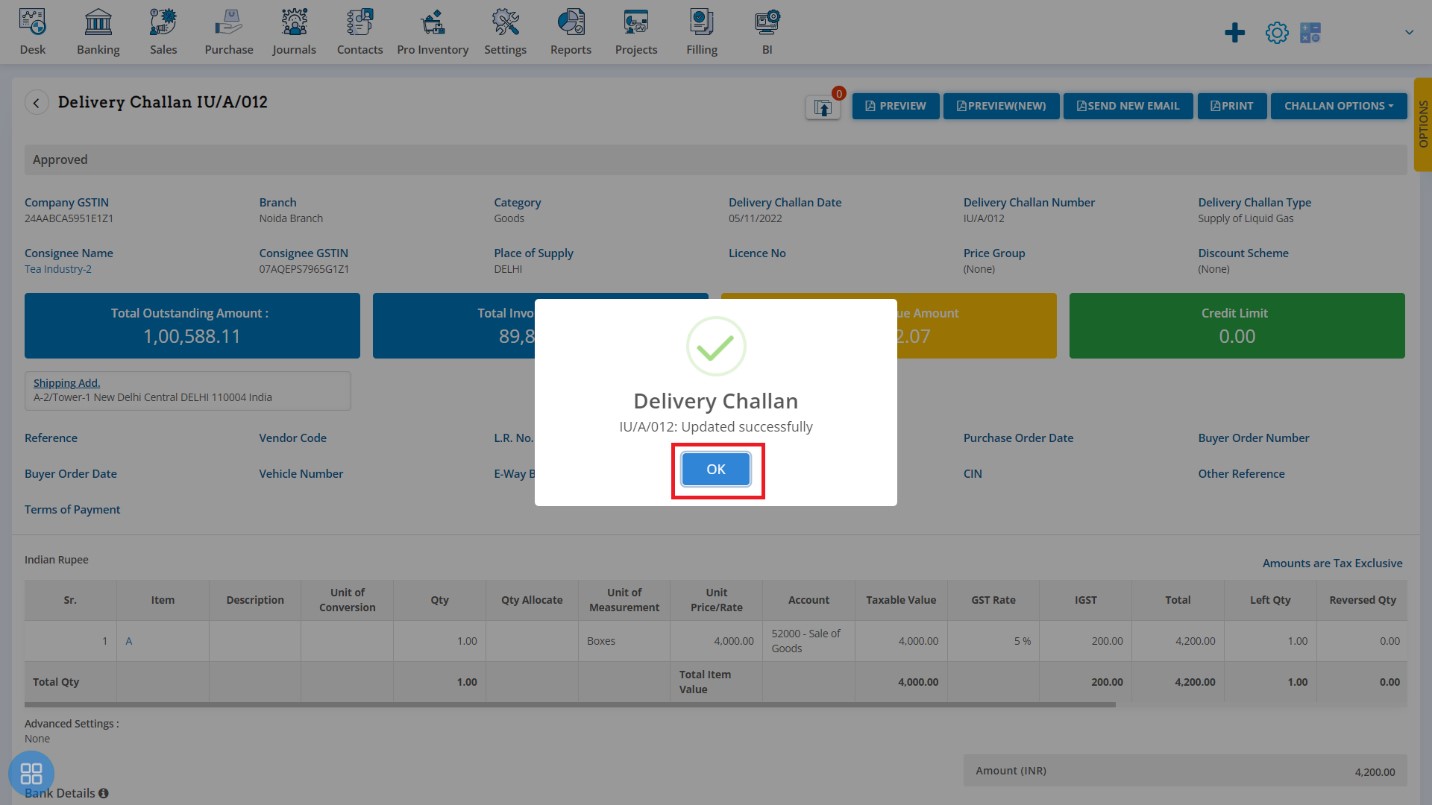
The status of the Delivery Challan is showing as Void.
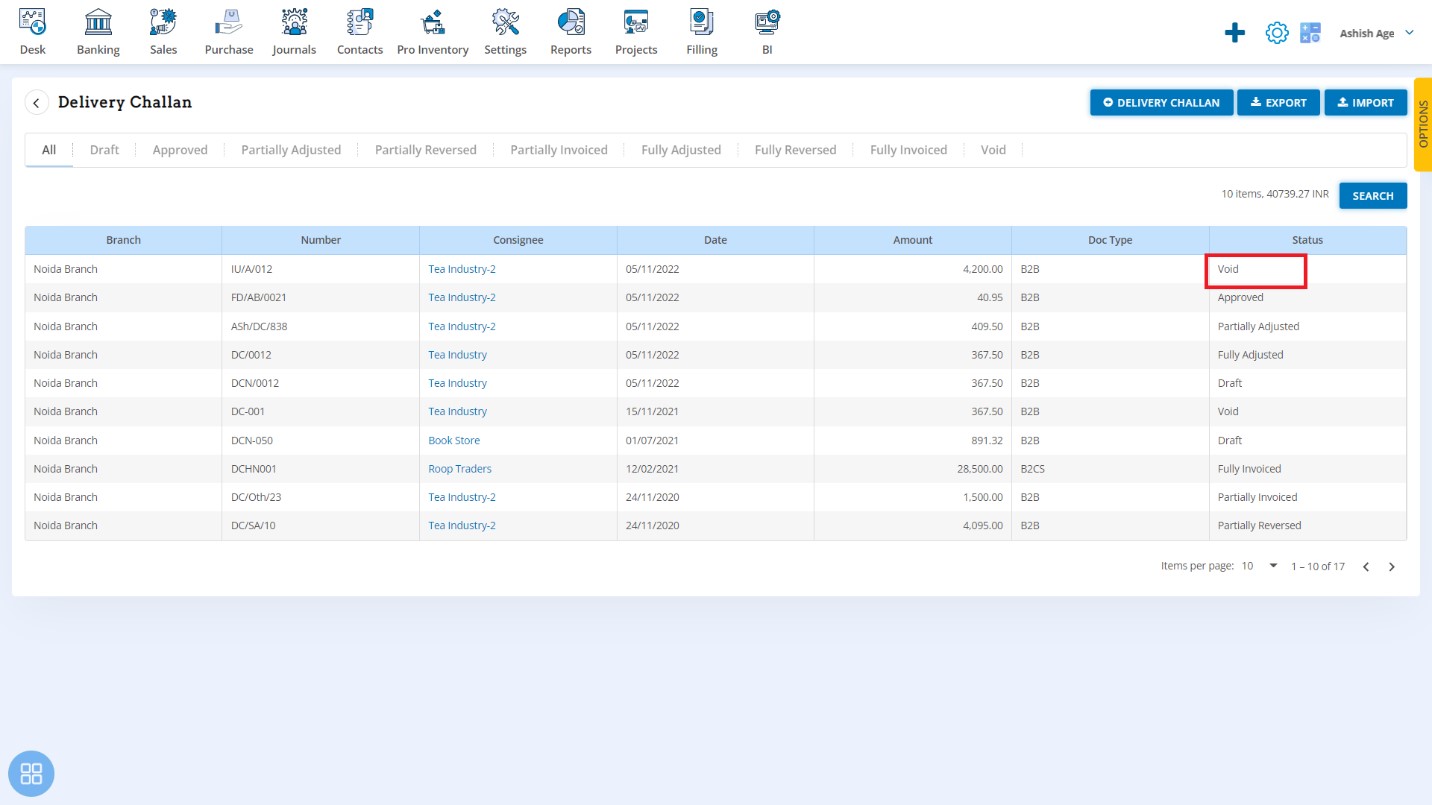
- Second way to void the Delivery Challan is:
In the Delivery Challan listing page you can navigate to the Draft, Approved. Select the Delivery Challan which you want to be void from the listing page of Draft, Approved
Click on Void.
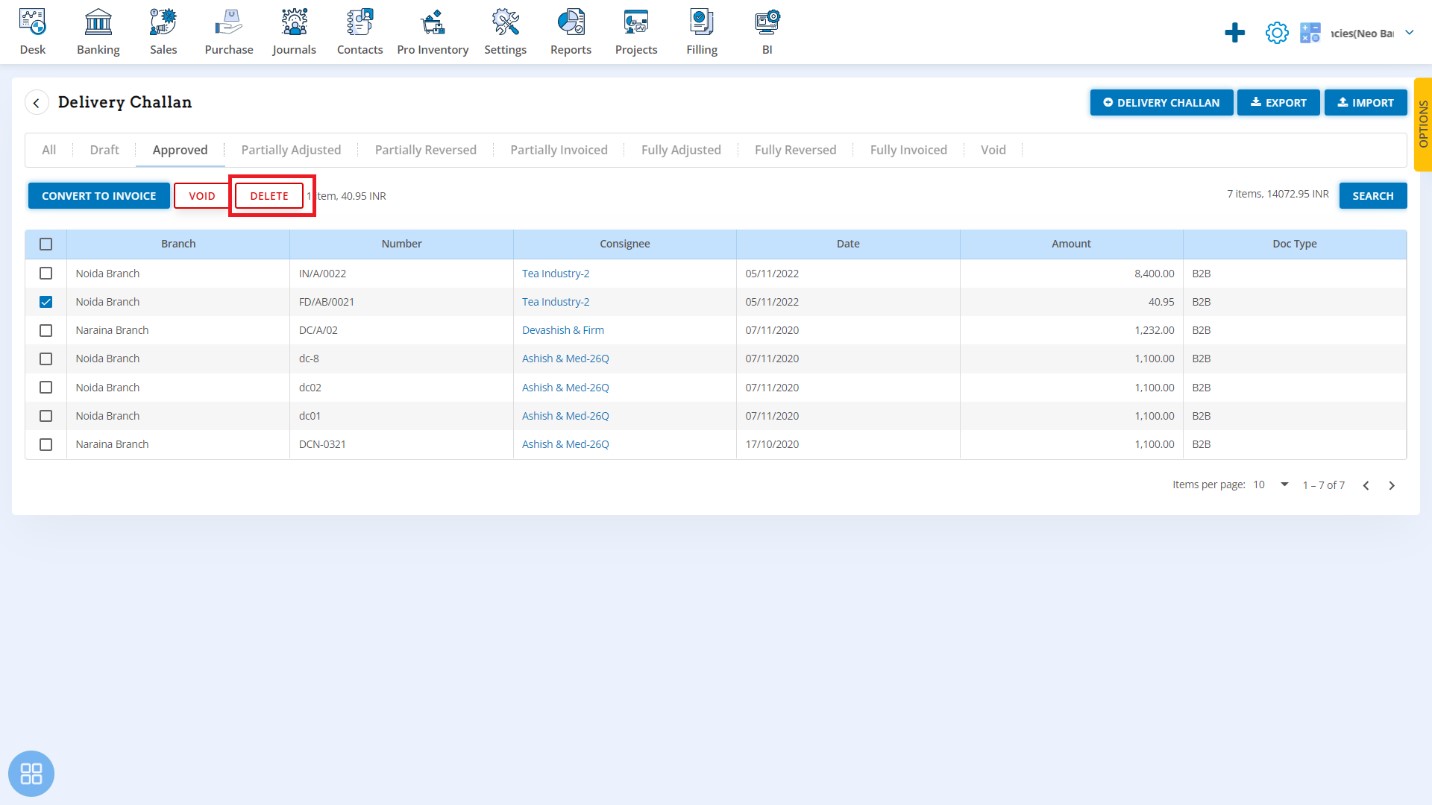
A Confirmation message will appear. In order to Void the selected Delivery Challan, click on "Yes" button.
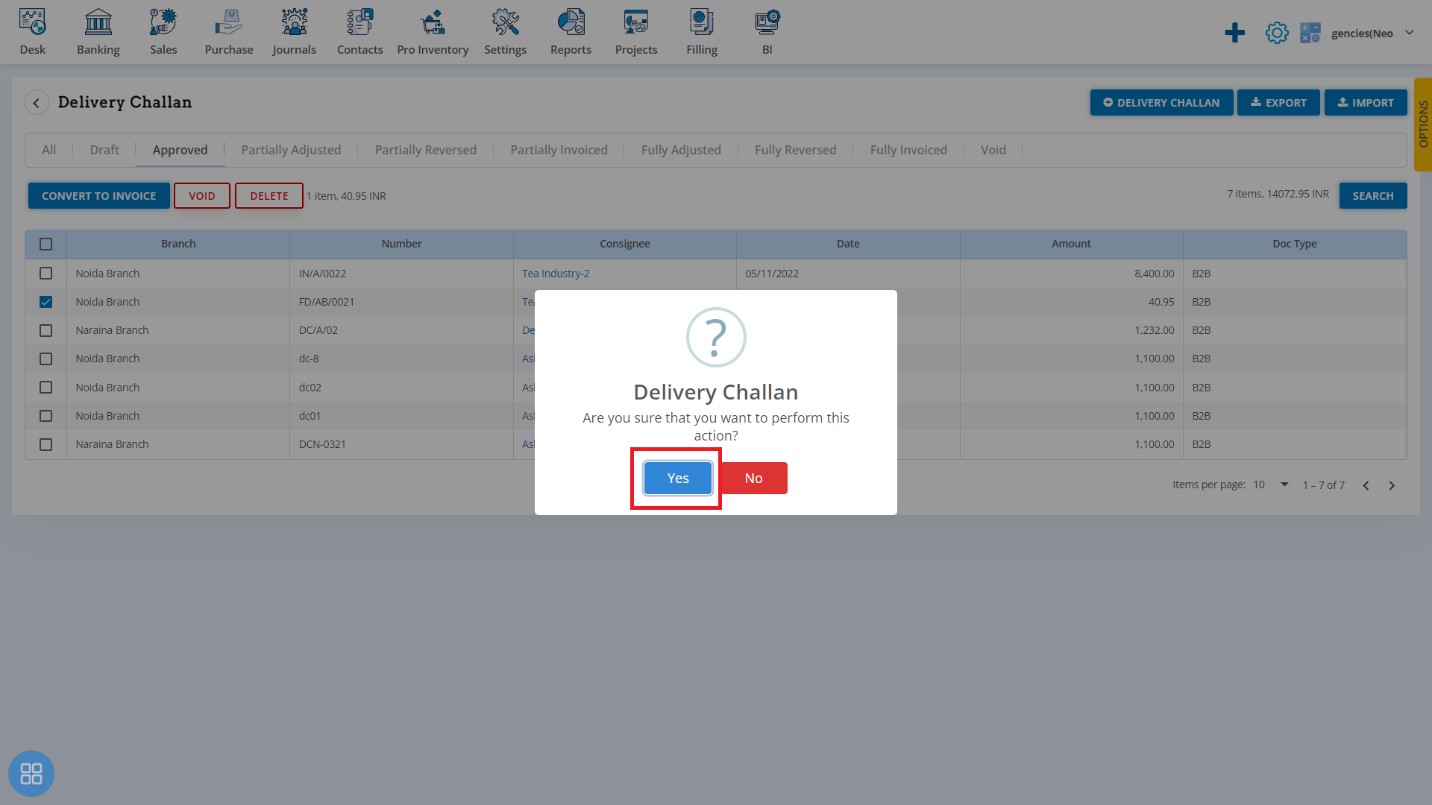
A message will appear as “Delivery Challan updated successfully” with OK. Click on "OK" button. After clicking on "OK", selected Delivery Challan will become Void.
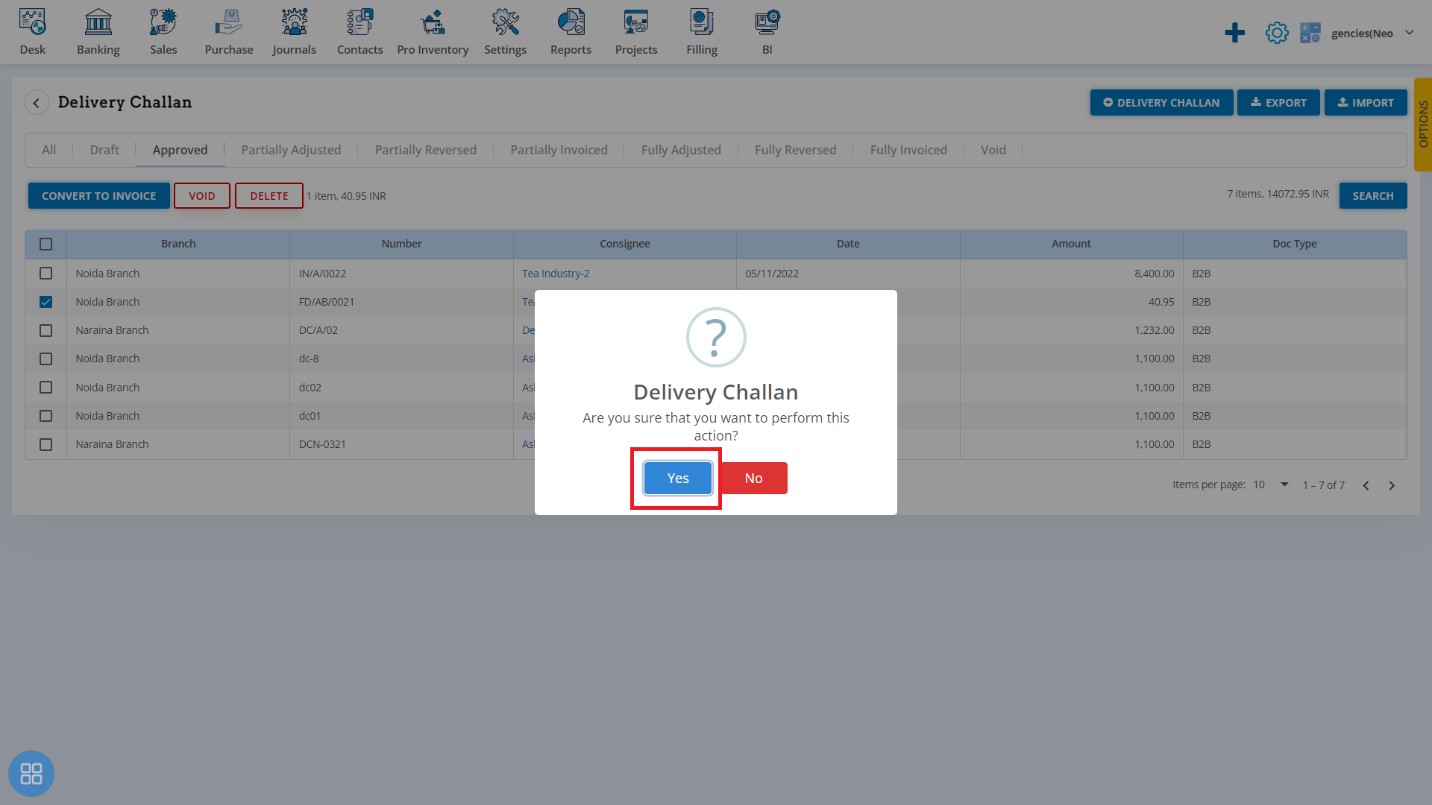
In order to see the Void Delivery Challans, Click on Void Tab in listing page.
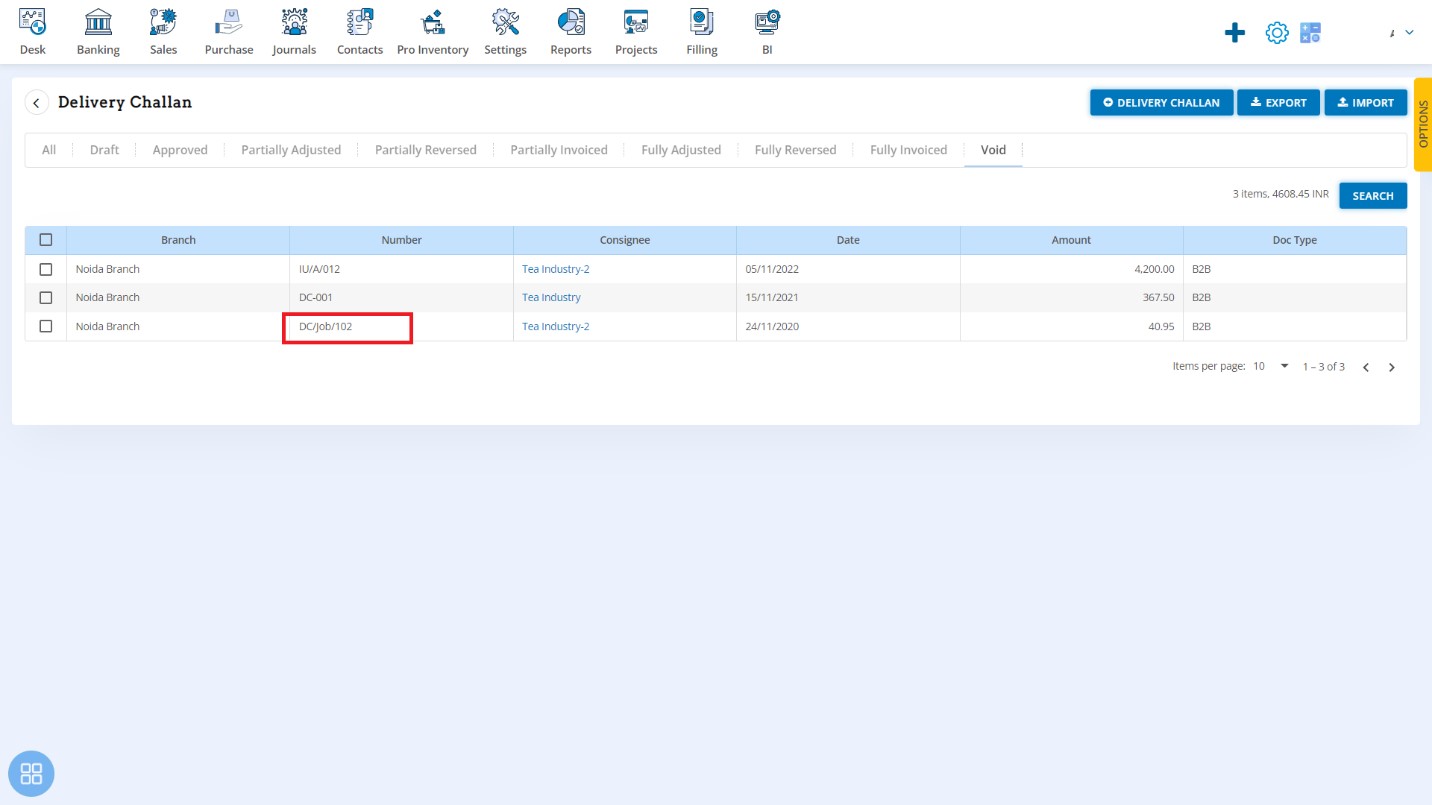
How to Delete Delivery Challan?
You can delete the Delivery Challan in two ways as follows:
- First way to delete the Delivery Challan is:
From the Delivery Challan listing page, open the Delivery Challan which is having status of Approved in View Mode. Click on Challan Options. The following list will appear:
- Copy
- Void
- Delete
- Reverse
- Invoice
- Edit
Click on Delete
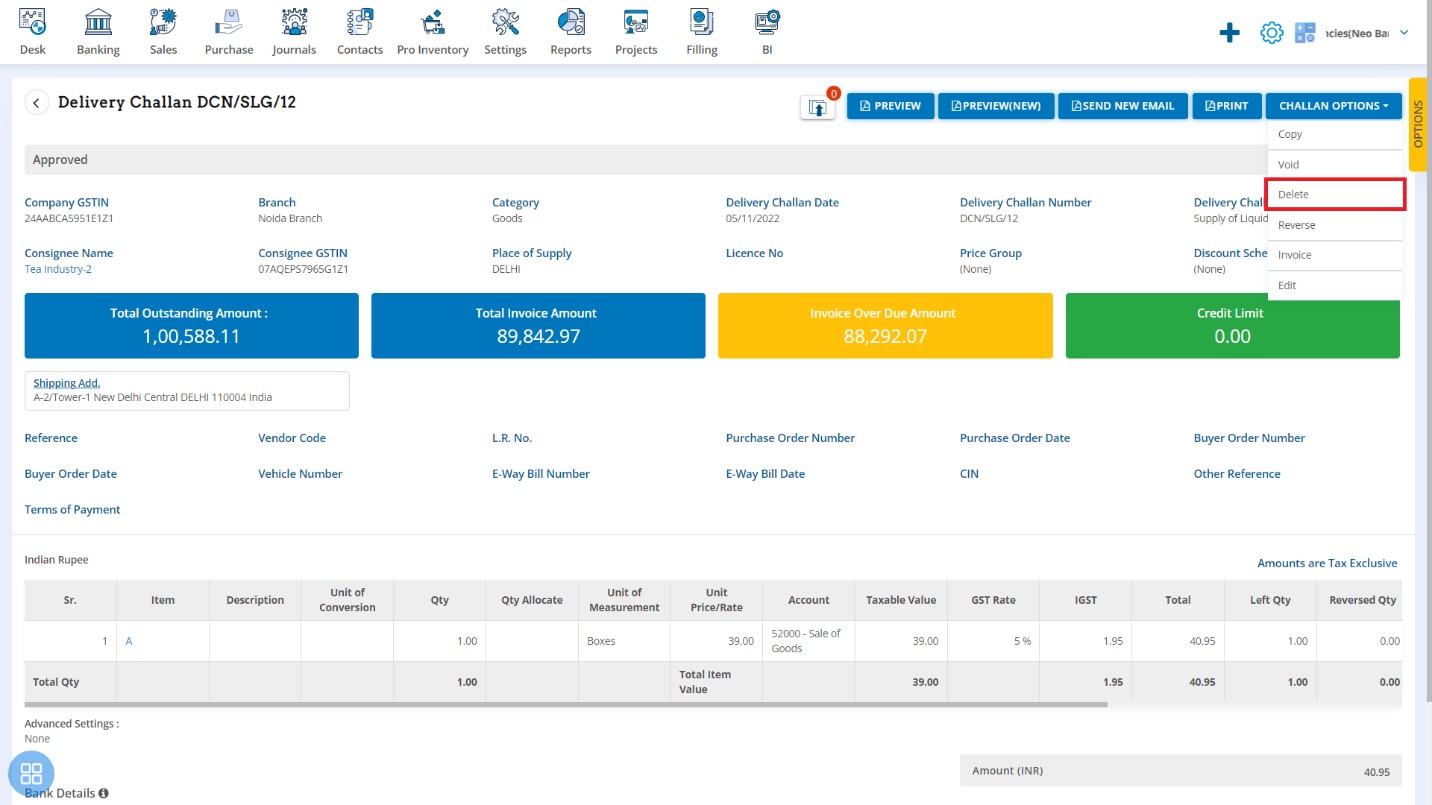
A Confirmation message will appear. In order to Delete the Delivery Challan, click on “Yes” button
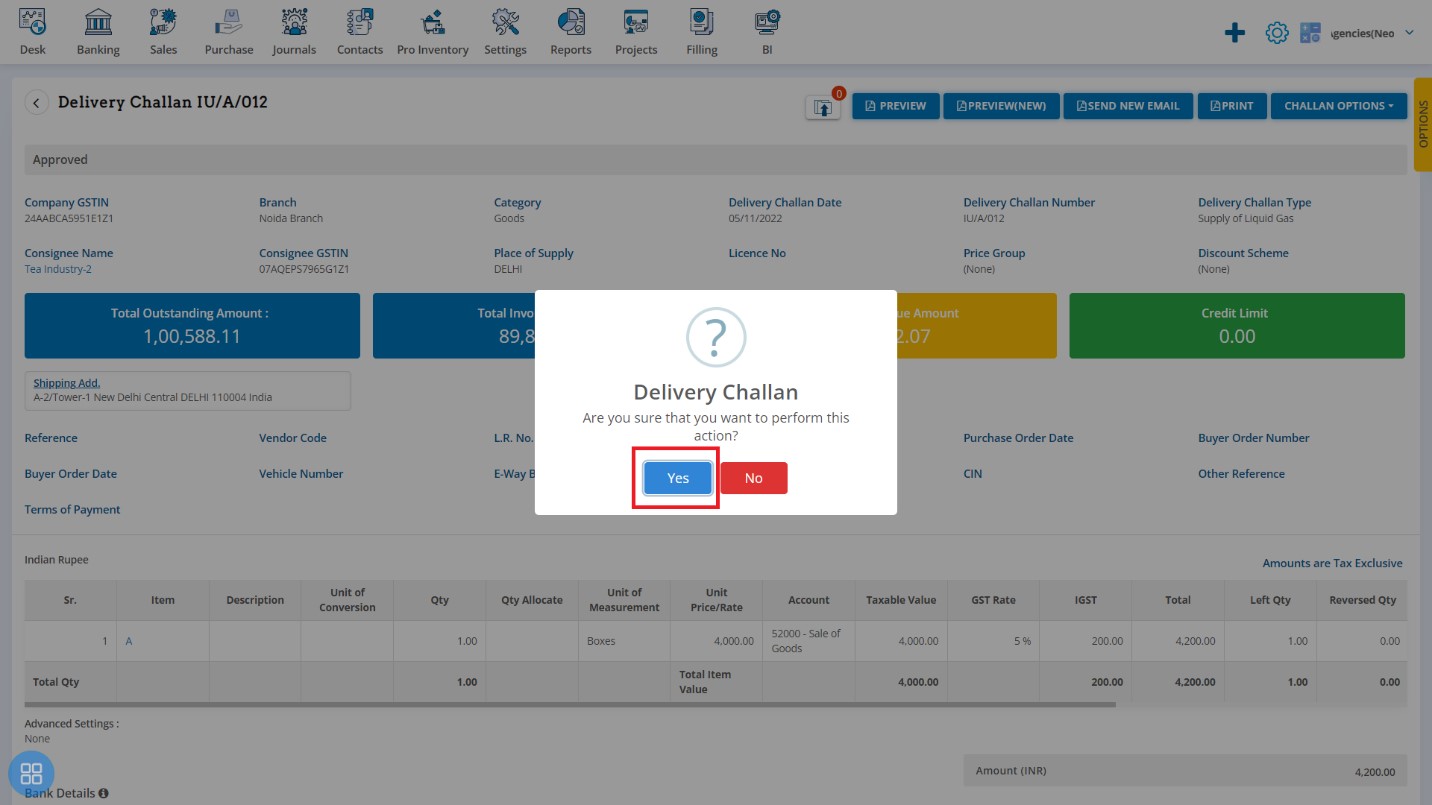
A message will appear as "Delivery Challan deleted successfully" with OK. Click on "OK" button then it will navigate to the Delivery Challan listing page.
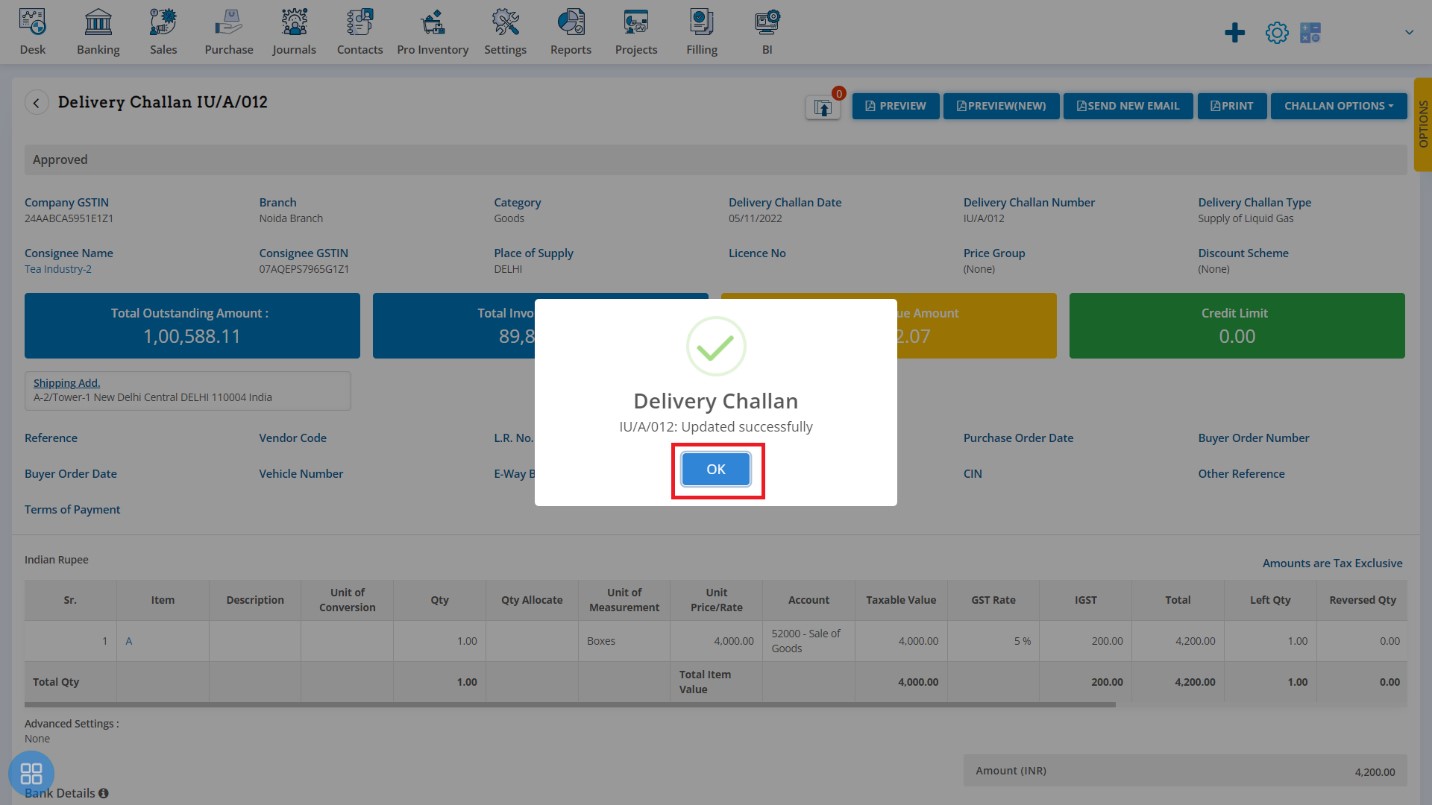
- Second way to Delete the Delivery Challan is:
In the Delivery Challan listing page you can navigate to the Draft, Approved & Void. Select the Delivery Challan which you want to be delete from the listing page of Draft, Approved
Click on Delete
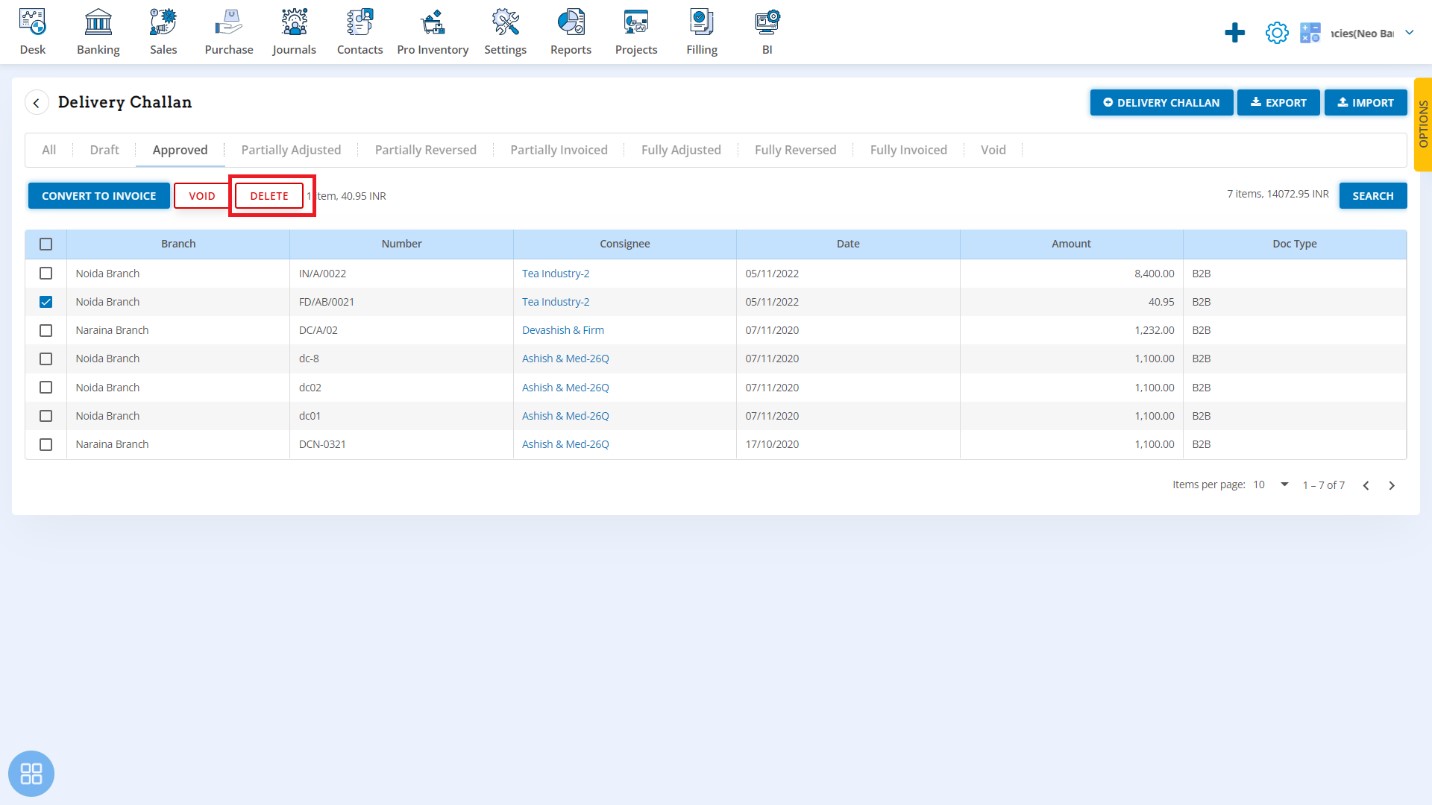
A Confirmation message will appear. In order to Delete the selected Delivery Challan, click on "Yes" button.
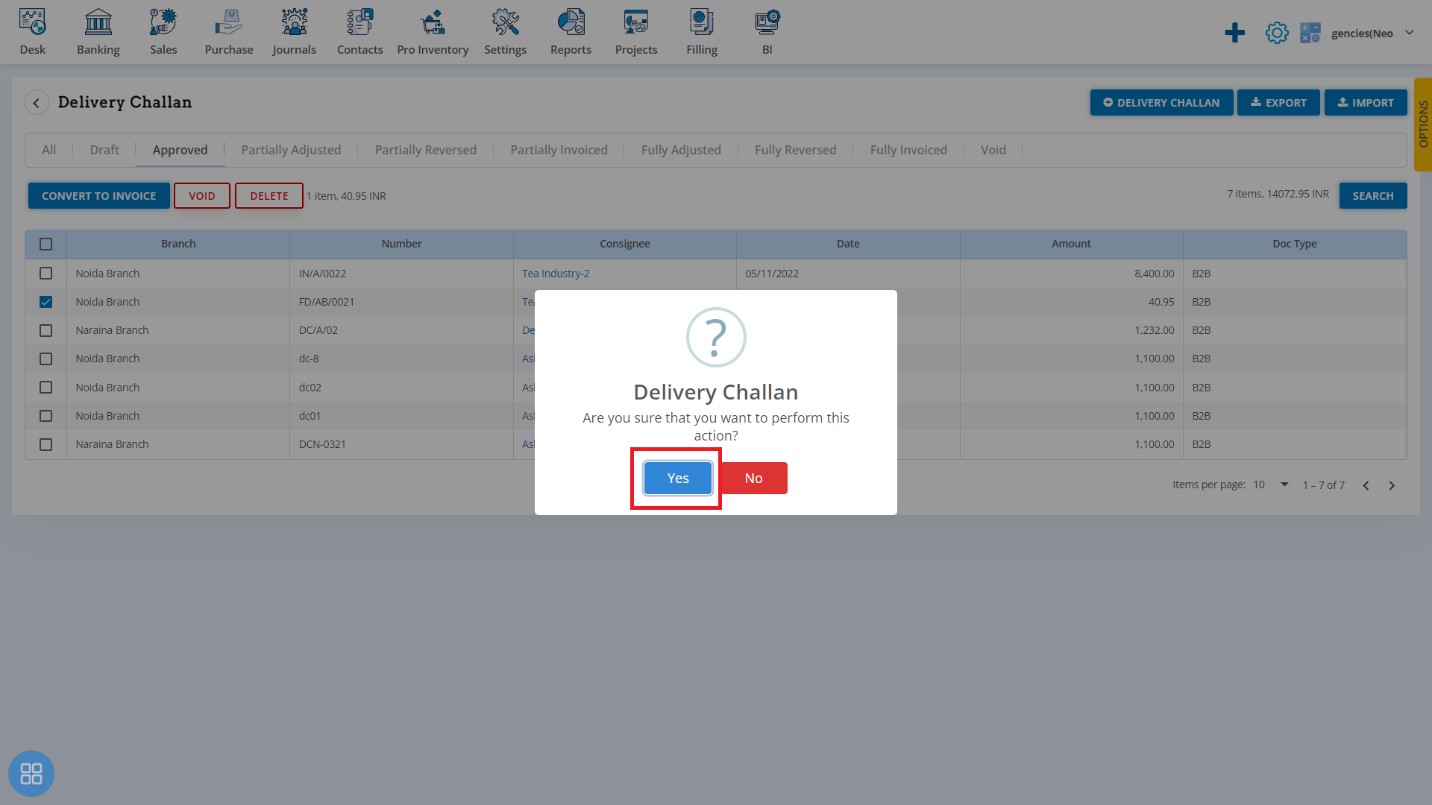
A message will appear as "Delivery Challan deleted successfully" with OK. After clicking on “OK” button, selected Delivery Challan will be deleted.