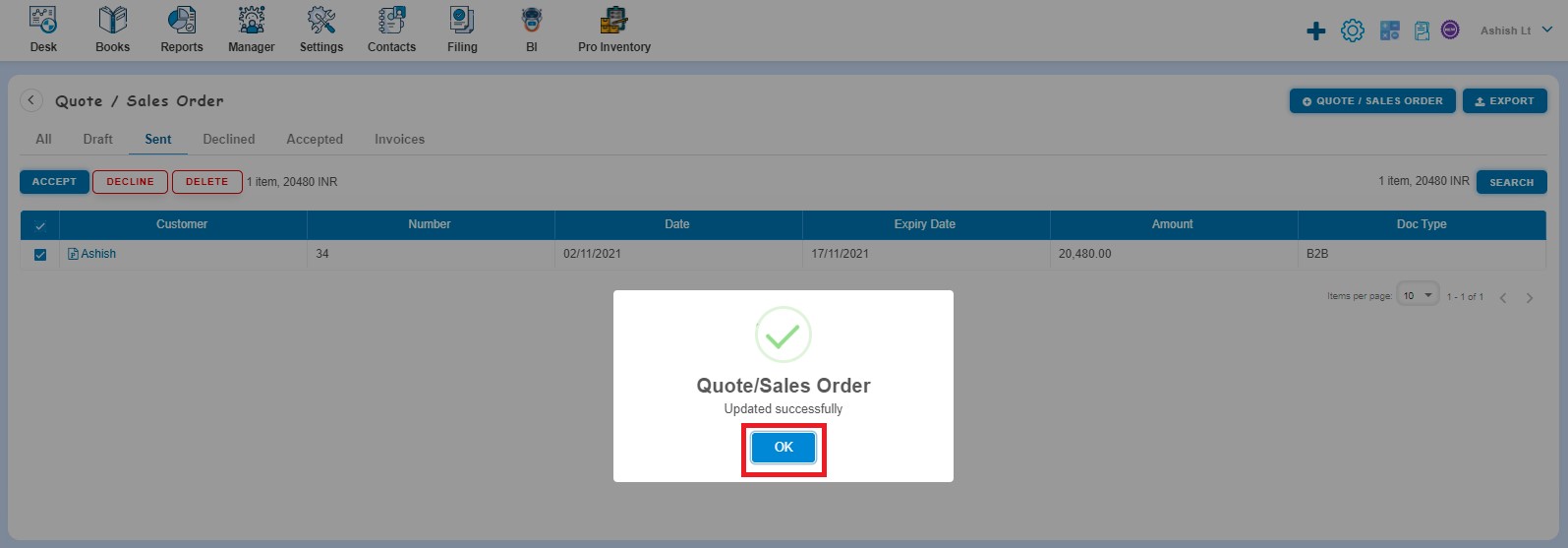How to Edit Delete and Copy Quote?
How to Edit Quote?
Create a Quote and click on Approve button then it will navigate to Quote Listing Page. From the Quote listing page open the Quote in view mode which is having status of Sent. Click on Quote/Sales order Options. The following list will appear:
- Mark as Accepted
- Mark as Declined
- Revise
- Copy
- Delete
Click on Revise from the dropdown list of options.
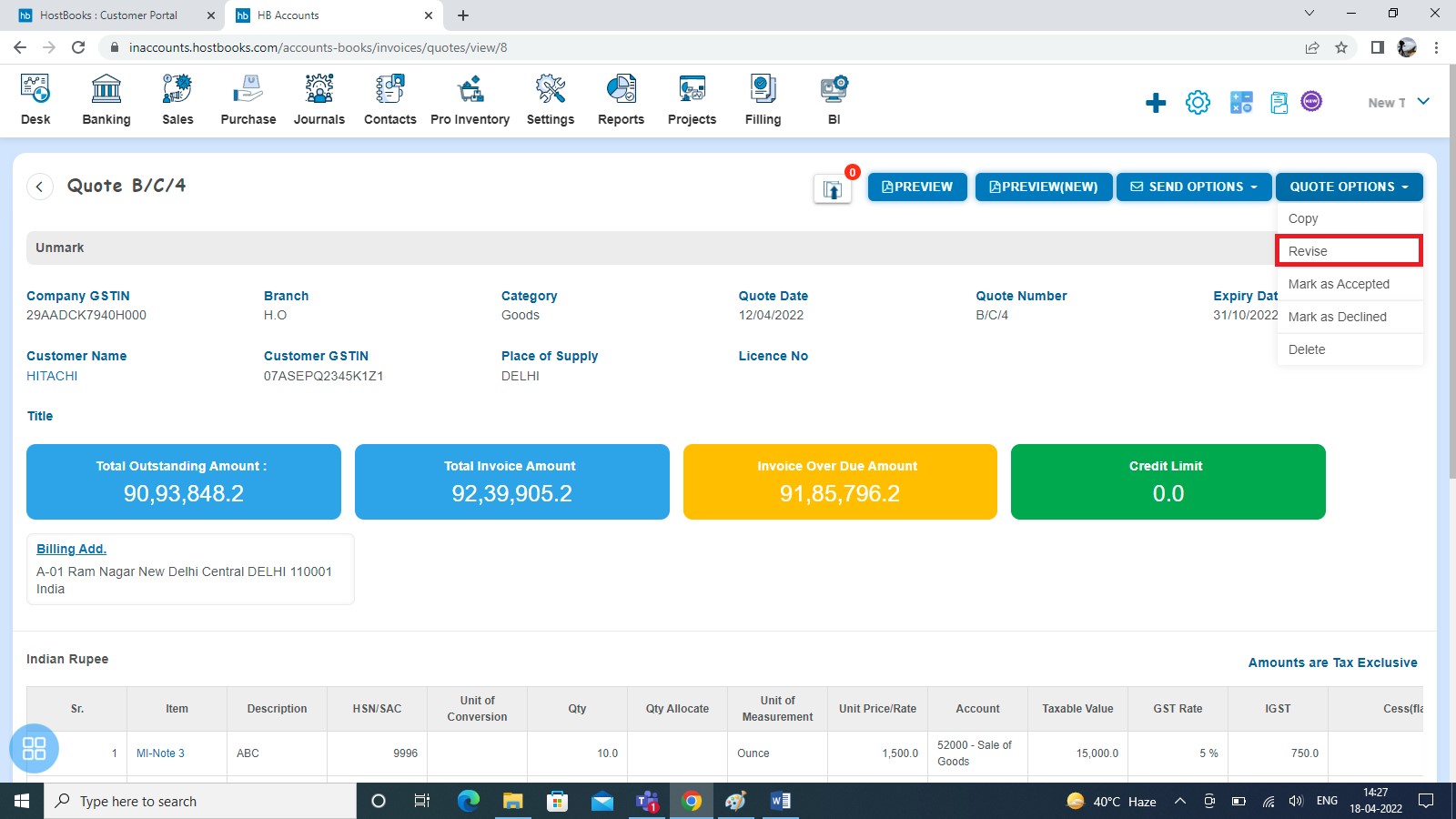
After clicking Revise, Quote will open in Edit Mode. You can update the Quote accordingly i.e. Quote Number, Quantity, Unit Price, etc. After that click on send button.
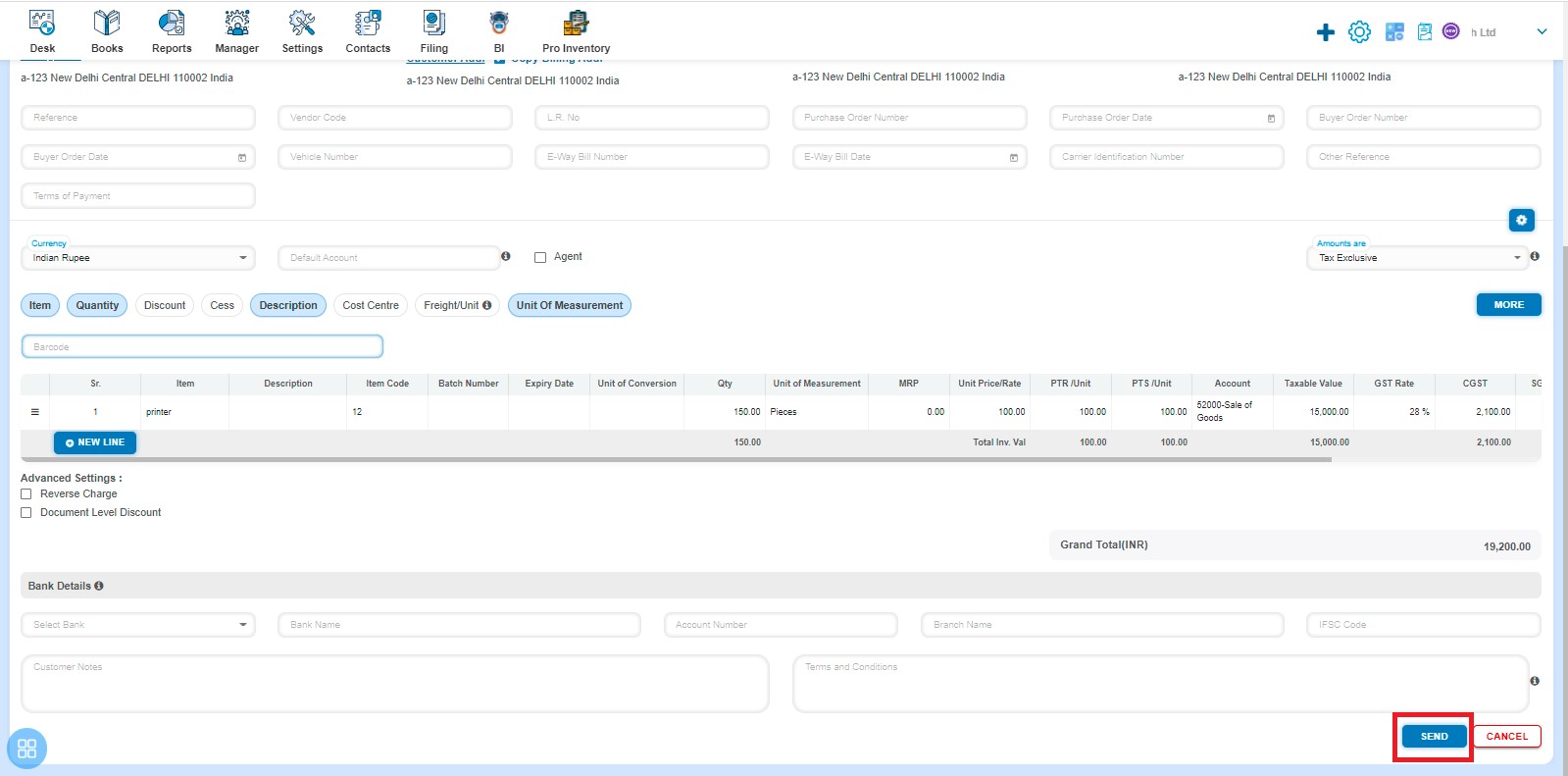
After that a message will appear as "Quote/Sales order updated successfully" with OK. Click on "OK" button then it will navigate to the Quote listing page.
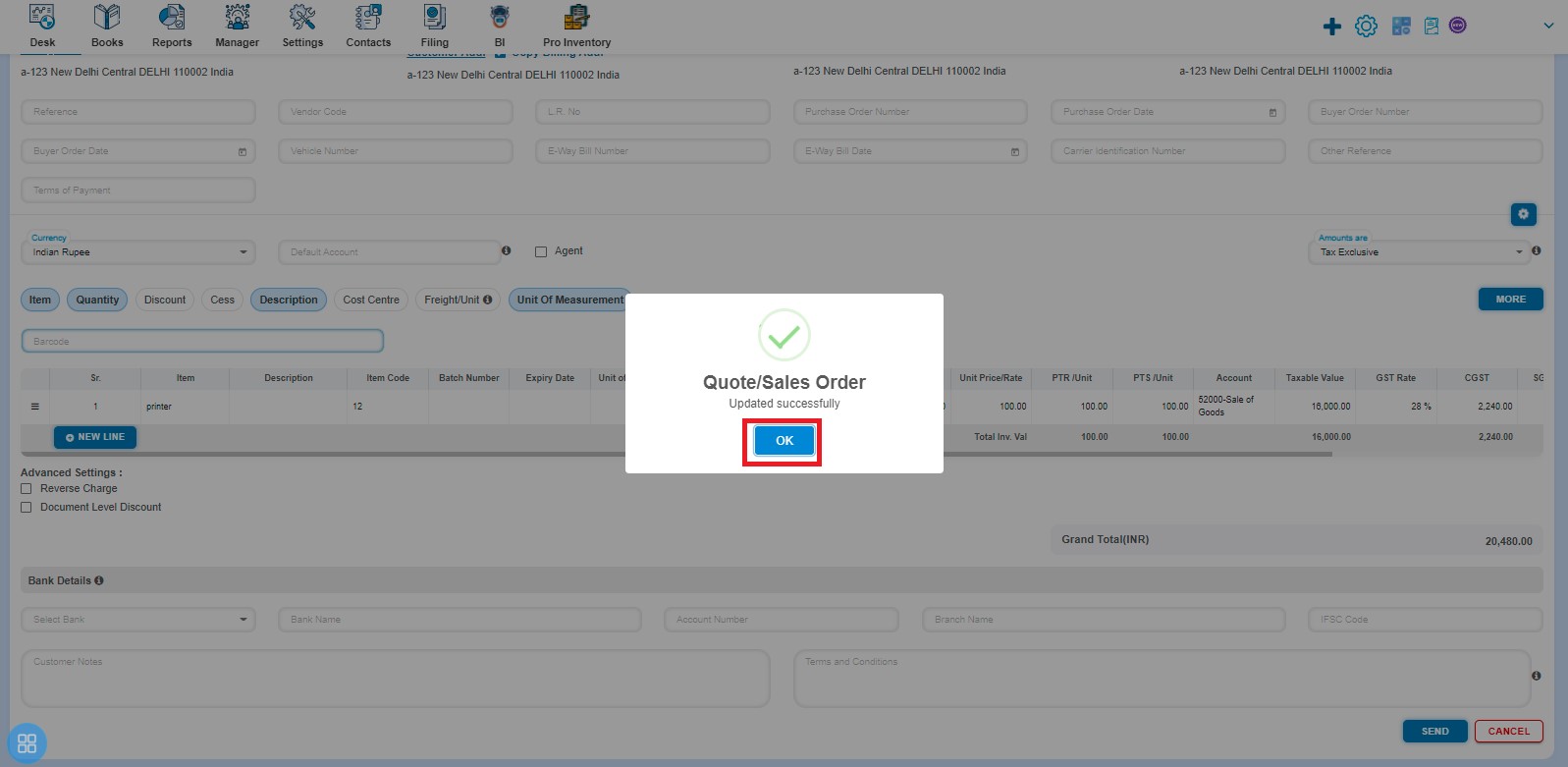
How to Copy Quote?
Create a Quote and click on Approve button then it will navigate to Quote Listing Page. From the Quote listing page, open the Quote in View mode which is having status of Sent in View Mode. Click on Quote/Sales order Options. The following list will appear:
- Mark as Accepted
- Mark as Declined
- Revise
- Copy
- Delete
Click on Copy from the list of options that appear on the screen.
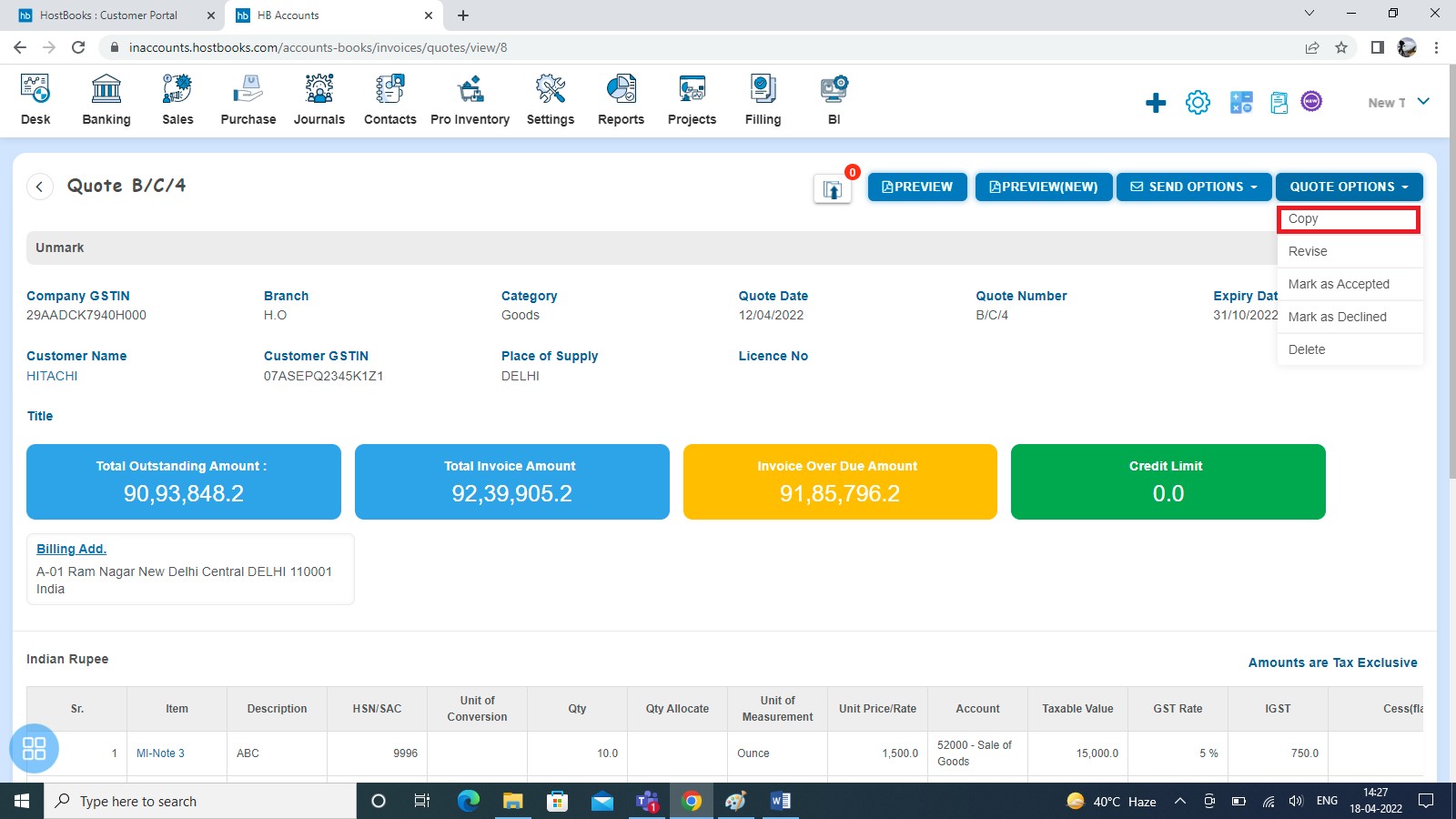
A new Quote will open with existing copied Quote data. If you want to change any field then you can change the same.
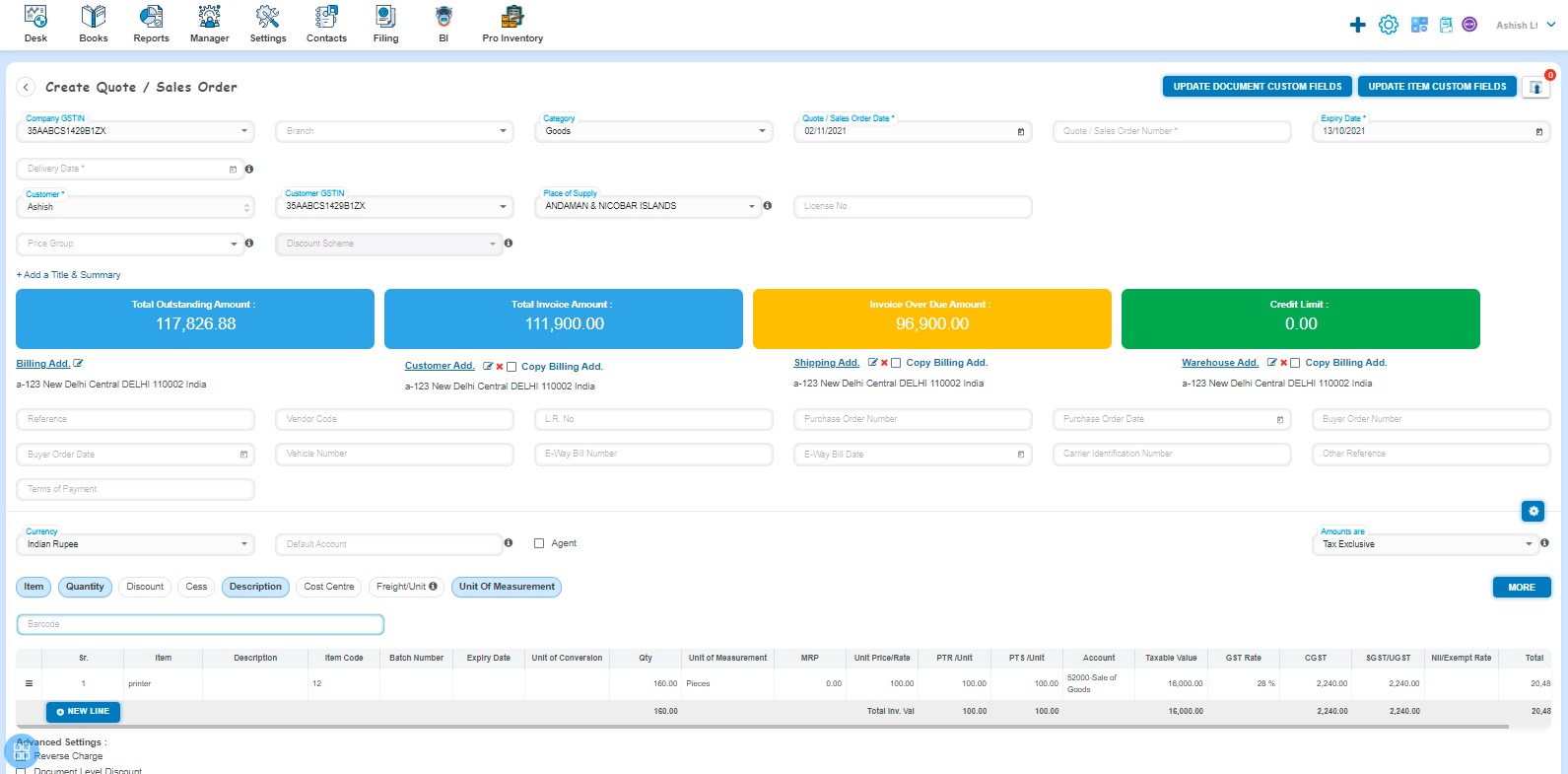
How to Save Copied Quote?
You can save the Copied Quote in following two ways:
- Save as Draft, save and continue editing or save and add another.
- Save by clicking on send
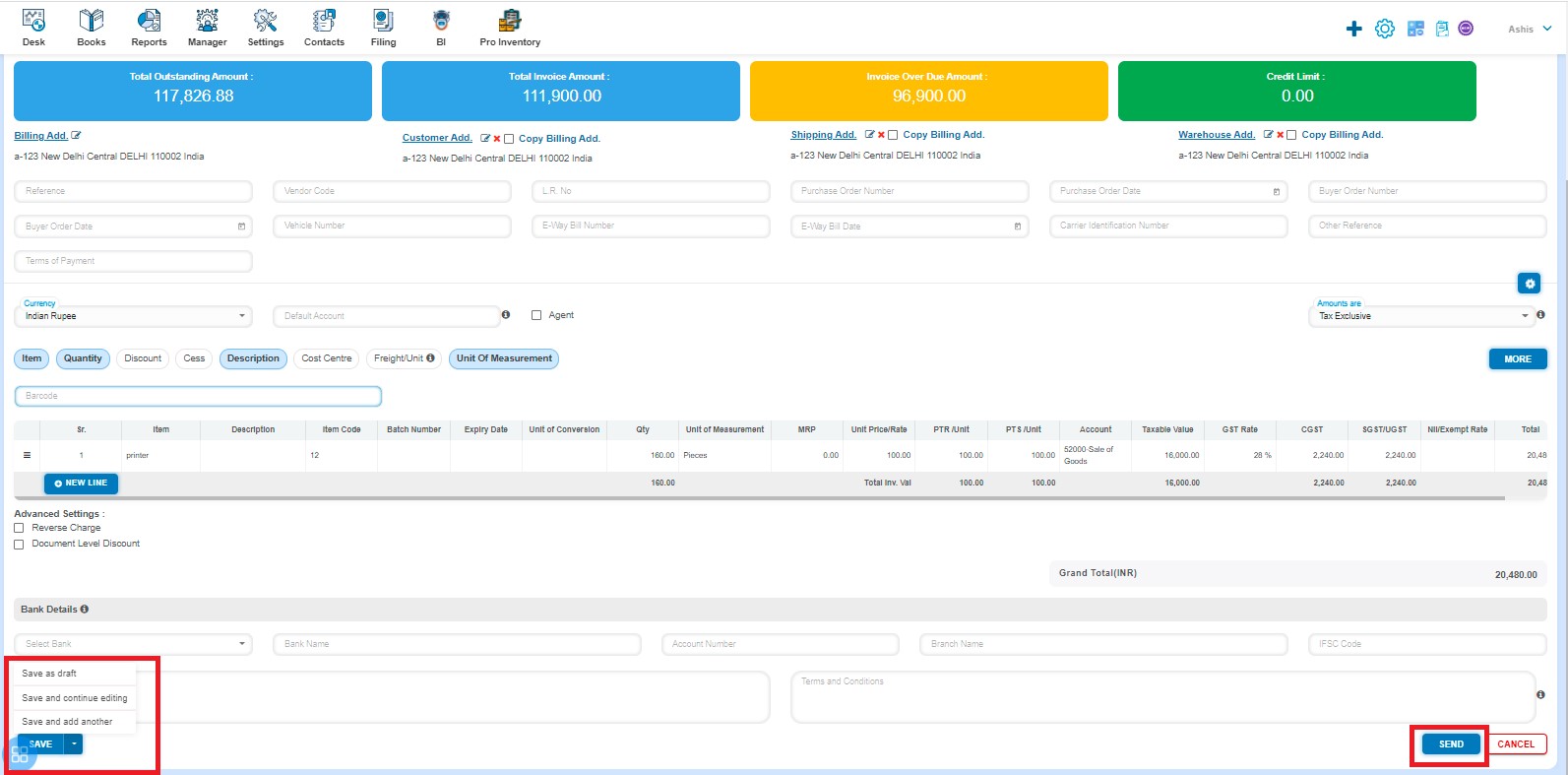
After saving the Quote, it will navigate to the Quote listing page.
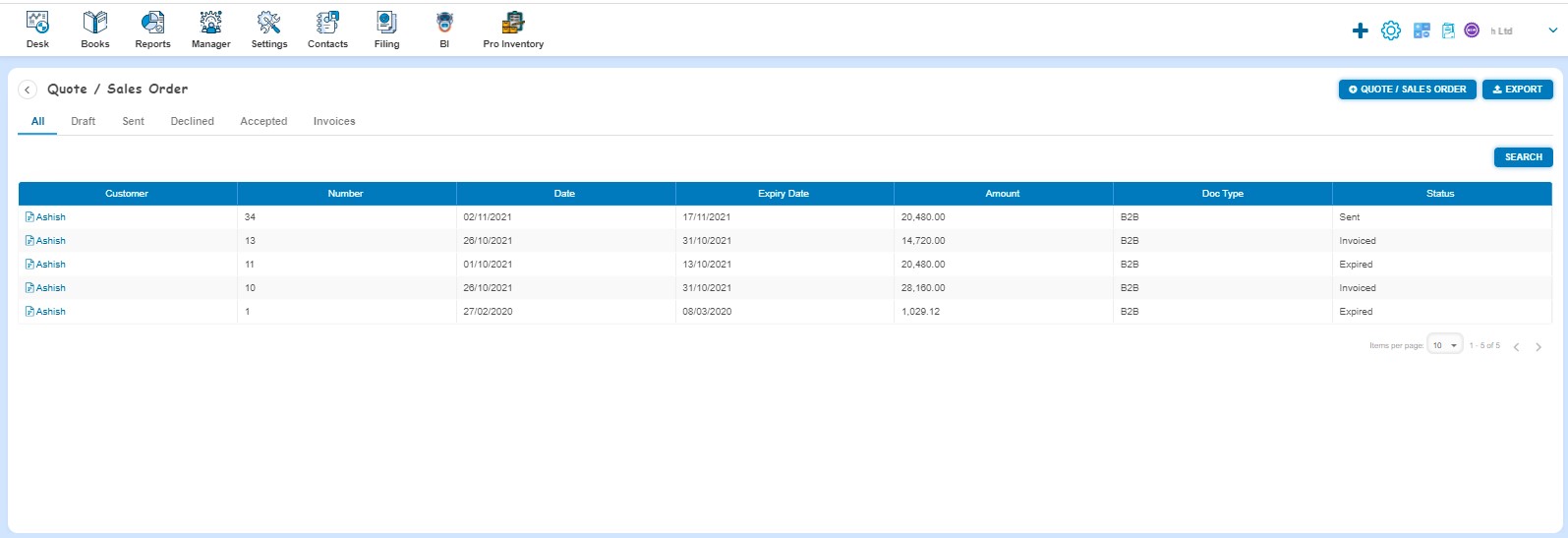
How to Delete Quote?
There are two ways to delete the Quote:
- First way to Delete the Quote is:
Create a Quote and click on Approve button then it will navigate to Quote Listing Page. From the Quote listing page, open the Quote in View mode which is having status of Sent in View Mode. Click on Quote/Sales order Options. The following list will appear:
- Mark as Accepted
- Mark as Declined
- Revise
- Copy
- Delete
Click on Delete from the options under quote options.

After that a message will appear as “Are you sure that you want to perform this action” with OK/Cancel. Click on "OK" button.
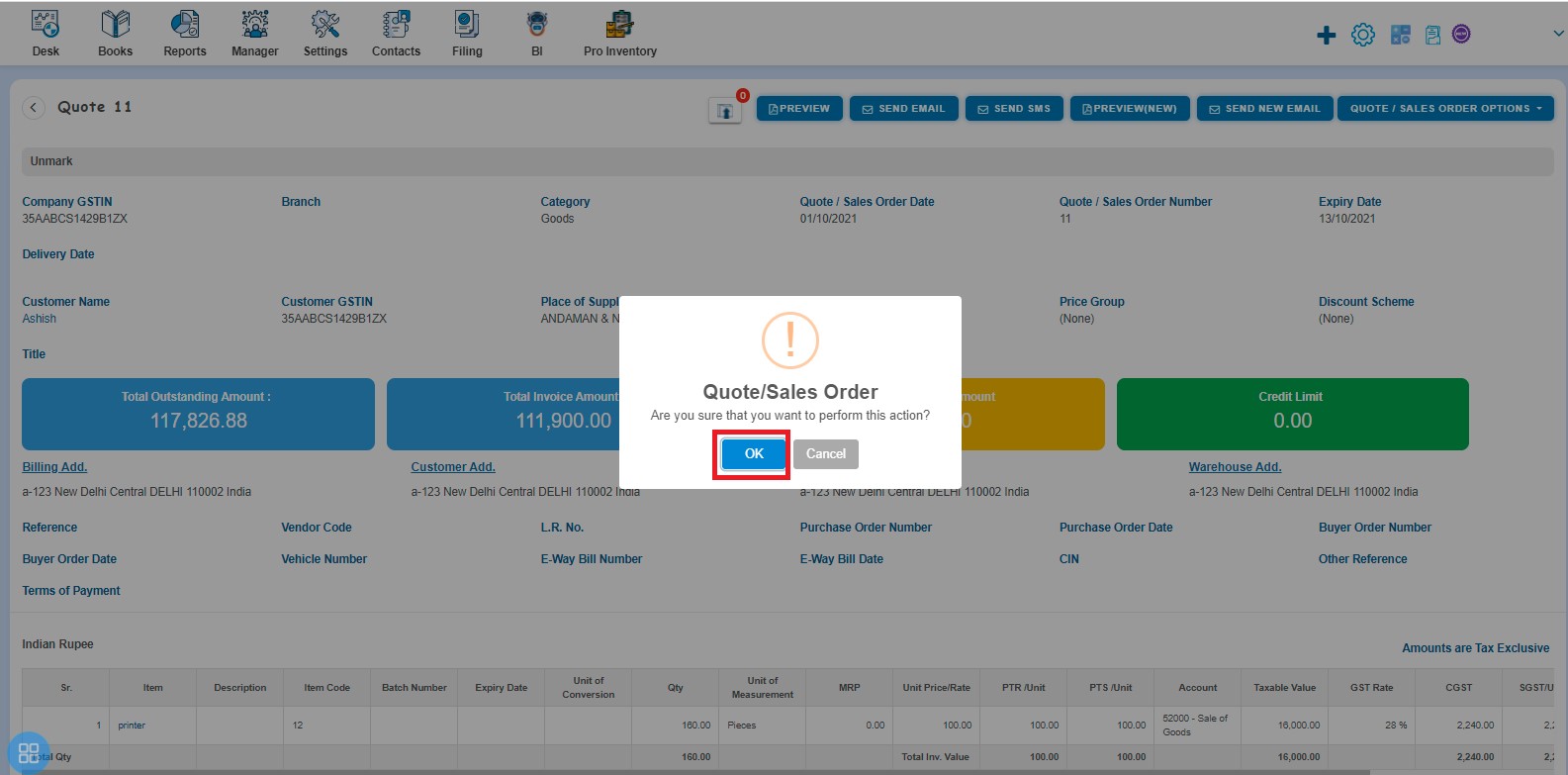
A message will appear as "Quote/Sales order deleted successfully" with "Ok". Click on “Yes” button then it will navigate to the Quote listing page.
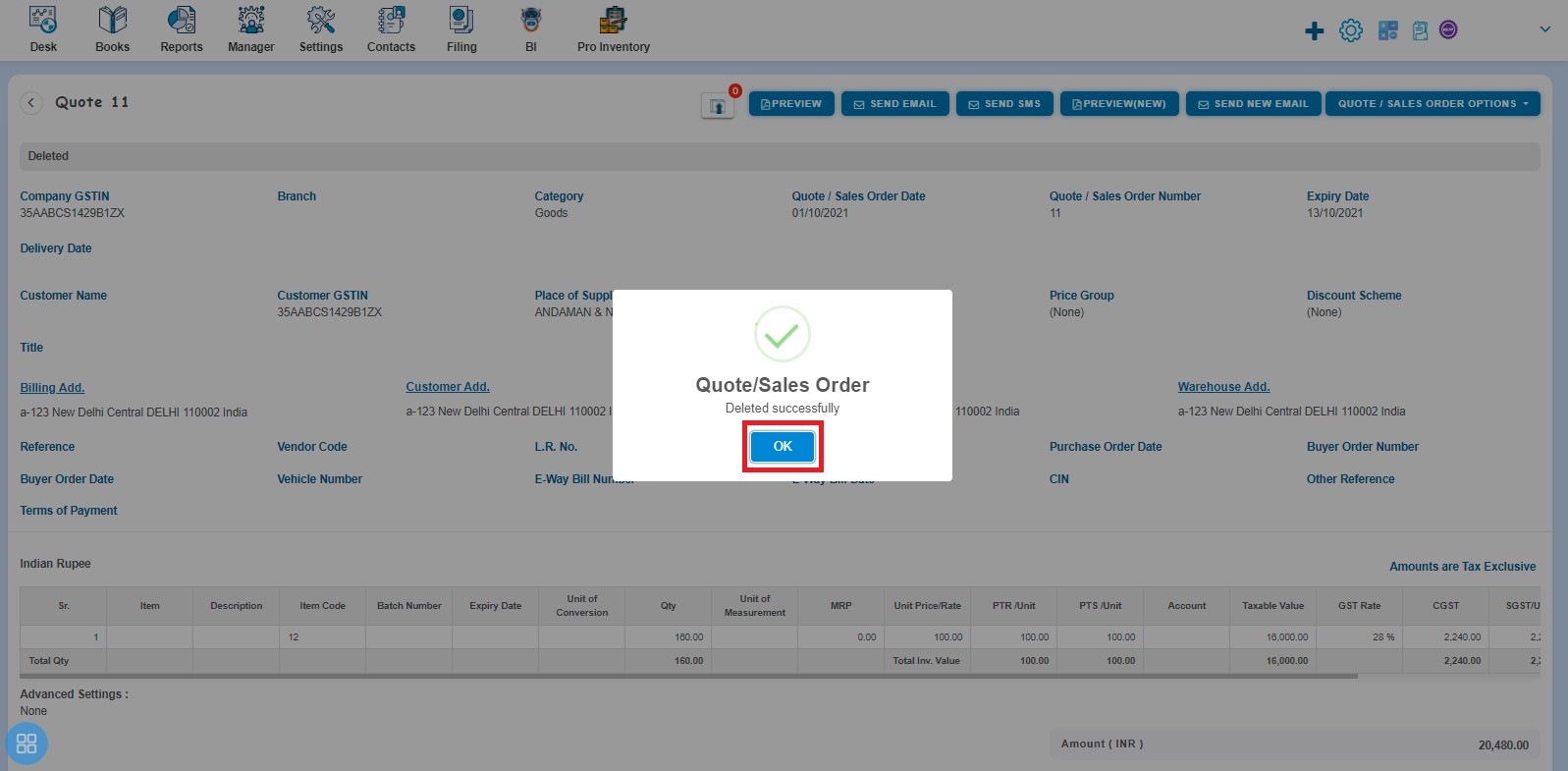
- Second way to Delete the Quote is:
From the Quote listing page you can navigate to various listing pages such as Draft, Sent, Declined, Accepted and Invoiced. Select the Quote which you want to delete from the listing page of Draft, Sent, Declined, Accepted and Invoiced.
Click on Delete option.
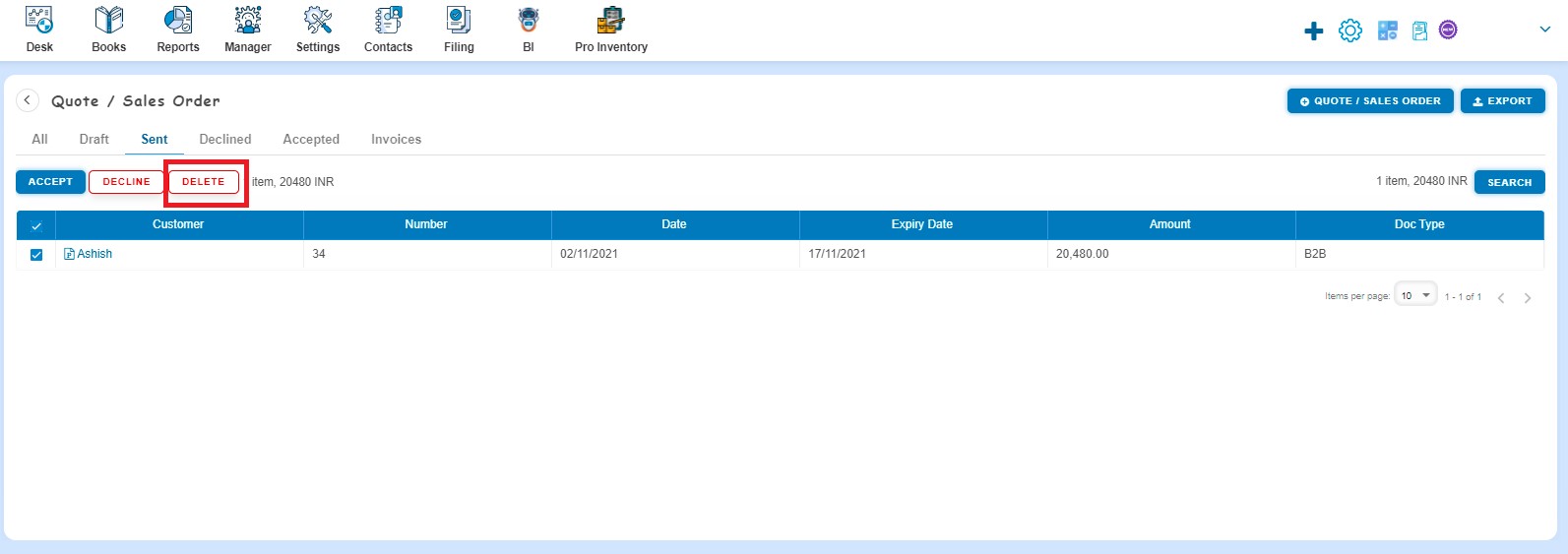
A Confirmation message will appear. In order to Delete the selected Quotes click on "OK" button.
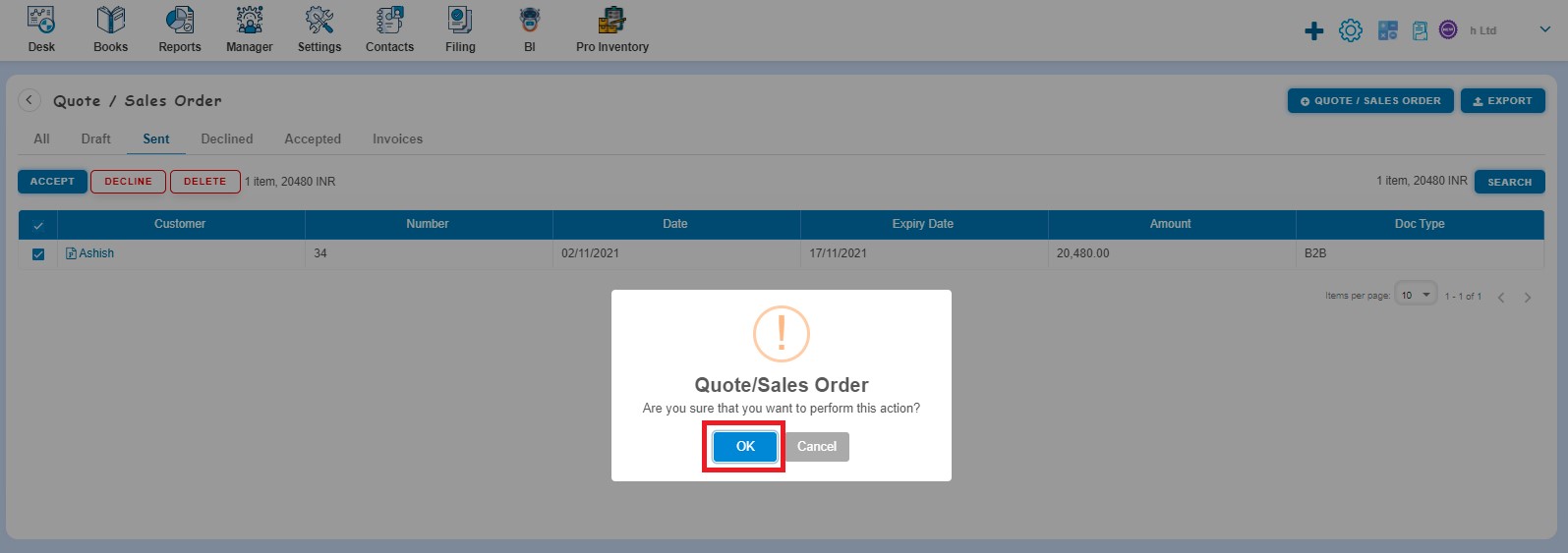
A message will appear as "Quote/Sales order updated successfully" with OK. After clicking on "Ok" button such selected Quotes will be deleted.