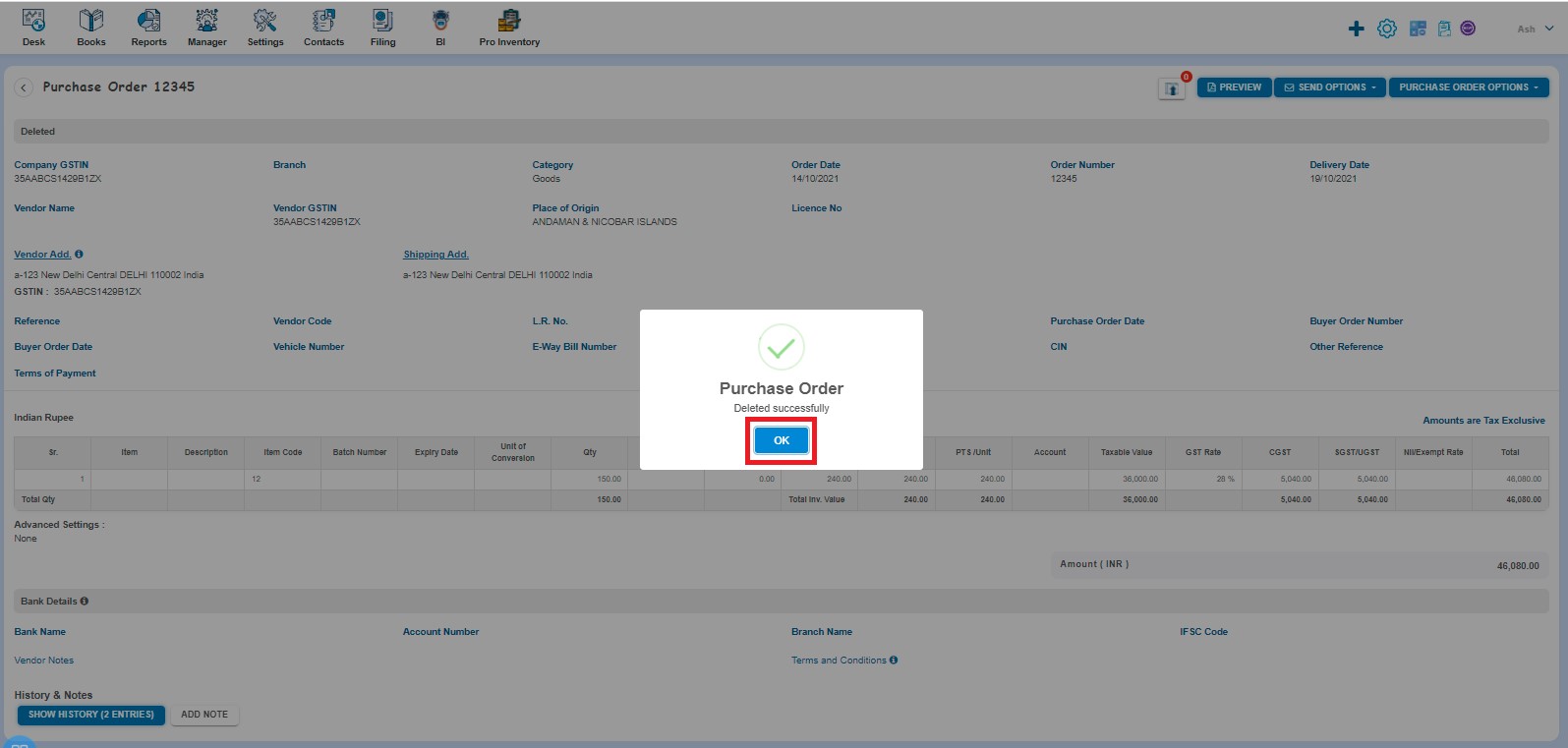How to Edit Delete and Copy Purchase Order?
How to Edit Purchase Order?
Create a Purchase Order and click on Approve button then it will navigate to Purchase Order Listing Page. From the Purchase Order listing page open the Purchase Order in view mode which is having status of Approved. Click on Purchase Order Options. The following list will appear:
- Edit
- Copy
- Marked as Bill
- Delete
Click on Edit from the dropdown list box.
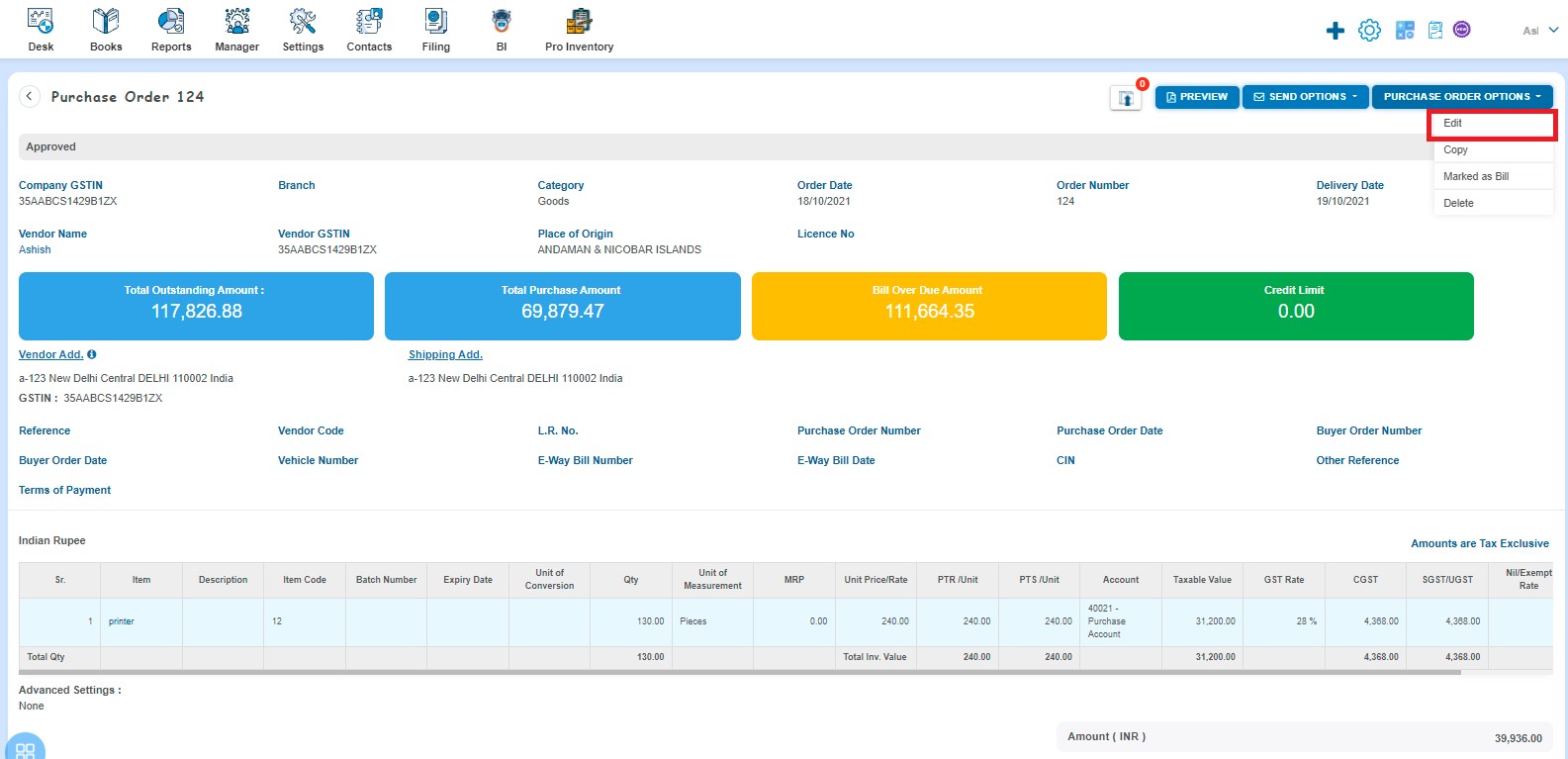
After clicking Edit, Purchase Order will open in Edit Mode. You can update the Purchase Order accordingly i.e. Purchase Order Number, Quantity, Unit Price, etc. After that click on Approve button.
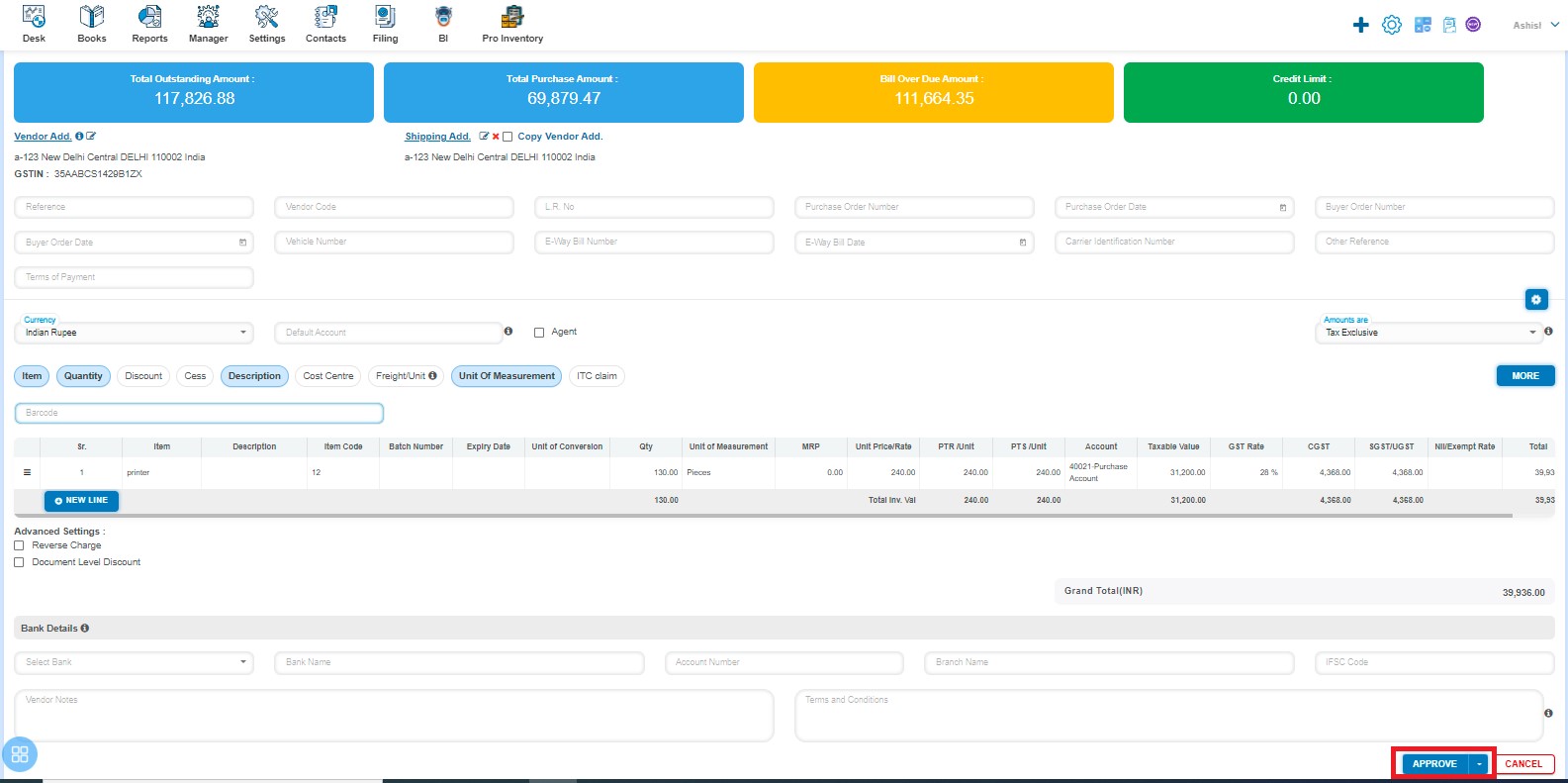
After that a message will appear as "Purchase Order updated successfully" with OK. Click on "OK" button then it will navigate to the Purchase Order listing page.
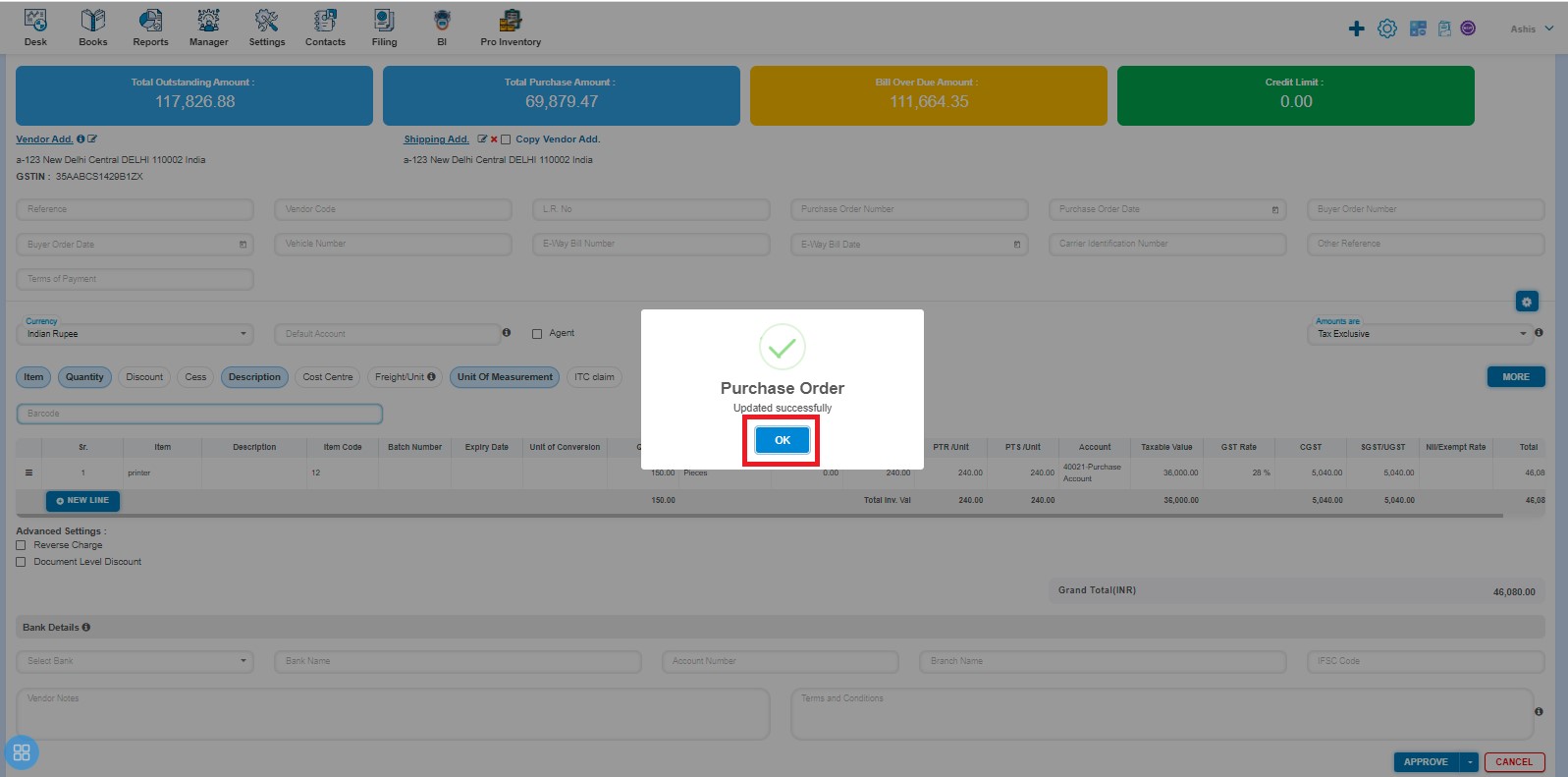
How to Copy Purchase Order?
Create a Purchase Order and click on Approve button then it will navigate to Purchase Order Listing Page. From the Purchase Order listing page, open the Purchase Order in View mode which is having status of Approved in View Mode. Click on Purchase Order Options. The following list will appear:
- Edit
- Copy
- Marked as Bill
- Delete
Click on Copy from the dropdown list box.
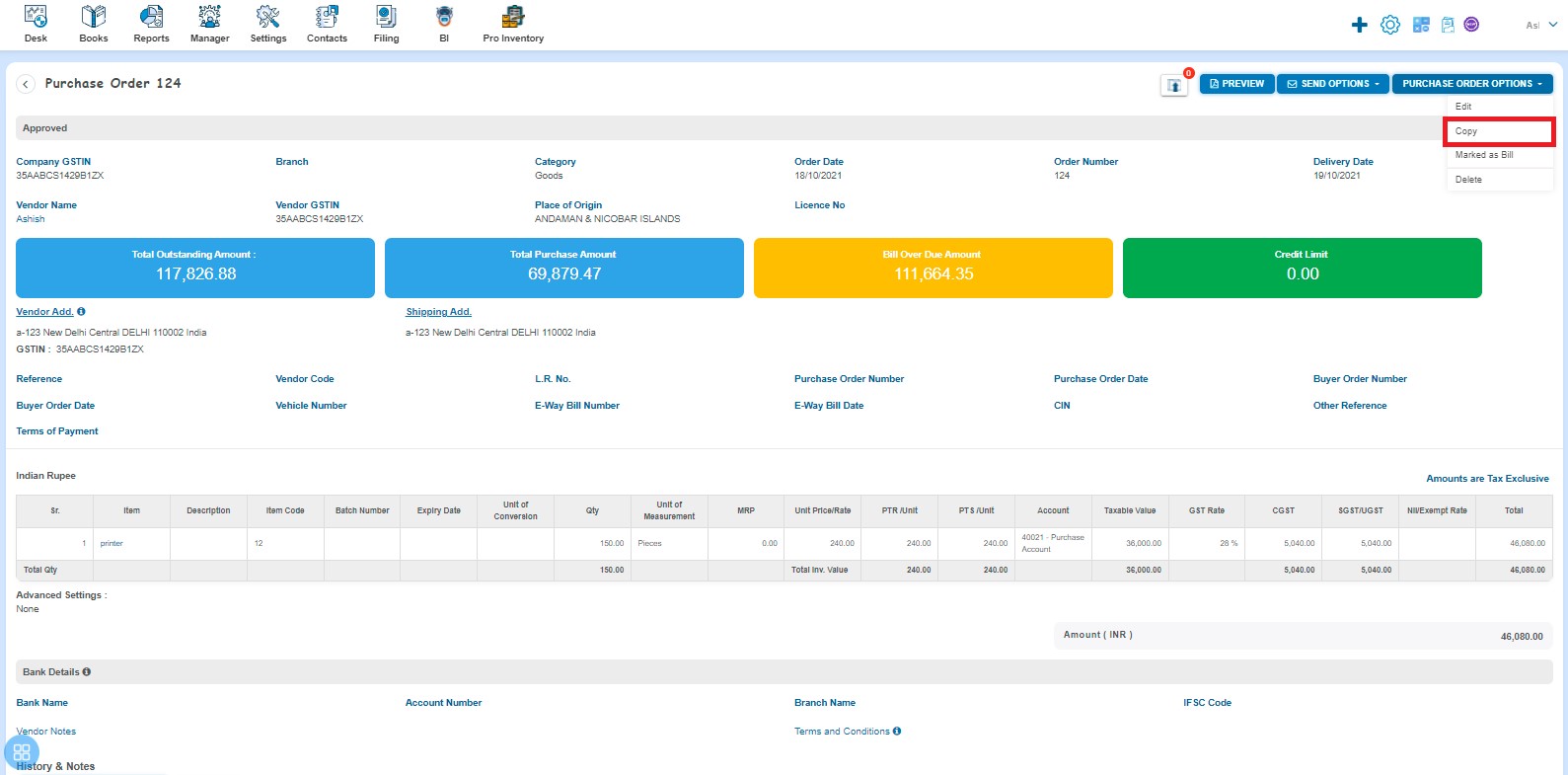
A new Purchase Order will open with existing copied Purchase Order data. If you want to change any field then you can change the same.
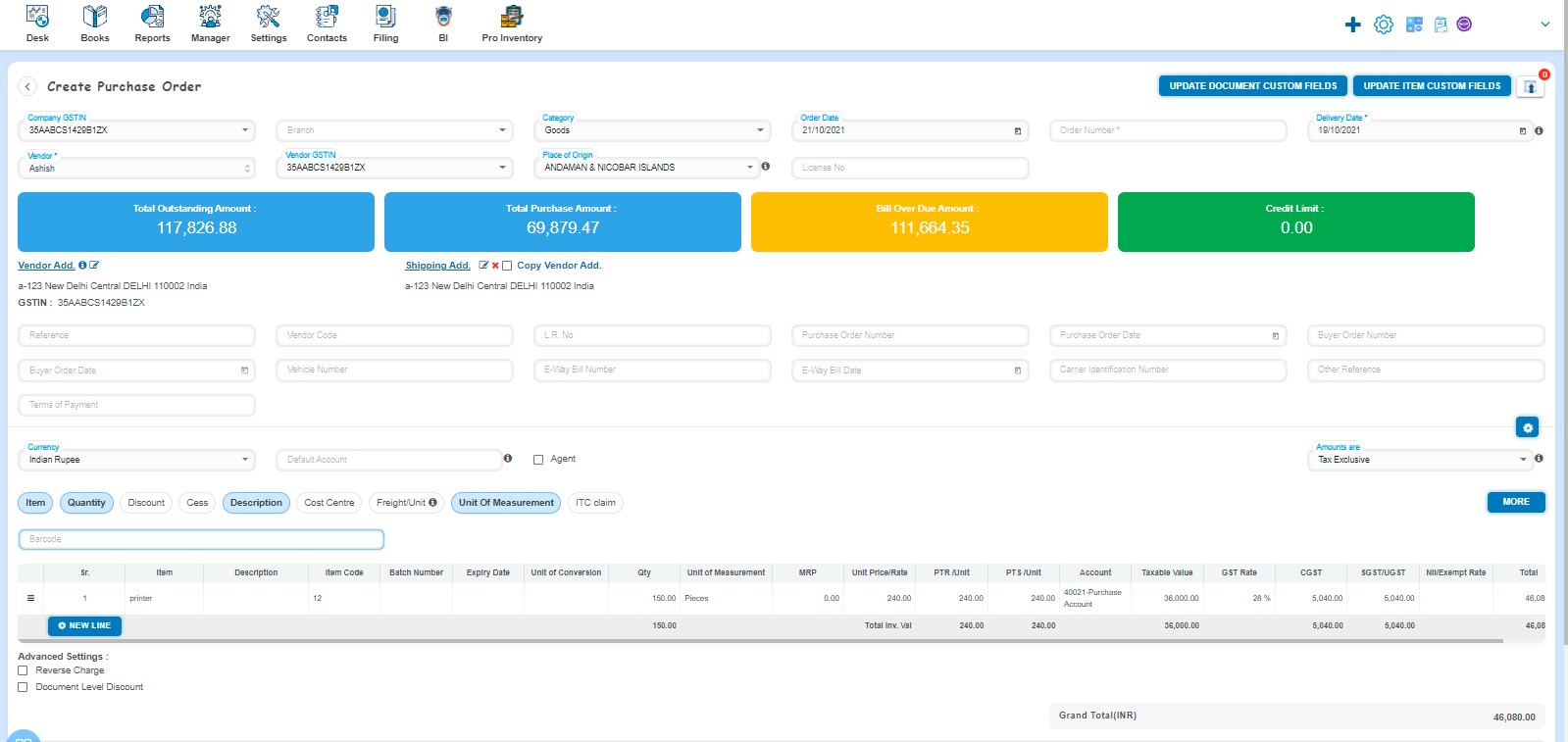
How to Save Copied Purchase Order?
You can save the Copied Purchase Order in following 3 types:
- Save as Draft
- Save as Submit for Approval
- Save as Approve
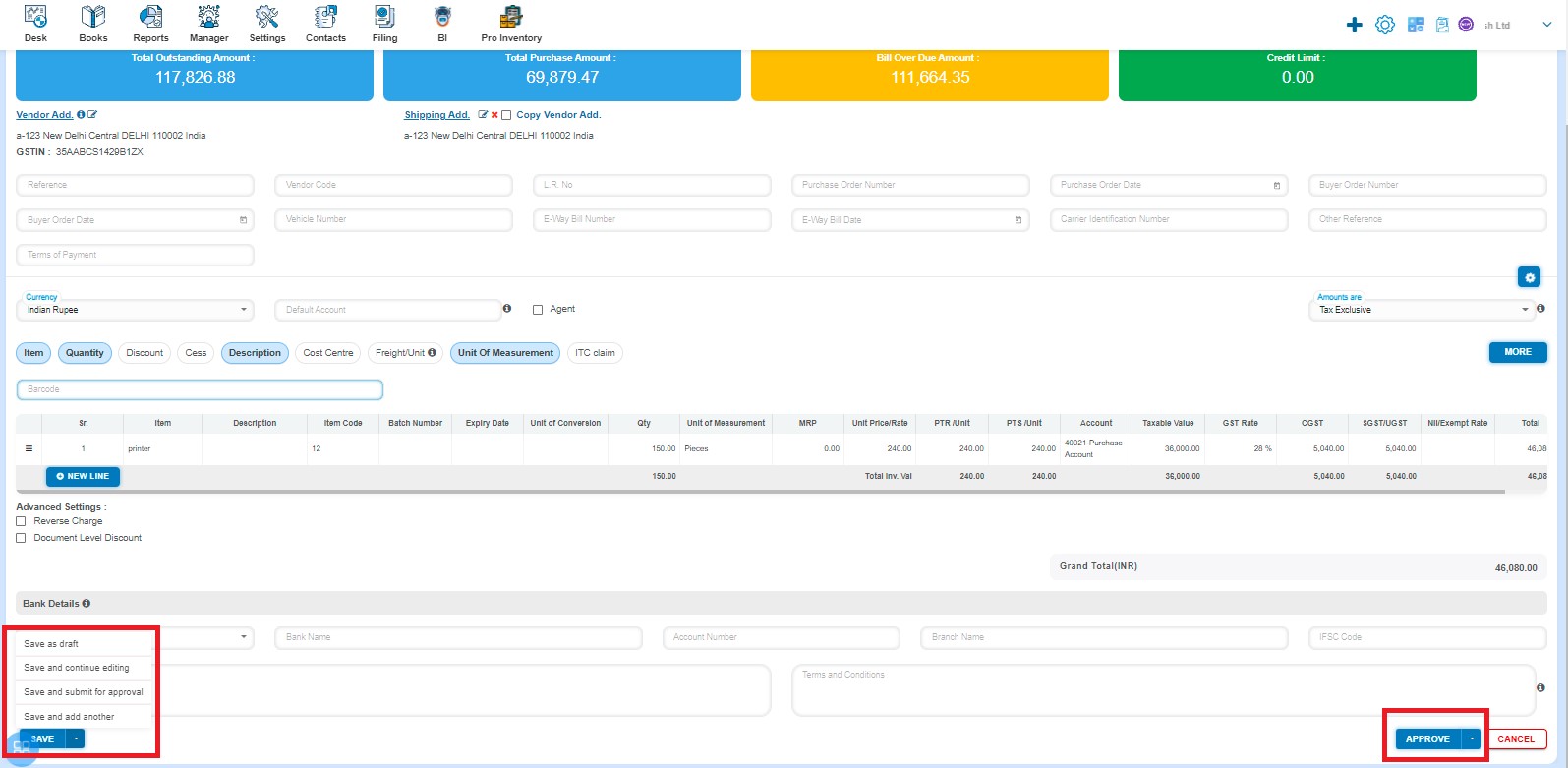
After saving the Purchase Order, it will navigate to the Purchase Order listing page.
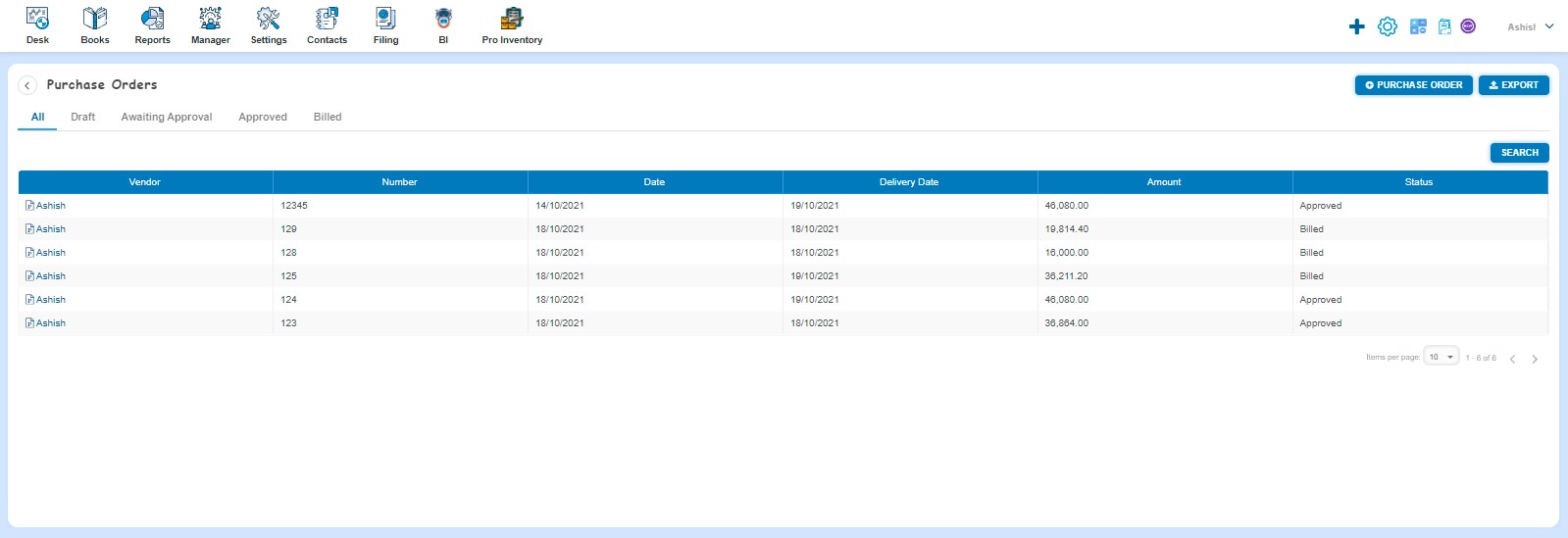
How to Delete Purchase Order?
Create a Purchase Order and click on Approve button then it will navigate to Purchase Order Listing Page. From the Purchase Order listing page, open the Purchase Order in View mode which is having status of Approved in View Mode. Click on Purchase Order Options. The following list will appear:
- Edit
- Copy
- Marked as Bill
- Delete
Click on Delete
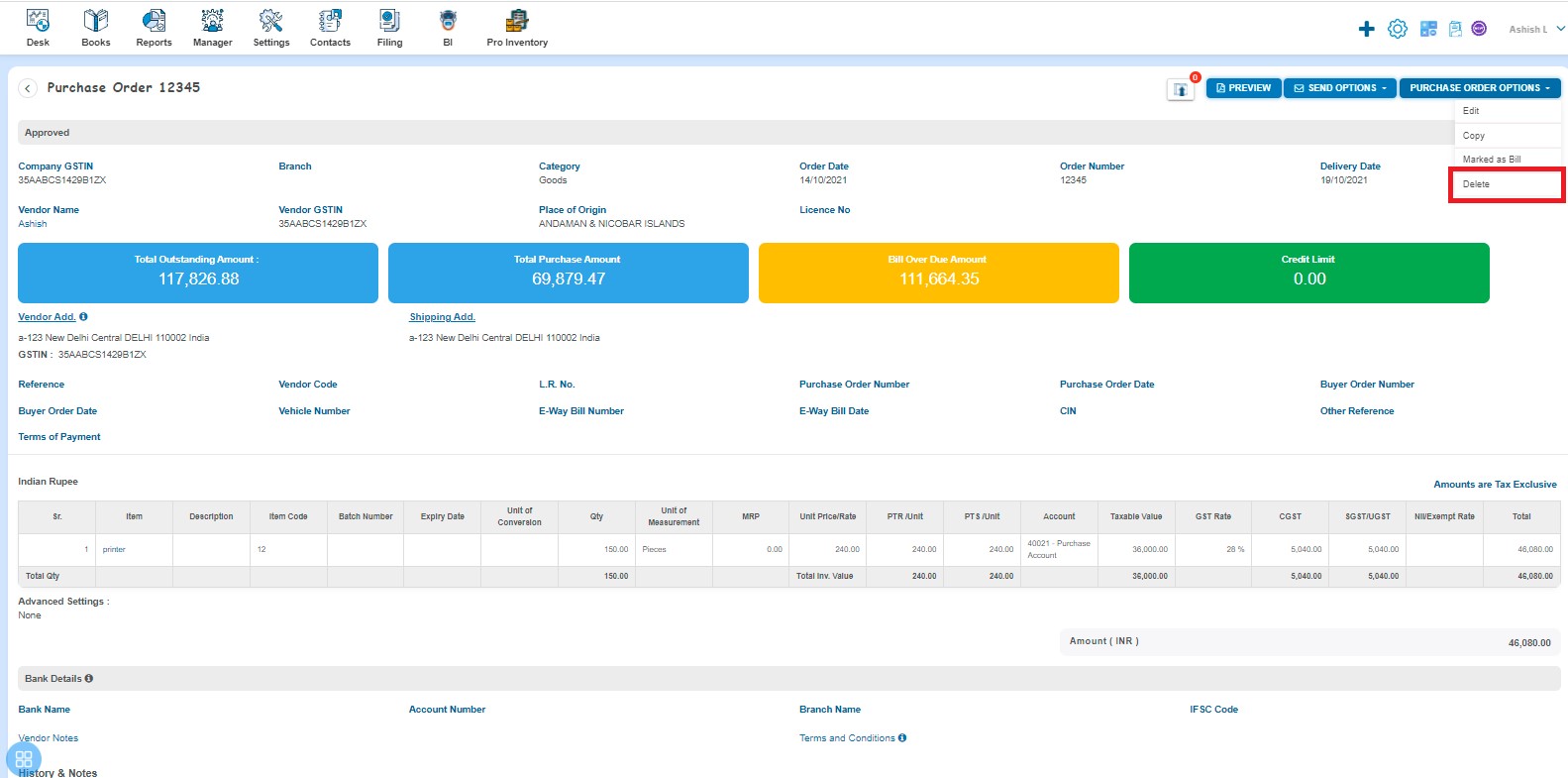
After that a message will appear as "Are you sure that you want to perform this action" with Yes/No. Click on "Yes" button.
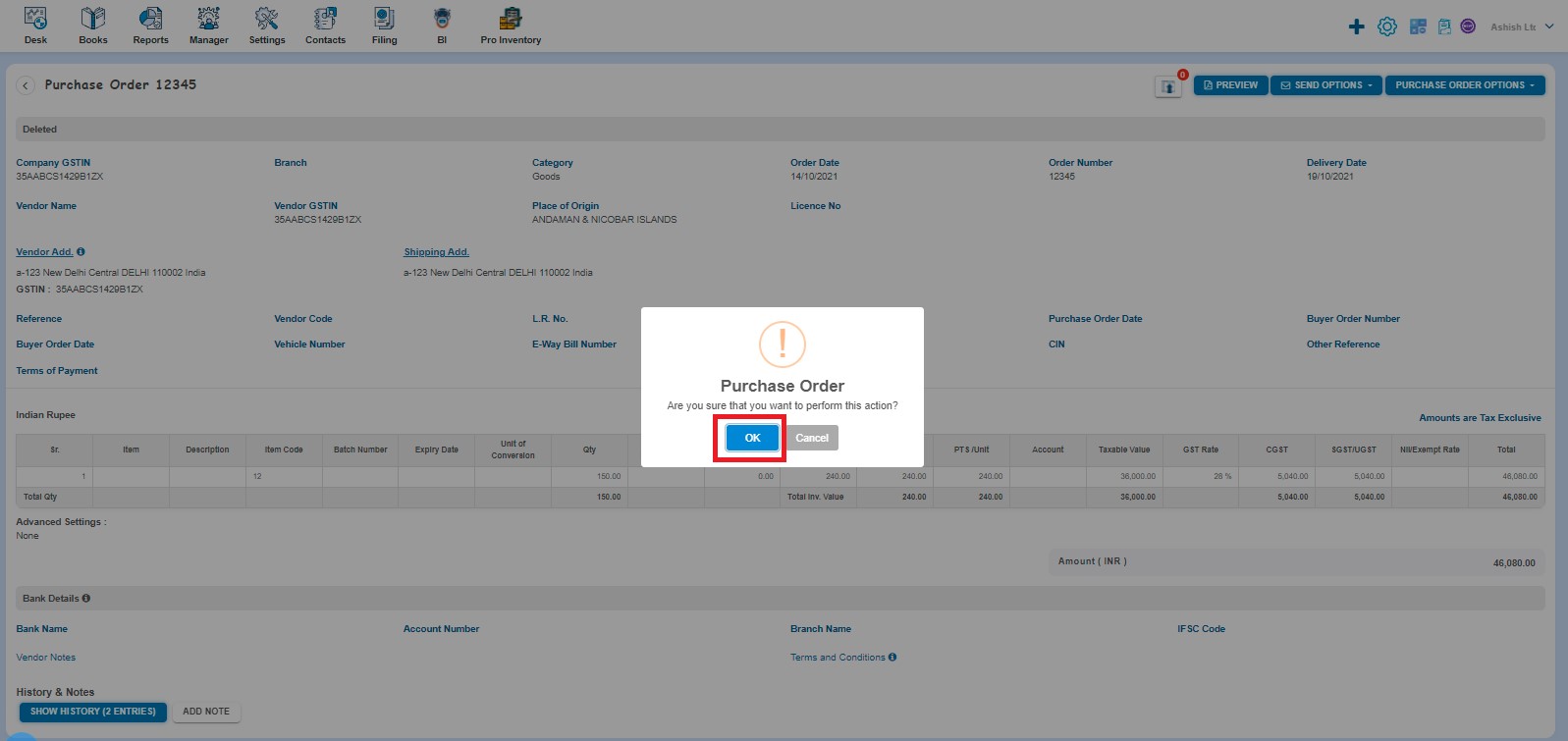
A message will appear as "Purchase Order deleted successfully" with "Ok". Click on “Ok” button then it will navigate to the Purchase Order listing page.