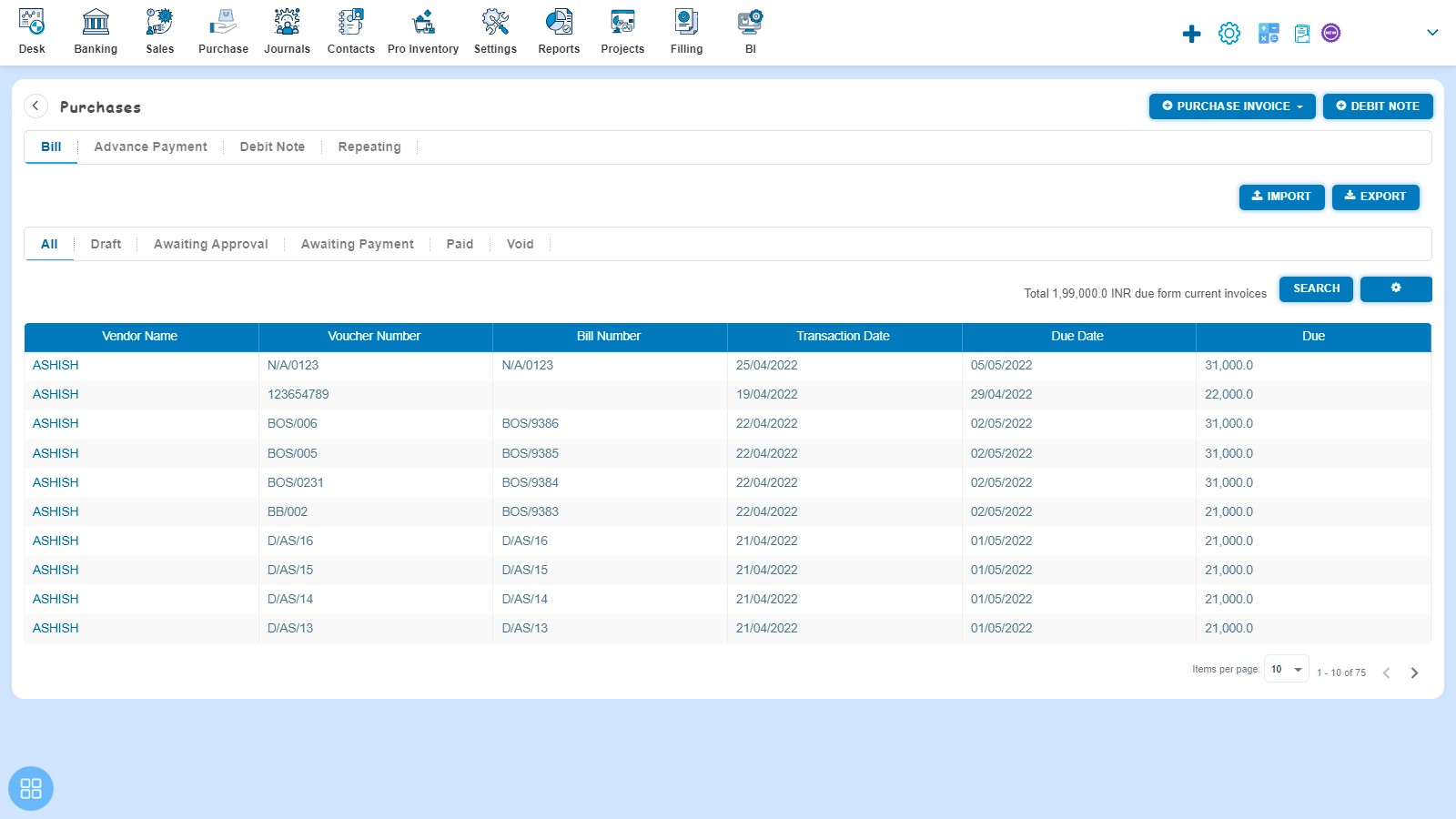How to Edit and Copy Purchase Bill of supply?
How to Edit Purchase Bill of supply?
From the Purchase Invoice listing page, open the Bill of supply in view mode which is having status of Awaiting Payment. Click on Bill Options. The following list will appear:
- Void
- Delete
- Copy
- Edit
- Add Debit Note
- Allocate Credit
Click on Edit
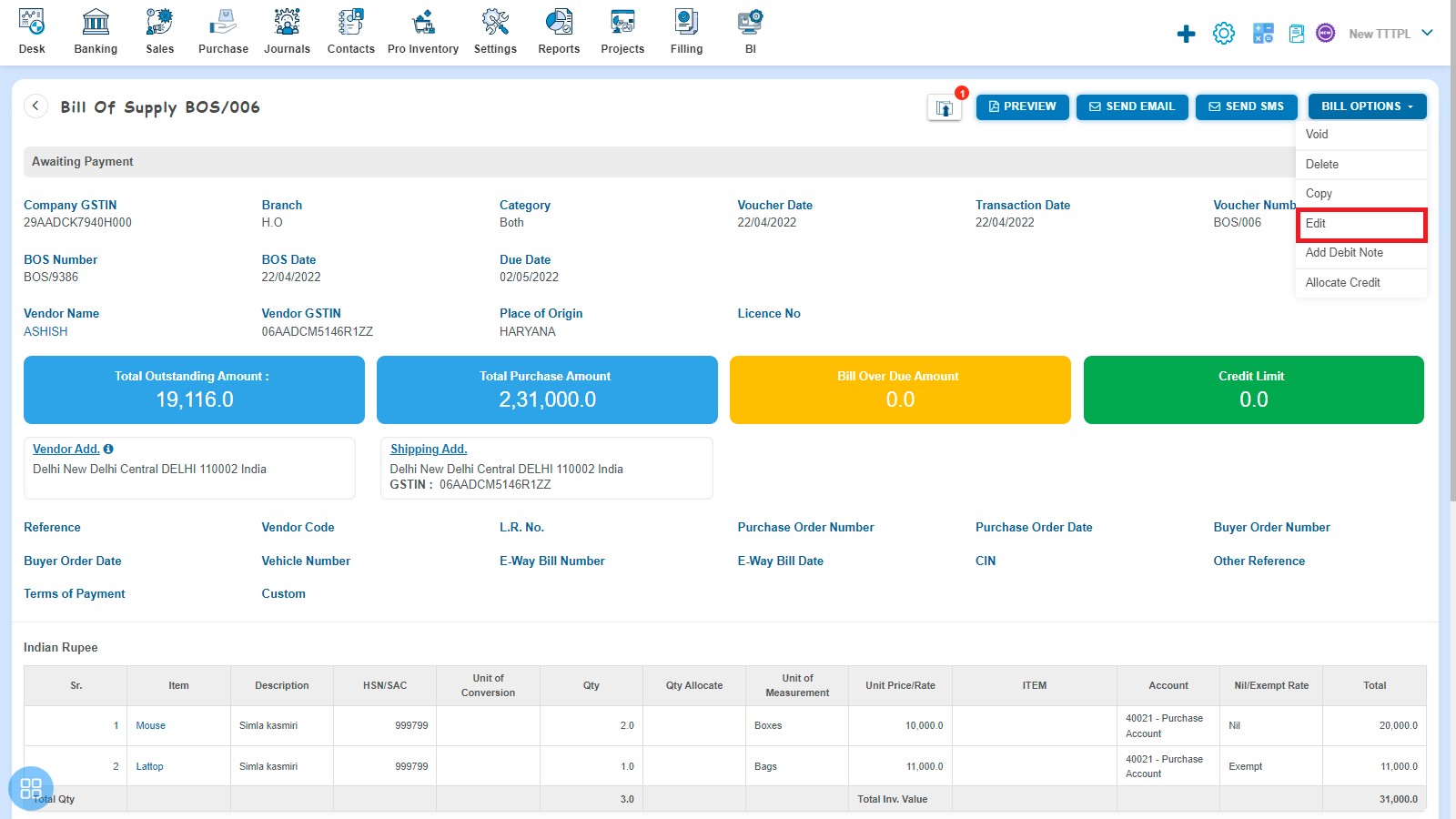
Upon clicking Edit, Bill of supply will open in Edit Mode. User can update the Bill of supply as per in requirement. After update information that click on Approve button to save data.
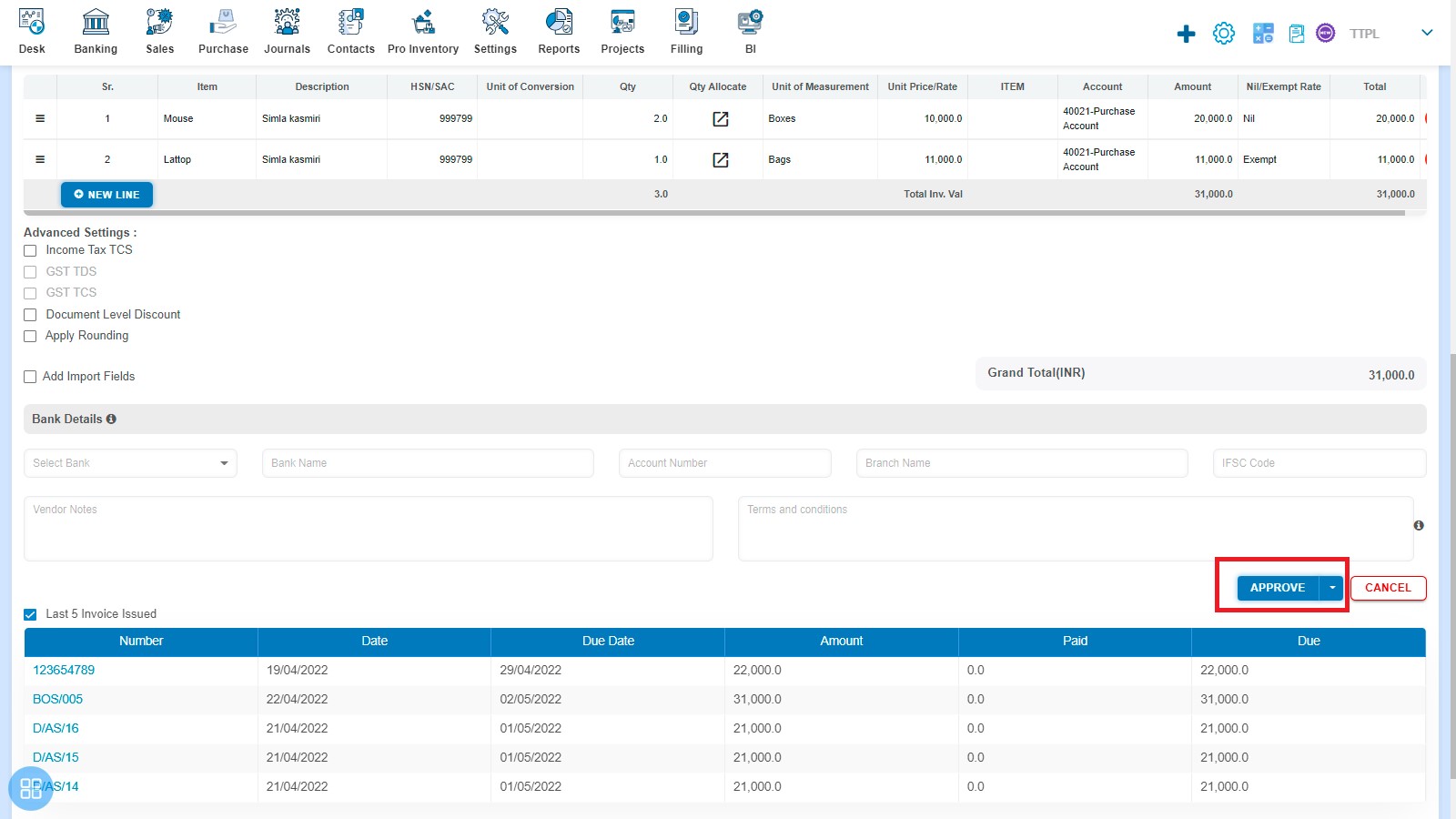
Upon Clicking Approve button a message will appear as "Bill of supply updated successfully" with OK. Click on "OK" button navigate to the Purchase Invoice listing page.
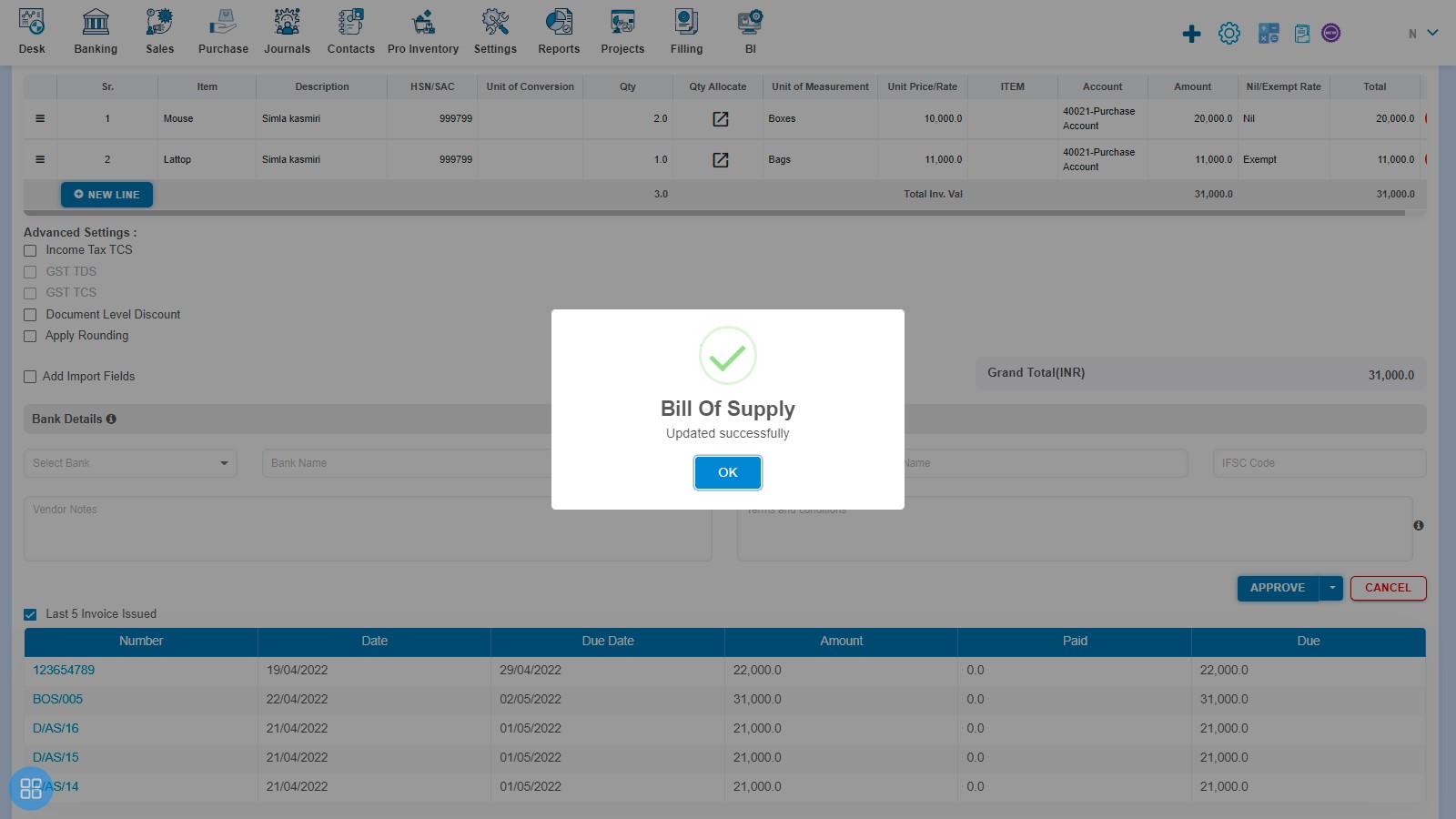
How to Copy Bill of supply?
From the Purchase Invoice listing page, open the Bill of supply in View mode. Upon clicking on Bill Options, the following list will appear:
- Void
- Delete
- Copy
- Edit
- Add Debit Note
- Allocate Credit
Click on Copy
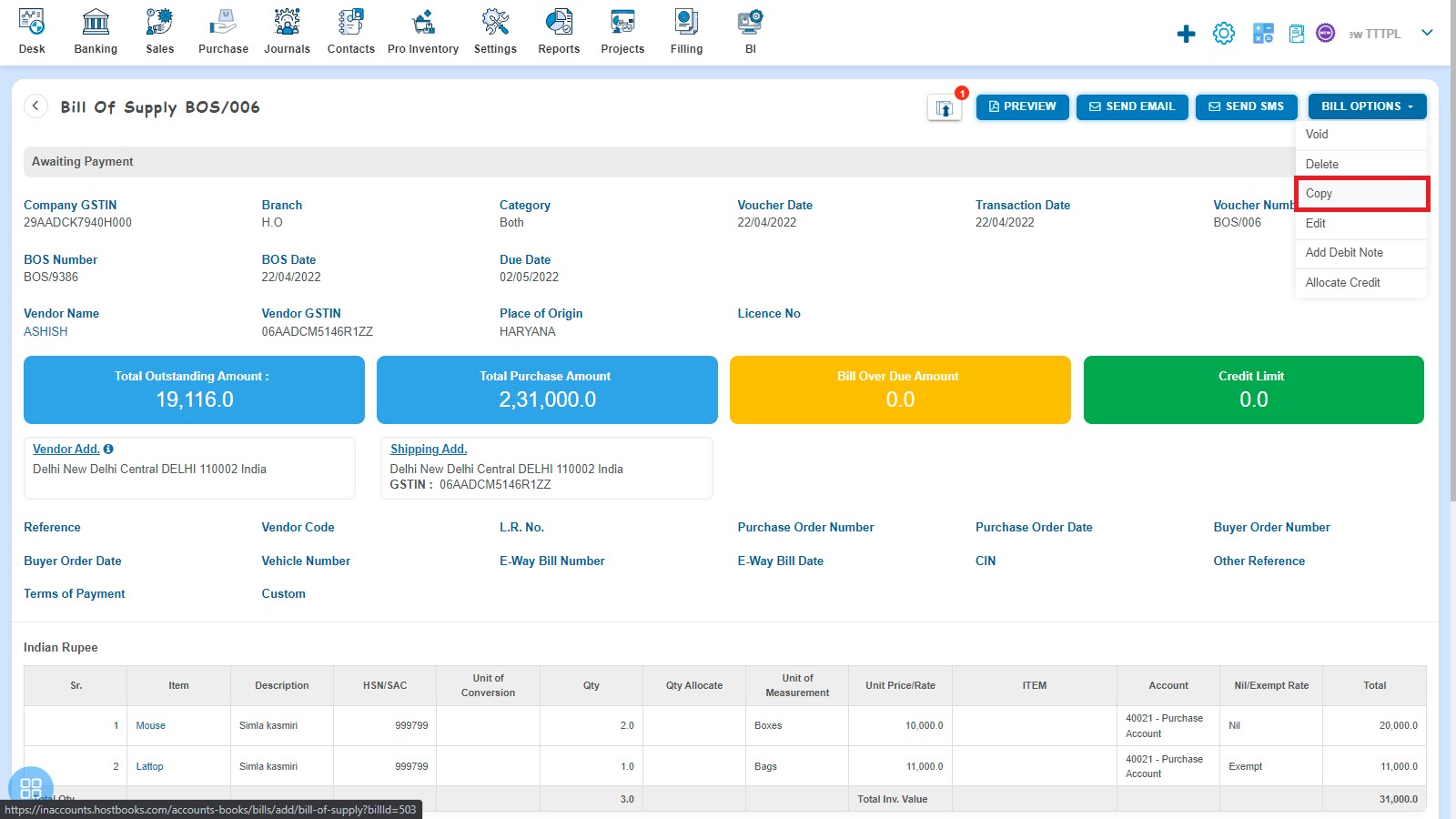
A new Bill of supply will open with existing copied Bill of supply data. If you want to change any field then you can change the same.
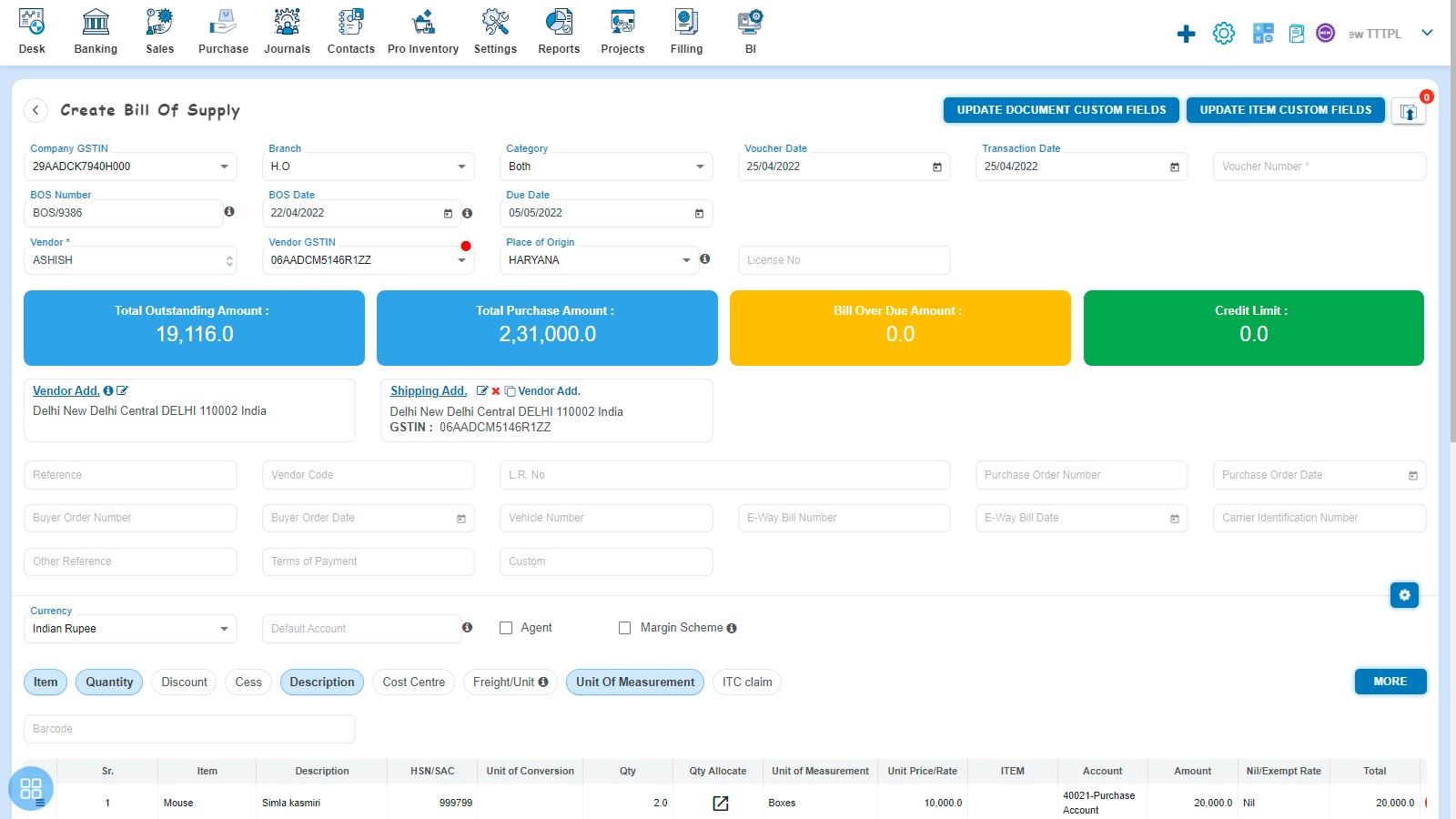
How to Save Copied Bill of supply?
Bill of Supply screen having following three options to save data:
- Save as Draft
- Save and Submit for Approval
- Save as Approve
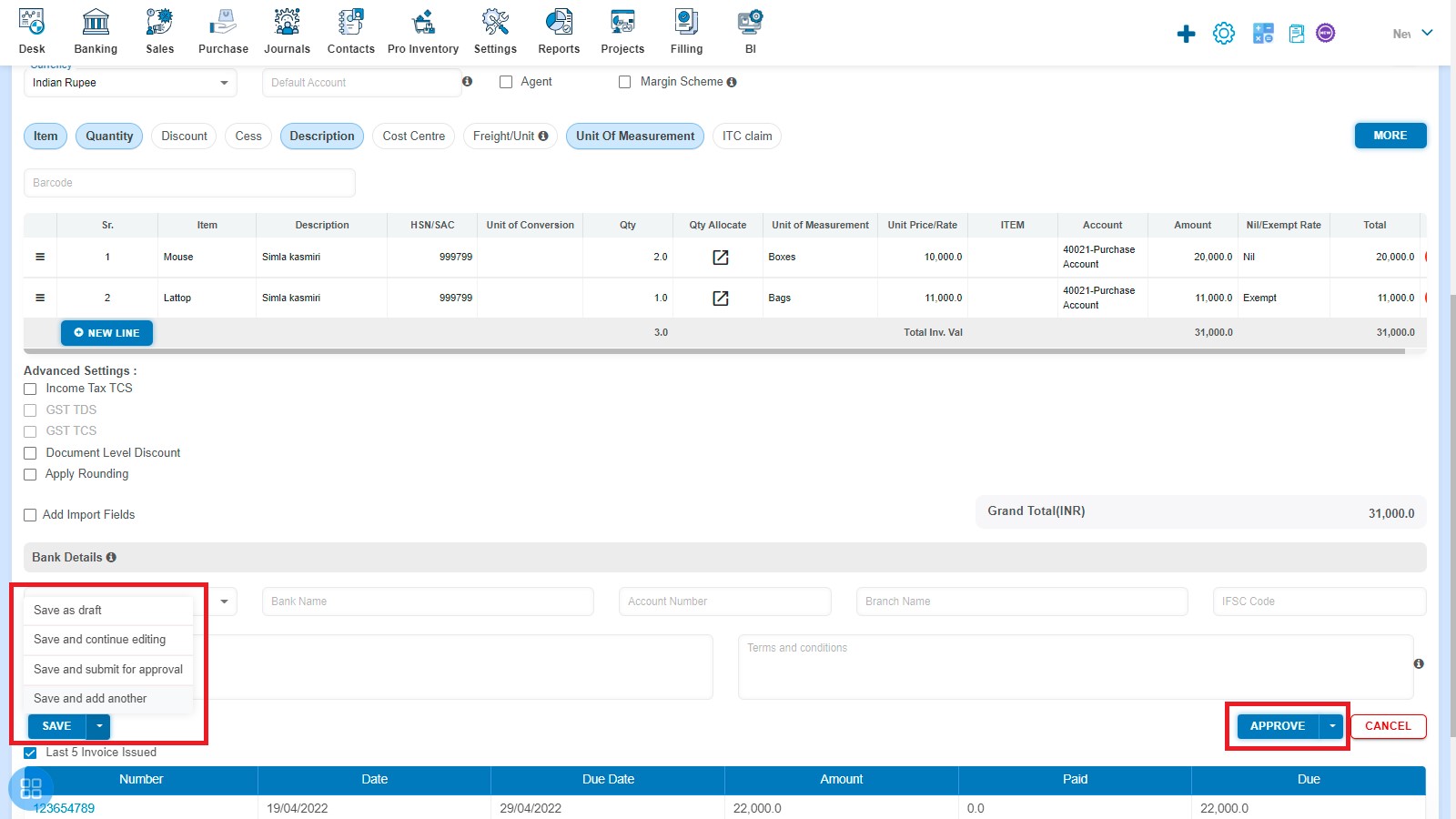
After saving the Bill of supply, it will navigate to the Purchase Invoice listing page.