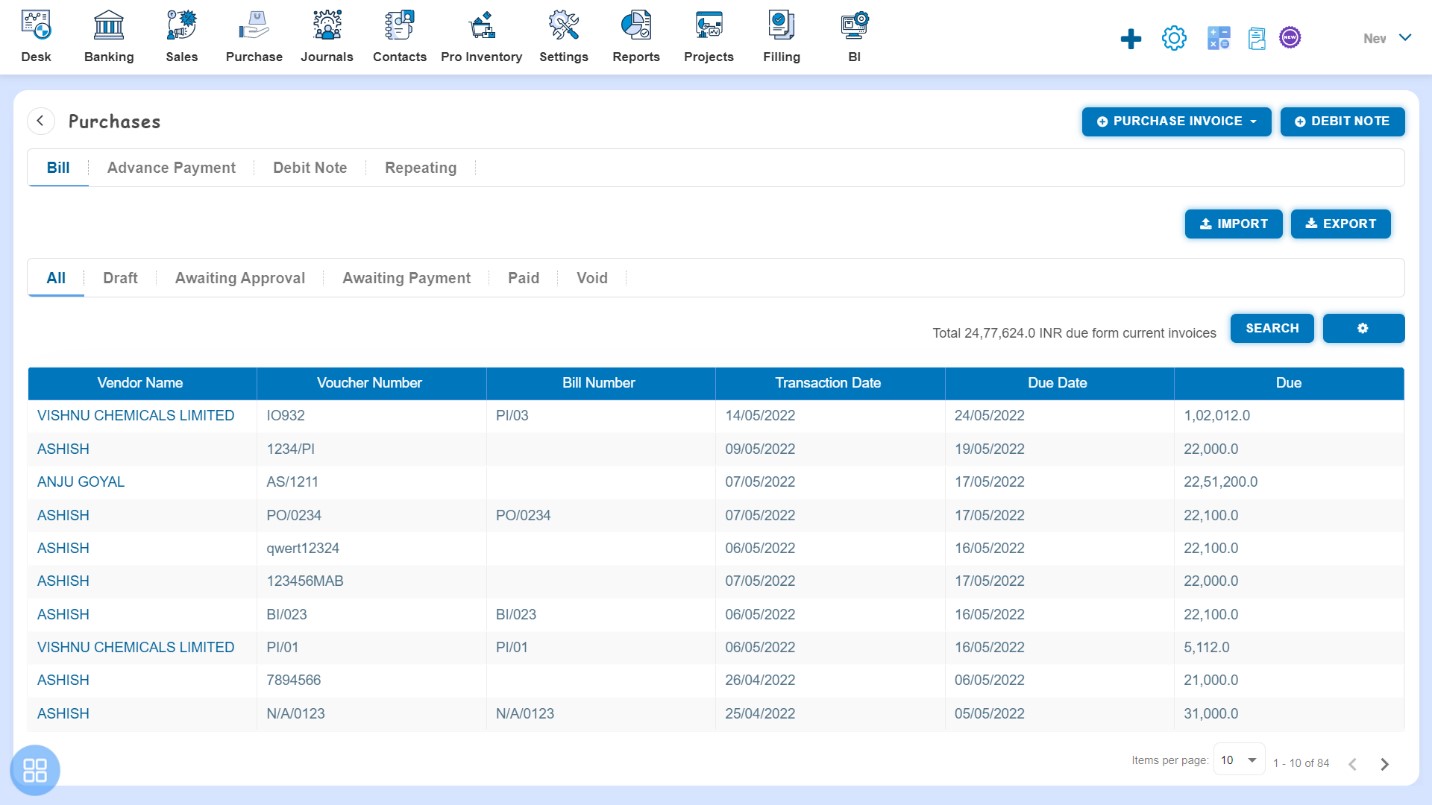How to Edit and Copy Debit Note?
How to Edit Debit Note?
Create a Debit Note and click on Approve button then it will navigate to Debit Note Listing Page. From the Debit Note listing page open the Debit Note in view mode which is having status of Awaiting Settlement. Click on Debit Options. The following list will appear:
- Void
- Delete
- Copy
- Edit
Click on Edit
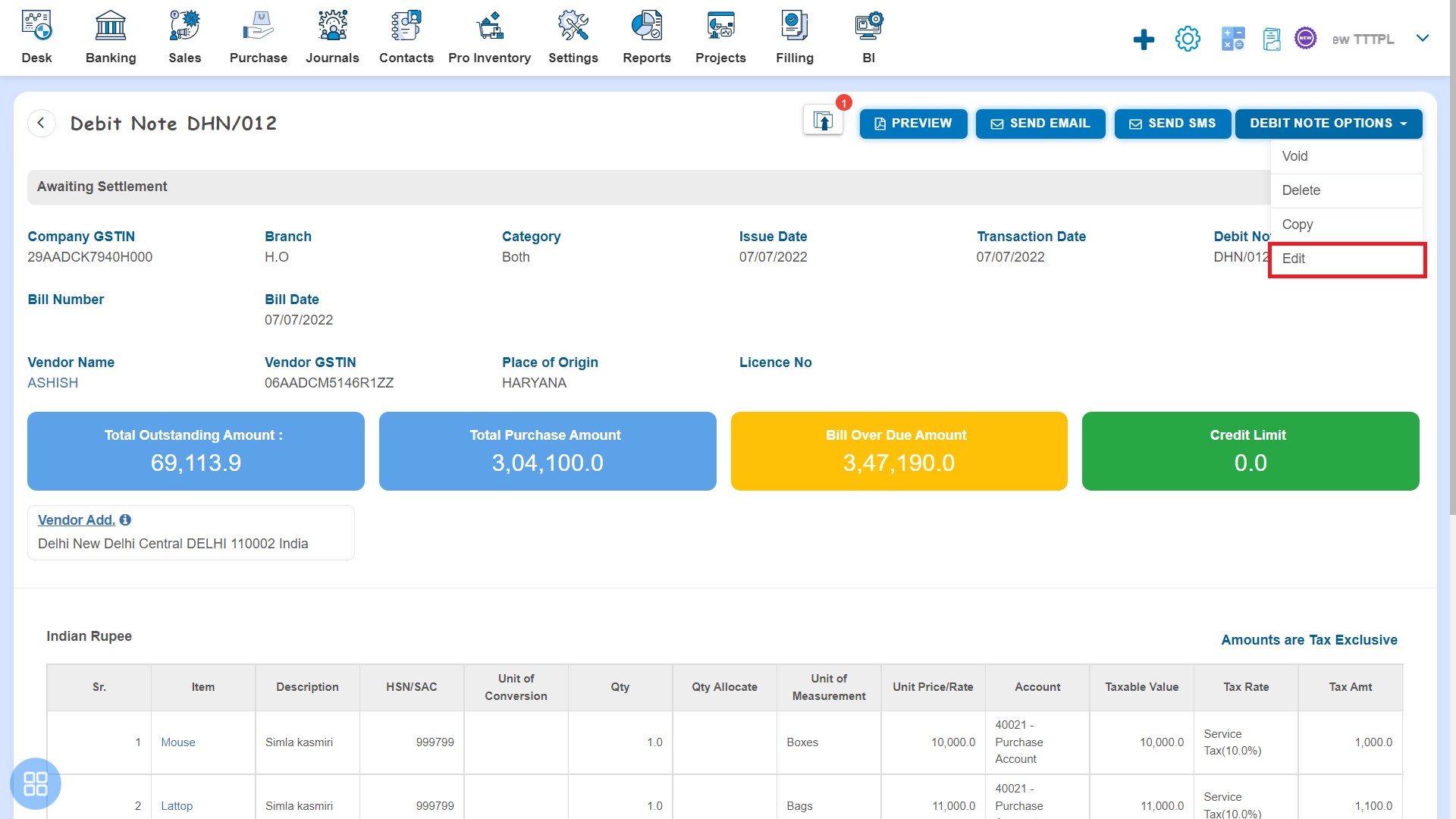
After clicking Edit, Debit Note will open in Edit Mode. You can update the Debit Note accordingly i.e. Debit Note Number, Quantity, Unit Price, etc. After that click on Approve button.
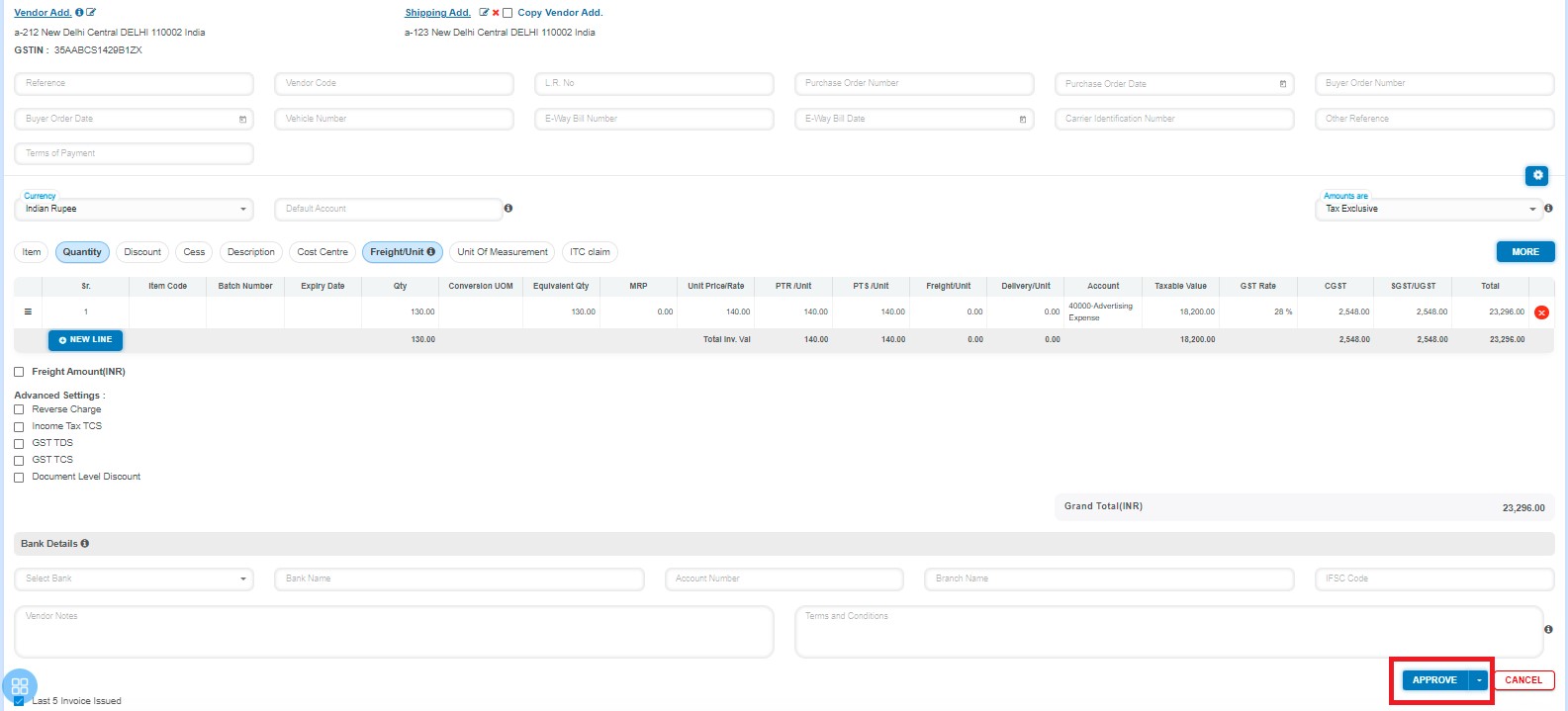
After that a message will appear as "Purchase Debit Note updated successfully" with OK. Click on “OK” button then it will navigate to the Debit Note listing page.
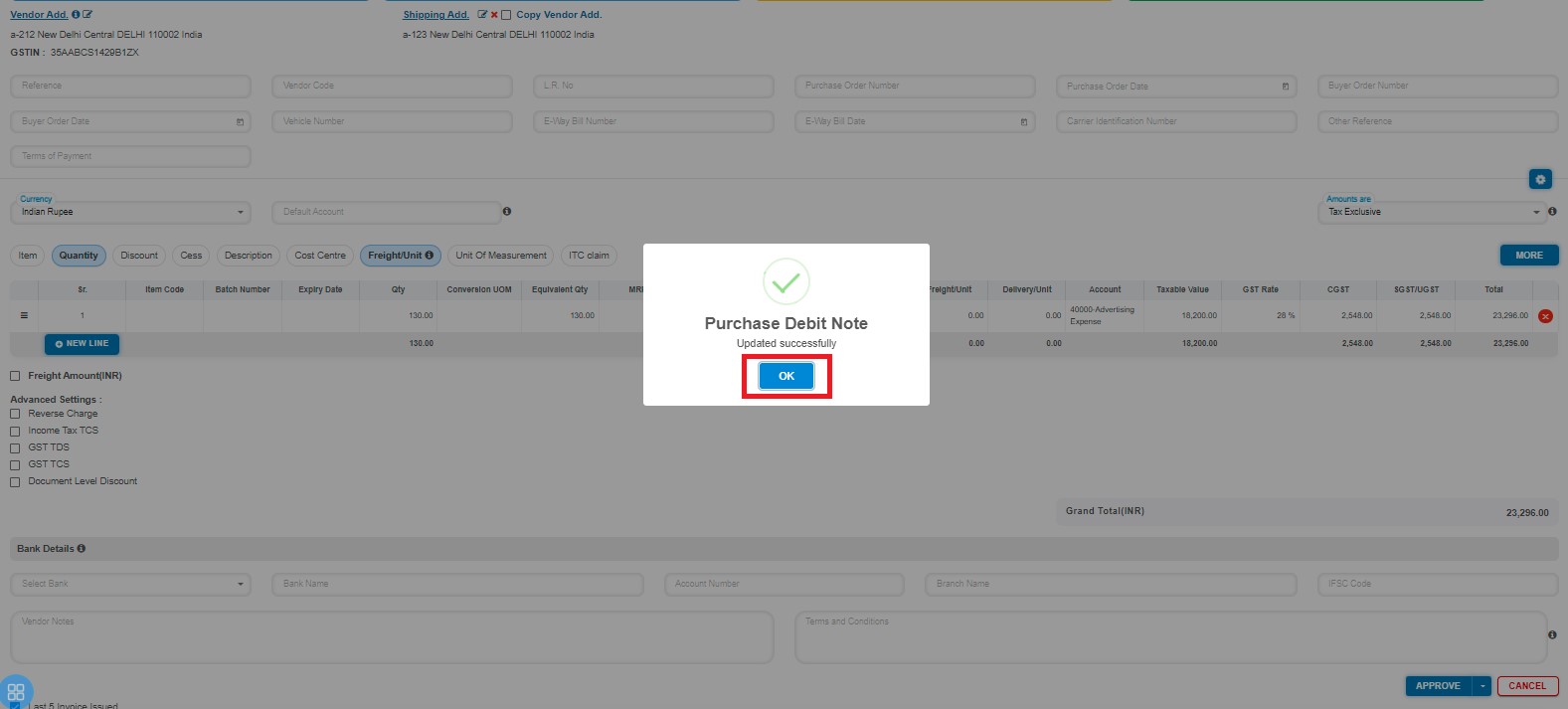
How to Copy Debit Note?
Create a Debit Note and click on Approve button then it will navigate to Debit Note Listing Page. From the Debit Note listing page, open the Debit Note in View mode which is having status of Awaiting Settlement. Click on Debit Options. The following list will appear:
- Void
- Delete
- Copy
- Edit
Click on Copy
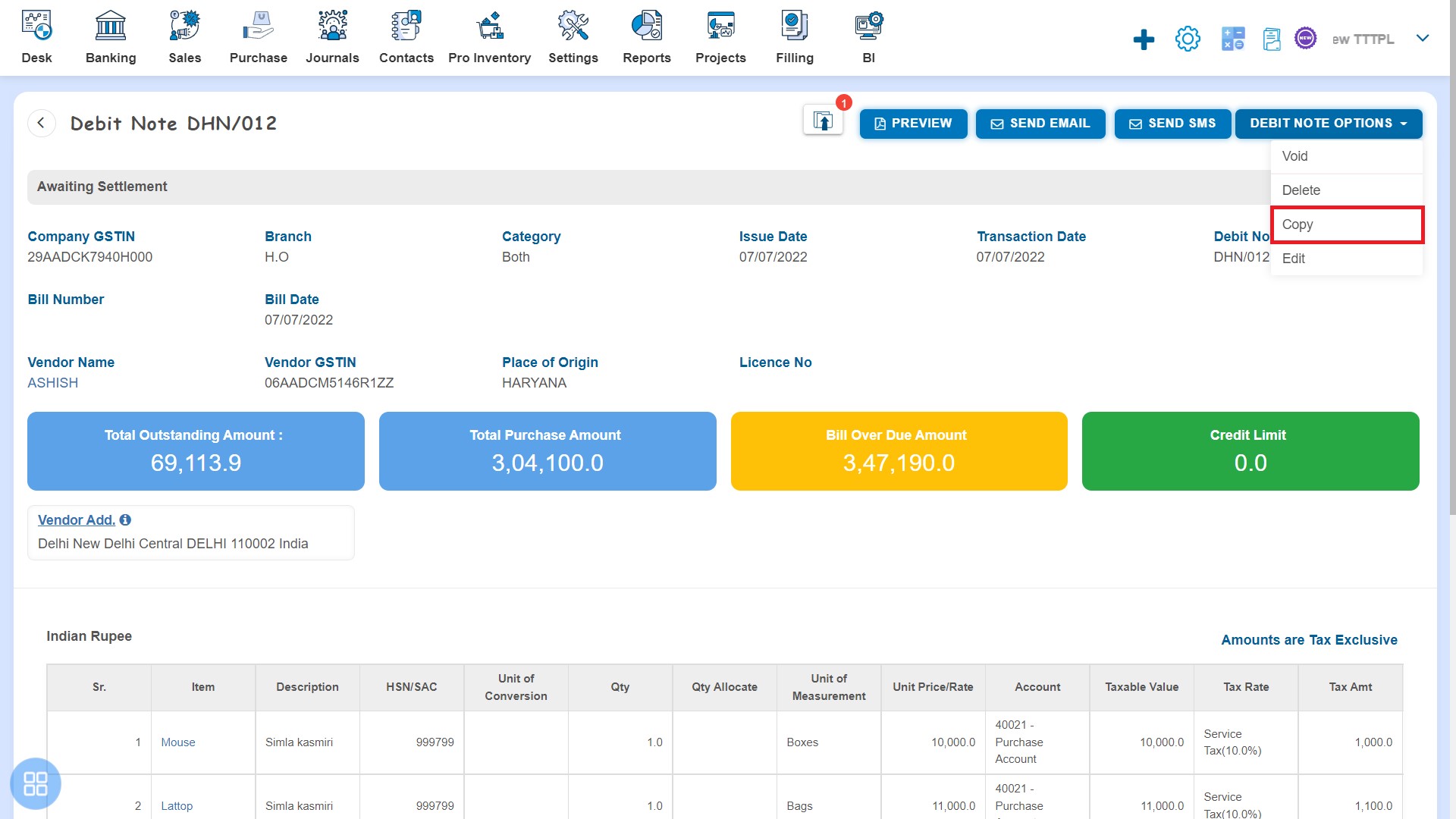
A new Debit Note will open with existing copied Debit Note data. If you want to change any field then you can change the same.
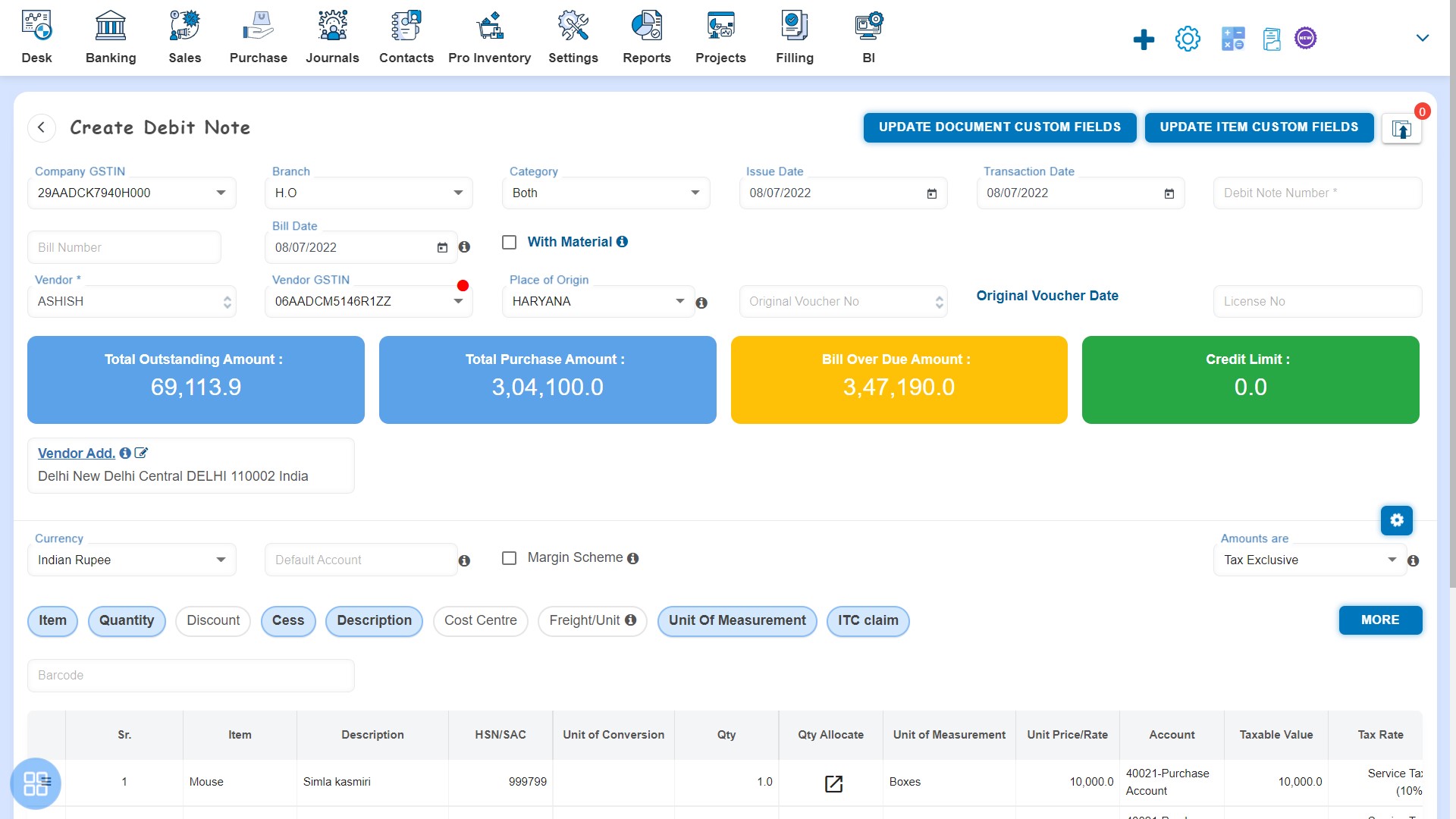
How to Save Copied Debit Note?
You can save the Copied Debit Note in following 3 types:
- Save as Draft
- Save as Submit for Approval
- Save as Approve
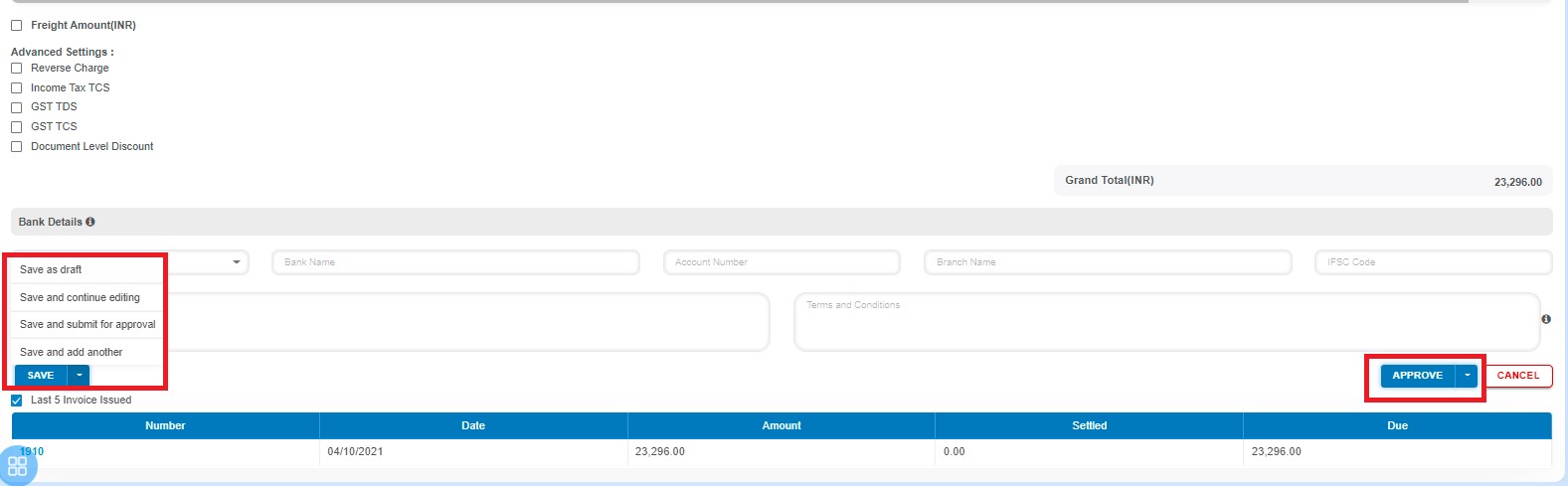
After saving the Debit Note, it will navigate to the Bill listing page.