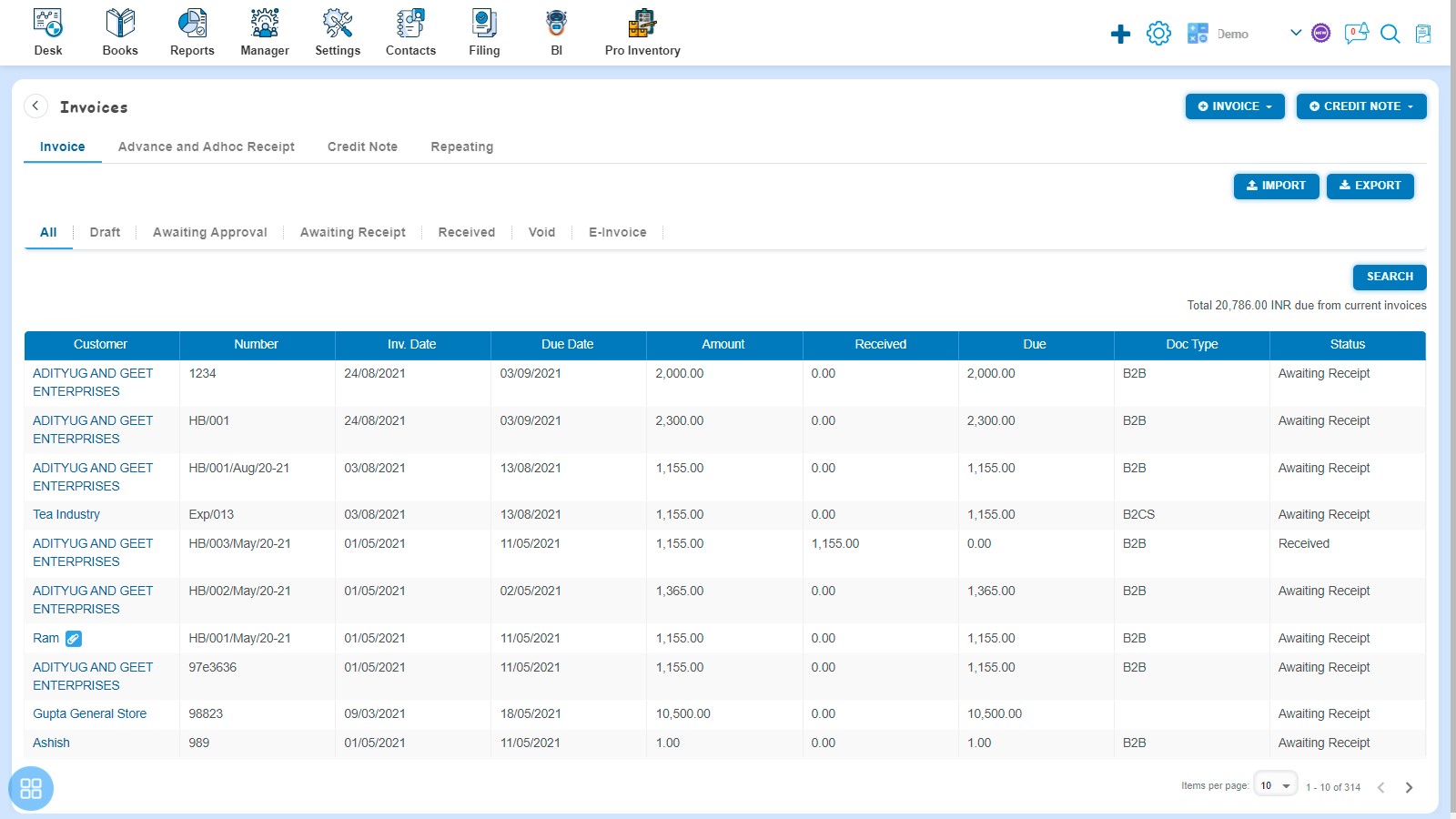How to Edit and Copy Bill of supply?
How to Edit Bill of supply?
Create a Bill of supply and click on Approve button then it will navigate to Invoice Listing Page. From the Invoice listing page open the Bill of supply in view mode which is having status of Awaiting Receipt. Click on Invoice Options. The following list will appear:
- Void
- Delete
- Copy Invoice
- Edit
- Add Credit Note
- Allocate Credit
- Payment Link
Click on Edit
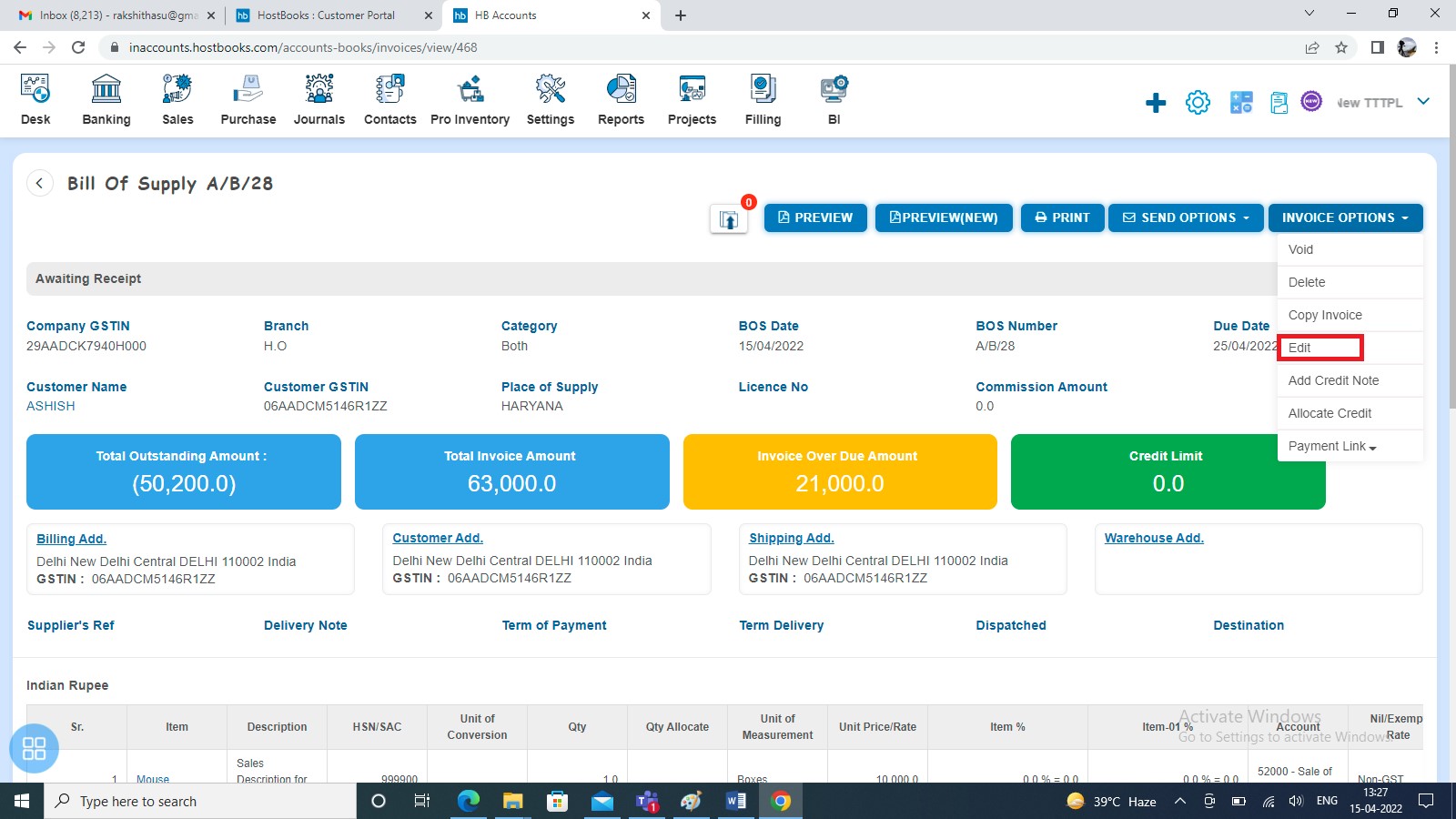
After clicking on Edit, Bill of supply will open in Edit Mode. You can update the Bill of supply details such as BOS Number, Quantity, Unit Price, etc. further, click on Approve button once updated.
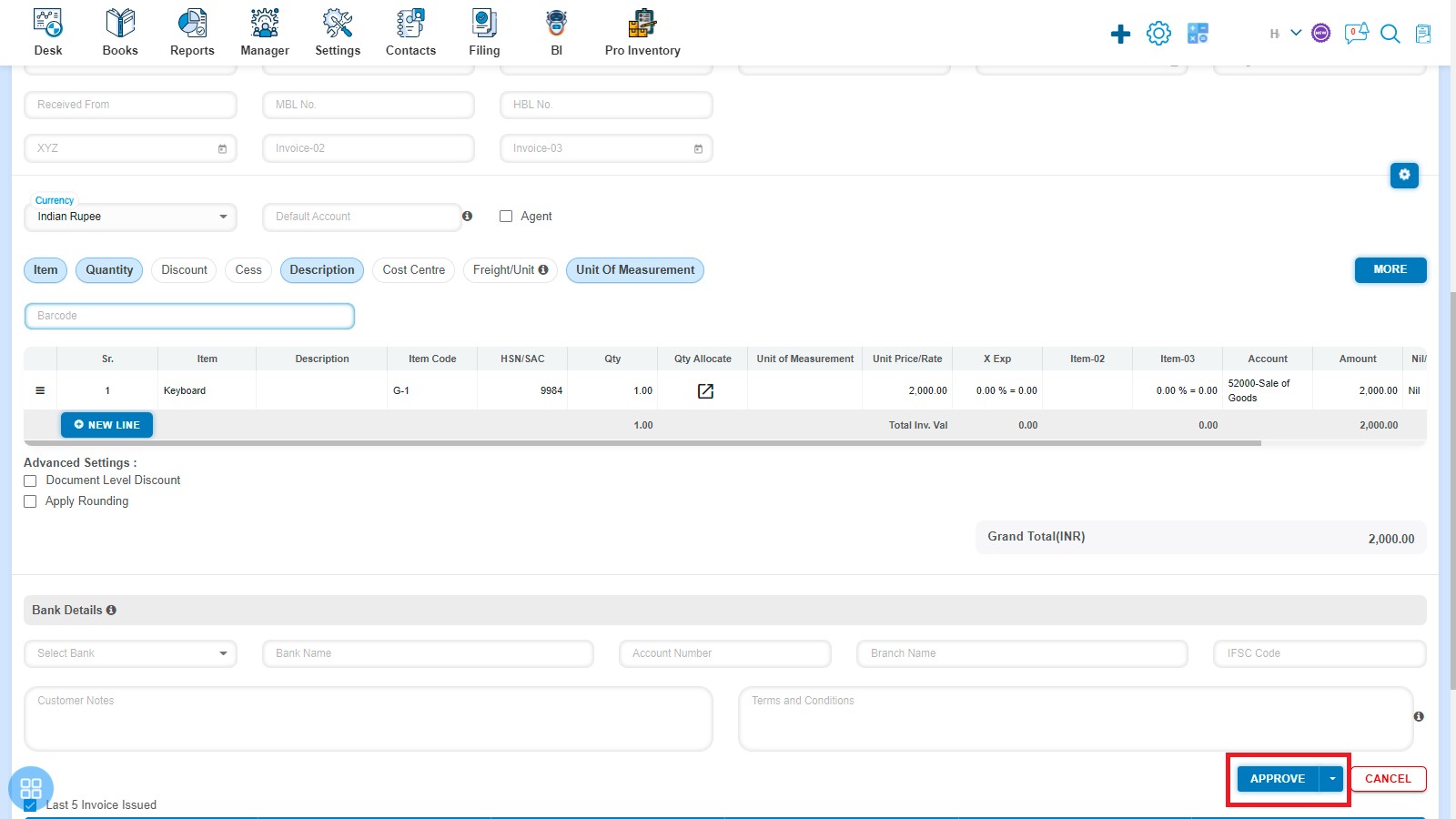
After that a message will appear as “Bill of supply updated successfully” with OK. Click on “OK” button then it will navigate to the Invoice listing page.
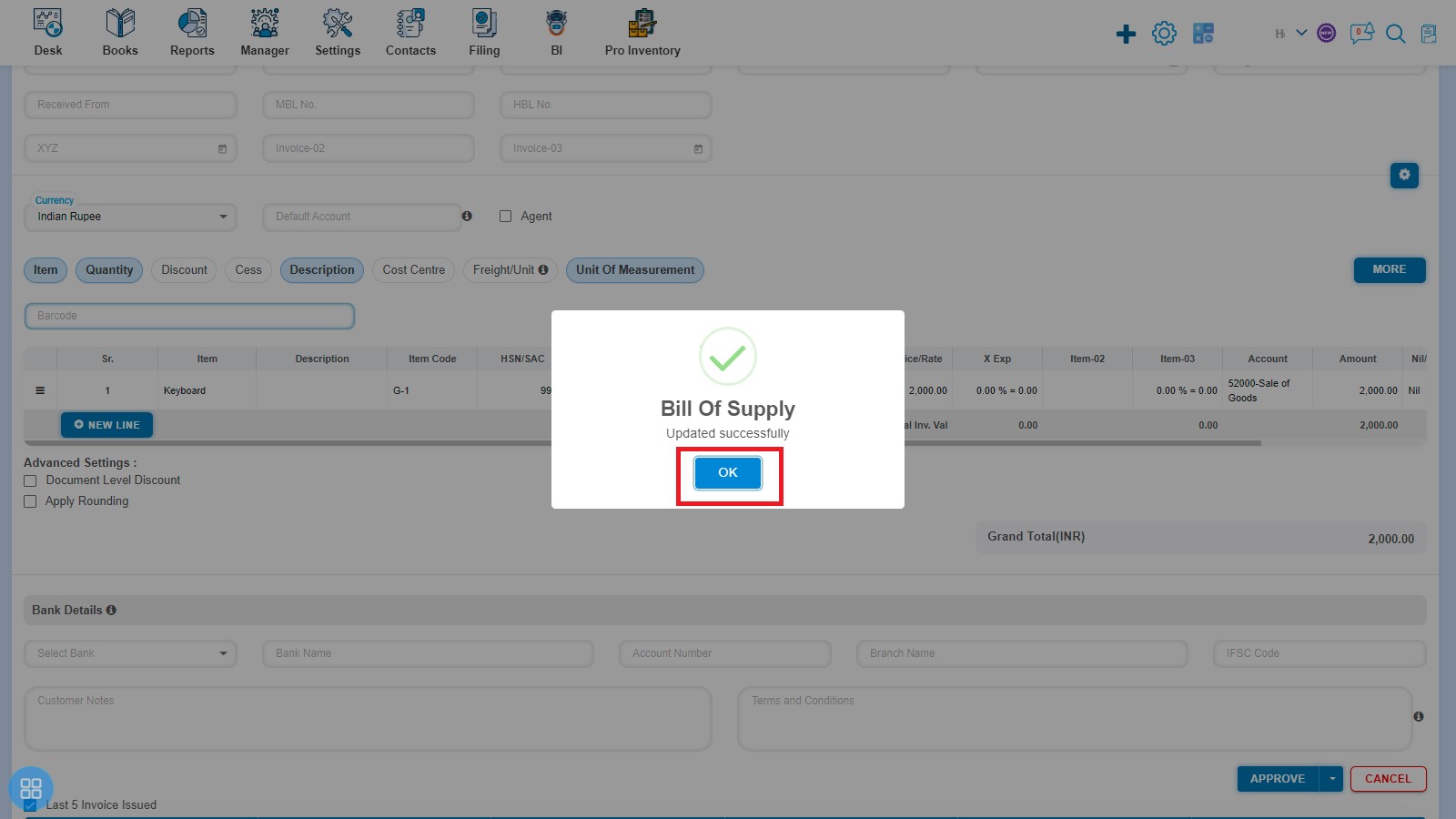
How to Copy Bill of supply?
Create a Bill of supply and click on Approve button then it will navigate to Invoice Listing Page. From the Invoice listing page, open the Bill of supply in View mode which is having status of Awaiting Receipt in View Mode. Click on Invoice Options. The following list will appear:
- Void
- Delete
- Copy Invoice
- Edit
- Add Credit Note
- Allocate Credit
- Payment Link
Click on Copy Invoice

A new Bill of supply will open with existing copied Bill of supply data. If you want to change any field then you can change the same.
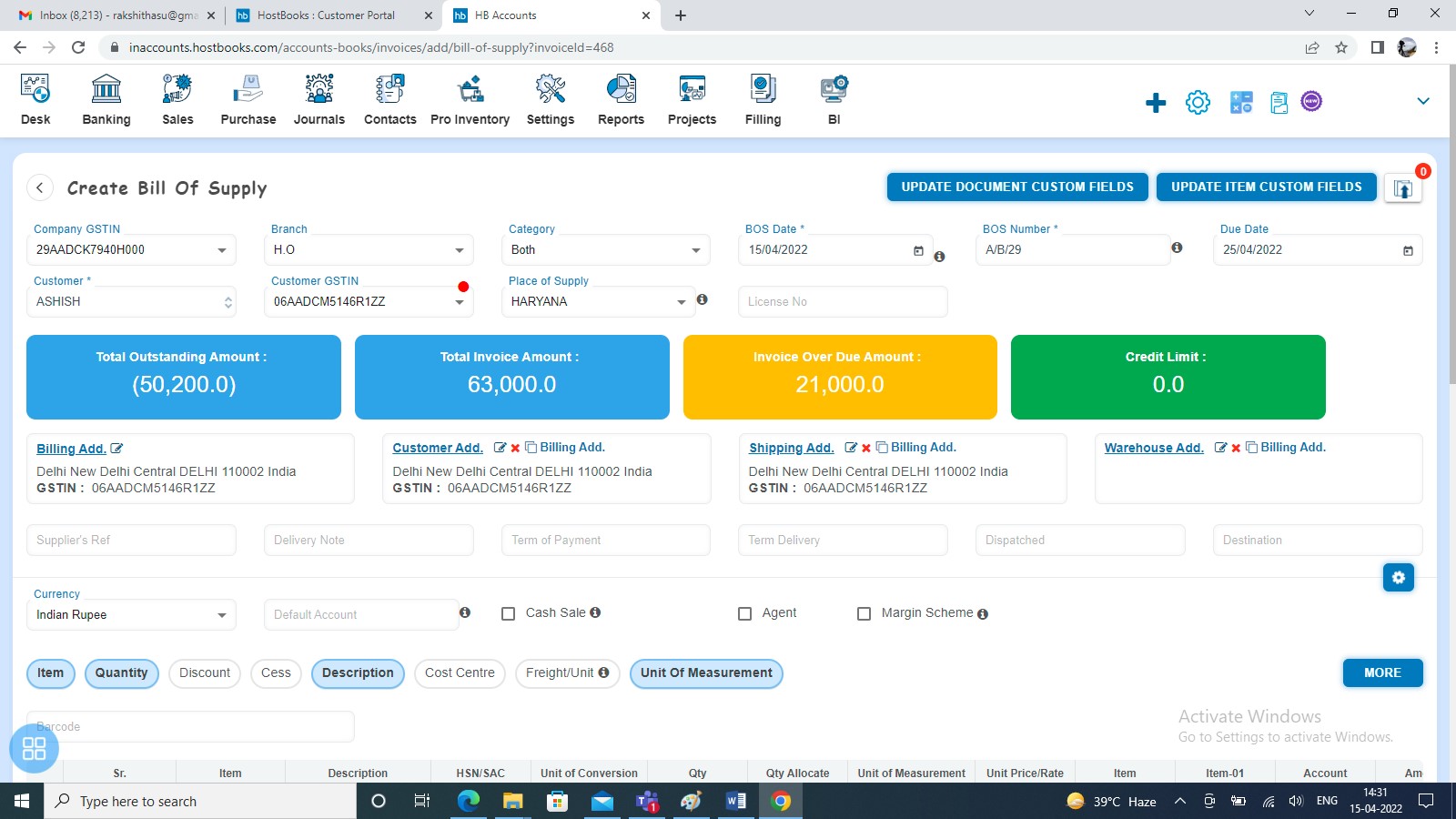
How to Save Copied Bill of supply?
You can save the Copied Invoice in following 3 types:
- Save as Draft
- Save and Submit for Approval
- Save as Approve
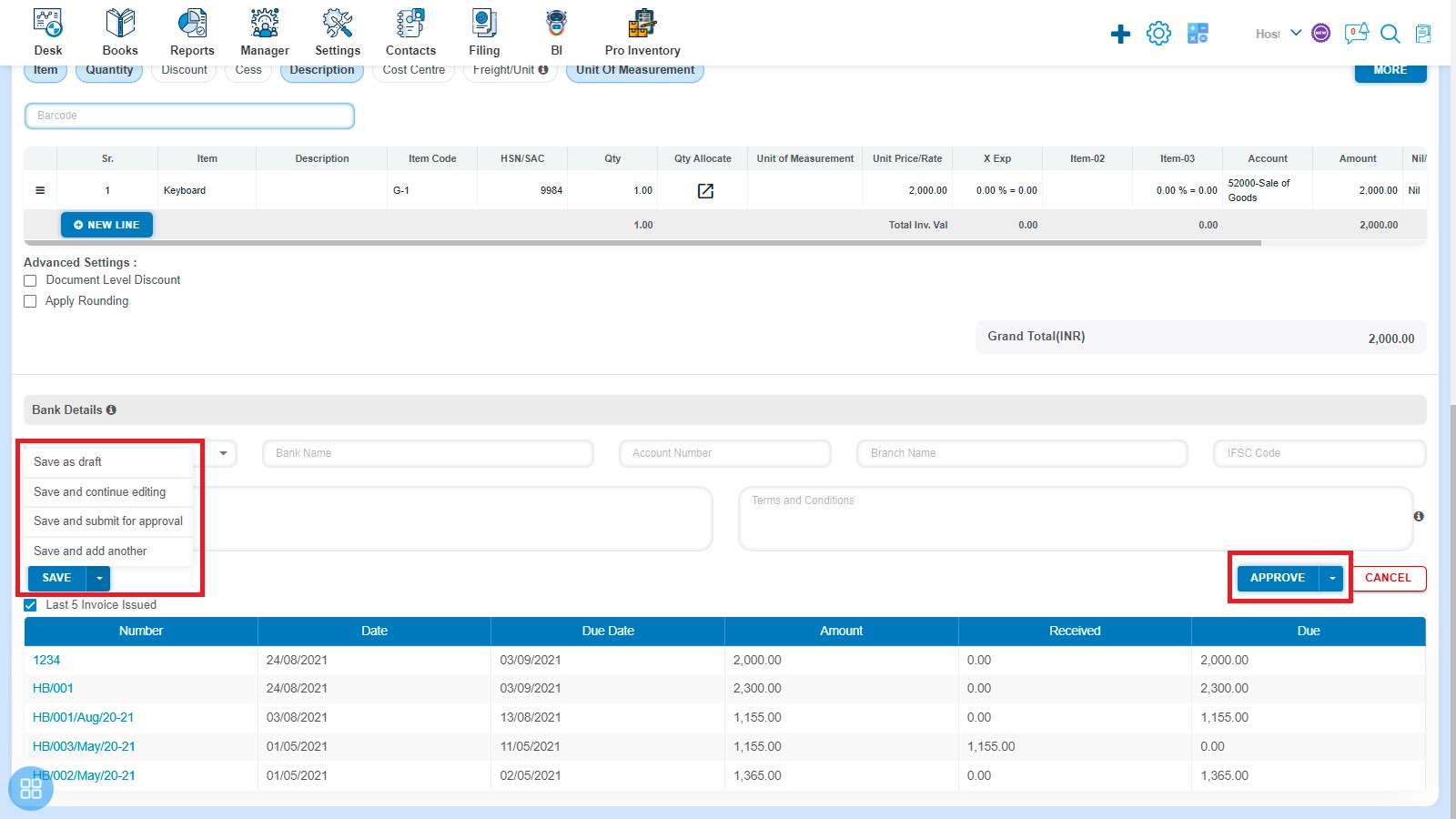
After saving the Bill of supply, it will navigate to the Invoice listing page.