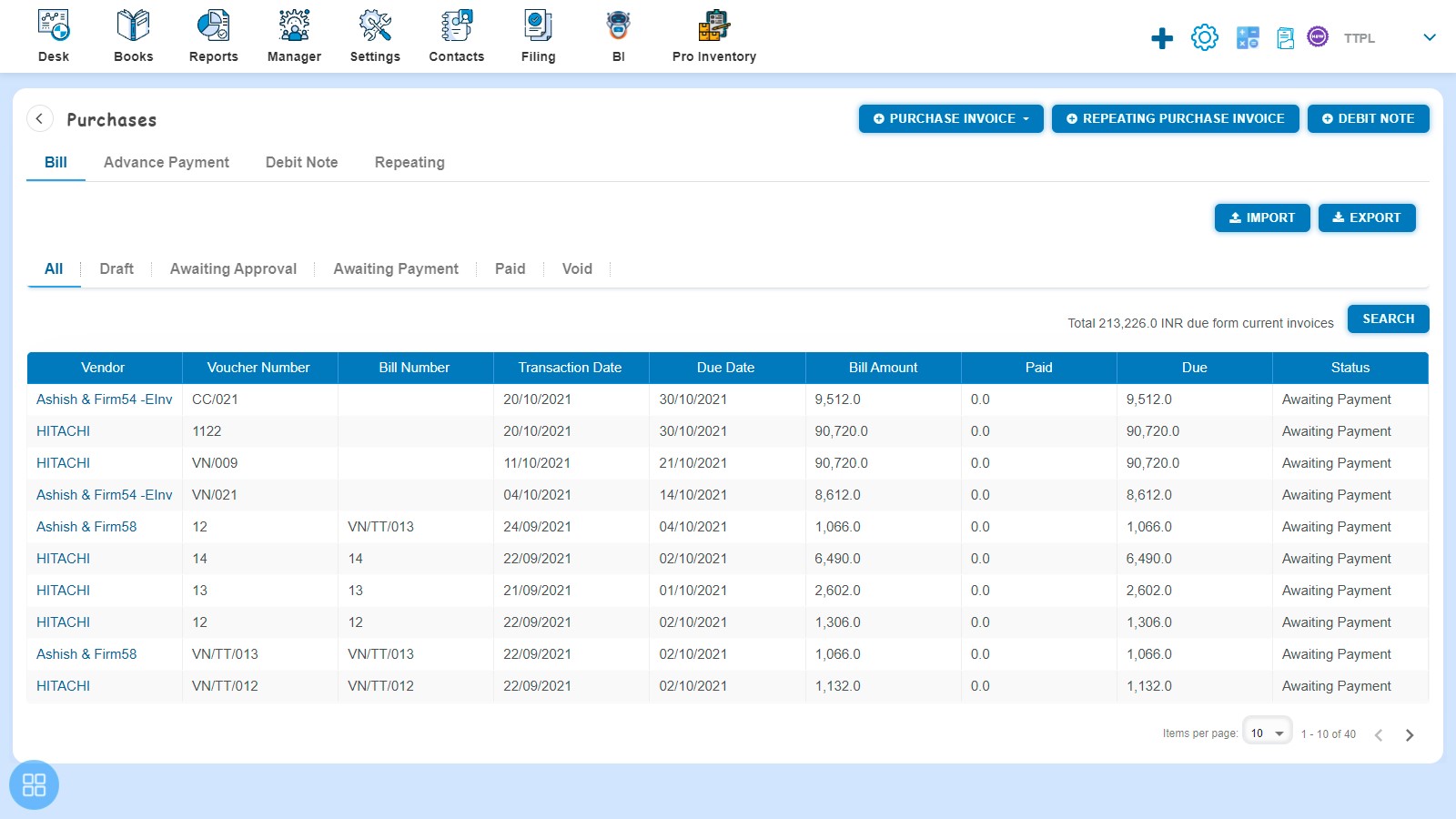How to Edit and Copy Bill?
How to Edit Bill?
Create the Bill and click on Approve button then it will navigate to Bill Listing Page. From the Bill listing page, open the Bill which is having the status of Awaiting Payment in View Mode. Click on Bill Options. The following list will appear:
- Void
- Delete
- Copy
- Edit
- Add Debit Note
- Allocate Credit
Click on the Edit option from the dropdown list box.
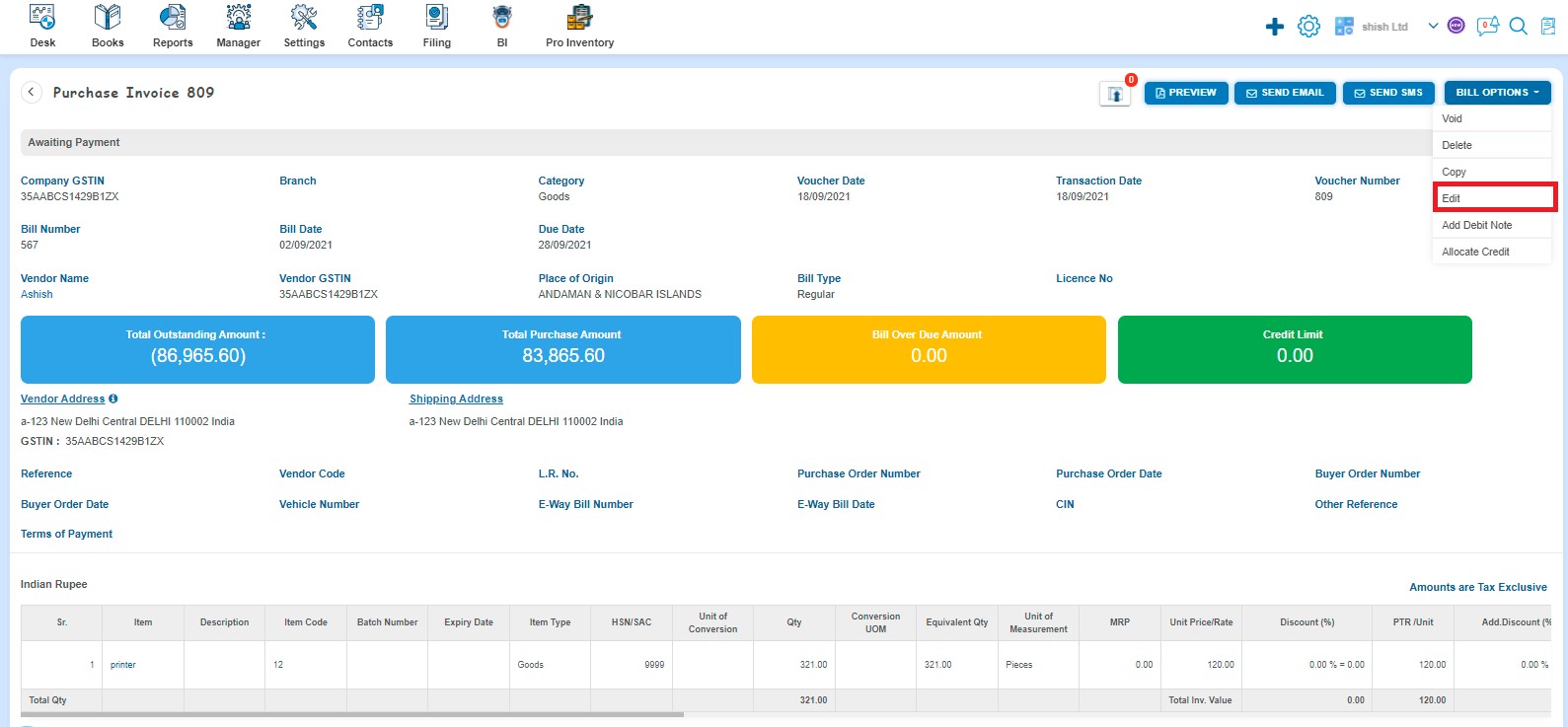
After clicking on Edit, Bill will be open in Edit Mode and you can update the Bill accordingly i.e. Bill Number, Quantity, Unit Price, etc. After that click on Approve button.
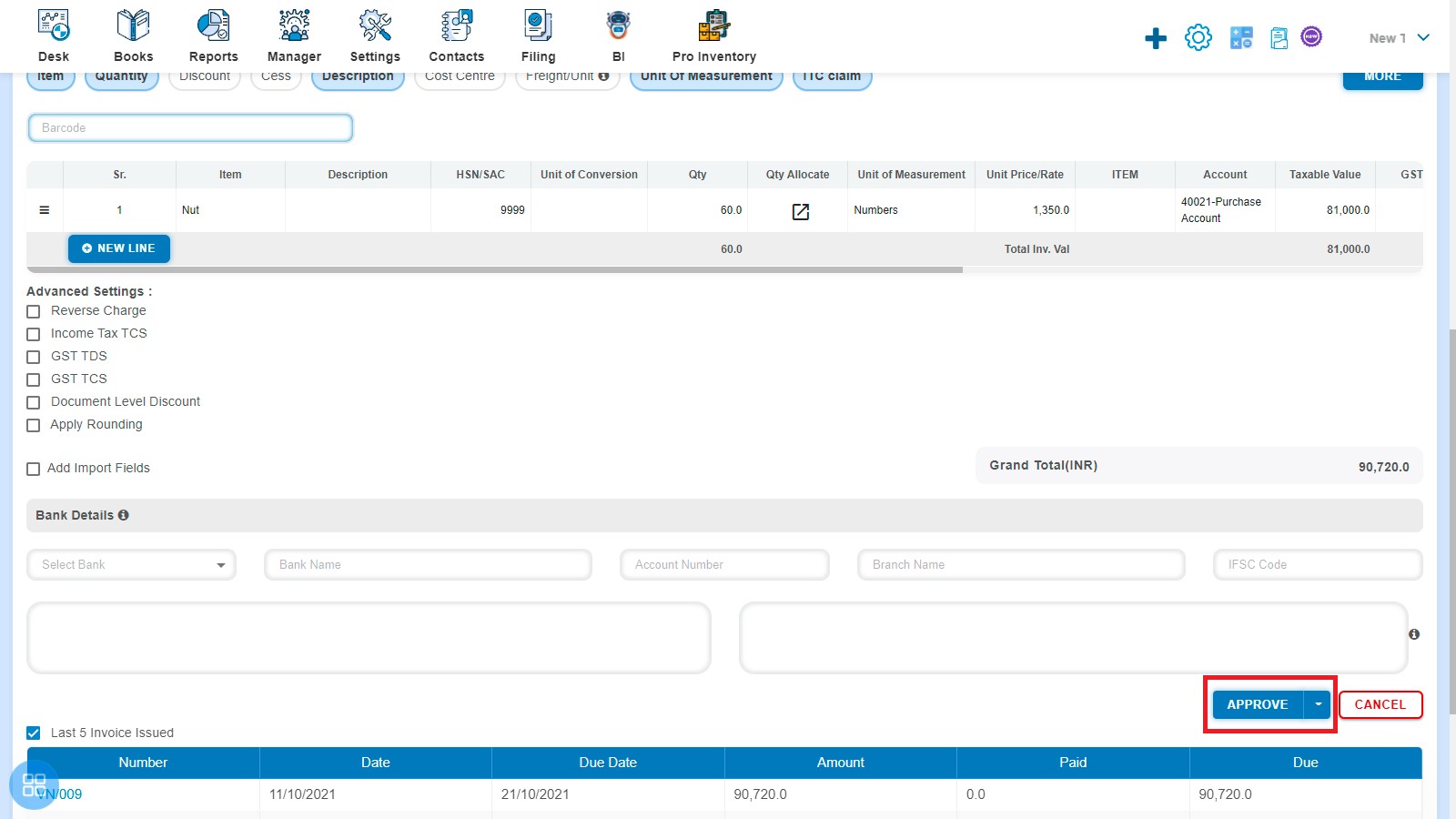
A message will appear as "Purchase Invoice updated successfully" with OK. Click on "OK" button then it will navigate to Bill listing page.
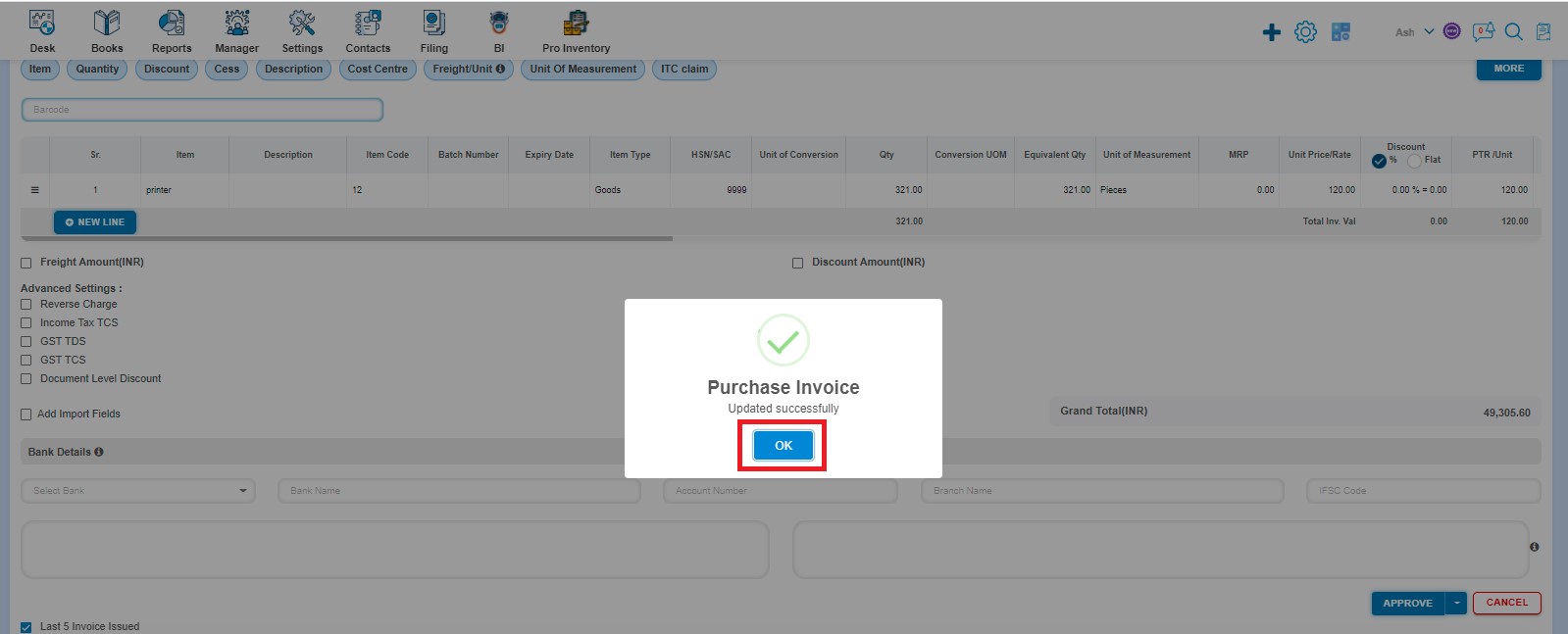
How to Copy Bill?
Create the Bill and click on Approve button then it will navigate to Bill Listing Page. From the Bill listing page, open the Bill which is having status of Awaiting Payment in View Mode. Click on Bill Option. The following list will appear:
- Void
- Delete
- Copy
- Edit
- Add Debit Note
- Allocate Credit
Click on Copy from the dropdown list box.
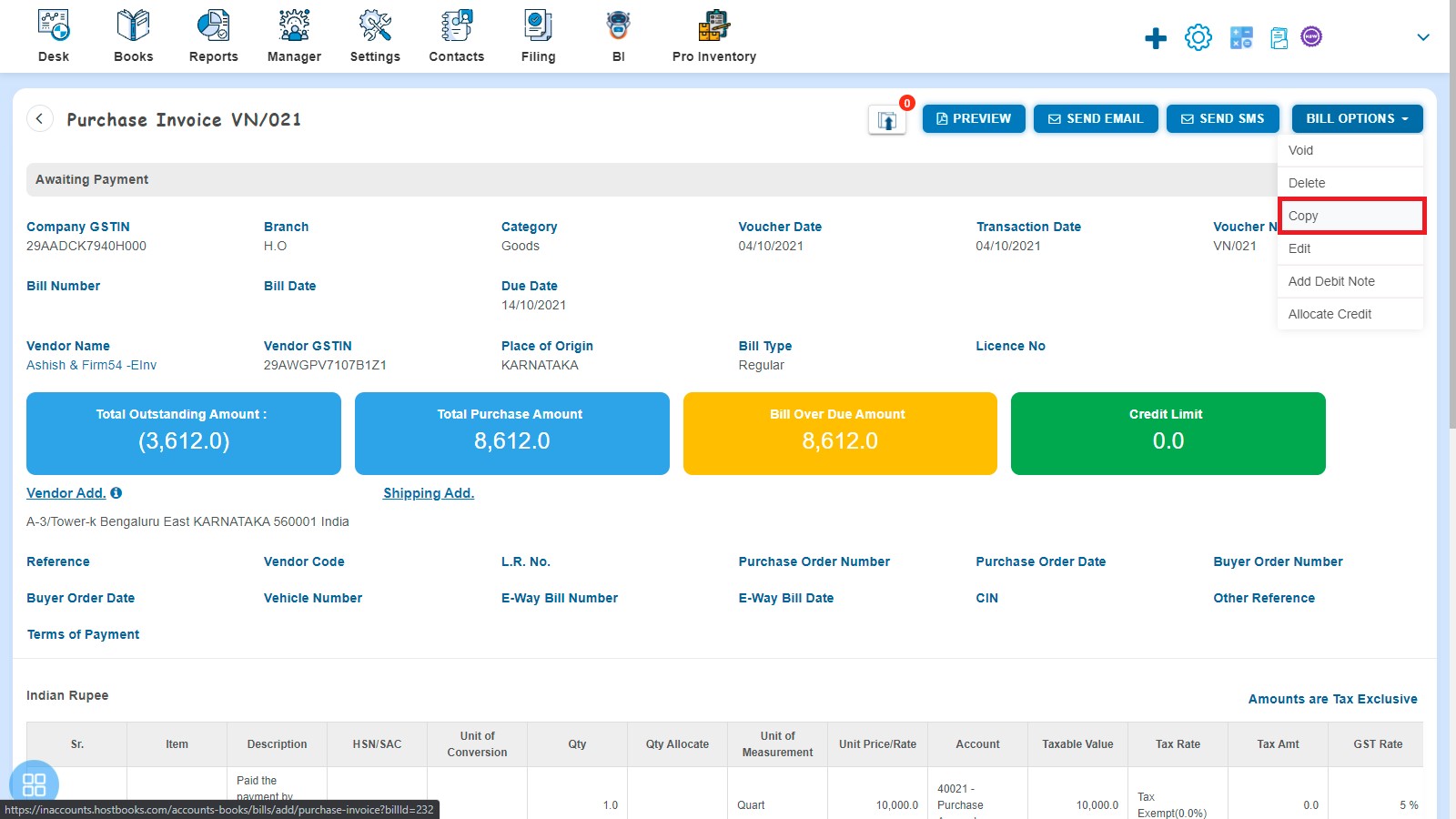
A new Bill will be open with an existing copy of Bill data. If you want to change any field then you can edit the same.
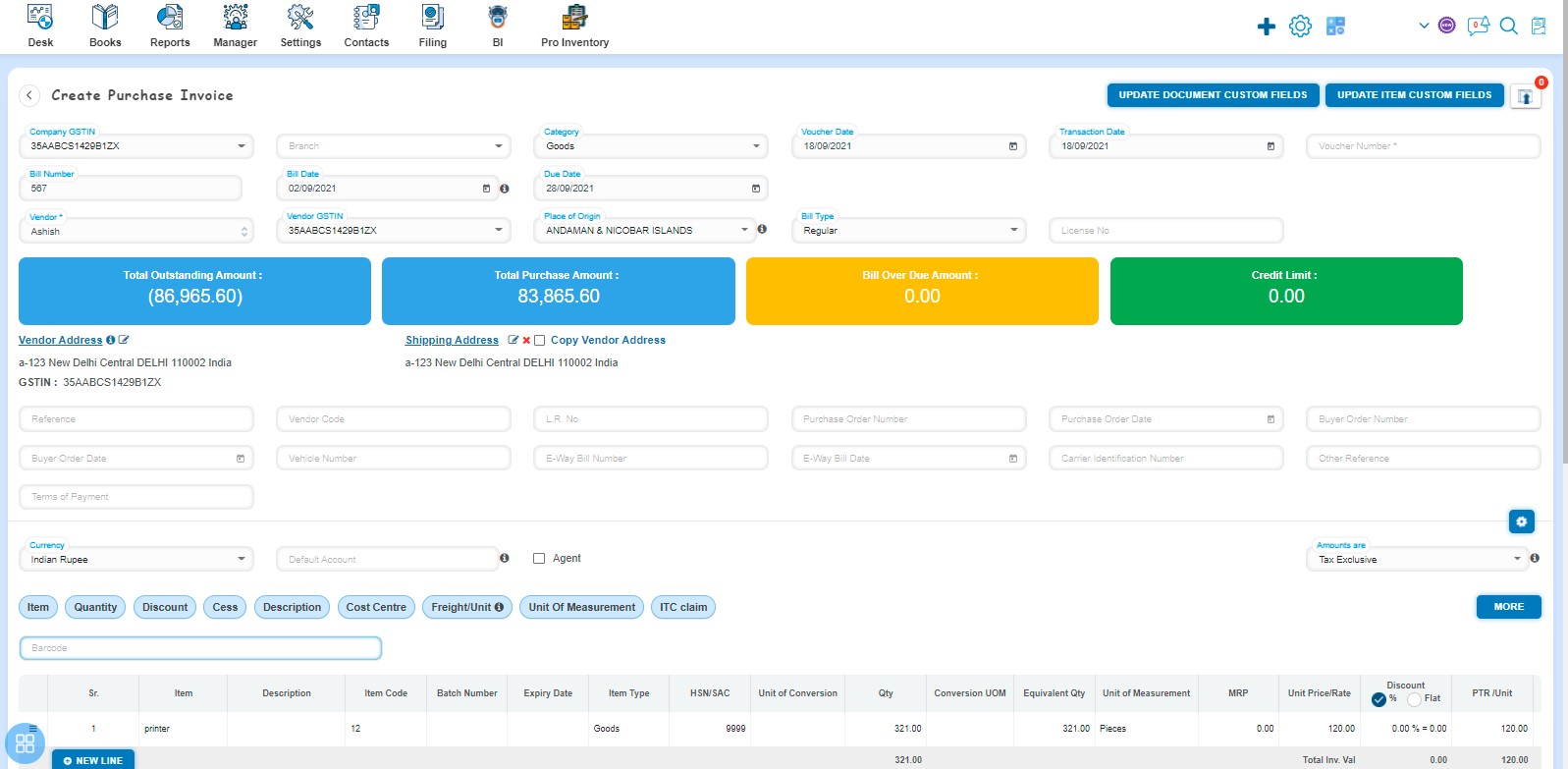
How to Save Copied Bill?
You can save the Copied Bill in following three types:
- Save as Draft
- Save as Submit for Approval
- Save as Approve
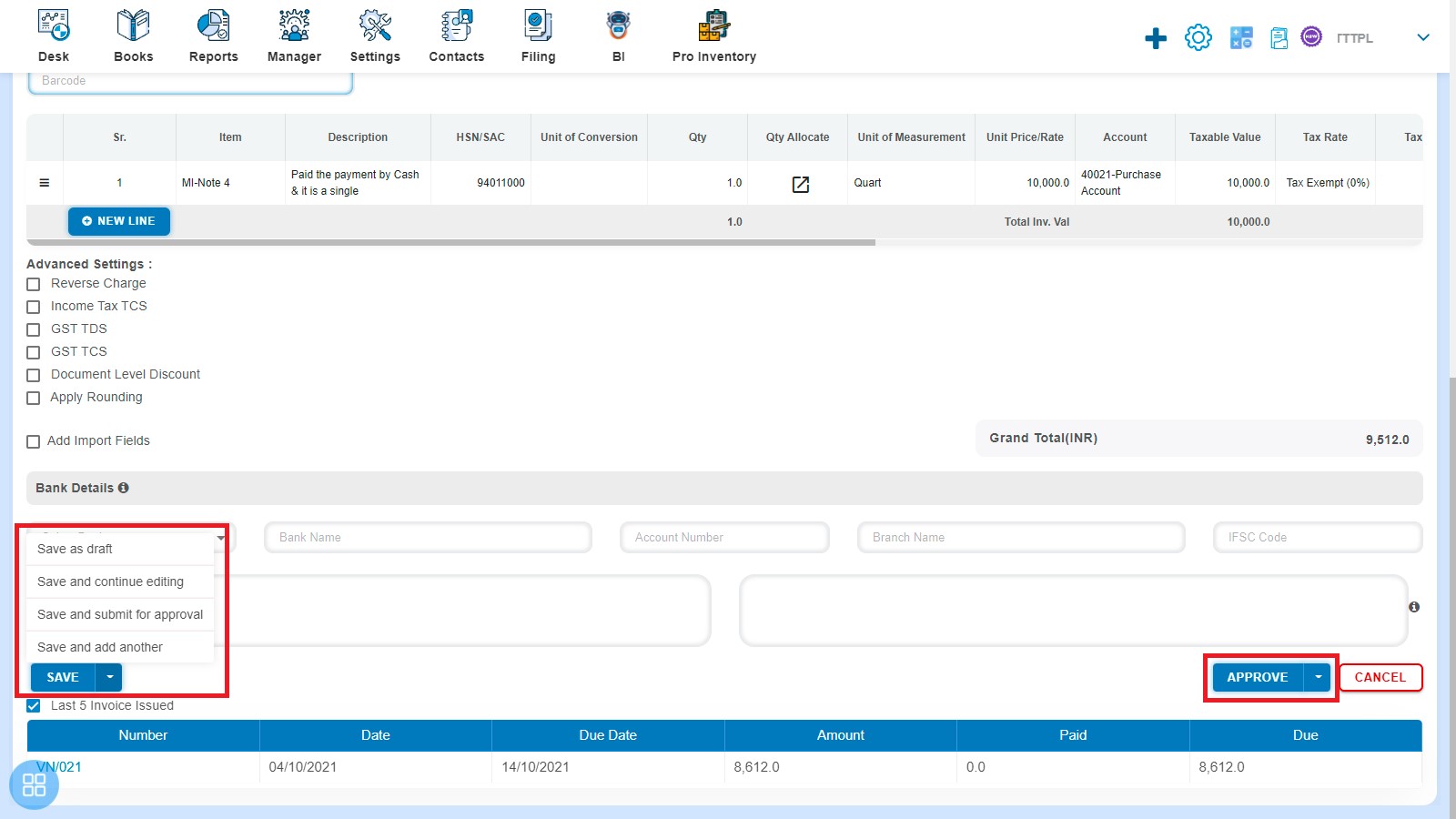
After saving the Bill, it will navigate to the Bill listing page.