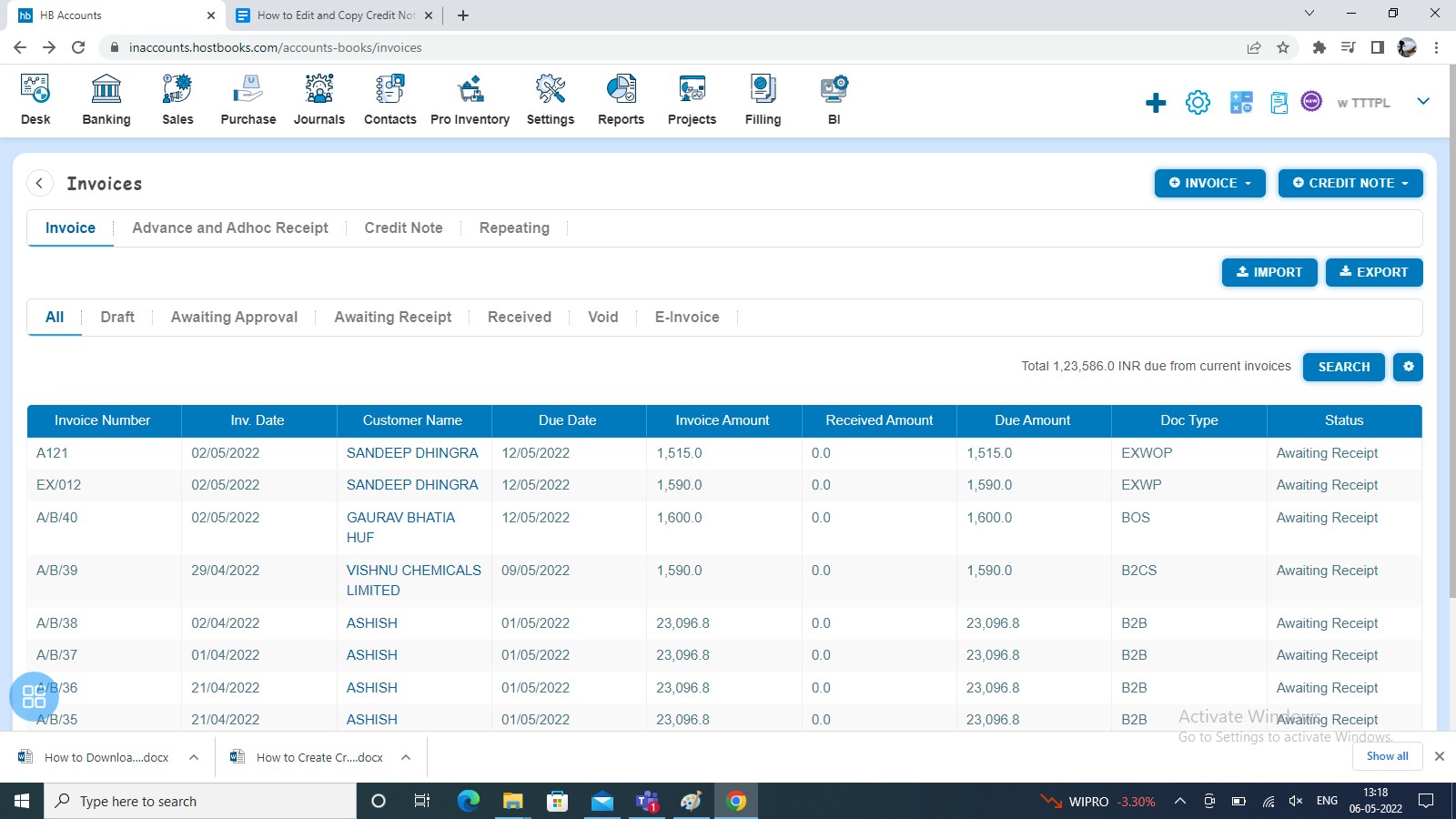How to Edit and Copy Credit Note?
How to Edit Credit Note?
Create a Credit Note and click on Approve button then it will navigate to Credit Note Listing Page. From the Credit Note listing page open the Credit Note in view mode which is having the status of Awaiting Settlement. Click on Credit Options. The following list will appear in the drop-down list box:
- Void
- Delete
- Copy
- Edit
Click on Edit from the list.
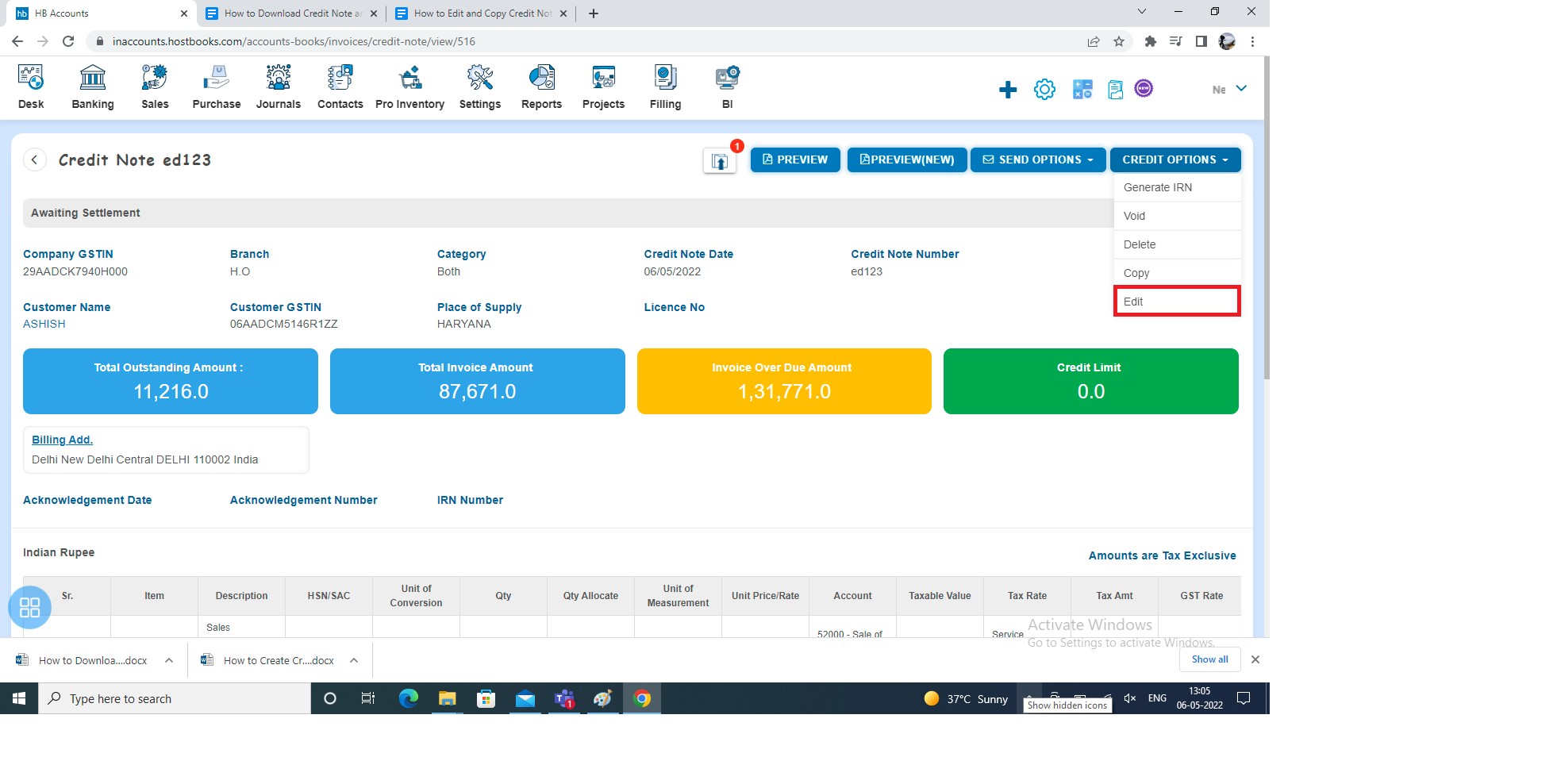
After clicking Edit, Credit Note will open in Edit Mode. You can update the Credit Note by filling in the following details Credit Note Number, Quantity, Unit Price, etc. Further, click on Approve button to continue.
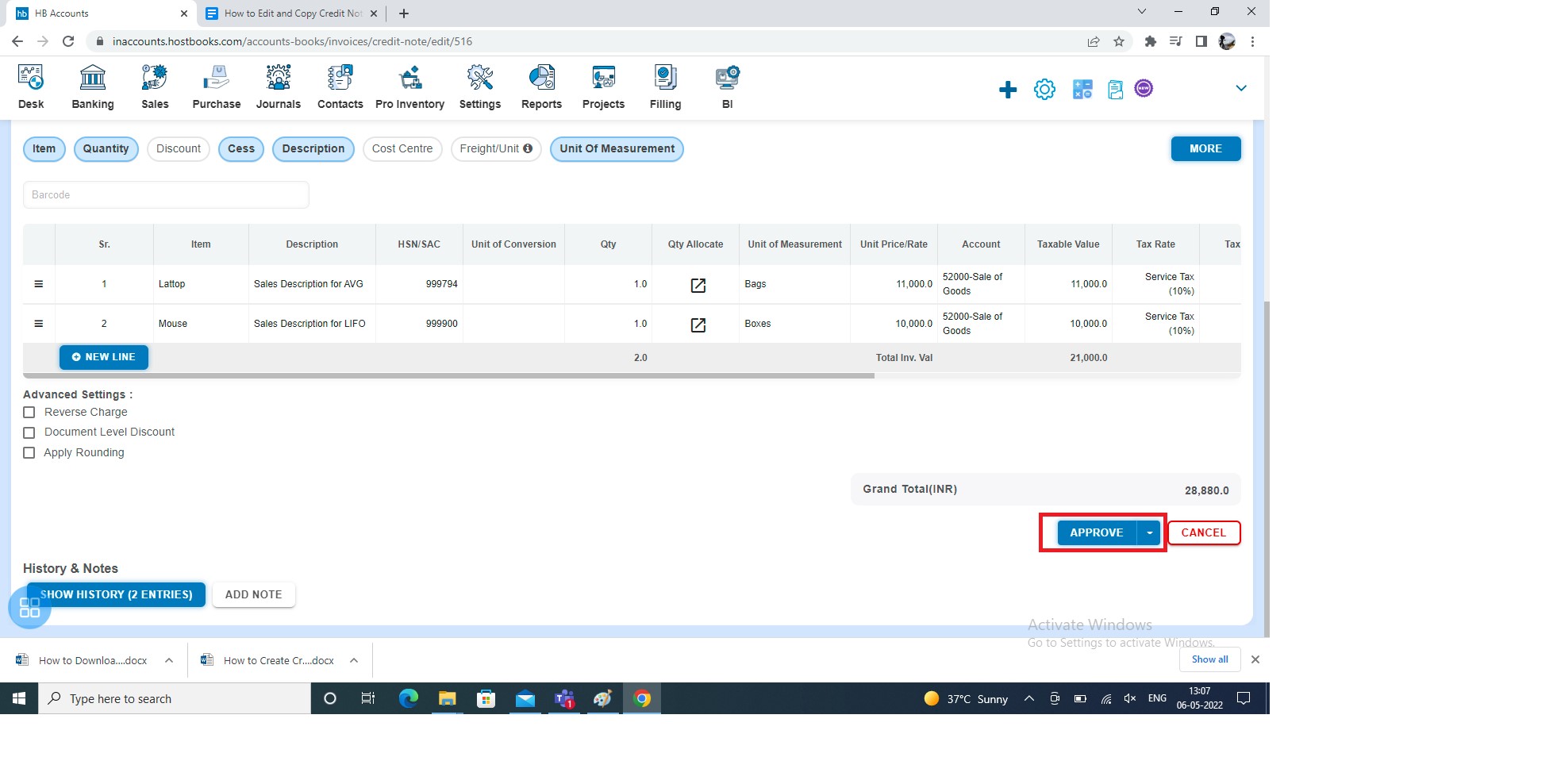
After that, a message will appear as “Credit Note updated successfully” with an OK option. Click on the “OK” button then it will navigate to the Credit Note listing page.
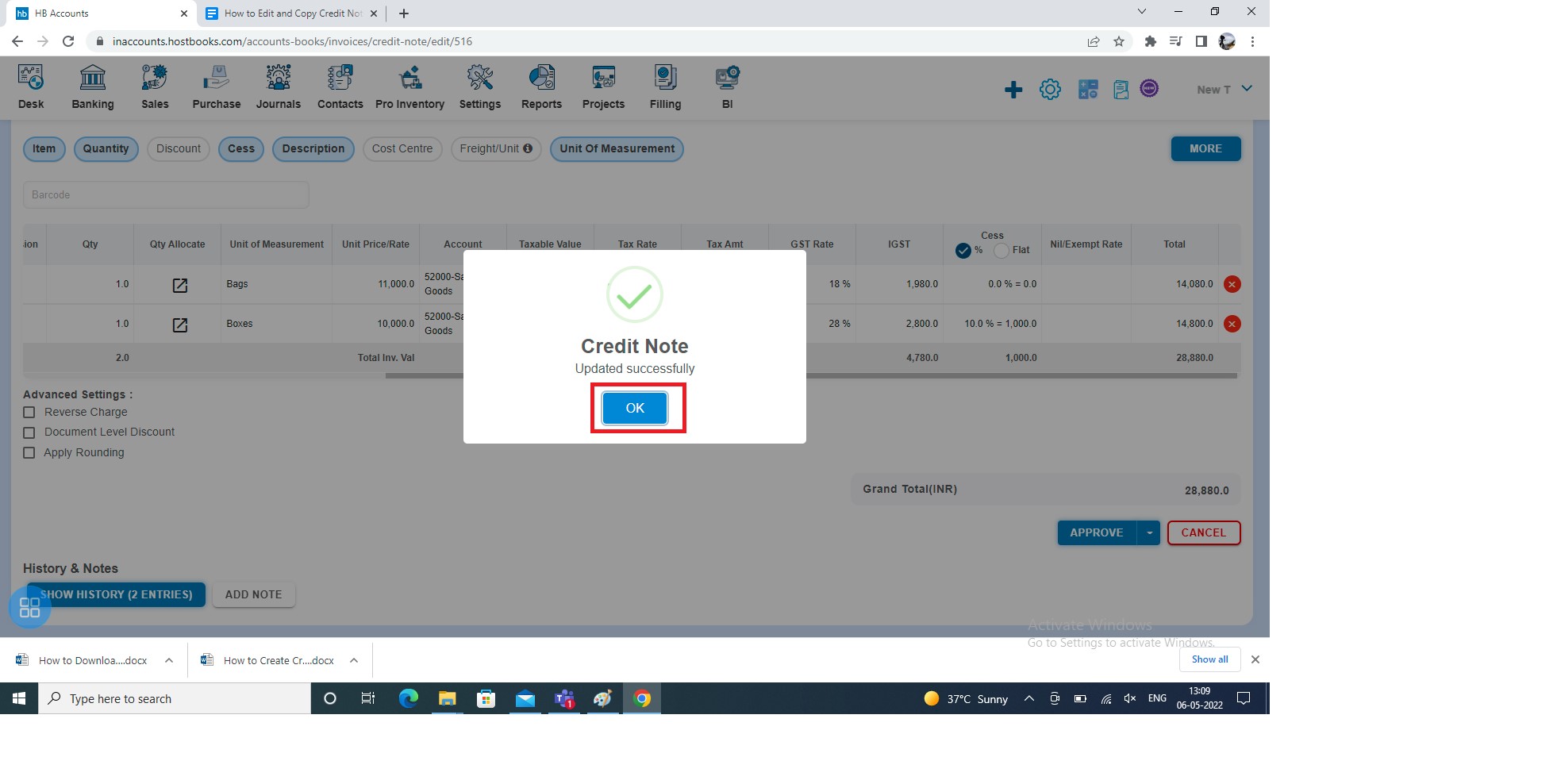
How to Copy Credit Note?
Create a Credit Note and click on Approve button then it will navigate to Credit Note Listing Page. From the Credit Note listing page, open the Credit Note in View mode which is having the status of Awaiting Settlement. Click on Credit Options. The following list will appear:
- Void
- Delete
- Copy
- Edit
Click on the Copy option from the drop-down list box.
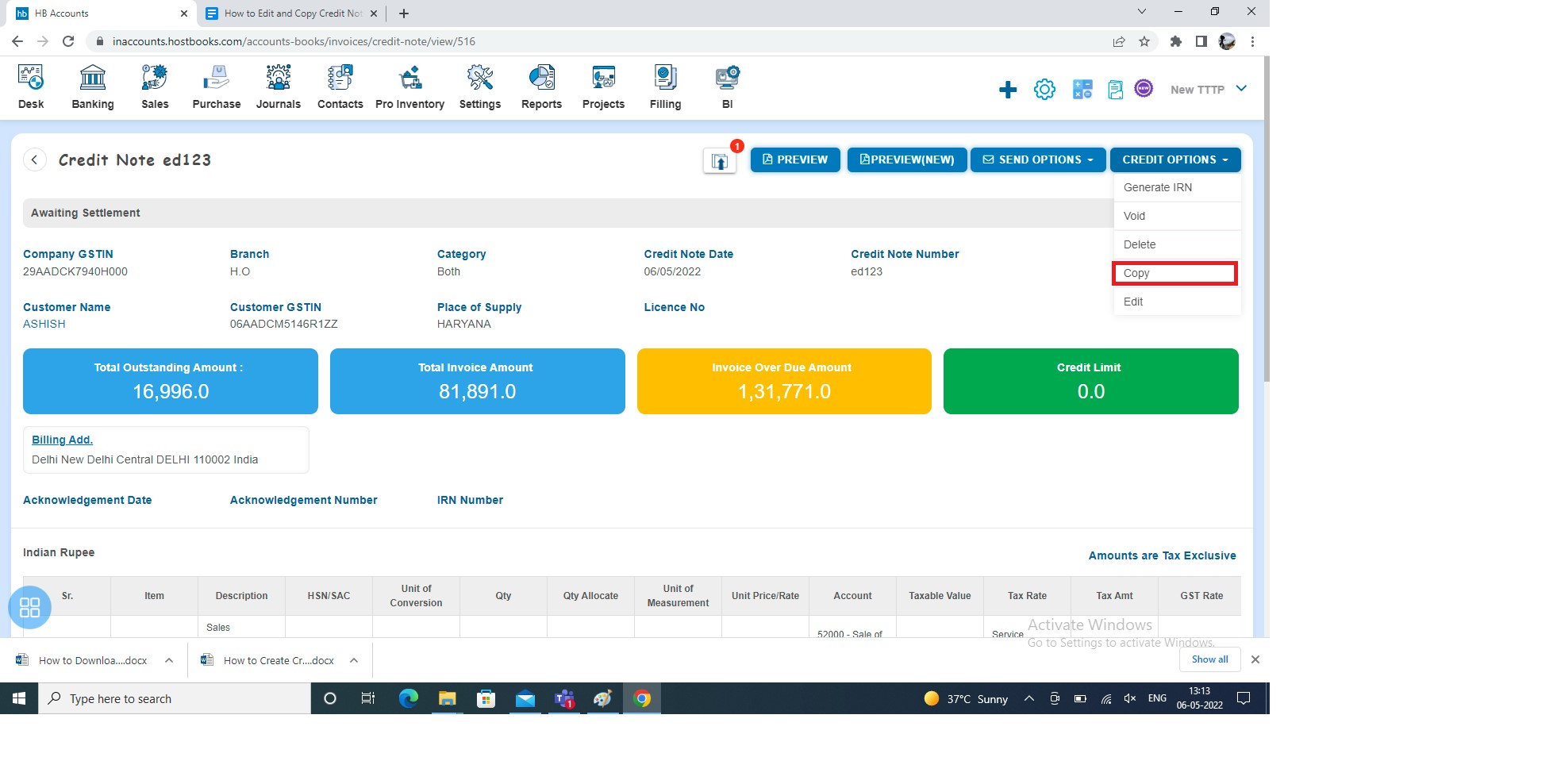
A new Credit Note will open with existing copied Credit Note data. If you want to change any field then you can change the same.
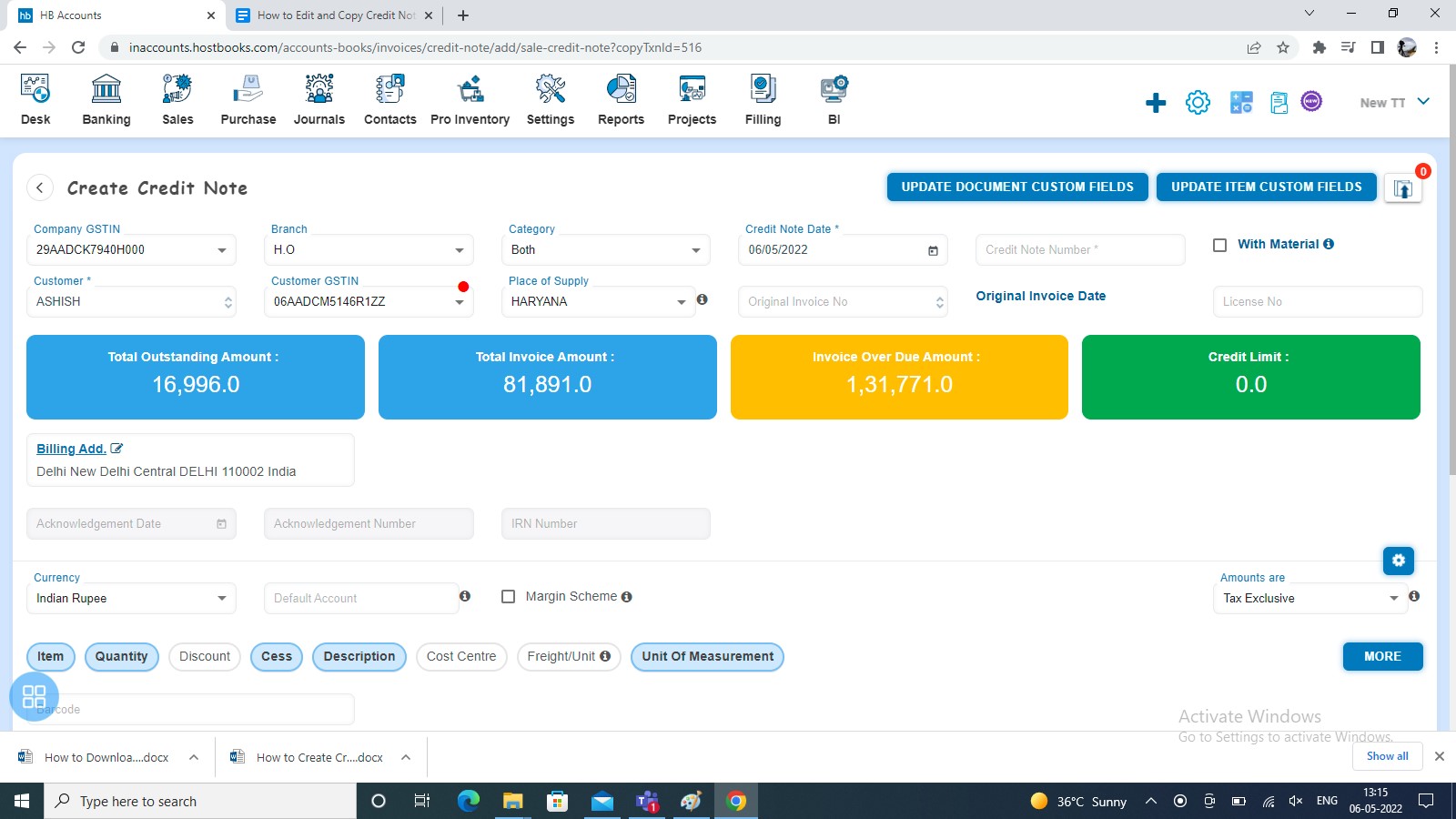
How to Save Copied Credit Note?
You can save the Copied Credit Note in the following 3 ways:
- Save as Draft
- Save and Submit for Approval
- Save as Approve
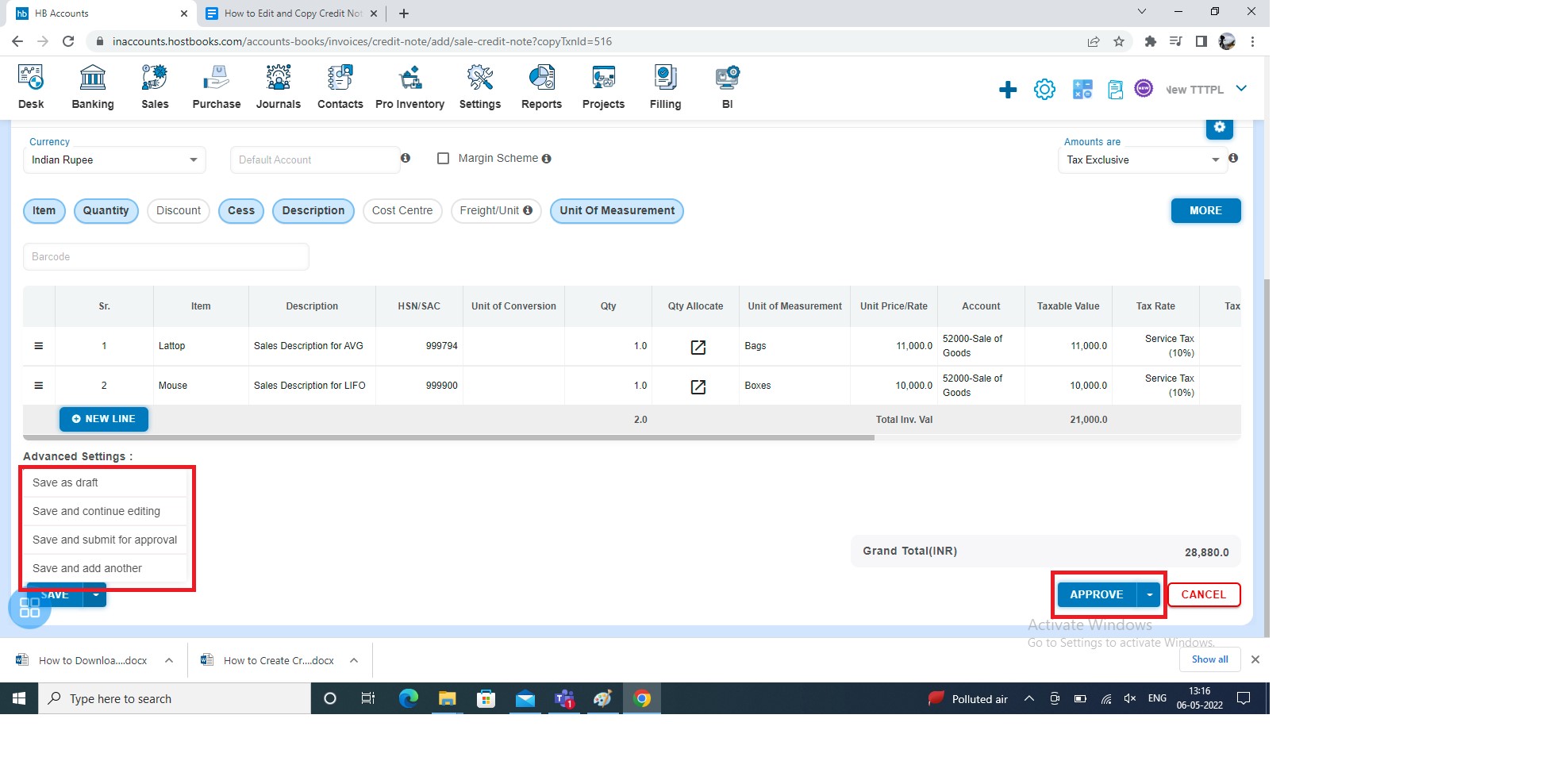
After saving the Credit Note, it will navigate to the Invoice listing page.