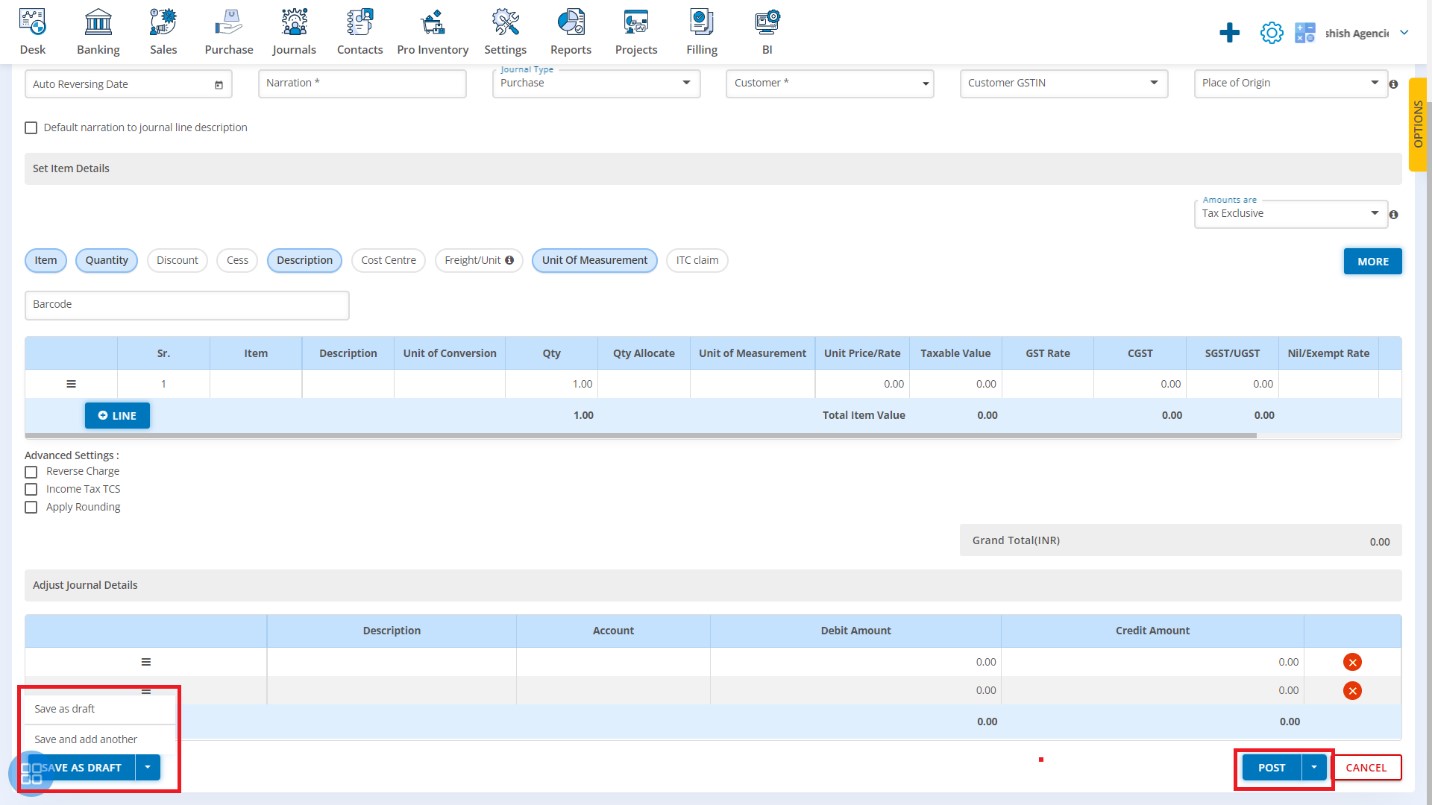How to Create Manual Journal?
How to open Manual Journal?
Journals → Manual Journal
In this page, you will be able to see list of all Manual Journals that you have already added into the software and you can also create Manual Journal and Repeating Manual Journal.
By default after clicking on Manual Journal, listing page of Manual Journal will appear.
You can view Manual Journal which are:
- Draft,
- Posted, and
- Voided
From the listing page you can check the following information about each Manual Journal that have been entered into the software:
- Journal Type
- Number
- Date
- Auto Reversing Date
- Narration
- Currency
- Debit Amount
- Credit Amount
- Status
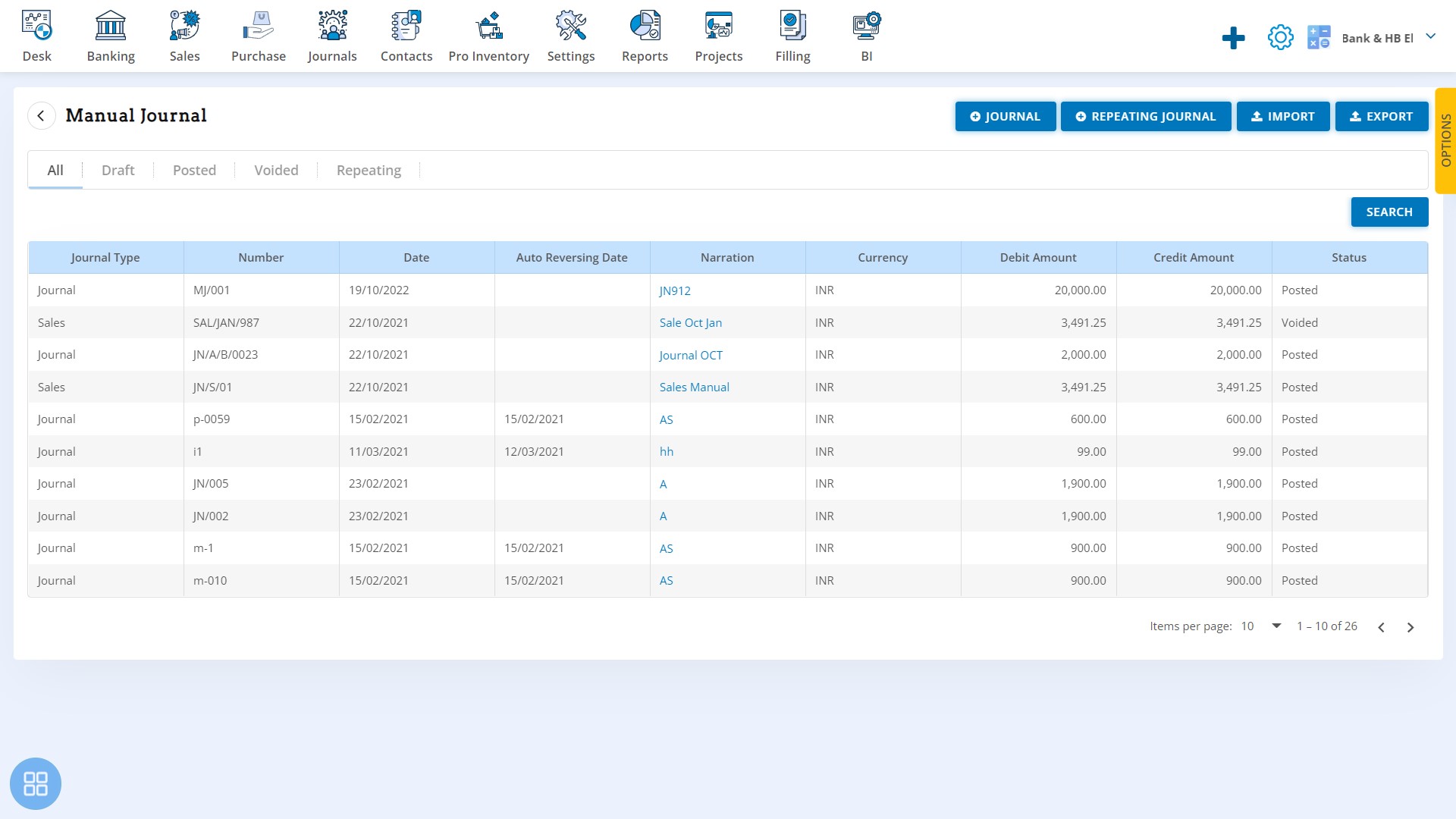
How to Create Manual Journal?
You can create Manual Journal one by one by clicking "+ Journal"
After clicking on "+ Journal" - New Journal form will be opened.
You are required to fill the following fields: -
- Company GSTIN
- Branch Code
- Branch
- Category
- Date
- Journal Number
- Auto Reversing Date
- Narration
- Journal Type
- Currency
- Description
- Account
- Cost Center
- Debit Amount
- Credit Amount
What Mandatory fields are required?
For creating the Manual Journal you are required to fill some mandatory fields such as:-
- Journal Number
- Date
- Narration
- Description
- Account
- Credit Amount
- Debit Amount
How to set Auto-fields?
You can set some auto-fill functionalities for creating the Manual Journal. Such Auto-Fields are:-
- Journal date: By default current date will be the Journal Date. You can also change the same.
- Branch (Auto):You are required to Add Branch in Organization Settings. Those added Branch list will appear at the time of creation of Manual Journal.
For adding Branch - Navigate to Settings → Organization Settings → Location → Add Branch.
- Category (Auto): You are required to Add Category in Organization Settings. Those added Category list will appear at the time of creation of Manual Journal.
For adding Category - Navigate to Settings → Inventory Configuration → Categories → Add Category.
How to Save Manual Journal?
You can save the Manual Journal as Draft and Post.
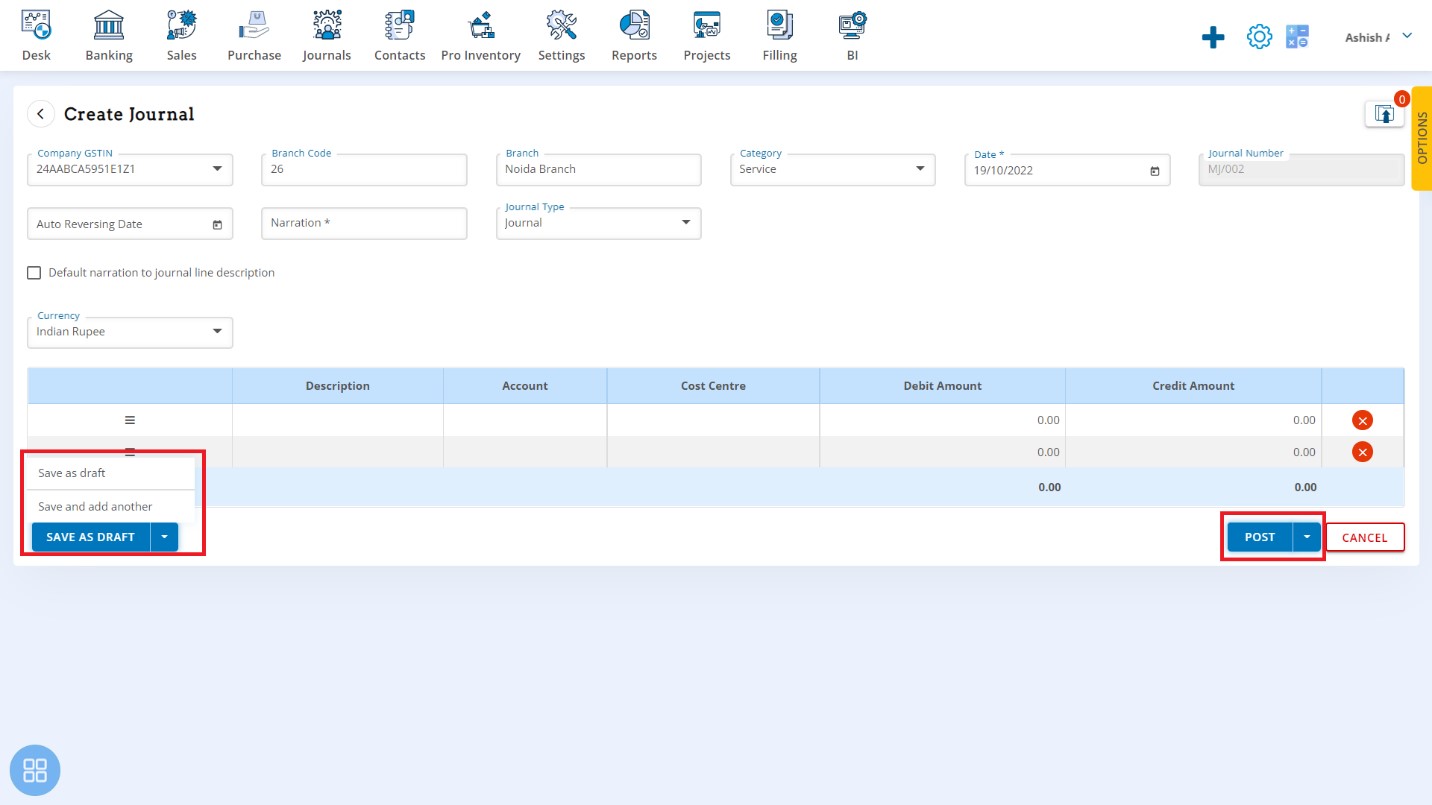
How to Create Sales Manual Journal?
You can select Sales from Journal type drop-down list. After selecting of Sales, you can select Customer, Item, Account etc.
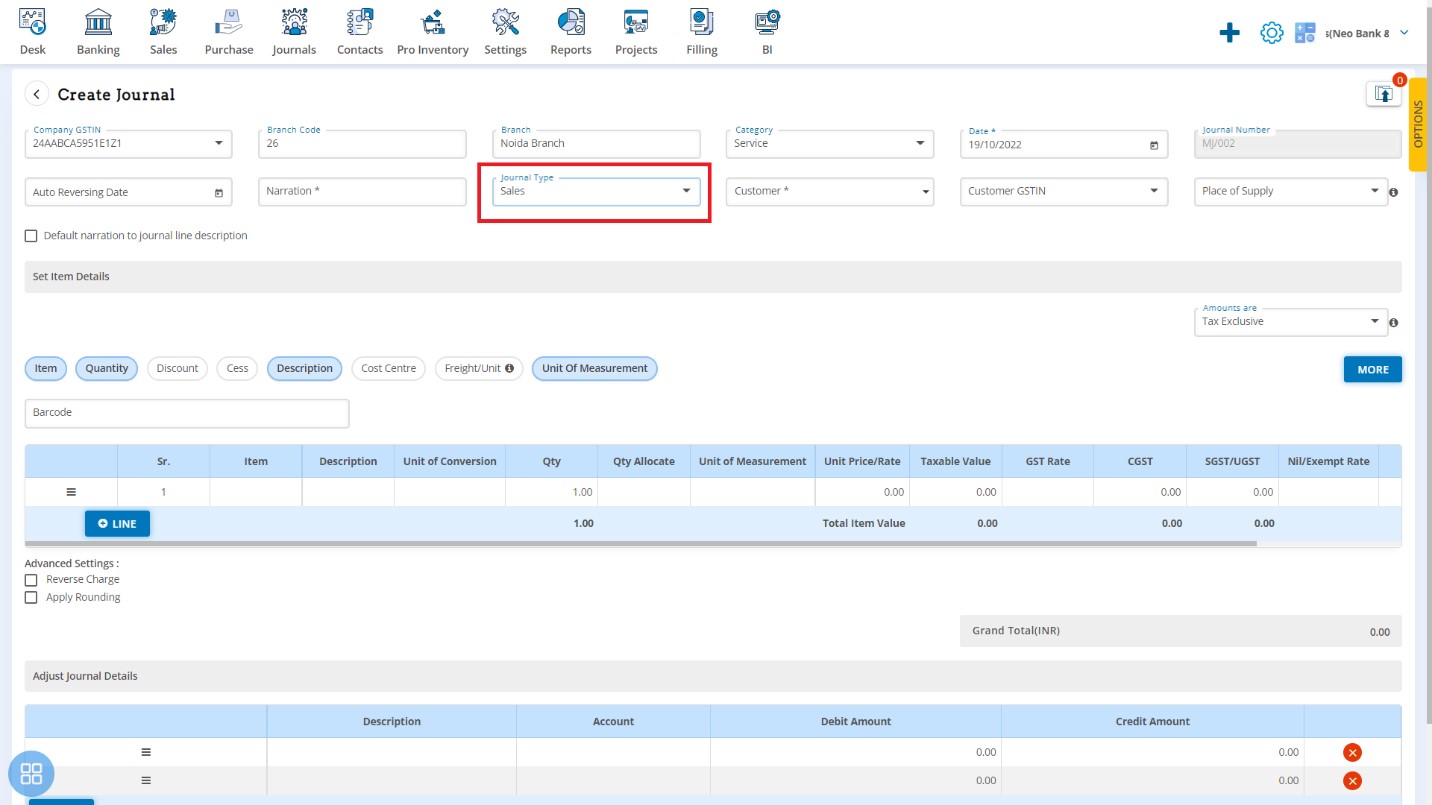
You can save as Sales Journal as Draft and Post.
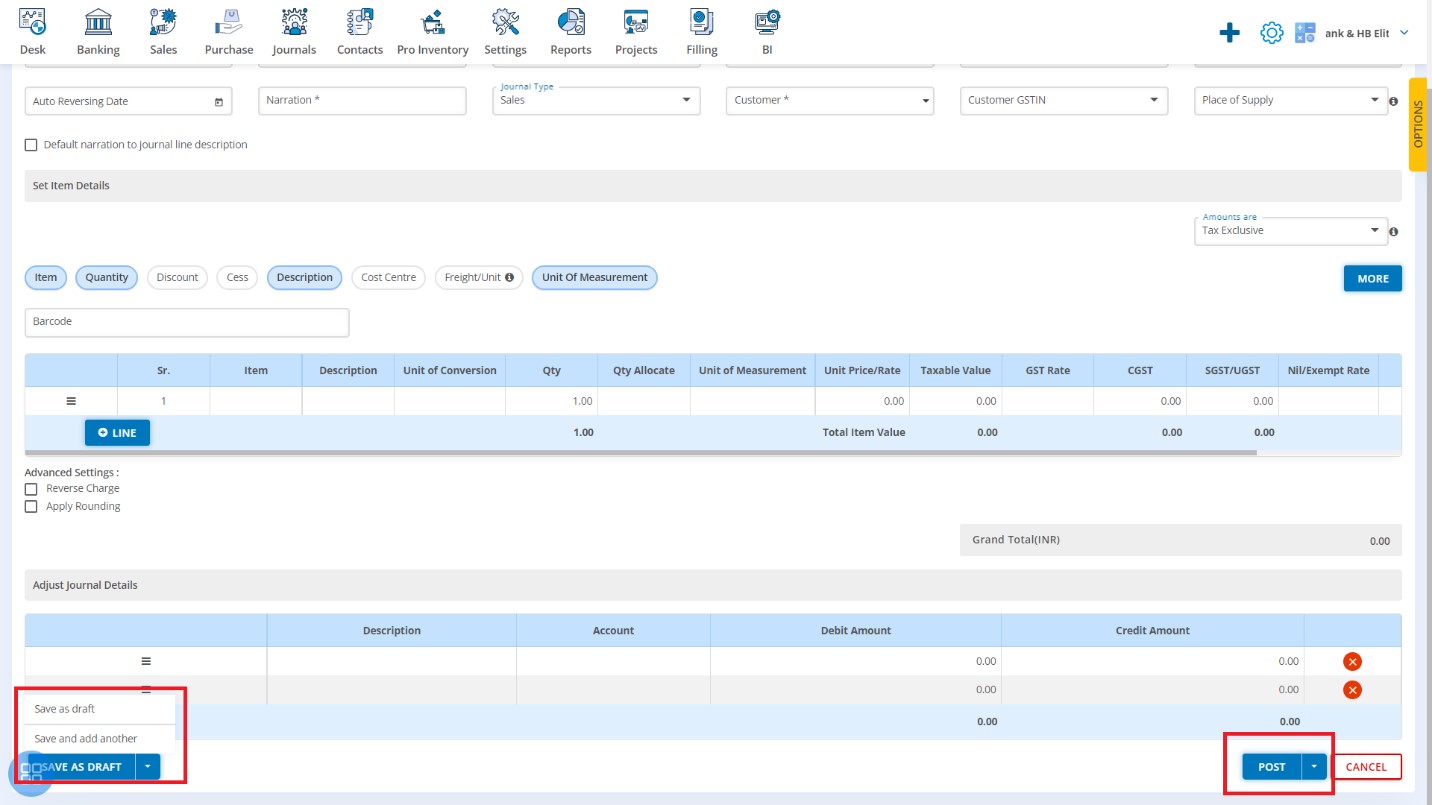
How to Create Purchase Manual Journal?
You can select Purchase from Journal type drop-down list. After selection of Purchase, you can select Vendor, Item, etc.
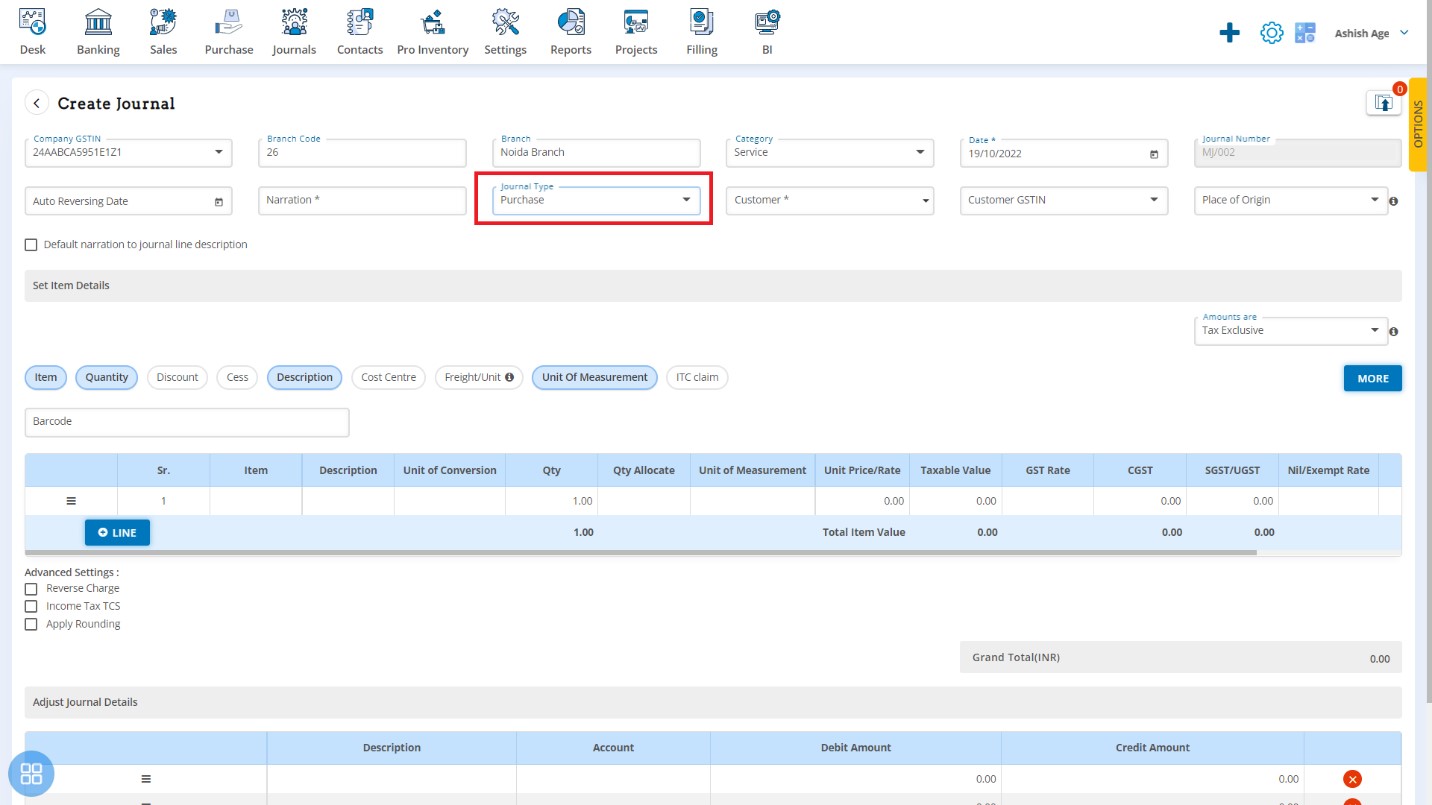
You can save as Purchase Journal as Draft and Post.