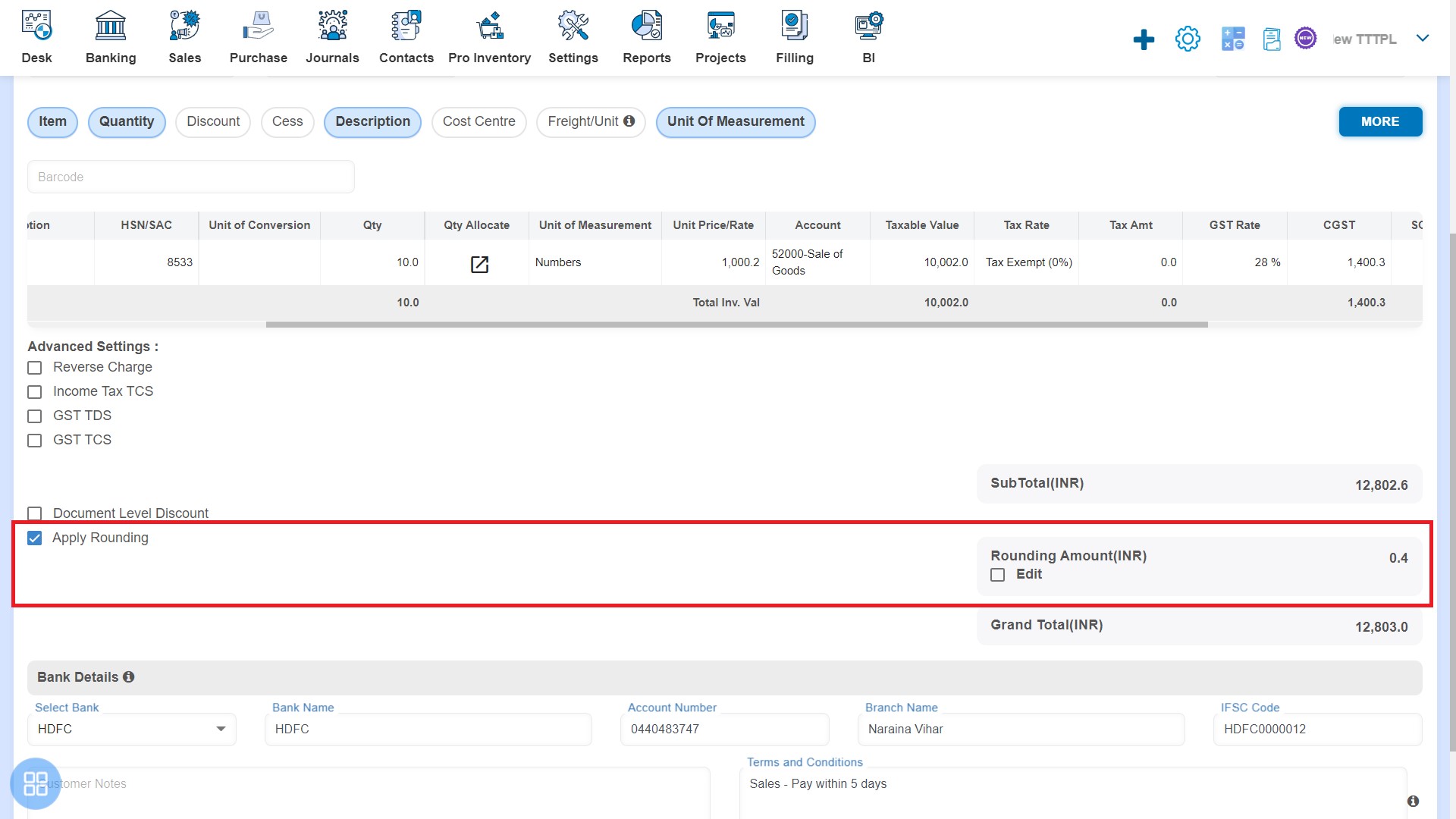How to Create Repeating Invoice?
How to Create Repeating Invoice?
Sales -> Repeating Invoice
Repeating Invoice feature automates the process of creating invoices for customers who regularly purchase the same items or services.
You can create Repeating Invoice one by one by clicking on "Repeating Invoice".
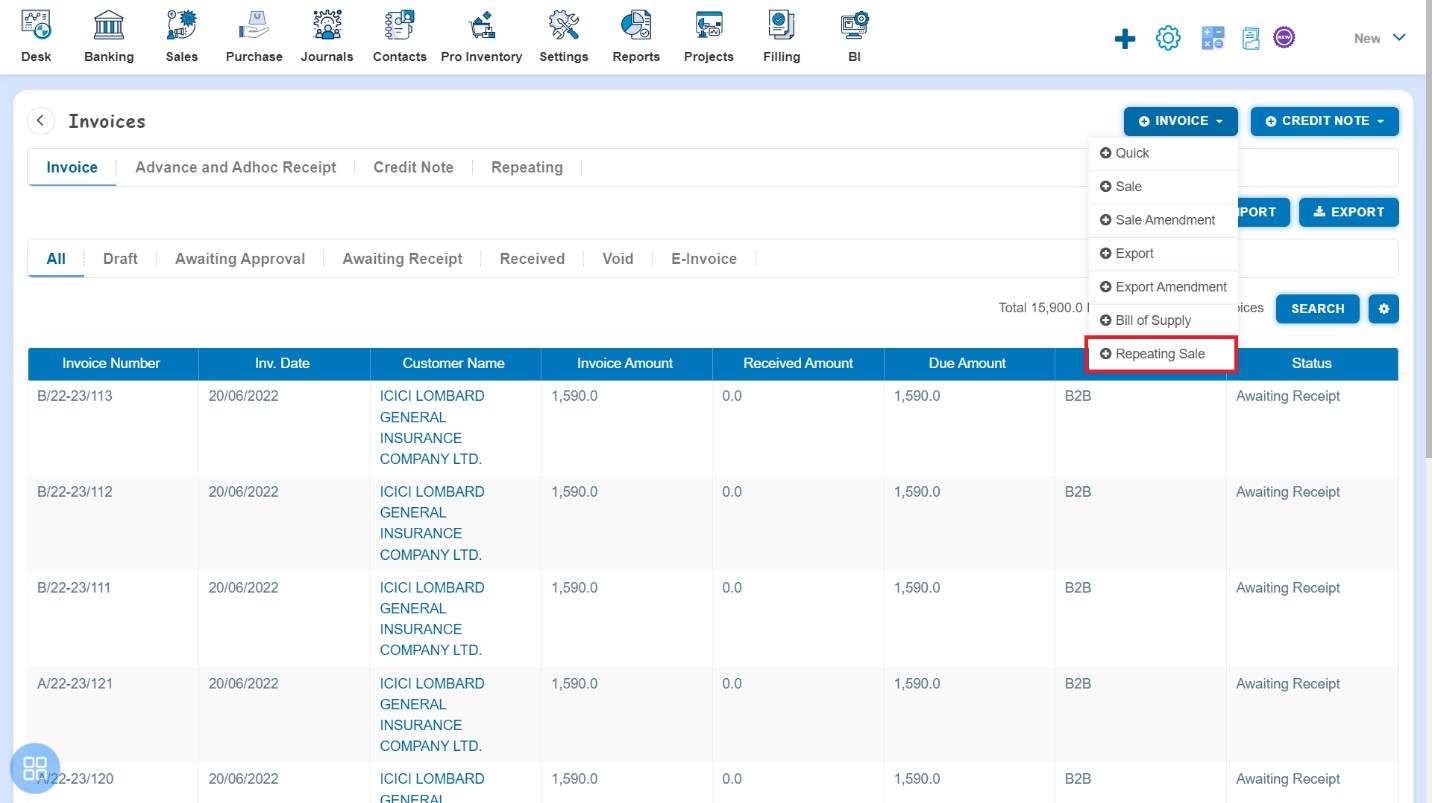
After clicking on "Repeating Invoice" - New Repeating Invoice form will be opened.
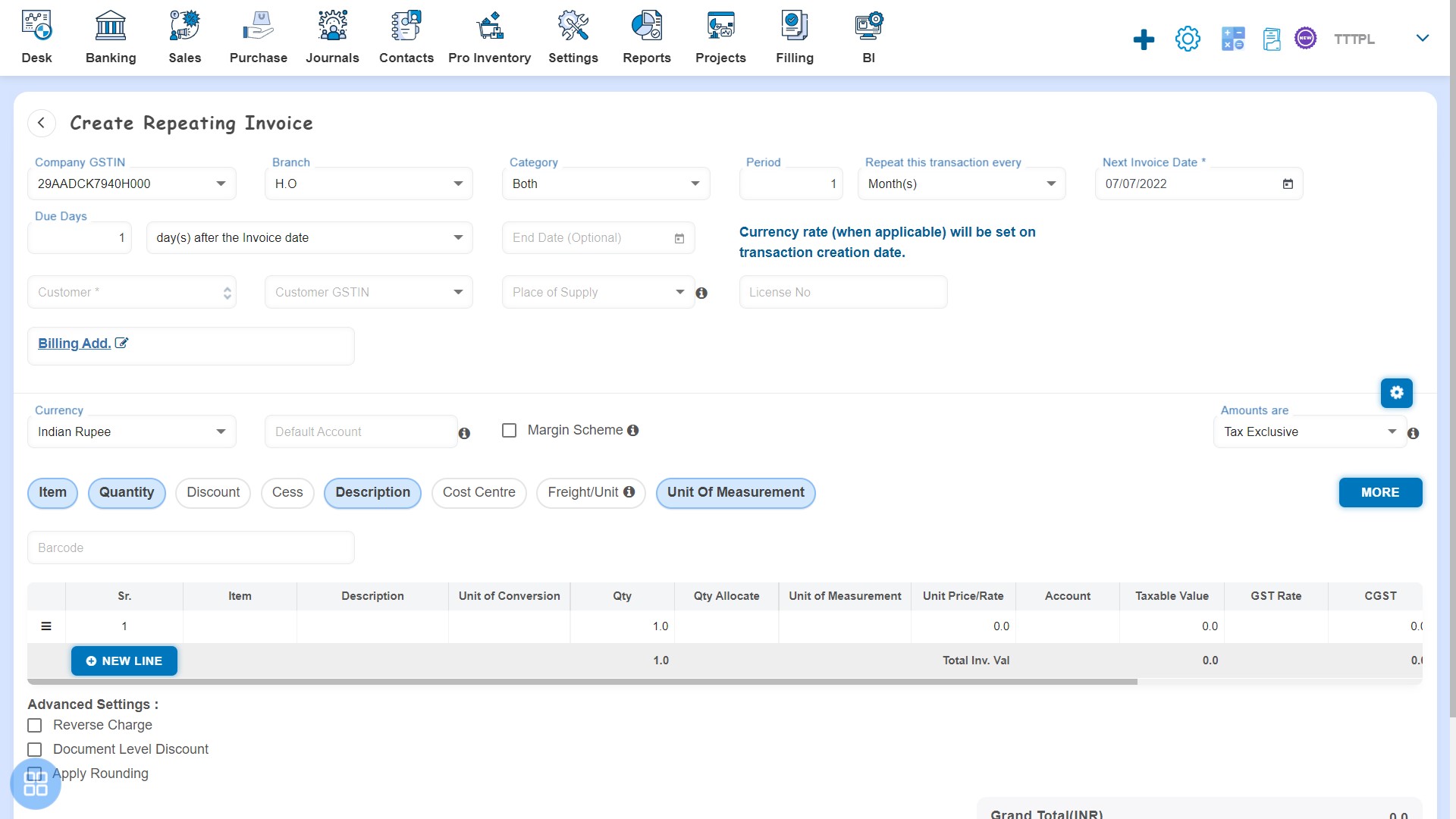
You are required to fill following fields:-
- Company GSTIN
- Branch
- Category
- Period
- Repeat this transaction every- Months/Weeks
- Next Invoice Date
- Due Date
- Days
- End Date
- Customer
- Place of Supply
- License No
- Price Group
- Discount Scheme
- Billing Address
- Customer Address
- Shipping Address
- Warehouse Address
- Reference
- Vendor Code
- L.R. No
- Purchase Order Number
- Purchase Order Date
- Buyer Order Number
- Buyer Order Date
- Vehicle Number
- E-way Bill Number
- E-way Bill Date
- Carrier Identification Number
- Other Reference
- Terms of Payment
- BE Number
- Packages
- Assessment Value
- Container No
- Bill of Entry Date
- Weight
- Received From
- Master Bill of Lading (MBL)
- House Bill of Lading (HBL)
- Invoice Custom Fields
- Currency
- Default Account
- Margin Scheme
- Amounts Are
Fill the Item details such as:-
- Item
- Description
- Item Code
- Batch Number
- Expiry Date
- Item Type
- HSN/SAC
- Quantity
- Quantity Allocate
- Conversion UOM
- Equivalent Qty
- Unit of Measurement
- Unit of Conversion
- MRP
- Unit Price
- Discount (%, Flat)
- PTR/Unit
- Add. Discount (%, Flat)
- PTS/Unit
- Subsidy
- Freight/Unit
- Delivery/Unit
- Item Custom Fields
- Account
- Cost Centre
- Taxable Amount
- Tax Rate
- Tax Amount
- GST Rate
- IGST
- CGST
- SGST/UGST
- Cess (%, Flat)
- Add. Cess
- Nil/Exempt Rate
Advanced Settings Details such as:-
- Reverse Charge
- Income Tax TCS
- GST TDS
- GST TCS
- Document Level Discount
- Apply Rounding
Fill Bank Details such as:-
- Bank Name
- Account Number
- Branch Name
- IFSC Code
Other Information such as:-
- Customer Notes
- Terms and Conditions
What Mandatory fields are required?
For creating the Repeating Invoice you are required to fill some mandatory fields such as:-
- Customer
- Place of Supply
- Select how you wish this invoice to be treated
- Billing Address
- Quantity
- Unit Price
- Account
- GST Rate
How to set Auto-fields?
You can set some auto-fill functionalities for creating the Repeating Invoice. Such Auto-Fields are:-
- Next Invoice date: By default current date will be the Next Invoice Date. You can also change the same.
- Repeat this transaction every: By default "1" will appear, however you can also change the same.
- Due Days: By default due days is also given by the software and “day(s) after the invoice date” will appear. However, you can change the same
- Branch (Auto): You are required to Add Branch in Location. Those added Branch list will appear at the time of creation of Repeating Invoice.
- Category (Auto): You are required to Add Category in Location. Those added Category list will appear at the time of creation of Repeating Invoice.
For adding Category - Navigate to Settings -> Inventory Configuration -> Categories -> Add Category.
How to Hide/Unhide fields?
You can Hide/Unhide some fields from the Custom Configurations. By default, fields are unchecked in Document Customization. You can check those fields which you want to show in Invoice.
Navigate to Settings -> Custom Configurations-> Document Customization -> Repeat Invoice.
How to Save Repeating Invoice?
You can save the Repeating Invoice into following three types:
- Save as Draft
- Submit for Approval
- Approve
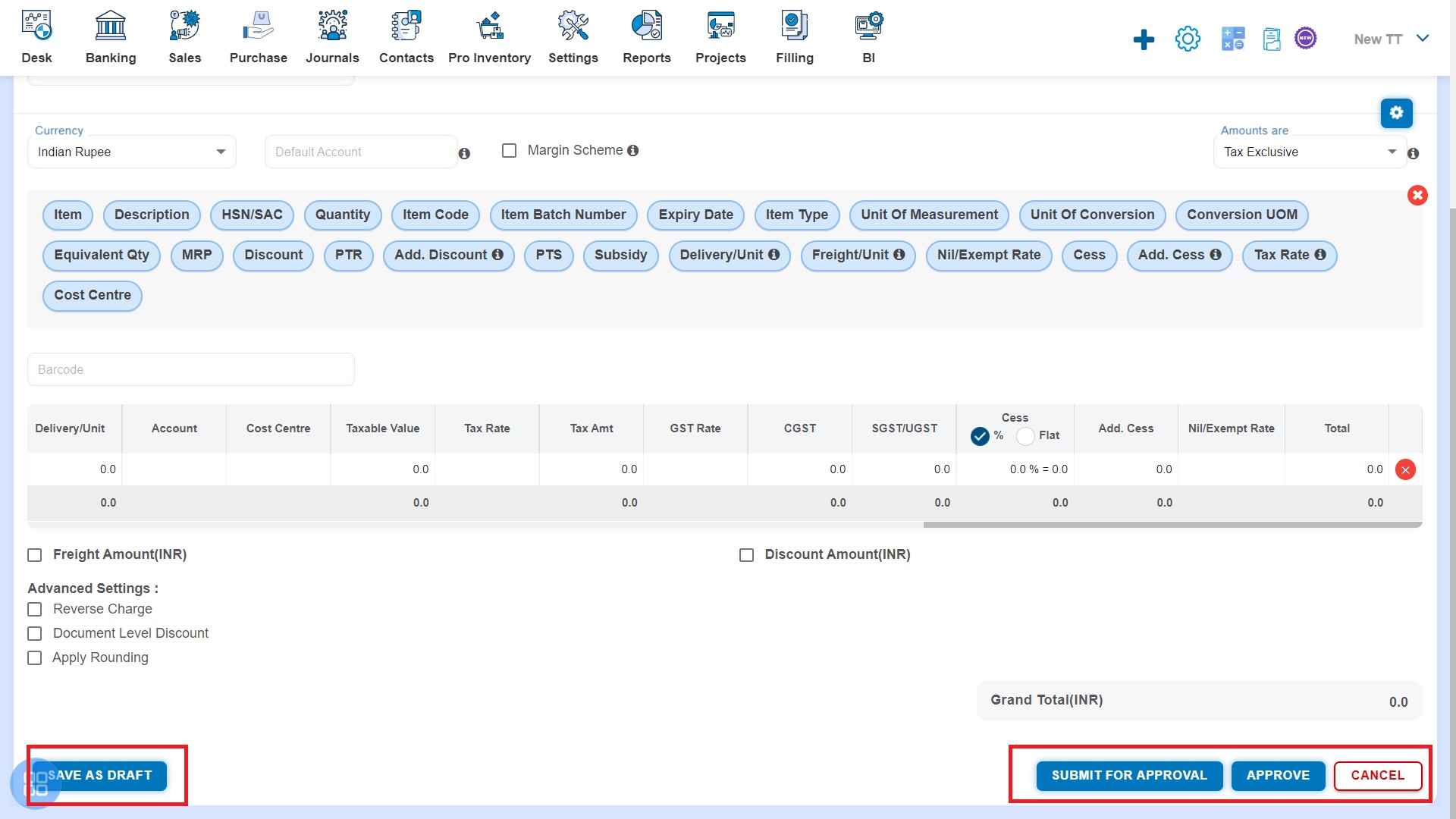
How to change the status of Repeating Invoice from Listing?
- Navigate to Draft listing page and select the Repeating Invoice for which you want to change the status, thereafter click on “Submit for Approval” or “Delete” as per your requirement.
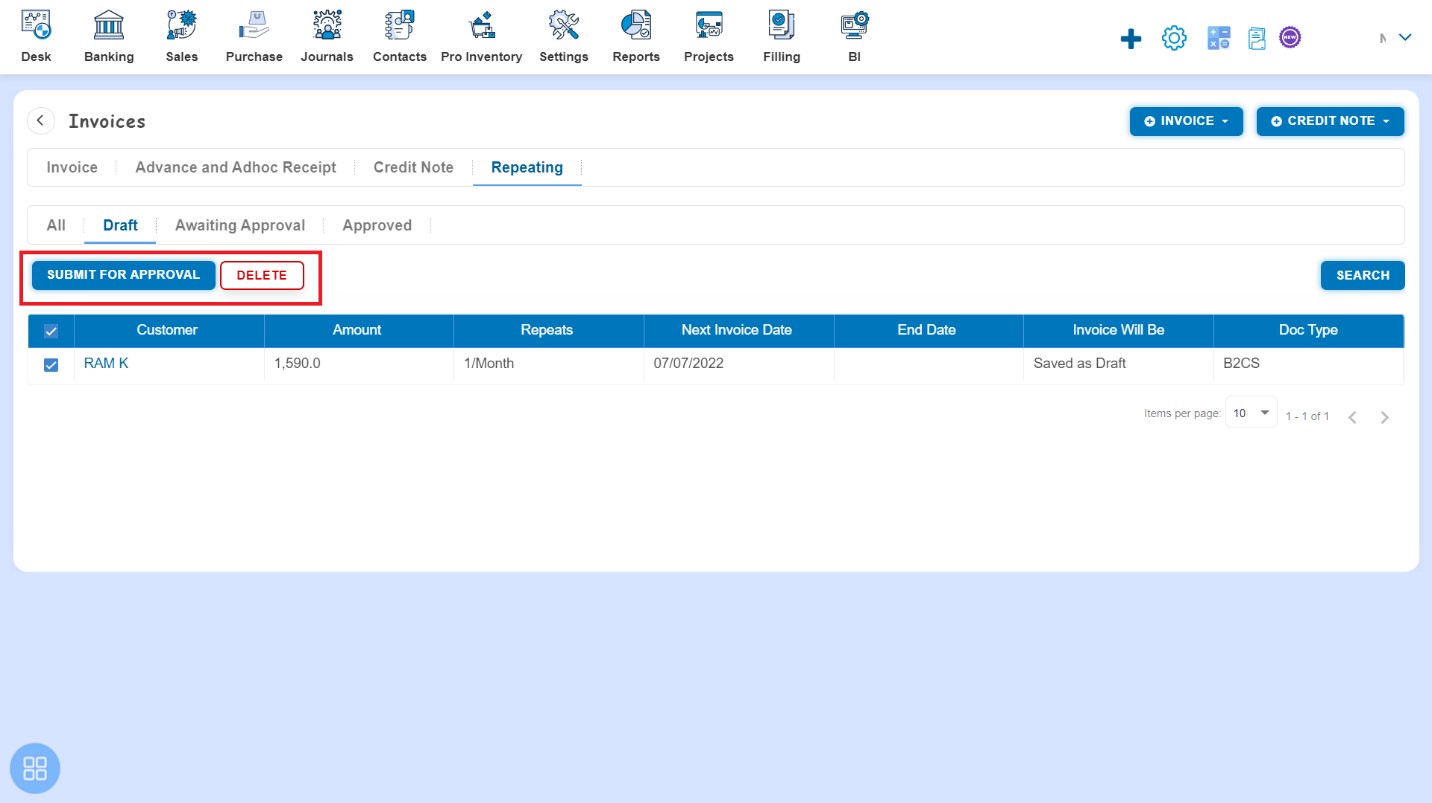
- Navigate to Awaiting Approval listing page and select the Repeating Invoice which you want to “Approve” or “Delete” as per your requirement
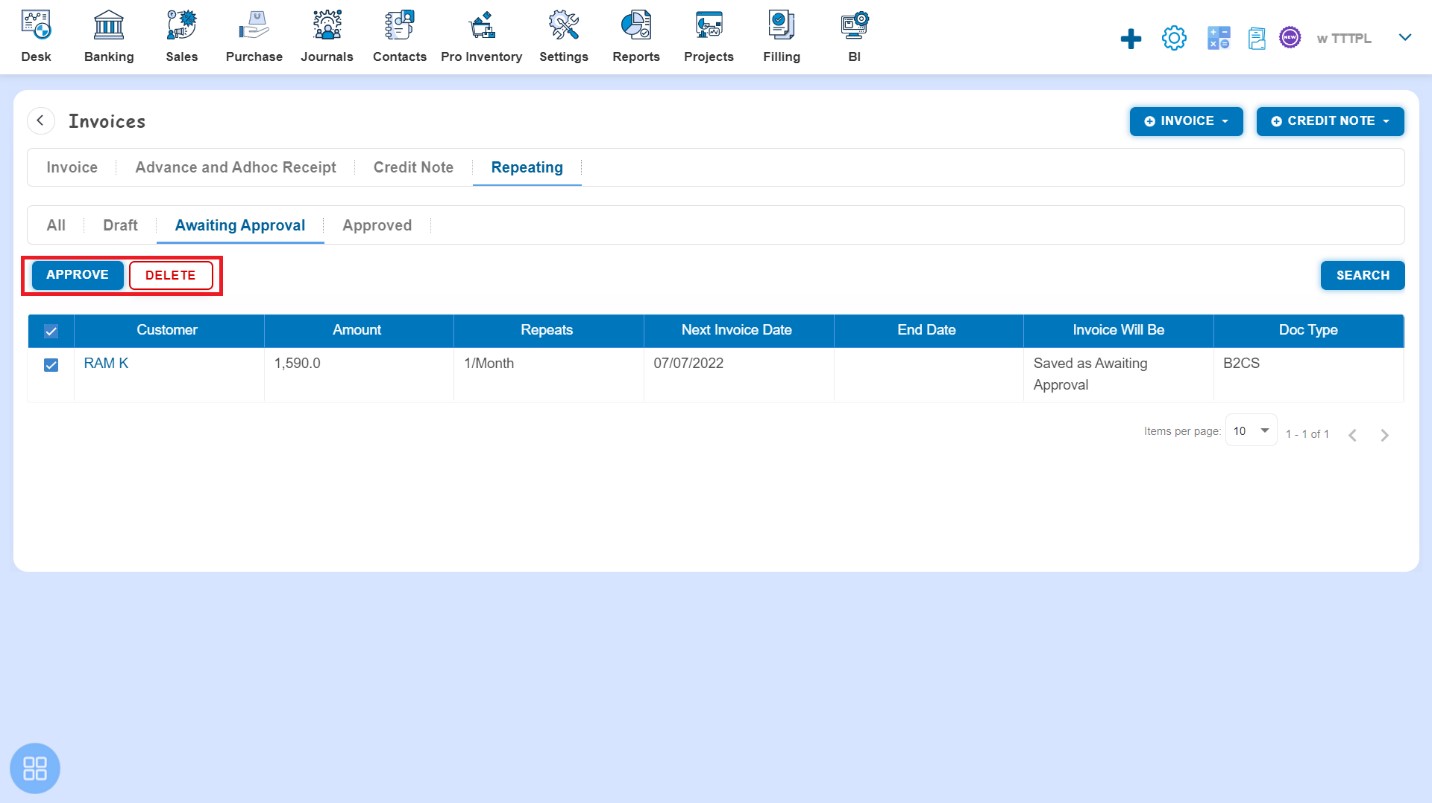
- Navigate to Approved listing page and select the Repeating Invoice which you want to “Delete”, thereafter click on "Delete"
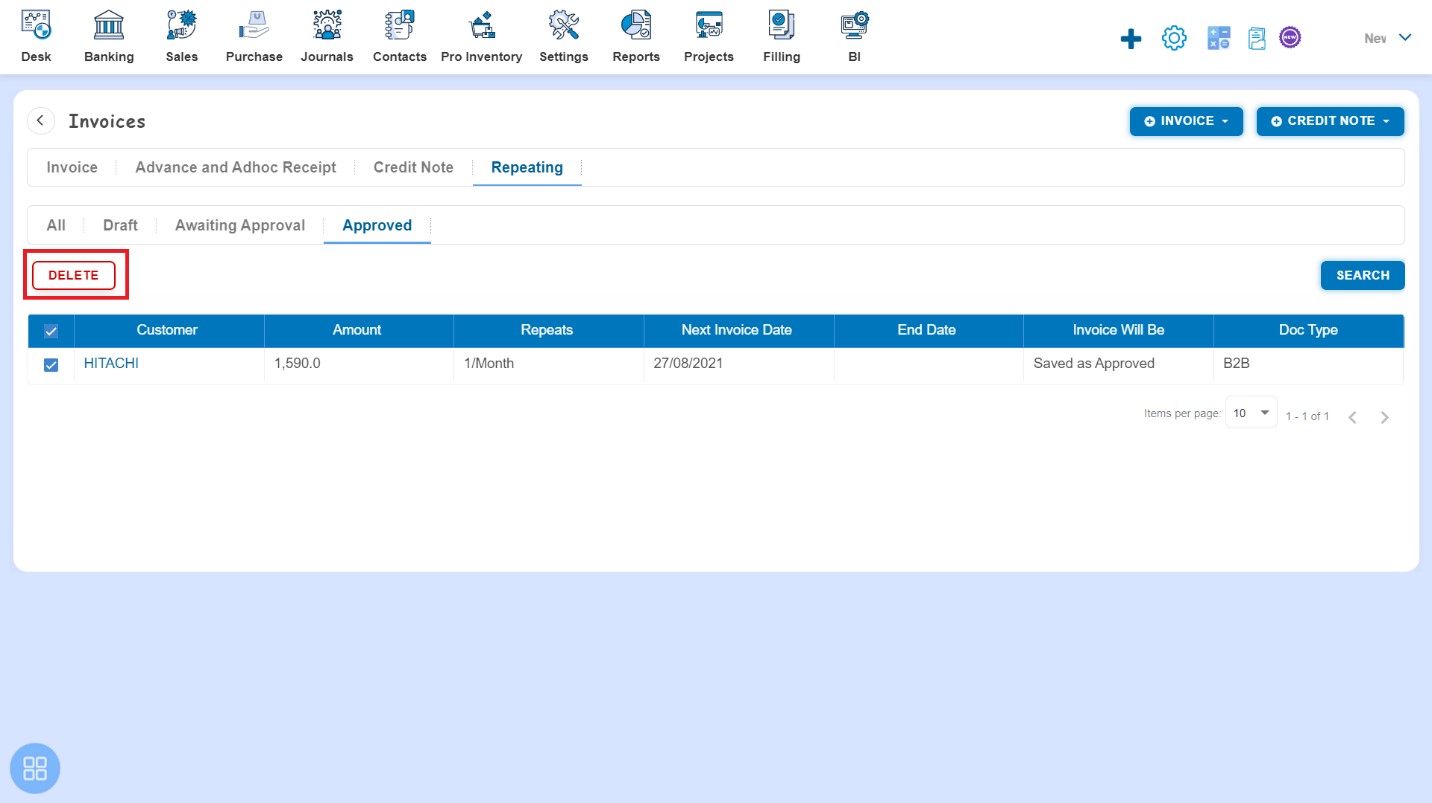
How to manage Advanced Settings?
There are 6 types of Advanced settings, out of which 2 i.e. Reverse charge and Document Level Discount will auto appear while creating invoice and rest of 4 i.e. Income Tax TCS, GST TDS, GST TCS, Apply Rounding will appear after checking the same in Customization Settings.
- Create a Repeating Invoice and click on Reverse Charge then it is auto calculate the reverse charge amount
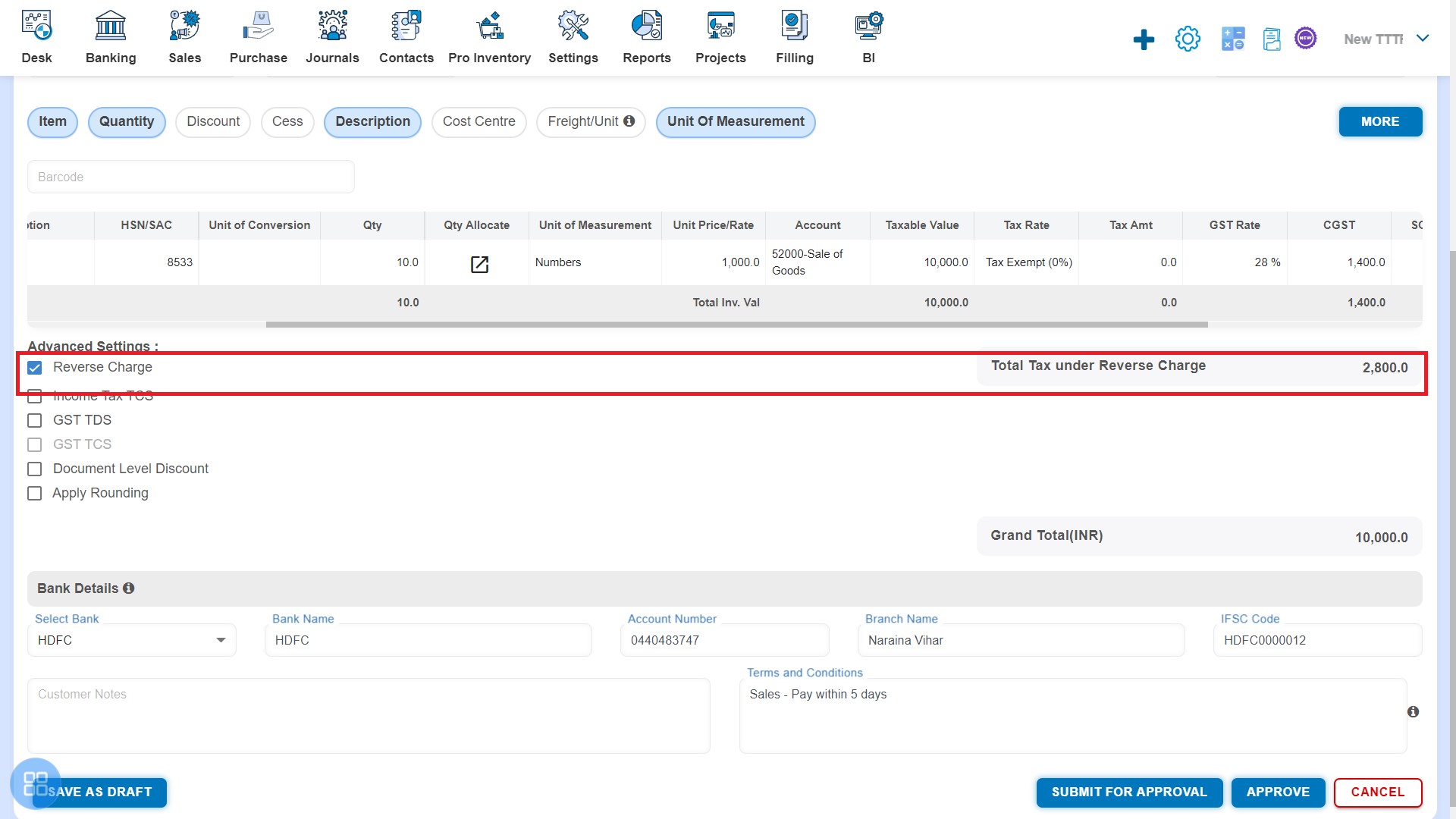
- Create a Repeating Invoice and click on Income Tax TCS then Rate & Amount input fields are enabled. You can enter the Income Tax rate and it will calculate the amount automatically.
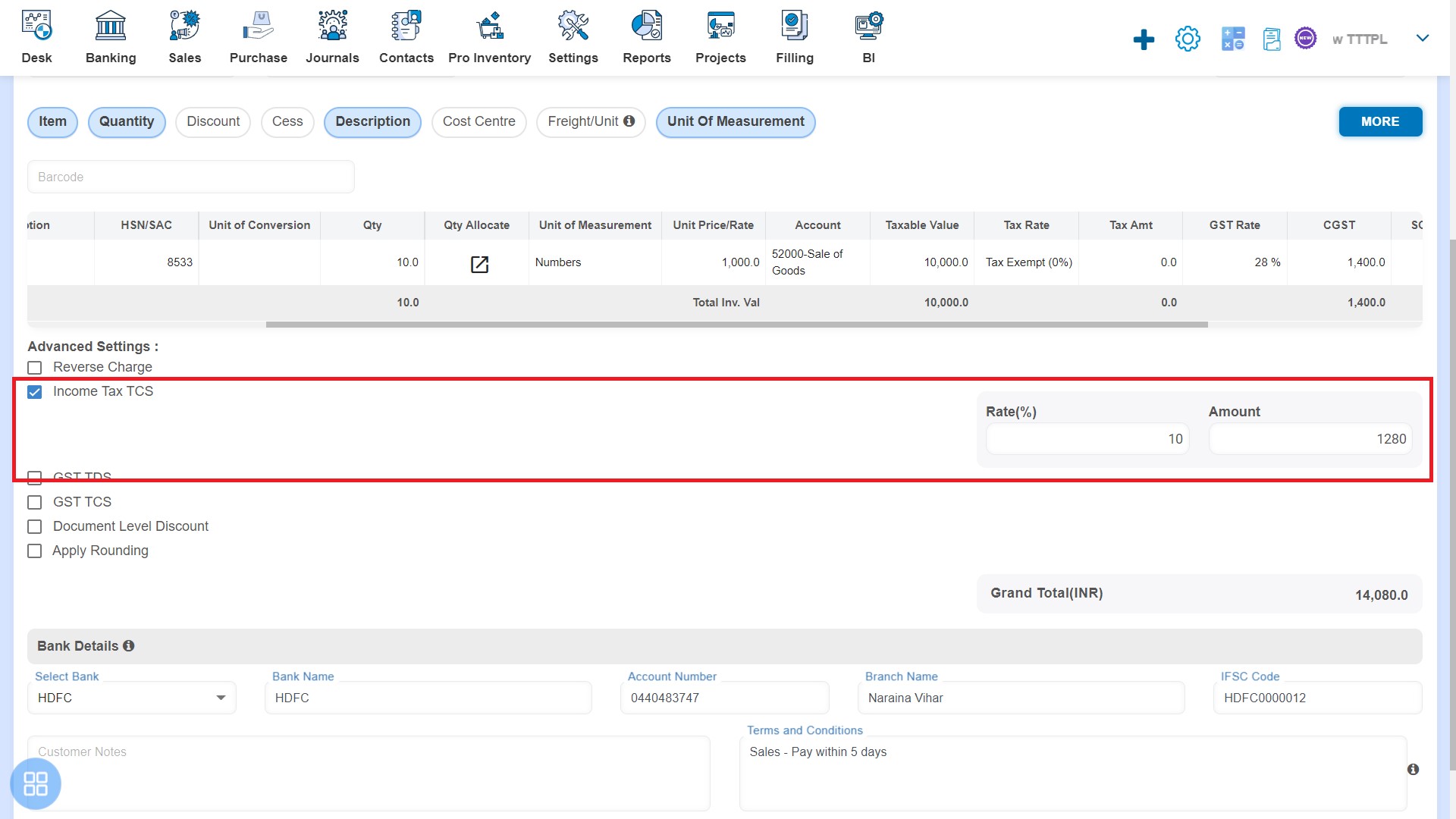
- Create a Repeating Invoice and click on GST TDS then Rate & Amount input fields are enabled. You can enter the GST Rate and it will calculate the amount automatically.
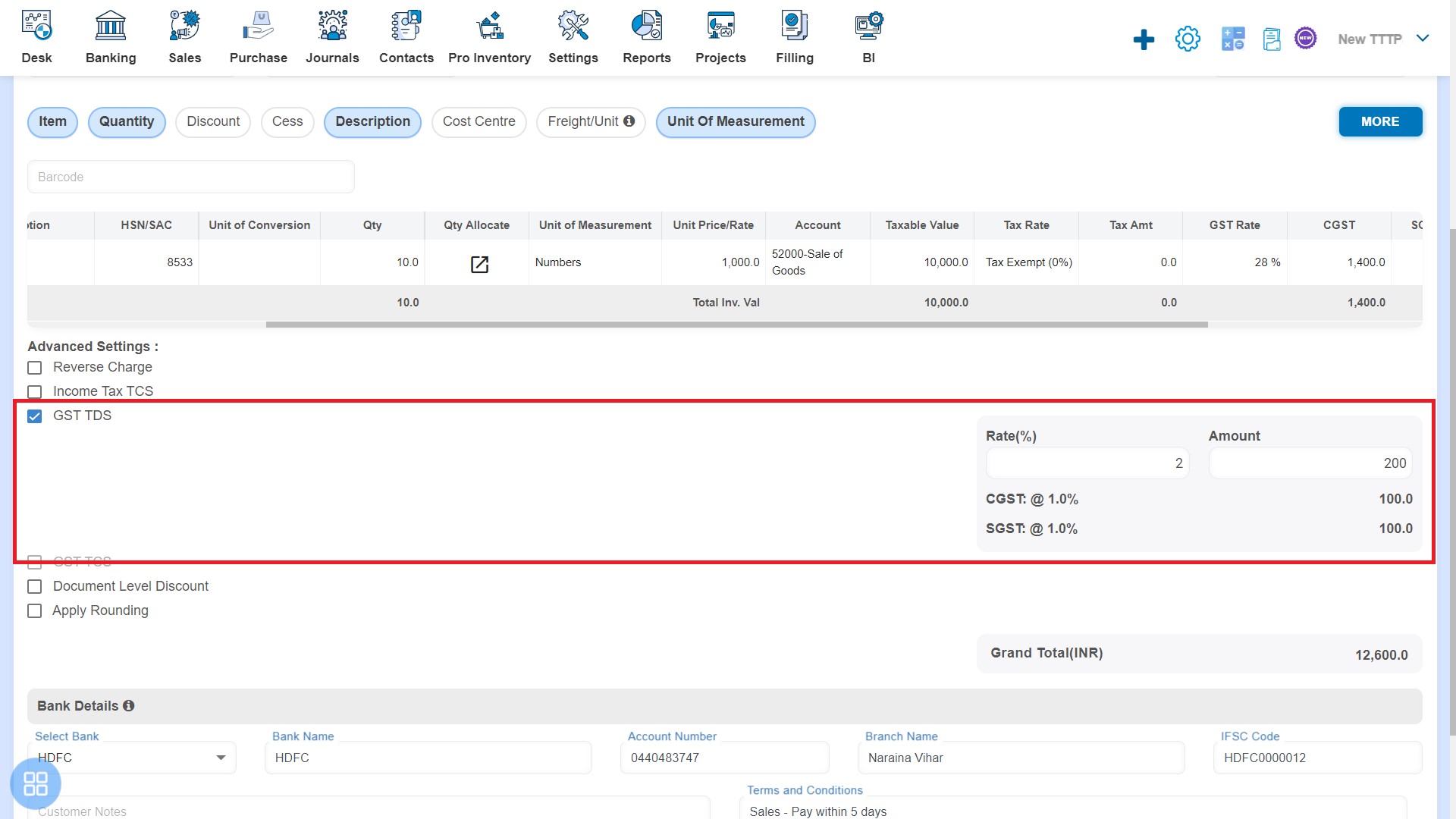
- Create a Repeating Invoice and click on GST TCS then Rate & Amount input fields are enabled. You can enter the GST TCS and it will calculate the amount automatically.
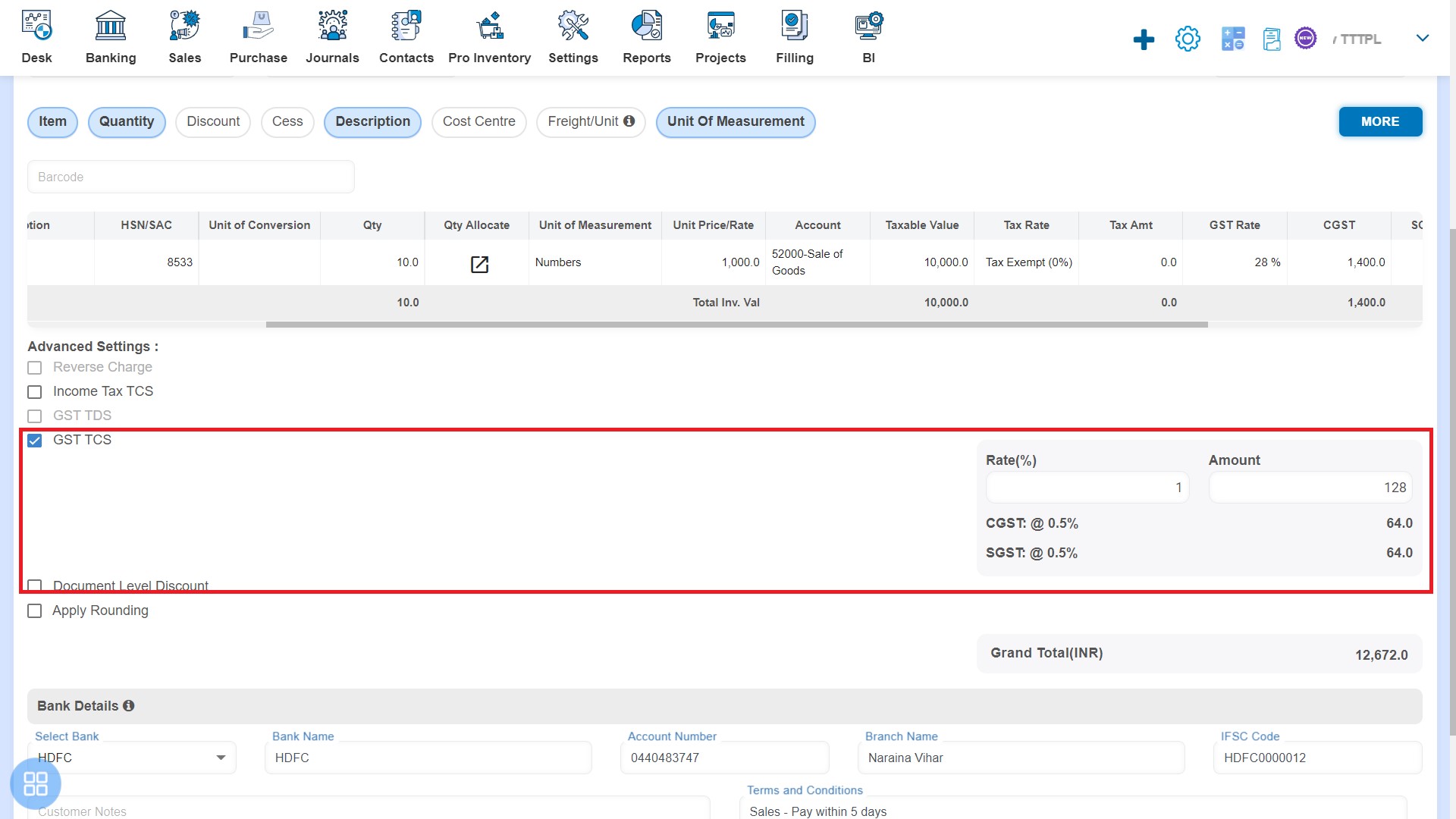
- Create a Repeating Invoice and click on Document Level Discount then Description, Account, Rate & Discount Amount input fields are enabled.
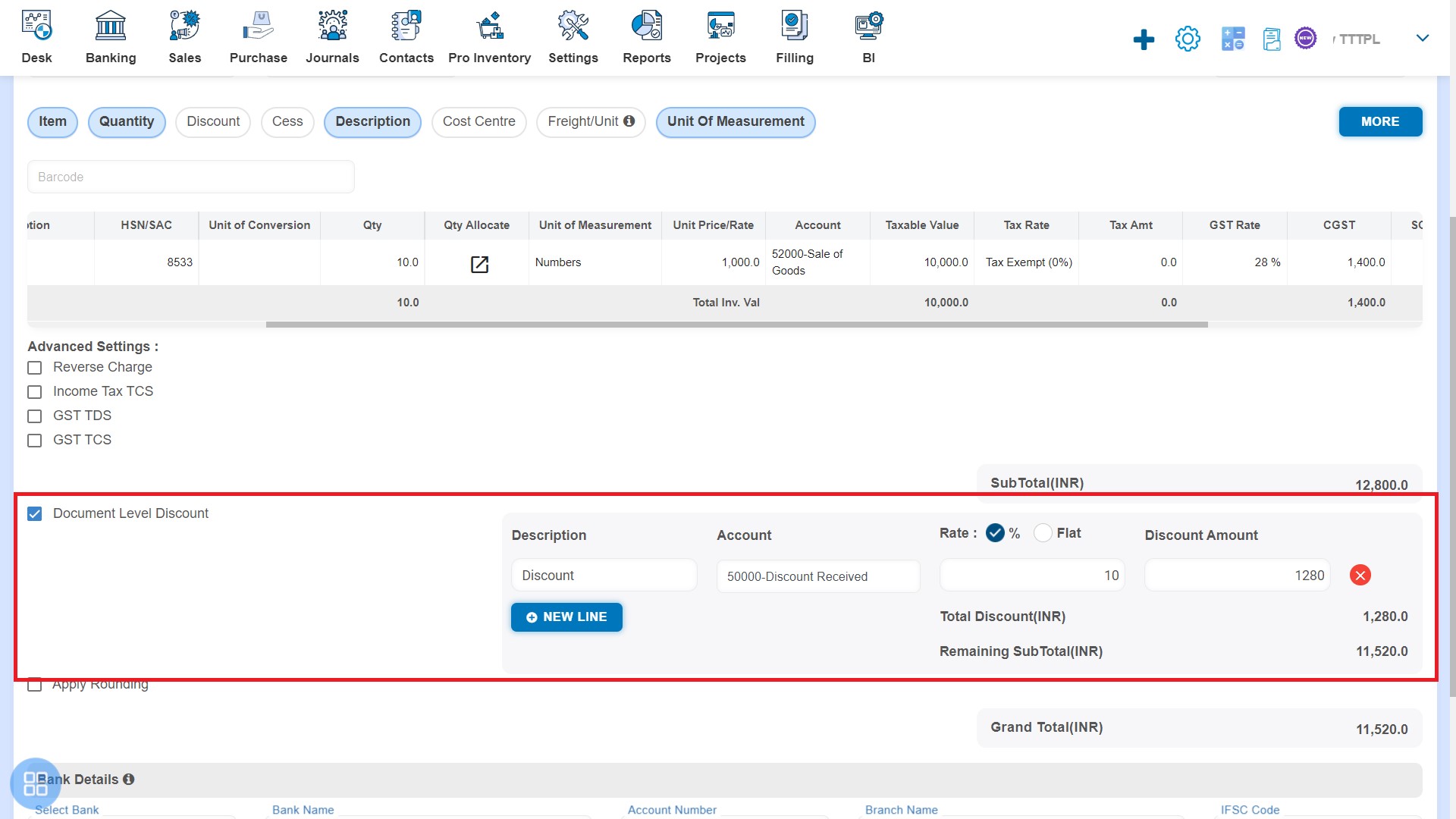
- Create a Repeating Invoice and click on Apply rounding then it will round off the Total amount.