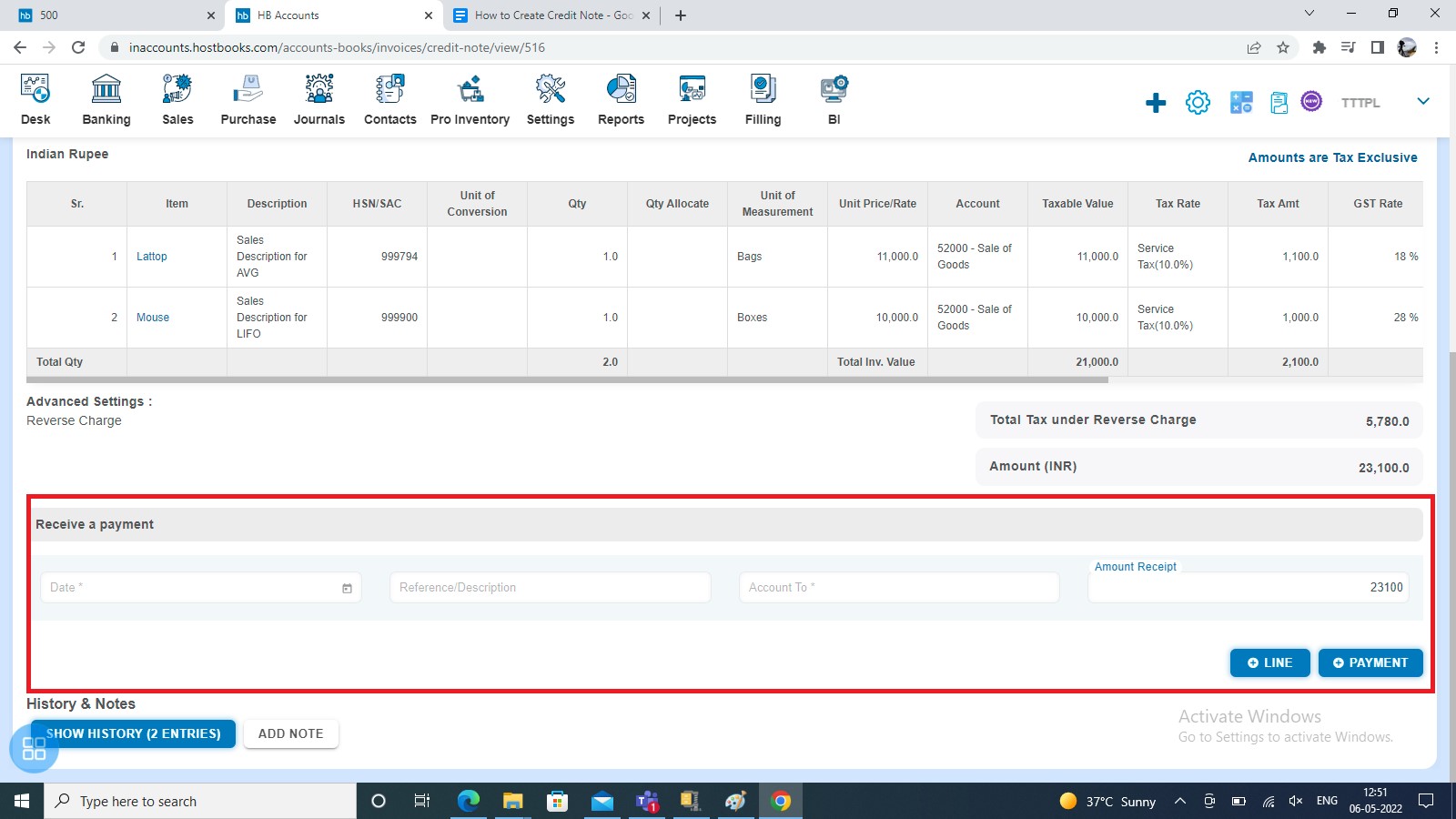How to Create Credit Note?
How to open a Credit Note?
Sales -> Credit Note
By default after clicking on sales, the Invoice listing page will appear.
You can navigate to the other listing page by clicking on the other tabs:
- Advance and Adhoc Receipt,
- Credit Note and
- Repeating Invoice
Click on Credit Note Tab to see a list of all Credit Notes that you have already added to the software. You can view Credit Note with the status of:
- Draft,
- Awaiting Approval,
- Awaiting Settlement,
- Settled and
- Void

How to Create a Credit Note?
You can create a Credit Note one by one by clicking "Credit Note" from the dropdown list box.
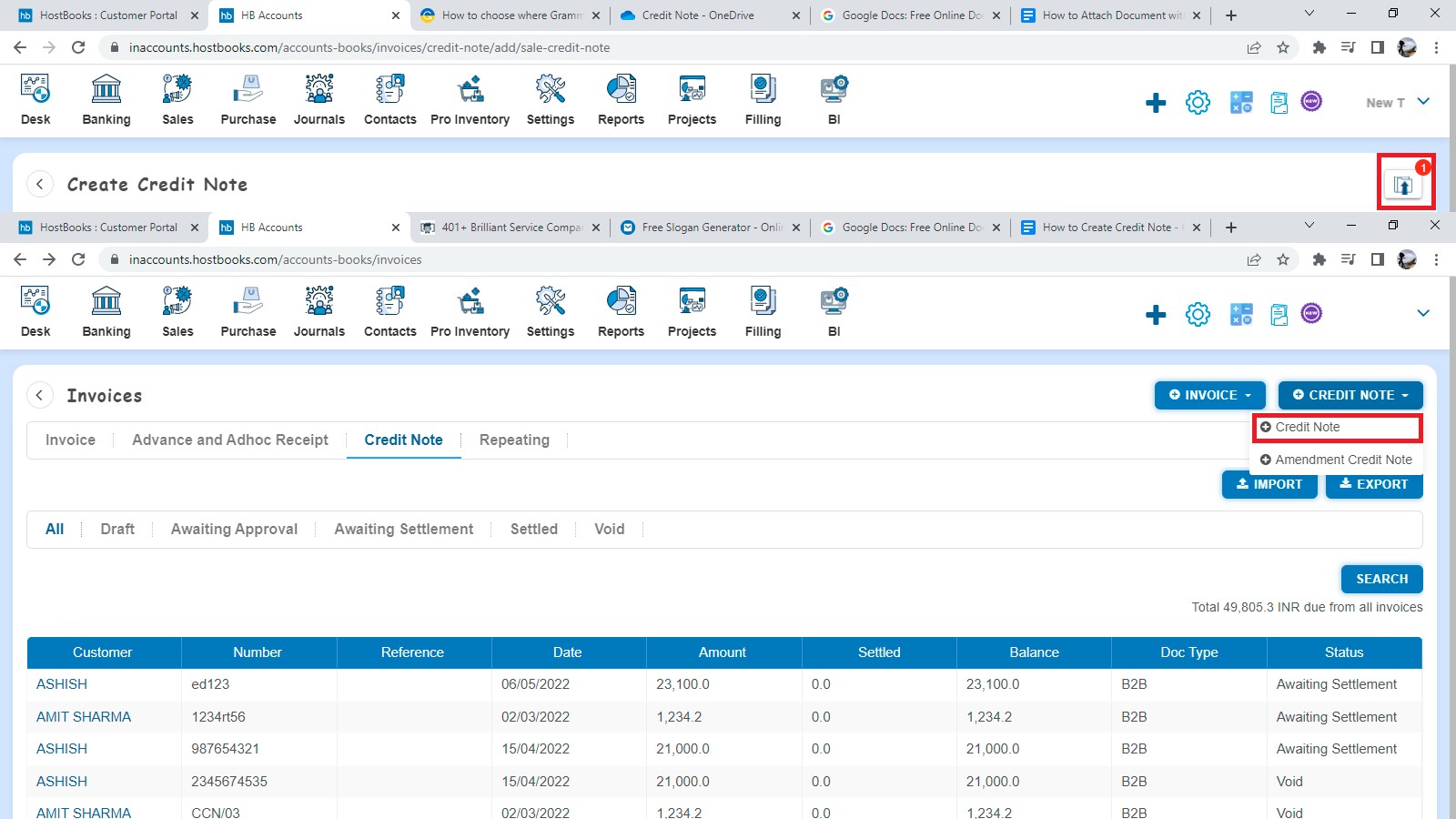
After clicking on "Credit Note" - a New Credit Note form will be opened.
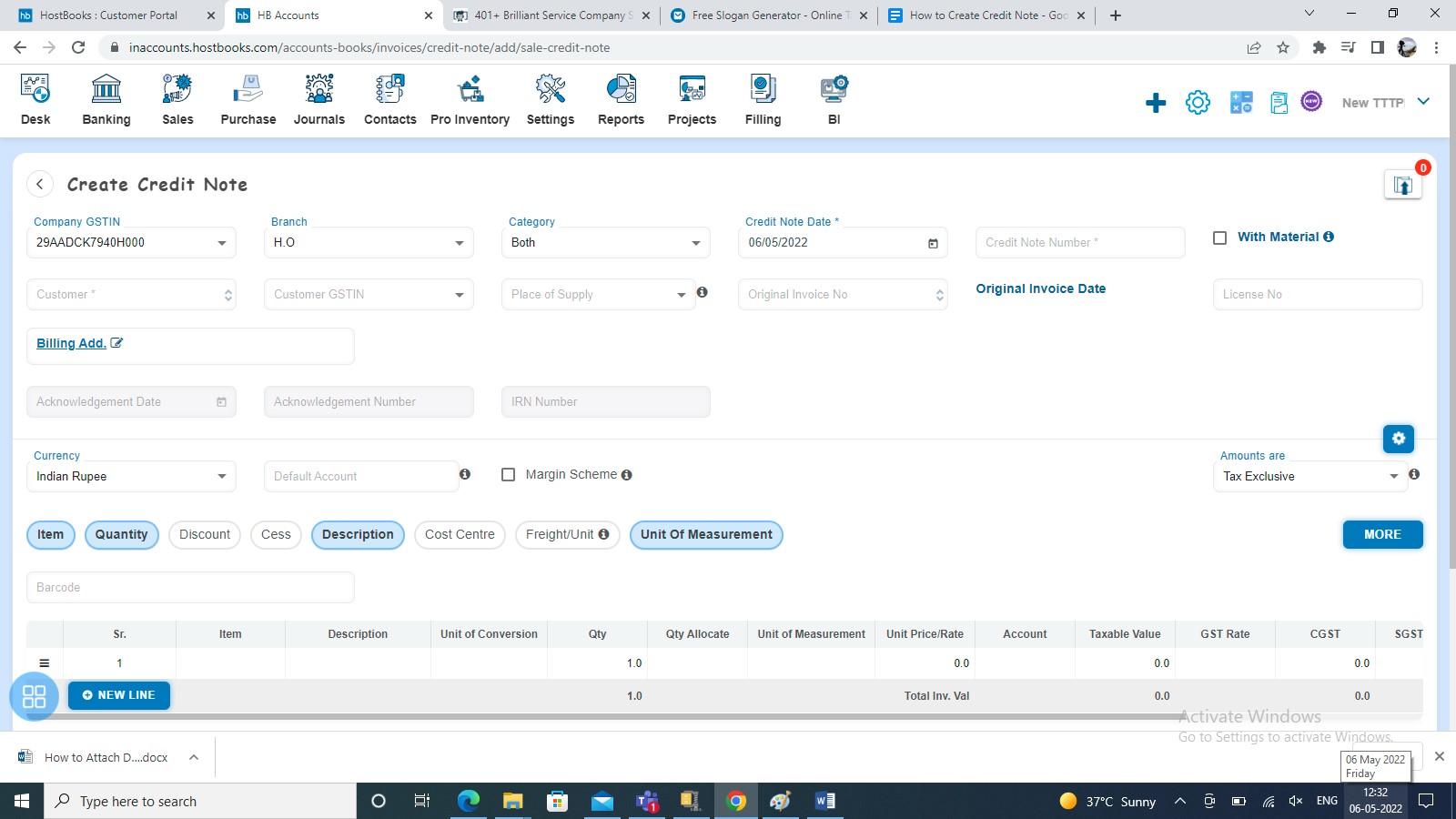
You are required to fill following fields:-
- Company GSTIN
- Branch
- Category
- Credit Note Date
- Credit Note Number
- With Material
- Customer
- Customer GSTIN
- Place of Supply
- Original Invoice No
- License No
- Price Group
- Discount scheme
- Billing Address
- Shipping Address
- Customer Address
- Warehouse Address
- Reference
- Vendor Code
- L.R. No
- PO Number
- PO Date
- Buyer Order Number
- Buyer Order Date
- Vehicle Number
- E-way Bill Number
- E-way Bill Date
- Carrier Identification Number
- Other Reference
- Terms of Payment
- Invoice Custom Fields
- Currency
- Default Account
- Margin Scheme
- Amounts are
Fill the Item Details such as:-
- Item
- Description
- Item Code
- Batch Number
- Expiry Date
- Item Type
- HSN/SAC
- Quantity
- Quantity Allocate
- Conversion UOM
- Equivalent Qty
- Unit of Measurement
- Unit of Conversion
- Sale Type
- MRP
- Unit Price
- Discount (%, Flat)
- PTR/Unit
- Add. Discount (%, Flat)
- PTS/Unit
- Subsidy (%, Flat)
- Freight/unit
- Delivery/unit
- Item Custom Fields
- Account
- Cost Center
- Taxable Amount
- Tax Rate
- Tax Amount
- GST Rate
- CGST
- SGST/UGST
- Cess (%, Flat)
- Add. Cess
- Nil/Exempt Rate
- Total
Advance Settings such as:-
- Reverse Charge
- Income Tax TCS
- GST TDS
- GST TCS
- Document Level Discount
- Apply Rounding
Fill in Bank Details such as:-
- Bank Name
- Account Number
- Branch Name
- IFSC Code
Other Information such as:-
- Customer Notes
- Terms and Conditions
What Mandatory fields are required?
For creating the Credit Note you are required to fill some mandatory fields such as:-
- Customer
- Credit Note Number
- Place of Supply
- Billing Address
- Quantity
- Unit Price
- Account
- Tax Rate
- GST Rate (Mandatory if Amount Are Tax Exclusive or Tax Inclusive
How to set Auto-fields?
You can set some auto-fill functionalities for creating the Credit Note. Such Auto-Fields are:-
- Credit Note Date: By default current date will be the Credit Note Date. You can also change the same.
- Branch (Auto): You are required to Add Branch in Organization Settings. Those added Branch lists will appear at the time of the creation of the Credit Note.
For adding Branch - Navigate to Settings -> Organization Settings -> Location -> Add Branch.
- Category (Auto): You are required to Add a Category in Organization Settings. Those added Category list will appear at the time of the creation of the Credit Note.
For adding Category - Navigate to Settings -> Organization Settings -> Location -> Add Category.
- Credit Note Number (Auto): Credit Note Number will auto-populate from series as set by you in Custom Configuration. However, you can change the same.
For Setting series - Navigate to Settings -> Custom Configuration -> Document Series -> Select Credit Note.
How to Hide/Unhide fields?
You can Hide/Unhide some fields from the Document Customization. By default, fields are unchecked in Document Customization. You can check those fields which you want to show in the Credit Note.
Navigate to Settings -> Custom Configuration -> Document Customization -> Select Credit Note.
How to create a Credit Note against Invoice?
You can create a Credit Note by filling in the Original Invoice No against which you want to create Credit Note.
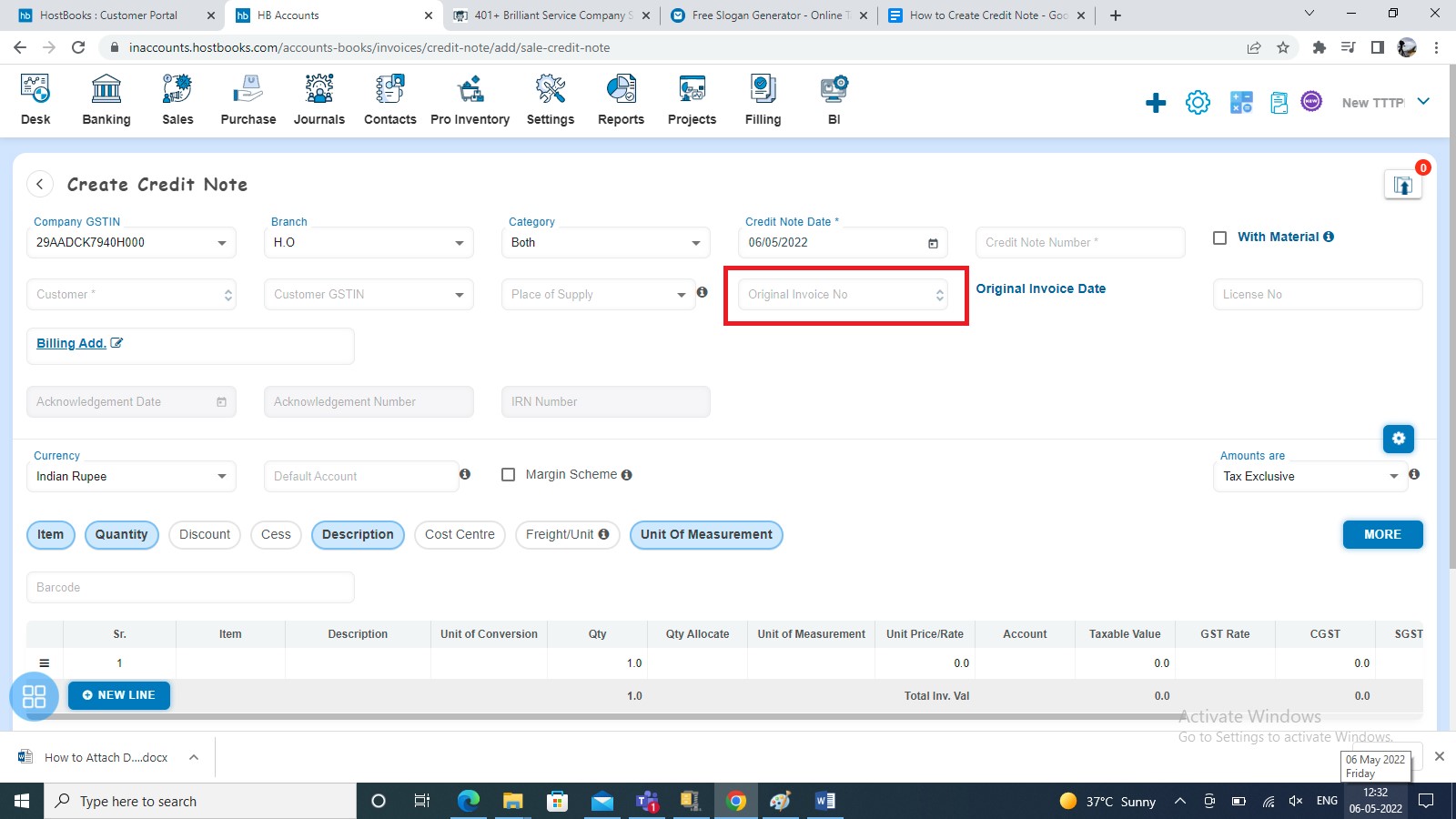
How to Save Credit Note?
You can save the Credit Note in the following ways:
- Save as Draft
- Save and continue editing
- Save and Submit for Approval
- Save and add another
- Finally, click on approve to save the credit note.
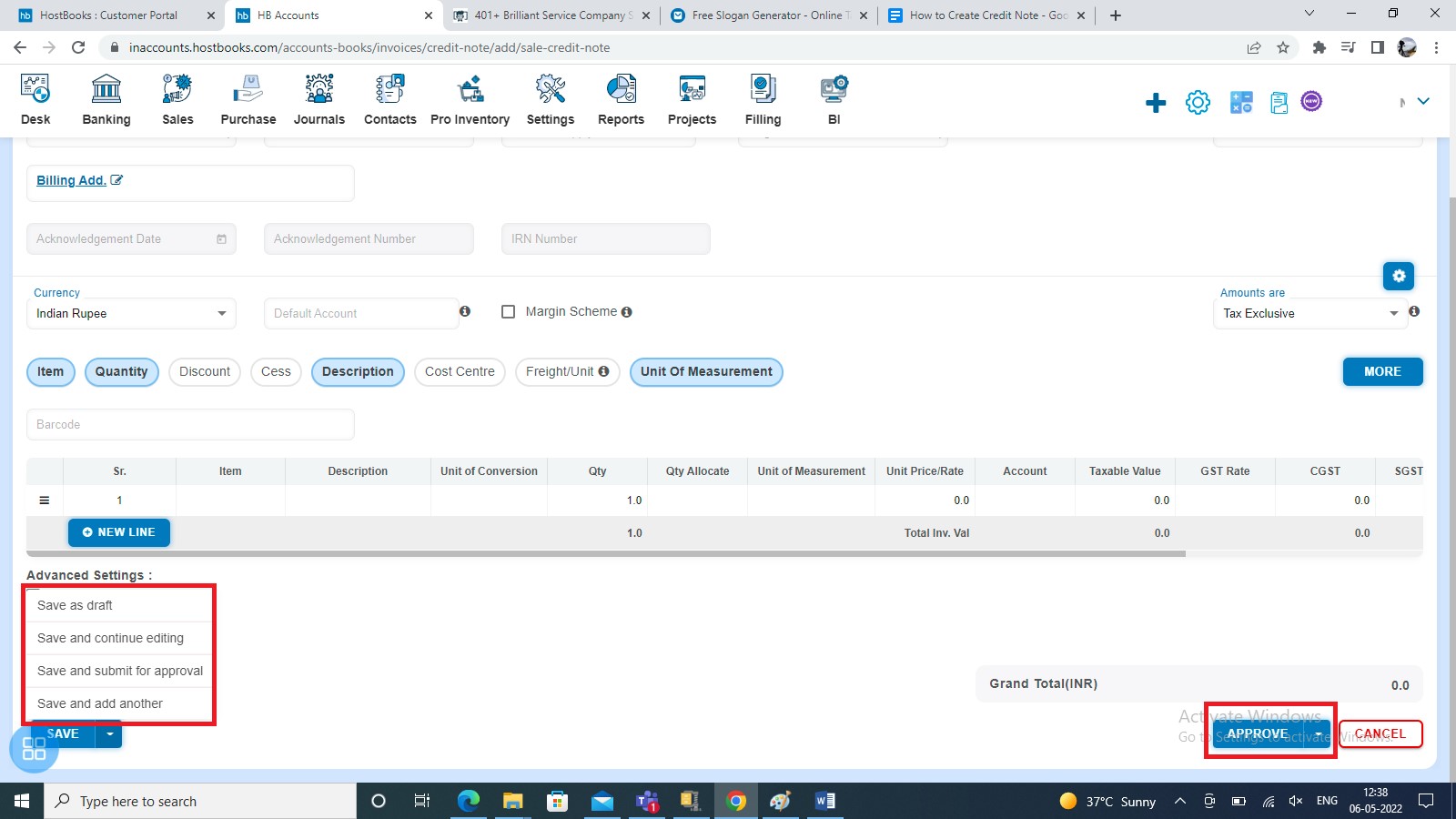
How to change the status of Credit Note from Listing?
- Navigate to Draft listing from All Credit Note listing and select the Credit Note which you want to move in "Submit for Approval", "Approve", "Void", and "Delete".
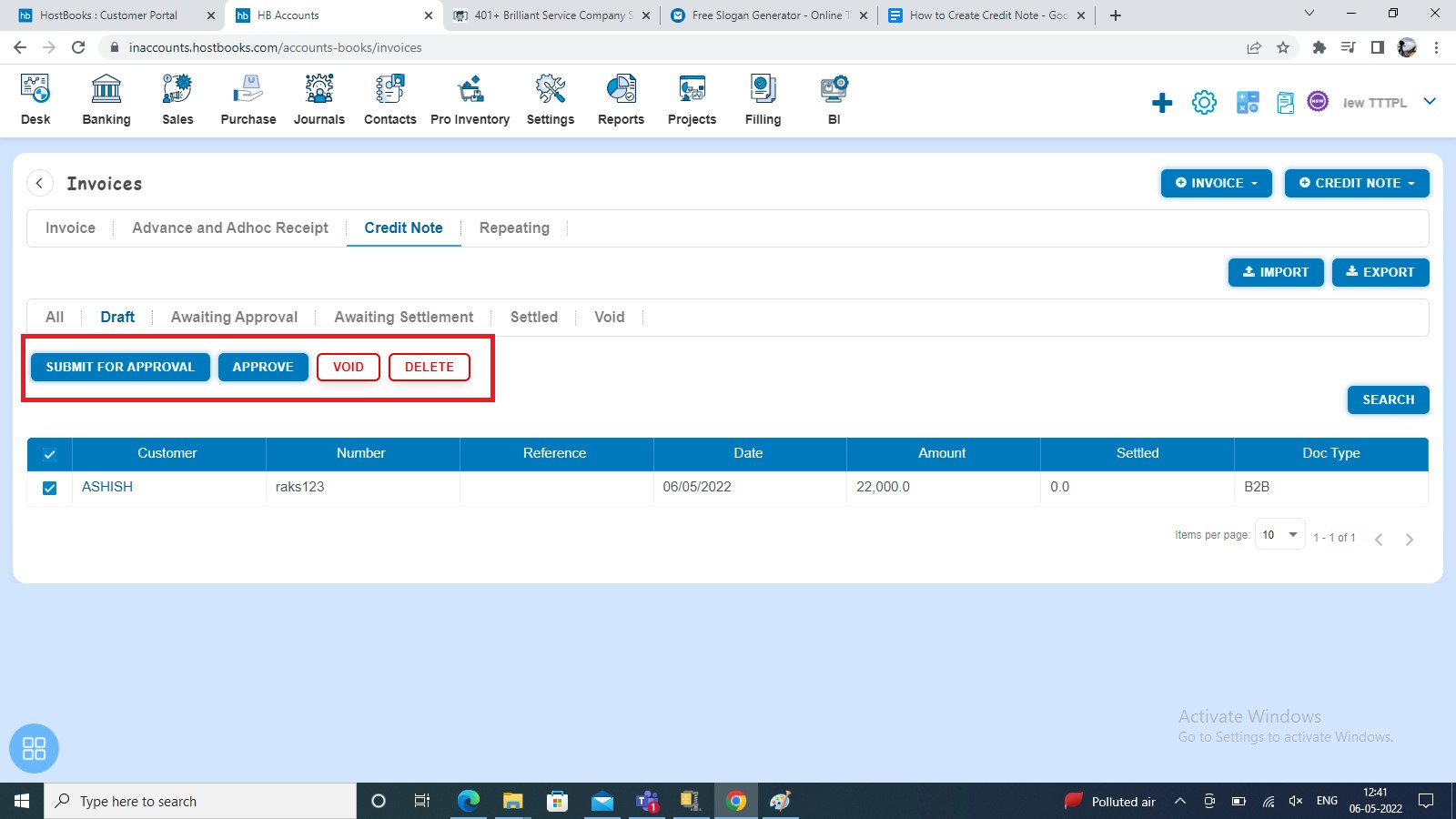
- Navigate to Awaiting Approval listing from the All Credit Note listing and select the Credit Note which you want to move in “Approve”, “Void” and “Delete”.
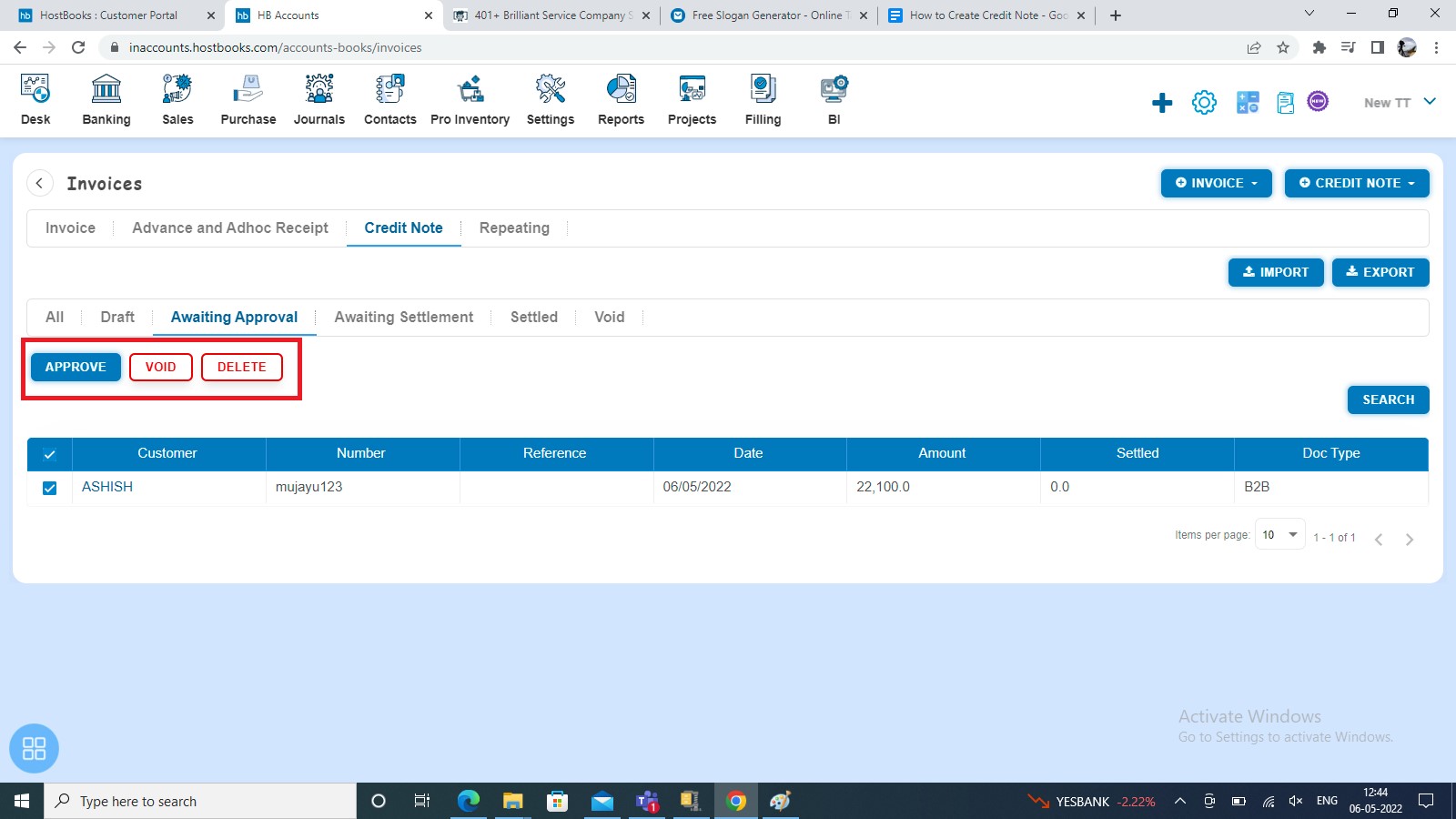
- Navigate to Awaiting Settlement listing from the All Credit Note listing and select the Credit Note which you want to move in “Void” and “Delete”.
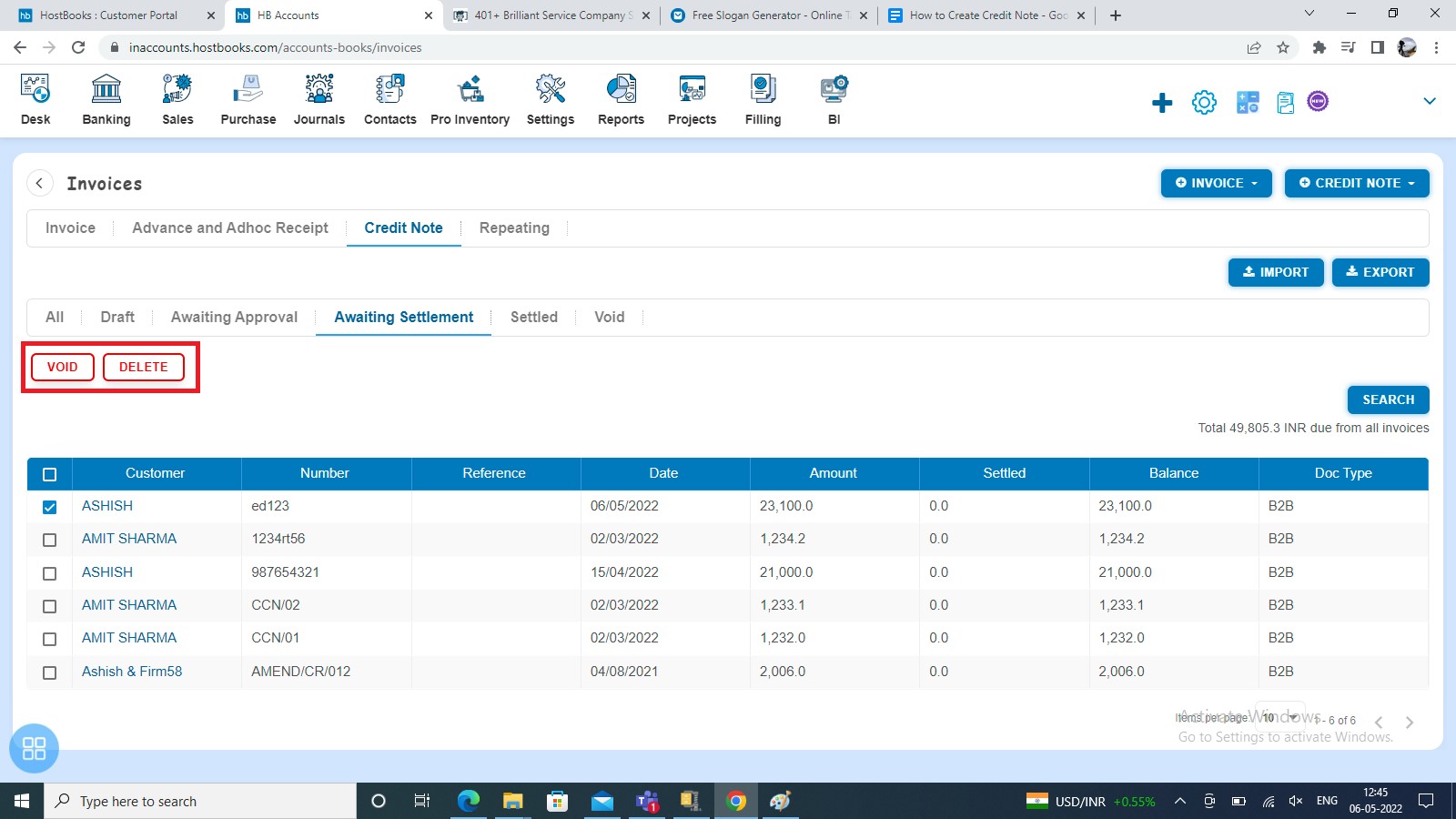
- Navigate to Void listing from All Credit Note listing and select the Credit Note which you want to “Delete”.
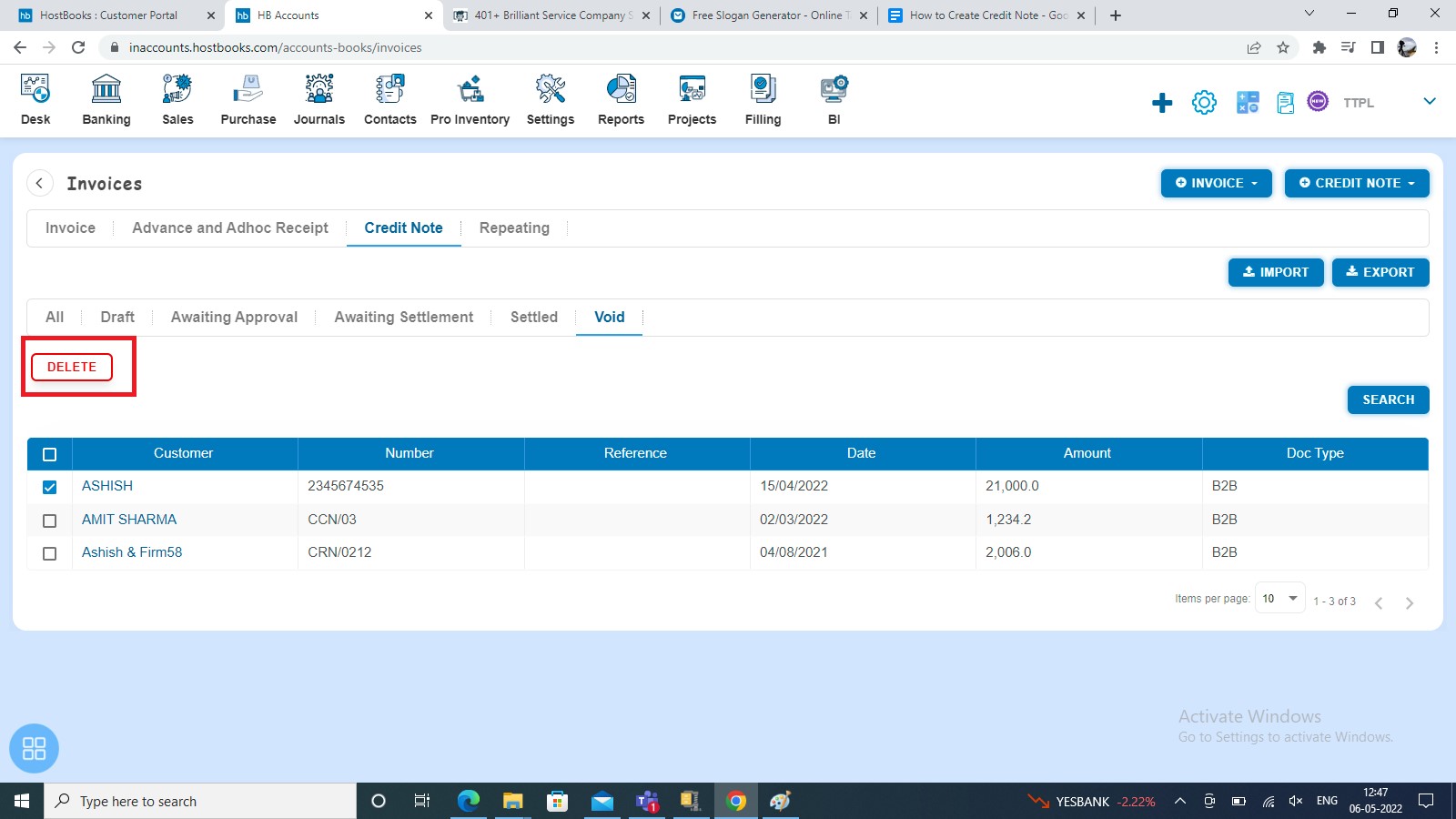
How to settle a Credit Note?
Create a Credit Note and click on Approve button then it will navigate to Credit Note Listing Page. In the Credit Note listing page, open the Credit Note for which status is Awaiting Settlement in View Mode. Enter the following fields and click on Add Payment:
- Date
- Reference/Description
- Paid To
- Amount Receipt