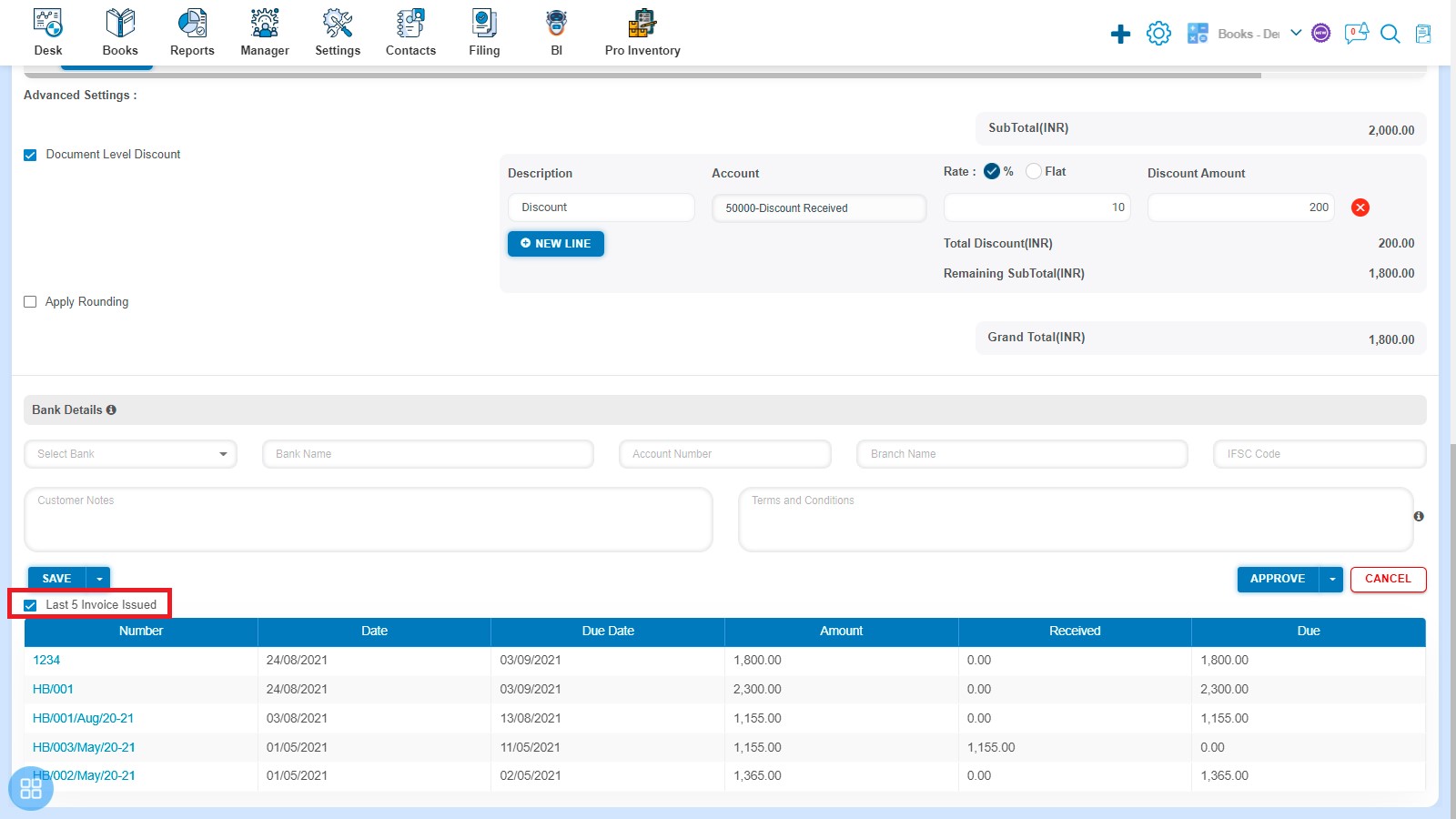How to Create Bill of supply?
How to open Sales?
Books -> Sales
In this page, you will be able to see the list of all Invoices that you have already added into the software and you can also create Sale Invoice, Export Invoice, Bill of Supply, Repeating Invoice, Credit Note, Amendment Invoice, Export Amendment, and Amendment Credit Note.
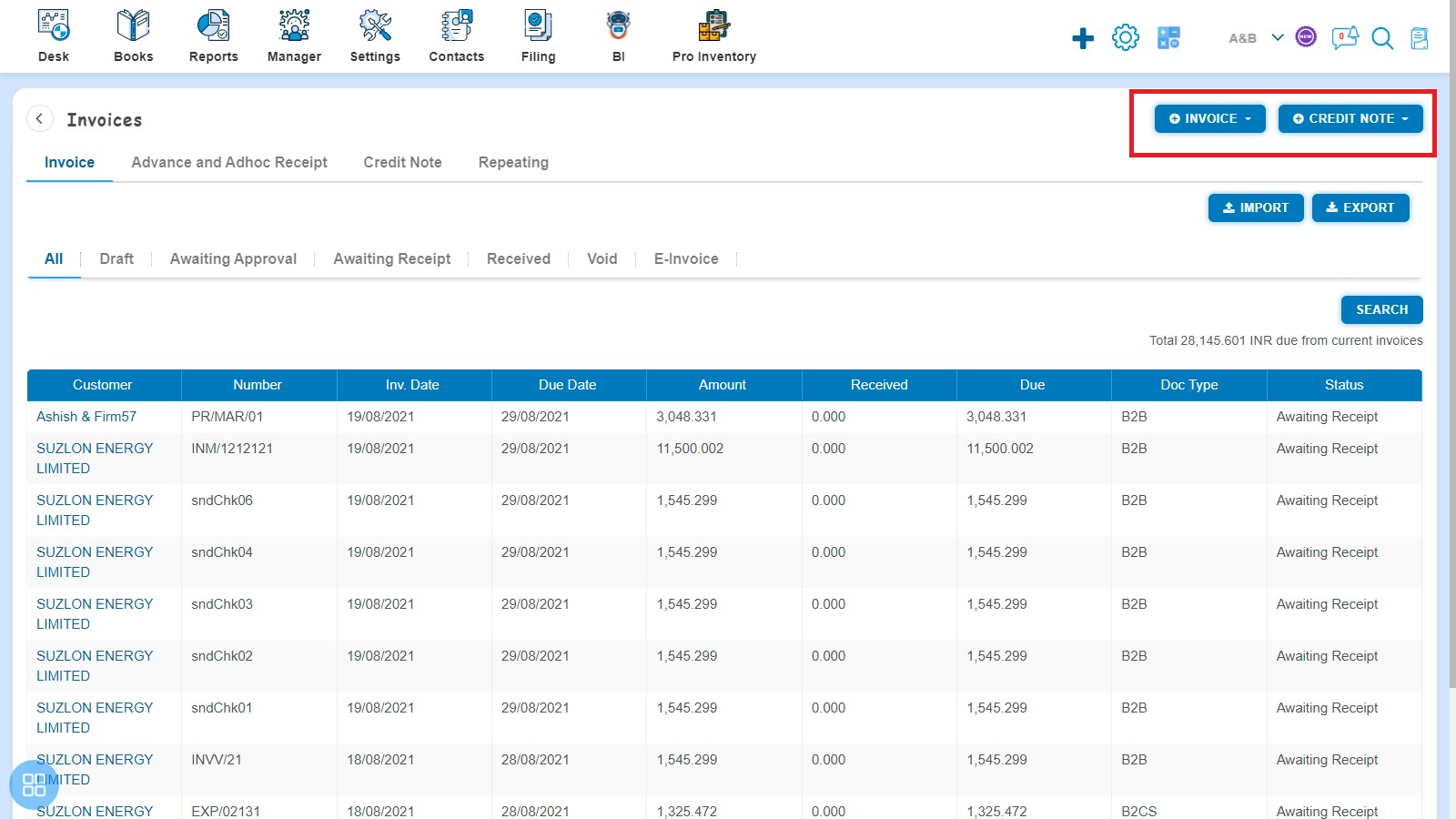
By default after clicking on sales, Invoice listing page will appear.
You can also navigate to the other listing pages to view:
- Advance and Adhoc Receipt
- Credit Note and
- Repeating Invoice.
The various invoices status shown on the screen are:
- Draft
- Awaiting Approval
- Awaiting Receipt
- Received and
- Void
From the listing page you can check the following information about each invoice that have been entered into the software:
- Customer Name
- Invoice Number
- Invoice Date
- Due Date
- Amount
- Received
- Due
- Doc Type
- Status of Invoice i.e. Draft, Submit for Approval, Awaiting Receipt etc.
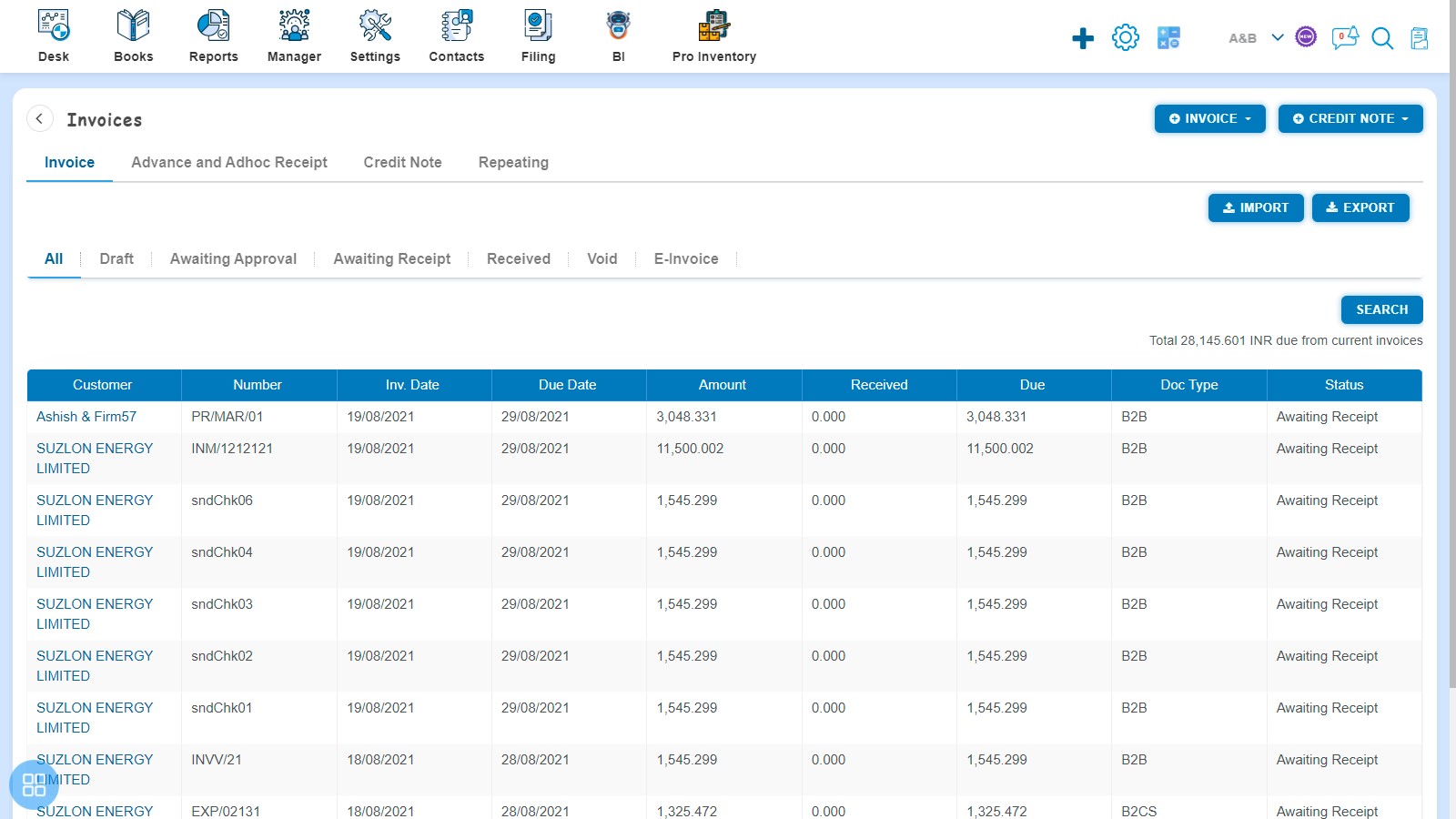
How to Create Bill of supply?
You can create Invoice one by one by clicking "Bill of supply".
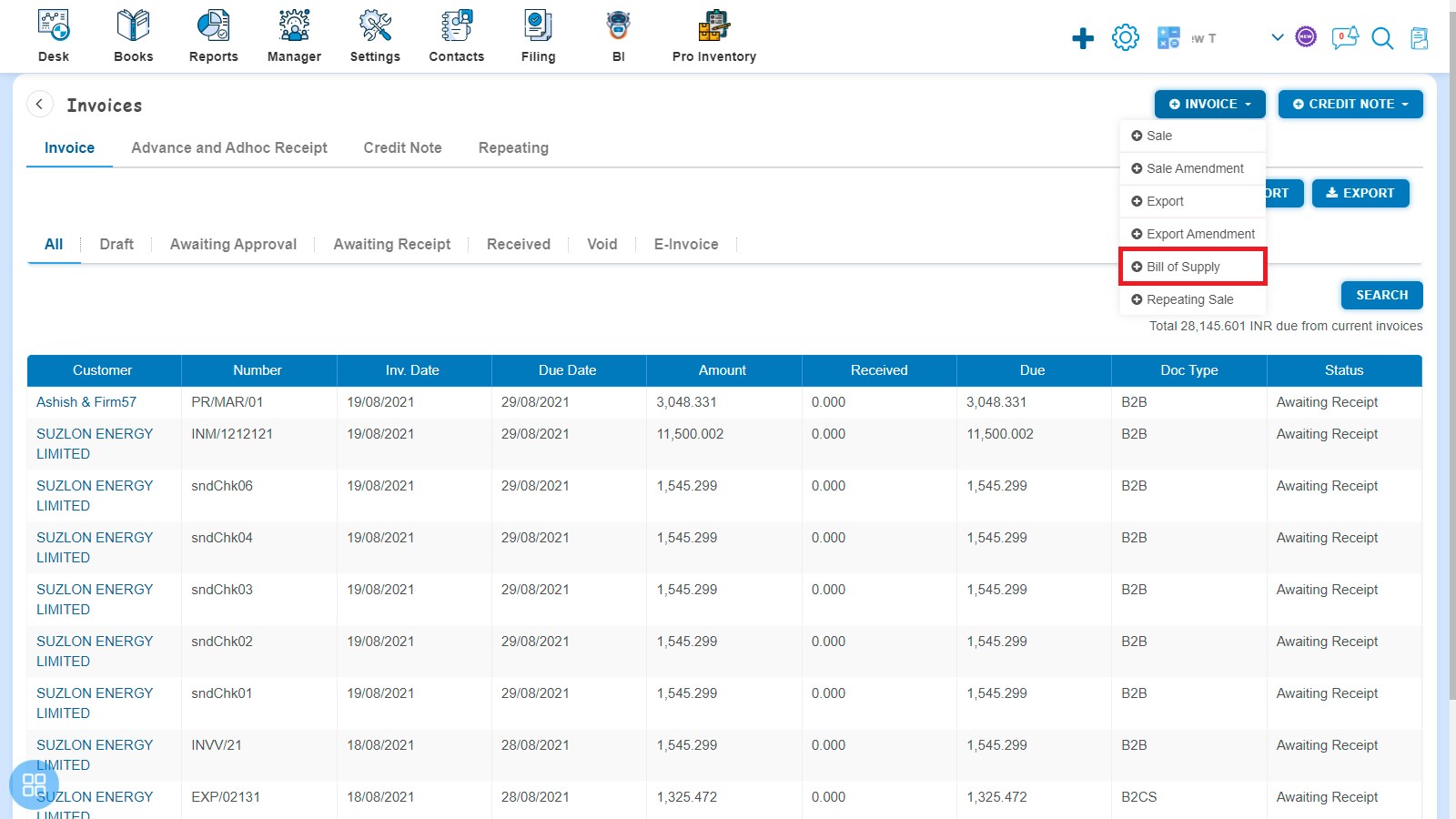
After clicking on "Bill of supply" - New Bill of supply form will be opened.
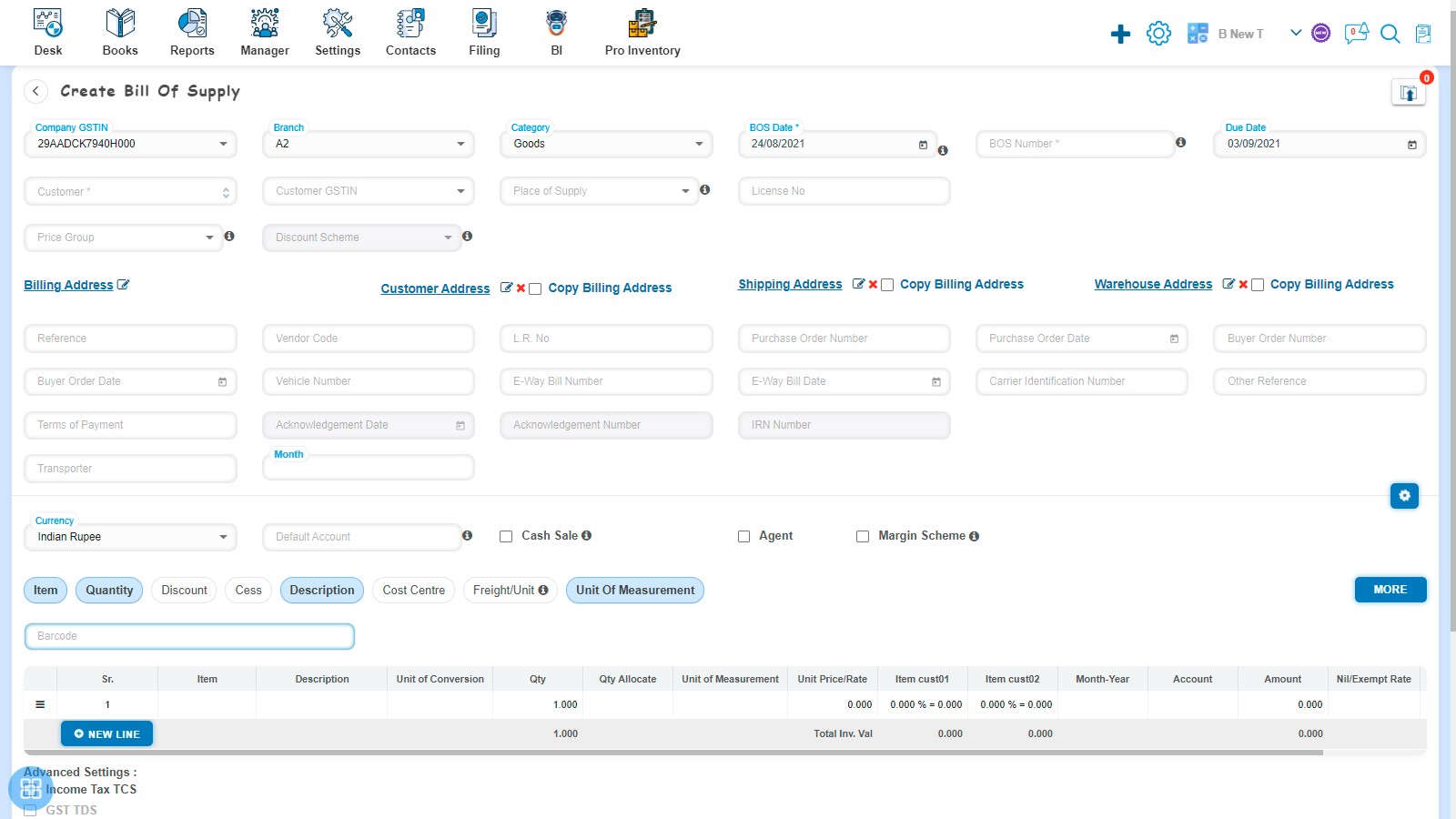
You are required to fill following fields:-
- Company GSTIN
- Branch
- Category
- BOS Date
- BOS Number
- Due Date
- Customer
- Customer GSTIN
- Place of Supply
- License No
- Price Group
- Discount Scheme
- Billing Address
- Customer Address
- Shipping Address
- Warehouse Address
- Reference
- Vendor Code
- L.R. No
- Purchase Order Number
- Purchase Order Date
- Buyer Order Number
- Buyer Order Date
- Vehicle Number
- E-way Bill Number
- E-way Bill Date
- Carrier Identification Number
- Other Reference
- Terms of Payment
- Acknowledgement Date
- Acknowledgement Number
- IRN Number
- Custom fields
- BE Number
- Packages
- Assessment Value
- Container No
- Bill of Entry Date
- Weight
- Received From
- Master Bill of Lading (MBL)
- House Bill of Lading (HBL)
- Currency
- Default Account
- Cash Sale
- Agent
- Margin Scheme
Fill the Item Details to create the list:-
- Item
- Description
- Item Code
- Batch Number
- Expiry Date
- Item Type
- HSN/SAC
- Unit of Conversion
- Quantity
- Quantity Allocate
- Conversion UOM
- Equivalent Qty
- Unit of Measurement
- Sale Type
- MRP
- Unit Price
- Discount (%, Flat)
- PTR/Unit
- Add. Discount (%, Flat)
- PTS/Unit
- Subsidy
- Freight/Unit
- Delivery/Unit
- Item Custom Fields
- Account
- Cost Centre
- Taxable Amount
- Nil/Exempt Rate
Advanced Settings Details such as:-
- Income Tax TCS
- Document Level Discount
- Apply Discount
Fill Bank Details such as:-
- Bank Name
- Account Number
- Branch Name
- IFSC Code
Other Information such as:-
- Customer Notes
- Terms and Conditions
What Mandatory fields are required?
For creating the “Bill of supply” you are required to fill some mandatory fields such as:-
- BOS Number
- BOS Date
- Due Date
- Customer
- Place of Supply
- Billing Address
- Billing Zip Code
- Quantity
- Unit Price
- Account
- NIL/Exempt Rate
How to set Auto-fields?
You can set some auto-fill functionalities for creating the Bill of supply. Such Auto-Fields are:-
- BOS date: By default current date will be the BOS Date. You can also change the same.
- Due Date: By default due date is also given by the software. However, you can change the same.
- Branch (Auto): You are required to add Branch in Management Tracking. Those added Branch list will appear at the time of creation of Bill of supply.
For adding Branch - Navigate to Settings -> Organization Settings -> Location -> Add Branch.
- Category (Auto): You are required to add Category in Management Tracking. Those added Category list will appear at the time of creation of Bill of supply.
For adding Category - Navigate to Settings -> Organization Settings -> Location -> Add Category.
How to Save Bill of supply?
You can save the Invoice into following three types:
- Save as Draft
- Save and continue editing
- Save and Submit for Approval
- Save and add another
- Click Approve to finish the task
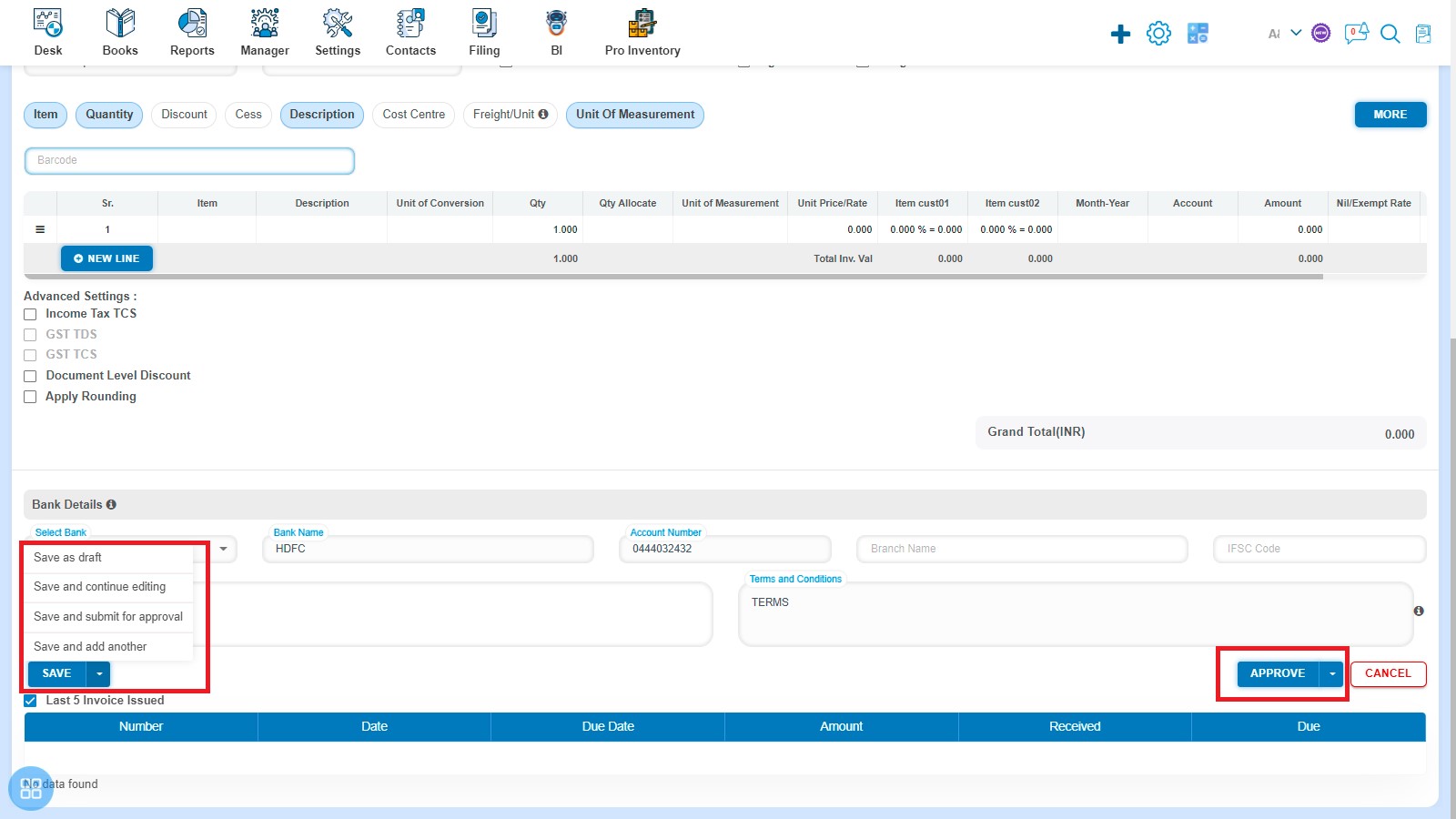
How to change the status of Invoice from Listing?
- Navigate to Draft listing from All Invoice listing and select the Bill of supply which you want to move in "Submit for Approval", "Approve", "Void" or "Delete".
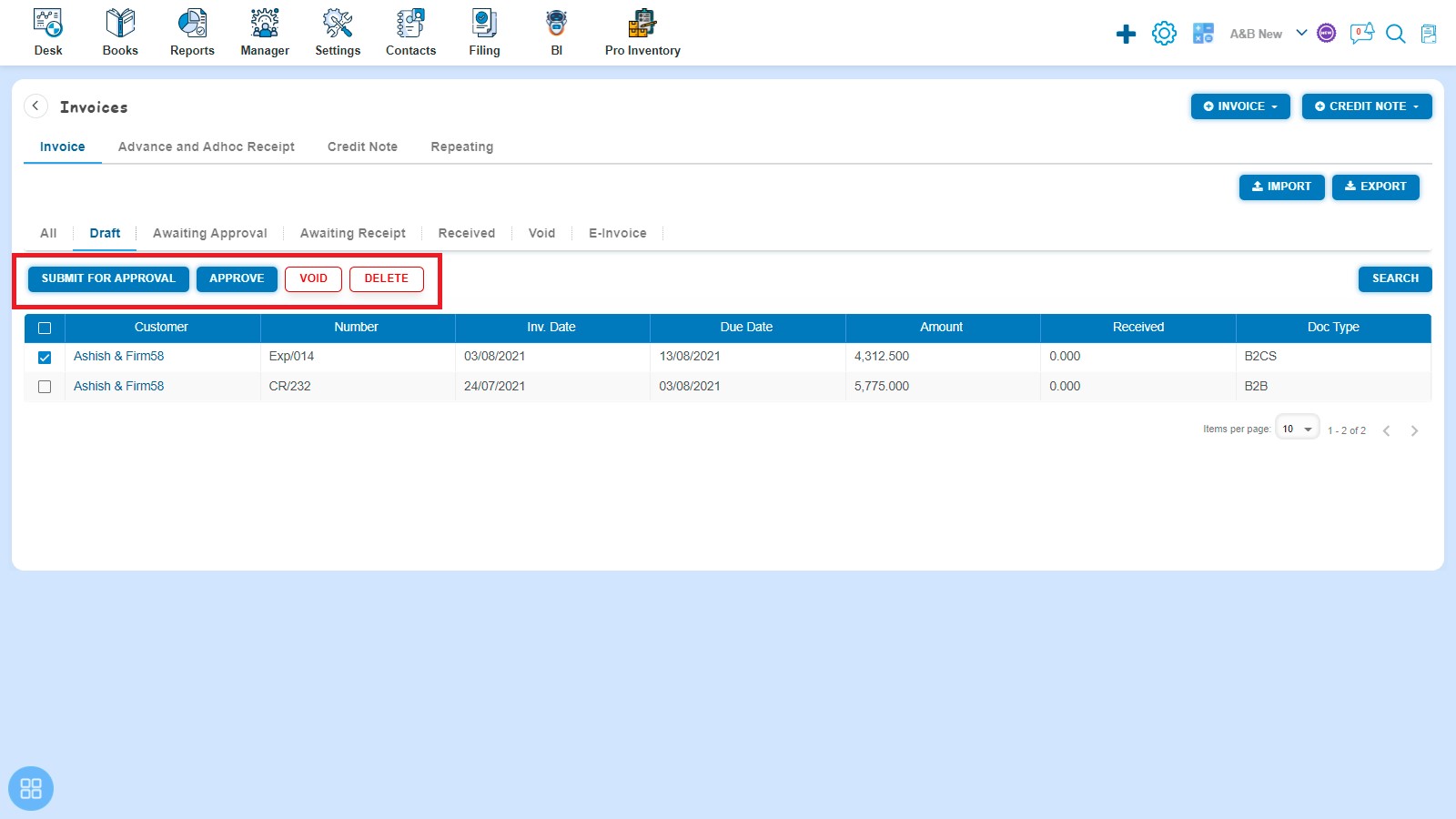
- Navigate to Awaiting Approval listing from All Invoice listing and select the Bill of supply which you want to move in "Approve", "Void" or "Delete".
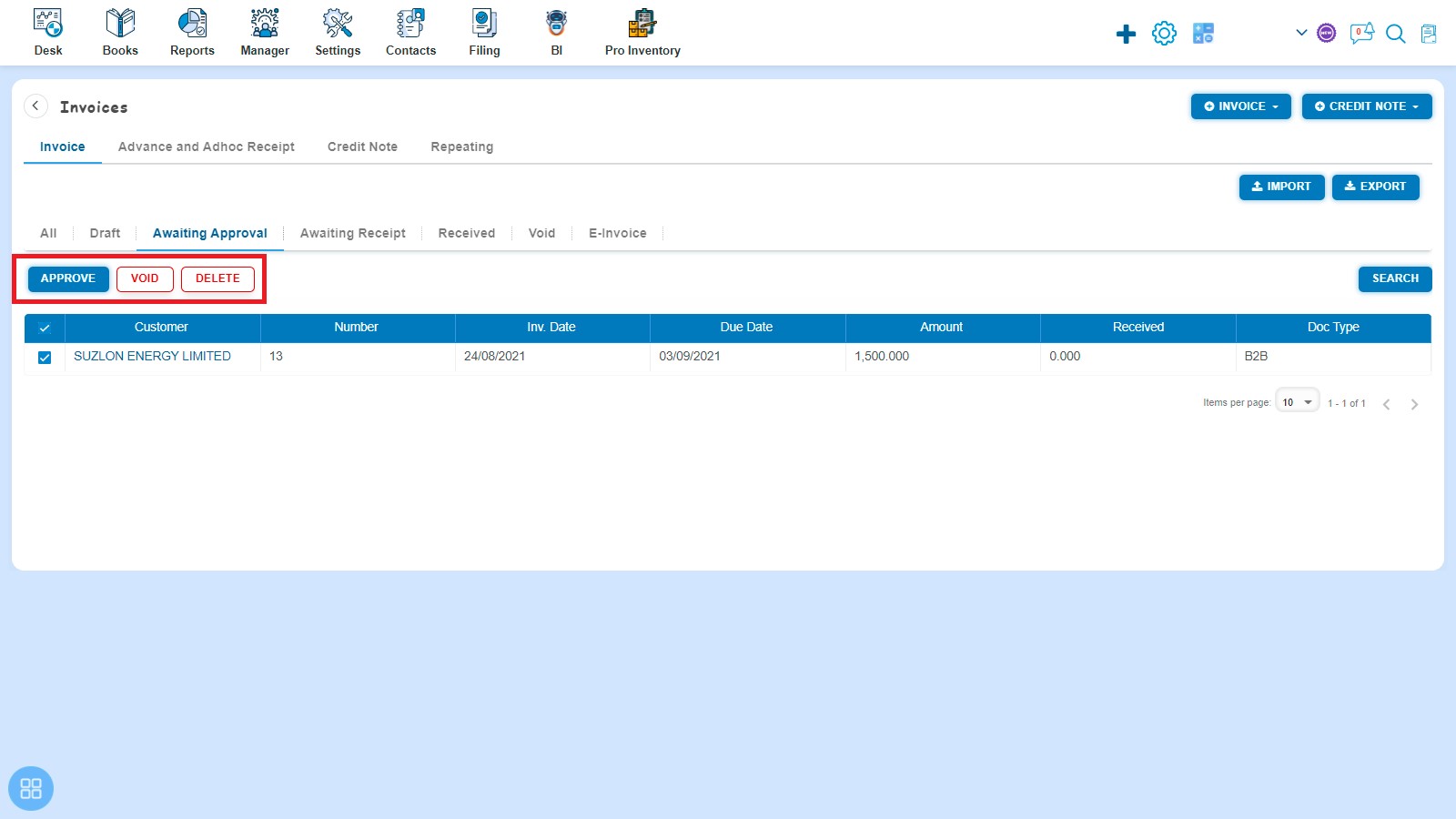
- Navigate to Awaiting Receipt listing from All Invoice listing and select the Bill of supply which you want to move in "Receive Payment", "Void" or "Delete".
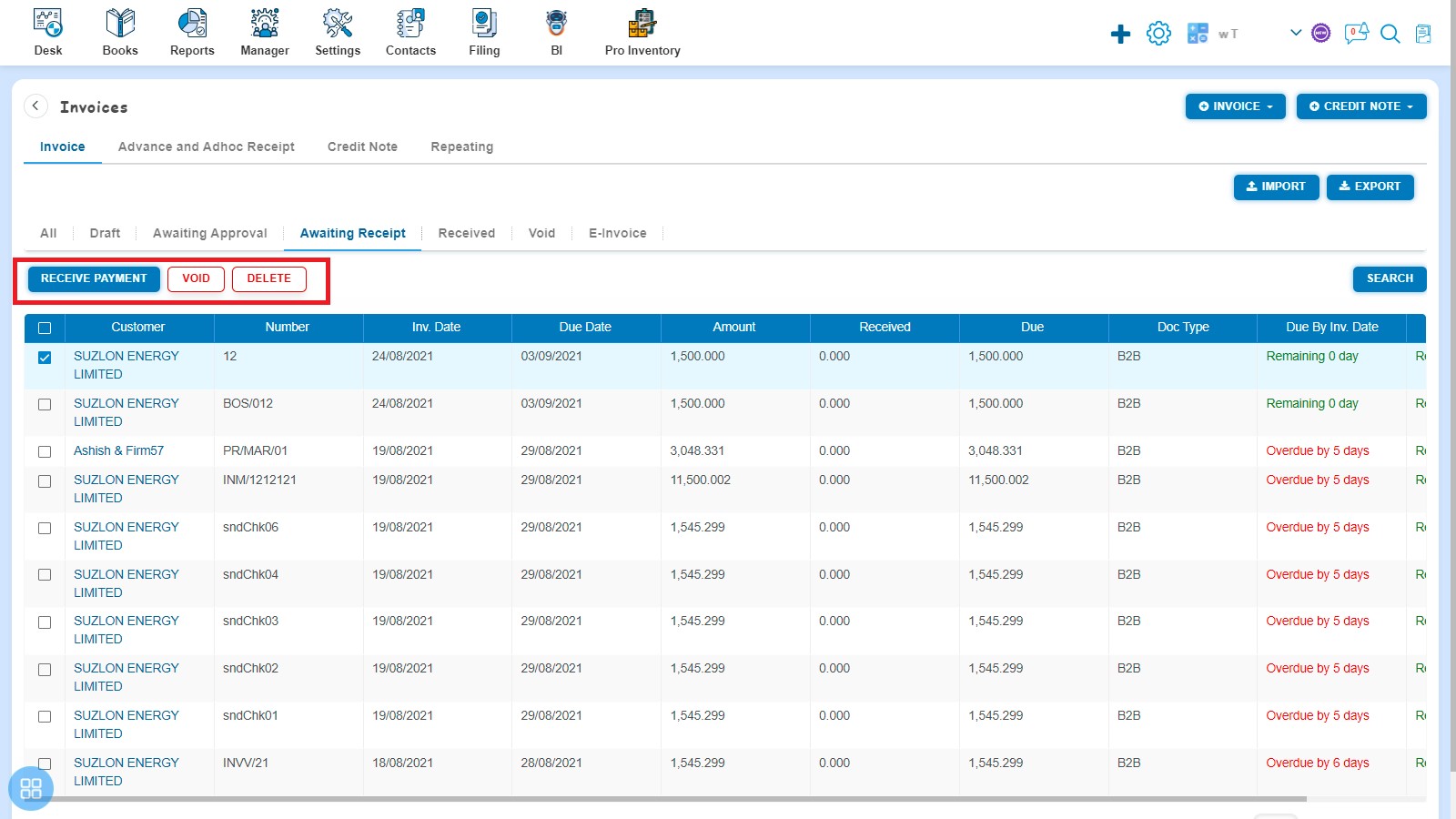
- Navigate to Void listing from All Invoice listing and select the Bill of supply which you want to "Delete".
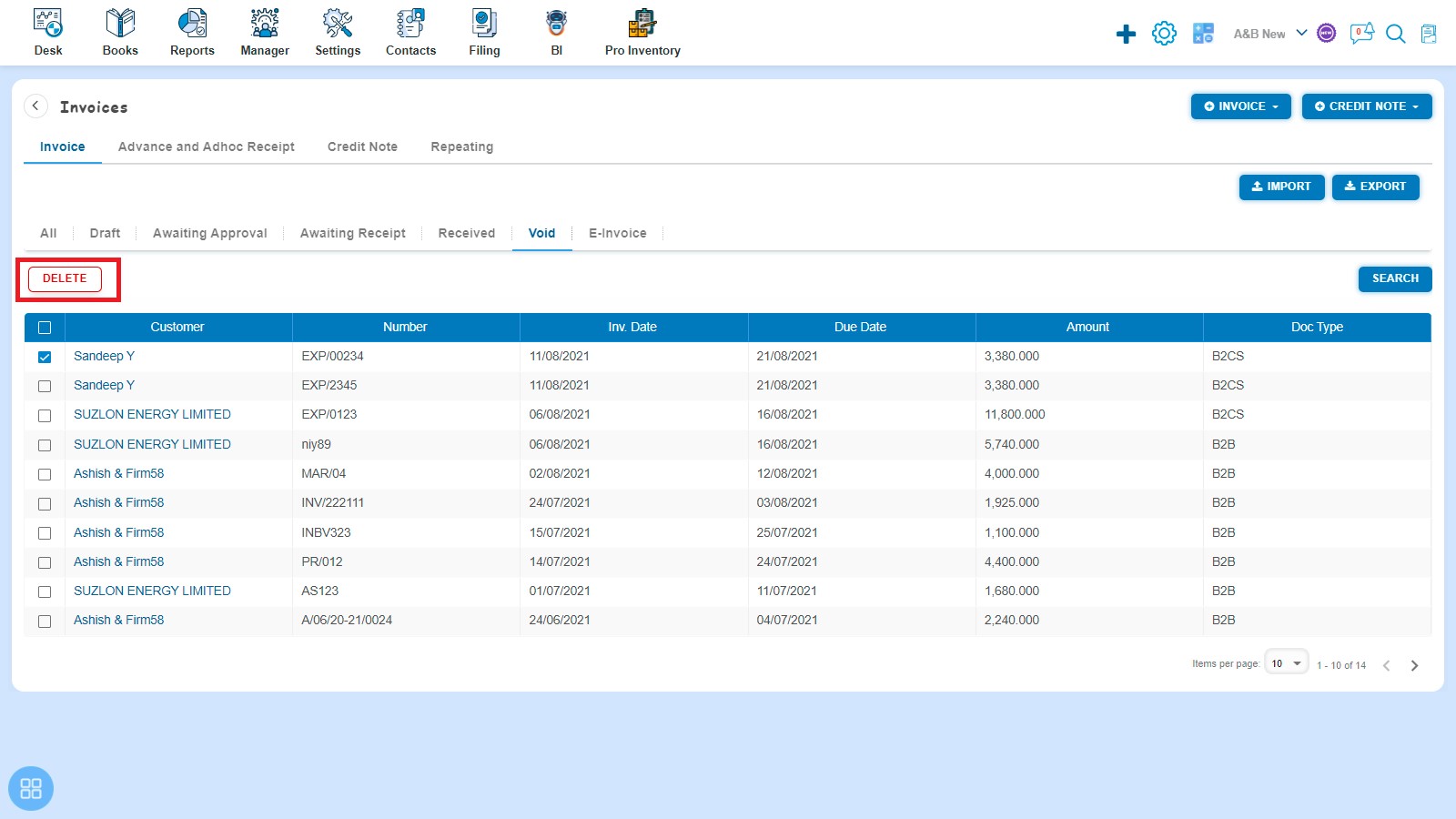
How to receive payment of Bill of supply?
There are four ways to receive payment.
- Create a Bill of supply and click on Approve button then it will navigate to Invoice Listing Page. In the Invoice listing page, open the Bill of supply for which status is Awaiting Receipt in View Mode. Enter following details and click on Add Payment:
- Amount Receipt
- Date Paid
- Paid To
- Reference/Description
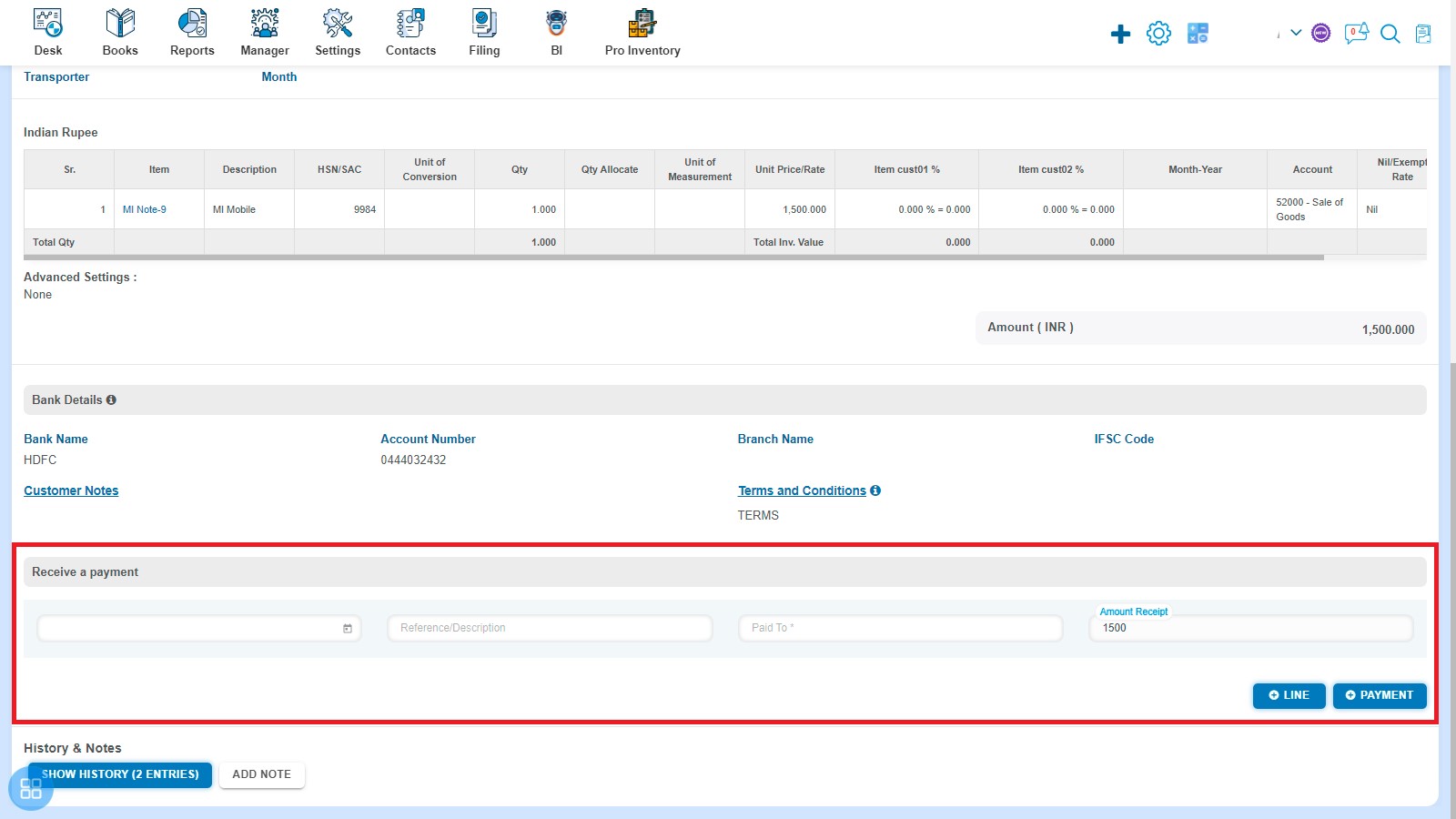
- Navigate to Awaiting Receipt listing page from All Invoice listing and select the single or multiple Bill of supply against which are you want to "Receive Payment"
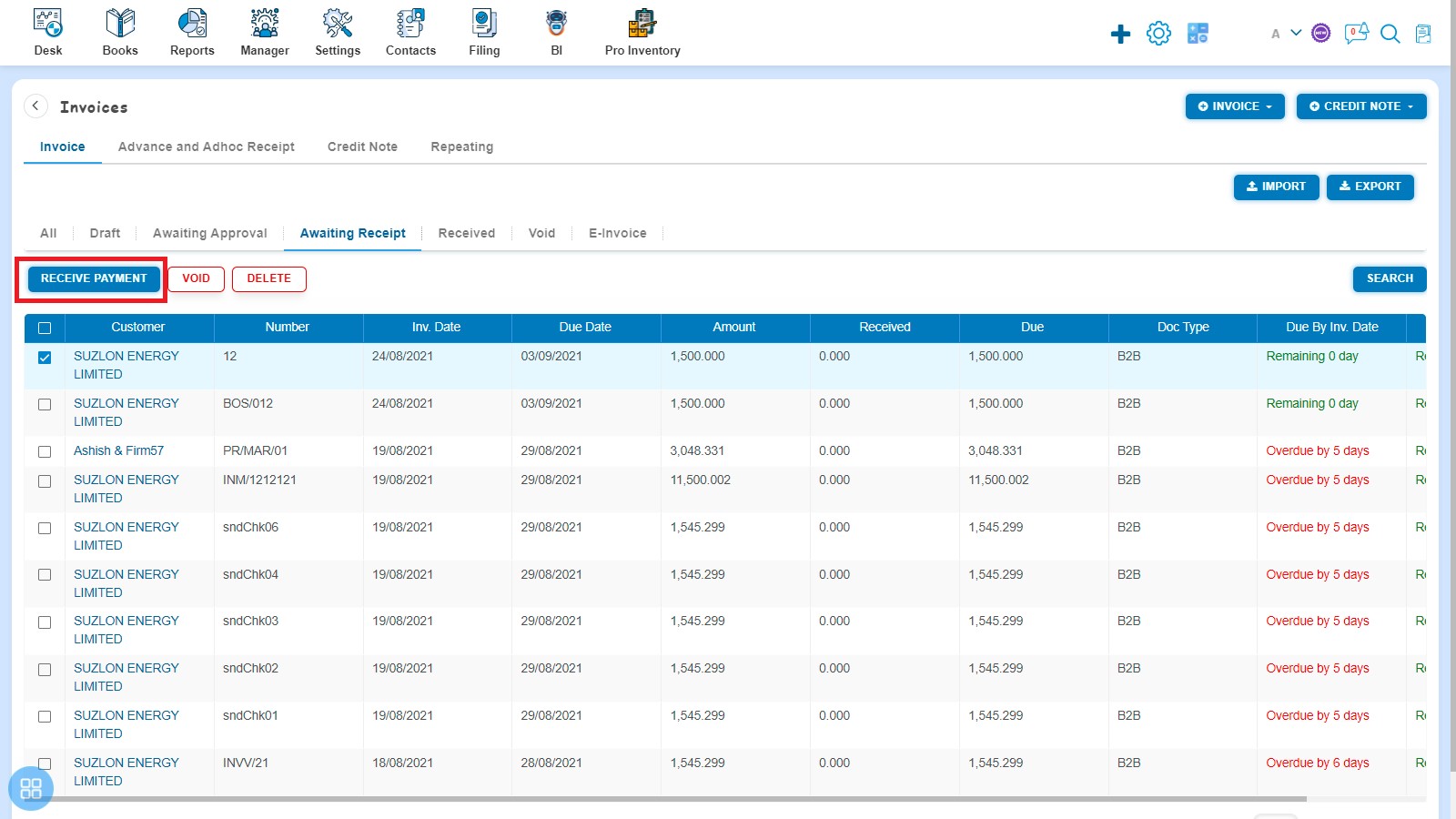
Click on Receive Payment then it will redirect to Batch Receipt. Enter following fields and click on Save.
- Receipt Date
- Reference
- Receipt Account
- Payment
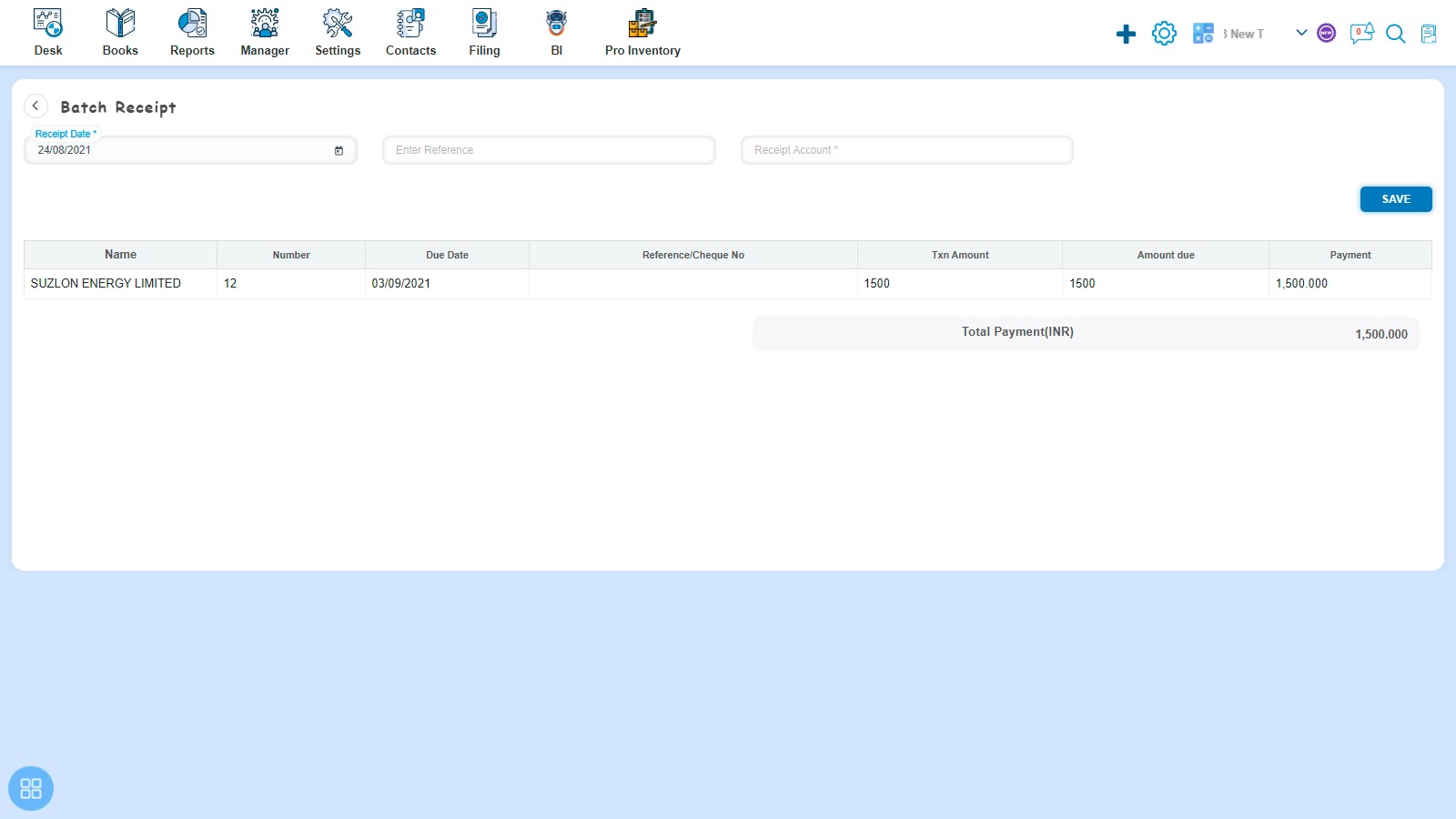
- Create a Bill of supply and click on Approve button then it will navigate to Invoice Listing Page. In the Invoice listing page, open the Bill of supply for which status is Awaiting Receipt in View Mode and click on Invoice Option -> Payment Link -> HB Elite.
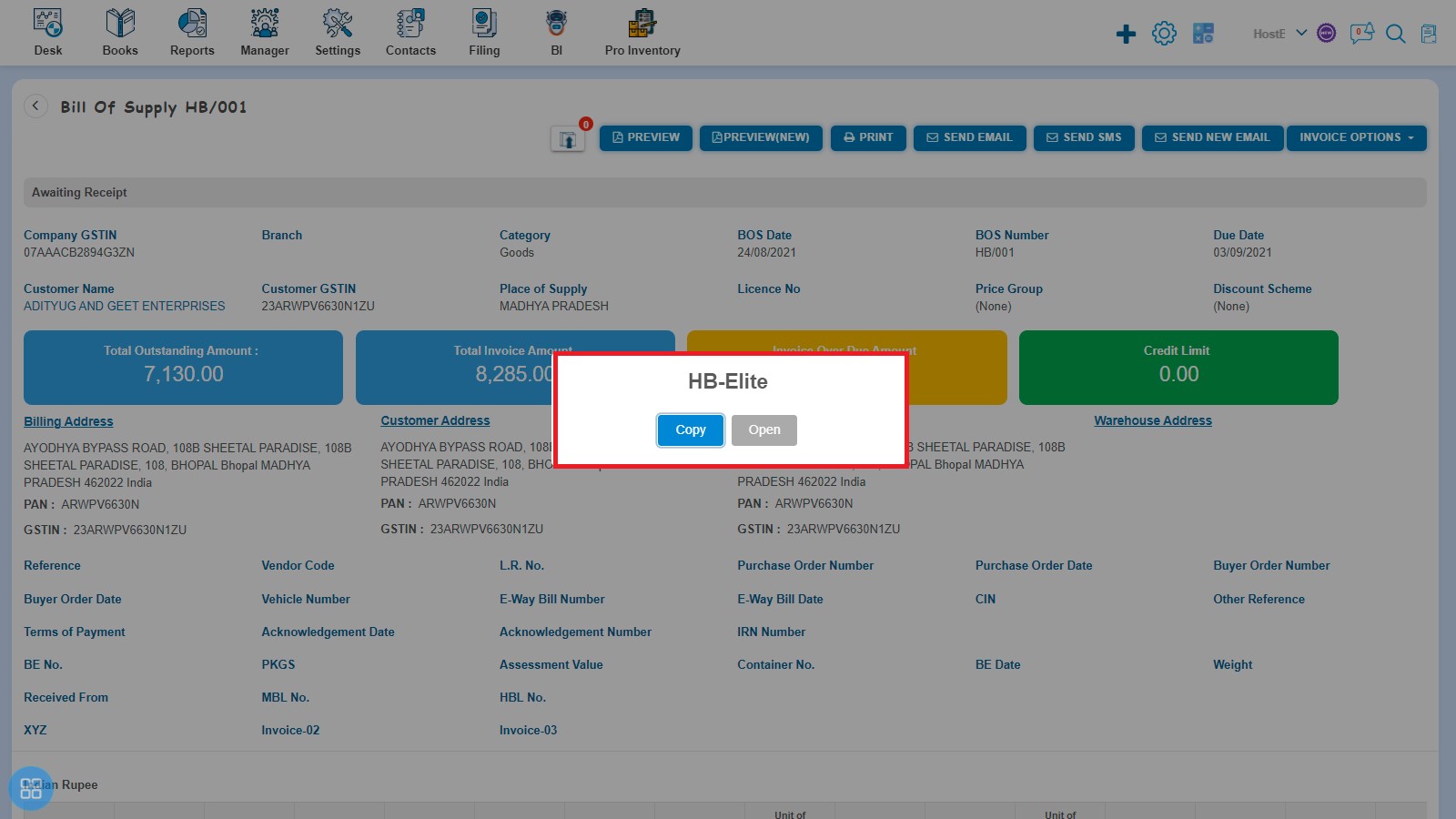
Click on Open in the HB-Elite window popup.
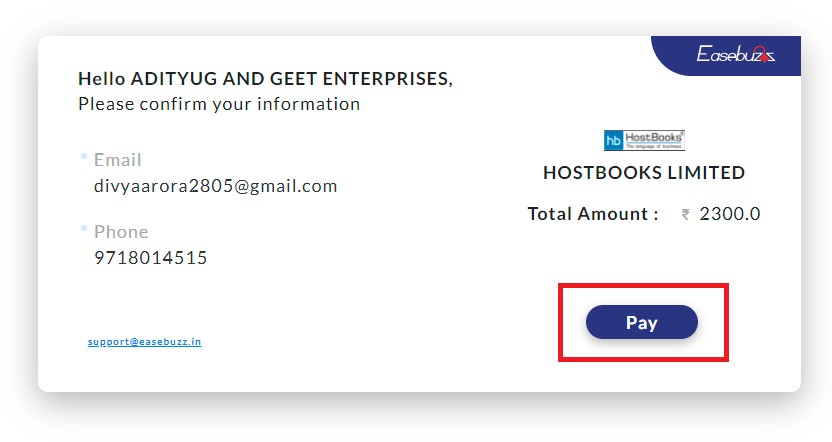
After that click on Pay and receive the payment through Credit Card, Debit Card, Net Banking or UPI.
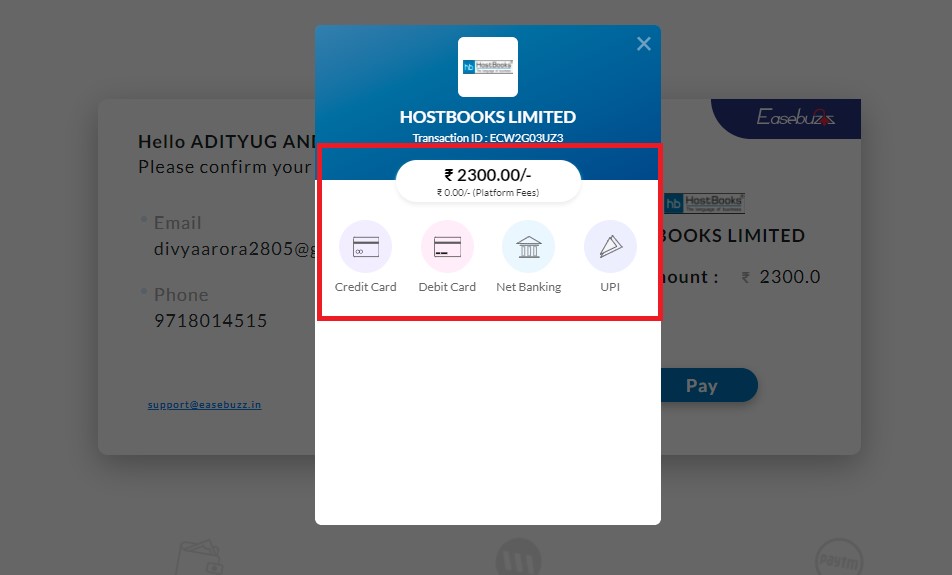
How to add Agent?
Create an Invoice and select the Agent check box to enable Agent column in the Item table. You can select the Agent from drop-down list.
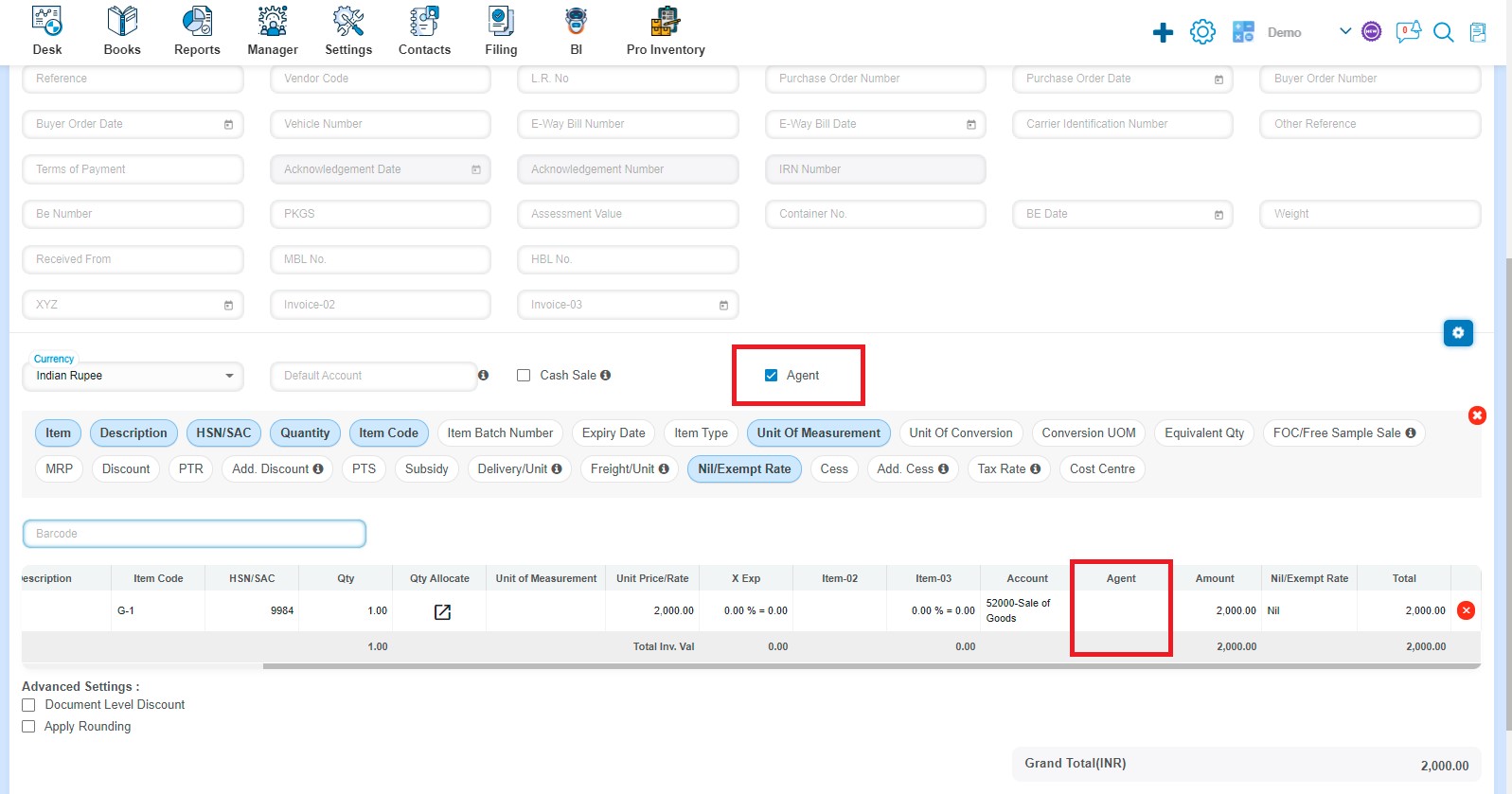
How to manage Advanced Settings?
Create a Bill of supply and click on Document Level Discount to view Description, Account, Rate & Discount Amount input fields on the screen.
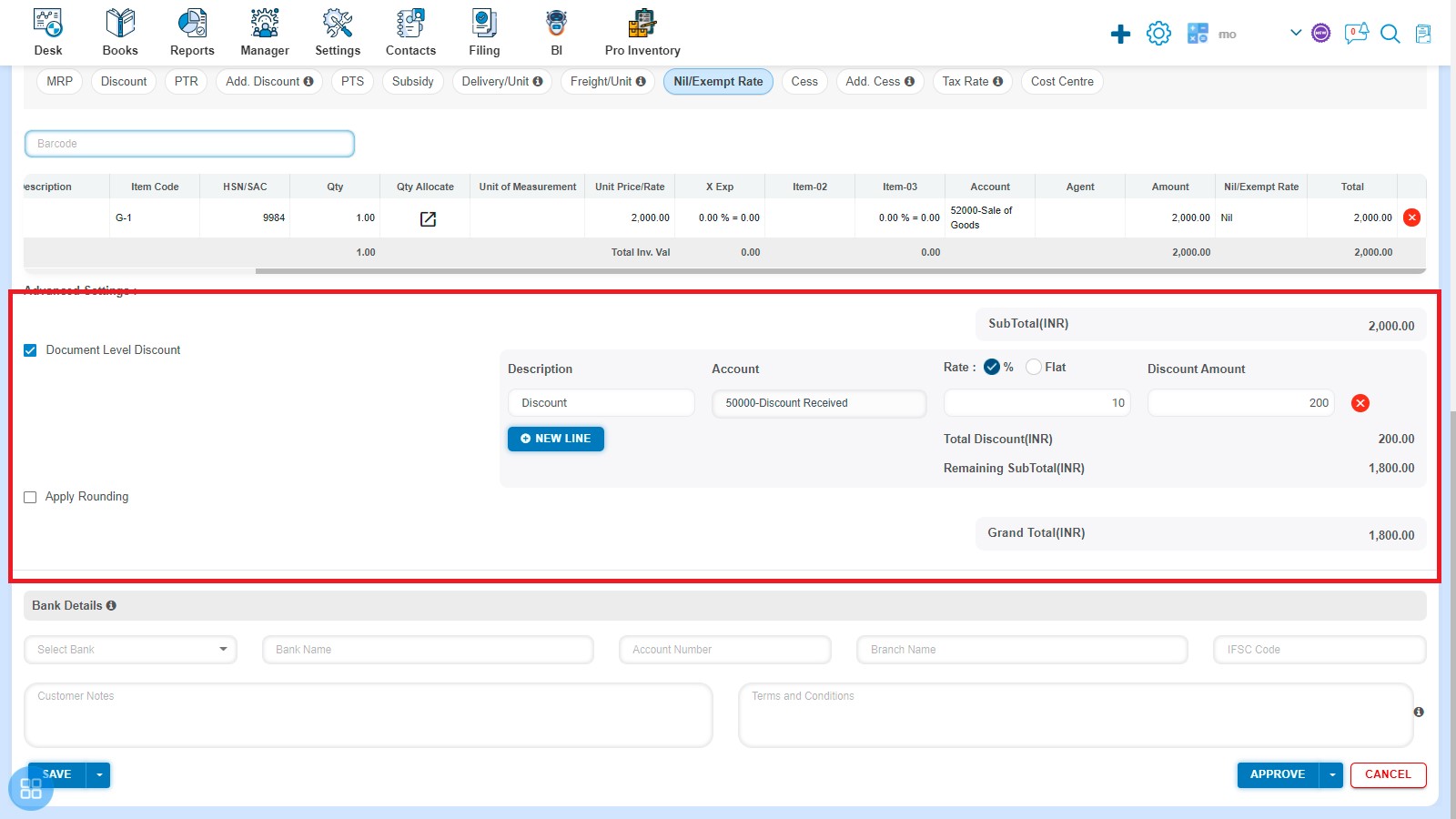
How to view Last 5 Bill of supply issued?
Last 5 Bill of supply issued will appear after checking the Last 5 invoice issued in Customization Settings. After creating the Bill of supply you would be able to see the last 5 Invoice issued.