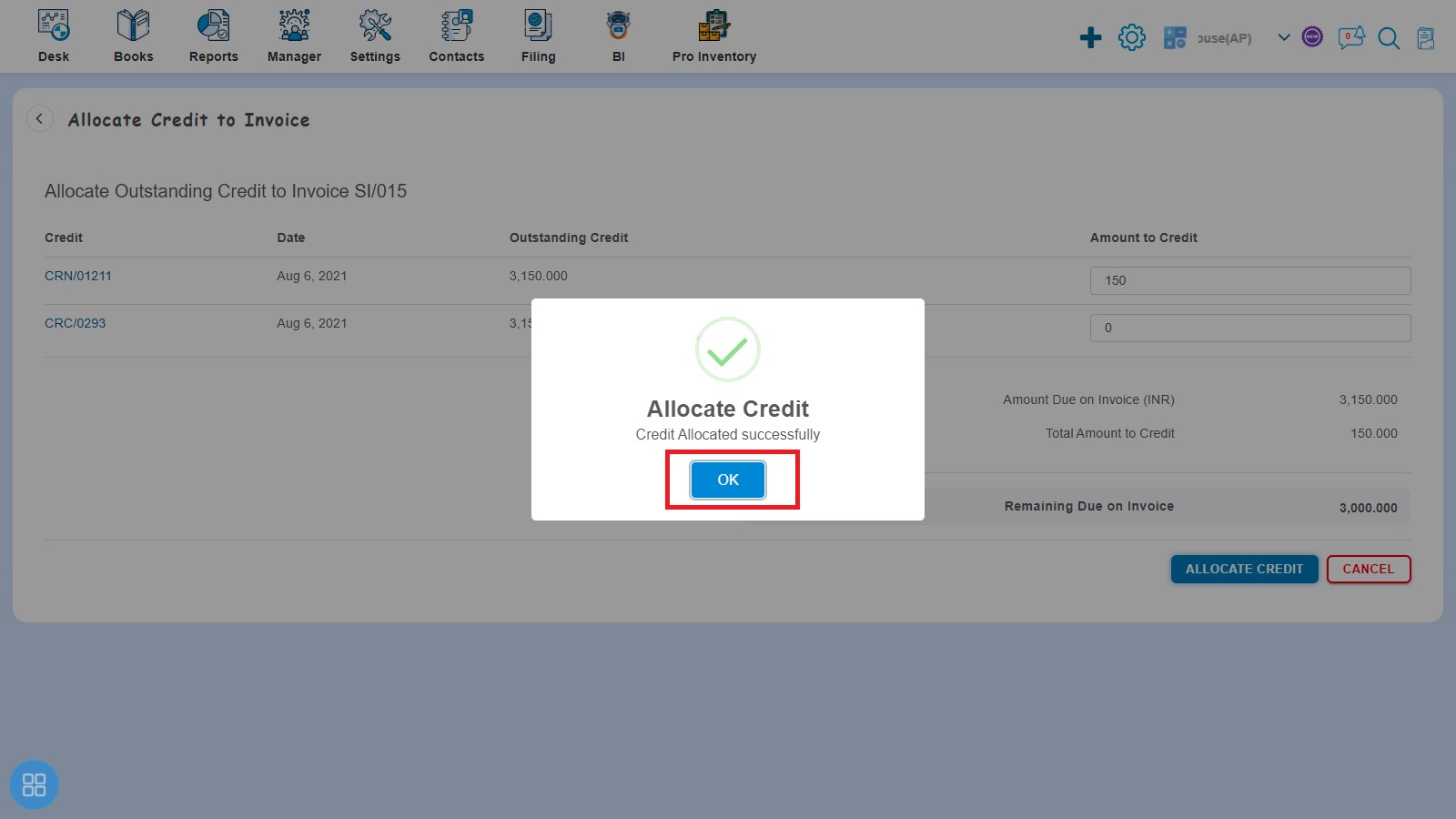How to Add Credit Note with Invoice?
How to Add Credit Note with Invoice?
Create an Invoice and click on Approve button then it will navigate to Invoice Listing Page. From the Invoice listing page, open the Invoice in View Mode that has the status of Awaiting Receipt. Click on Invoice Options from the available options. The following list will appear:
- Generate IRN
- Void
- Delete
- Copy Invoice
- Edit
- Add Credit Note
- Allocate Credit
- Payment Link
Click on Add Credit Note from the dropdown menu.
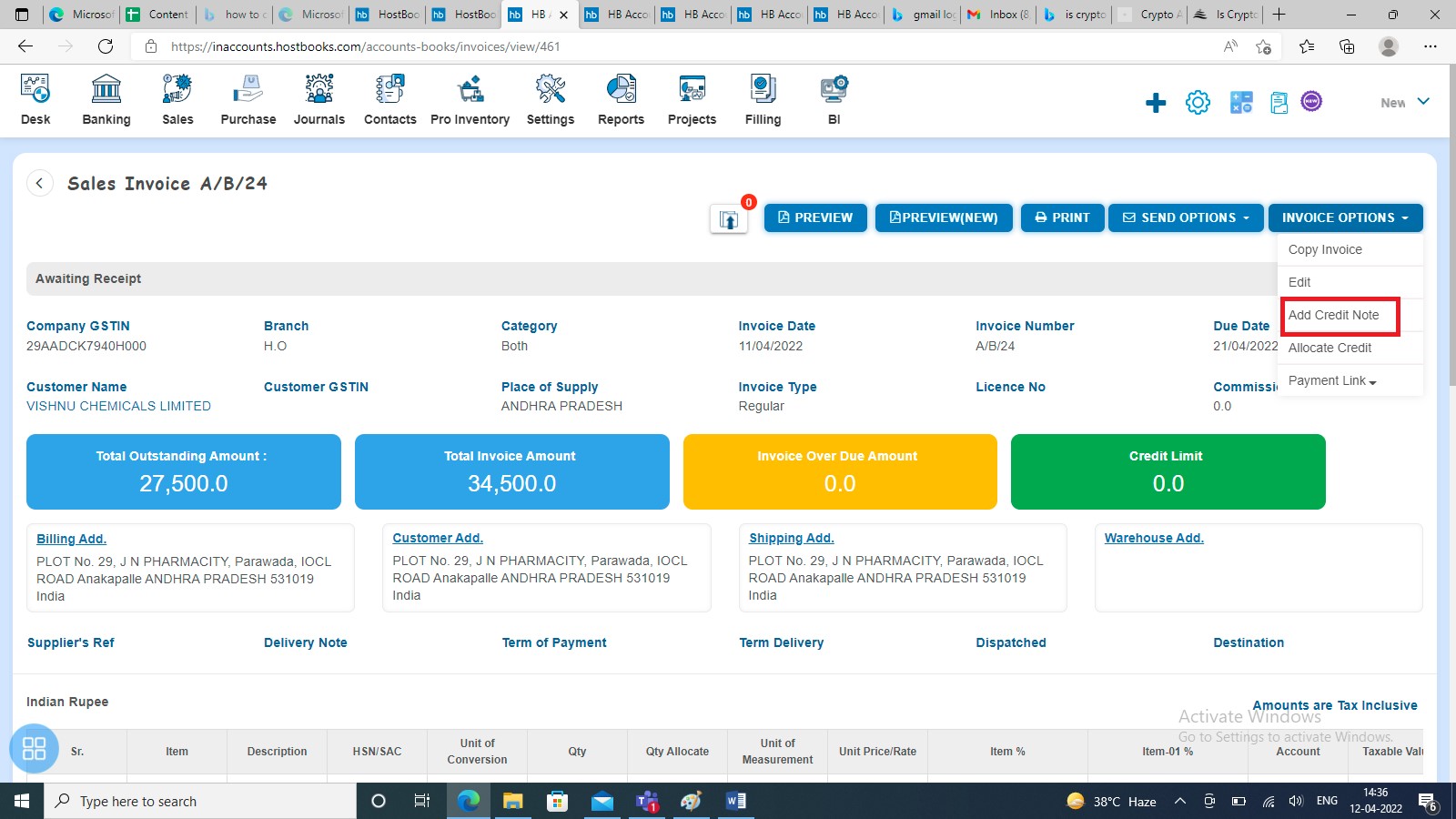
After clicking on Credit Note it will display New Credit Note. Create a credit note and click on Approve button to move further.
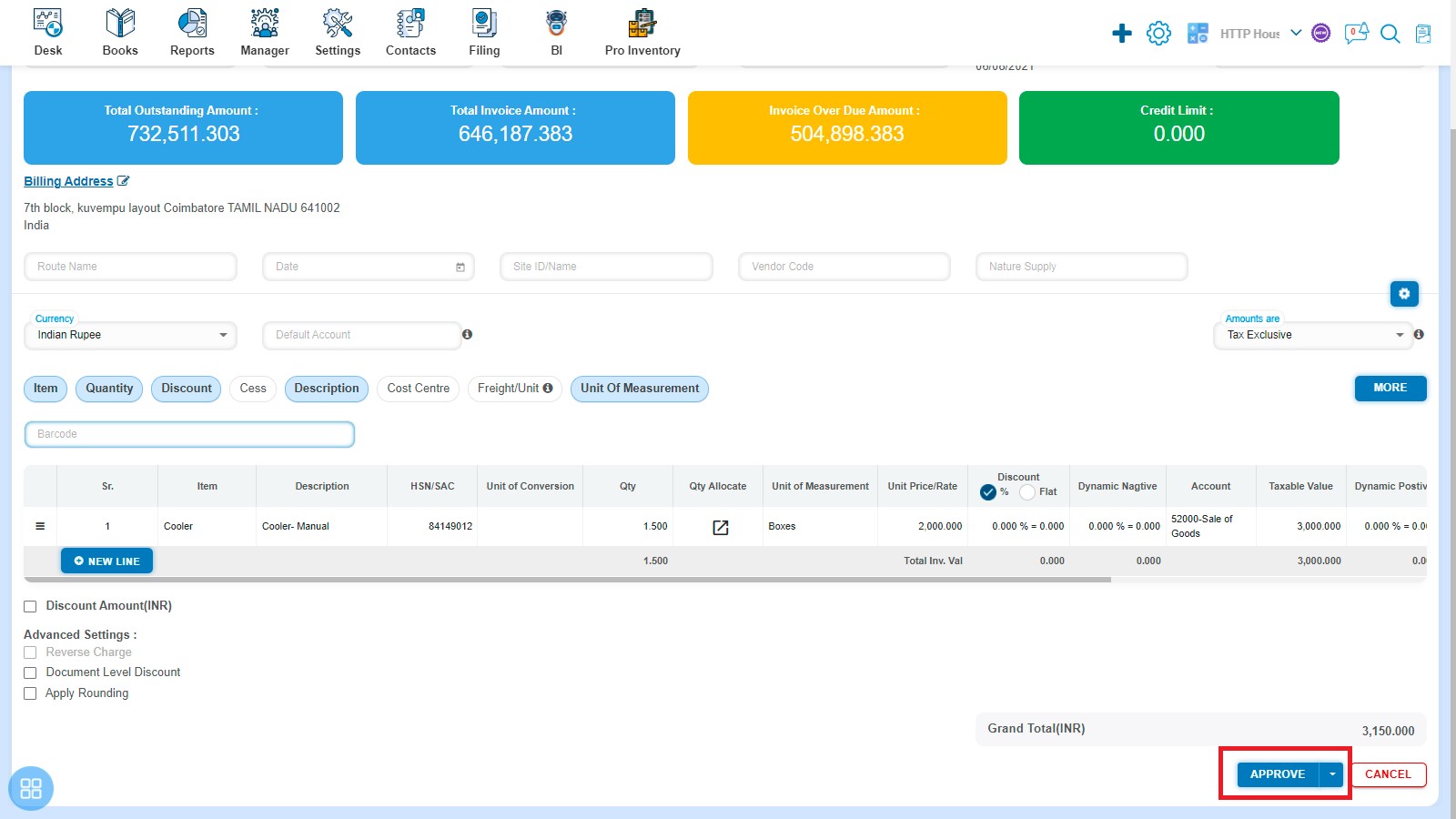
A message will appear as "Credit Note added successfully" with OK. Click on "OK" button then it will navigate to the Invoice listing page.
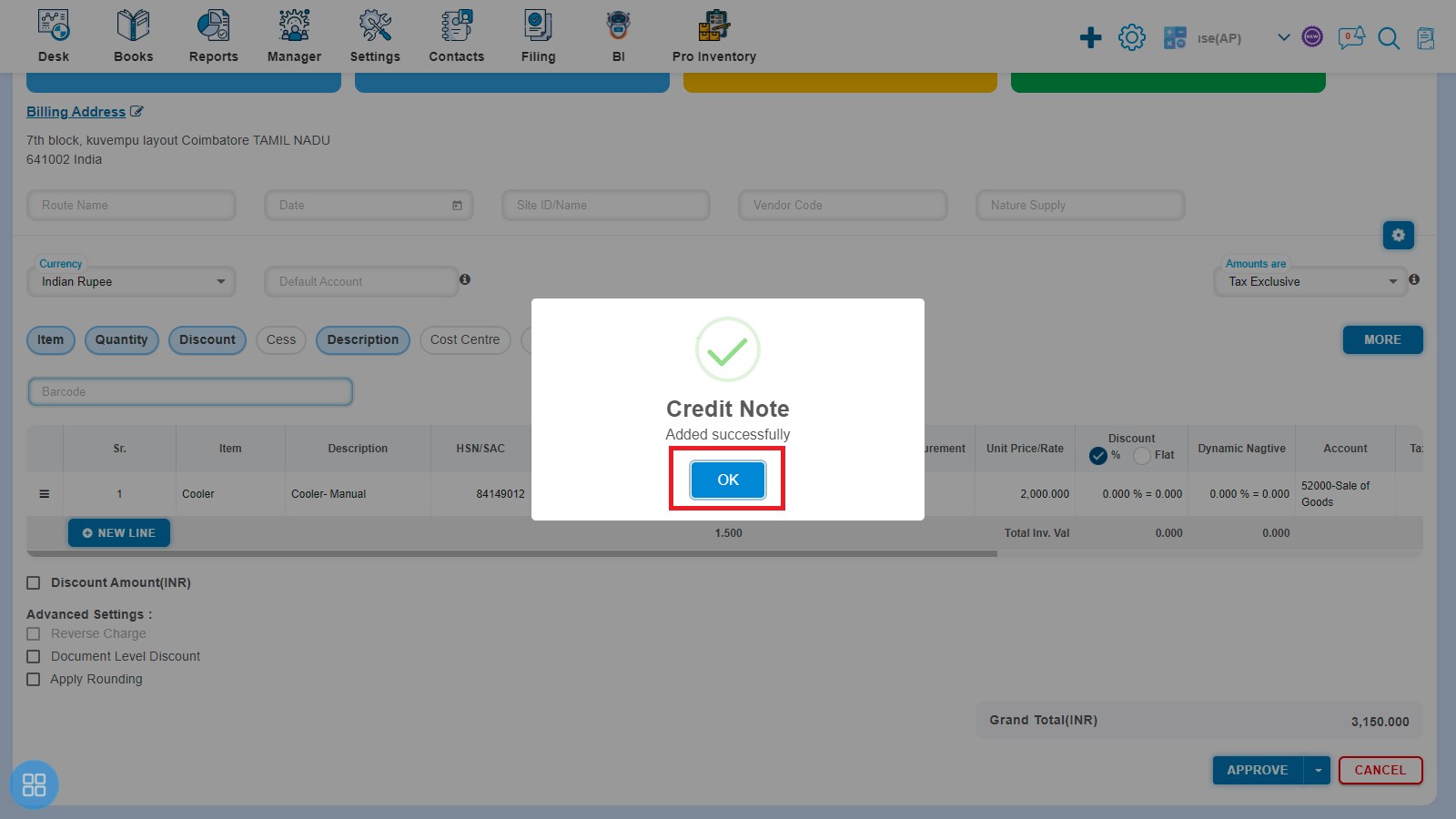
How to delete the Adjustment from Invoice?
You can delete the adjustment in 2 ways as follows:
- First way to Delete adjustment is:
Select that invoice against which credit note has already been entered and open it in View Mode. Click Less Credit Note option on the screen.
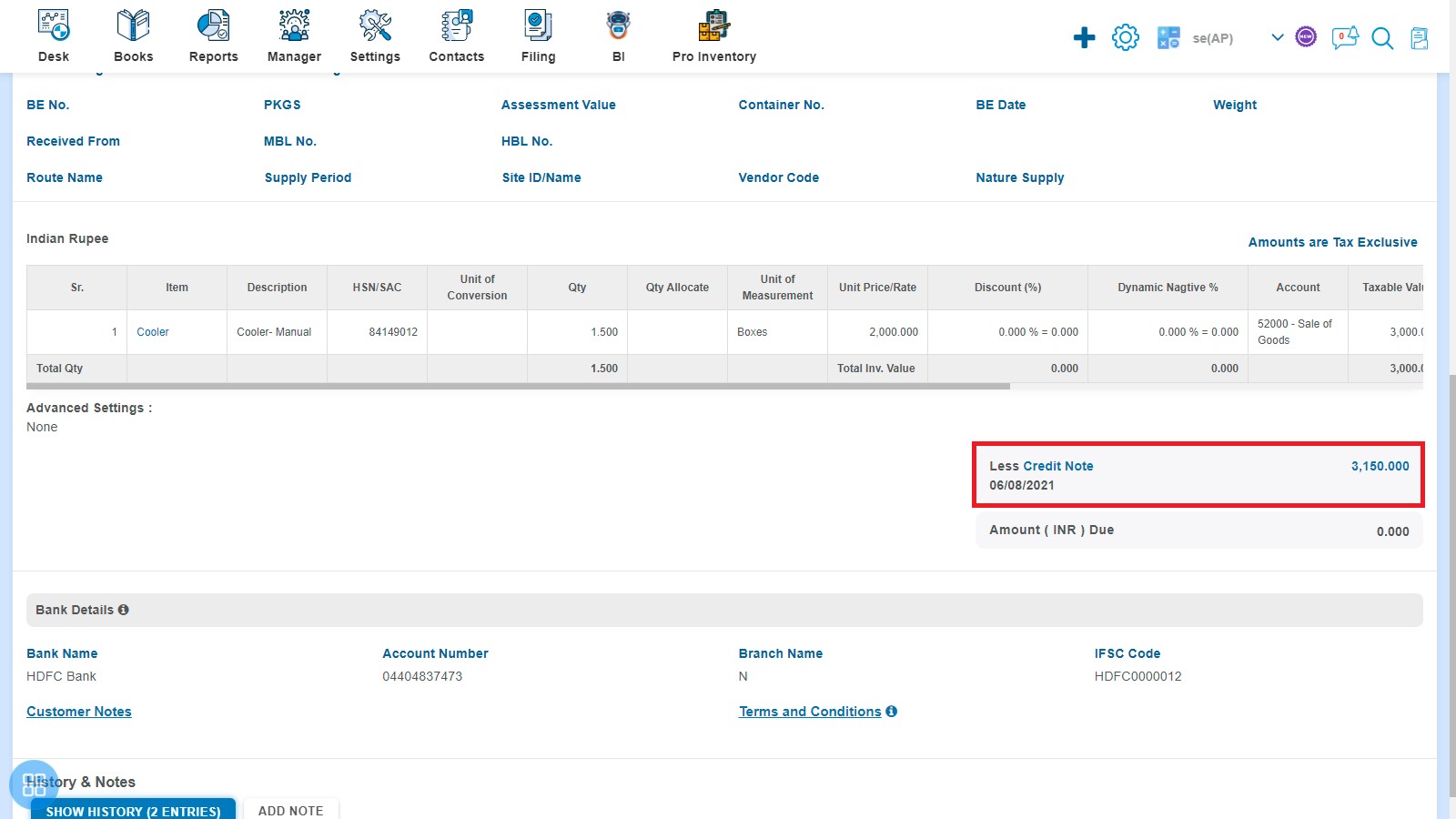
It will navigate to Credit Note and click on the delete icon (X) with less invoice option to delete the adjustment.
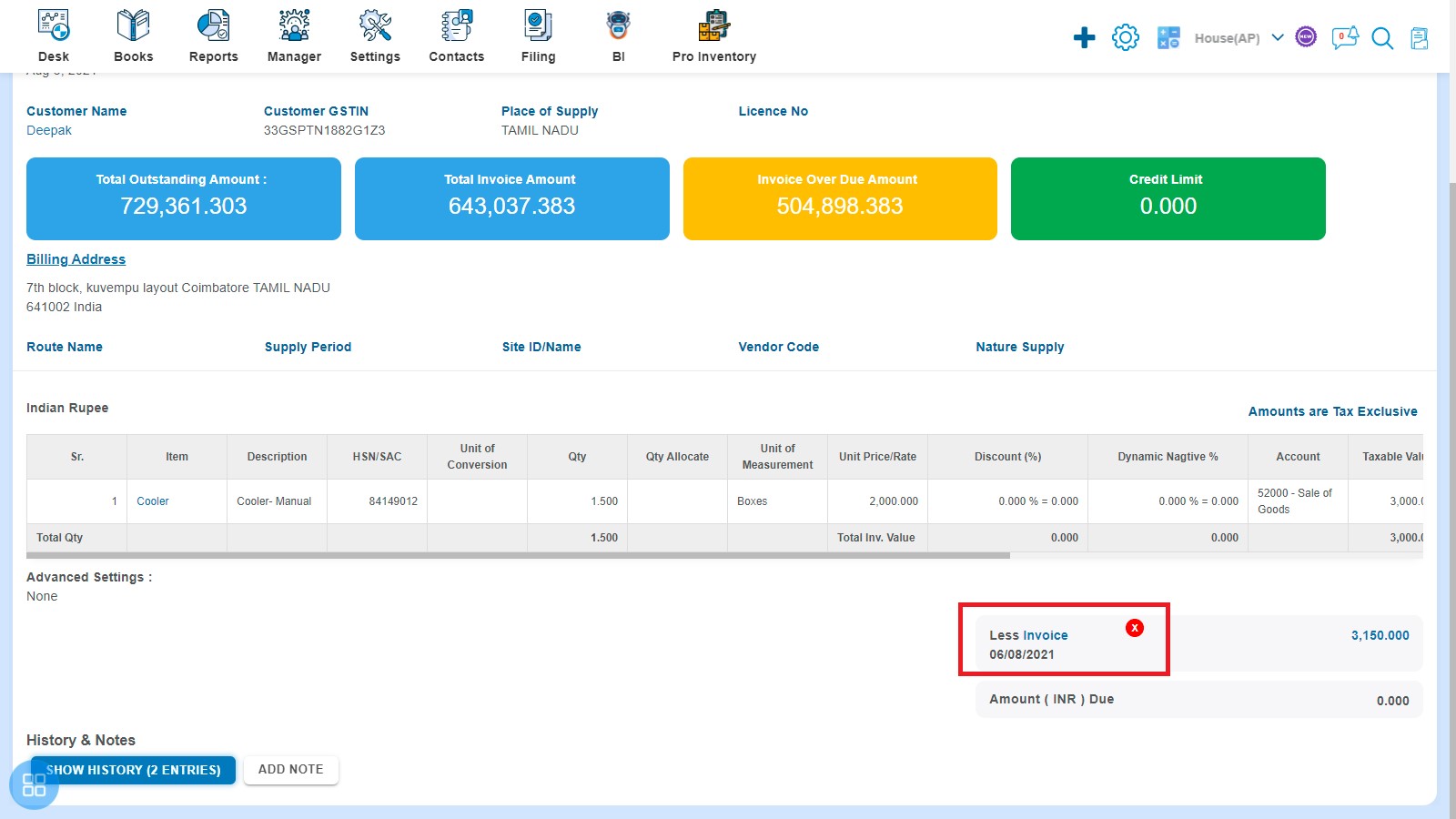
A Confirmation message will appear. In order to delete credit note, click on "OK" button to confirm.
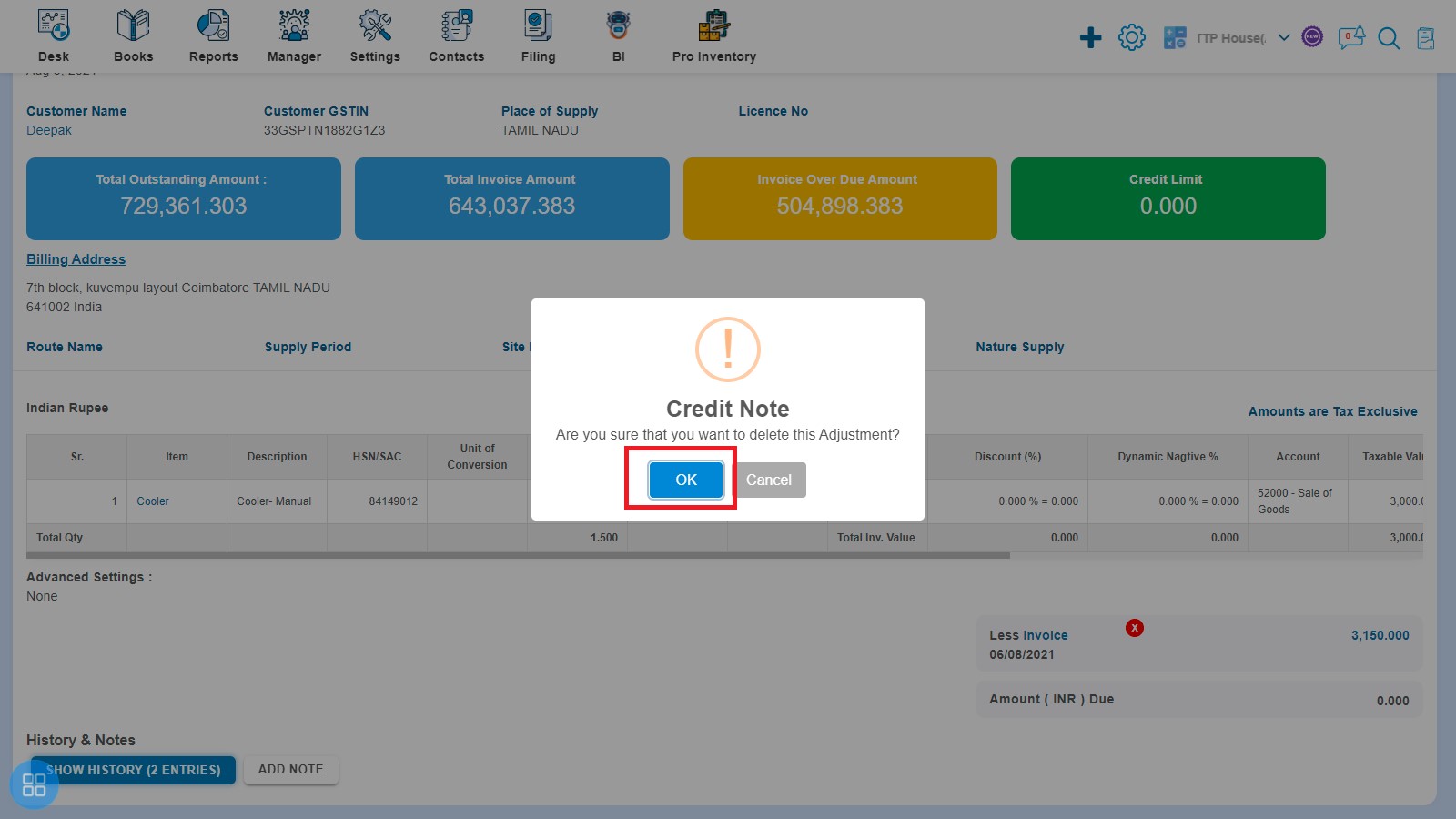
After clicking on "Ok" a message will appear as "Adjustment deleted successfully". Click on "OK" button then it will navigate to the Invoice listing page.
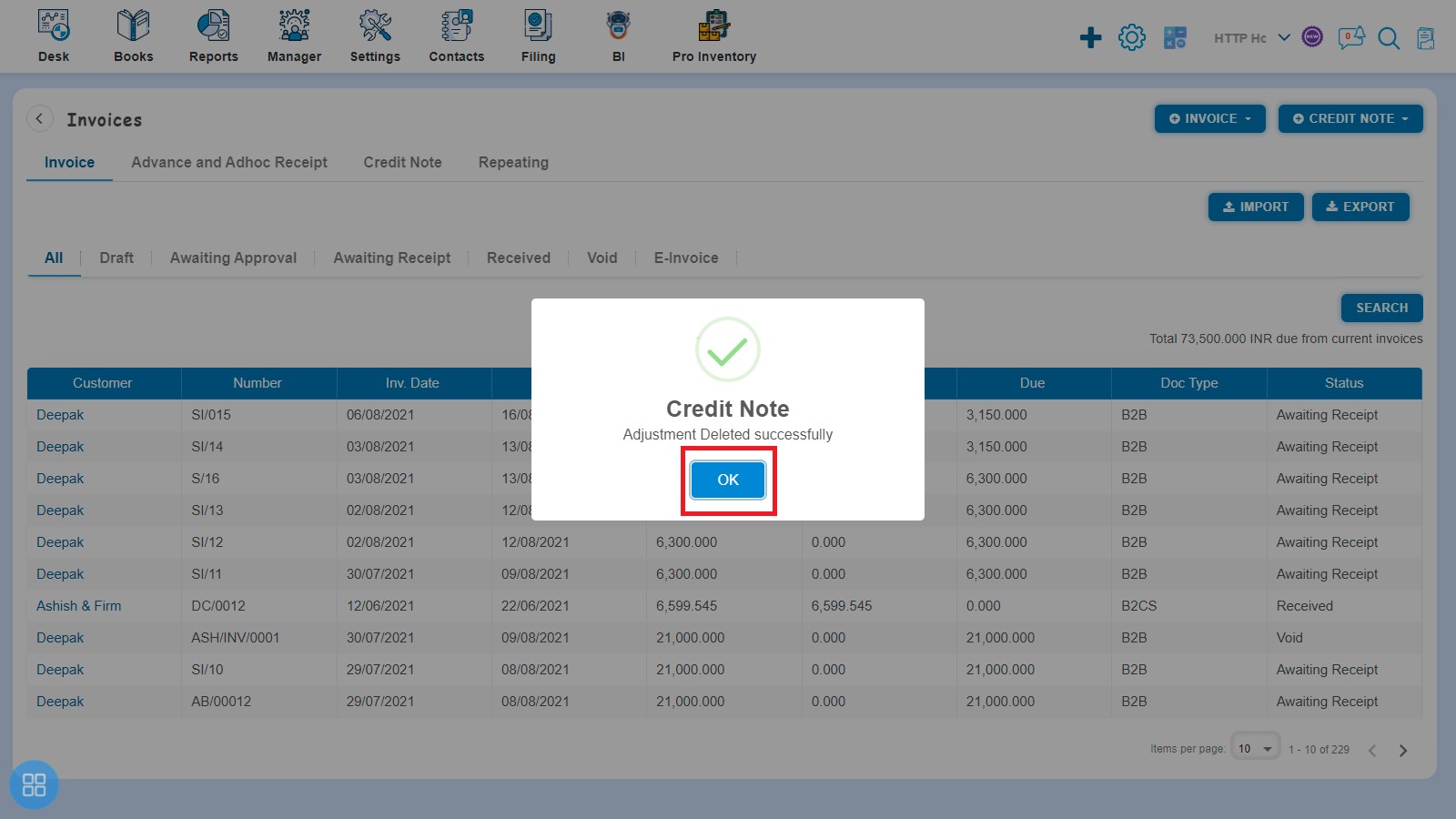
- Second way to Delete Credit Note is:
Select that Credit Note which has been adjusted against Invoice and open it in View Mode. Click on delete icon (X)
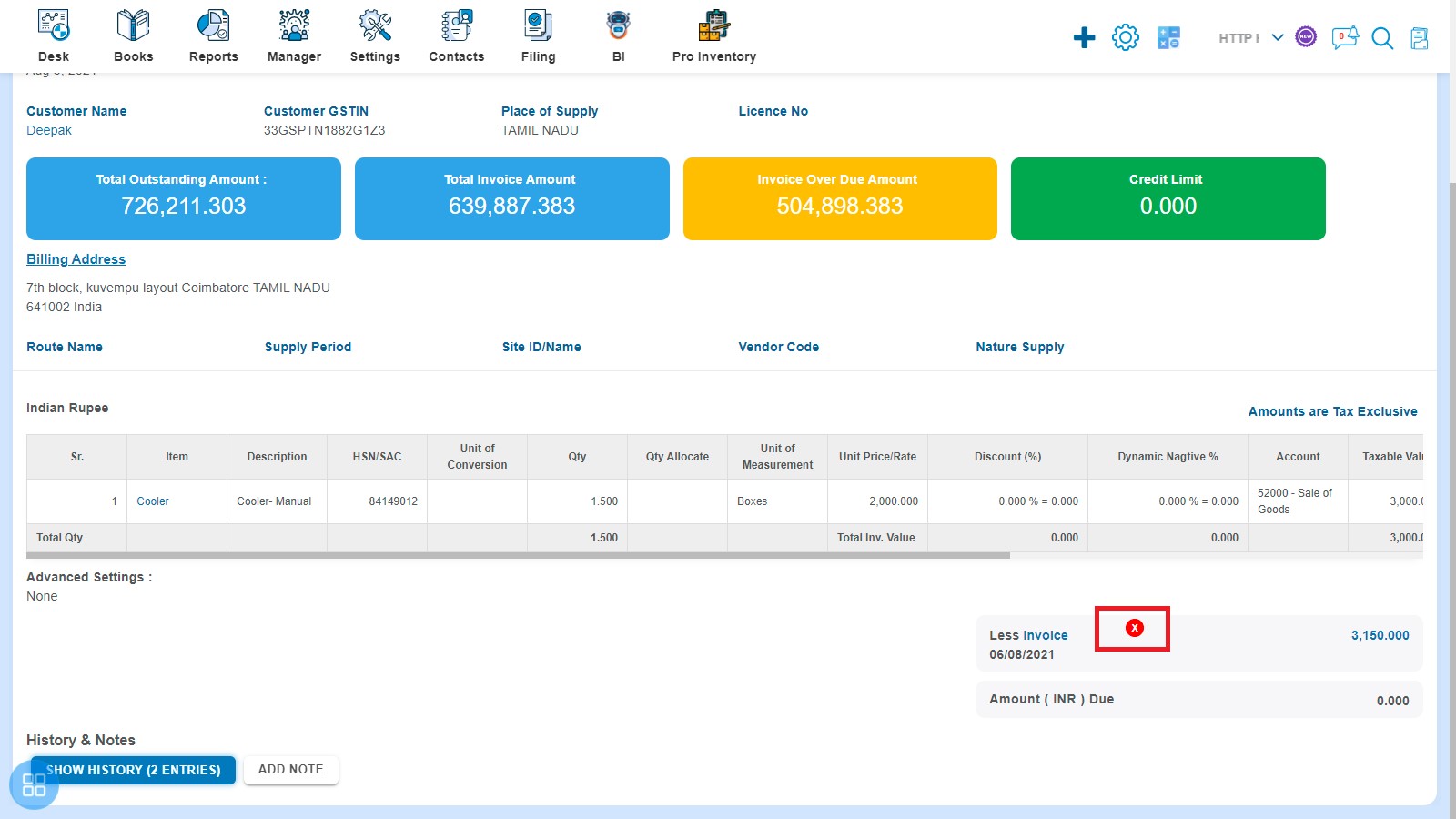
A Confirmation message will appear. In order to delete Credit Note, click on "OK" button.
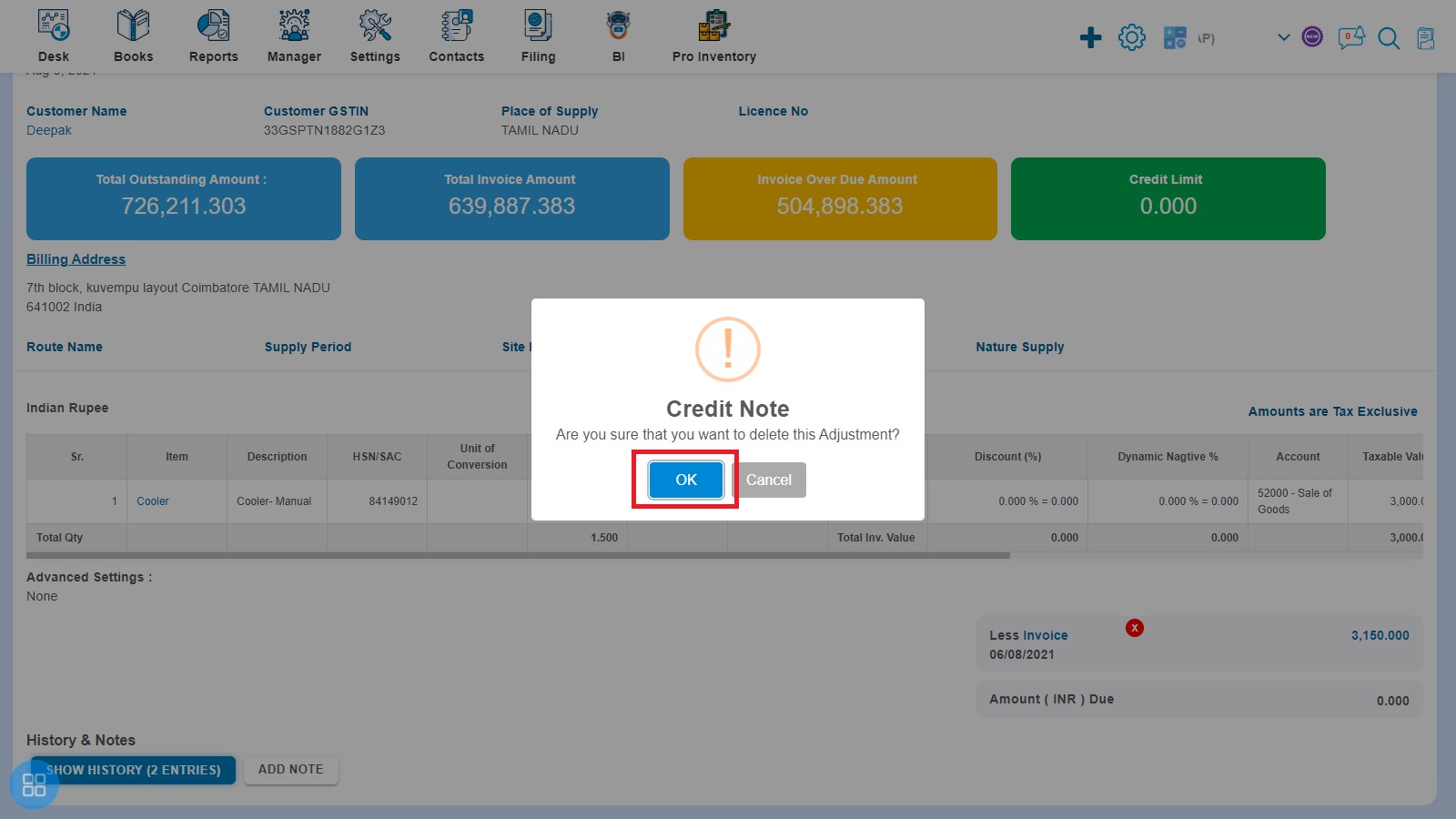
After clicking on "Ok" a message will appear as "Adjustment deleted successfully" with OK. Click on "OK" button then it will navigate to the Invoice listing page.
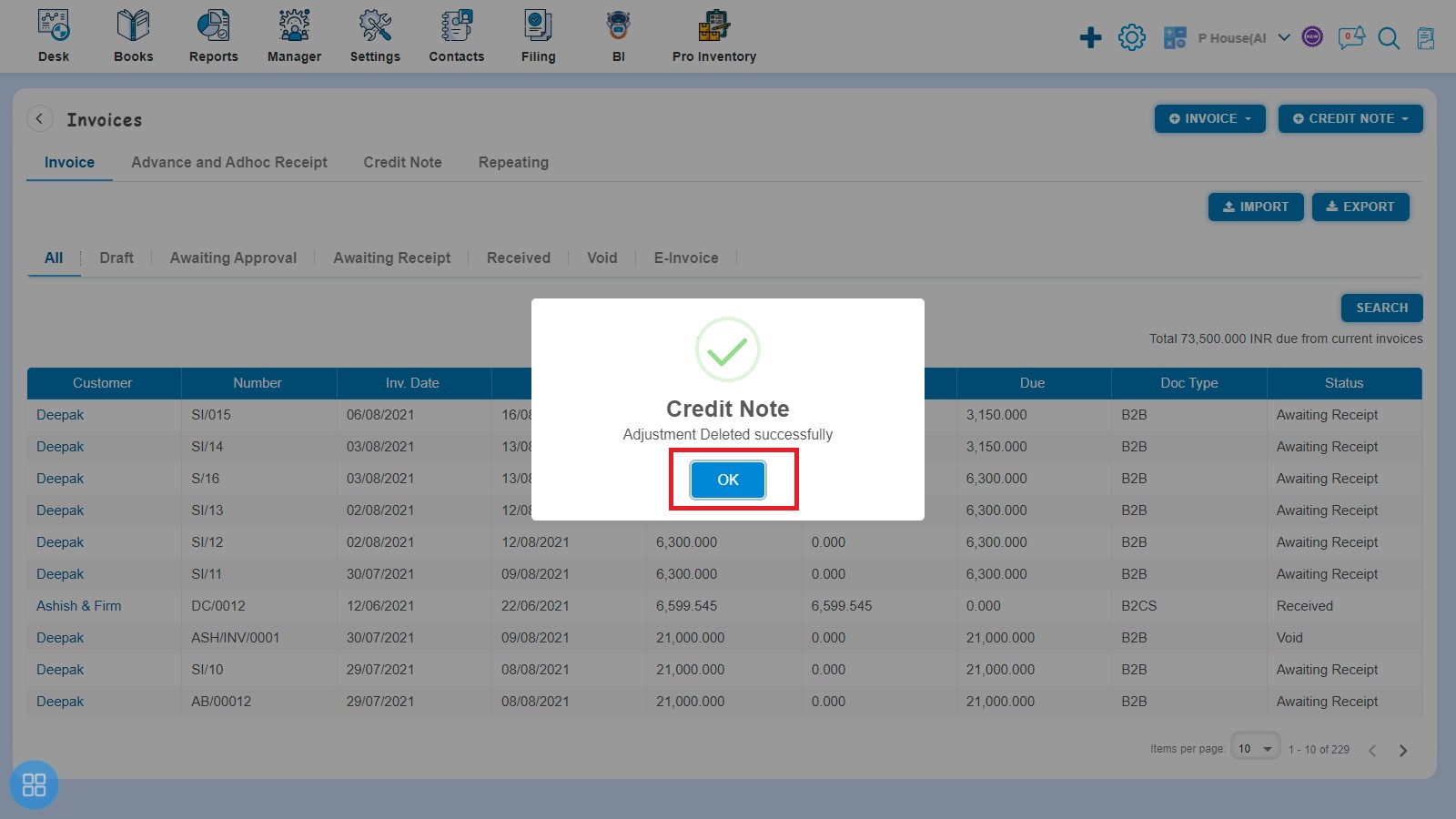
How to Allocate Credit with Invoice?
If you have given Credit to the Customer then at the time of creating the Invoice Allocate Credit option that appears on the display.
In other way after creating the Invoice, click on Approve button then it will navigate to the Invoice Listing Page. From the Invoice listing page, open the Invoice in View Mode which is having status of Awaiting Receipt. Click on Invoice Options. The following list will appear:
- Copy Invoice
- Edit
- Add Credit Note
- Allocate Credit
- Payment Link
Click on Allocate Credit
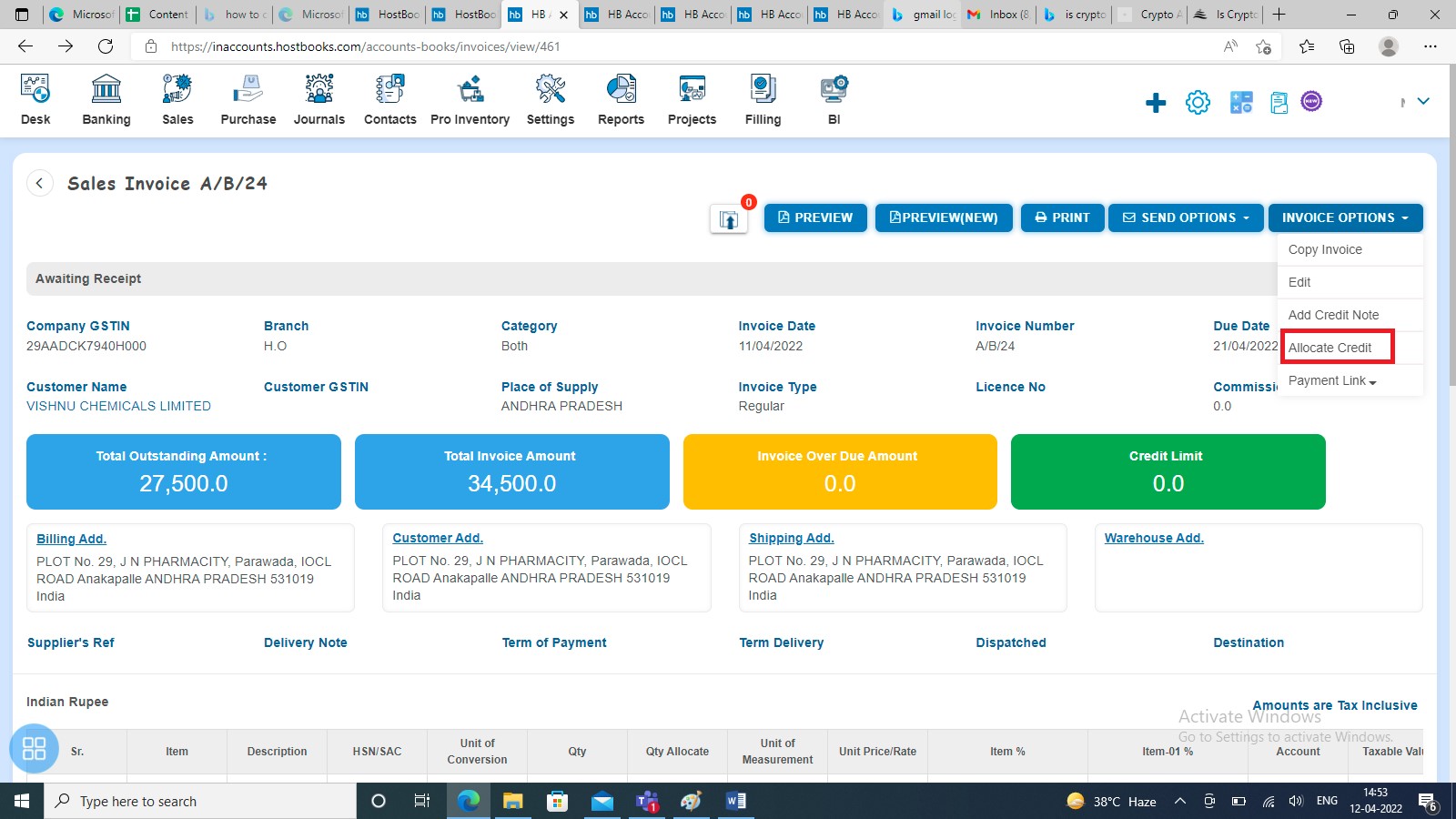
It will navigate to the Allocate Credit page. Enter the amount in Amount details box to Credit field and then click on Allocate Credit button.
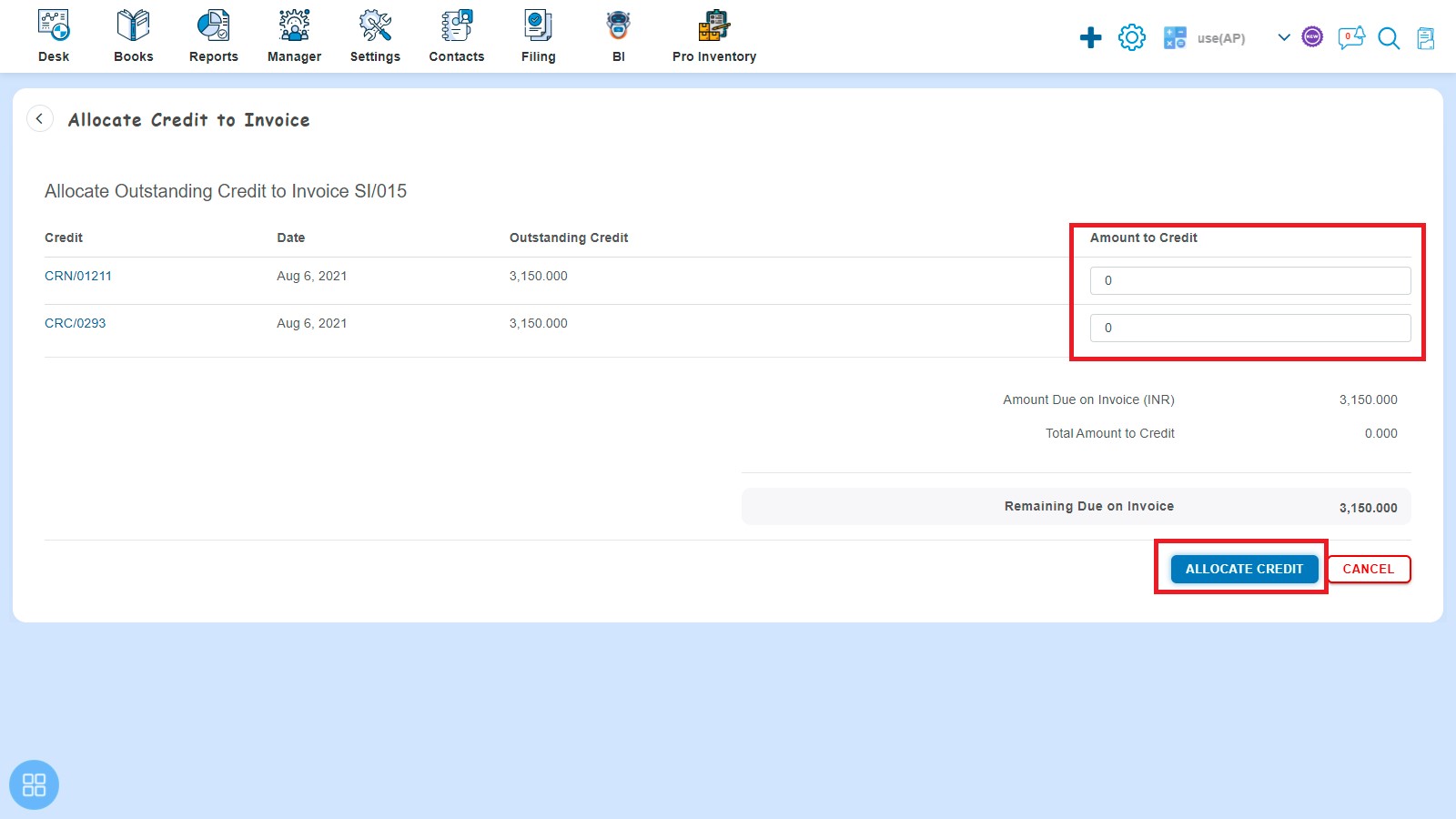
A message will appear as "Credit allocated successfully". Click on the OK button and it redirect you to Invoice listings page.