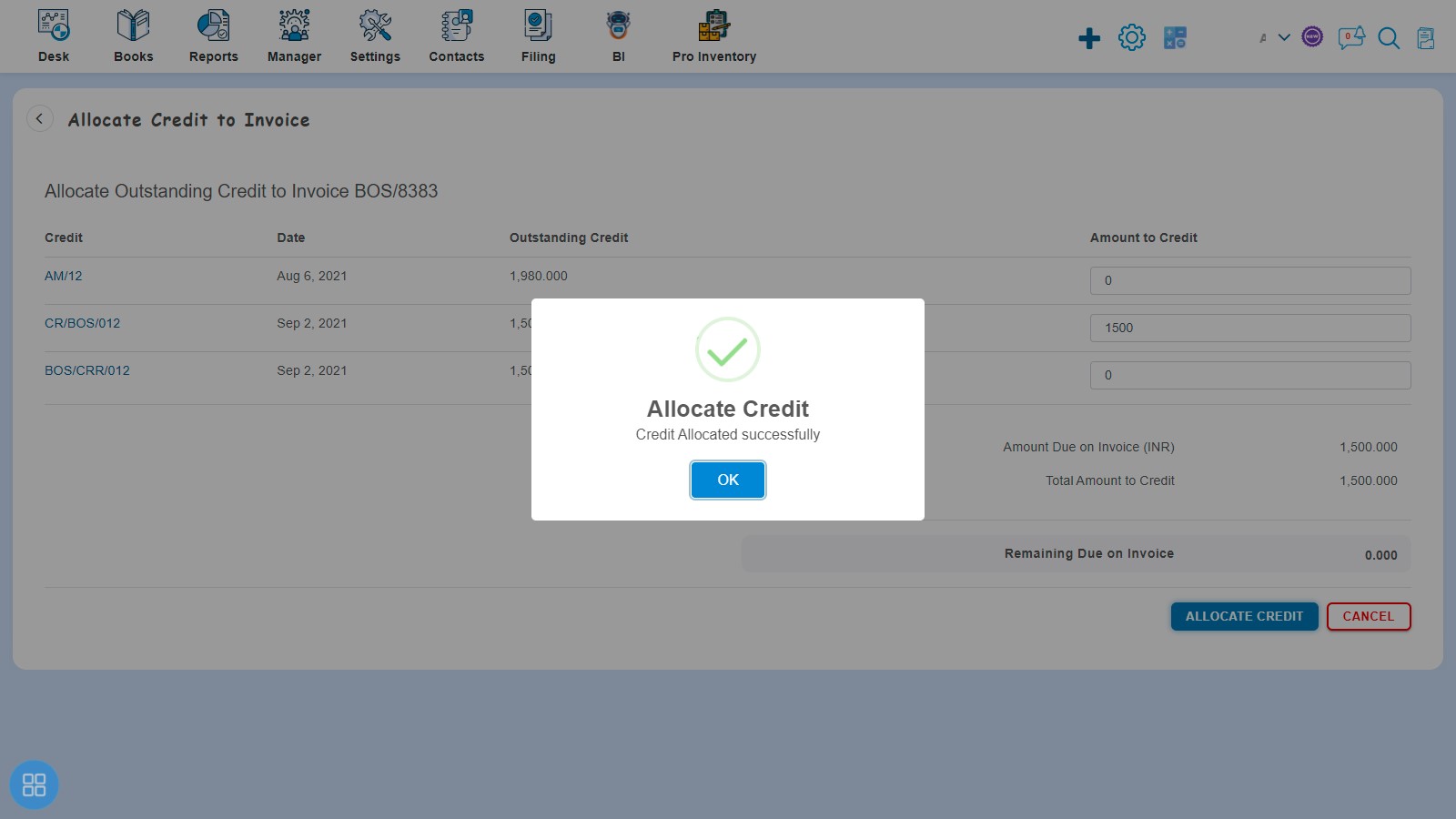How to Add Credit Note with Bill of supply?
How to Add Credit Note with Bill of supply?
Create a Bill of supply and click on Approve button then it will navigate to Invoice Listing Page. From the Invoice listing page, open the Bill of supply in View Mode which is having status of Awaiting Receipt. Then, clicking on Invoice Options the following list appears:
- Copy Invoice
- Edit
- Add Credit Note
- Allocate Credit
- Payment Link
Click on Add Credit Note
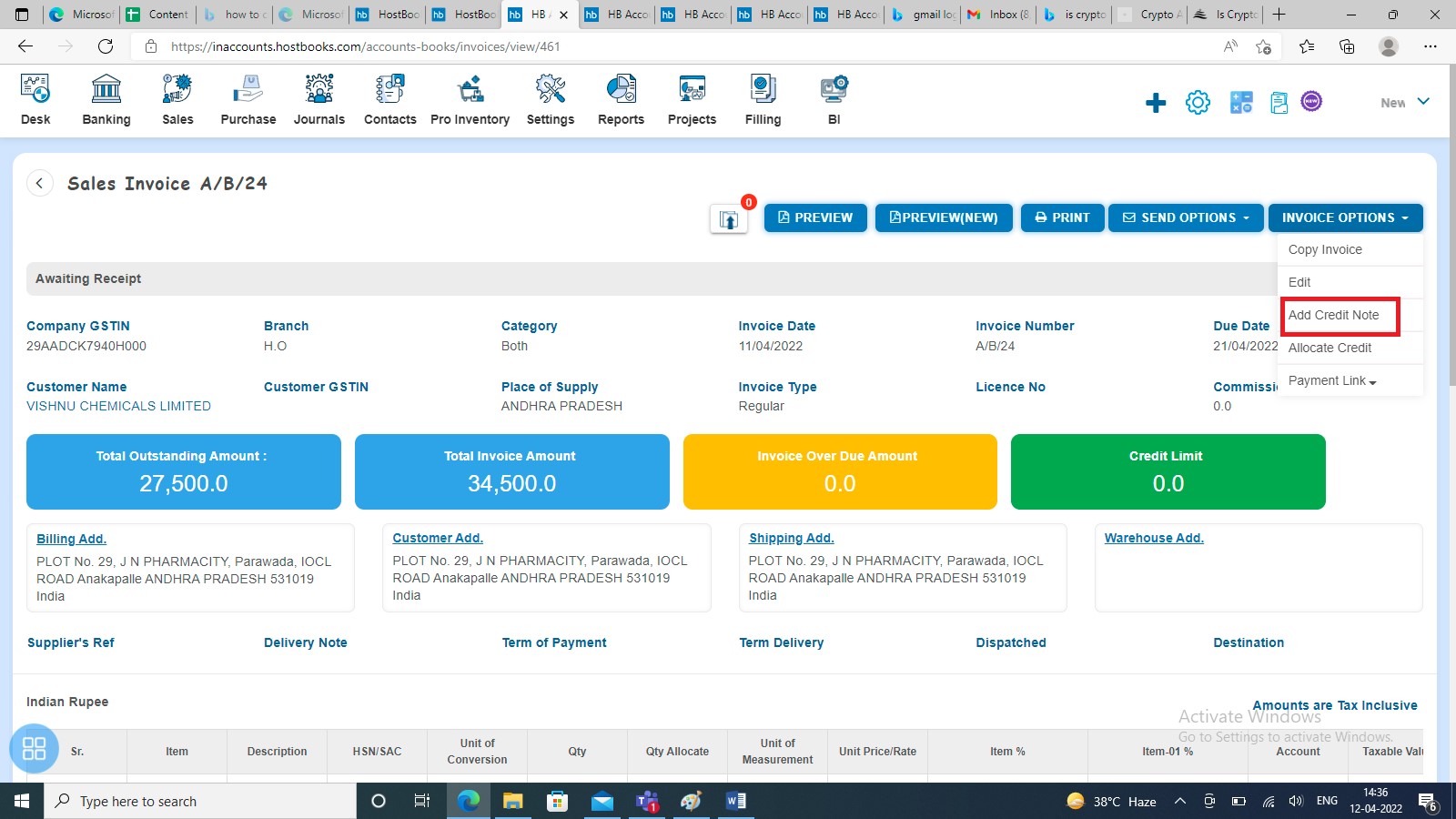
After clicking on Credit Note it will navigate to New Credit Note. After creating credit note click on Approve.
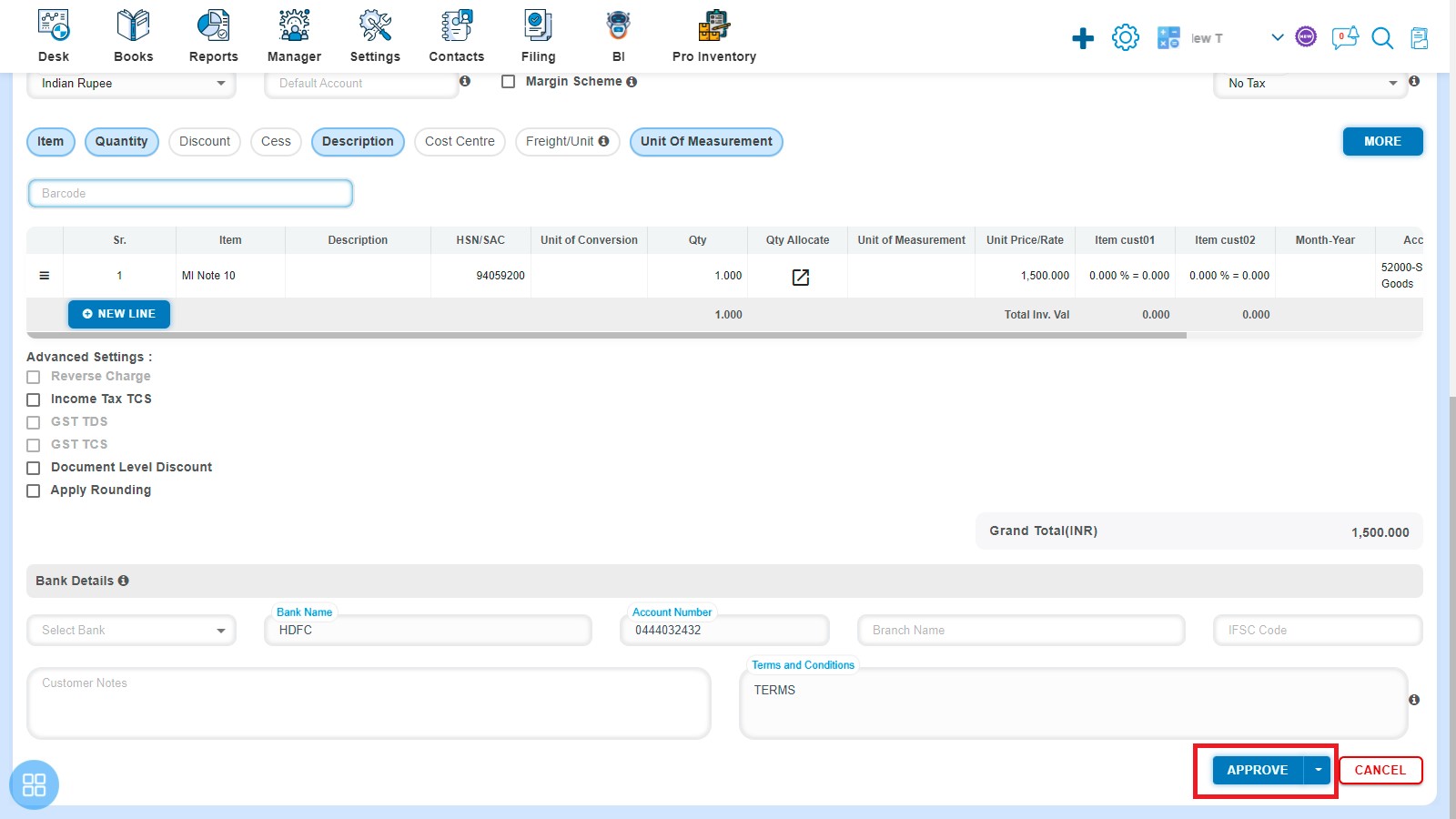
A message will appear as “Credit Note added successfully” with OK. Click on “OK” button then it will navigate to the Invoice listing page.
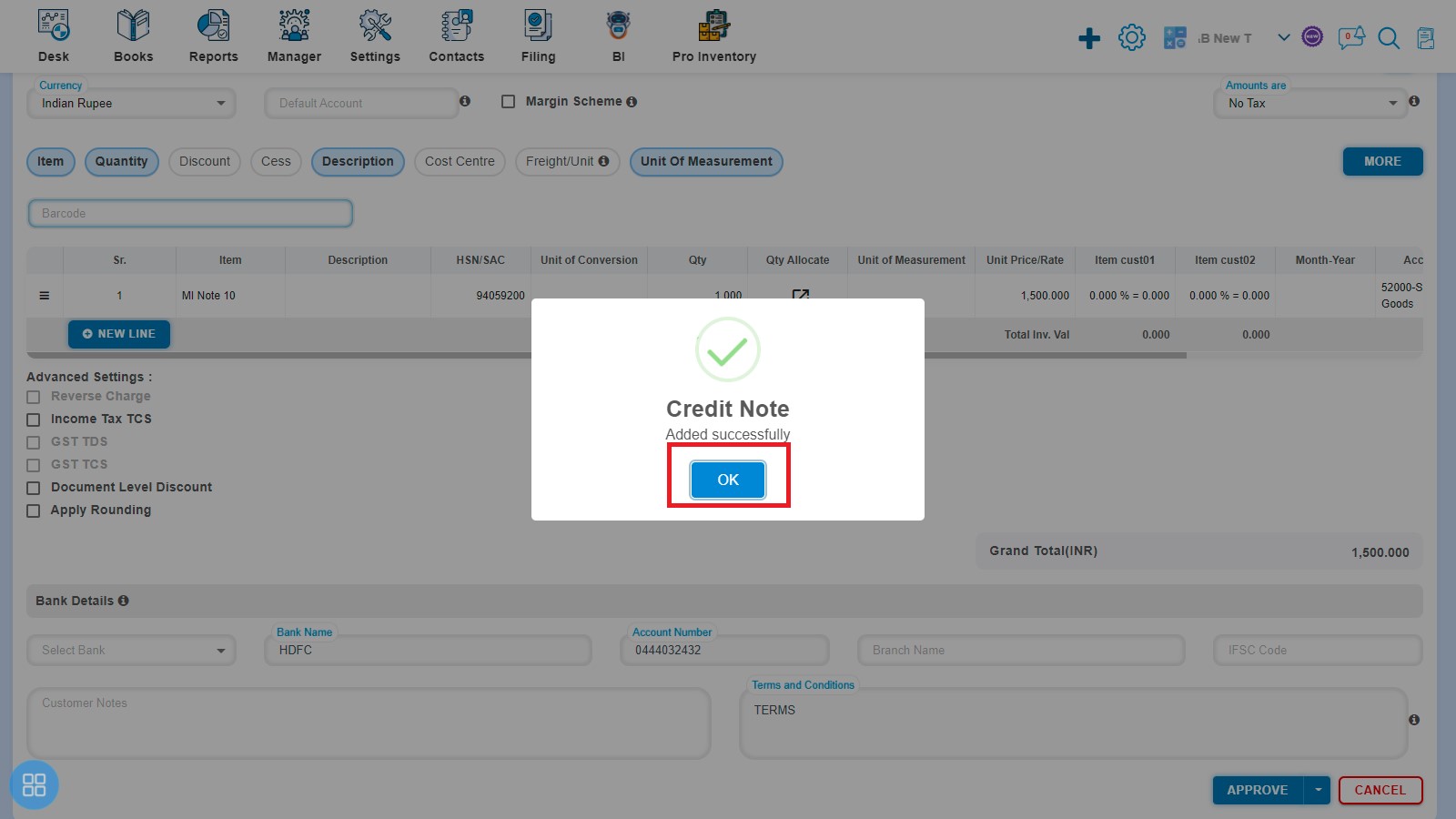
How to delete the Adjustment from Bill of supply?
You can delete the adjustment in 2 ways as follows:
- First way to Delete adjustment is:
Select that Bill of supply against which Credit Note has already been entered and open it in View Mode. Click Less Credit Note to move further.
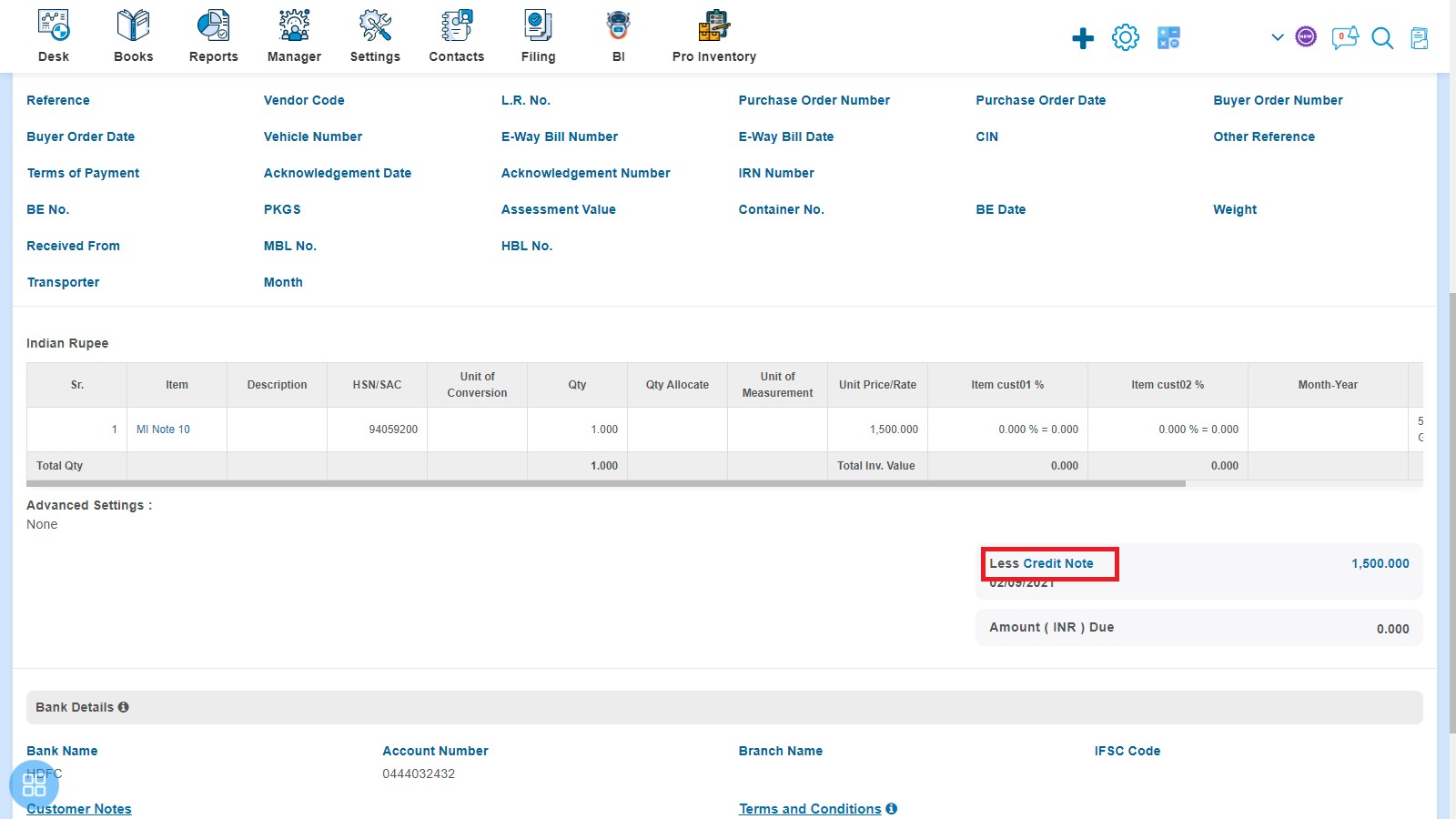
It will navigate to Credit Note and click on delete icon (X) to delete the adjustment
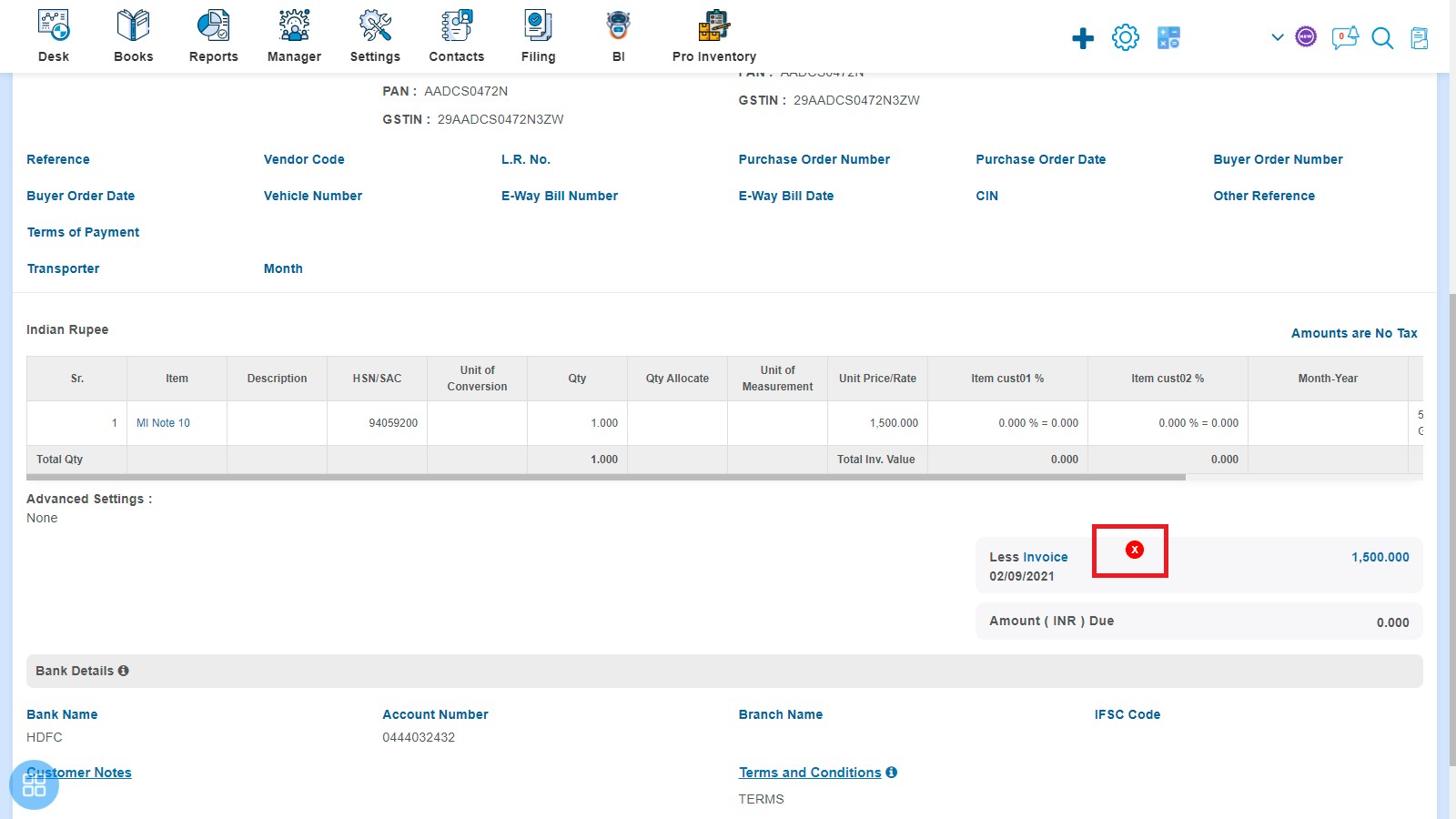
A Confirmation message will appear. In order to Delete credit note, click on “OK” button.
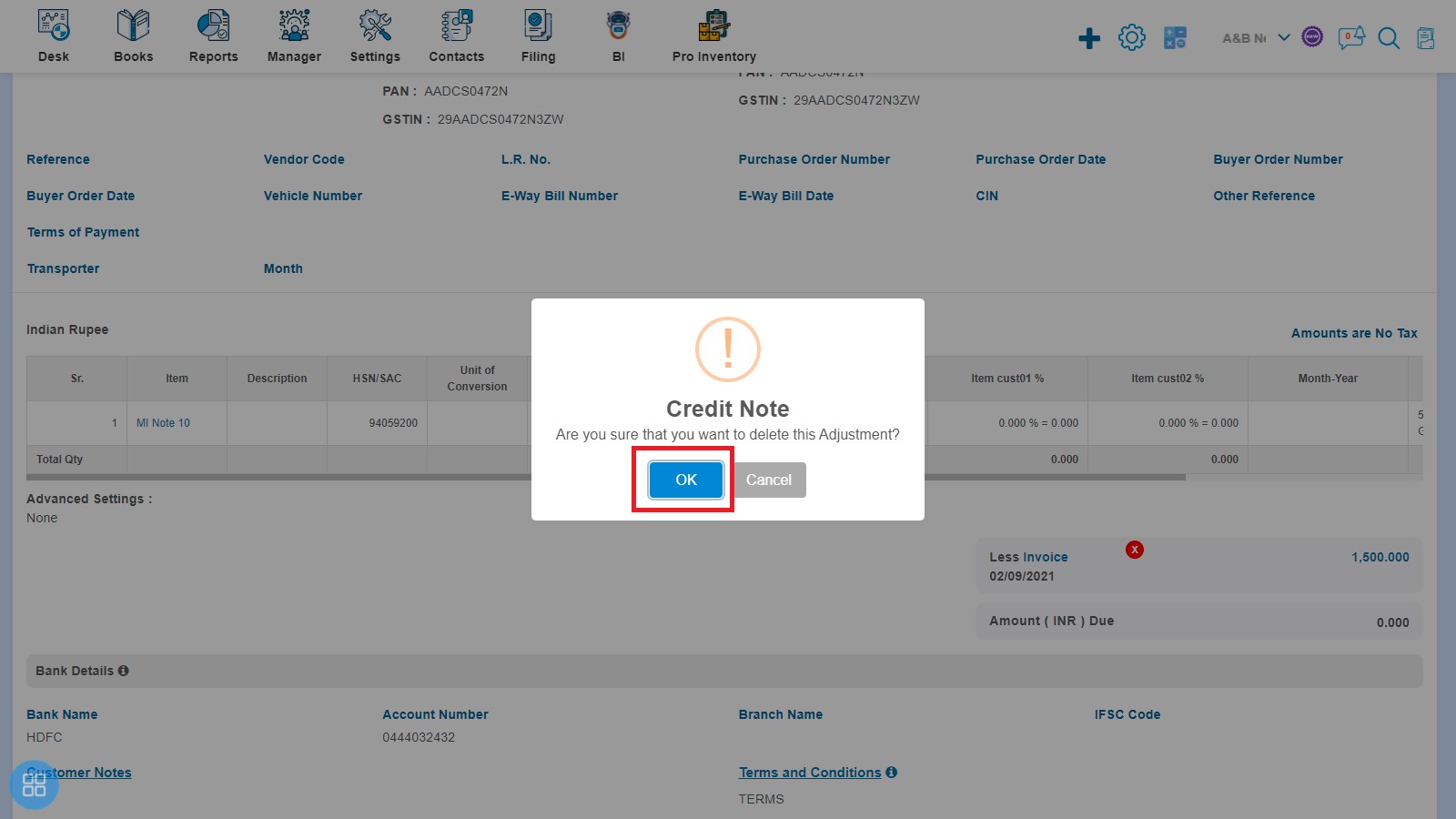
After clicking on “Ok” a message will appear as “Adjustment deleted successfully”. Click on “OK” button then it will navigate to the Invoice listing page.
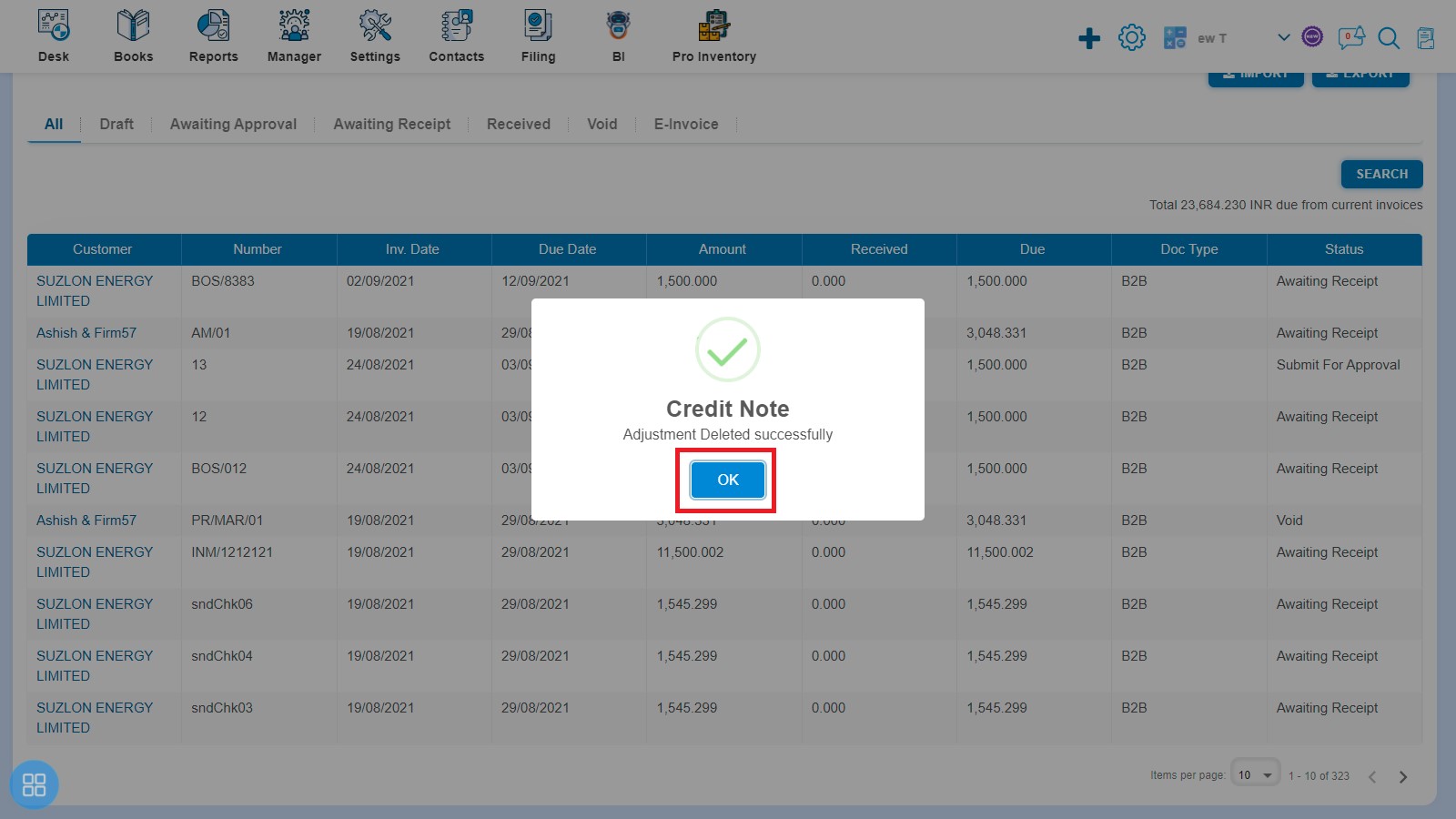
- Second way to Delete Credit Note is:
Select that Credit Note which has been adjusted against Bill of supply and open it in View Mode. Click on delete icon (X)
A Confirmation message will appear. In order to delete Credit Note, click on "OK" button to confirm.
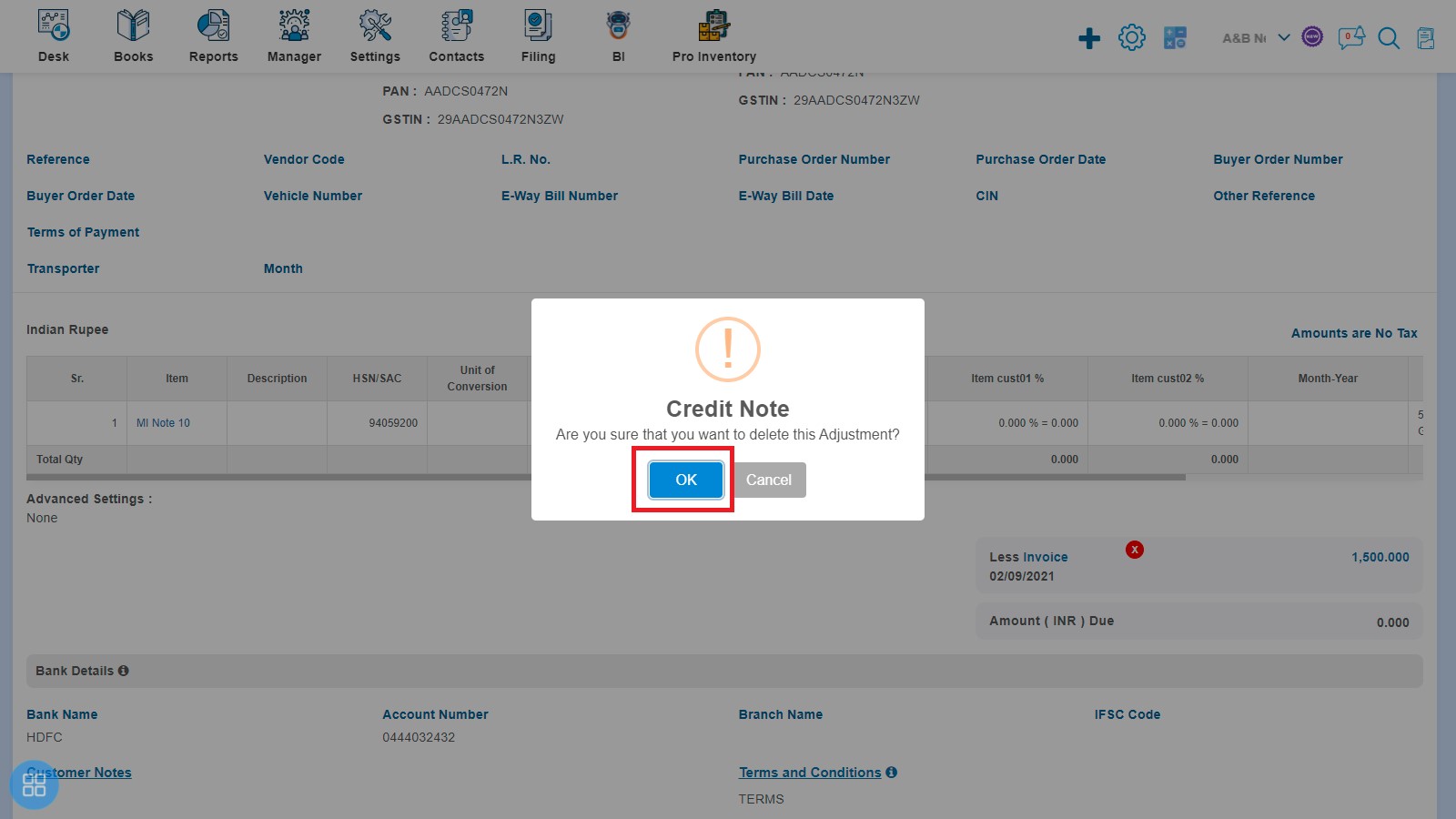
After clicking on "Ok" a message will appear as "Adjustment deleted successfully". Click on “OK” button then it will navigate to the Invoice listing page.
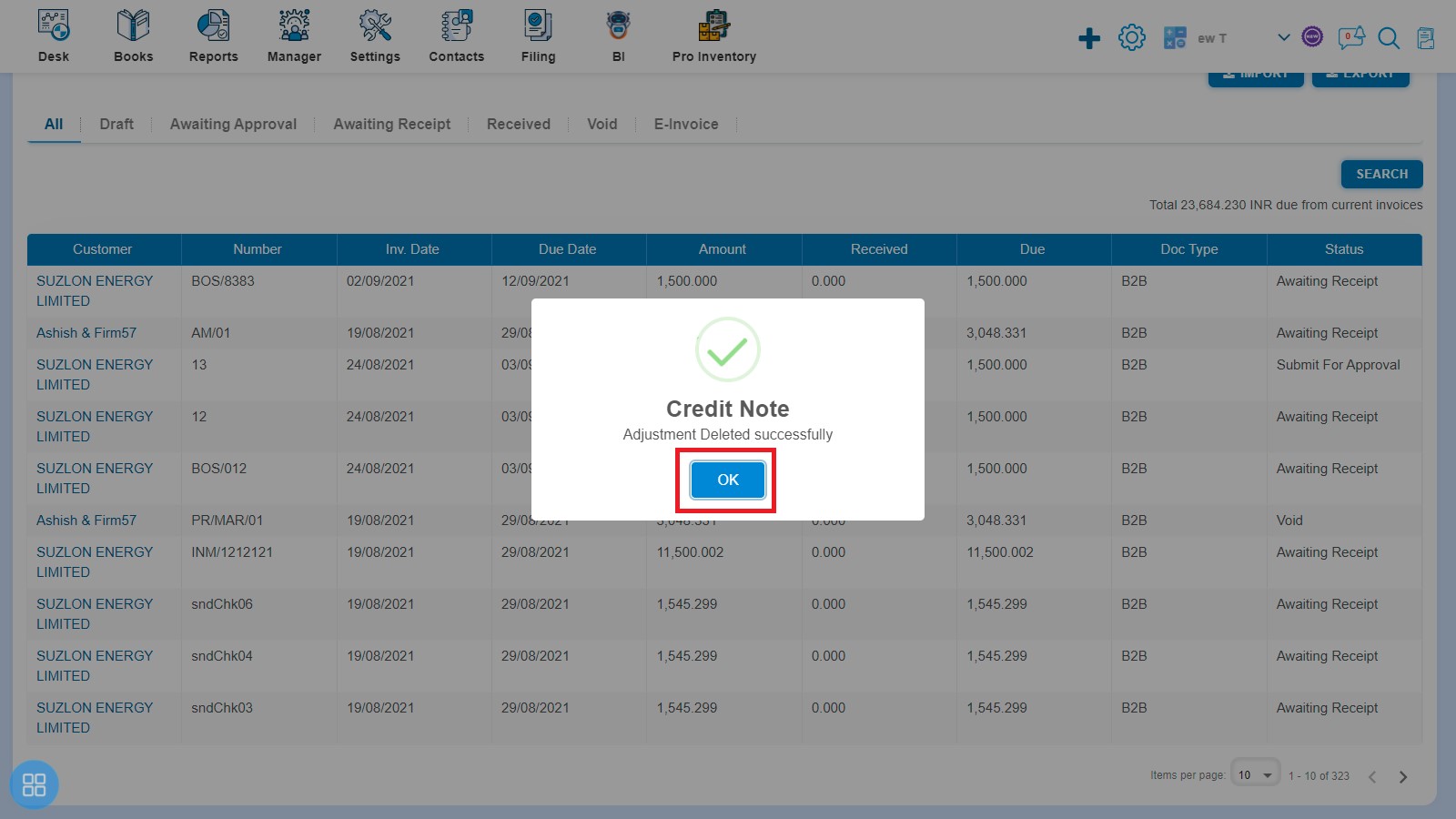
How to Allocate Credit with Bill of supply?
If you have given Credit to the Customer then at the time of creating the Bill of supply Allocate Credit option will appear.
In other way after creating the Bill of supply, click on Approve button then it will navigate to the Invoice Listing Page. From the Invoice listing page, open the Bill of supply in View Mode which is having status of Awaiting Receipt. Click on Invoice Options. The following list will appear:
- Copy Invoice
- Edit
- Add Credit Note
- Allocate Credit
- Payment Link
Click on Allocate Credit option from the dropdown menu.
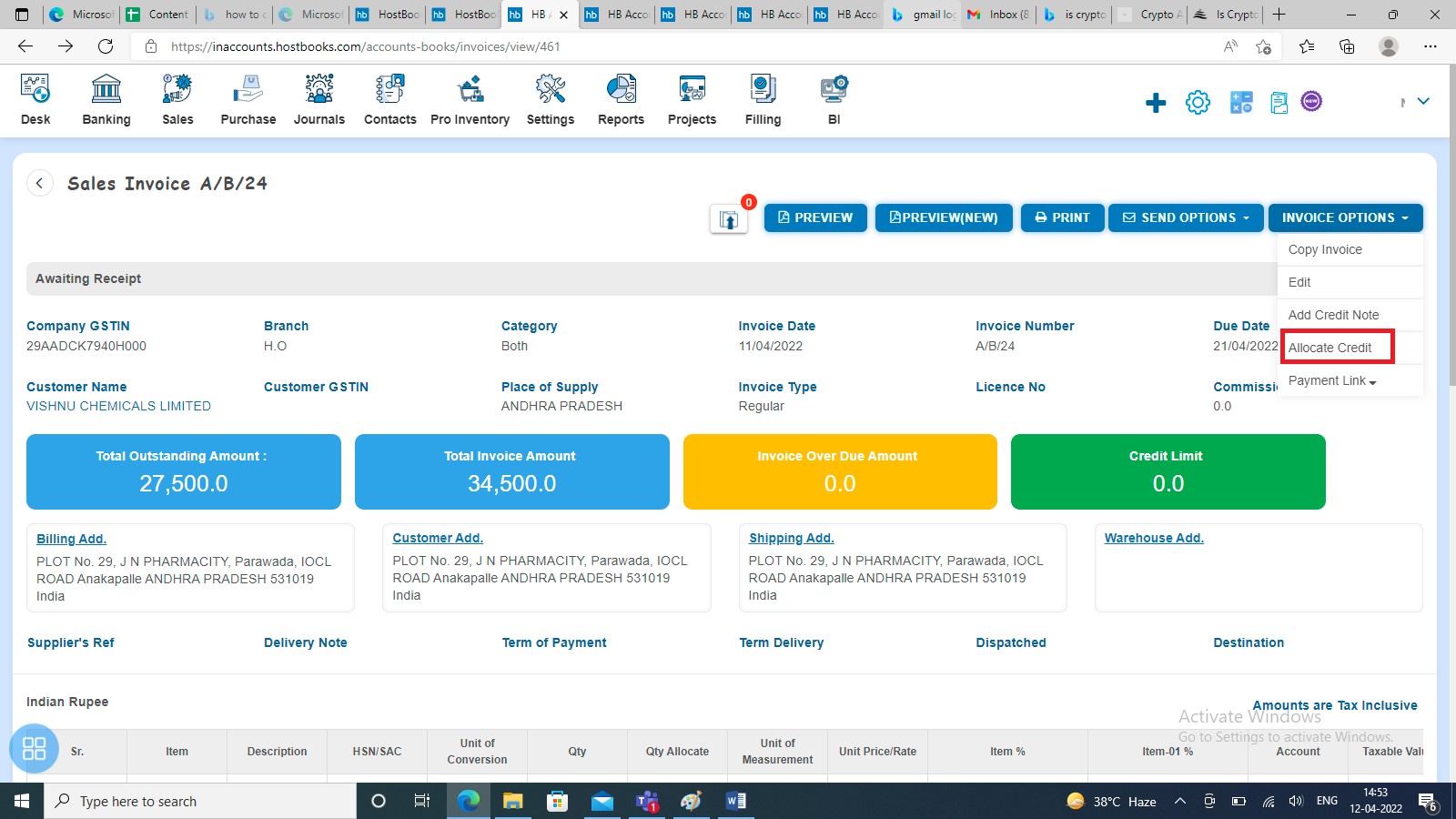
It will navigate to the Allocate Credit page. Enter the amount in Amount to Credit field and click on Allocate Credit button.
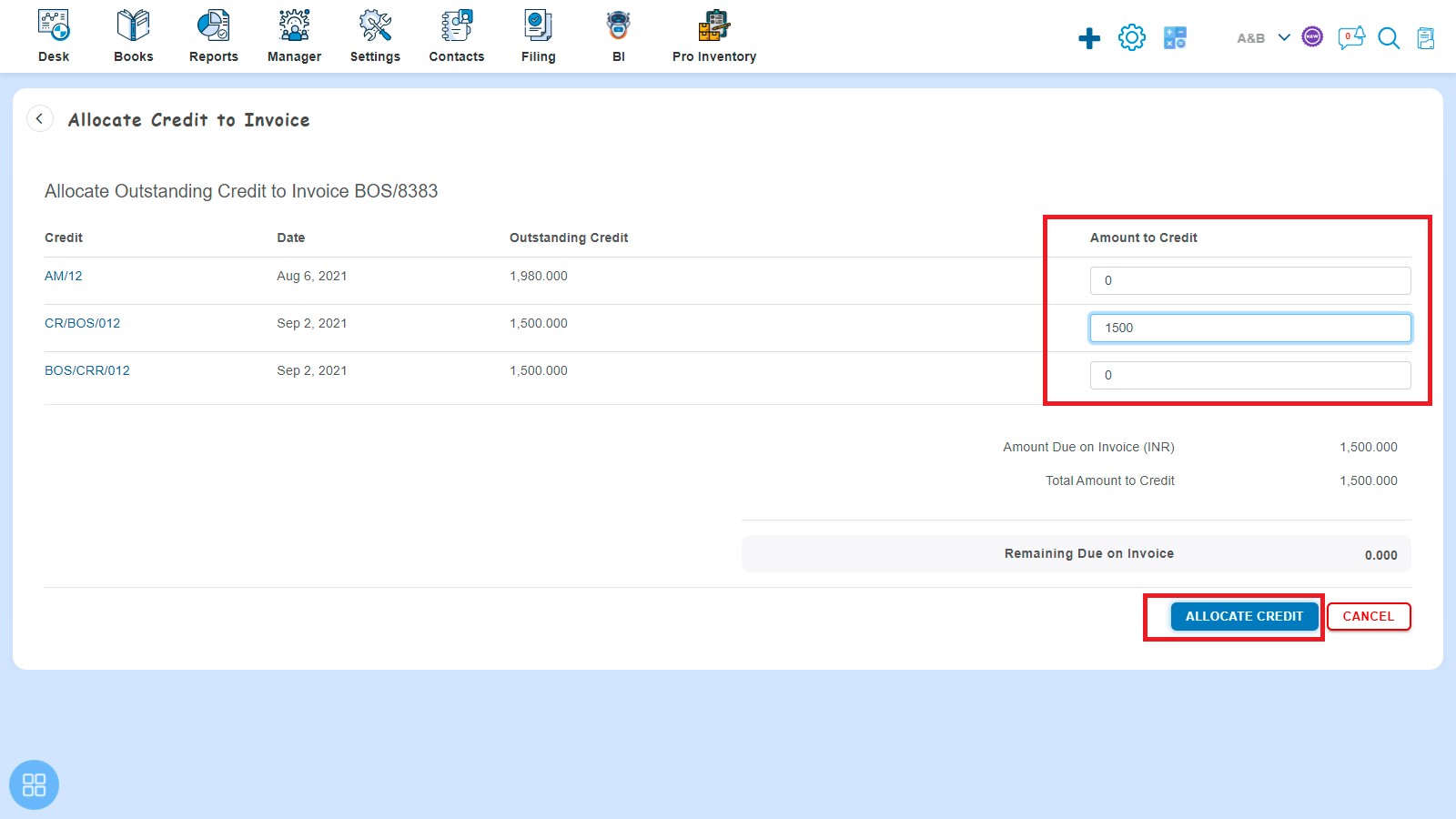
A message will appear as "Credit Allocated successfully"