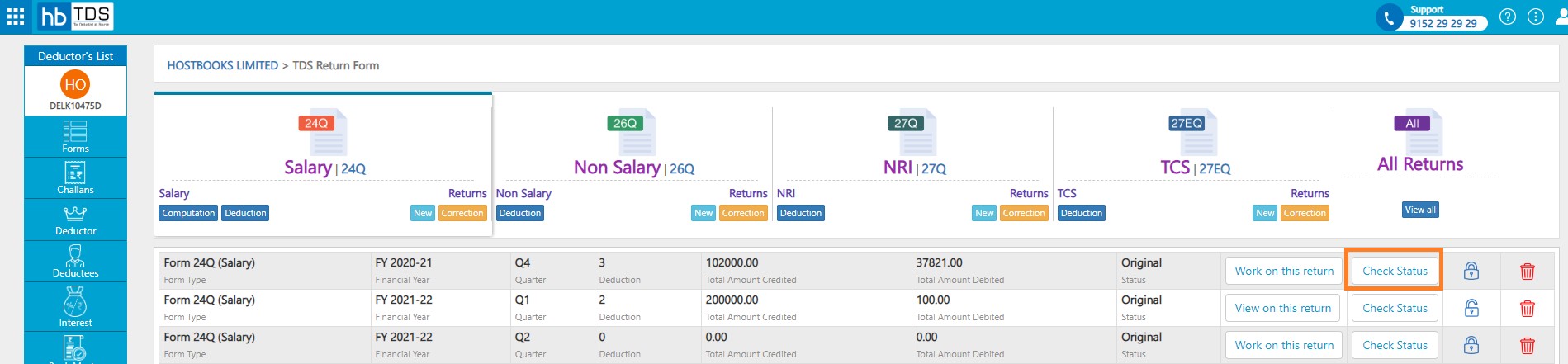How do I View Create TDS Return?
How do I View Create TDS Return?
You will be able to generate Form 16, 16A, 27A, 27B and 27D automatically. The hbTDS application will also allow you to take out the print for each document that you will prepare.
Since the information entered in this application is critical and has to be accurate, the application will auto-check for most of the formatting and validation errors like TAN and PAN verification. All sections of the form will support automatic data validation & you will also get an option for FVU file generation in just one click with the integrated File Validation Utility (FVU).
A TDS return has the following steps:
- Create New TDS Return - Quarter and Type of TDS (Forms)
- Add Deductions - Challan details, Deductees, Tax Deduction details.
- TDS Return Process - Generate FVU
- Upload FVU file in Income tax portal.
Deduction contains details about individual payments and deductions to deductees. One deductee can have multiple deductions in a single quarter. Each challan can have several Tax Deductions associated with it.
How to Create New TDS Return?
Form → Click on Forms from Deductor Dashboard.
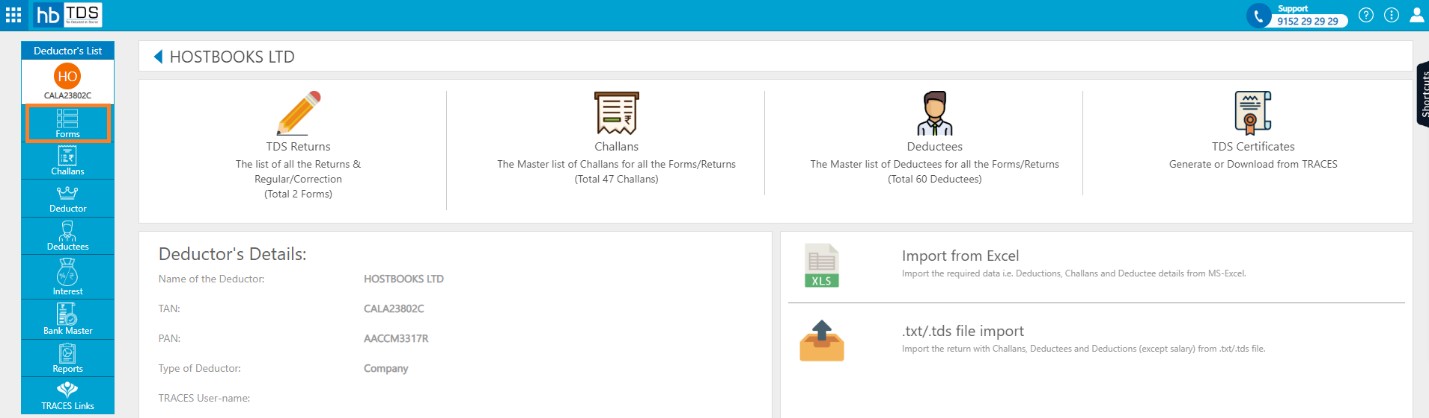
Alternatively, click on TDS Returns from Deductor Dashboard.
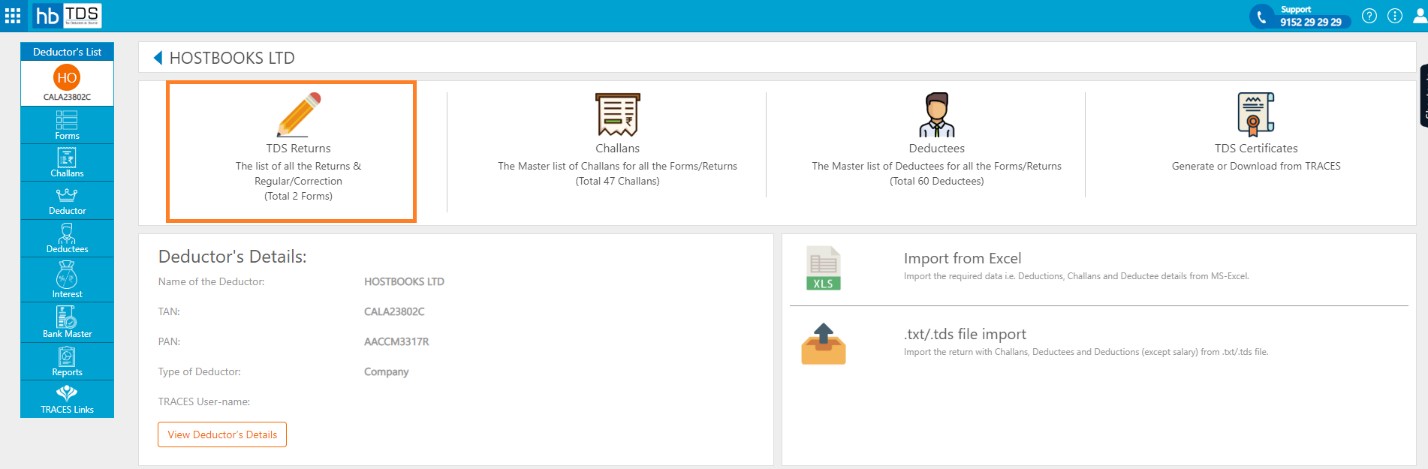
Click on the Forms "New" button you want to file.
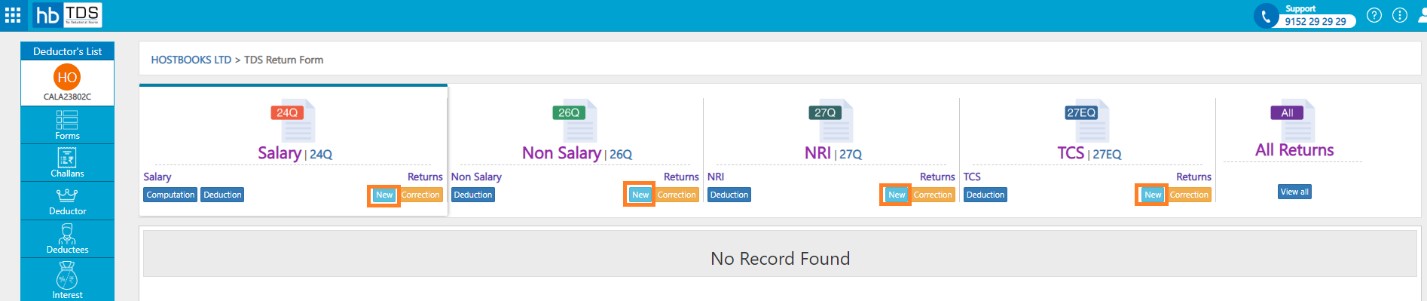
You are required to select following fields:-
- Form Type : 24Q (Salary), 26Q (Non Salary), 27Q (NRI), 27EQ (TCS)
- Financial Year
- Quarter : Q1, Q2, Q3, Q4
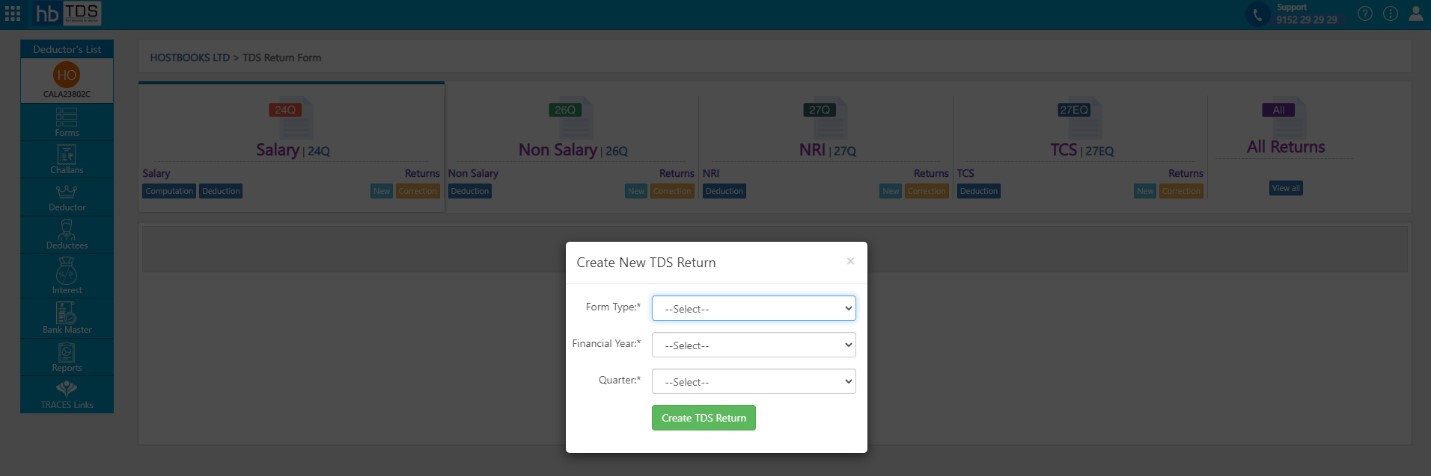
After select necessary information, click on “Create TDS Return”.
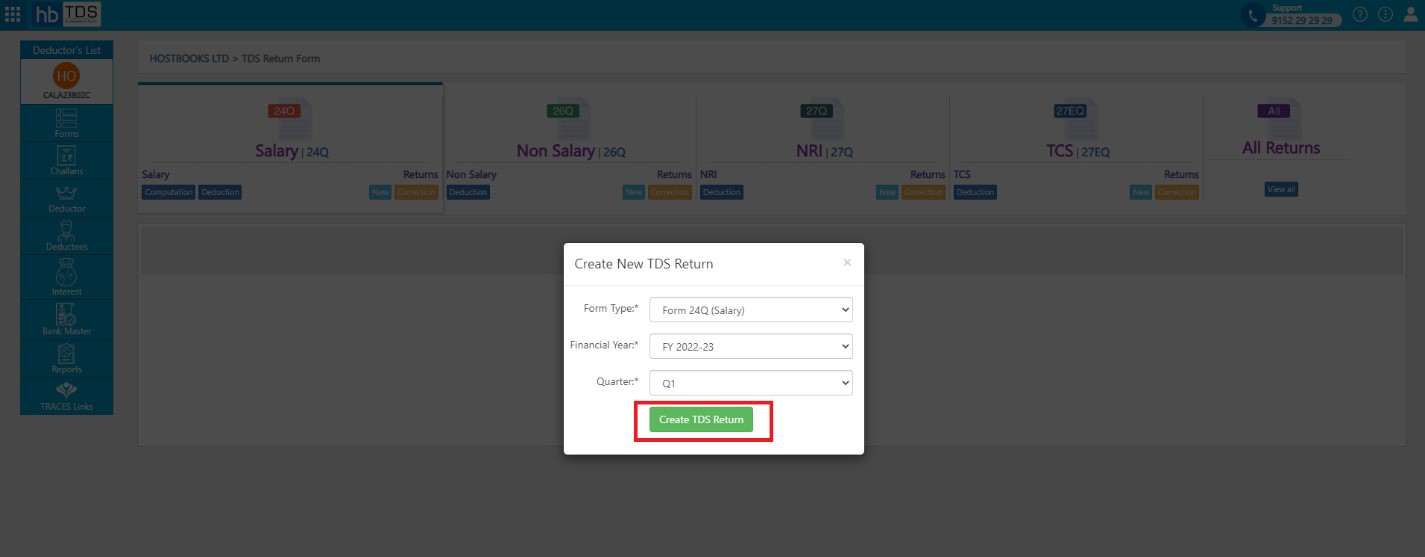
You will see the list of all the TDS Returns.
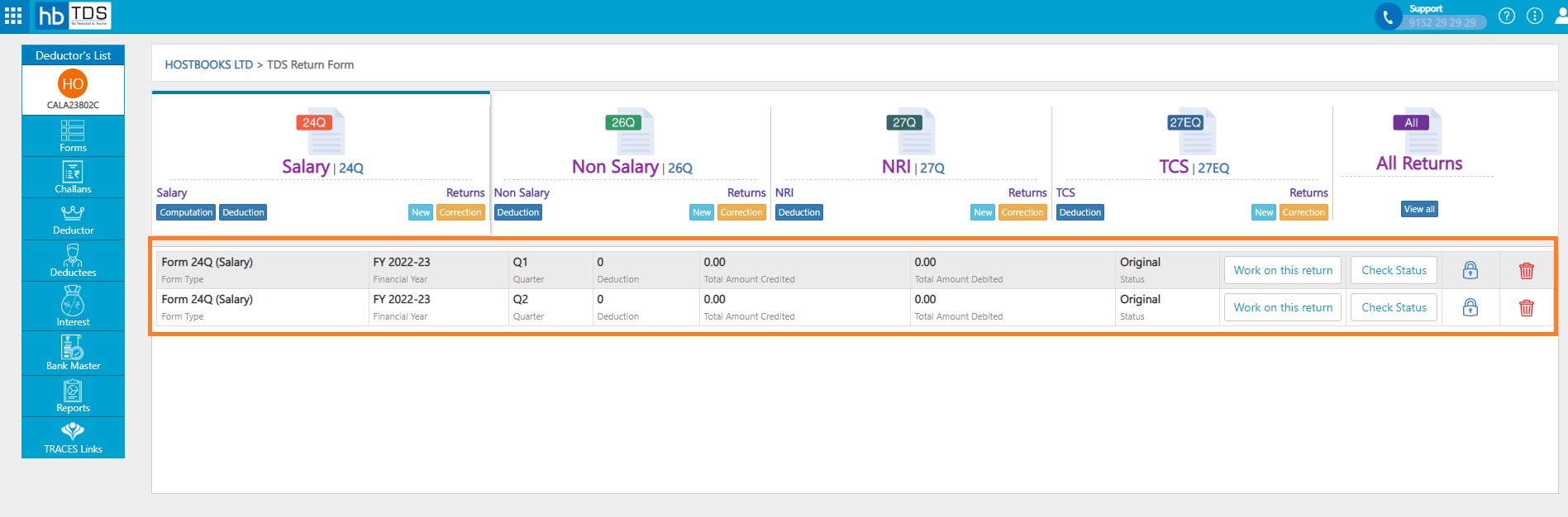
How to Add Deductions?
Forms → Select Form Type.
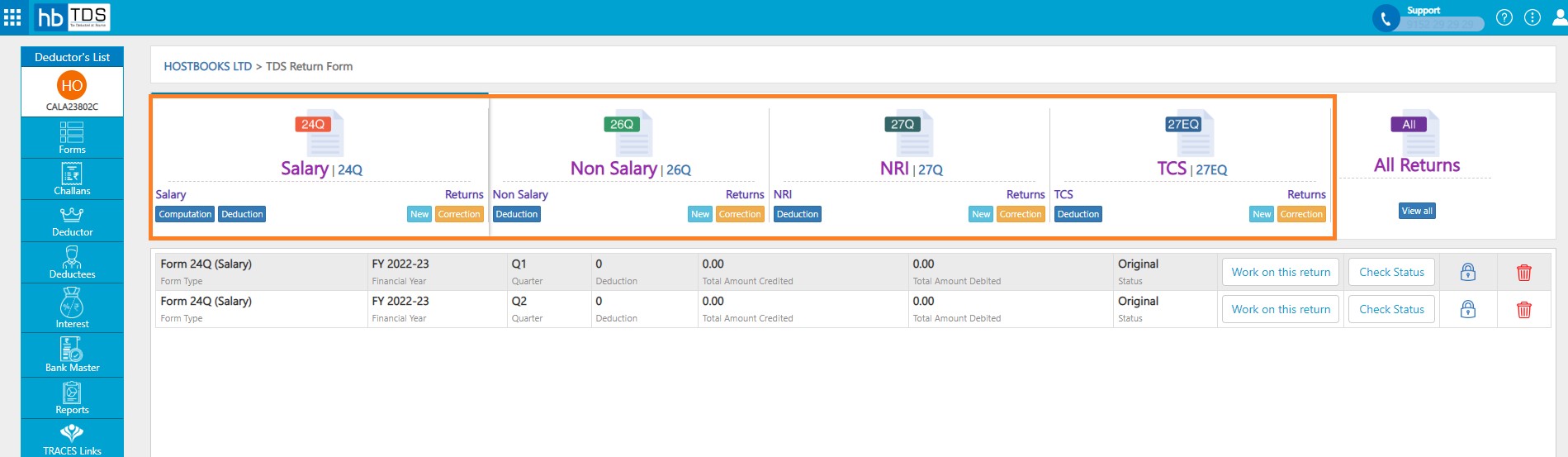
Click on "Work on this Return" from TDS Return home page.
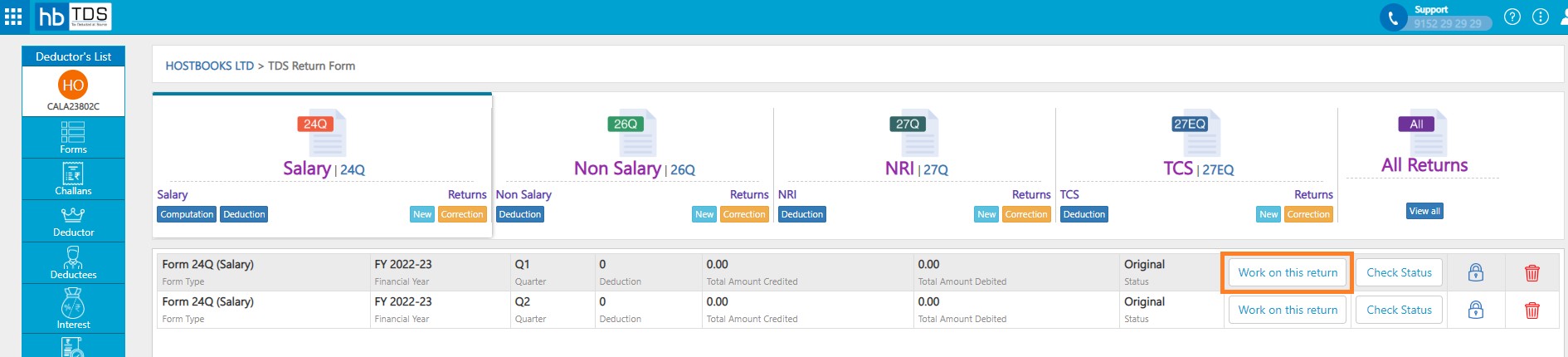
Click on "Deductions" to Add Deduction entry.
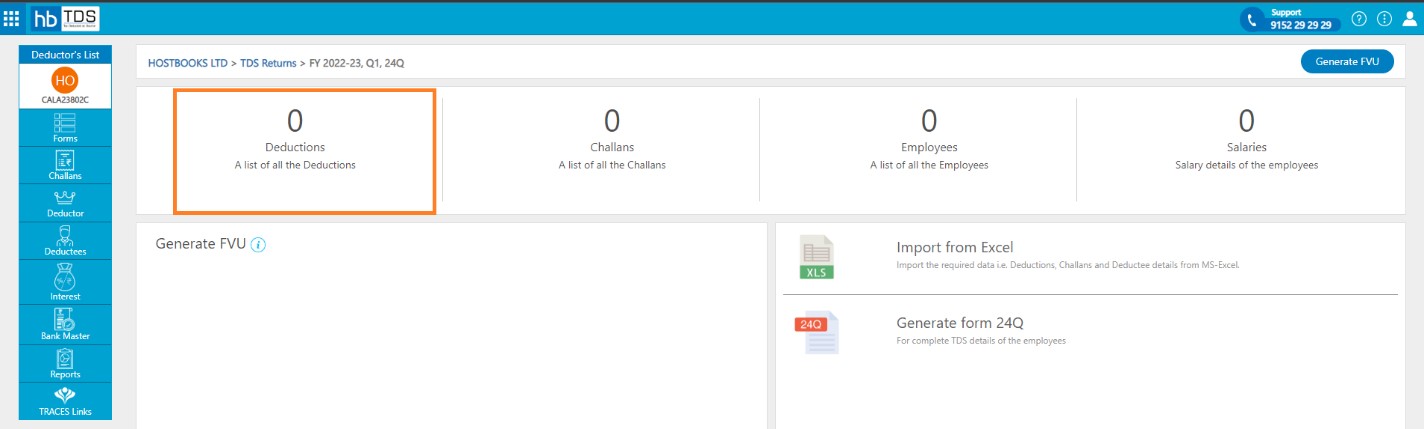
Deduction's Listing Page Click on Add Deduction Option.
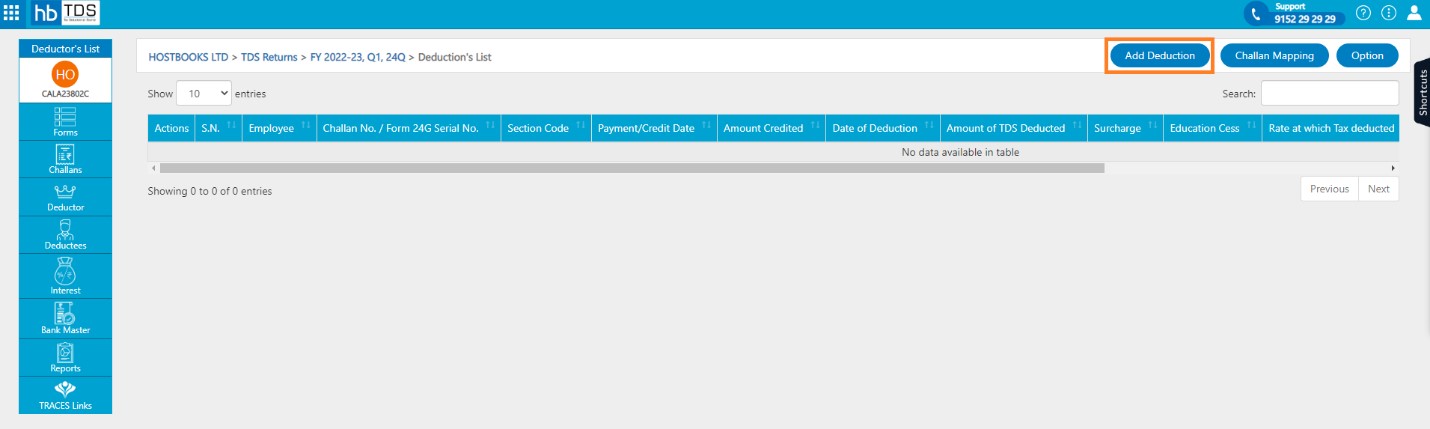
You are required to fill following fields:-
- Employee/Deductee - Dropdown (Need to select or add Employee/Deductee from Deductees section)
- Section Code
- Credit Date
- Amount Credited
- Date of Deduction
- Amount of TDS deducted
- Surcharge
- Educational Cess
- Rate at which Tax deducted
- Reason for Lower Deduction
- Certificate number
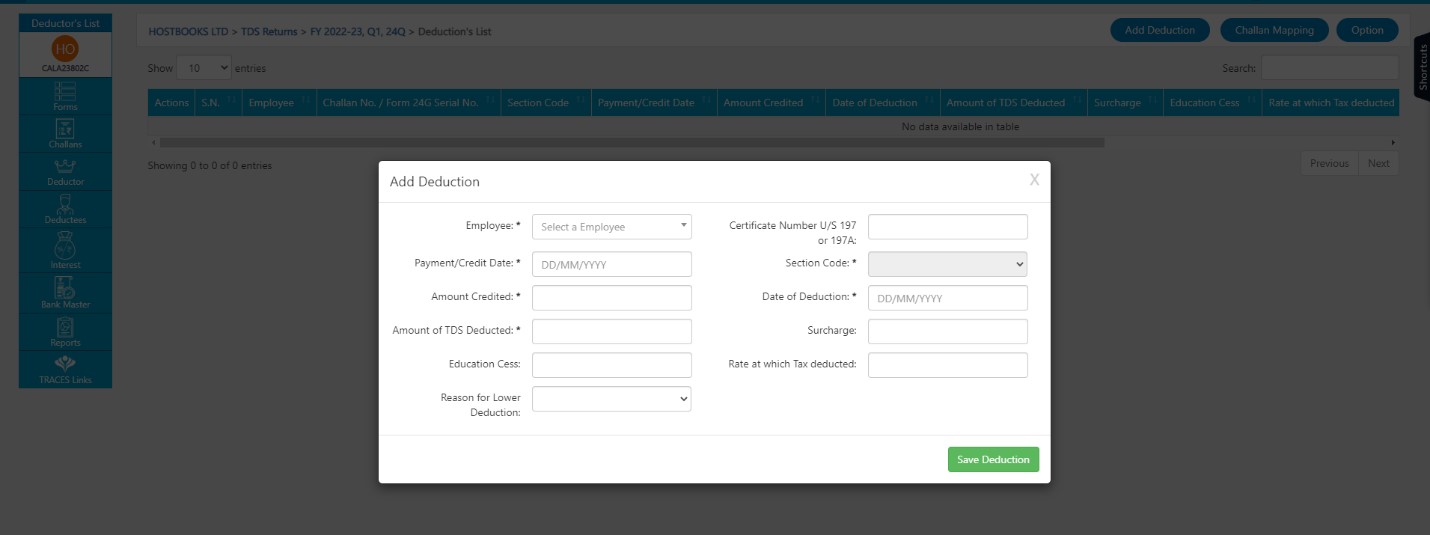
After entering necessary information, click on "Save Deduction"
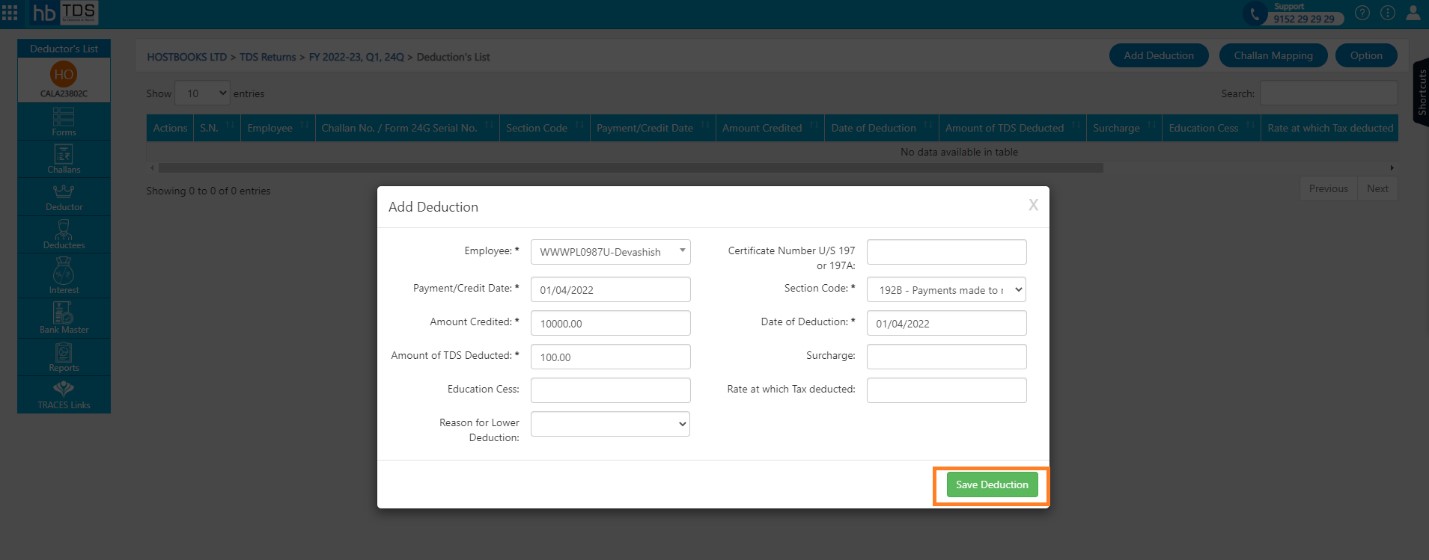
A message will appear as “Challan details saved successfully”
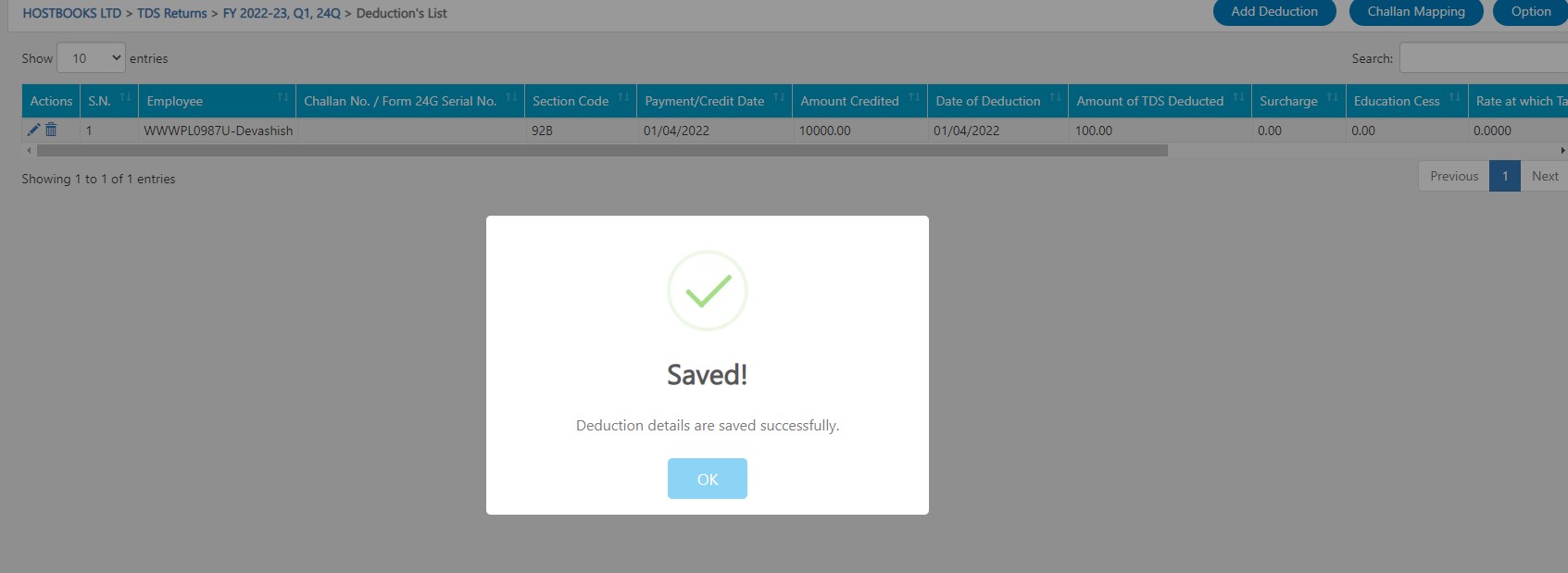
How to Edit Deductions?
Deductions → Deduction's Listing Page, user is required to click on "Edit".
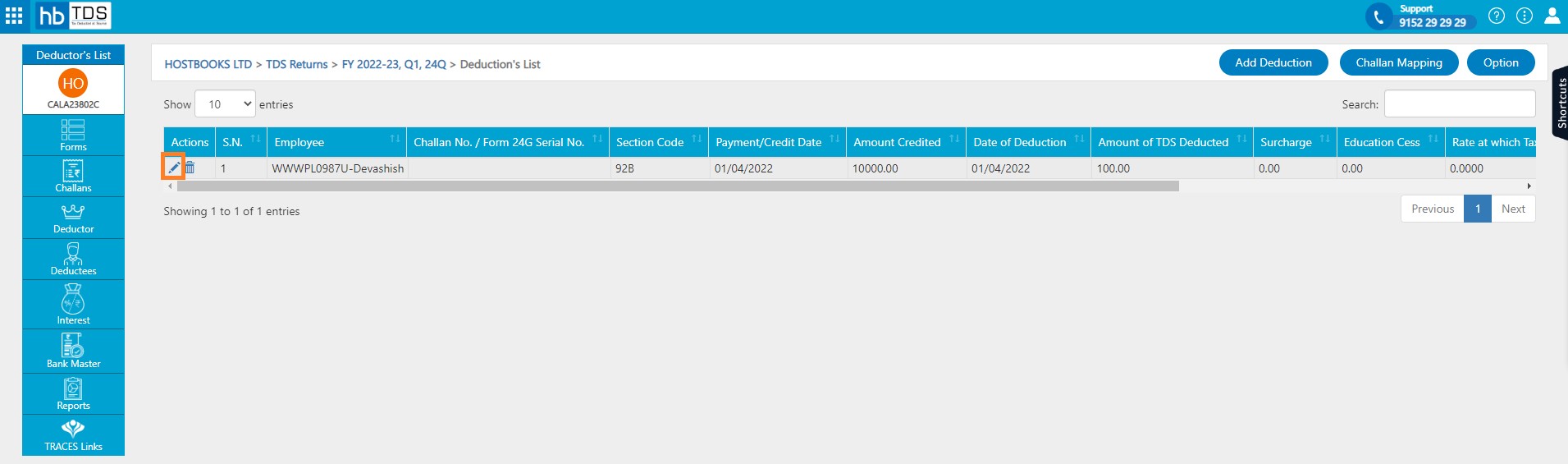
After clicking on Edit, user can edit the information such as Deductee/Employee Name, Deduction Date, and TDS Amount etc. In order to edit the Deduction Details, user is required to click on "Update Deduction"
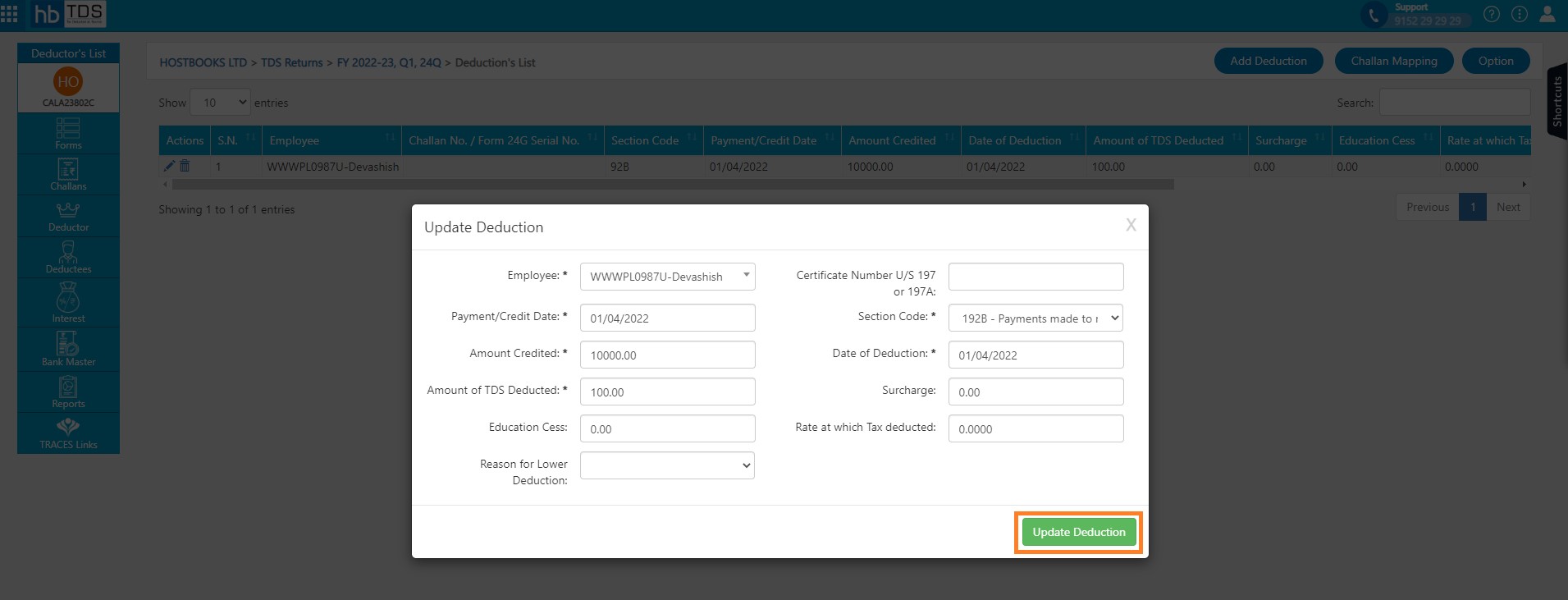
After clicking on "Update Deduction", a message will appear as "Deduction details are updated successfully".
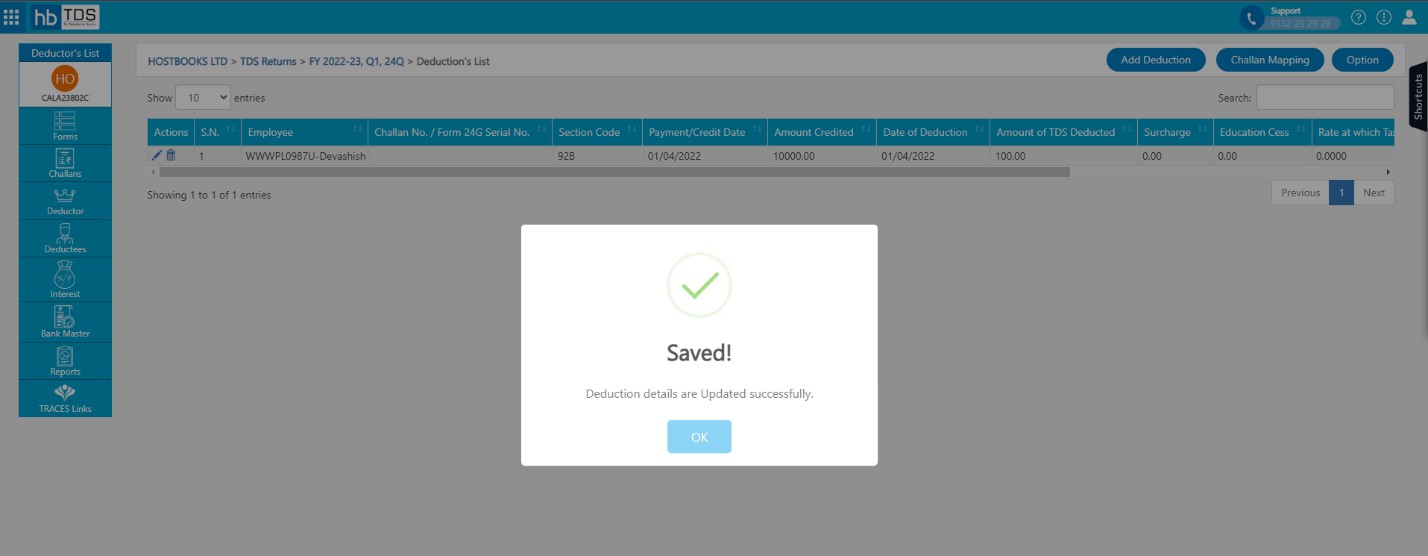
How to Challan Map?
Forms → Select Form Type → Click on "Work on this return".
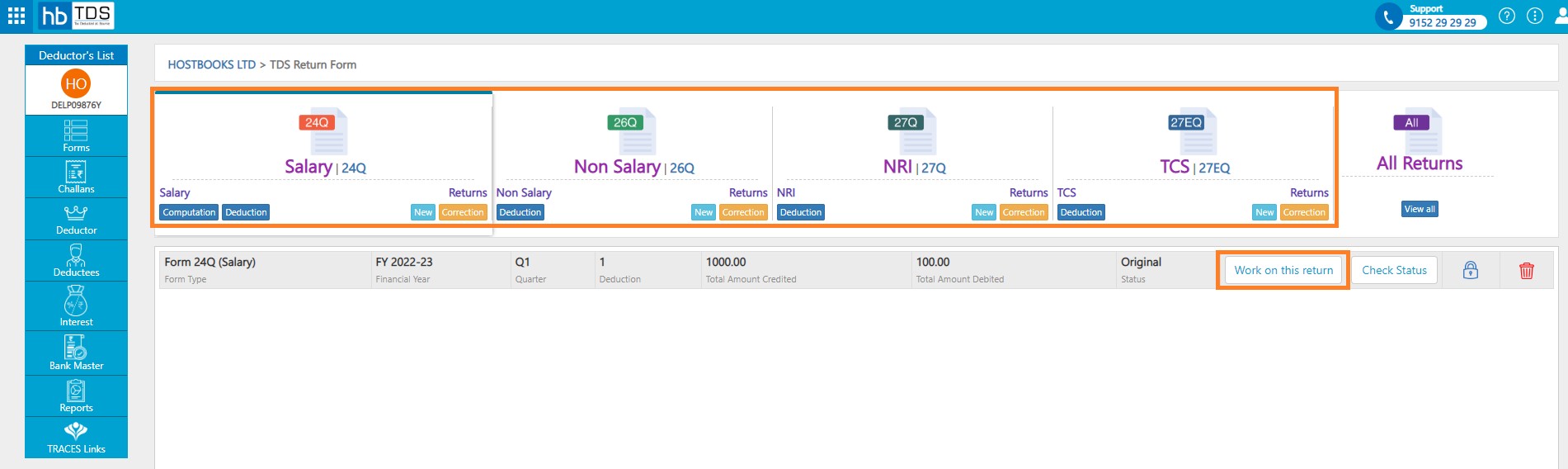
Click on Deductions
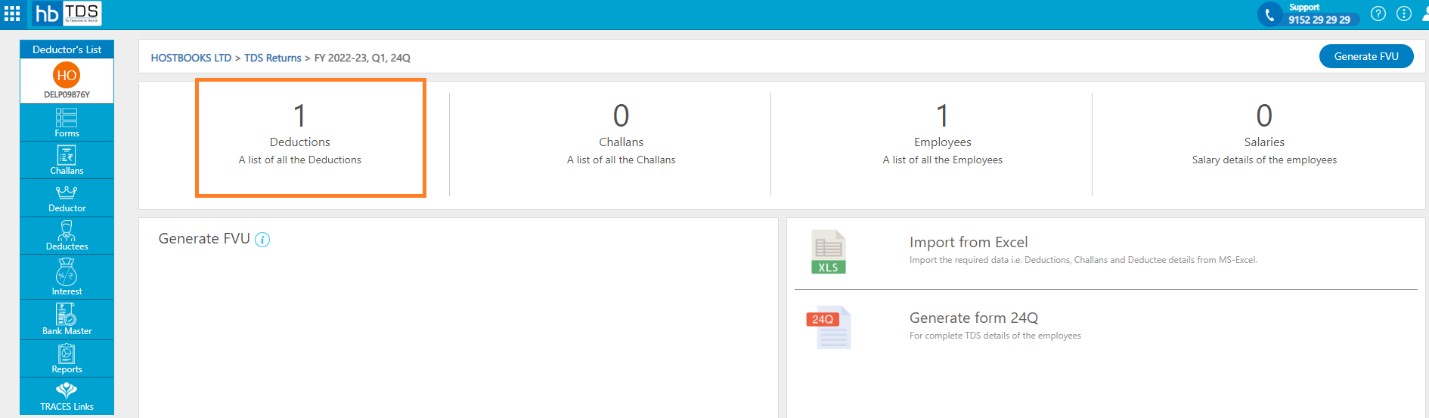
Deductions → Deduction's Listing Page, user is required to click on "Challan Mapping"
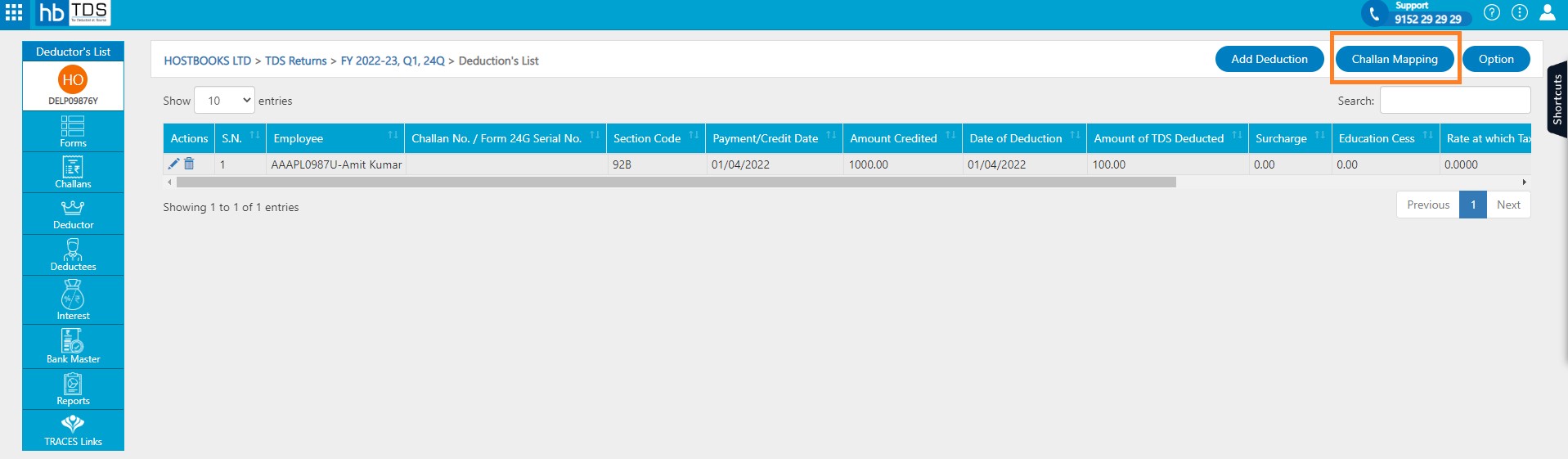
You are required to Select Section Code.
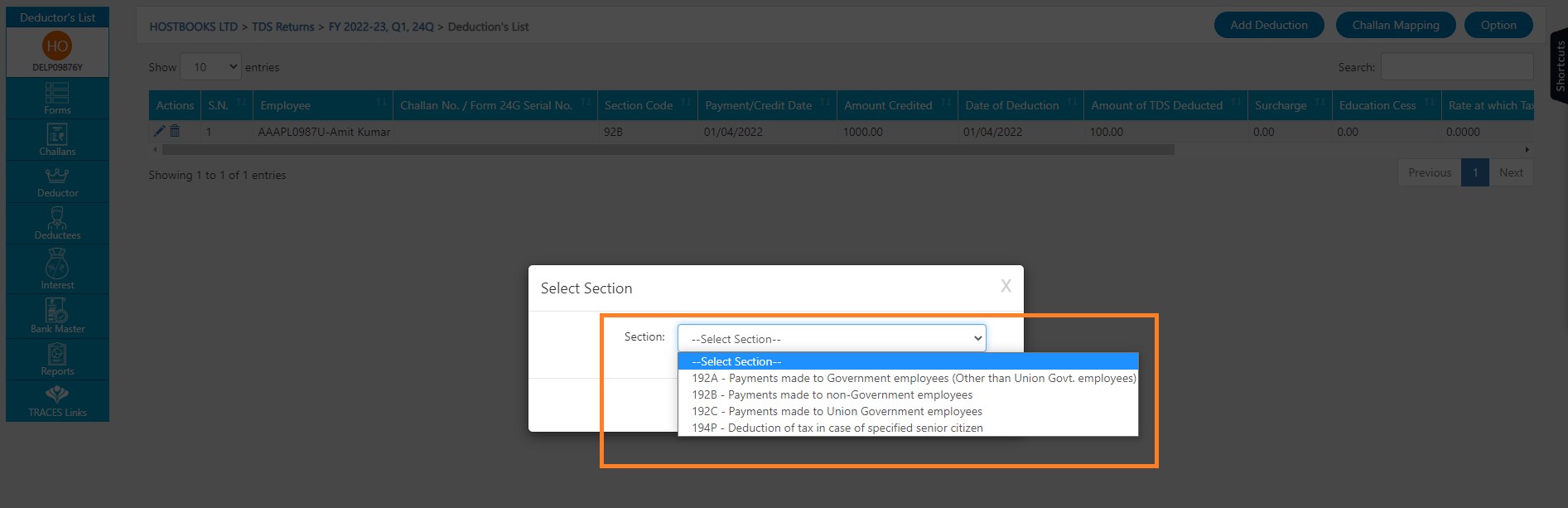
You are required to click on Un-Mapped tab then select Deduction entry and click on "Existing challan". If Challan not exist then Click on "New Challan".
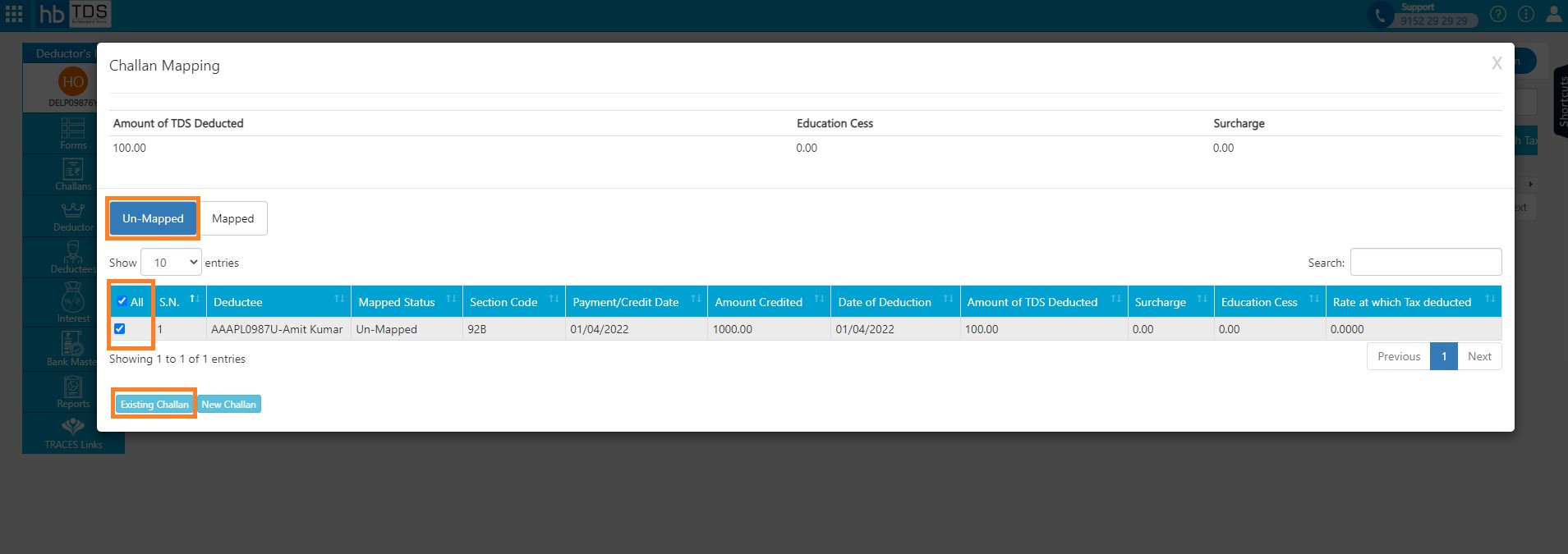
Select the challan and Click on "Submit"
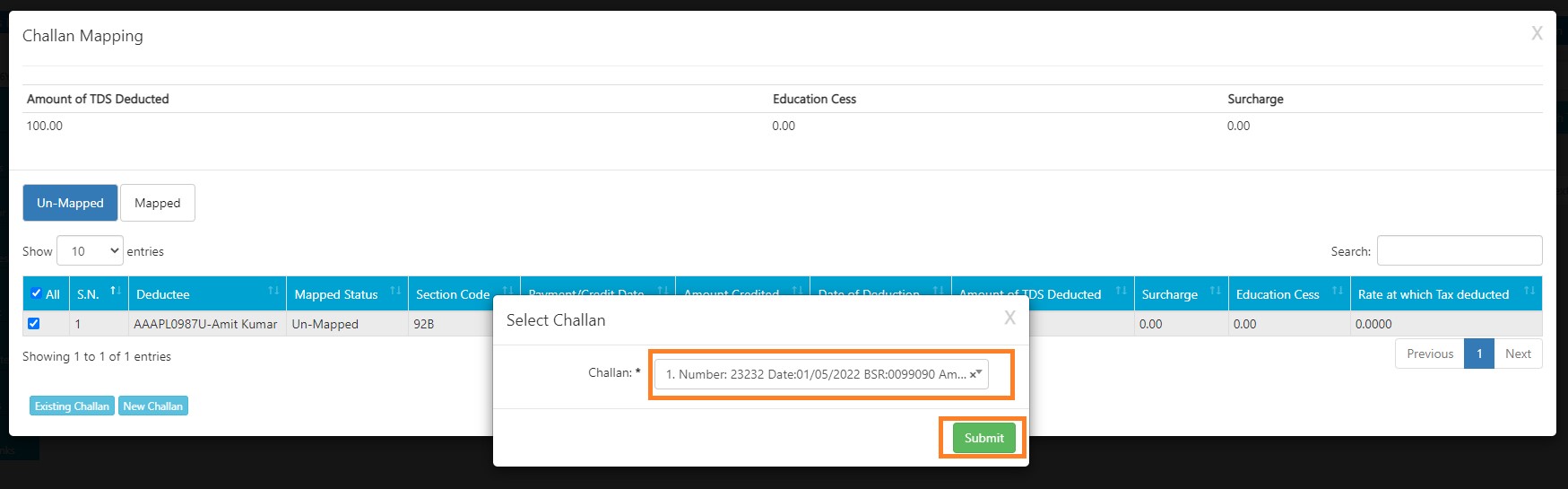
After clicking on "Submit", a message will appear as "Deduction mapped with challan".

How to Challan Un-Map?
Forms → Select Form Type → Click on “Work on this return”.
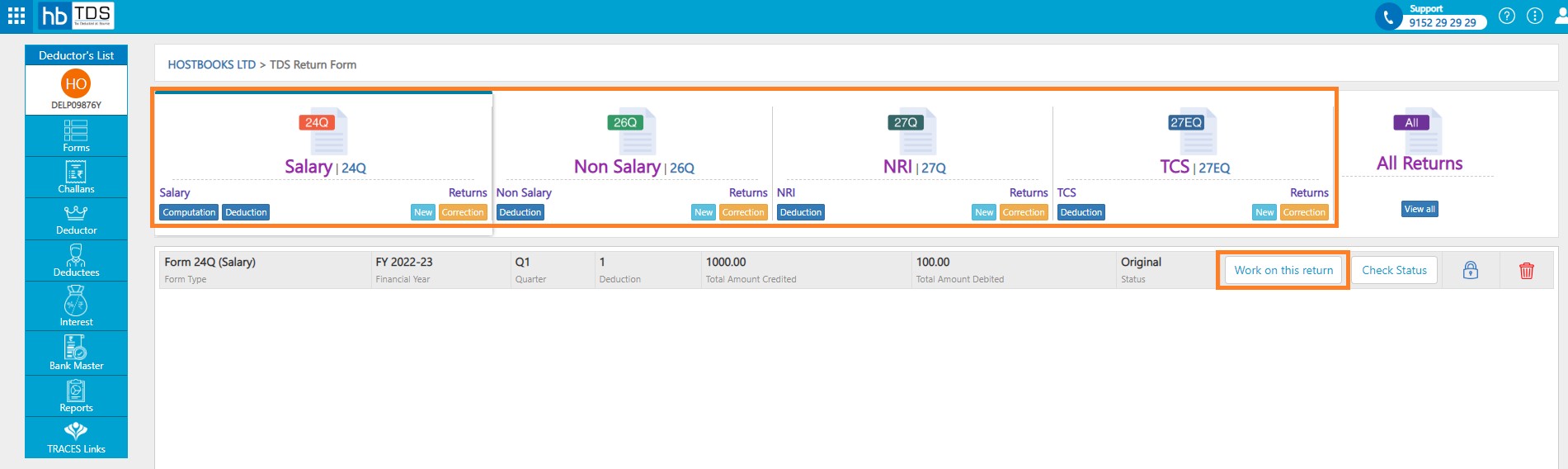
Click on Deductions
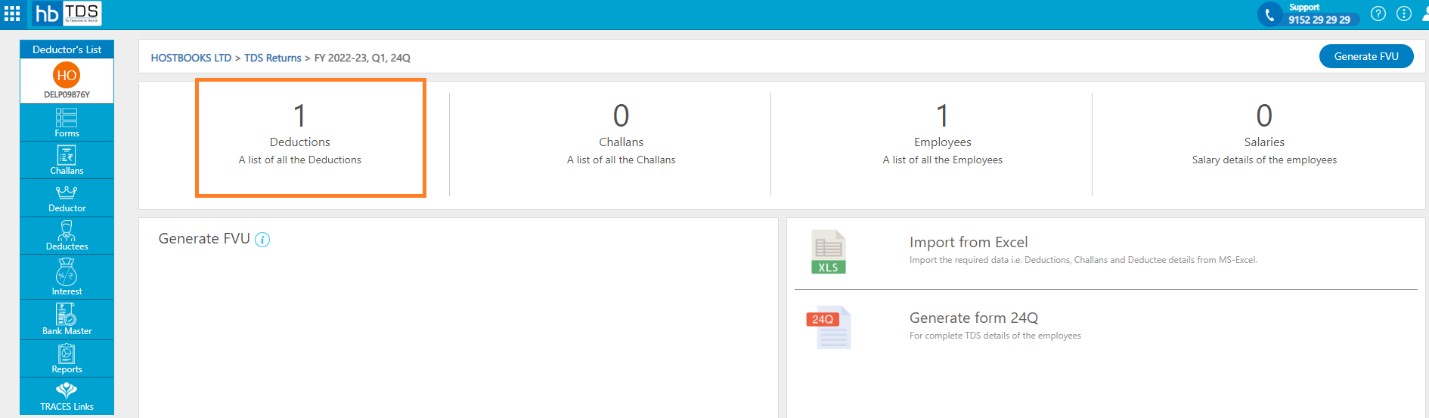
Deductions -> Deduction's Listing Page, user is required to click on "Challan Mapping"
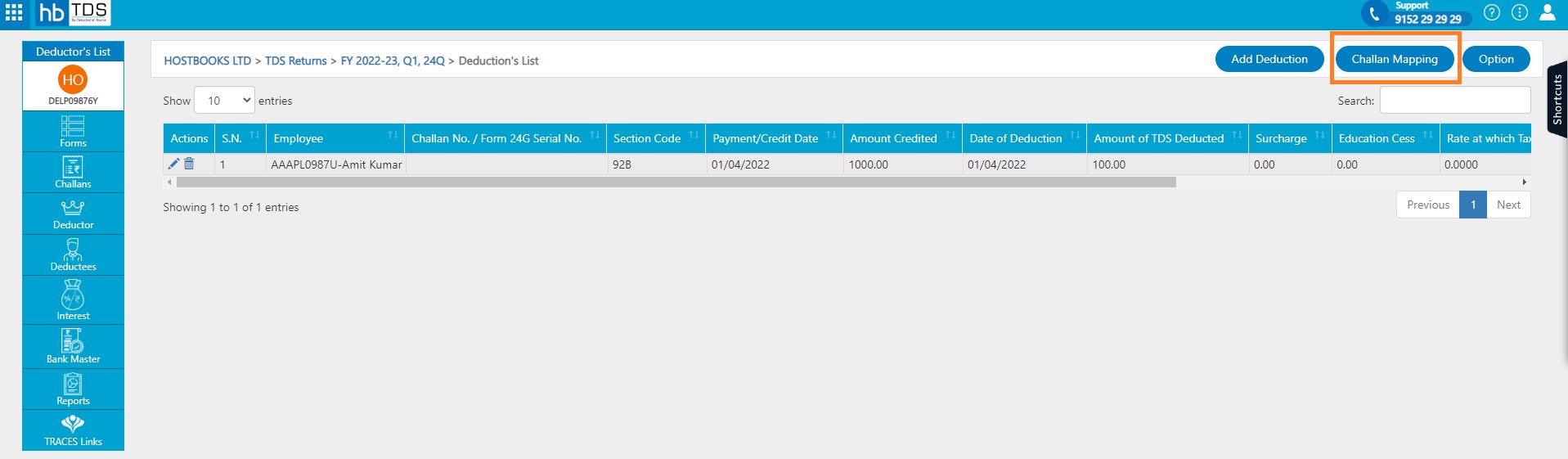
You are required to Select Section Code.
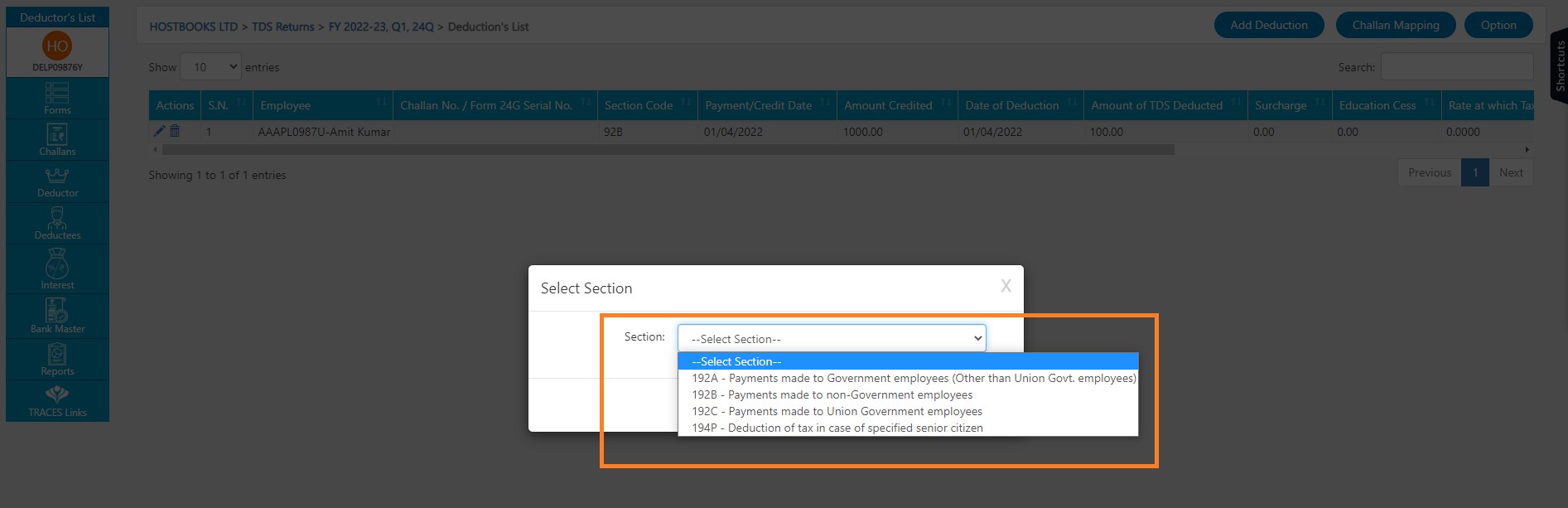
Click on Mapped tab to view Mapped Deduction entry.
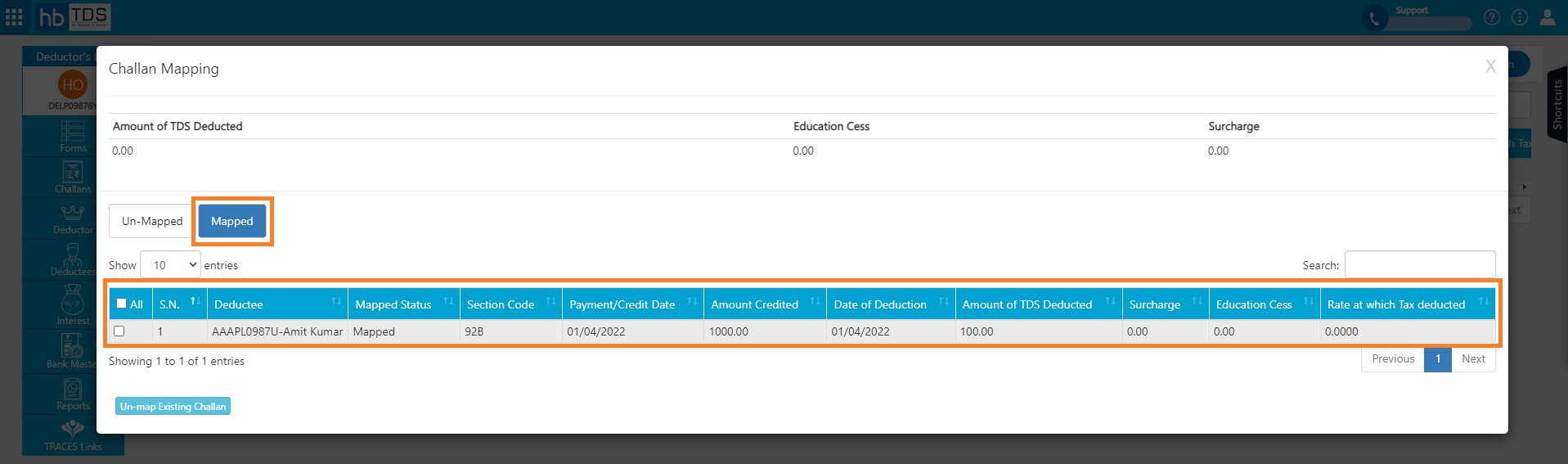
Select Deduction entry and click on "Un-map Existing Challan".
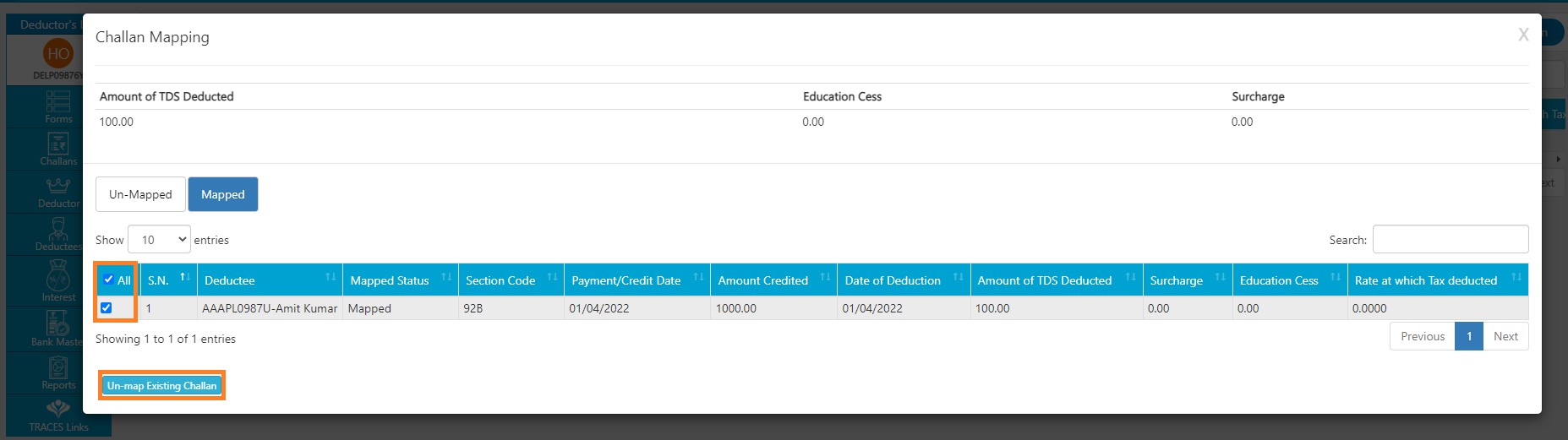
After clicking on "Un-map Existing Challan", a message will appear as “Deduction Un-mapped with challan”.
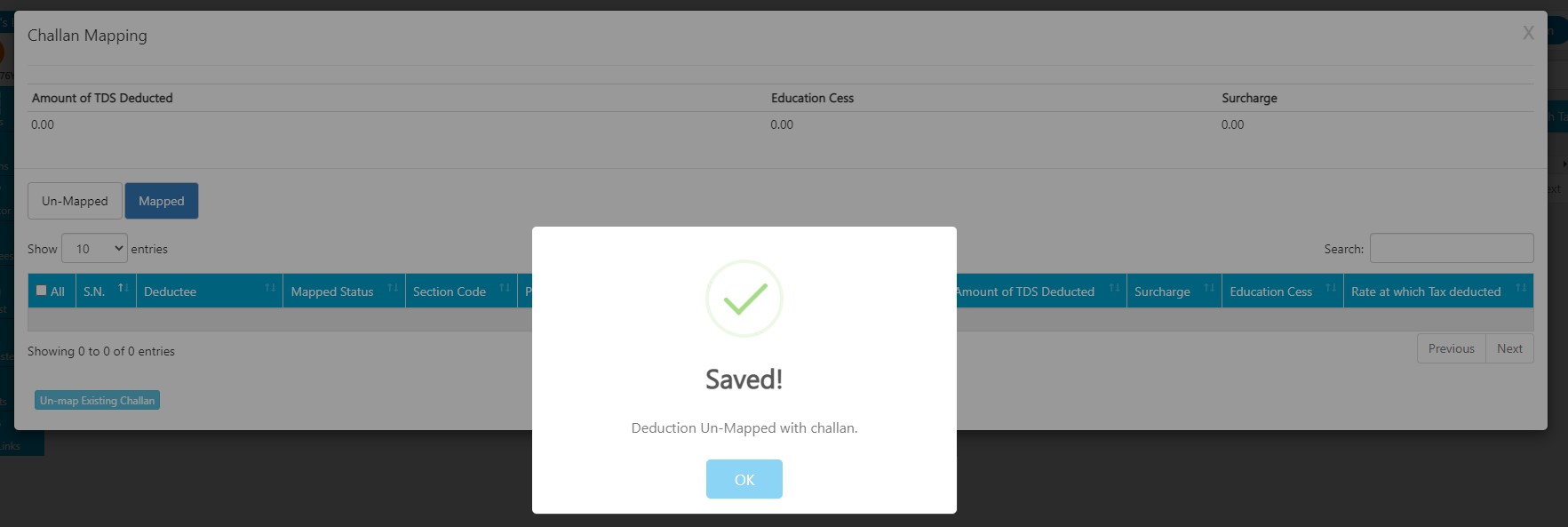
How to Generate FVU?
Forms → Select Form Type → Click on “Work on this return” → Click on "Generate FVU".
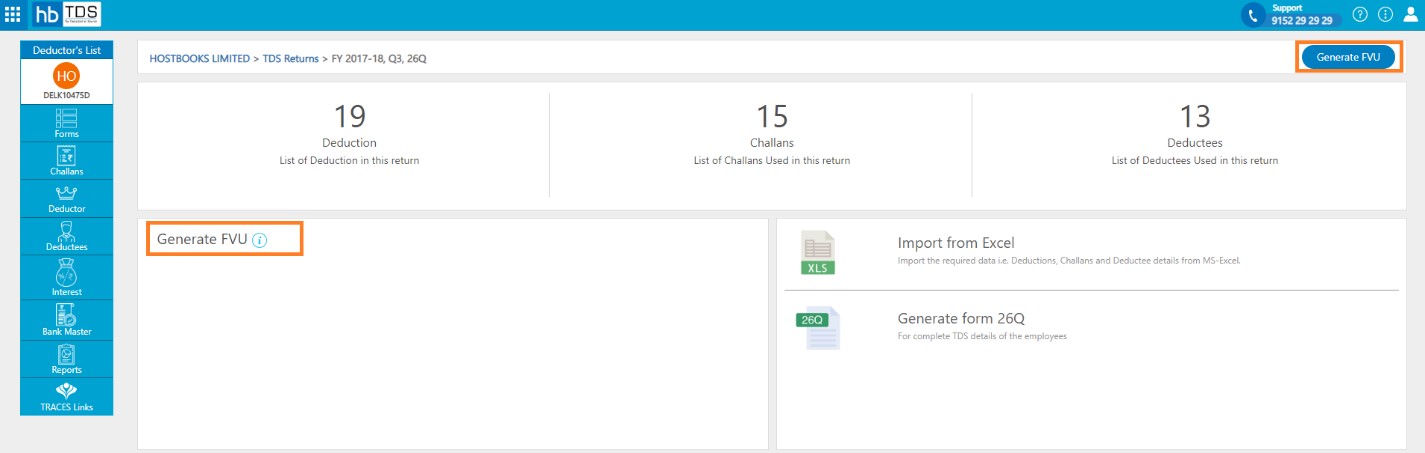
If any invalid data is present in your TDS return, hbTDS will redirect you to a page which will show the errors in your data.
Fix the Validation Errors highlighted in red color.
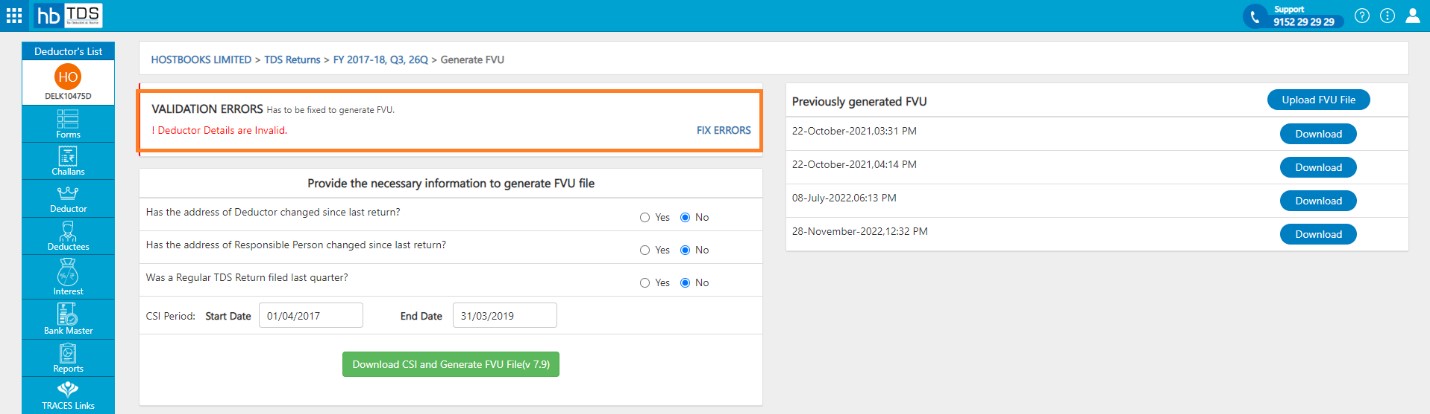
After fixing, you will get the message "No errors". Click on "Download CSI and Generate FVU File".
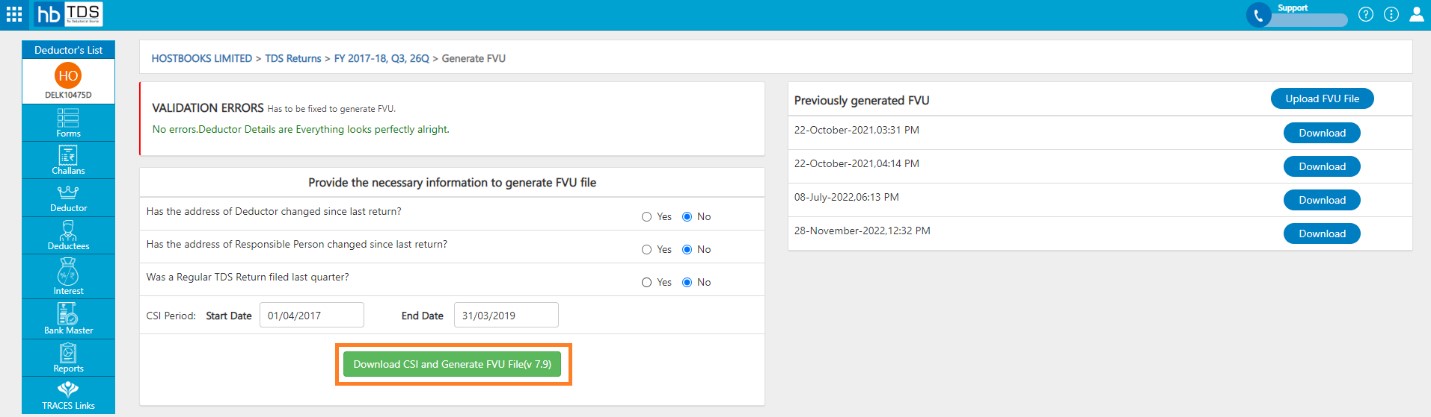
After clicking on "Download CSI and Generate FVU File", a message will appear as "Successfully generated FVU file".
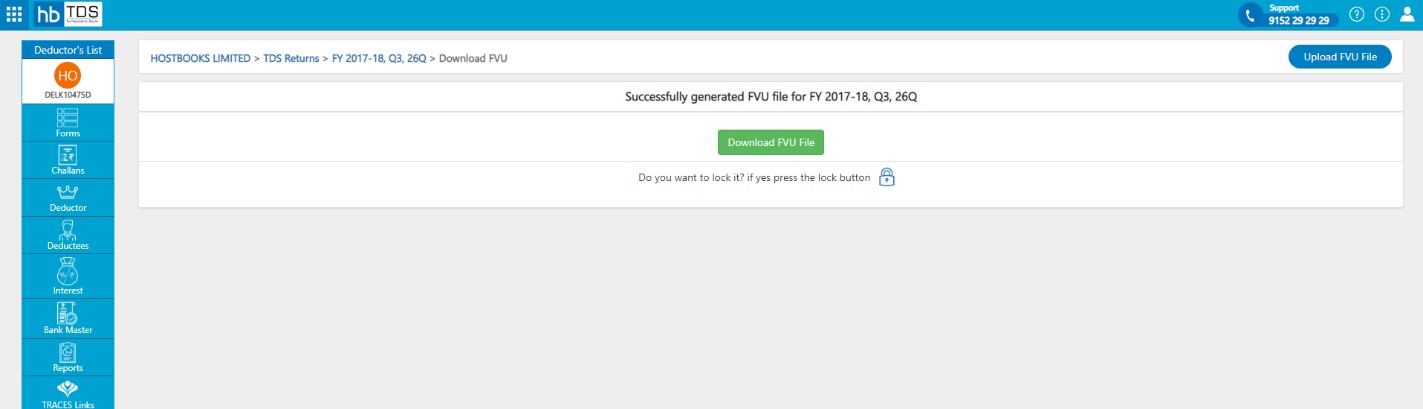
You can also view previous generated FVU on "Previously generated FVU" section.
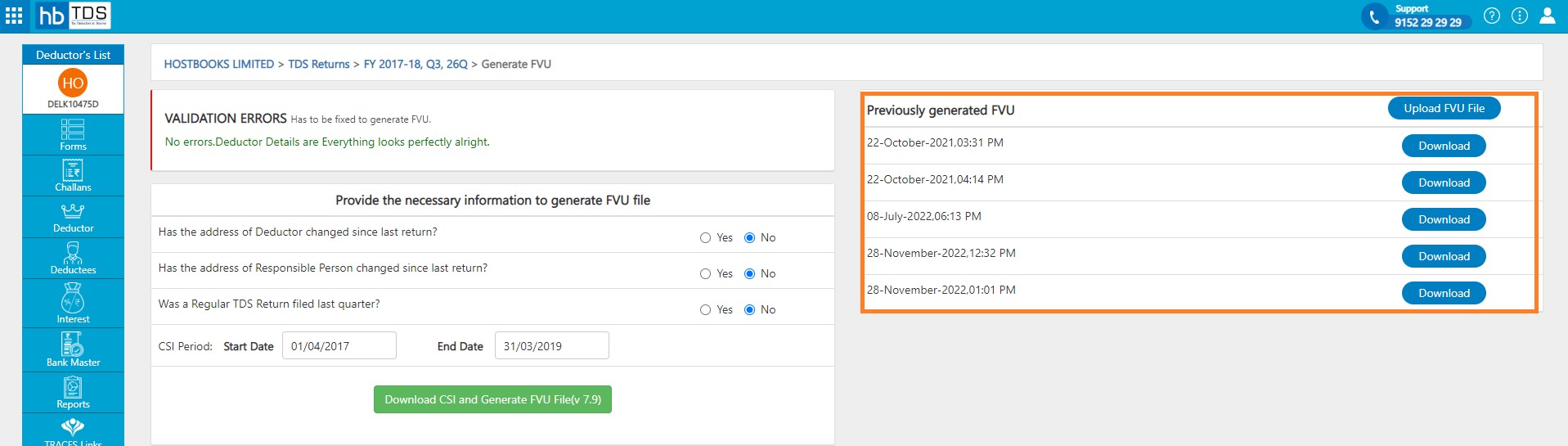
How to Return Status?
Forms → Select Form Type → Click on "Check Status".
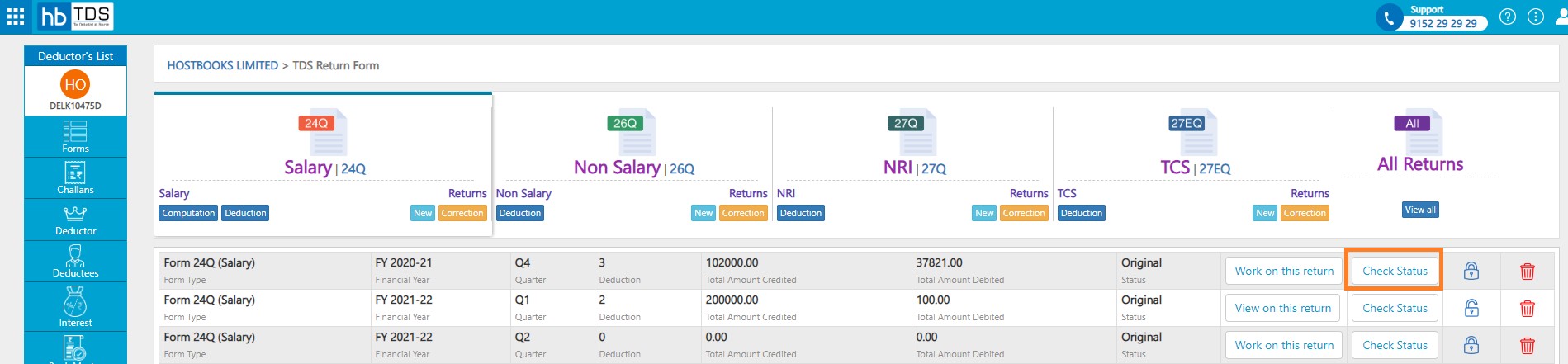
You are required to fill UserID, Password, and Captha Code then click on "submit".

After Submit view the Return Status.